TechniSat TechniStar S2 User Manual

Quick start manual
TechniStar S2
International Edition
Digital HD Receiver with CONAX card reader,
an interface for recording from CI/CI+ modules plus DVR recording function via the USB interface.
DiSEqC 1.2

1 Illustrations
LED Display |
|
TV/Radio |
|
On/Standby |
||
|
|
|
|
|
|
|
|
|
|
|
|
|
|
|
|
|
|
|
|
|
CI module up/down arrow keys socket
Card reader:
> Insert the CONAX smartcard into the card reader (gold chip facing down and at the front as you insert) and push it in as far as it will go.
Inserting the CI / CI+ module:
>Consult the CI/CI+ module and card manufacturer’s instructions.
>Insert the smartcard you want into the relevant CI module.
>Now carefully insert the CI module into the slot.
LNB |
|
IR extension |
Network |
|
Audio output |
|
SCART socket |
|||||
input |
|
|
port |
|
digital |
|
TV |
|||||
|
|
|
|
|
|
|||||||
|
|
|
|
|
|
|
|
|
|
|
|
|
|
|
|
|
|
|
|
|
|
|
|
|
|
|
|
|
|
|
|
|
|
|
|
|
|
USB port |
|
HDMI |
|
Audio outputs |
|||
DC input |
|
|
output |
|
analogue |
||||
|
|
|
|
|
|||||
2

Sound on/off
Numeric keys
0/AV
Recording
Multi-function keys
Up arrow key
Left arrow key
Down arrow key
SFI (EPG)
TV/Radio mode
Channel +
Channel -
Teletext On/Off*
Freeze frame jog shuttle on/off
jog shuttle on/off
*This function is only available where the corresponding data is broadcast by the
channel on the selected programme slot.
On/Standby
Option*
in TV mode: Select sound track/
subtitles, special functions
in Radio mode: Select stations by switching sound sub-carriers
Red Rewind
|
|
|
|
Green |
Stop, |
|
|
|
|
|
DVR Navigator |
|
|
|
|
Yellow Pause, |
|
|
|
|
|
|
playback |
|
|
|
|
Blue |
Fast forward, |
|
|
|
|
|
Zoom/format |
|
|
|
|
|
|
|
|
|
|
Right arrow key |
|
|
|
|
|
||
|
|
|
|
|
|
|
|
|
|
|
OK |
|
|
|
|
Channel list On/Off |
|
|
|
|
|
|
|
|
|
|
|
|
Info |
|
|
|
|
|
|
|
|
|
|
|
|
|
|
|
|
|
Back |
|
|
|
|
|
|
|
|
|
|
|
|
|
|
|
|
|
Volume + |
|
|
|
|
|
|
Volume -
Menu on/off
 Language selection*
Language selection* 
 PIP (picture in picture)
PIP (picture in picture)
Sleep timer
Remote control option:
by switching on the remote control option, two receivers and one TechniSat TV with the same coding can be operated using this remote control.
>To switch over the remote control option, press the button you want (SAT1, SAT2 or TV) and OK
at the same time.
Note:
to use this receiver, the remote control option selected here for the remote control and the remote control code must match.
3
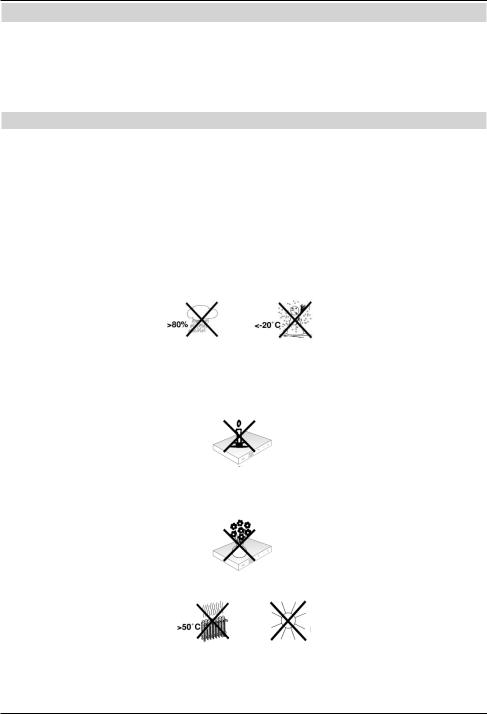
2 Please read this first
Before connecting and using the device, first check that everything has been supplied and familiarise yourself with the safety instructions.
You should have received:
1 Digital receiver, 1 Power supply, 1 Remote control, 1 Quick start manual, 2 Batteries (1.5V micro-cell), 1 HDMI cable.
2.1 Safety advice
For your own protection you should read the safety precautions carefully before using your new receiver.
The manufacturer accepts no liability for damage caused by inappropriate handling, or by non-compliance with the safety precautions.
Function-related discharge current may occur with electrical equipment. This is acceptable and poses no risk, even if it is experienced as a slight tingling.
To prevent such discharge current, mains operated devices (receivers, TVs etc) must always be installed or connected with the power switched off, i.e. all devices must be disconnected from the mains.
-Only operate the receiver in a temperate climate.
-To ensure adequate ventilation, place the receiver on a flat, horizontal surface and do not place any objects on top of it. There are ventilation slots here to allow heat to be dissipated from the interior of the unit.
-Do not place any burning objects, such as lit candles, on top of the receiver.
-Do not expose the receiver to water droplets or water spray, and do not place any objects filled with liquid, such as vases, on top of it. If water gets into the unit, immediately disconnect the mains plug and inform the service department.
-Do not operate any sources of heat near the TV which may also heat it up.
-Do not obstruct the ventilation slots.
-Do not open the receiver housing under any circumstances! You risk getting an electric shock. Any necessary repairs to the receiver should only be carried out by qualified service personnel.
4
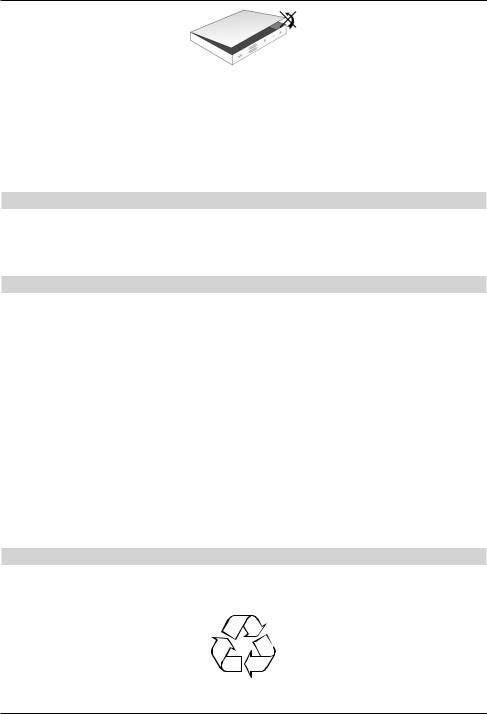
In the following circumstances you should disconnect the device from the mains power and consult an expert:
>the power cable or mains plug is damaged
>the device has been exposed to moisture or liquid has got into it
>there are significant malfunctions
>there is severe external damage.
2.2 Periods of non-use
During a storm or lengthy period of non-use (e.g. holiday), the receiver should be disconnected from the mains and the antenna cable removed.
Before you disconnect the receiver from the mains, you should first switch it to standby mode and wait until the time appears in the display or the red LED light is displayed.
2.3 Important notes on operation
Operation of the digital receiver is simplified through the use of so-called "On Screen Displays" (OSD). This also means that the number of keys on the remote control unit is reduced.
All functions are displayed on screen, and can be controlled by means of a few control buttons.
Functions that are logically related are combined into a "MENU". The selected function will be highlighted.
The red, yellow, blue and green function keys are indicated by coloured bars at the bottom of the screen. In the various menus, these coloured bars represent different functions, which can be implemented by pressing the appropriately coloured keys (multi-function keys) on the remote control. The function keys are only active when a brief description is displayed in the appropriate field.
The button identifications and terms that appear in the OSD menu are shown in bold type in this operating manual.
Help: where available, press the blue function key in the menus to display help text; press again to close the help window.
2.4 Disposal advice
The packaging material used for your receiver consists entirely of recyclable materials. Please sort the components appropriately, and dispose of them in line with your local waste disposal regulations.
5
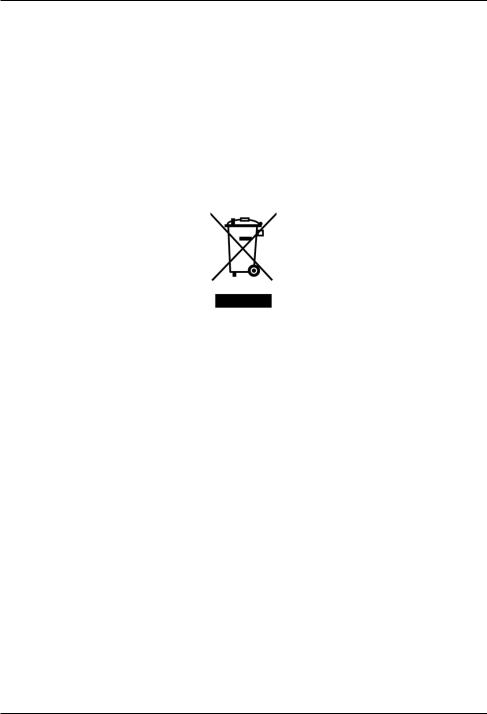
At the end of its product life cycle, this receiver may not be disposed of with your regular household waste. It must be taken to a recycling collection point for electrical and electronic equipment.
This is indicated by the  symbol on the product, the operating manual or the packaging.
symbol on the product, the operating manual or the packaging.
The materials used can be re-used in accordance with their labelling.
By ensuring that valuable raw materials in old equipment are re-used, you can make a valuable contribution towards protecting our environment.
Please contact your local authority for the location of the nearest recycling point.
Please ensure that spent batteries from the remote control and electronic waste items are not sent to your regular household refuse site, but are correctly disposed of (either in special bins for problem waste, or at collection points at specialist dealers).
6
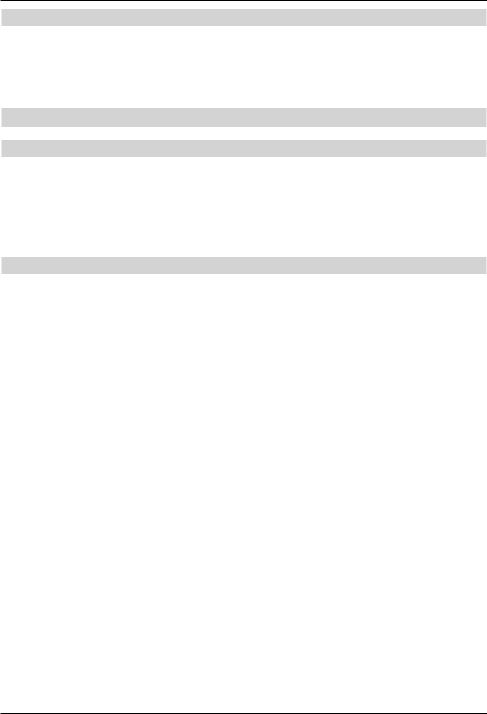
2.5 Important information on data security
Before handing your receiver over to your supplier for maintenance purposes, we recommend that you remove all storage media or data carriers.
Restoring data is not part of maintenance or repair work. TechniSat accepts no responsibility for the loss of, or damage to, data during repair work.
3 Remote control
3.1 Changing the battery
>Open the cover on the battery compartment at the rear of the remote control by pushing it in the direction of the arrow and then lifting it off.
>Insert the supplied batteries, ensuring that the poles are the right way around (indicator visible in battery compartment).
>Close the battery compartment again.
3.2 Remote control code
By switching over the remote control option it is possible to use this remote control to operate a TechniSat television and two TechniSat receivers using the same coding.
>To switch over the remote control option, press the button you want (SAT1, SAT2 or TV) and OK at the same time.
7
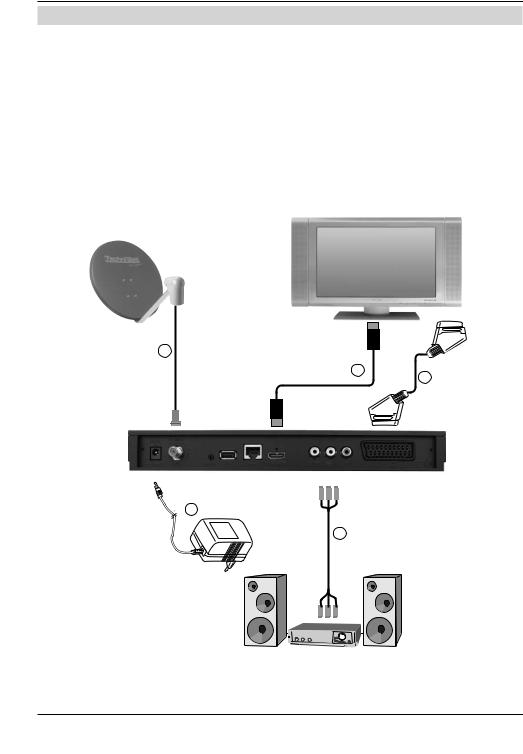
4 Connecting the DVB receiver
a.Mains connection
b.Connecting the LNB to the LNB input on the DVB receiver.
c.HDMI connection from the DVB receiver to the TV.
d.Scart connection between the DVB receiver and the TV.
e.Connecting the audio outputs to a hi-fi system.
b
c
d
a
e
8
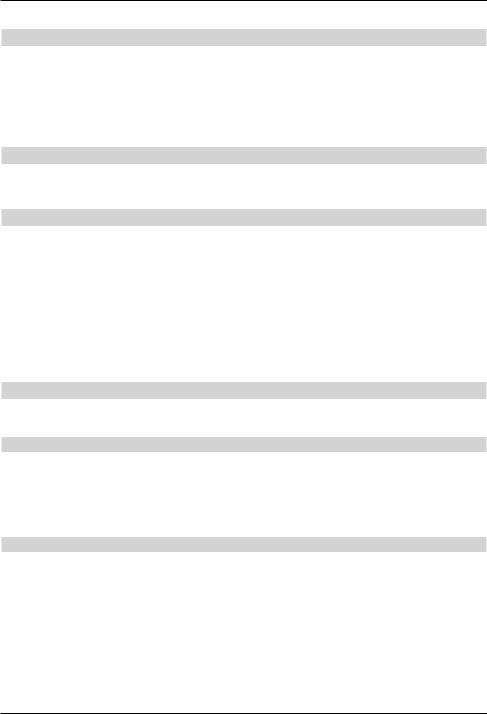
The following references (a b c etc.) relate to the illustration on the previous page.
4.1 Mains power connection
The digital receiver should only be connected to the power supply once you have finished making all the connections to the various other components. This will prevent damage to the digital receiver or other components.
aOnce you have made all the other connections in accordance with the following sections, use the power supply to connect the receiver to a 230 V/50-60 Hz mains power outlet.
4.2 External unit
b Use a suitable co-axial cable to connect the LNB input on the digital receiver to your external unit.
4.3 Connecting to a television set
cConnect the receiver (HDMI output) and TV (HDMI input) using an HDMI cable.
If your TV is appropriately equipped it will automatically switch to the HDMI input when the digital receiver is switched on.
Alternatively:
dConnect the receiver (TV SCART socket) and the TV (SCART socket) via a SCART cable.
If your TV is equipped appropriately, it will automatically switch to AV - and hence satellite mode - when the digital receiver is switched on. It may be necessary to adjust the signal type on your TV.
4.4 Hi-fi / surround amplifier
To achieve the best possible sound quality, you can connect your digital receiver to a hi-fi/ surround amplifier.
4.4.1 Digital
eIf your amplifier has an appropriate electrical or optical input, connect the AUDIO OUT DIGITAL electrical socket to the electrical or optical input on your amplifier.
Depending on the signal provided by each broadcaster, sampling rates of 32, 44.1 and 48 kHz are available.
In addition, where broadcast, the Dolby Digital signal is also available on this output.
4.4.2 Analogue
eUse a suitable cable to connect the cinch sockets (Audio R and Audio L) on the digital receiver to an input on your hi-fi amplifier
(e.g. CD or AUX; note that the phono input is not suitable!).
9
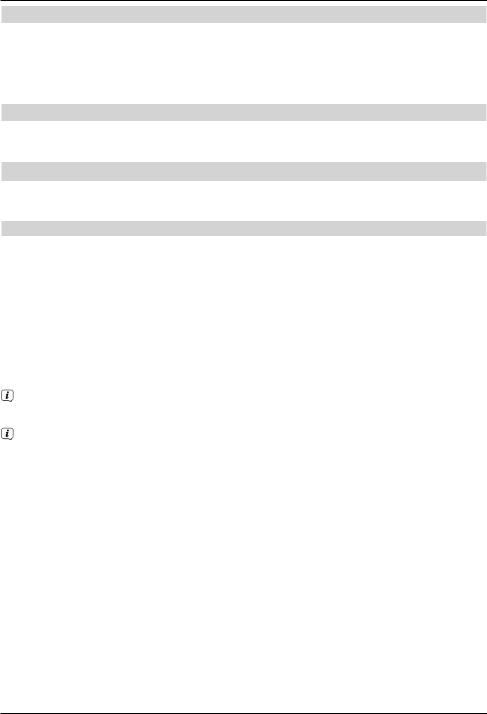
4.5 USB port
The USB port is used for updating the operating software and transferring data. You can also use the MPEG, MP3 or JPG playback functions to access MPEG, MP3 or JPG files on the USB storage device. You can also insert a WLAN dongle, e.g. the TechniSat USB
WLAN Adapter (part no. 0000/3633) into the USB port to connect the receiver to your WLAN network.
4.6 Network port (RJ45)
The USB port is used for updating the operating software and for viewing images / playing music and films.
5 Initial installation
After you have read the safety instructions and attached the device you can then switch it on.
Switching the device on
>When the receiver is on standby, you can switch it on by pressing the On/Standby button on the remote control/TV set.
On initial installation of the TV, the AutoInstall installation wizard starts automatically. The installation wizard allows you to make the most important settings for your digital receiver in the simplest way possible.
Each step of the installation explains which settings can be made.
>In the installation wizard start window, you can cancel the initial installation by pressing the red function button. The receiver then begins to run default pre-programming.
In the ensuing installation steps you can press the OK key to accept the preselected settings and move on to the next step of the installation.
By pressing the Back key, you can go back to the previous installation step, so you can correct any wrong entries at any time.
The initial installation process shown here serves merely as an example.
The exact process for the initial installation will depend on the settings you select. Therefore please follow all instructions displayed on screen carefully.
10
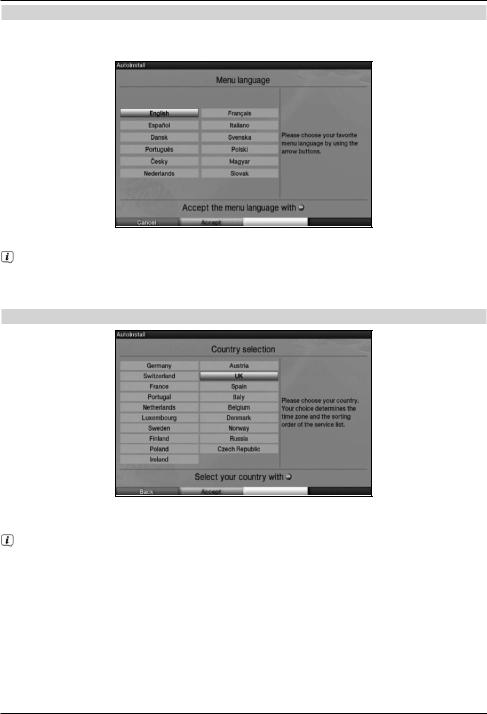
Menu language
>When the installation wizard starts, you will first see a window for selecting the menu language.
>Use the arrow keys to highlight the menu language you want.
The preferred audio language will be set automatically according to this selection.
>Press the green function key Accept to confirm the selection and move on to the country selection setting.
Country selection
>Use the arrow keys to select the country in which the receiver will be operated. The time zone and channel list sorting will depend on this selection.
Automatic setting of the local time as well as changing to summer/winter time will take place based on your selection.
Channels will also be automatically sorted in the installation wizard according to this setting, and likewise following a channel search.
>Press the green function key Accept to confirm the selection and move on to selecting the screen format.
11
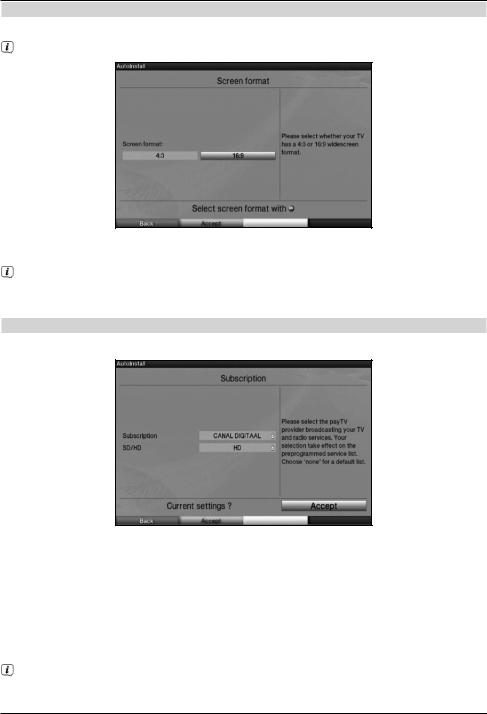
Screen format
>Use the right/left arrow keys to set the screen format for the connected TV.
The screen format on the TV will be automatically adjusted according to your selection.
>Press the green function key Accept to confirm the selection and move on to the next installation step.
If either Belgium, Netherlands or Luxembourg has been selected in the country selection, you are then taken to the programme provider selection. Otherwise the installation continues with selecting the antenna signals.
Selecting the programme provider
>Use the arrow buttons to highlight the Subscription option.
>Press the OK button to open a window with the available programme providers.
>Use the up/down arrow buttons to select the programme provider you want.
>Press the OK button to close the window again.
>Use the arrow buttons to highlight the SD/HD option.
>Press the OK button to open a window where you can select from the HD and SD entries.
>Use the up/down arrow buttons to select the entry you want.
By selecting HD both HD and SD channels will be scanned and stored in future scans. By selecting SD only SD channels will be scanned.
12
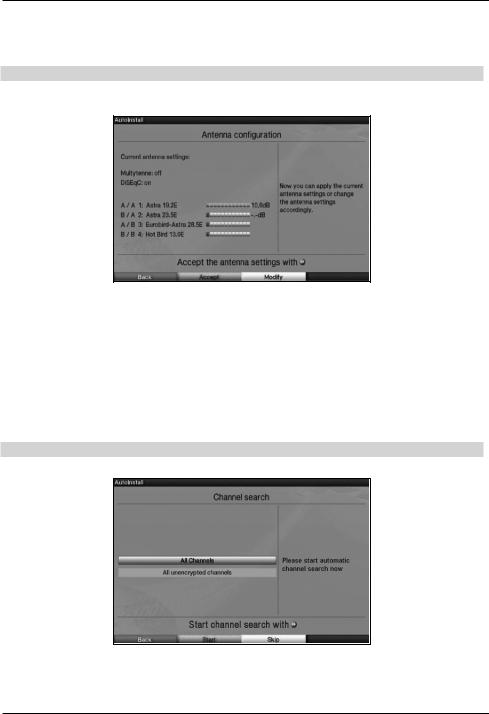
>Press the OK button to close the window again.
>To accept the settings, use the arrow keys to highlight the Accept field.
>Confirming with the OK button takes you to the next step of the installation.
Antenna configuration
In this step of the installation you can adapt your digital receiver setup to the configuration of your antenna.
>If you want to adopt the default antenna settings, press the green function key
Accept.
If you do this, proceed to the Channel search step.
>If the configuration of your reception equipment does not conform to the default setting, press the yellow function key Modify.
>Now create the antenna settings according to your reception equipment then press the red function key Back to return to the antenna configuration overview.
>Press the green function key Accept to confirm the settings and move on to the channel search.
Channel search
You can run a channel search to update the channel list.
>Use the up/down arrow keys to highlight the All channels field if you wish to scan for free-to-air as well as encrypted channels, or All unencrypted channels if you only want to search for free-to-air channels.
13
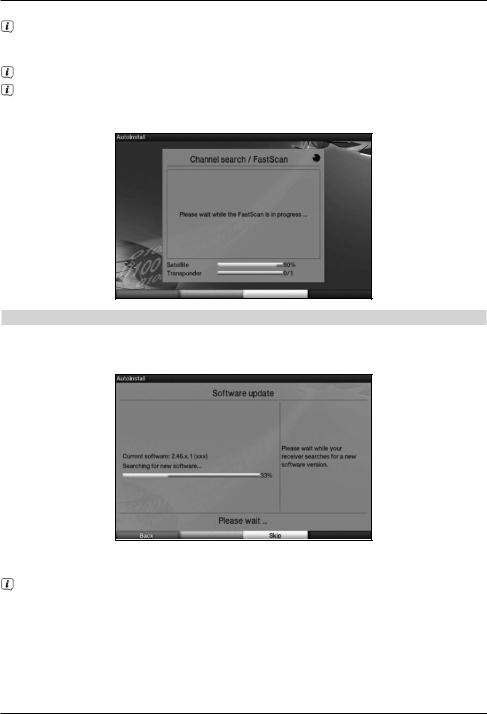
>By pressing green function key Start, an automatic channel scan is run.
In doing so, all selected satellites in the antenna configuration are automatically scanned for channels. This procedure may take several minutes. Please note all messages displayed on screen.
If the channel search has been skipped, the default channel list is loaded.
If either Belgium, Netherlands or Luxembourg has been selected in the country selection, a Fastscan is run according to the programme provider's specifications instead of the channel search described above.
Software updates
The digital receiver will now check whether a new version of the software is available for the receiver. If a new software version is available, you can carry out an automatic software update.
>If you do not want to wait for a search for new software or a software download, you can skip this step by pressing the yellow function key.
If the search for new software or updates is skipped, your device will run another test at the time set in the Software update menu and automatically download the software, as long as this setting is left active and the device is in standby mode at that time.
>If there is no new TV software available, you can press the OK button to go to the next step in the installation wizard.
>If, on the other hand, new TV software is found, the automatic software update can be started by pressing the OK button.
14
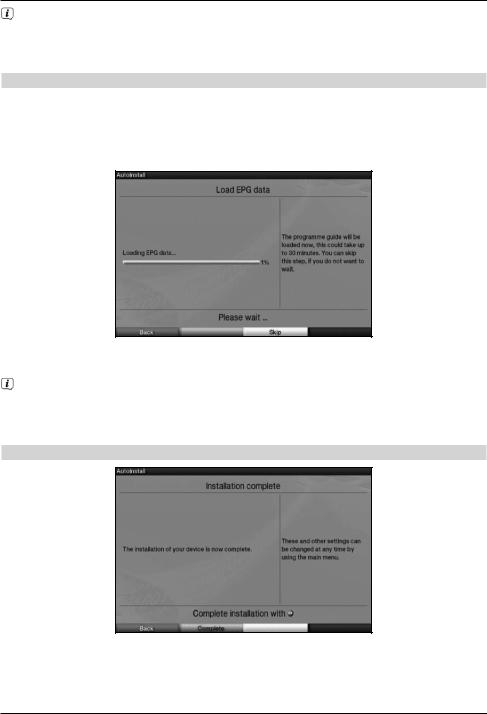
The message "Updating software. Please wait.” is displayed on the screen along with a progress bar showing the progress of the download.
Two additional progress bars then appear showing the progress of the individual updating steps on your device. AutoInstall will then resume.
Loading EPG data
Your digital receiver has an EPG (Electronic Program Guide). You must first get the receiver to download the EPG data from the satellite to enable electronic programme guide data to be displayed.
For this reason, the receiver will automatically start downloading the EPG data after the channel list update or channel search is completed. This process can take up to 30 minutes.
>If you do not wish to wait for the EPG data to be downloaded, you can skip this procedure. To do this, press the yellow function key Skip.
If you have skipped the EPG update, your device will automatically download the EPG data at the time set in the Programme Guide menu, as long as automatic EPG updating is kept active and the device is also in standby mode at this time.
You can also run the update manually at any time.
Exiting the installation wizard
>Confirm the final message in the installation wizard by pressing the green function key Complete to return to normal mode.
15
