TechniSat DIGIT ISIO S2 User Manual

Quick start manual
Digit ISIO S2
Digital Twin HD Receiver
with Internet access
With CONAX card reader and an interface for accepting a CI/CI+ module,
plus DVR recording function via the USB interface.
For reception of free-to-air and encrypted (e.g. VIACCESS, CONAX, IRDETO, SECA etc.) HD satellite channels.
DiSEqC 1.2
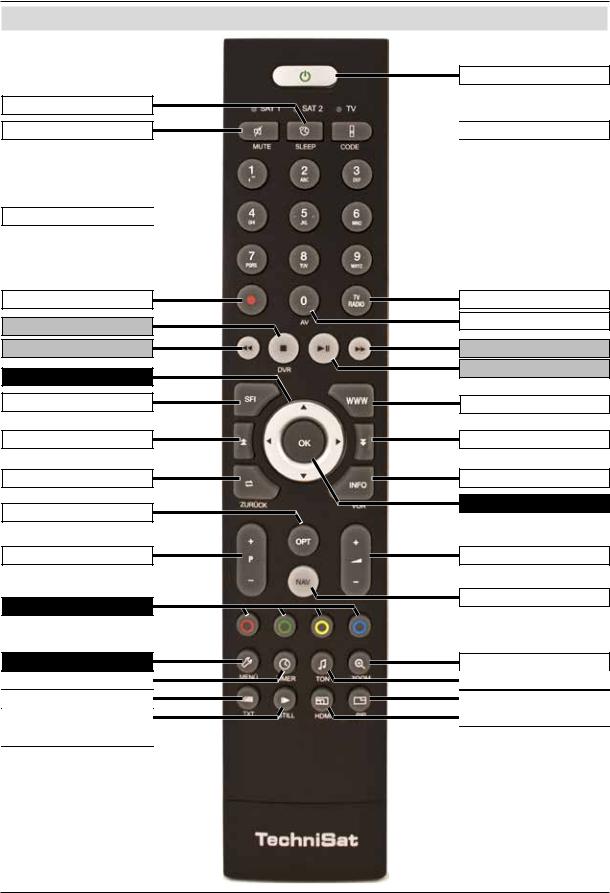
2 Illustrations
Front of TV
Sleep Timer
Sound on/off
Numeric keypad keys 
Recording
Stop/DVR
Rewind
Arrow keys
EPG
Page up
Back
Options selection
Channel +/-
Function keys
Menu
Timer
Teletext
Freeze frame/
Jogshuttle
On/Stand-by
 Remote control code
Remote control code
TV/Radio mode
0/AV (source selection)
Fast forward
Pause/playback
WWW
Page down
Info
OK
Volume +/-
Function selection
Zoom/Format
Audio channel
PiP
HDMI
2
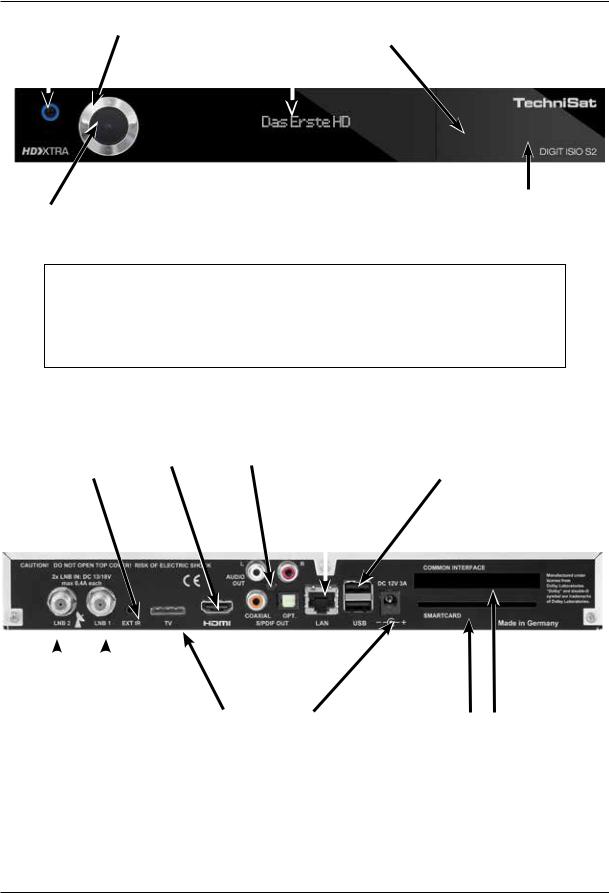
|
|
|
|||
On/Stand-by |
Arrow keys |
Display |
USB port |
||
|
|
|
|
|
|
|
|
|
|
|
|
|
|
|
|
|
|
|
|
|
|
|
|
|
|
|
|
|
|
SD/MMC card |
|
OK |
|||
|
reader |
||
|
|
||
|
|
|
Inserting the CI/CI+ modules:
>Consult the CI/CI+ module and card manufacturer’s instructions.
>Insert the smartcard you want into the relevant CI module.
>Now carefully insert the CI module into the slot.
|
|
|
Rear of TV |
|
|
||
|
|
|
|
|
|
|
|
|
|
Audio outputs |
Network |
|
USB |
||
External IR |
HDMI |
|
|||||
receiver |
output |
|
analogue/digital |
|
port |
|
ports |
|
|
|
|
|
|
|
|
|
|
|
|
Mini SCART |
|
|
|
|
|
LNB 2 |
LNB 1 |
Mains power |
|
Smartcard |
|
CI slot |
|||
socket |
connection |
|
|
||||||
input |
input |
|
|
|
|
||||
|
|
|
|
|
|
||||
|
|
|
|
|
|
||||
|
|
|
|
|
|
||||
|
|
|
|
|
|
|
|
|
|
3
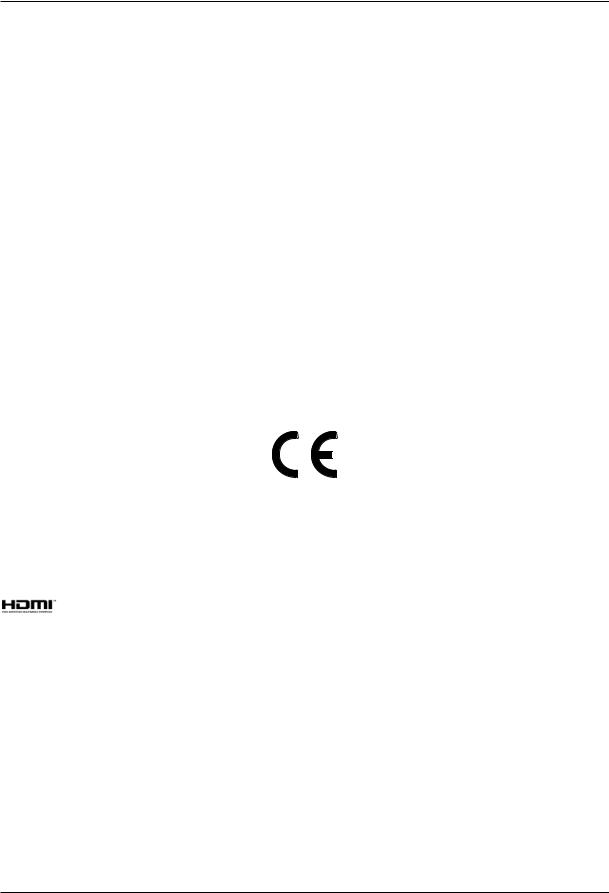
Dear customer,
Congratulations on your decision to purchase the Digit ISIO S2 digital receiver.
The operating manual supplied is intended to help you to utilise the comprehensive functions of your new digital receiver to the fullest extent. We have kept the operating instructions as brief as possible and have used terminology that everybody can understand.
The range of functions of your receiver is constantly being expanded by means of software updates. This means that additional steps in the operation may be added that are not yet described in this operating manual, or the operation of existing functions may be changed. For this reason you should occasionally visit the TechniSat homepage, to download the latest version of the operating manual.
We wish you many years of viewing pleasure with your TechniSat Digit ISIO S2!
Your
TechniSat Team
HDMI, the HDMI-Logo and High Definition Multimedia Interface are trademarks or registered trademarks of HDMI Licensing LLC.
This product incorporates copyright protected technologies that are protected by U.S. patents and other rights for the protection of the intellectual property of the Rovi Corporation. Reverse engineering and disassembly are prohibited.
This item incorporates copy protection technology that is protected by U.S. patents and other intellectual property rights of Rovi Corporation. Reverse engineering and disassembly are
prohibited.
4
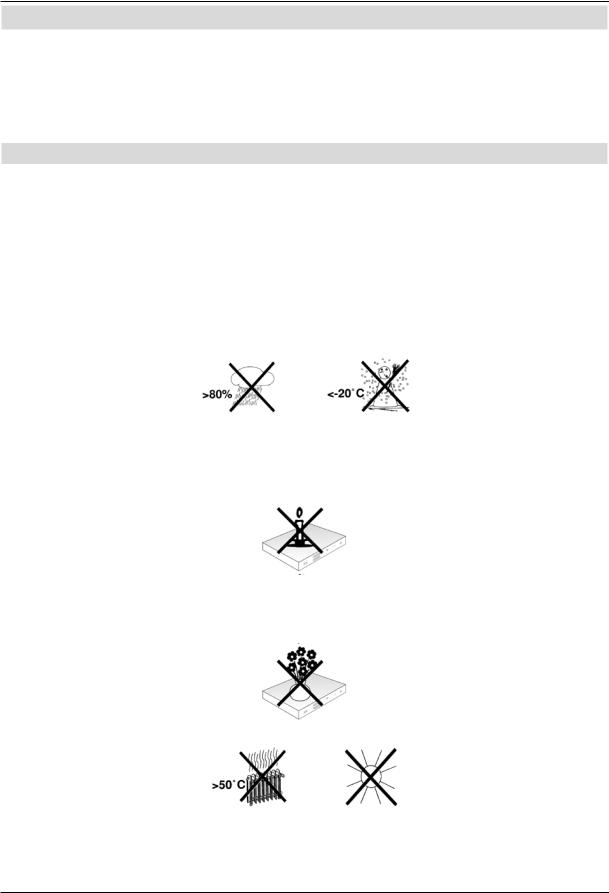
3 Please read this first
Before connecting and using the device, first check that everything has been supplied and familiarise yourself with the safety instructions.
You should have received:
1 digital receiver, 1 quick start manual, 1 CD-ROM,
1 remote control, 1 mains power cable, batteries (2 x 1.5 microcells)
3.1 Safety advice
For your own protection you should read the safety precautions carefully before using your new receiver.
The manufacturer accepts no liability for damage caused by inappropriate handling, or by non-compliance with the safety precautions.
Function-related discharge current may occur with electrical equipment. This is acceptable and poses no risk, even if it is experienced as a slight tingling.
To prevent such discharge current, mains operated devices (receivers, TVs etc) must always be installed or connected with the power switched off, i.e. all devices must be disconnected from the mains.
-The receiver must only be operated in a temperate climate.
-To ensure adequate ventilation, place the receiver on a flat, horizontal surface and do not place any objects on top of it. There are ventilation slots here to allow heat to be dissipated from the interior of the unit.
-Do not place any burning objects, such as lit candles, on top of the receiver.
-Do not expose the receiver to water droplets or water spray, and do not place any objects filled with liquid, such as vases, on top of it. If water gets into the unit, immediately disconnect the mains plug and inform the service department.
-Do not operate any sources of heat near the TV which may also heat it up.
-Do not obstruct the ventilation slots.
5
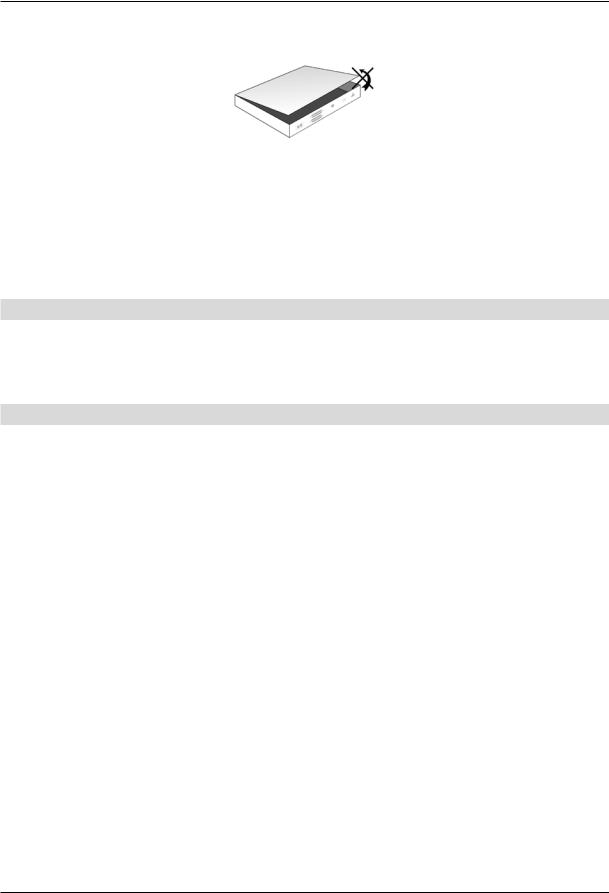
-Do not open the TV under any circumstances! You risk receiving an electric shock. Any necessary repairs to the receiver should only be carried out by qualified service personnel.
In the following circumstances you should disconnect the device from the mains power and consult an expert:
>the power cable or mains plug is damaged
>the device has been exposed to moisture or liquid has got into it
>there are significant malfunctions
>there is severe external damage.
3.2 Periods of non-use
During a storm or lengthy period of non-use (e.g. holiday), the receiver should be disconnected from the mains and the antenna cable removed.
Before you disconnect the receiver from the mains, you should first switch it to standby mode and wait until the time appears in the display or the red LED light is displayed.
3.3 Important notes on operation
Operation of the digital receiver is simplified by the use of so-called "On Screen Displays" (OSD). This also means that the number of keys on the remote control unit is reduced.
All functions are displayed on the screen, and can be controlled by using just a few control buttons.
Functions that are logically related are combined into a "MENU". The selected function will be highlighted.
The red, yellow, blue and green function keys are indicated by coloured bars at the bottom of the screen. In the various menus, these coloured bars represent different functions, which can be implemented by pressing the appropriately coloured keys (multi-function keys) on the remote control. The function keys are only active when a brief description is displayed in the relevant field.
The button identifications and terms that appear in the OSD menu are shown in bold type in this operating manual.
Help: where available, press the blue function key in the menus to display the help text; press again to close the help window.
6
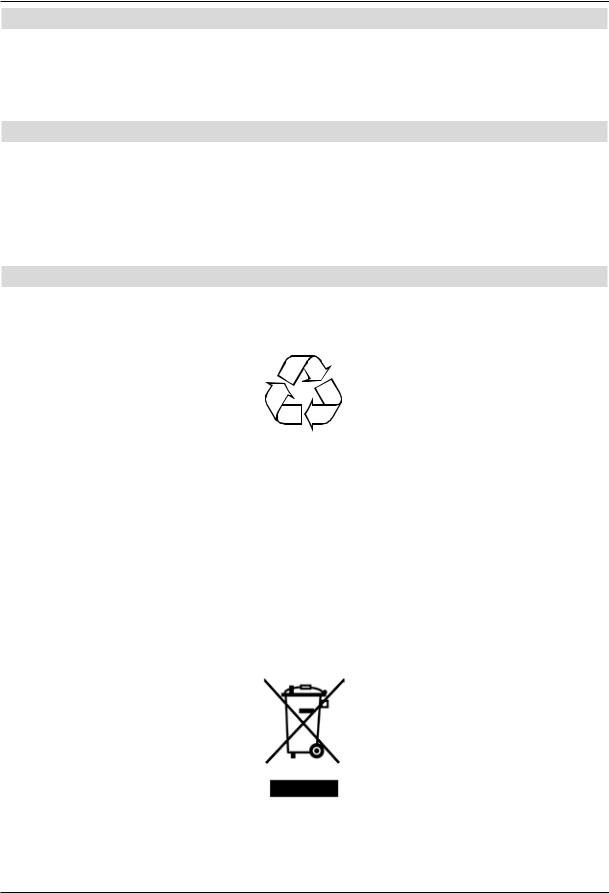
3.4 Important information on data security
Before handing your receiver over to your dealer for maintenance purposes, we recommend that you remove all storage media and data carriers.
Restoring data is not part of maintenance or repair work. TechniSat accepts no responsibility for the loss of, or damage to, data during repair work.
3.5 Remote control/Changing the battery
> Open the cover on the battery compartment at the rear of the remote control by pressing gently on the point indicated and pressing in the direction of the arrow.
> Insert the supplied batteries, ensuring that the poles are the right way around (indicator visible in battery compartment).
> Close the battery compartment again.
3.6 Disposal advice
The packaging material used for your receiver consists entirely of recyclable materials. Please sort the components appropriately, and dispose of them in line with your local waste disposal regulations.
At the end of its useful life, this receiver may not be disposed of with your regular household waste. It must be taken to a recycling collection point for electrical and electronic equipment.
This is indicated by the  symbol on the product, the operating manual or the packaging.
symbol on the product, the operating manual or the packaging.
The materials used can be re-used in accordance with their labelling.
By ensuring that valuable raw materials in old equipment are re-used, you can make a valuable contribution towards protecting our environment.
Please contact your local authority for the location of the nearest recycling point.
Please ensure that dead batteries from the remote control and electronic waste items are not included with your regular household refuse, but are correctly disposed of (either in special bins for problem waste, or at collection points at specialist dealers).
7
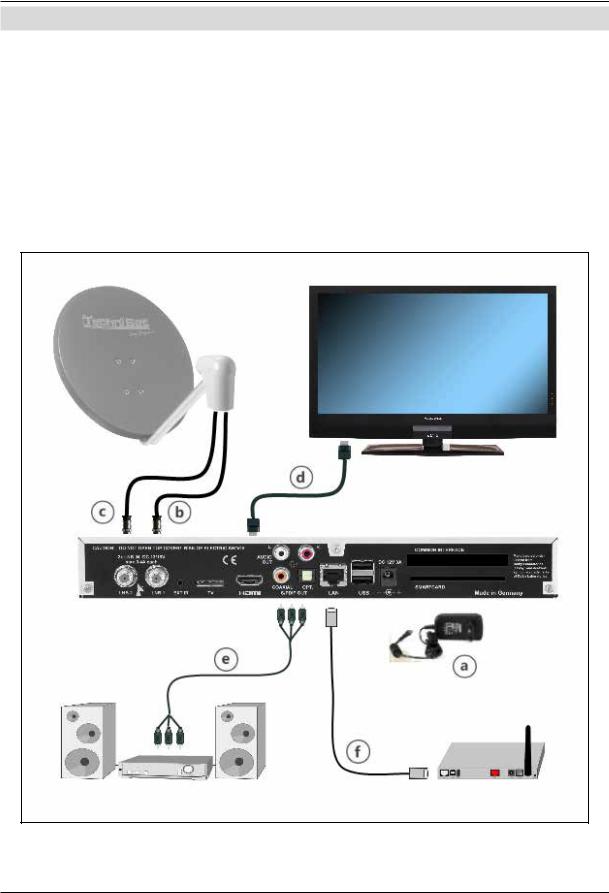
4 Connecting the DVB receiver
a.Mains connection
b.LNB 1 connection to the LNB Input 1 on the DVB receiver.
(Please note that the LNB must be connected with LNB Input1 when operating with an antenna signal.)
c.LNB 2 connection to the LNB Input 2 on the DVB receiver.
d.HDMI connection from the DVB receiver to the TV.
e.Connecting the audio outputs to a hi-fi/surround sound system.
f Connecting the DVB receiver to the network/Internet.
8
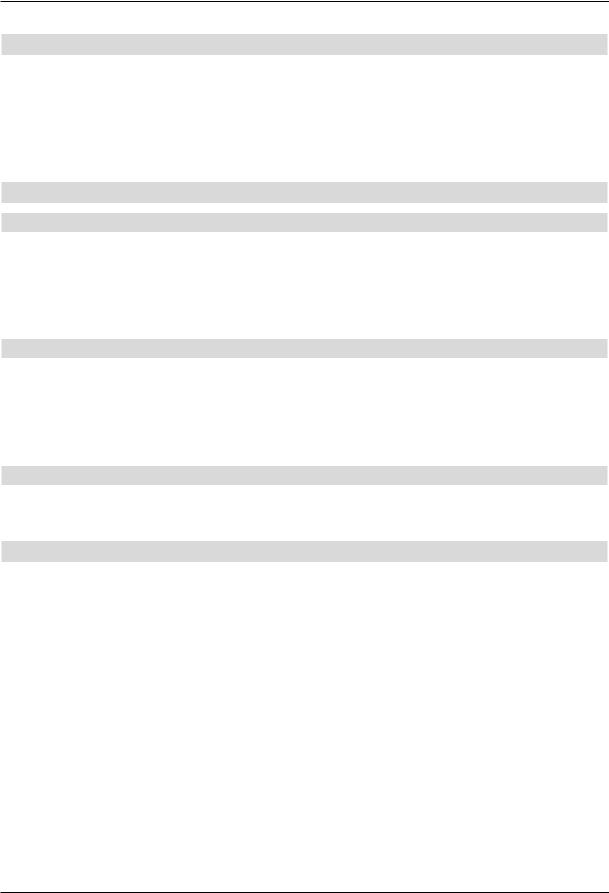
The following references (a b c etc.) relate to the illustration on page 18.
4.1 Mains power connection
The digital receiver should only be connected to the mains power supply once you have finished making all the connections to the various other components. This will prevent damage to the digital receiver or other components.
aOnce you have made all the other connections in accordance with the following sections, use the power supply unit supplied to connect the receiver to a
230 V/50-60 Hz mains power outlet.
4.2 External unit
4.2.1 Operating with 2 antenna signals
To be able to use the full scope of functions on the digital receiver you should operate the receiver on two separate antenna signals/antenna cables that are identically set up.
b, c Use appropriate coaxial cables to connect the LNB Inputs 1 and 2 on the digital receiver to your external unit.
Note Section 7.6 (Antenna Settings) as well.
4.2.2 Operating with 1 antenna signal
In exceptional cases you can also operate the receiver using just one antenna signal. However, in this event the recording and PiP functions are only available to a limited extent. (see section 7.6.3)
bConnect the LNB input 1 on the digital receiver to your external unit using a suitable coaxial cable.
4.2.3 Operating with a rotating system
bDuring operation on a rotating system, connect the DiSEqC motor (level 1.2) with LNB input 1.
4.3 Connecting to a TV
dConnect the receiver (HDMI output) and TV receiver (HDMI input) using an HDMI cable.
If your TV set is equipped appropriately, it will automatically switch to the HDMI input when the digital receiver is switched on.
Alternatively:
Connect the receiver (mini TV SCART socket) and the TV (SCART socket) via a mini SCART adapter (e.g. part no. 0000/3602) and a SCART cable.
If your TV is equipped appropriately, it will automatically switch to AV - and hence satellite mode - when the digital receiver is switched on. It may be necessary to adjust the signal type on your TV (see section 7.3.6).
9
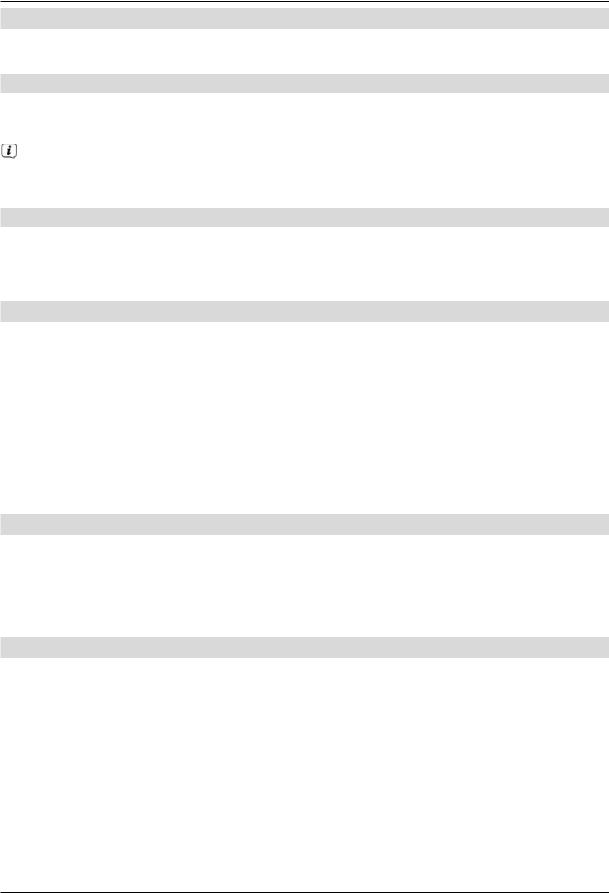
4.4 Hi-fi/surround sound amplifier
To achieve the best possible sound quality, you can connect your digital receiver to a hi-fi/ surround sound amplifier.
4.4.1 Digital
eIf your amplifier has an appropriate electrical or optical input, connect the AUDIO OUT DIGITAL electrical socket to the electrical or optical input on your amplifier.
Depending on the signal provided by each individual broadcaster, sampling rates of 32, 44.1 and 48 kHz are available. In addition, where broadcast, the Dolby Digital signal is also available on this output.
4.4.2 Analogue
eUse a suitable cable to connect the cinch sockets (Audio R and Audio L) on the digital receiver to an input on your hi-fi amplifier
(e.g. CD or AUX; note that the phono input is not suitable!).
4.5 USB port
The USB port is used for updating the operating software and transferring data. Furthermore you can use the film, music and picture play functions (sections 8.19, 8.20 and 8.21) to access MPEG, MP3 and JPG files and the like on the USB storage medium. You can also insert a WLAN dongle, e.g. the TechniSat USB WLAN Adapter (part no. 0000/3633) or the TechniSat ISIO USB WLAN Adapter (part no. 0002/3633) into the USB
port to connect the receiver to your existing WLAN network. When doing so please also note section 7.5.2 "WLAN Settings".
It is also possible to use a Bluetooth dongle to connect e.g. Bluetooth audio receivers to the receiver.
4.6 SD/MMC card reader
The SD card reader is used for updating the operating software and transferring data (DVR recordings or image, music and video files) to or from the hard disk.
Furthermore you can use the image, music or film playback functions (sections 8.18, 8.19 and 8.20) to access the relevant files on the SD/MMC card (see section 23 "Technical Data").
4.7 Network port (RJ45)
fYou can use the network port to connect the receiver to your existing network. This enables you to use the programme providers' watchmi and Internet functions and HbbTV applications.
To do this also note section 7.5 "Network Settings".
10
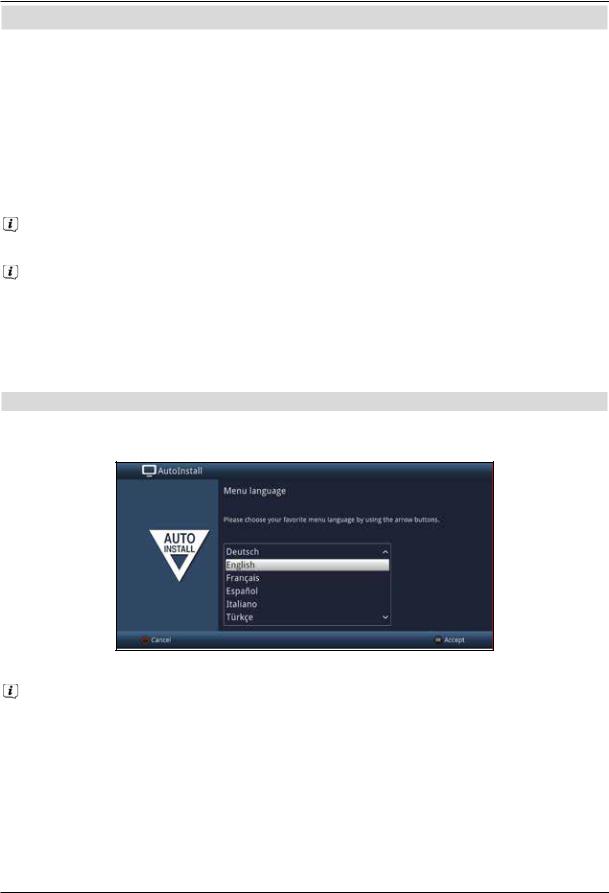
5 Initial installation
After you have read the safety instructions and connected the device as described in section 4, you can then switch it on as described in section 7.
On initial installation of the TV, the AutoInstall installation wizard starts automatically. The installation wizard allows you to make the most important settings for your digital receiver in the simplest way possible.
Each step of the installation explains which settings can be made.
>In the installation wizard start window, you can cancel the initial installation by pressing the red function button. The receiver then begins to run default pre-programming.
In the ensuing installation steps you can press the OK key to accept the preselected settings and move on to the next step of the installation.
By pressing the Back key, you can go back to the previous installation step, so you can correct any wrong entries at any time.
The initial installation shown here simply serves as an example.
The exact process for the initial installation will depend on the settings you select. Therefore please follow all instructions displayed on screen carefully.
Menu language
>When the installation wizard starts, you will first see a window for selecting the operating language.
>Use the arrow keys to highlight the operating language you want.
The preferred audio language will be set automatically according to this selection. As described in section 7.4.1, you can change the setting at any time.
>Press the OK button to accept the setting and access the next stage of the installation wizard.
11
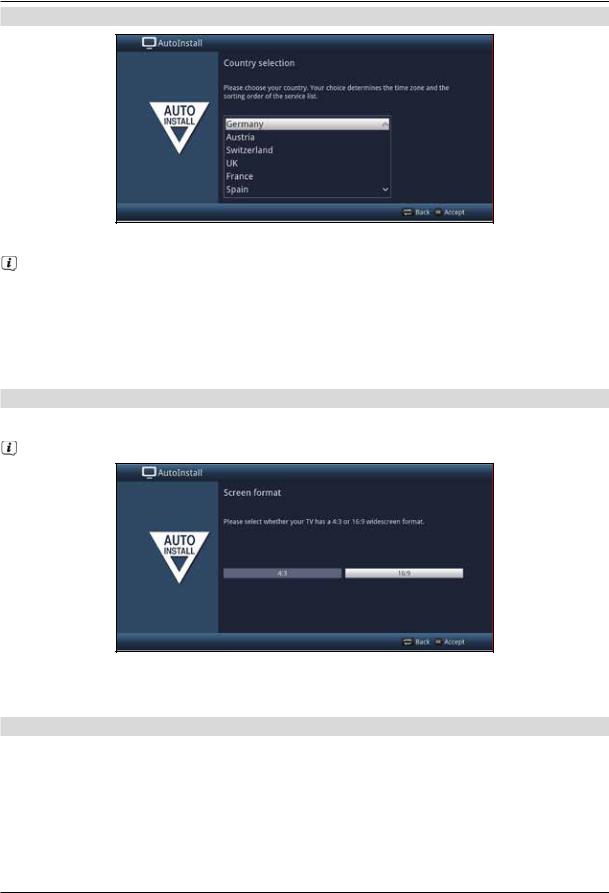
Country selection
>Use the arrow keys to select the country where the device is to be operated.
Automatic setting of the local time as well as changing to summer/winter time will take place based on your selection.
Channels will also be automatically sorted in the installation wizard according to this setting as well as following a channel search.
>Press the OK key to accept the selection.
Picture format
>Use the right/left arrow keys to set the picture format for the connected TV.
The picture format on the TV will be automatically adjusted according to your selection.
>Confirm with the OK key to accept the selection.
Antenna signals
In this section in the installation wizard, select how many antenna cables are connected to the receiver.
12
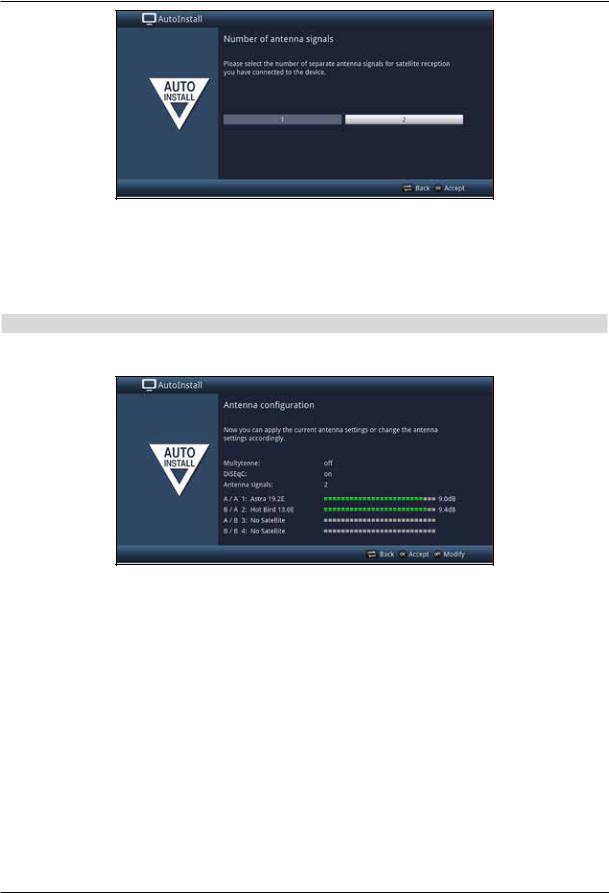
>Use the right/left arrow keys to select whether you have connected 1 or 2 antenna signals.
>Confirm with the OK key to accept the selection.
Antenna configuration
In this step of the installation you can adapt your digital receiver setup to the configuration of your antenna.
>If you want to accept the default antenna setting, press the OK button.
>If the configuration of your reception equipment does not conform to the default setting, press the Options key.
>Then create the antenna settings as described in more detail in section 7.6 according to your reception equipment and press the Back button to go back to the antenna configuration overview.
>Then confirm with the OK button to accept the settings.
13
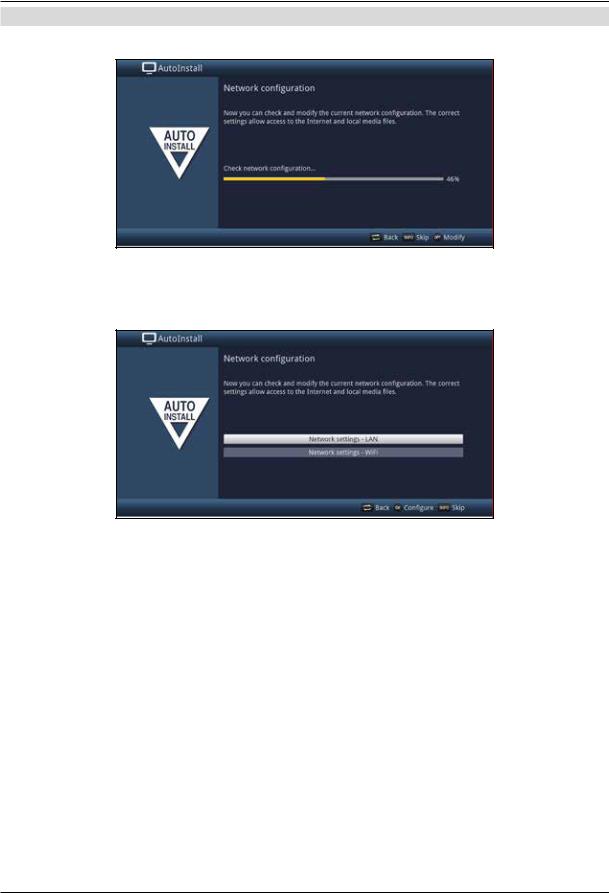
Network configuration
In this step the TV automatically checks the network configuration.
>If you do not want to run the network configuration check, press the Info button.
>If you want to check or modify the network settings, press the Options key.
>Use the up/down arrow keys to select whether you want to configure a LAN or WLAN network and press the OK button.
>Now carry out the network settings as described in section 7.5.
>The press the Info button to accept the settings. The network configuration check will then restart.
14
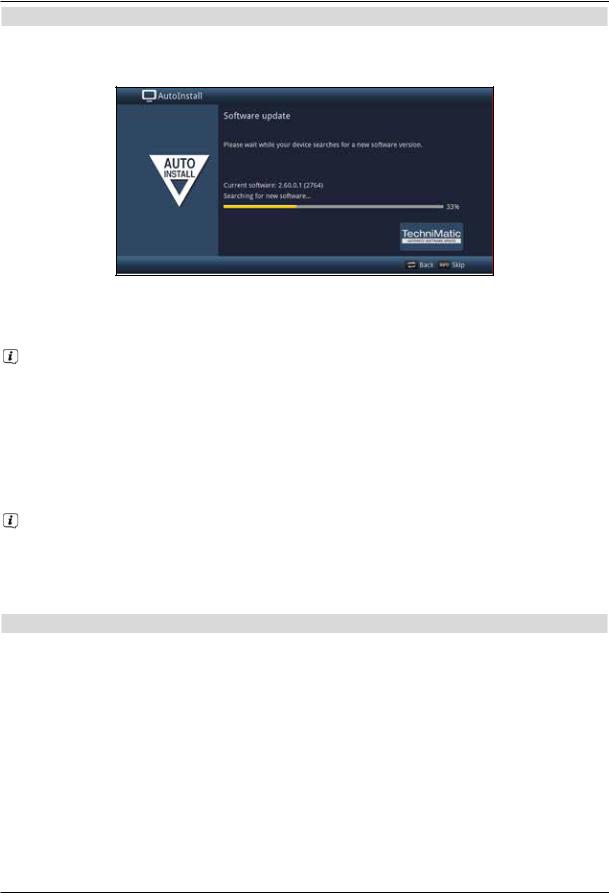
Software updates
The digital receiver will now check whether a new version of the software is available for the receiver. If a new software version is available, you can carry out an automatic software update.
>If you do not want to wait for a search for new software or a software download, you can, if necessary, skip this step by pressing the Info button.
If the search for new software or updates is skipped, your device will run another test at the time set in section 17.5.2 and automatically download the software, as long as this function is left active (section 17.5.1) and the device is in standby mode at that time.
>If there is no new TV software available, you can press the OK button to go to the next step in the installation wizard.
>If, on the other hand, new TV software is found, the automatic software update can be started by pressing the OK button.
The message "Updating software. Please wait" is displayed on the screen along with a progress bar showing the progress of the download.
Two additional progress bars then appear showing the progress of the individual updating steps on your device.
AutoInstall is then resumed.
Channel search/ISIPRO
You have various options for searching for new channels or updating the channel list. You can use the ISIPRO channel list function to download a new channel list for your receiver from the satellite or run a channel search.
>To download an up-to-date channel list, use the up/down arrow keys to highlight the ISIPRO channel list update item.
15
