TechniSat TECHNIPLUS, TECHNIPLUS HD User Manual

Field strength Meter
TechniPlus / TechniPlus HD
Professional field strength Meter with
four digital Modulations
DVB-S, DVB-S2, DVB-C, DVB-T
Art.-Nr.: 0000/3433 / 0001/3433
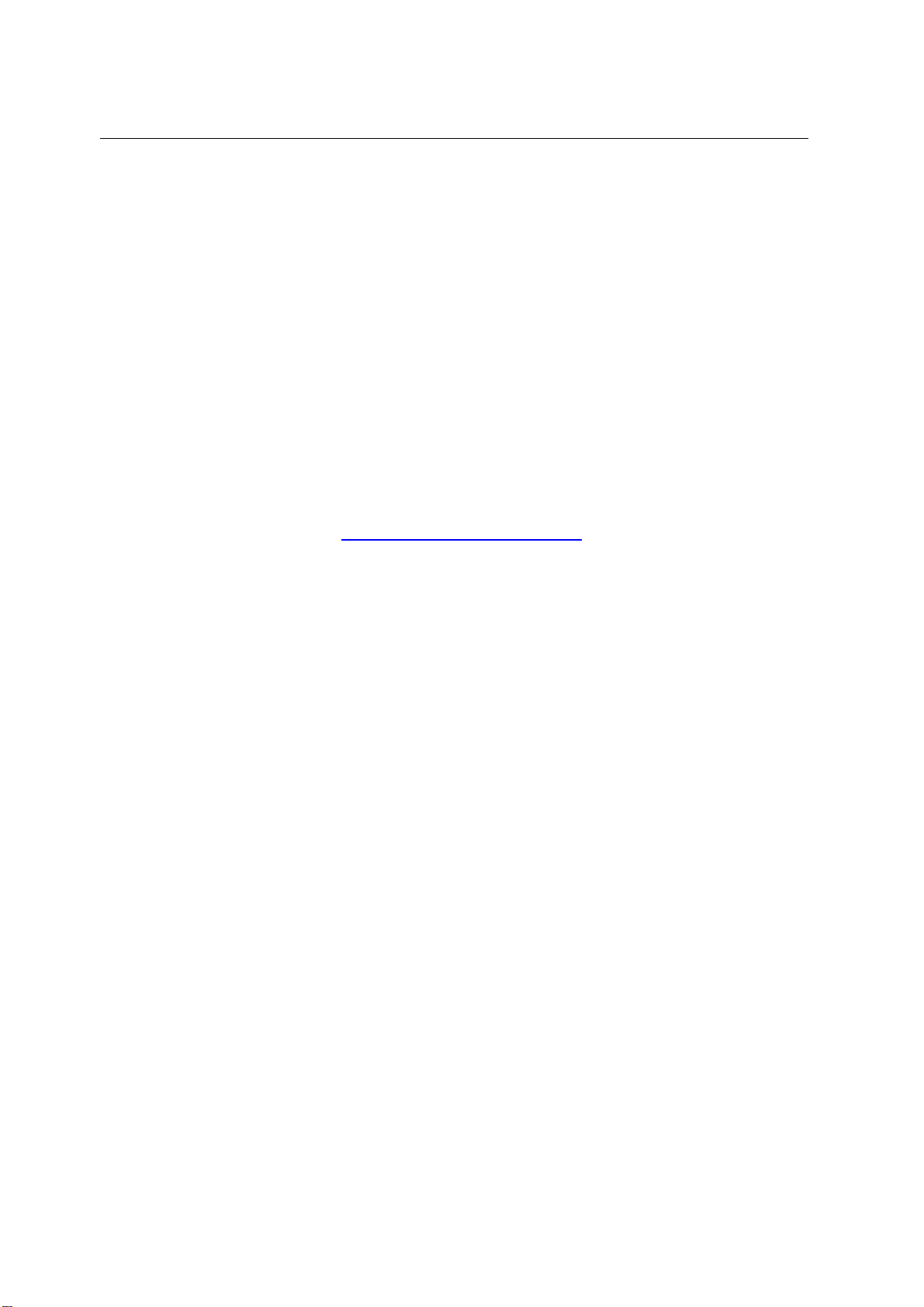
TECHNIPLUS / TECHNIPLUS HD
USER MANUAL
Thank you, that you have choosen our TechniPlus / TechniPlus HD.
We hope you are satisfied with your decision, but if you do have any problem or Suggestions
which could lead to an improvement of our field strength meters please write to
TechniSat Digital GmbH
Kunden- und Logistikzentrum
St. Laurentiusstraße 45
D-54550 Daun
www.technisat.com
Attention before you start the first time, do not forget to charge the
Battery !!!!!!
Charging time apr. 6 .. 8 h.
Main Differences TechniPlus / TechniPlus HD
- TechniPlus: MPEG 2 Decoder and card Reader optional
- TechniPlus HD : MPEG 4 Decoder and Direct Conditional
Access System as Option
UG-TECHNIPLUS-1.37-BS1.7-EN-1.0
2

TECHNIPLUS / TECHNIPLUS HD
USER MANUAL
INDEX
OVERVIEW ...............................................................................................8
1
__
FRONT PANEL & KEYBOARD DESCRIPTION.......................................................................8
2
__
SIDE BODYPANELS..............................................................................................................9
2.1
RIGHTSIDE BODYPANEL............................................................................................9
2.2
LEFTSIDE BODYPANEL..............................................................................................9
SPEEDY MEASUREMENTS ?...............................................................10
3
__
ONE TOUCH TO GO............................................................................................................10
3.1
ANALOGUE TV, DIGITAL (COFDM) TV AND QAM (CATV) SIGNALS........................10
3.2
ANALOGUE SATELLITE SIGNALS, DIGITAL QPSK SATELLITE SIGNALS...............10
3.3
FM / FM RADIO SIGNALS [87,5 – 108 MHz]...............................................................11
3.4
SPECTRUM ANALYZER FEATURE (ANY FREQUENCY)..........................................11
USER MANUAL ......................................................................................12
4
__
TURN THE METER ON........................................................................................................12
5
__
TURN THE METER OFF ......................................................................................................12
6
__
CHECK THE BATTERY CHARGE STATUS..........................................................................12
7
__
THE ENCODER – STANDARD NAVIGATION MODE ...........................................................13
8
__
METER CONFIGURATION ..................................................................................................13
8.1
METER SETUP..........................................................................................................13
___
BATTERY SAVING – SELF POWER OFF (TIMER OFF)........................................14
___
FIELD AND CHANNEL POWER MEASUREMENT UNIT.........................................14
___
LANGUAGE.............................................................................................................14
___
KEYS BEEP ............................................................................................................14
___
DISPLAY BACKLIGHT.............................................................................................14
8.2
MAIN RECEPTION PARAMETER SETUP..................................................................15
___
COUNTRY CHANNEL PLAN...................................................................................15
___
LOCAL OSCILLATOR (FREQUENCY)....................................................................15
___
RF INPUT SIGNAL TYPE (CABLE OR OFF AIR).....................................................15
8.3
SATELLITE RECEPTION SETUP...............................................................................15
___
LOCAL OSCILLATOR SETUP.................................................................................16
___
LNB 1 ALLOWED POLARIZATION SETUP............................................................16
___
LNB 2 ALLOWED POLARIZATIONS SETUP...........................................................16
___
SINGLE-CABLE SCR COMPLIANT LNB OR MULTISWITCH SETUP : SAT SCR
MENU......................................................................................................................16
SatSCR USER:....................................................................................................................16
SatSCR FREQ:....................................................................................................................16
SatSCR CABLE...................................................................................................................17
8.4
ADVANCED SETTINGS..............................................................................................17
___
MANUAL SIGNAL STANDARD SELECTION...........................................................17
8.5
LOUDSPEAKER VOLUME AND TFT DISPLAY SETUP..............................................18
___
LOUDSPEAKER VOLUME SETUP..........................................................................18
___
TFT DISPLAY SETUP.............................................................................................18
COLOR ADJUST.................................................................................................................18
CONTRAST ADJUST........................................................................................................... 18
BRIGHTNESS ADJUST.......................................................................................................18
3
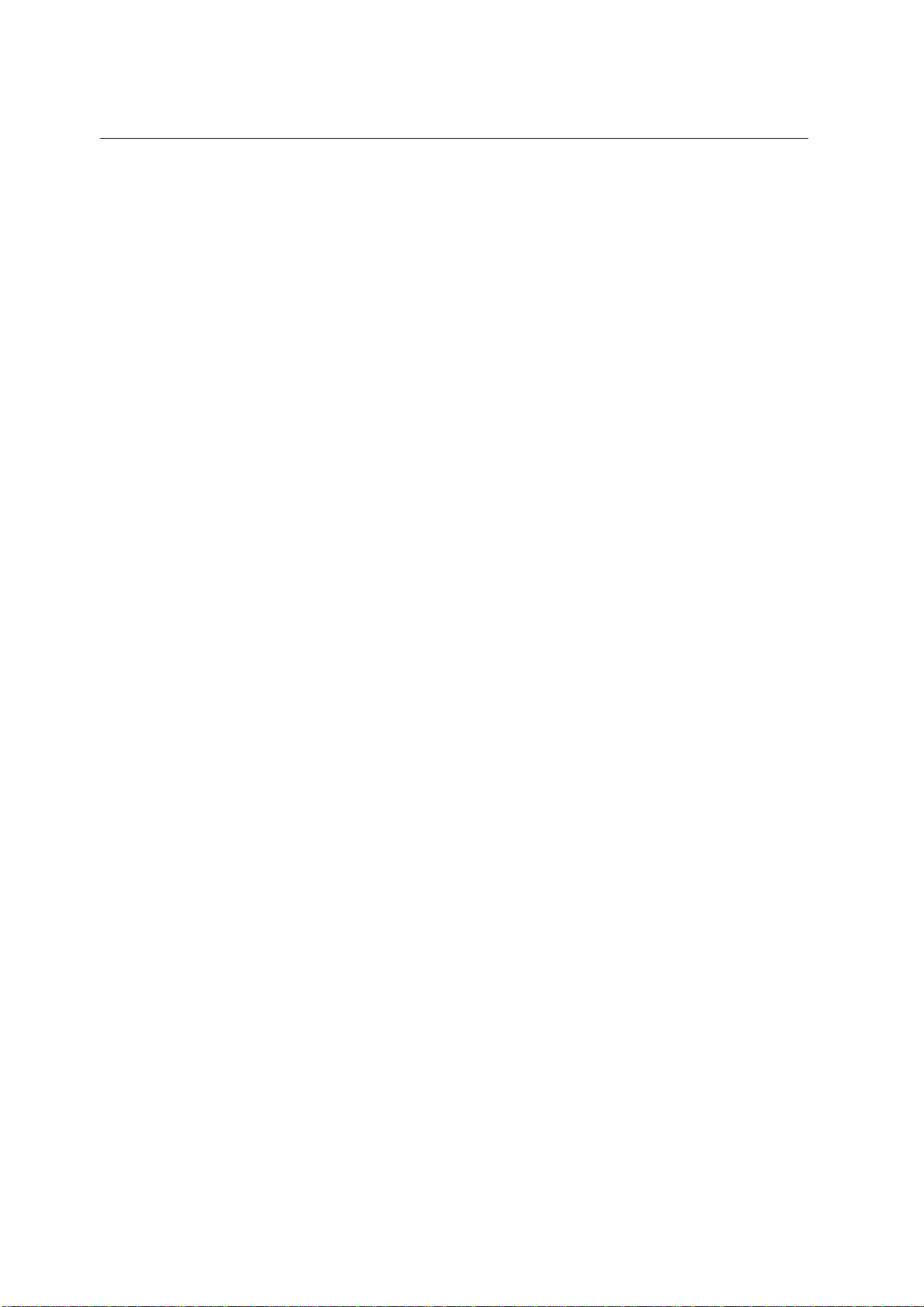
SCREEN ASPECT RATIO SELECTION (16:9 / 4:3).............................................................. 19
VIDEO INPUT SELECTION.................................................................................................19
9
__
DC AT RF IN.........................................................................................................................20
TECHNIPLUS / TECHNIPLUS HD
USER MANUAL
TV SIGNALS – AUDIO FM – FM RADIO SIGNALS ANALYZER.........21
10_SIGNAL TUNING: PLAN.......................................................................................................21
10.1 NAVIGATE INTO THE SELECTED COUNTRY CHANNEL PLAN ...............................21
10.2 NAVIGATE INTO THE CHANNEL PLAN (USER DEFINED CHANNEL PLAN)............22
FINE-TUNING THE FREQUENCY VALUE........................................................................... 23
DIRECT FREQUENCY INPUT............................................................................................. 23
WHO IS THERE?AUTODISCOVERY ®................................................................................ 23
___
FM /FM RADIO SIGNALS TUNING [87,5 – 108 MHz]..............................................24
10.3 EXPLORE USER DEFINED CHANNEL......................................................................25
11_PERFORMING MEASURES: MEAS.....................................................................................26
11.1 THE SELECTED CHANNEL CARRIERS ON AN ANALOGUE TV SIGNAL.................26
___
VIDEO SIGNAL PEAK LEVEL MEASUREMENT .....................................................26
___
VIDEO Vs. AUDIO PEAK LEVEL RATIO AND SIGNAL TO NOISE RATIO...............27
___
SPECTRUM ANALYSIS OF THE TUNED CHANNEL..............................................27
11.2 THE SELECTED CHANNEL CARRIERS ON A DTT (COFDM) SIGNAL......................28
___
THE CHANNEL IS SUCCESSFULLY LOCKED (THE LOCK ON THE LCD BOTTOM-
RIGHT CORNER IS CLOSED).................................................................................28
NOISE MARGIN, QUALITY TEST, MER AND SNR MEASUREMENTS................................. 28
BER MEASUREMENTS BEFORE AND AFTER ERROR CORRECTION VITERBI................28
CONSTELLATION CHART AND OFDM PARAMETER......................................................... 30
IMPULSE RESPONSE OF THE SELECTED CHANNEL....................................................... 31
BOUQUET DATA ID............................................................................................................32
CHANNEL POWER MEASUREMENT.................................................................................. 32
DISPLAYING THE SERVICE LIST OF THE CURRENT BOUQUET...................................... 33
BUZZER FUNCTION (ASSISTED ANTENNA ALIGNMENT).................................................34
SPECTRUM ANALYZER MODE.......................................................................................... 34
___
THE CHANNEL IS NOT SUCCESSFULLY LOCKED (THE LOCK ON THE LCD
BOTTOM-RIGHT CORNER IS OPEN).....................................................................34
11.3 THE SELECTED CHANNEL CARRIES ON A QAM (CATV) SIGNAL..........................35
___
THE CHANNEL IS SUCCESSFULLY LOCKED (THE LOCK ON THE LCD BOTTOM-
RIGHT CORNER IS CLOSED).................................................................................35
NOISE MARGIN, QUALITY TEST, MER AND BLOCK ERROR MEASUREMENTS............... 35
BER MEASUREMENTS BEFORE AND AFTER VITERBI ERROR CORRECTION................36
CONSTELLATION CHART AND QAM PARAMETER........................................................... 36
BOUQUET DATA ID............................................................................................................37
CHANNEL POWER MEASUREMENT.................................................................................. 38
DISPLAYING THE SERVICE LIST OF THE CURRENT BOUQUET...................................... 39
SPECTRUM ANALYZER MODE.......................................................................................... 39
___
THE CHANNEL IS NOT SUCCESSFULLY LOCKED (THE LOCK ON THE LCD
BOTTOM-RIGHT CORNER IS OPEN).....................................................................39
12_SPECTRUM ANALYZER MODE...........................................................................................40
12.1 SURFING THE CHANNELS........................................................................................41
12.2 MOVING THE MARKER (FREQUENCY VALUE)........................................................41
12.3 EDITING THE SIGNAL LEVEL END OF SCALE.........................................................41
12.4 EDITING THE SPAN VALUE......................................................................................41
12.5 ACTIVATE THE MAX HOLD FUNCTION....................................................................41
12.6 FULL BAND MAPPING...............................................................................................41
4
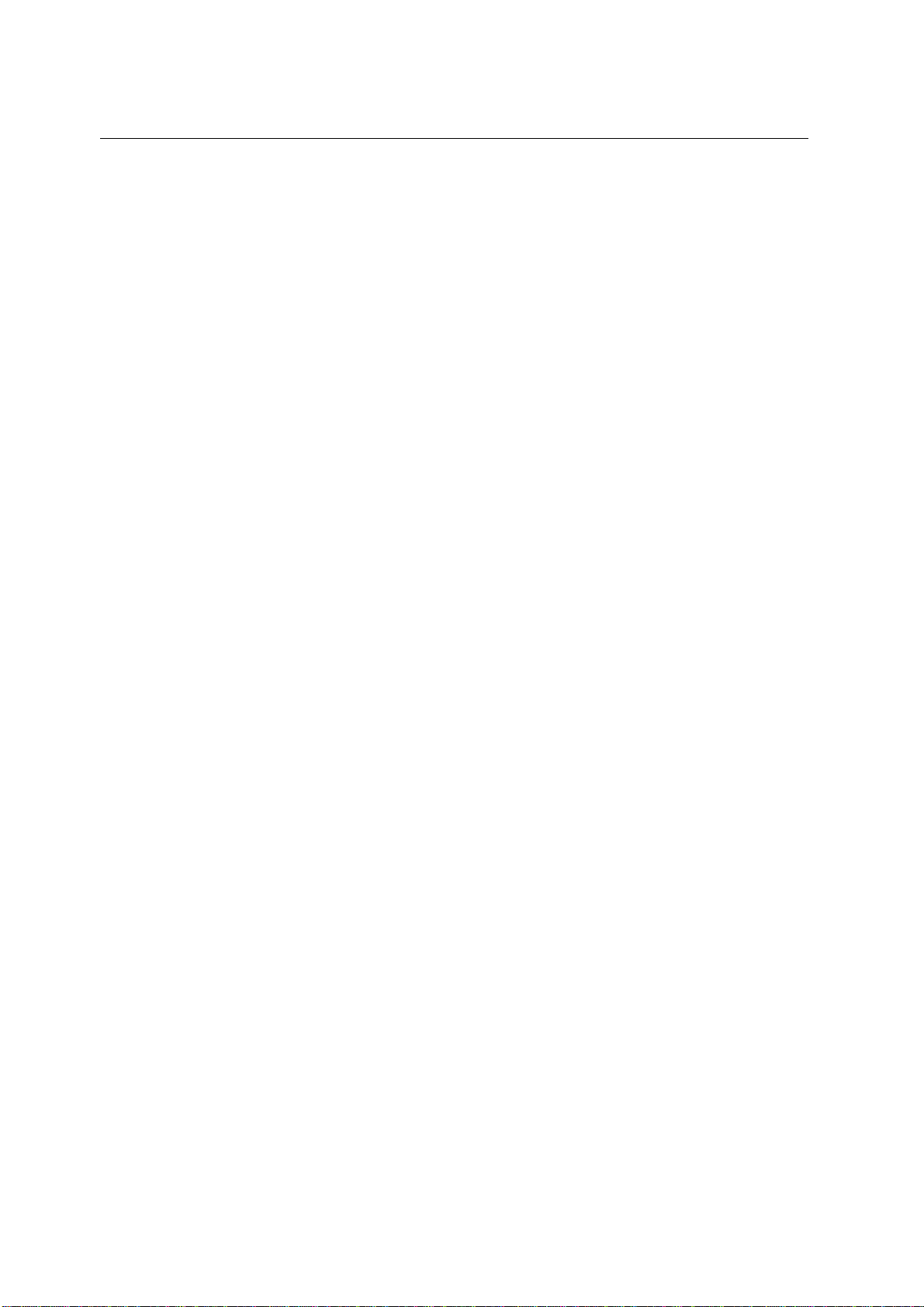
TECHNIPLUS / TECHNIPLUS HD
USER MANUAL
___
FULL BAND MAPPING DISPLAY CONFIGURATION..............................................41
SIGNAL LEVEL / CHANNEL POWER DETECTED INTO EACH CHANNEL (BARSCAN)....... 41
AUDIO AND VIDEO PEAK LEVEL DETECTED INTO EACH CHANNEL............................... 42
SIGNAL LEVEL COMPARISON (TILT) BETWEEN TWO USERS-DEFINED CHANNEL........ 42
___
ACTIVATE THE FULL BAND MAPPING..................................................................42
FULL BAND SIGNAL LEVEL ANALYSIS IN EACH CHANNEL (LEVEL)................................ 42
FULL BAND AUDIO AND VIDEO PEAK LEVEL ANALYSYS INTO EACH CHANNEL
(AUD/VID)....................................................................................................................................43
FULL BAND SIGNAL LEVEL COMPARISON BETWEEN TWO USER-DEFINED CHANNELS
(TILT)........................................................................................................................................... 44
QAM CATV SIGNAL ANALYZER..........................................................45
13_TUNING QAM CATV SIGNALS.............................................................................................45
14_CABLE SYSTEM MEASUREMENTS....................................................................................45
14.1 INGRESS MODE (MEASUREMENTS ON THE FREQUENCY RANGE 4 ÷ 66 MHz)...45
___
MOVING THE MARKER (FREQUENCY VALUE).....................................................45
___
EDITING THE SWEEP TIME...................................................................................46
___
EDITING THE END-OF-SCALE VALUE...................................................................46
___
SETTING THE START FREQUENCY AND THE STOP FREQUENCY IN INGRESS
MODE......................................................................................................................46
SETTING THE START FREQUENCY.................................................................................. 46
SETTING THE STOP FREQUENCY.................................................................................... 46
INGRESS MODE MAX HOLD ON/OFF................................................................................ 46
14.2 CABLE LEAKAGE MEASUREMENTS........................................................................46
___
LEAKAGE SETUP...................................................................................................46
AREA AND MEASUREMENT UNIT STANDARD SETUP...................................................... 47
ANTENNA TYPE SETUP (USA ONLY).................................................................................47
ANTENNA FACTOR SETUP................................................................................................47
DISTANCE SETUP.............................................................................................................. 47
THRESHOLD SETUP.......................................................................................................... 47
___
PERFORMING CABLE LEAKAGE MEASUREMENTS.............................................48
MEMORY FEATURES FOR TV (ANALOGUE, COFDM, ......................49
QAM) AND FM RADIO SIGNALS ..........................................................49
15_CREATE MEMORY PLANS..................................................................................................49
15.1 CREATING A MEMORY PLAN BY AUTO SEEK & STORE OF ANY RECEIVABLE
CHANNEL: AUTOSCAN.............................................................................................49
___
SELECT A TARGET AUTOMEMORY CHANNEL PLAN..........................................49
___
ANALOGUE SIGNALS: VIDEO SIGNAL LEVEL THRESHOLD SETUP....................49
DIGITAL SIGNALS: CHANNEL POWER LEVEL THRESHOLD SETUP................................. 49
___
SEEK&STORE (SCAN) START...............................................................................50
15.2 MANUALLY CREATING A MEMORY PLAN: MANUMEMORY....................................50
___
CREATE A BRAND NEW MEMORY PLAN..............................................................50
___
ADDING A FURTHER CHANNEL TO AN EXISTING MEMORY PLAN.....................51
___
ADDING A FURTHER CHANNEL TO A MEMORY PLAN CURRENTLY IN USE......51
15.3 DELETING A MEMORY PLAN....................................................................................51
___
DELETING AN AUTOMEMORY CHANNEL PLAN...................................................51
___
DELETING A MANUAL MEMORY CHANNEL PLAN................................................52
16_TV AND COFDM AUTO MEAS&STORE (DATA LOGGER)...................................................53
16.1 AUTO MEAS&STORE................................................................................................53
5
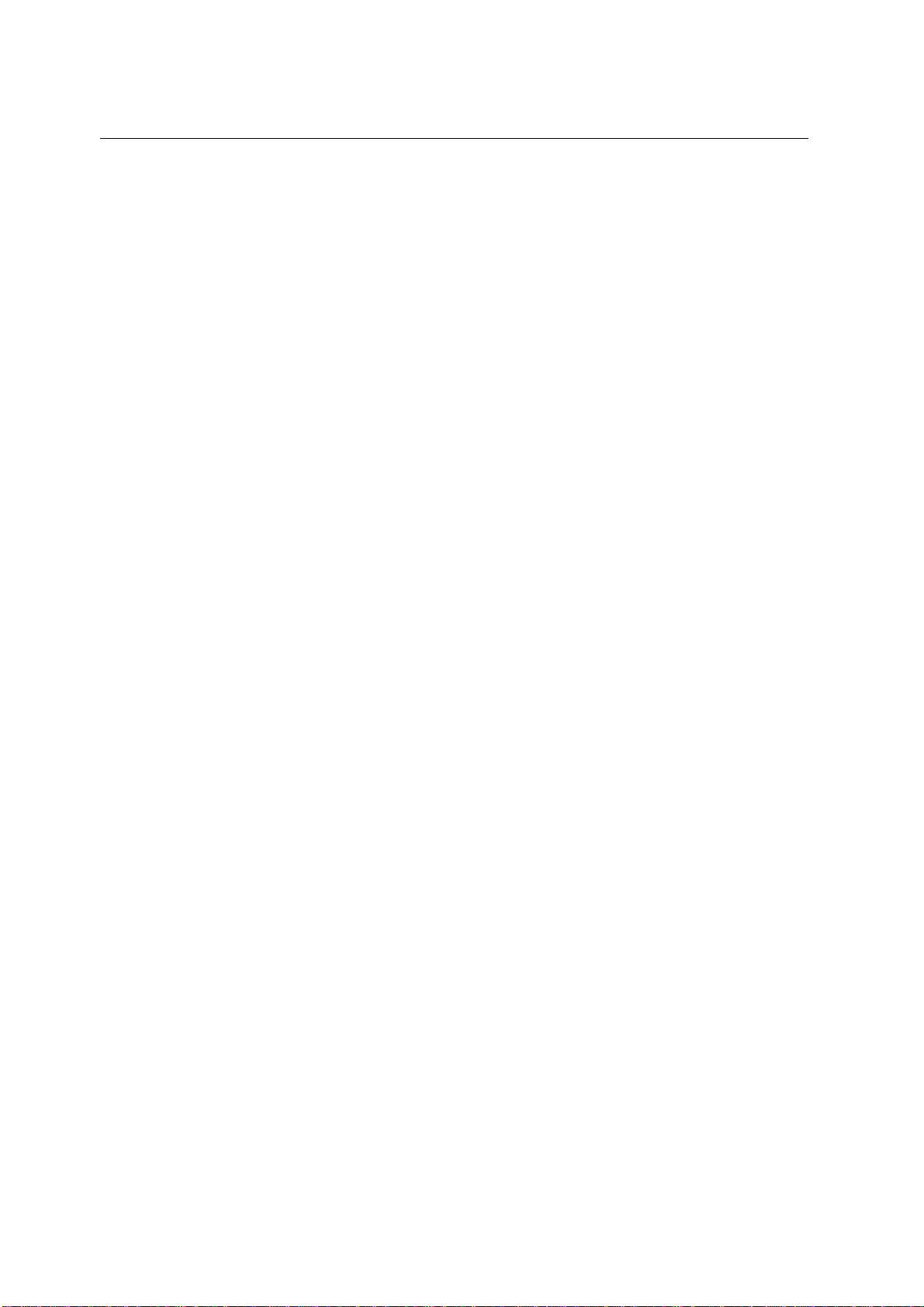
TECHNIPLUS / TECHNIPLUS HD
USER MANUAL
16.2 RECALL A PREVIOUSLY STORED LOGGER MEMORY PLAN.................................54
SATELLITE SIGNAL ANALYZER..........................................................56
17_SATELLITE DISH ALIGNMENT............................................................................................56
17.1 DISH ALIGNMENT TO A SPECIFIC SATELLITE WITH AUTOMATIC SATELLITE
IDENTIFICATION: (SAT FINDER)...............................................................................56
17.2 “DUAL FEED” DISH ALIGNMENT...............................................................................57
___
DiSEqC SWITCH.....................................................................................................57
___
SATELLITE DISH POINTING AND FINE ALIGNMENT............................................57
LNB 1: SATELLITE SETUP..................................................................................................57
LNB 2: SATELLITE SETUP..................................................................................................58
DISH ALIGNMENT & FINE DISH ALIGNMENT.....................................................................58
17.3 POINTING AND MOVING A MOTORIZED DISH (DiSEqC MOTOR)...........................58
___
MOVE......................................................................................................................59
___
GOTO......................................................................................................................59
___
STORE....................................................................................................................59
___
RESET ....................................................................................................................59
17.4 ANTENNA POINTING AID: BUZZER..........................................................................59
18_METER CONFIGURATION : PLAN.......................................................................................61
18.1 EXPLORING ALL THE TRANSPONDERS OF A SATELLITE......................................61
___
CHANGING THE SATELLITE..................................................................................61
___
CHANGE THE TRANSPONDER.............................................................................61
___
MANUALLY CHANGE THE FREQUENCY VALUE..................................................62
18.2 MANUALLY TUNING THE TRANSPONDER...............................................................62
18.3 NAVIGATE THE SOLE TRANSPONDERS INCLUDED IN A USER DEFINED
TRANSPONDER MEMORY PLAN..............................................................................63
___
SELECT THE REQUIRED TRANSPONDER............................................................64
___
MANUALLY MODIFY THE FREQUENCY VALUE....................................................64
___
MODIFY THE TRANSPONDERS GROUP TO BE EXPLORED................................64
19_PERFORMING MEASURES: MEAS.....................................................................................66
19.1 ANALOGUE TRANSPONDERS..................................................................................66
___
VIDEO SIGNAL PEAK LEVEL MEASUREMENT .....................................................66
___
SPECTRUM ANALYSIS OF THE TUNED CHANNEL..............................................66
19.2 DIGITAL TRANSPONDER..........................................................................................67
___
CHANNEL POWER MEASUREMENT.....................................................................67
___
NOISE MARGIN, QUALITY TEST, MER AND EVM MEASUREMENTS...................68
___
BER MEASUREMENTS BEFORE AND AFTER VITERBI ERROR CORRECTION..69
___
FEC AND BOUQUET MAIN DATA...........................................................................69
___
DISPLAYING THE SERVICE LIST OF THE CURRENT BOUQUET.........................70
___
SPECTRUM ANALYZER MODE..............................................................................70
20_SPECTRUM ANALYZER MODE...........................................................................................71
20.1 MODIFY/CHANGE THE TRANSPONDER..................................................................72
20.2 MOVING THE MARKER (FREQUENCY VALUE)........................................................72
20.3 EDITING THE LEVEL END OF SCALE.......................................................................72
20.4 EDITING THE SPAN VALUE......................................................................................72
20.5 ACTIVATE THE MAX HOLD FUNCTION....................................................................72
21_SATELLITE AUTO MEAS&STORE (DATA LOGGER)...........................................................73
21.1 AUTO MEAS&STORE................................................................................................73
6
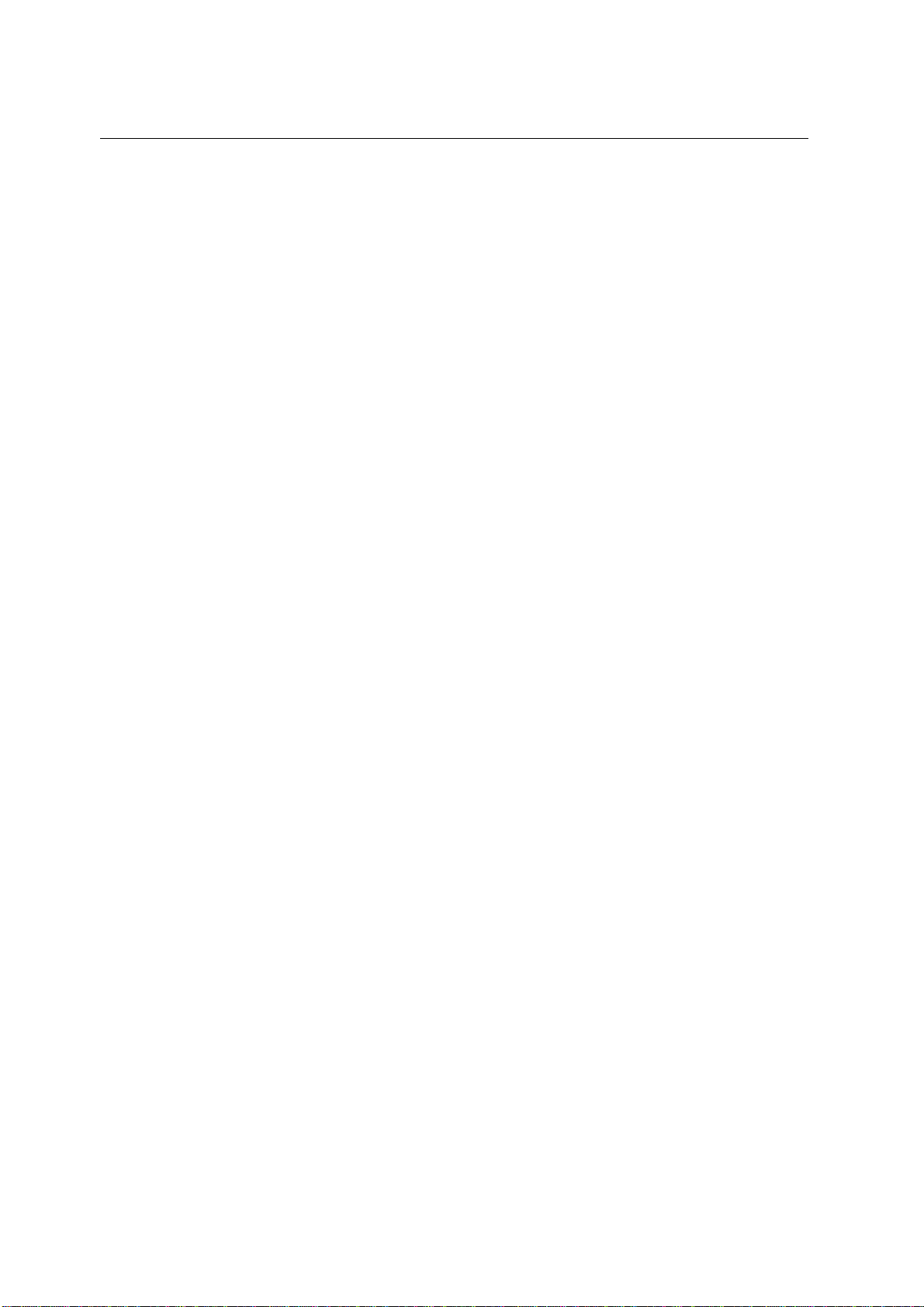
TECHNIPLUS / TECHNIPLUS HD
USER MANUAL
21.2 RECALL A PREVIOUSLY STORED LOGGER MEMORY PLAN.................................73
21.3 DELETING A MEMORY PLAN....................................................................................73
MEMORY FEATURES FOR SATELLITE SIGNALS .............................74
22_CREATING A TRANSPONDER MEMORY PLAN..................................................................74
22.1 MANUALLY CREATING A TRANSPONDER MEMORY PLAN: MANUMEMORY........74
___
CREATE A BRAND NEW MEMORY PLAN..............................................................74
___
ADDING A FURTHER TRANSPONDER TO AN EXISTING MEMORY PLAN...........74
22.2 ADDING A FURTHER TRANSPONDER TO A MEMORY PLAN CURRENTLY IN USE
75
22.3 DELETING A MEMORY PLAN....................................................................................75
___
DELETING A USER DEFINED TRANSPONDER MEMORY PLAN..........................76
___
DELETING A LOGGER FILE (LOGGER MEMORY PLAN)......................................76
TECHNICAL SPECIFICATIONS ............................................................77
TECHNISAT SERVICE / GUARANTEE CARD....................................79
MANTAINING THE METER....................................................................81
DISPOSAL OF ELECTRONIC EQUIPMENT.........................................82
7
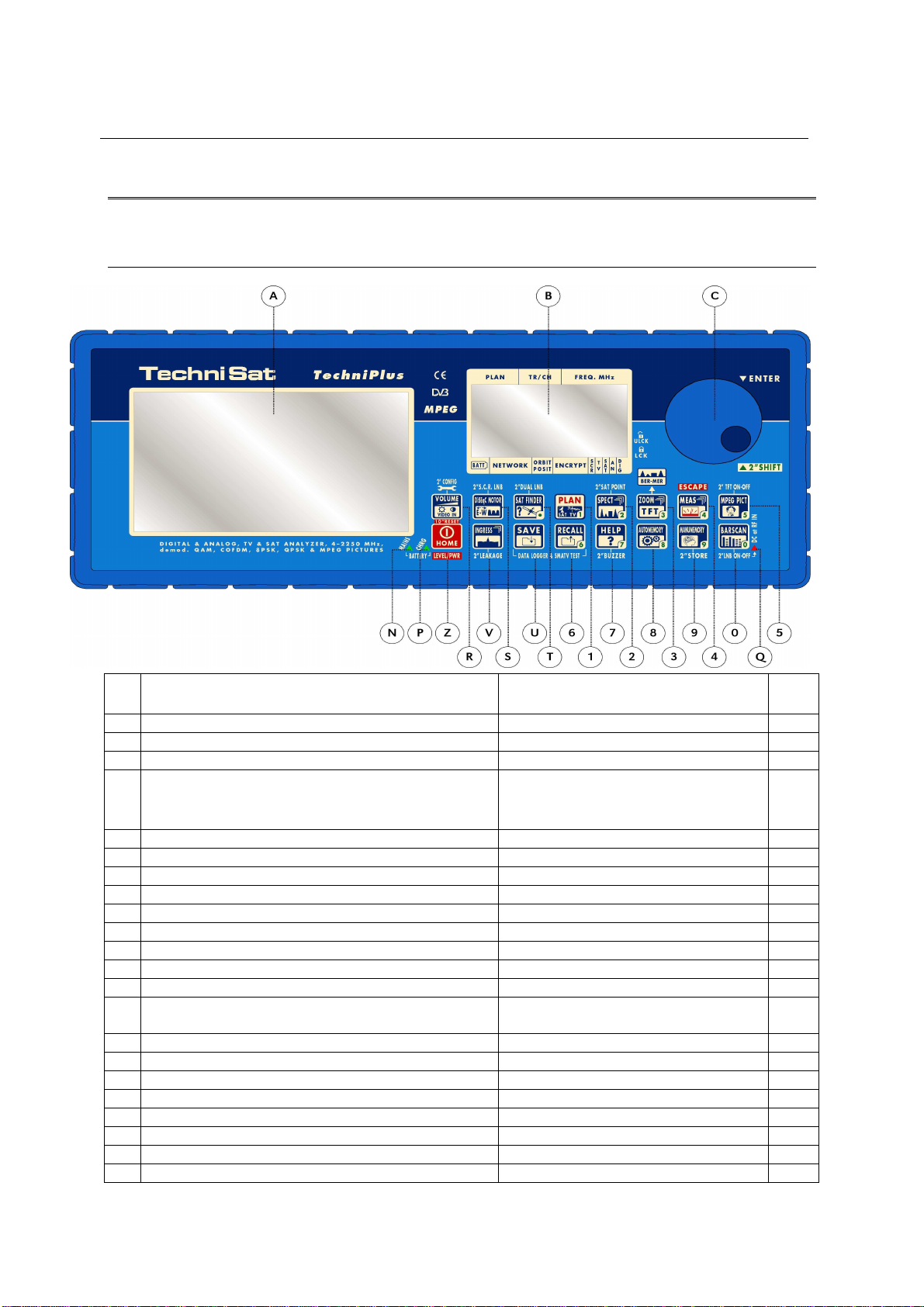
TECHNIPLUS / TECHNIPLUS HD
USER MANUAL
OVERVIEW
1 FRONT PANEL & KEYBOARD DESCRIPTION
A Graphic Display TFT
B Graphic Display LCD
C Select (rotate) and confirm (press) Direct Frequency Input
Z Main switch (ON/OFF)
MAIN FUNCTION
SECONDARY FUNCTION
(press and hold for 2”)
Level/Ch. Power meas. (press
Bloc
Num
once)
RESET (press and hold for 10”)
R VOLUME / VIDEO IN Setup menu configuration key
S S.C.R. LNB (single cable multi users installation) DUAL LNB (dual feed dish alignment)
T SAT FINDER
1 PLAN (channel plan, memory plan) 1
2 SPECT SAT POINT 2
3 ZOOM TFT (BER –MER) 3
4 MEAS (activates the measurements options) ESCAPE 4
5 MPEG PICT (shows the program list) Enable / Disable the TFT display 5
6 RECALL DATA LOGGER and SMATV TEST 6
7 HELP (authomatic identification of the
satellite/signal)
8 AUTOMEMORY (automatic search and storage) 8
9 MANUMEMORY (manual storage) STORE 9
0 BARSCAN Enable/Disable the RF feed 0
U SAVE DATA LOGGER and SMATV TEST
V DiSEqC MOTOR (motorized dishes managing)
N External Power supplier/adaptor LED indicator
P Battery charging LED indicator
Q RF feed LED indicator
BUZZER (antenna pointing aid) 7
,
The keys labeled through a number can also be used for direct frequency input.
8
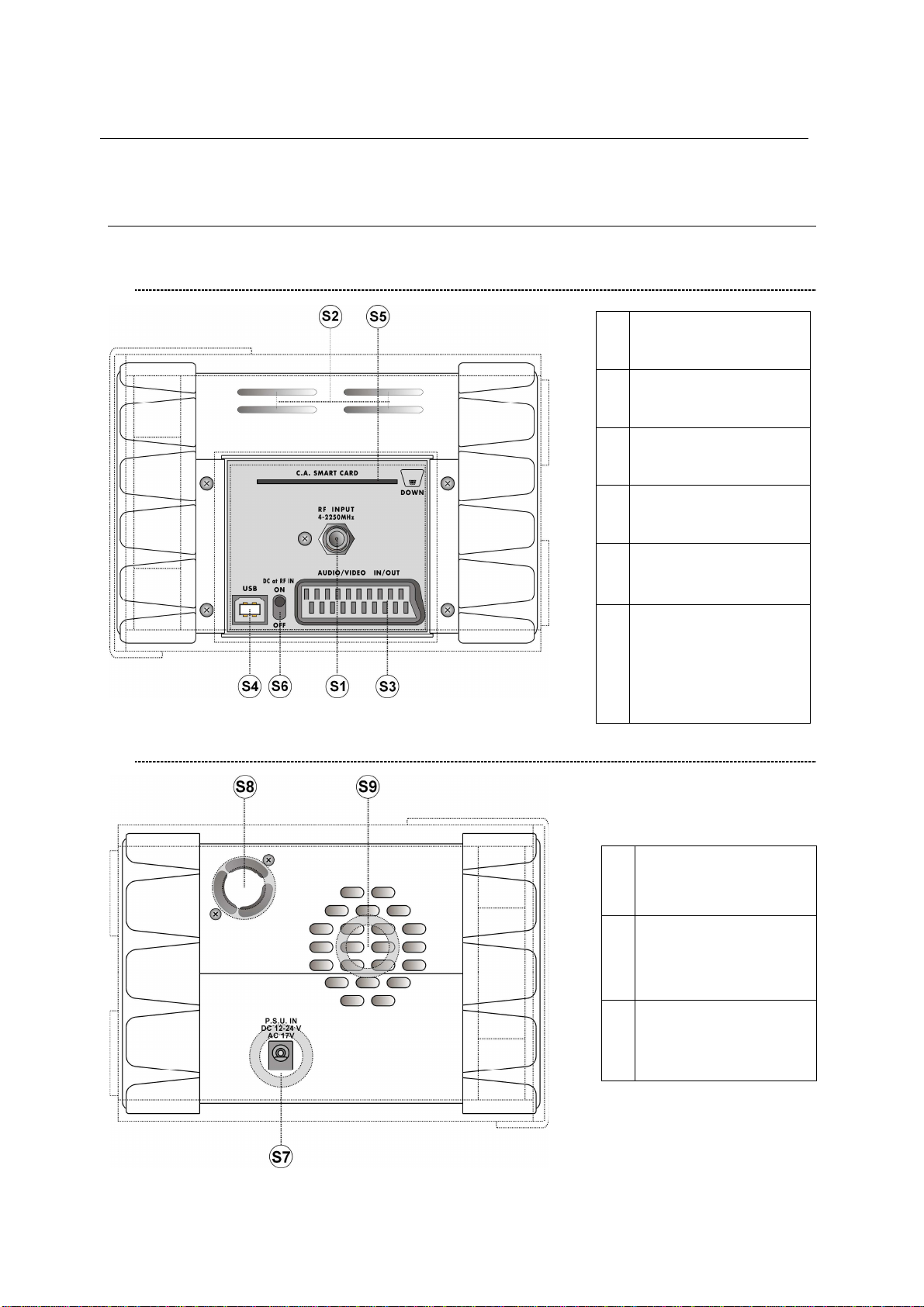
TECHNIPLUS / TECHNIPLUS HD
2 SIDE BODYPANELS
2.1 RIGHTSIDE BODYPANEL
USER MANUAL
S1
S2 Cooling grid (Air inlet)
S3
S4
S5
S6
RF input (“F” 75 Ohm
connector)
In - Out Audio/Video
SCART connection
USB connector for
Personal Computer
OPTIONAL
Conditional Access
Smart Card Reader
DC at RF IN bypass
switch (when in OFF
position no power
feed is provided
through the S1
connector)
2.2 LEFTSIDE BODYPANEL
External power input
S7
12 – 17 V AC
12 – 24 V DC
Ventilation fan (Air
S8
outlet)
S9 Built-in Loudspeaker
9
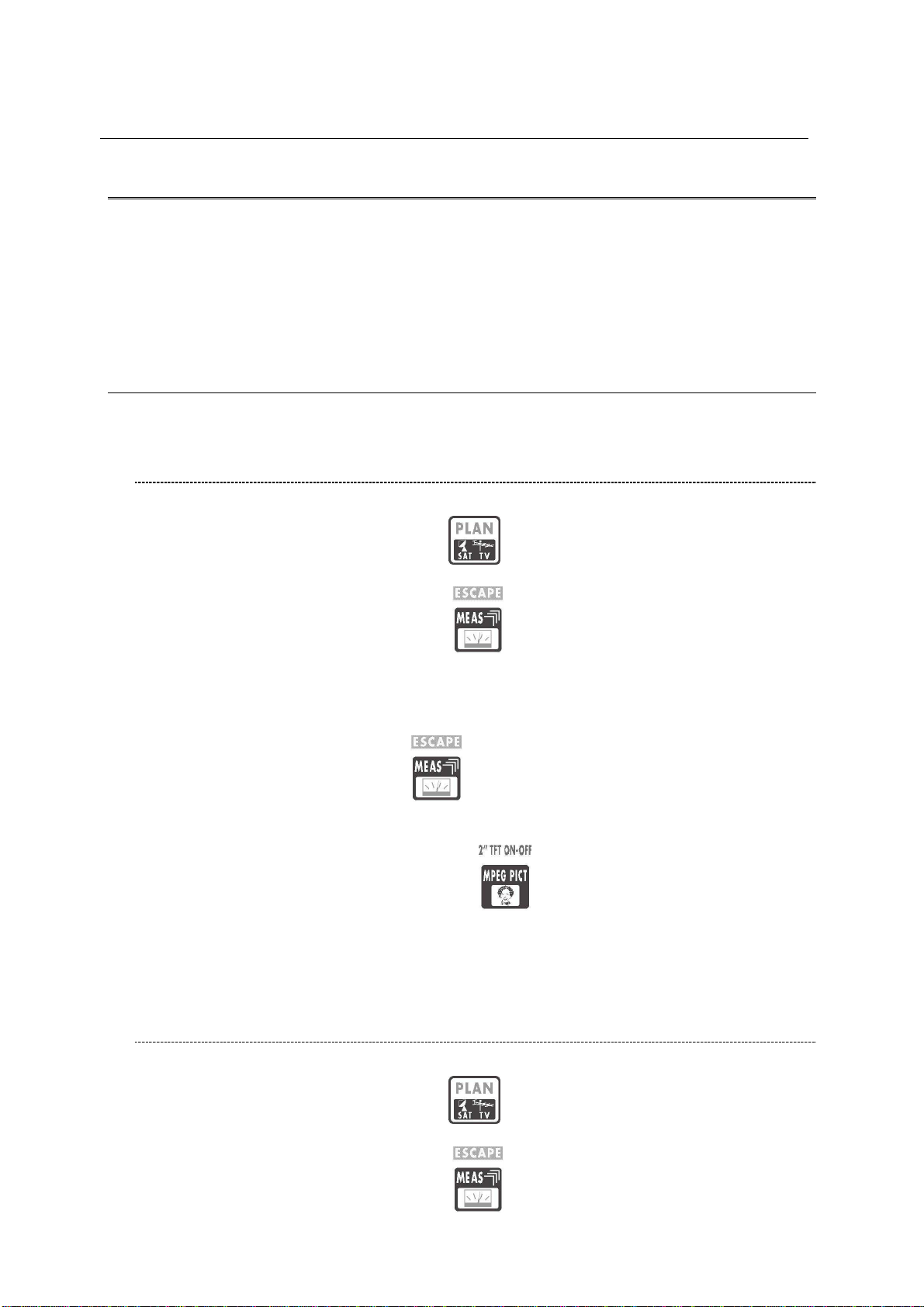
TECHNIPLUS / TECHNIPLUS HD
USER MANUAL
SPEEDY MEASUREMENTS ?
The TECHNIPLUS is a really complete instrument: you will be able to perform a wide variety
of measurements on en extensive range of frequencies and of signal kinds.
This user manual will guide you throughout all the functionalities of your meter.
Should you need a brief shortcut to manage a specific kind of signal, please refer to the
content of this paragraph.
3 ONE TOUCH TO GO
3.1 ANALOGUE TV, DIGITAL (COFDM) TV AND QAM (CATV)
SIGNALS
1 Connect the signal cable to the F-type connector [S1] on the meter.
2 Press once and release the PLAN [1] key. Highlight the item TELEVISION
and select the proper Country Channel Plan.
3 Press once and release the MEAS [4] key.
4 Rotate the encoder [C] to navigate the selected Country Channel Plan. The
AUTODISCOVERY ® feature will automatically detect the signal type (analogue,
digital, QAM, …) as well as the related parameters (bandwidth, symbol rate, …)
and will properly tune it.
5 Press and release the MEAS [4] key to display the various measurements
screens. Each pulse on the MEAS [4] key will display a further measurement
screen, on a round-robin basis.
6 Press and hold for 2’’ the MPEG PICT [5] key to show the currently tuned
channel video signal (coming from the built-in demodulator) on the TFT display [A],
and to listen to the relevant audio through the meter built-in loud speaker.
3.2 ANALOGUE SATELLITE SIGNALS, DIGITAL QPSK
SATELLITE SIGNALS
1 Connect the signal cable to the F-type connector [S1] on the meter.
2 Press once and release the PLAN [1] key. Highlight the item SATELLITE
and select the required Satellite.
3 Press once and release the MEAS
10
[4] key.
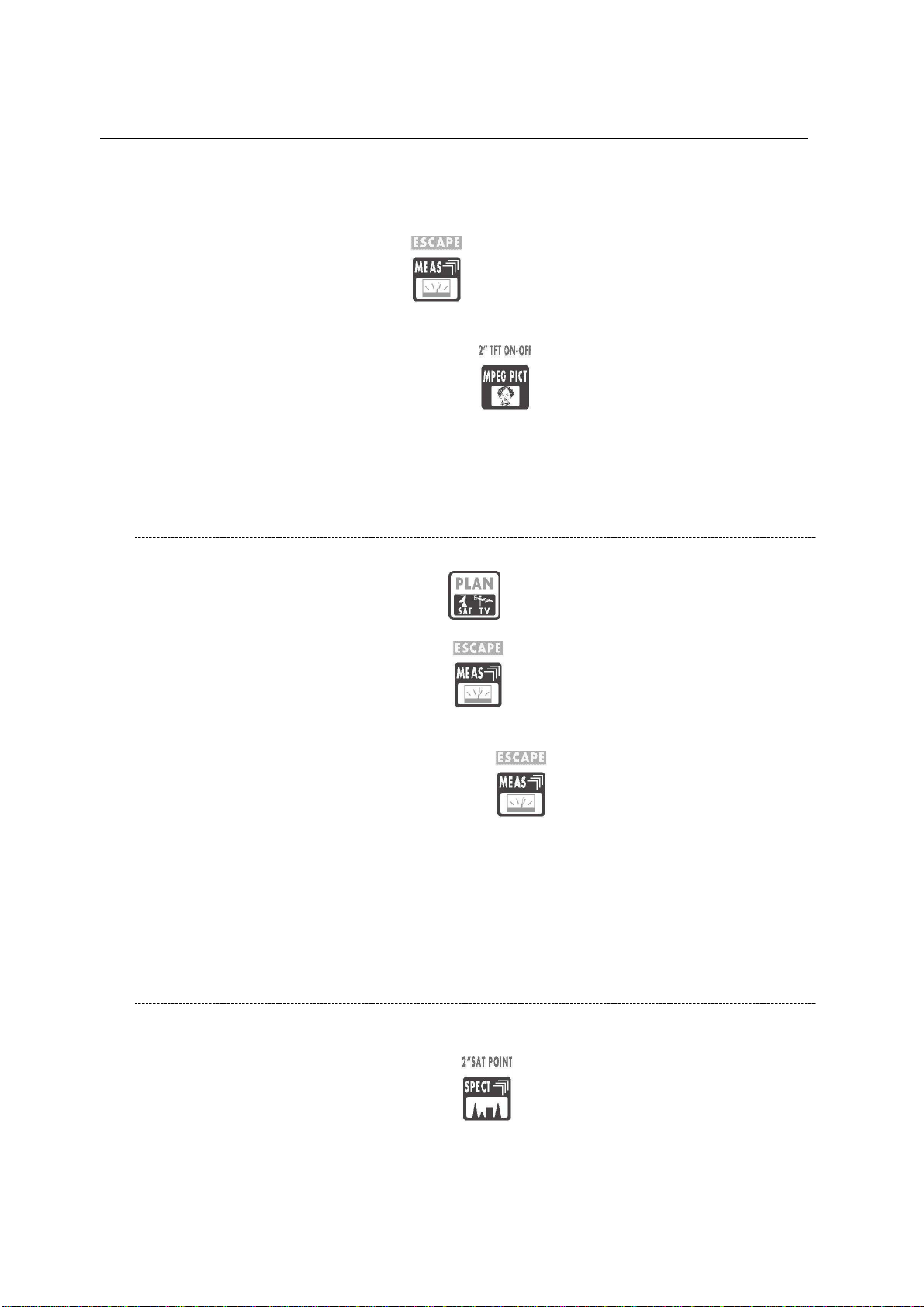
TECHNIPLUS / TECHNIPLUS HD
USER MANUAL
4 Rotate the encoder [C] to surf the various transponders of the selected satellite.
The AUTODISCOVERY ® feature will automatically detect the signal type
(analogue, digital, …) as well as the related parameters (bandwidth, symbol rate,
…) and will properly tune it.
5 Press and release the MEAS [4] key to display the various measurements
screens. Each pulse on the MEAS [4] key will display a further measurement
screen, on a round-robin basis.
6 Press and hold for 2’’ the MPEG PICT [5] key to show the currently tuned
transponder video signal (coming from the built-in demodulator, digital signals
only) on the TFT display [A], and to listen to the relevant audio through the meter
built-in loud speaker.
3.3 FM / FM RADIO SIGNALS [87,5 – 108 MHz]
1 Connect the signal cable to the F-type connector [S1] on the meter.
2 Press once and release the PLAN [1] key. Highlight the item MANUAL
MEMORY and select one of the MANU Memory Plans.
3 Press once and release the MEAS [4] key.
4 Rotate the encoder [C] and select a channel where no signal or an Analogue TV
signal is received.
5 Press and release repeatedly the MEAS [4] key up to display the main
Audio peak level measurement screen.
6 Using the Standard navigation Mode, highlight the tuned signal type (TV ANALOG
/ TV COFDM DVB-T/H) and select select the item FM RADIO.
7 Rotate the encoder [C] and select the desired frequency. The signal level is
displayed and the received audio signal can be listened through the meter built-in
loudspeaker
3.4 SPECTRUM ANALYZER FEATURE (ANY FREQUENCY)
1 Connect the signal cable to the F-type connector [S1] on the meter.
2 Tune the desired frequency (no matter if TV or Satellite).
3 Press once and release the SPECT [2] key to display the spectrum of the
current signal.
11
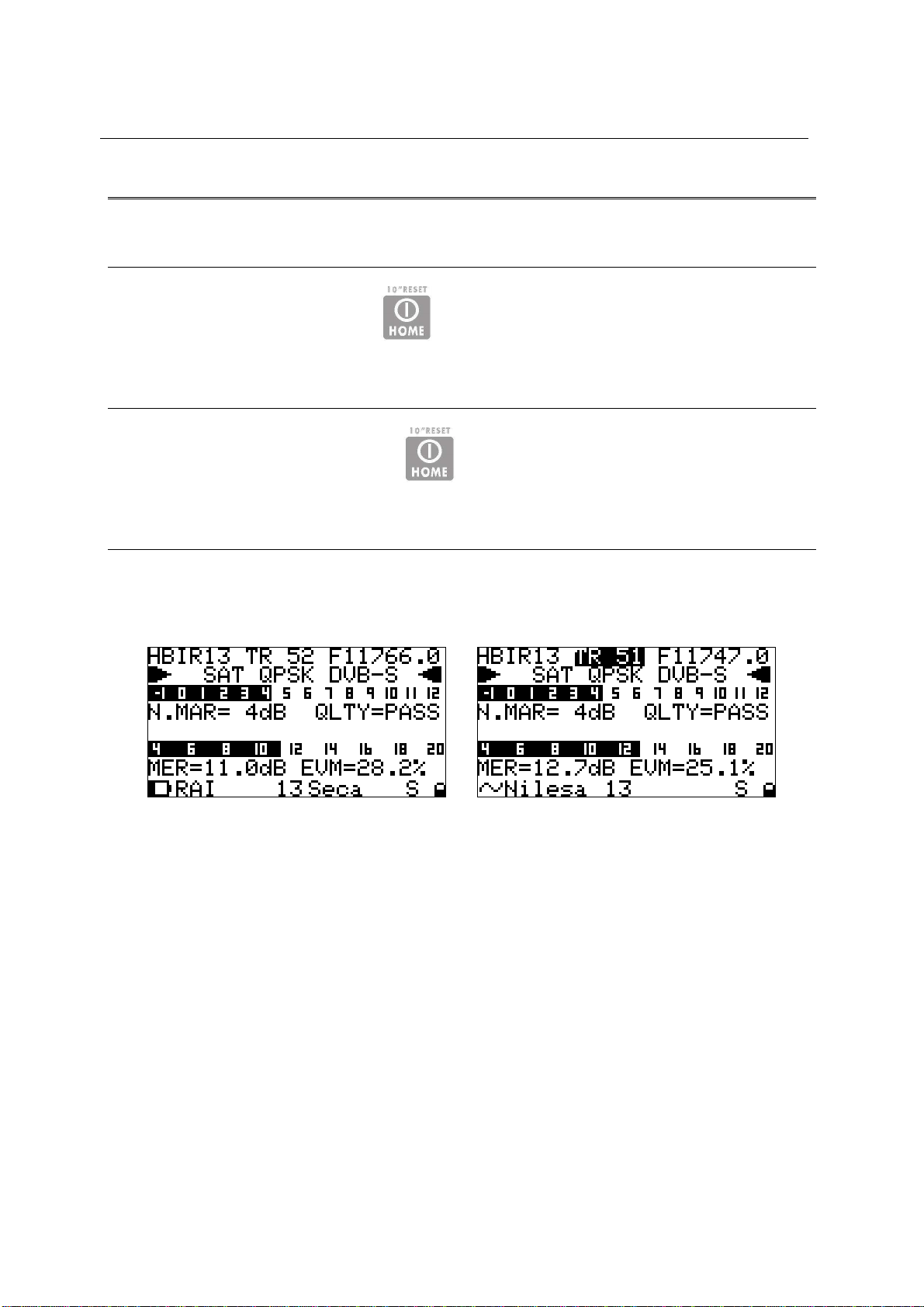
TECHNIPLUS / TECHNIPLUS HD
USER MANUAL
USER MANUAL
4 TURN THE METER ON
Press and release the HOME [Z] key.
5 TURN THE METER OFF
Press and hold for 2’’ the HOME [Z] key.
6 CHECK THE BATTERY CHARGE STATUS
When the meter is on, at the bottom left corner of the LCD display [B] an icon will show
the current power source of the meter: built-in battery or mains external feed.
Build-in battery feed Mains external feed
Connect the supplied AC adaptor or the supplied cigarette lighter adaptor to the [S7]
inlet (located on the left side of the meter) to recharge the built-in battery. When the
meter is connected to an external power supply, the LED indicator [N] (located on the
meter front panel) turns on. When the external power connection is suitable to recharge the build-in battery, the LED indicator [P] ((located on the meter front panel)
also turns on.
When the meter is off, but it is still connected to an external power supply, the built-in
battery fast charge mode is activated, and the LED indicators [N] and [P] turn on
brighter.
Don’t leave the instrument in LOW BATTERY conditions (1/4 charge or less) for
more than 2 months to preserve the capabilities of the built-in battery. Should
the instruments be stored for longer periods, it is required to periodically charge
its battery.
12
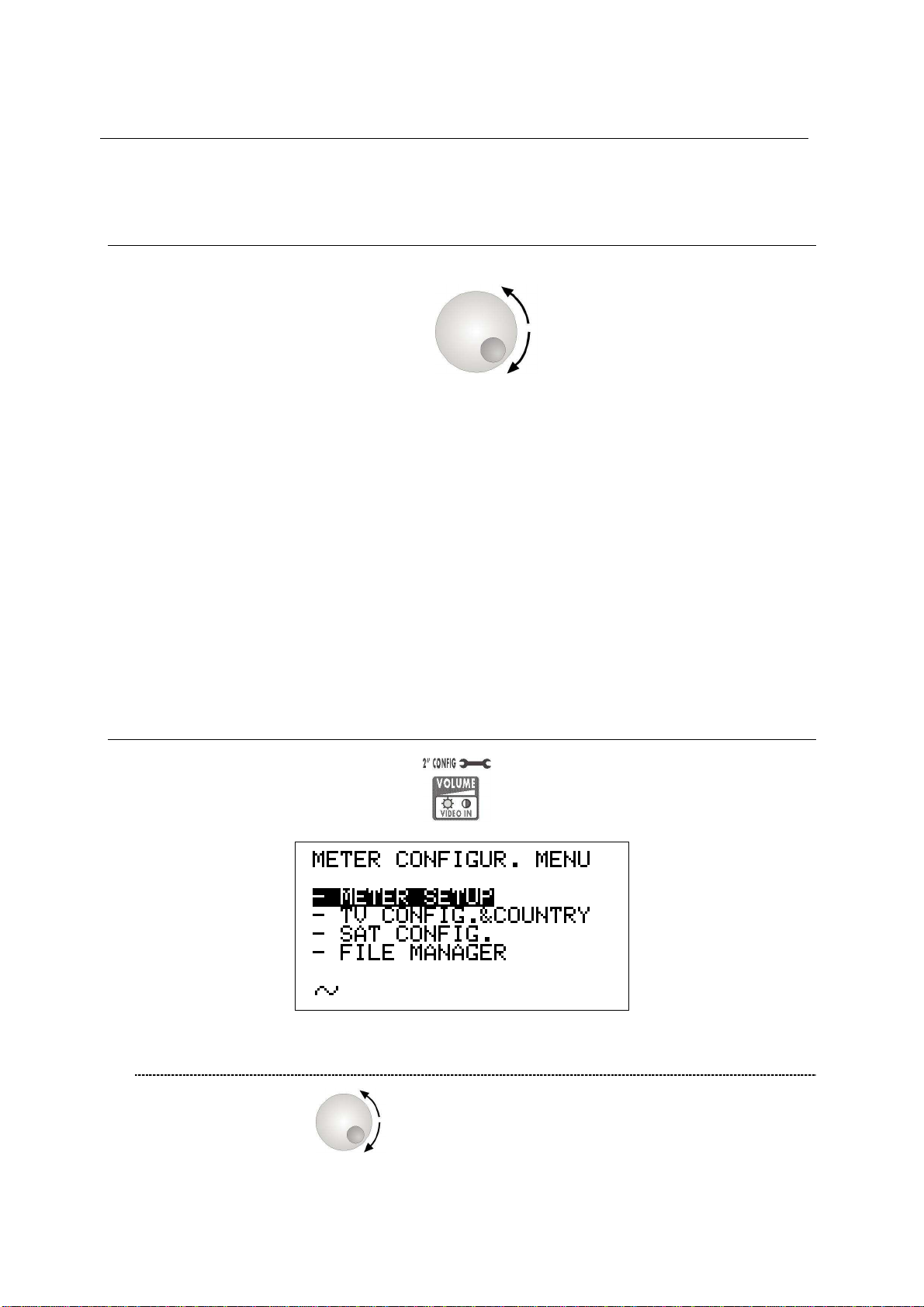
TECHNIPLUS / TECHNIPLUS HD
USER MANUAL
7 THE ENCODER – STANDARD NAVIGATION MODE
Navigate into the various functions and menus of the TECHNIPLUS is quick and easy.
A multi-function continuous encoder [C] allows the user to surf all the
meter functions, easily selecting the required function and quickly setting the desired
values, by simply rotating and pressing the encoder itself. Thanks to the ergonomic
design of the encoder knob just one hand is required.
When an item in the LCD [B] is black-highlighted, rotating the encoder [C] one step
clockwise will highlight the next item; rotating the encoder [C] one step counterclockwise will highlight the previous item.
Once black-highlighted the desired item, press and release the encoder knob, and the
black highlight will start blinking. When the black highlight is blinking, rotating the
encoder [C] one step clockwise will raise the value of the selected (highlighted) item;
rotating the encoder [C] one step counter-clockwise will decrease the value of the
selected (highlighted) item. Once set the appropriate value, just press and release the
encoder knob, and the black highlight will stop blinking, allowing you to move to a
different item by simply rotating the encoder knob.
These features will from now on be referred to as “Standard Navigation Mode”
8 METER CONFIGURATION
Press and hold for 2” the VOLUME [R] key.
8.1 METER SETUP
Rotate the encoder [C] to highlight the item METER SETUP.
Press the encoder [C] to enter the meter setup menu.
13
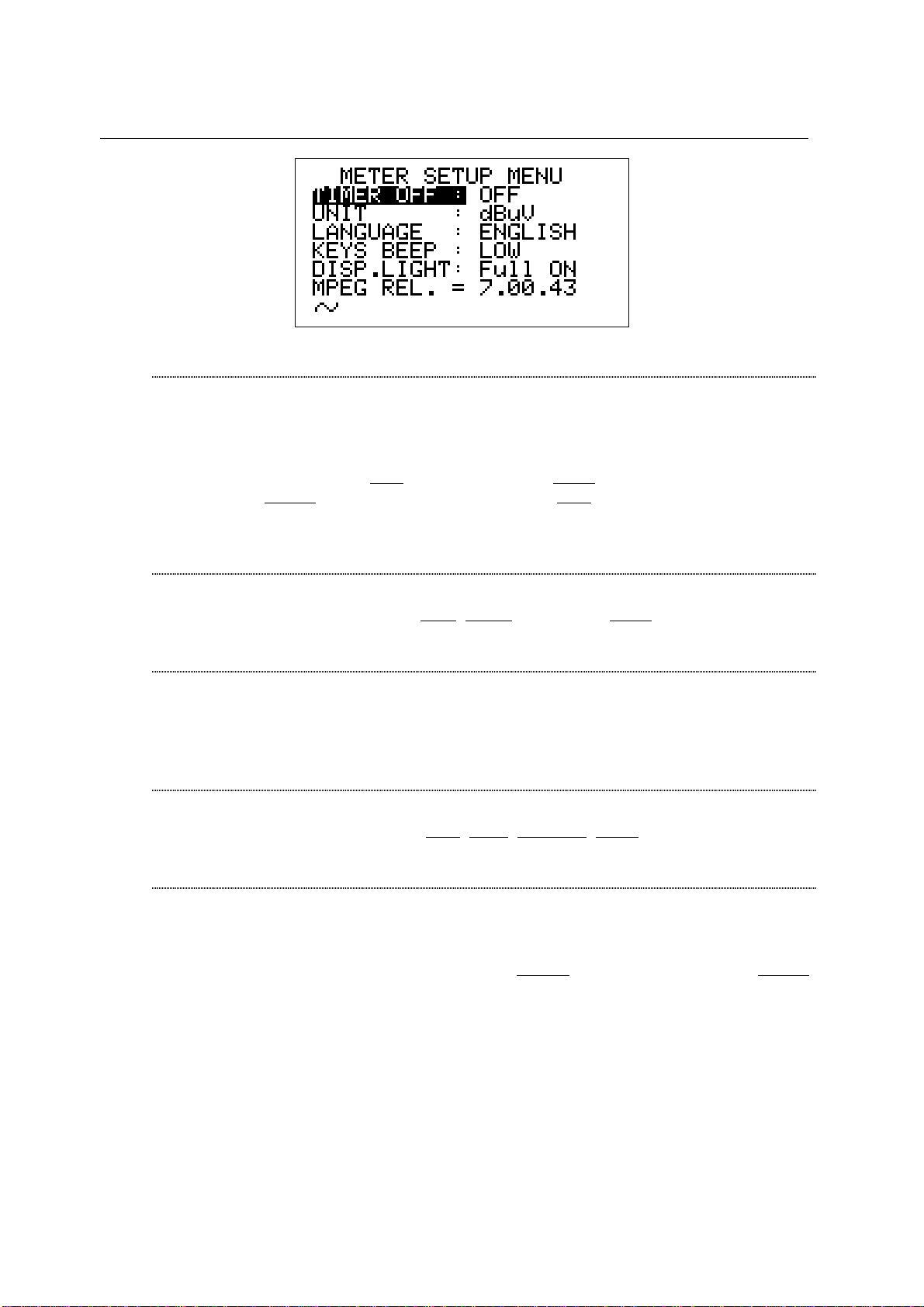
TECHNIPLUS / TECHNIPLUS HD
USER MANUAL
BATTERY SAVING – SELF POWER OFF (TIMER OFF)
If no key of the meter is pressed within the self power off time herein sat, the meter
automatically turns itself off in order to save battery life. To set up the auto power
off time, rotate the decoder [C] to highlight the item TIMER OFF, then press it. The
black icon which highlights the item POWER OFF starts blinking. Rotate the
encoder [C] and select: OFF (meter always on), 5 min (meter turns off in 5
minutes), 10 min (meter turns off in 10 minutes). OFF (meter always on). Press the
encoder [C] to enter your selection.
FIELD AND CHANNEL POWER MEASUREMENT UNIT
Using the Standard Navigation Mode, highlight the item UNIT and select the
requested measurement unit: dBm, dBmV (dBmillivolt) dBuV (dBmicrovolt)
LANGUAGE
Using the Standard Navigation Mode, highlight the item LANGUAGE and select
the required language. In some releases of the meter English language only might
be available.
KEYS BEEP
Using the Standard Navigation Mode, highlight the item KEYS BEEP and select
the desired keys beep volume: OFF, LOW, MEDIUM, HIGH (max.).
DISPLAY BACKLIGHT
If no key of the meter is pressed within the backlight power off time herein sat, the
display backlight automatically turns itself off in order to save battery life.
To set up the auto backlight power off time, highlight the item DISP.LIGHT using
the Standard Navigation Mode, then select FullON (backlight always on) or 30 sec
(backlight turns off within 30 sec).
14
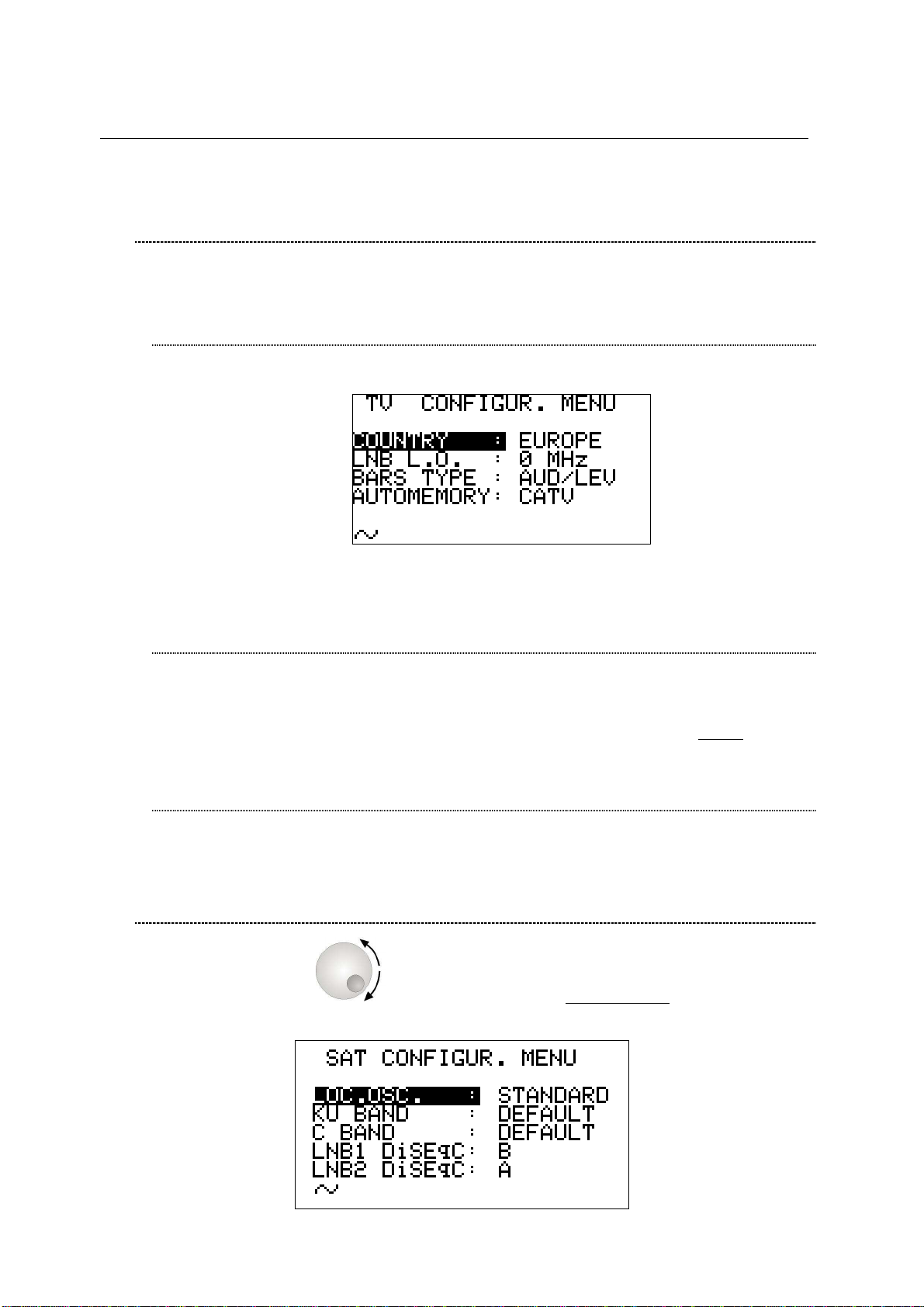
TECHNIPLUS / TECHNIPLUS HD
USER MANUAL
8.2 MAIN RECEPTION PARAMETER SETUP
Using the Standard Navigation Mode, highlight the item TV CONFIG.& COUNTRY.
Press the encoder [C] to enter the reception parameters setup menu.
COUNTRY CHANNEL PLAN
Rotate the encoder [C] to highlight the item COUNTRY.
Press the encoder [C] once. Then, using the Standard Navigation Mode, select the
relevant Country Channel Plan (for example: ITALY)
LOCAL OSCILLATOR (FREQUENCY)
Set up the appropriate local oscillator frequency value in case a frequency
conversion of the received signals is required, .
Highlight the item LNB L.O. using the Standard Navigation Mode, then set the
required frequency (rate) of the local oscillator. The default value is 0MHz (no
frequency conversion).
RF INPUT SIGNAL TYPE (CABLE OR OFF AIR)
Using the Standard Navigation Mode, highlight the AUTOMEMORY item select the
RF band, terrestrial analogue and digital, (TV ONLY) or cable (CATV).
8.3 SATELLITE RECEPTION SETUP
Rotate the encoder [C] to highlight the item SAT CONFIG, then press it to
enter the selection menu.
15
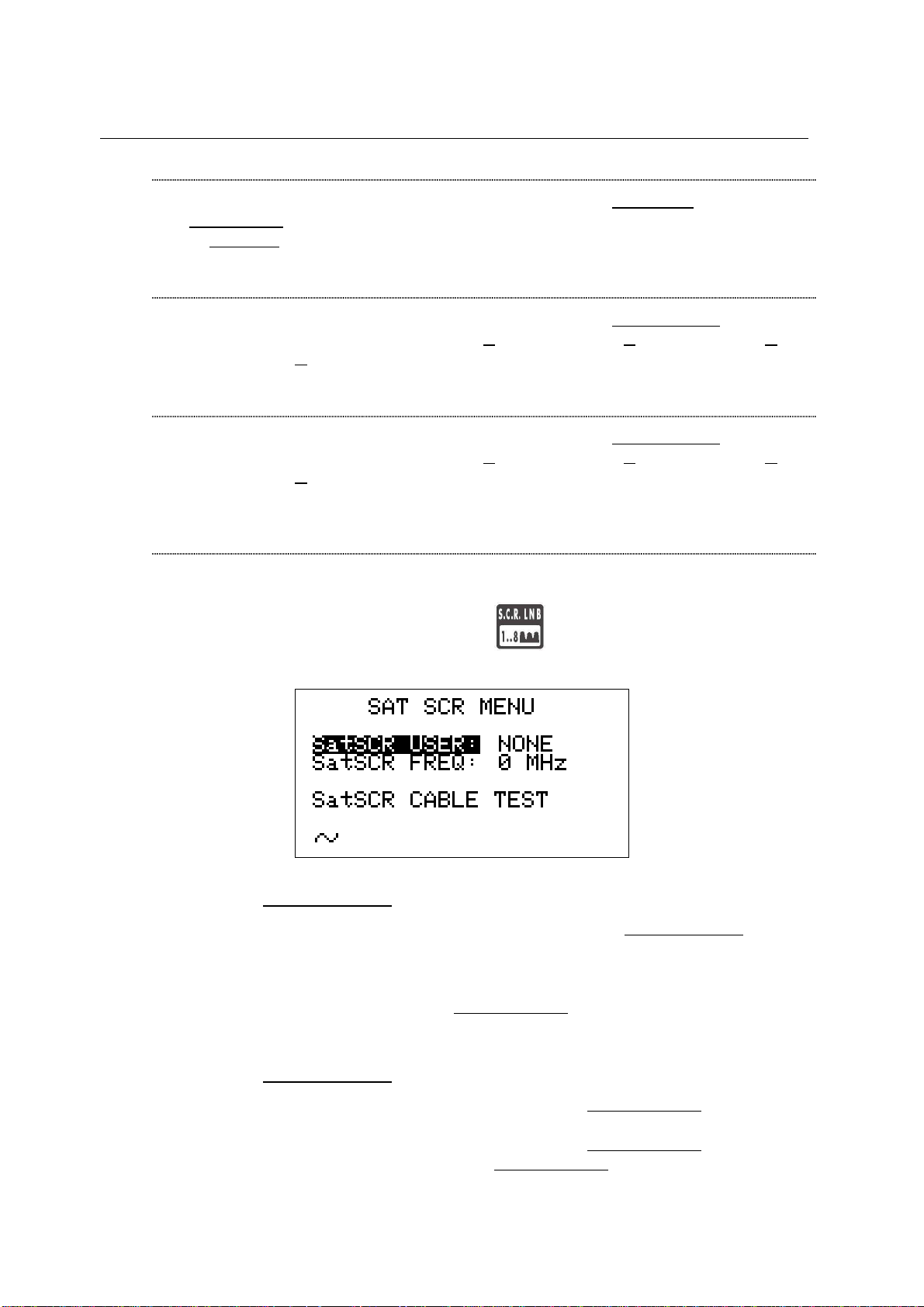
TECHNIPLUS / TECHNIPLUS HD
USER MANUAL
LOCAL OSCILLATOR SETUP
Using the Standard Navigation Mode, highlight the item LOC.OSC. and select
STANDARD (signal coming directly from the antenna, down-conversion required)
or 0MHz(IF) (intermediate frequency signal, e.g. from a LNB).
LNB 1 ALLOWED POLARIZATION SETUP
Using the Standard Navigation Mode, highlight the item LNB1 DiSEqC and select
the required polarization for the LNB1 (A=4 polarizations, B=8 polarizations, C=12
polarizations, D=16 polarizations).
LNB 2 ALLOWED POLARIZATIONS SETUP
Using the Standard Navigation Mode, highlight the item LNB1 DiSEqC and select
the required polarization for the LNB2 (A=4 polarizations, B=8 polarizations, C=12
polarizations, D=16 polarizations).
SINGLE-CABLE SCR COMPLIANT LNB OR MULTISWITCH SETUP : SAT
SCR MENU
This function allows the user to check and manage single cable multi-users
satellite installations.
Press once and release the S.C.R. LNB [S] key. The LCD [B] will display
the SAT SCR configuration menu:
SatSCR USER:
Using the Standard Navigation Mode, highlight the item SatSCR USER. and
select the appropriate user. Up to 8 different users can be set up together with
their relevant SCR frequency value.
To manually enter each frequency value, proceed as described at paragraph
SatSCR FREQ at page 16. If the SatSCR USER item is set to NONE, it won’t be
possible to set up any frequency value.
SatSCR FREQ:
Using the Standard Navigation Mode, highlight the SatSCR USER item and
select the User whose SCR frequency value has to be set up.
Using the Standard Navigation Mode, highlight the SatSCR FREQ item and set
up the required frequency value. If the SatSCR USER
won’t be possible to set any frequency value.
16
item is set to NONE, it
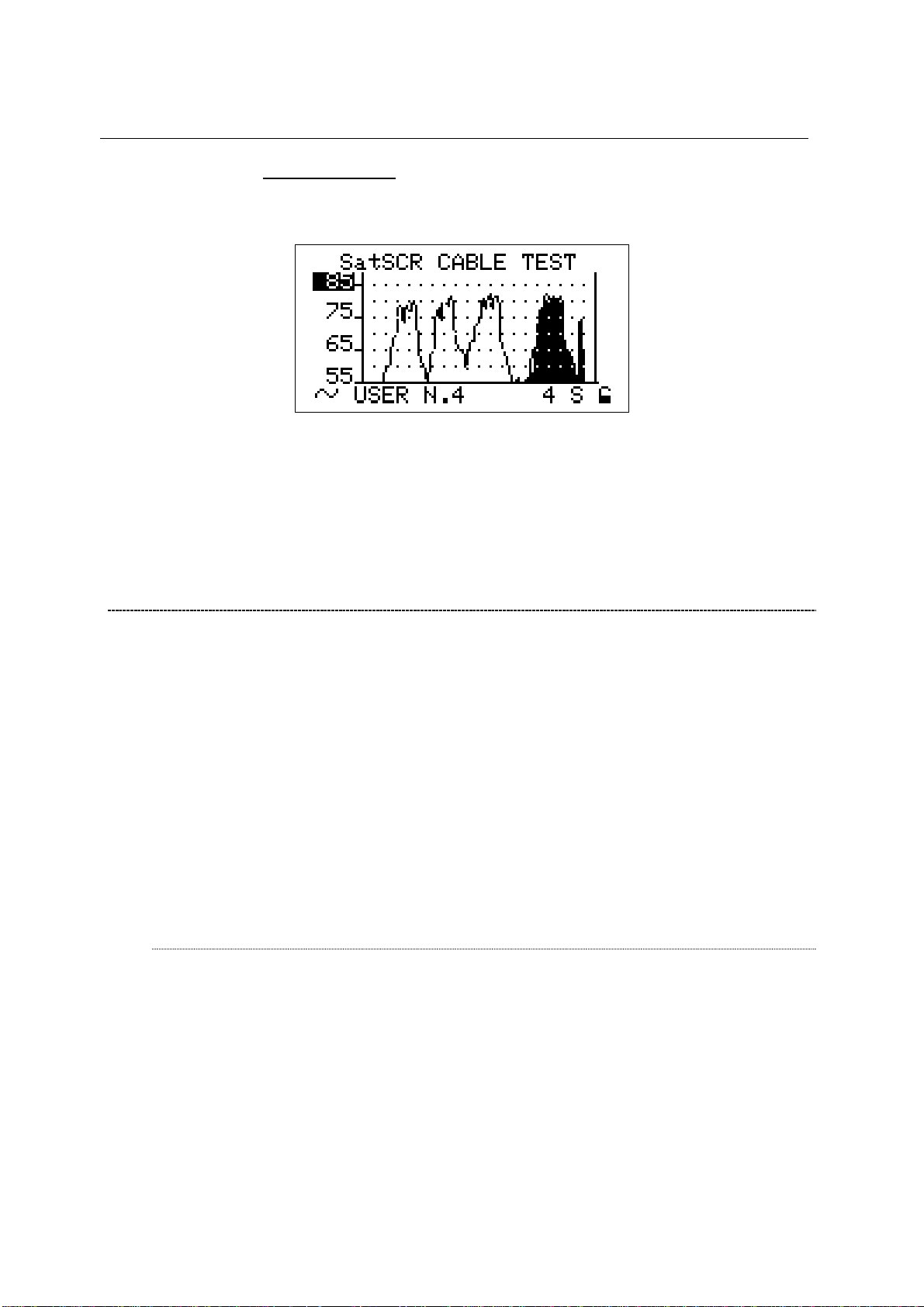
TECHNIPLUS / TECHNIPLUS HD
USER MANUAL
SatSCR CABLE
Using the Standard Navigation Mode, highlight the item SatSCR CABLE. Then
press the encoder [C] knob once and the LCD [B] will display:
The meter will perform the spectrum analysis for each user (from USER N.1 to
USER N.8).
The black-filled spectrum is referred to the currently selected user; the other
users’ signals appears as a shape.
Using the Standard Navigation Mode, you can set up the signal level end-ofscale.
8.4 ADVANCED SETTINGS
The patented Autodiscovery feature is capable to automatically detect the standard of
the tuned signal (analogue TV, DVB-T, DVB-S, QAM, …), the relevant bandwidth as
well as the appropriate Symbol Rate (where applicable). This feature allows the user to
navigate any frequency band by simply surfing the selected frequency band or by
simply adjusting the frequency value to be tuned; from time to time and with no action
by the user required the meter will detect the proper standard for the received signal,
and will set the meter accordingly to it, together with the appropriate measurements
set.
Under rare and very critical conditions (like a co-channel interference caused on a
DVB-T signal by an analogue TV signal receivable on the same channel and with a
comparable signal strength), the Autodiscovery system could set the meter to manage
the analogue signal (the interfering one) instead of the digital one.
In these conditions it is possibile to manually select the signal standard and the
relevant measurements set.
MANUAL SIGNAL STANDARD SELECTION
Select a User Defined (MANU) Memory Plan, as described at Chapter 10.2
“NAVIGATE INTO THE CHANNEL PLAN (USER DEFINED CHANNEL PLAN)” at
page 22. Using the Standard Navigation Mode tune the desired channel or the
desired frequency value.
From the channel power (or signal level) measurement screen, using the Standard
Navigation Mode, highlight the signal standard (TV ANALOG / TV COFDM DVBT/H / …) and select the requested one. Then press the encoder [C] knob to enter
your selection.
17
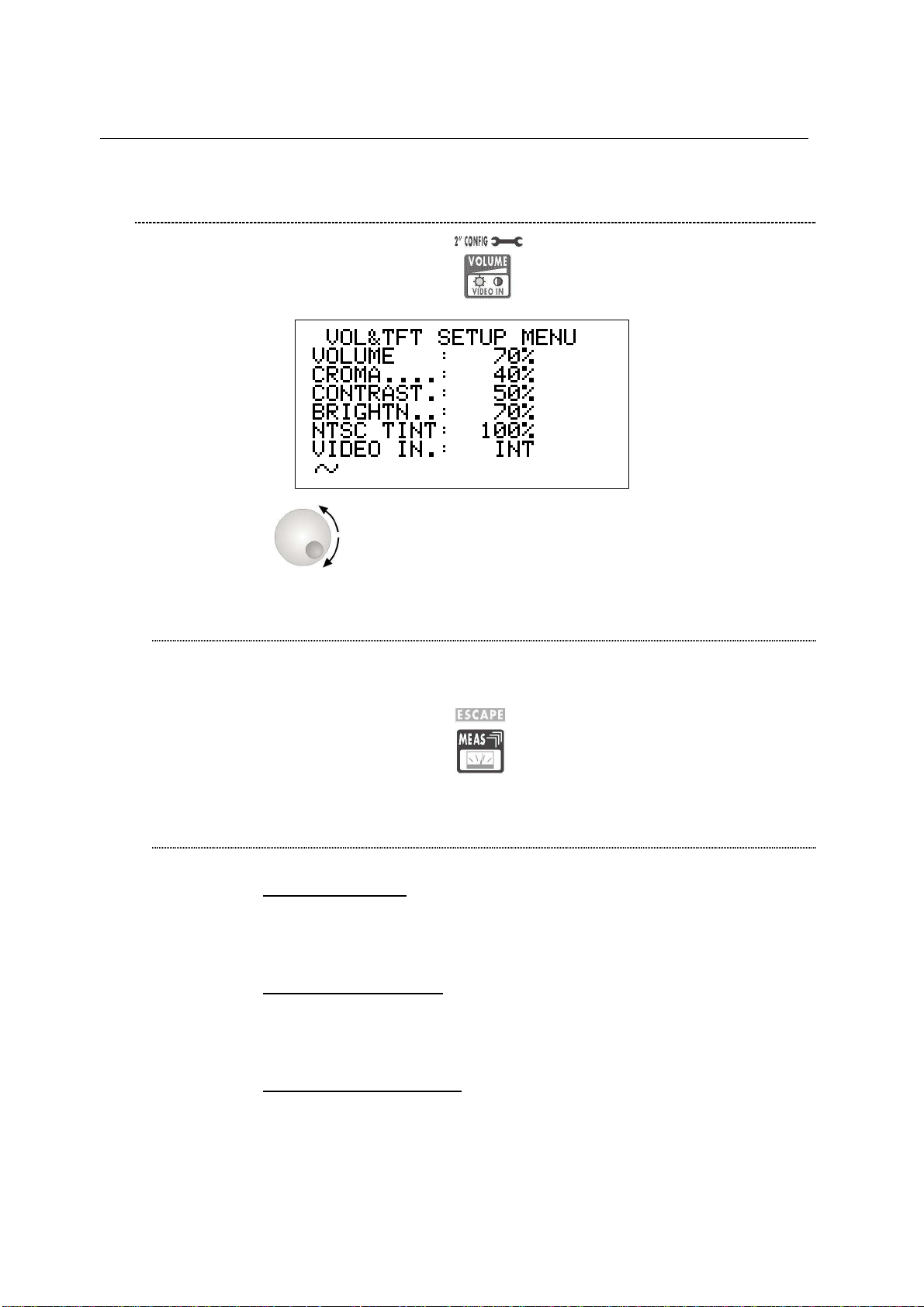
TECHNIPLUS / TECHNIPLUS HD
USER MANUAL
8.5 LOUDSPEAKER VOLUME AND TFT DISPLAY SETUP
Press once and release the VOLUME [R] key.
If the encoder [C] receives no input for 5”, the meter will quit to the last
performed function.
LOUDSPEAKER VOLUME SETUP
Using the Standard Navigation Mode, highlight the VOLUME item and set the
desired loudspeaker volume. Press once and release the encoder [C] knob to
enter your selection.
Press once and release the MEAS [4] key to quit the menu.
TFT DISPLAY SETUP
COLOR ADJUST
Using the Standard Navigation Mode, highlight the CROMA item and then set
the desired colour depth.
CONTRAST ADJUST
Using the Standard Navigation Mode, highlight the CONTRAST item and then
set the required contrast level.
BRIGHTNESS ADJUST
Using the Standard Navigation Mode, highlight the BRIGHTN. item and then set
the required brightness level.
18
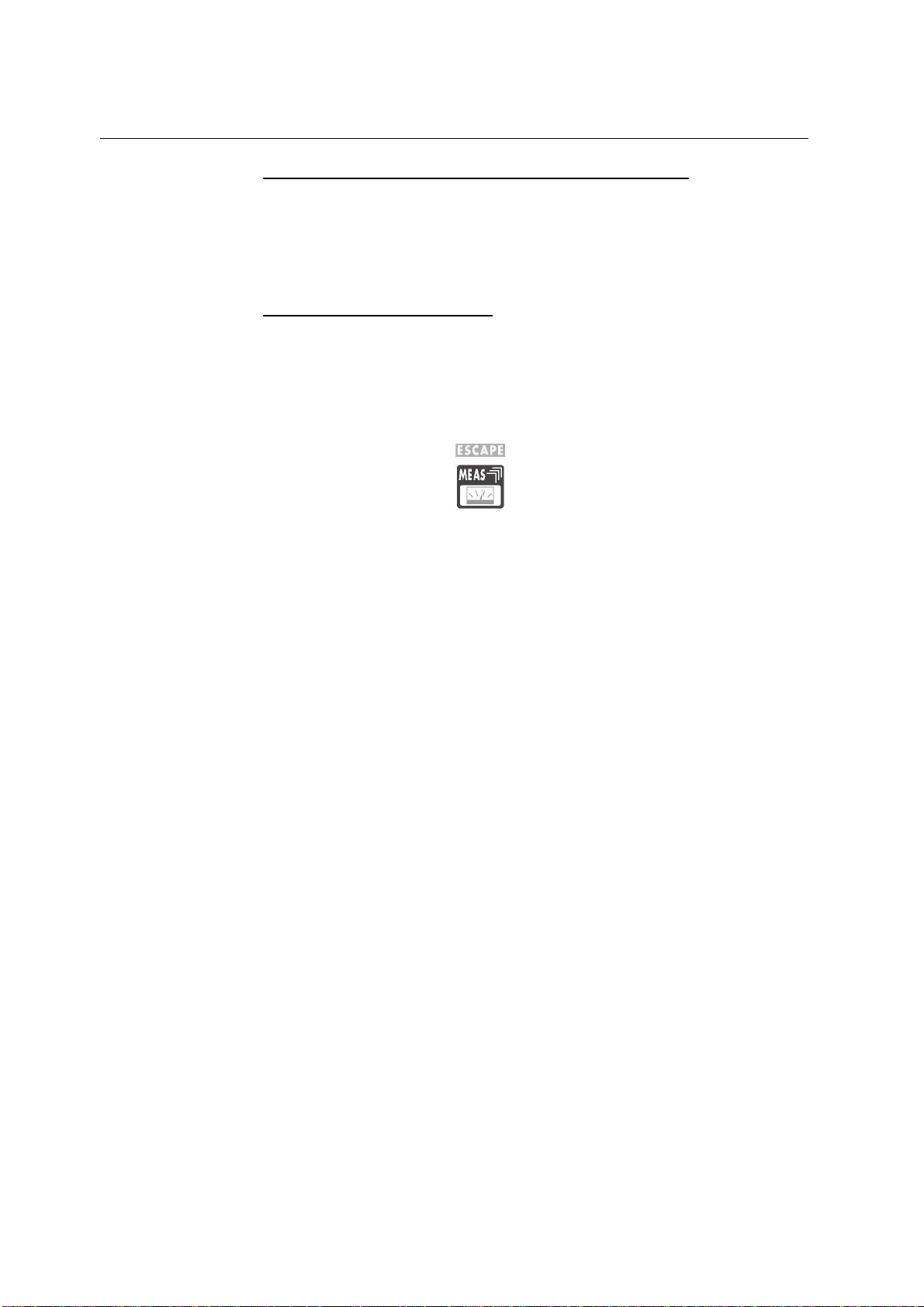
TECHNIPLUS / TECHNIPLUS HD
USER MANUAL
SCREEN ASPECT RATIO SELECTION (16:9 / 4:3)
Using the Standard Navigation Mode, highlight the VIDEO SIZE item and then
set the desired screen aspect ratio. An improper selection may result in image
distortion on the TFT [A] display, but won’t affect the measurement accuracy of
your meter.
VIDEO INPUT SELECTION
The TFT display [A] can be set to display the video signal from an external
source/device connected to the meter through the SCART connector [S3].
Using the Standard Navigation Mode, highlight the VIDEO IN item, and then
select INT (to display the signals coming from the meter built-in demodulator) or
EXT (to display the signals coming from an external device).
Press once and release the MEAS [4] key to quit this menu.
19
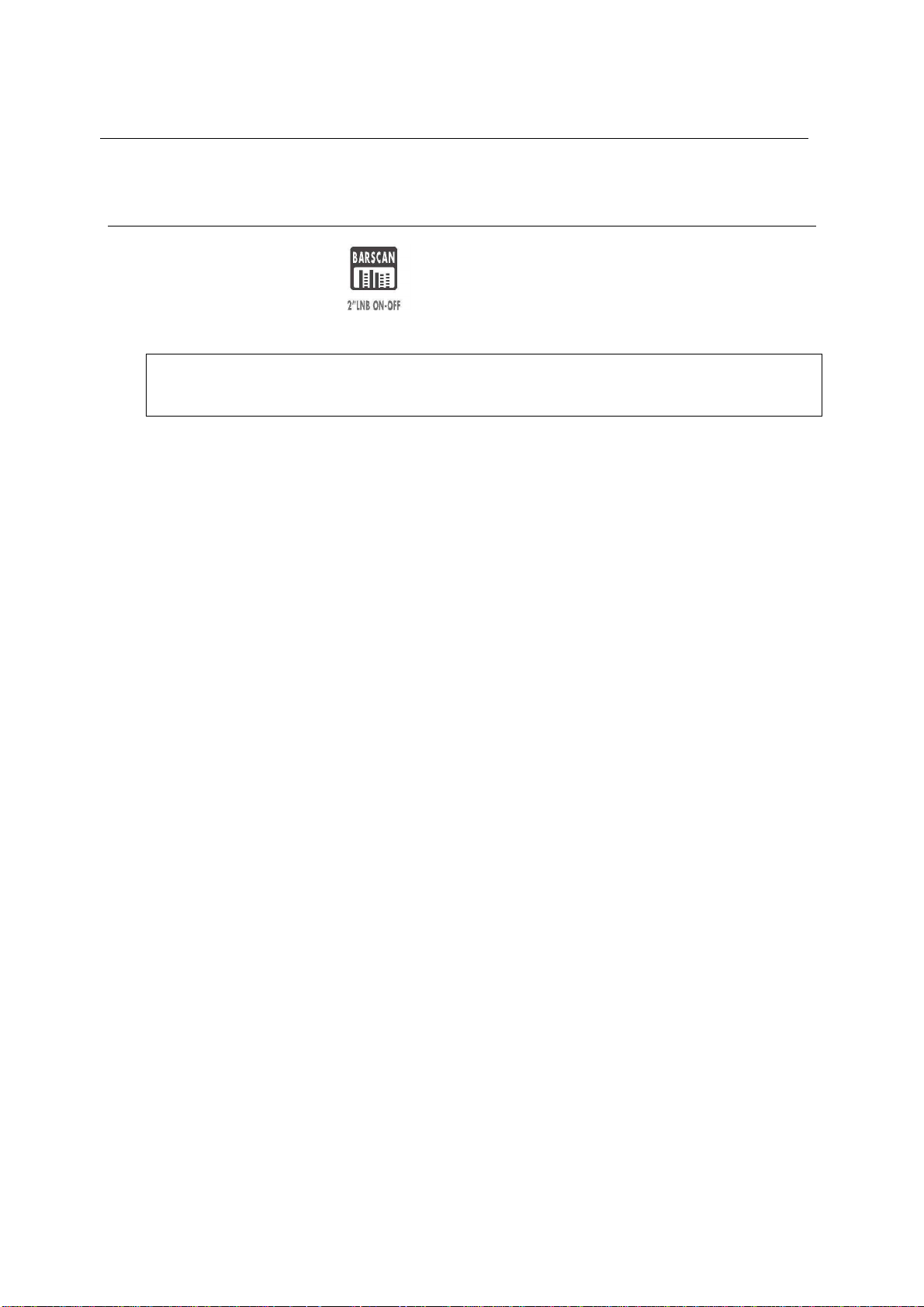
TECHNIPLUS / TECHNIPLUS HD
USER MANUAL
9 DC AT RF IN
Press and hold for 2’’ the [0] key to activate the DC AT RF IN function
When the DC power at RF in is on, the yellow led DC at RF IN [Q] will be on.
WARNING: BEFORE ACTIVATING THE RF FEED, PLEASE CHECK WHETHER
THE RECEPTION SYSTEM (ANTENNA AND ACTIVE PARTS) CONNECTED TO
THE METER CAN BEAR AN RF POWER FEED.
Press and hold the BARSCAN [0] key for 2’’ to switch the DC at RF IN off. When the
RF feed is disabled, the yellow led DC at RF in [Q] will be off.
20
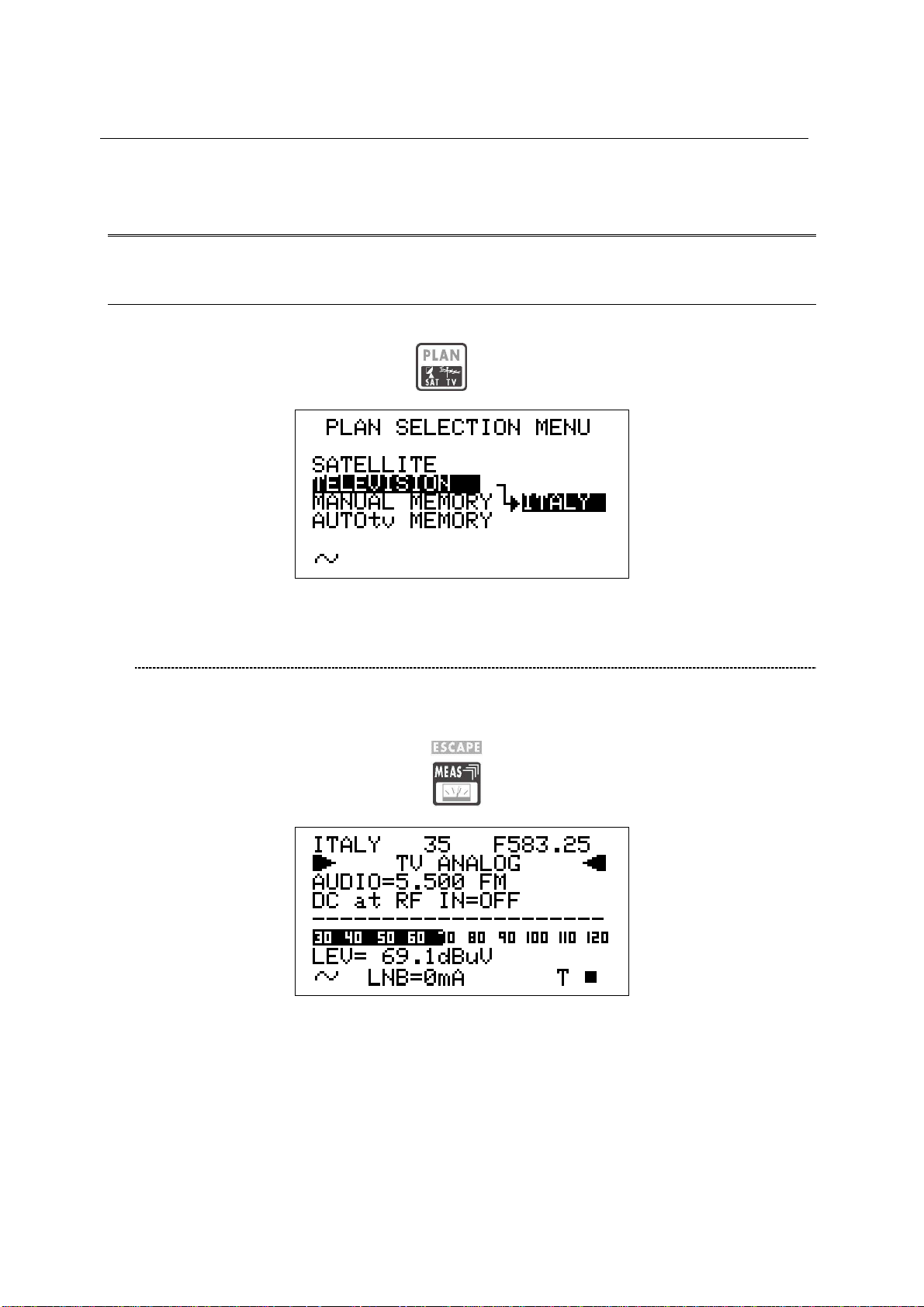
TECHNIPLUS / TECHNIPLUS HD
USER MANUAL
TV SIGNALS – AUDIO FM – FM RADIO SIGNALS
ANALYZER
10 SIGNAL TUNING: PLAN
Connect the signal cable to the F-type connector [S1] on the meter.
Press once and release the PLAN [1] key.
10.1 NAVIGATE INTO THE SELECTED COUNTRY CHANNEL
PLAN
Using the Standard Navigation Mode, highlight the item TELEVISION.
Check the highlighted Country Channel Plan is the required one. If not, proceed as
described in Chapter 8.2 MAIN RECEPTION PARAMETER SETUP at page 15.
Press once and release the MEAS [4] key.
The LCD [C] top row will display (from left to right): the selected Country Channel
Plan, the channel currently tuned and the related frequency value.
Press the encoder [C] to highlight the current channel ID and rotate the encoder [C] to
surf the channels. Each step of the encoder moves the channel ID one step forward
or backward. To speed up the channel ID selection, rotate the encoder [C]
continuously.
21
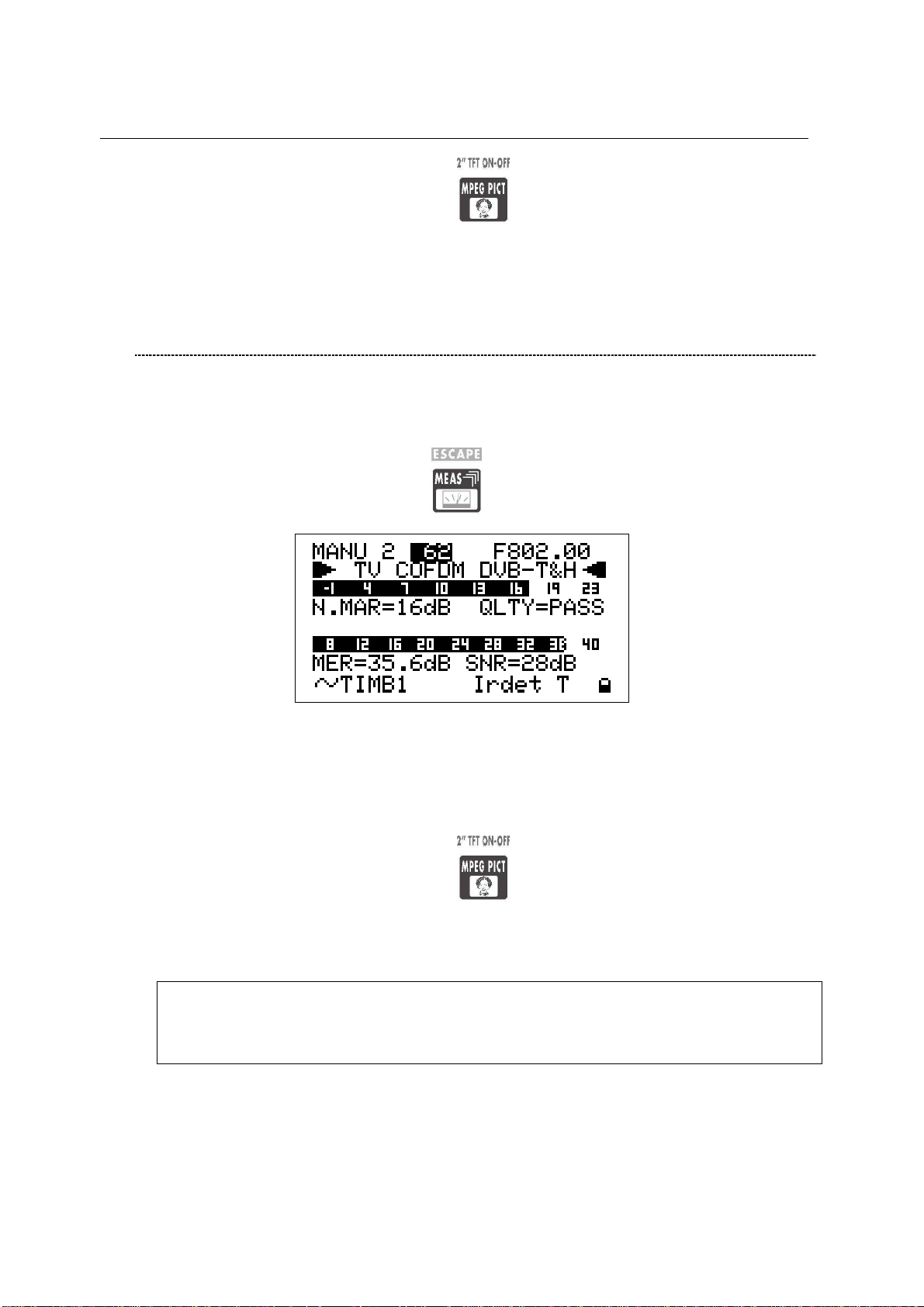
TECHNIPLUS / TECHNIPLUS HD
USER MANUAL
Press and hold for 2’’ the MPEG PICT [5] key to show the currently tuned
channel video signal (coming from the built-in demodulator) on the TFT display [A],
and to listen to the relevant audio through the meter built-in loud speaker.
10.2 NAVIGATE INTO THE CHANNEL PLAN (USER DEFINED
CHANNEL PLAN)
To create an User Defined Channel Plan, proceed as described at Chapter 15.2
“MANUALLY CREATING A MEMORY PLAN: MANUMEMORY” at page 50 .
Using the Standard Navigation Mode, highlight the item MANUAL MEMORY, then
select the required channels group (MANUxx plan).
Press once and release the MEAS [4] key.
The LCD [B] top row will display (from left to right): the selected channel plan, the
currently tuned channel and the corresponding frequency value.
Press the encoder [C] to highlight the current channel ID and rotate it to surf the
channels within the selected memory plan. Each step of the encoder moves the
channel ID one step forward or backward. To speed up the channel ID selection,
rotate the encoder [C] continuously.
Press and hold for 2’’ the MPEG PICT [5] key to show the currently tuned
channel video signal (croming from the built-in demodulator) on the TFT display [A],
and to listen to the relevant audio through the meter built-in loud speaker.
THE METER WILL TUNE ONLY THE CHANNELS INCLUDED IN THE SELECTED
CHANNEL PLAN. To explore/navigate into a new user defined channel plan,
press once and release the PLAN key and, using the Standard Navigation
Mode, highlight the MANUAL MEMORY item to select the required channel plan.
22
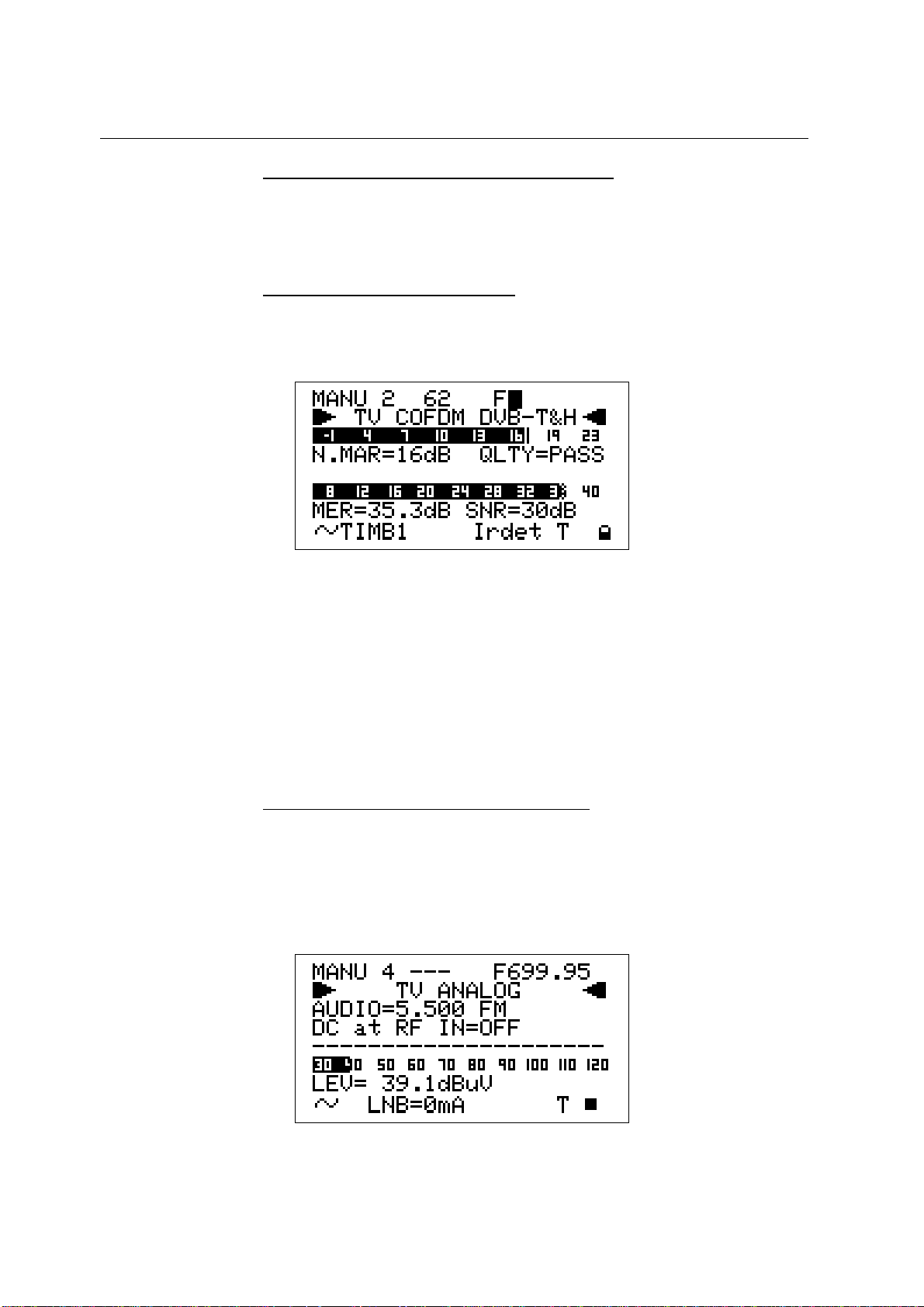
TECHNIPLUS / TECHNIPLUS HD
USER MANUAL
FINE-TUNING THE FREQUENCY VALUE
Should you need to change the frequency value, using the Standard Navigation
Mode highlight the current frequency value and set the desired frequency value
(Frequency range: 45 – 878 MHz).
DIRECT FREQUENCY INPUT
Using the Standard Navigation Mode, highlight the current frequency value, and
then press and hold the encoder knob [C] for 3’’. The frequency value will be
reset and a black icon will appear to right of the “F” indicator.
This way, the BLOC NUM function is active. Enter the desired Frequency Value
(in MHz) using the numerical keys on the front panel (as described into the chart
FRONT PANEL AND KEYBOARD at page 8). To insert the comma (e.g.
frequency value: 839,25 MHz), press the SAT FINDER [T] key. Once entered the
desired frequency value, press the encoder knob[C] to confirm the selection.
in case the frequency value is not applicable or invalid in the TV service range
(e.g. 48354 MHz), the “OUT OF RANGE” warning will be displayed and the
entered value will be voided.
WHO IS THERE?AUTODISCOVERY ®
Once selected or fine-tuned the desired frequency value, the meter can provide
the user with the Autodiscovery ® function to self-detect and tune the received
signal, both analogue and digital, and to set the appropriate signal bandwidth.
Suppose you are starting from the frequency value 699,95 MHz, which has no
correspondence with any significant frequency value in any country channel
plan:
23
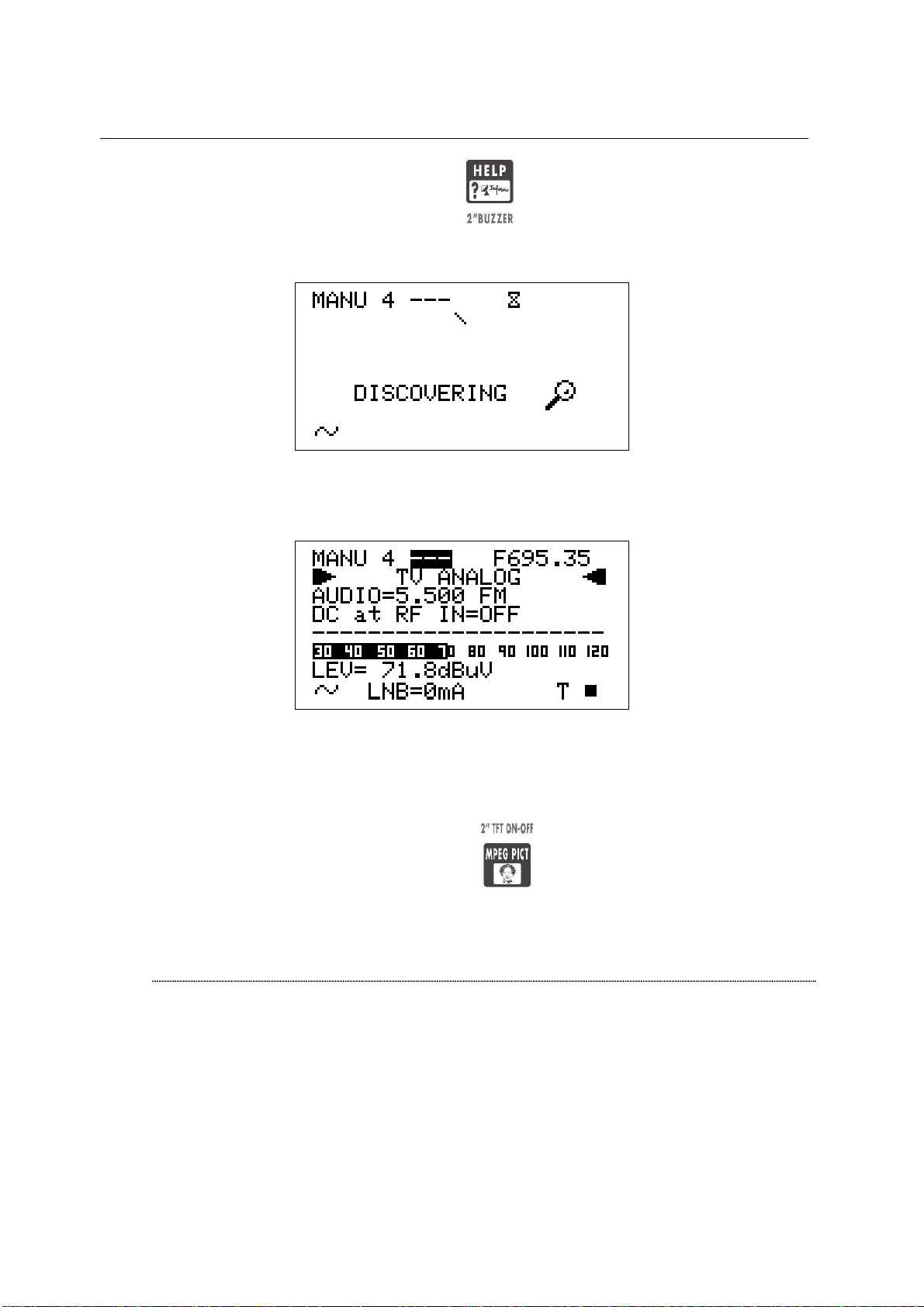
Press once and release the HELP [7] key. The meter will start the
Autodiscovery ® process and will display a rotating bar as an “in progress”
indicator.
When terminated, the meter displays the Autodiscovery ® results. In this case
the received signal was detected as analogue TV type at 695,35 MHz (as) video
carrier frequency.
TECHNIPLUS / TECHNIPLUS HD
USER MANUAL
In this case the meter was receiving an on-air analogue TV signal on EU channel
49, thus corresponding to a 695,25 video carrier frequency. From the practical
point of view, as well as from the end user one, the meter has correctly detected
the received signal even if the start frequency (699,95) was 4,6 MHz far from the
correct one.
Press and hold for 2’’ the MPEG PICT [5] key to display the demodulated
signal on the TFT [A] and to listen to the relevant audio through the meter built-in
loudspeaker.
FM /FM RADIO SIGNALS TUNING [87,5 – 108 MHz]
When in the main Audio peak level measurement screen, using the Standard
navigation Mode, highlight the tuned signal type (TV ANALOG / TV COFDM DVBT/H).
24
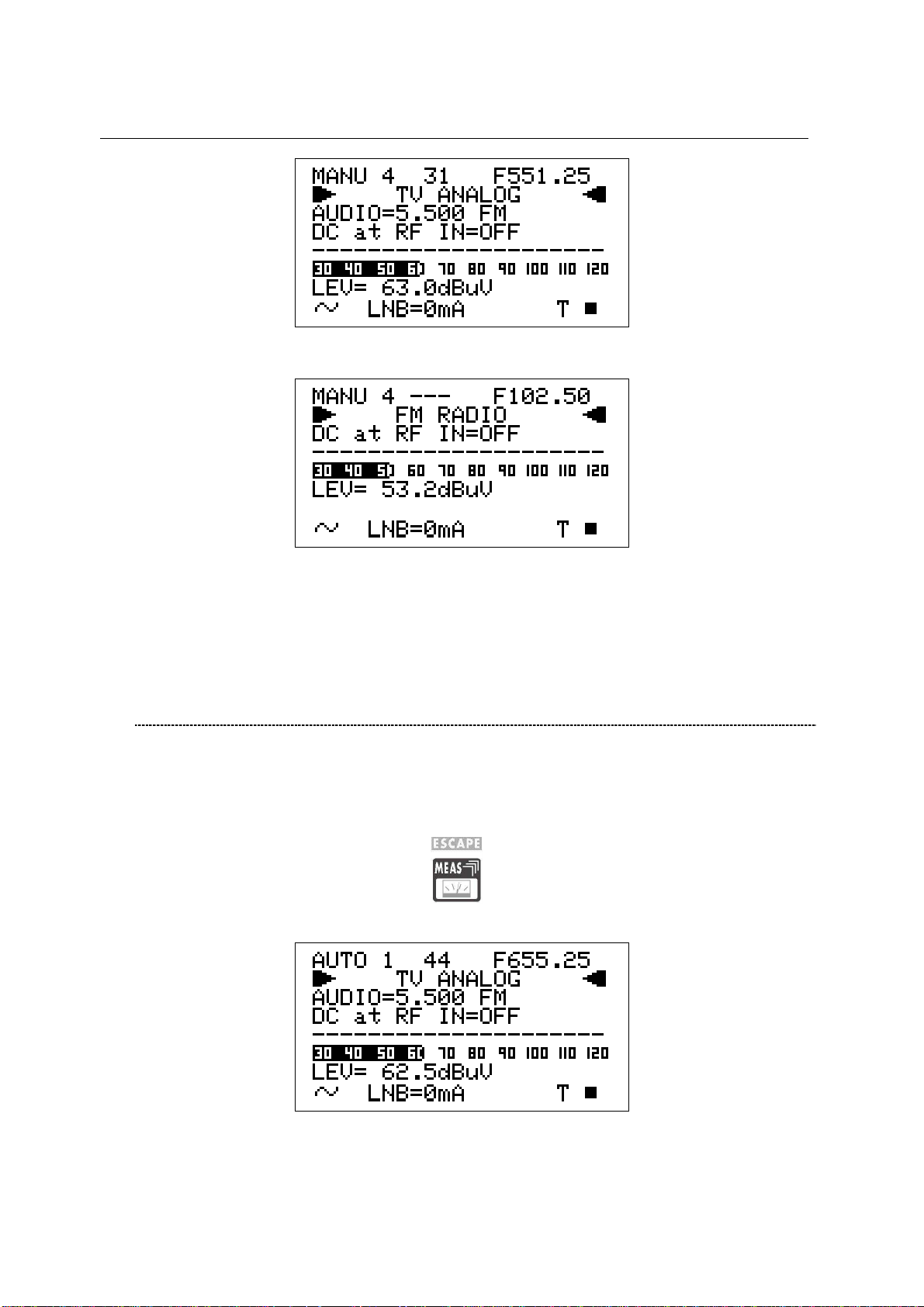
TECHNIPLUS / TECHNIPLUS HD
USER MANUAL
Using the encoder [C], select the item FM RADIO.
On the right handside of the F icon the tuned frequency is displayed, and the
received audio signal can be listened through the meter built-in loudspeaker.
Change the frequency value using the Standard Navigation Mode, or proceed as
described at page 23 DIRECT FREQUENCY INPUT
10.3 EXPLORE USER DEFINED CHANNEL
To create a channel plan (user defined list of channels), proceed as described in
Chapter 12 CREATE MEMORY PLANS at page 39.
Using the Standard navigation Mode, highlight the AUTOtv MEMORY item, and press
the encoder knob [C] once. The black icon of the AUTO memory plans will start
blinking. Rotate the encoder [C] to select the required channel groups.
Press once and release the MEAS [4] key.
Proceed as described in Chapter 10.2 NAVIGATE INTO THE CHANNEL PLAN
(USER DEFINED CHANNEL PLAN) at page 22.
25
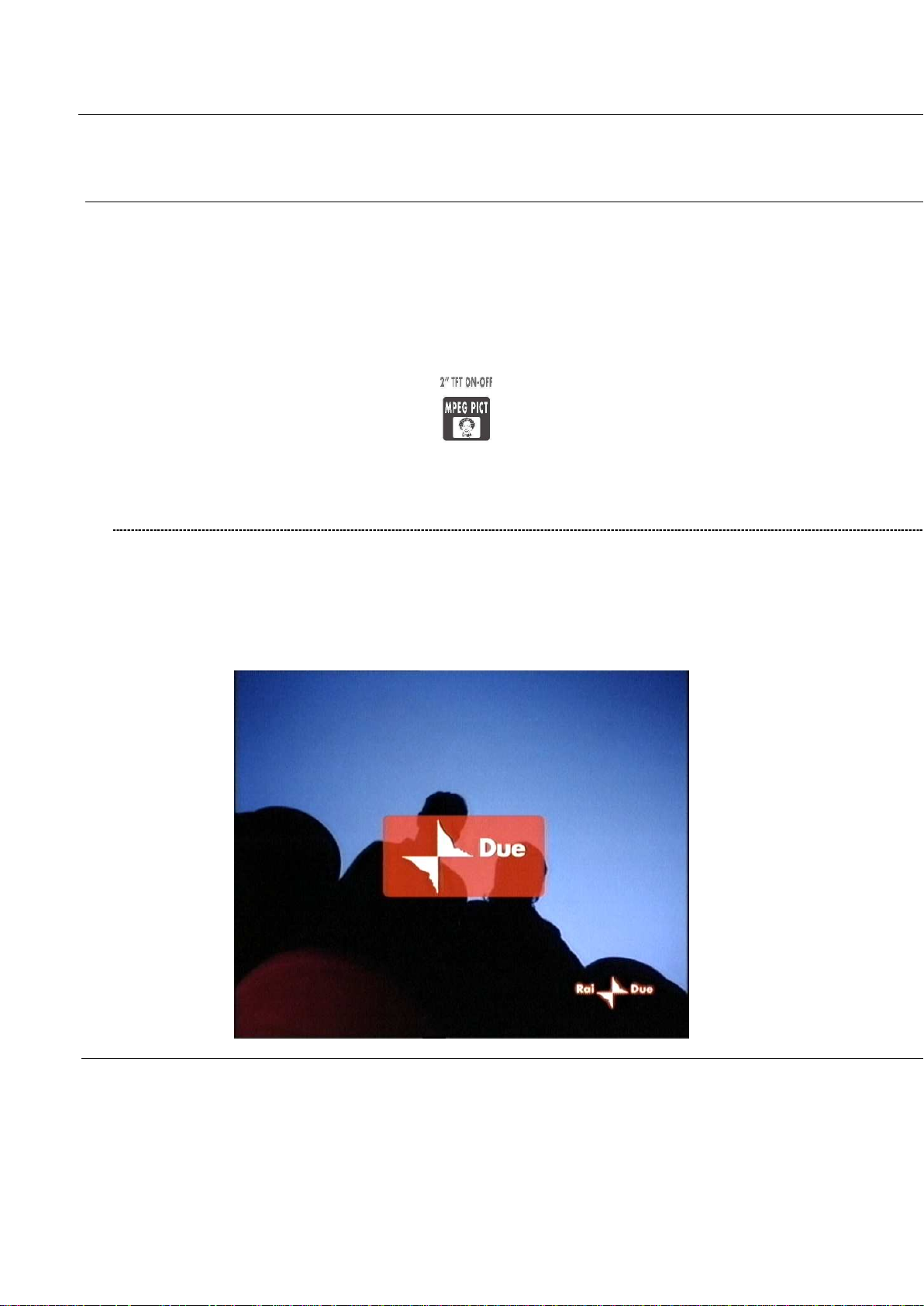
TECHNIPLUS / TECHNIPLUS HD
USER MANUAL
11 PERFORMING MEASURES: MEAS
The TECHNIPLUS is equipped with both one TFT [A] display and one LCD [B] display.
The use of the sole LCD [C] display extends the battery operating time.
On the other side, through the TFT [A] display the user can easily evaluate the tuned signal
and the relevant quality; at the same time, all the measurement values can be displayed on a
color TFT screen; their reading is immediate and intuitive, also under direct sunlight and in
any weather condition.
Press and hold for 2’’ the MPEG PICT [5] key to activate or switch off the TFT [A]
display
11.1 THE SELECTED CHANNEL CARRIERS ON AN ANALOGUE TV SIGNAL
VIDEO SIGNAL PEAK LEVEL MEASUREMENT
The demodulated video signal will be displayed on the TFT screen:
The LCD second row (from the top) displays “TV ANALOG”.
26 26 bis
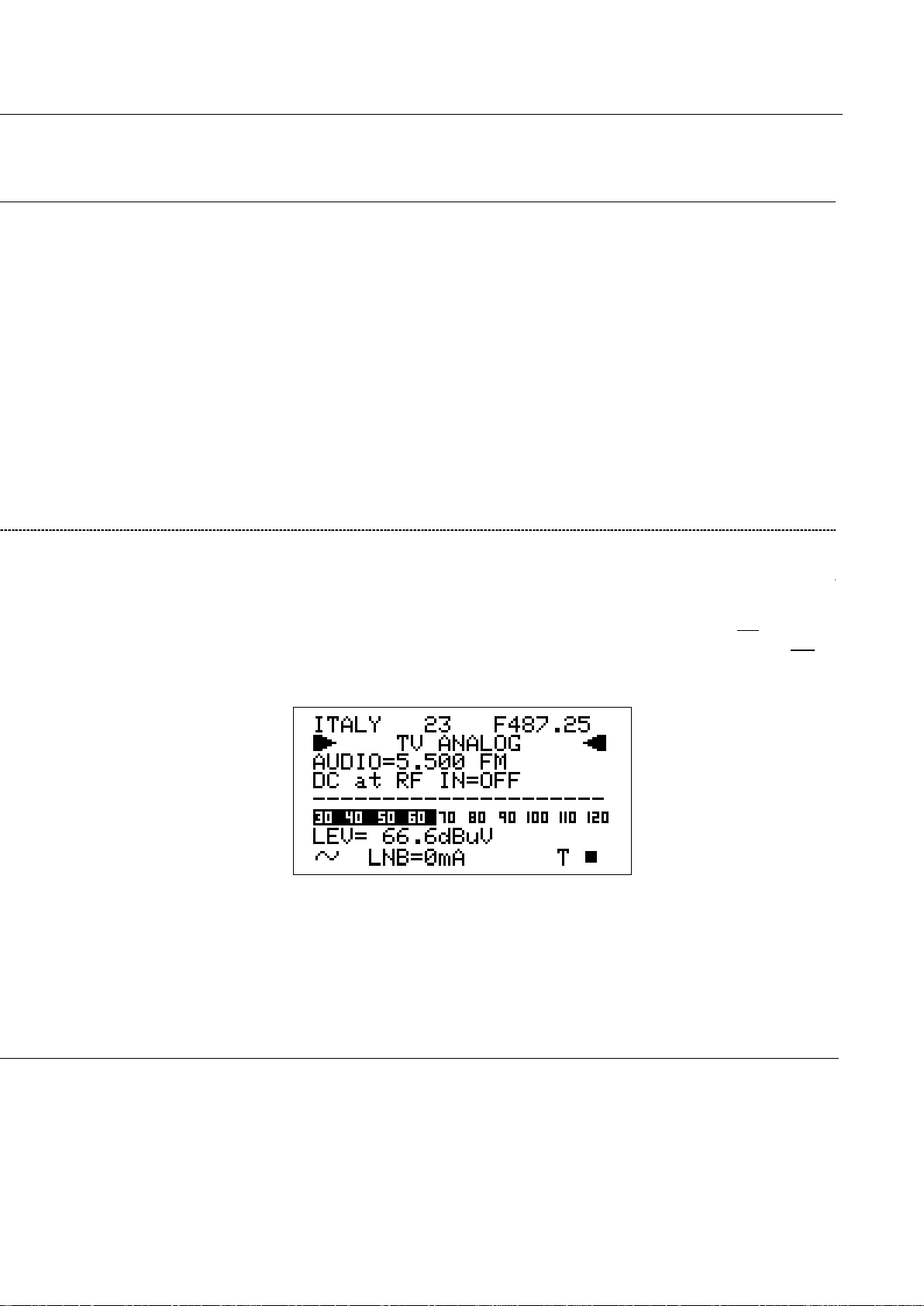
TECHNIPLUS / TECHNIPLUS HD
USER MANUAL
In the next pages each meter function, as well as any measurement feature, will be
described with a simultaneous reference to both the TFT display and the LDC one. The left
pages refer to the TFT [A] screen, the right ones refer to the LCD [B] screen.
Refer to the Chapter 10 SIGNAL TUNING: PLAN at page 21 to tune the desired channel.
On the bottom right side of the screen, the letter “T” will be displayed above the TV icon
marked on the display frame, and a black filled quadrangle will be displayed above the AN
icon marked on the display frame.
The current video signal peak level will be displayed on the bottom of the screen, together
with the relevant measurement unit. The video signal peak level real time value is also
displayed on a level bar with peak level memory.
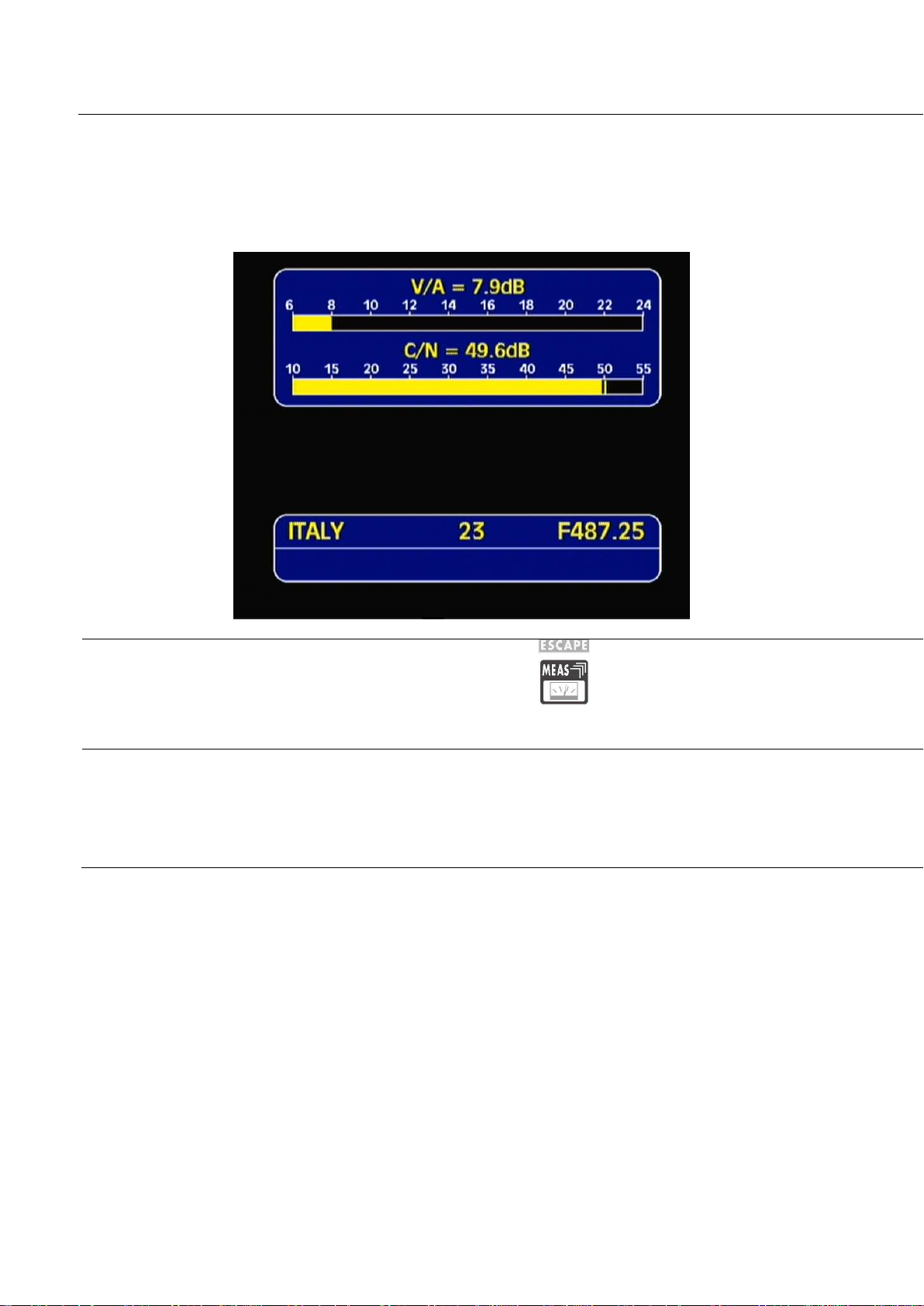
TECHNIPLUS / TECHNIPLUS HD
USER MANUAL
VIDEO Vs. AUDIO PEAK LEVEL RATIO AND SIGNAL TO NOISE RATIO
From the previous measurement screen, press once and release the MEAS [4] key.
The Video Vs. Audio peak level ratio and the signal to noise ratio will be displayed.
By repeatedly pressing and releasing the MEAS [4] key the above mentioned
screens will appear in sequence.
SPECTRUM ANALYSIS OF THE TUNED CHANNEL
Proceed as described in Chapter 12 SPECTRUM ANALYZER MODEat page 40.
27 27 bis
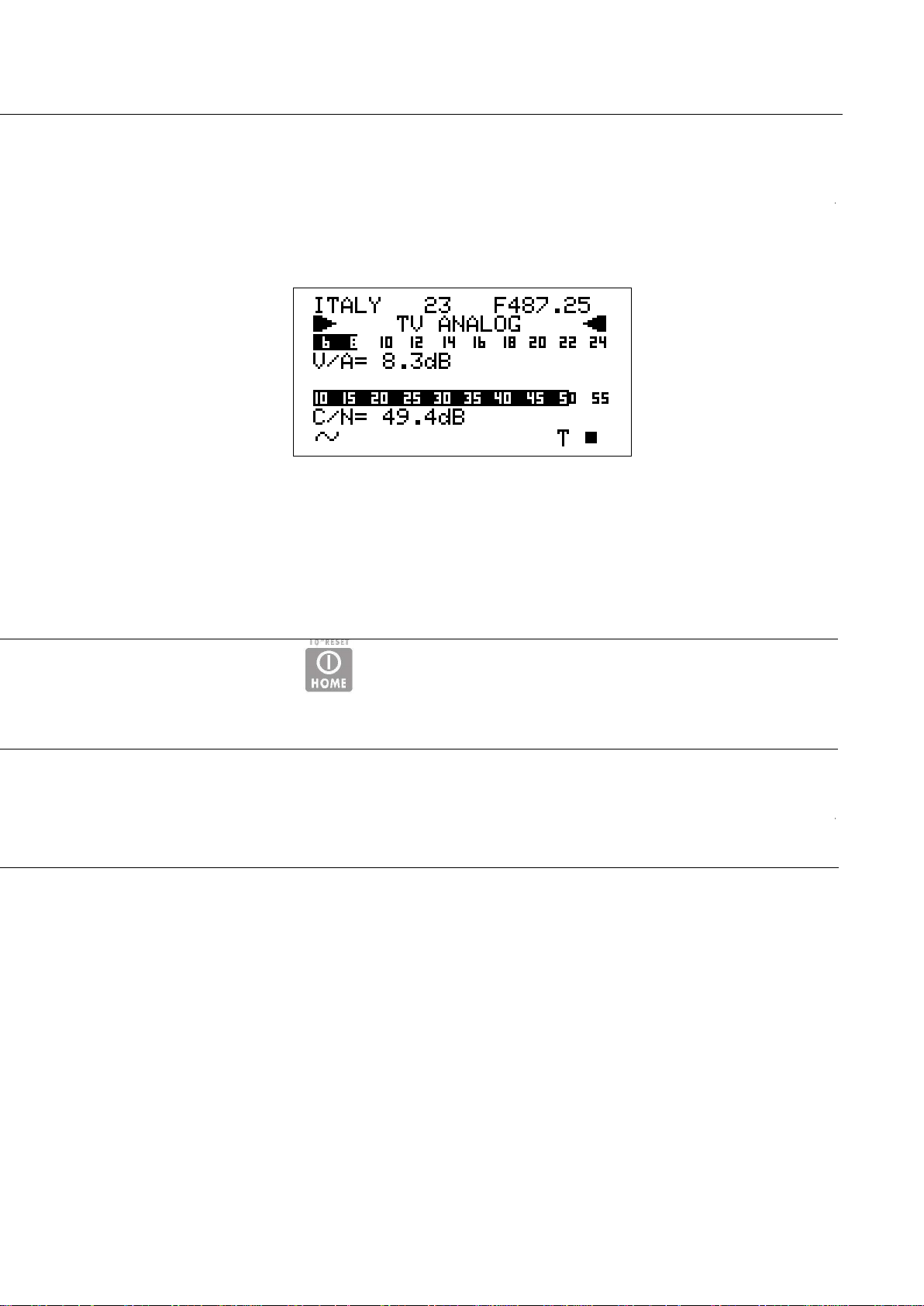
TECHNIPLUS / TECHNIPLUS HD
USER MANUAL
The meter will display the Video peak level Vs. Audio peak level Ratio (V/A, in dB) and the
Signal to Noise Ratio (C/N, in dB). Both the real time Ratios are also displayed on level bars
with peak level memory.
Press once and release the [Z] key once to directly enter the Video signal peak level
measurement.
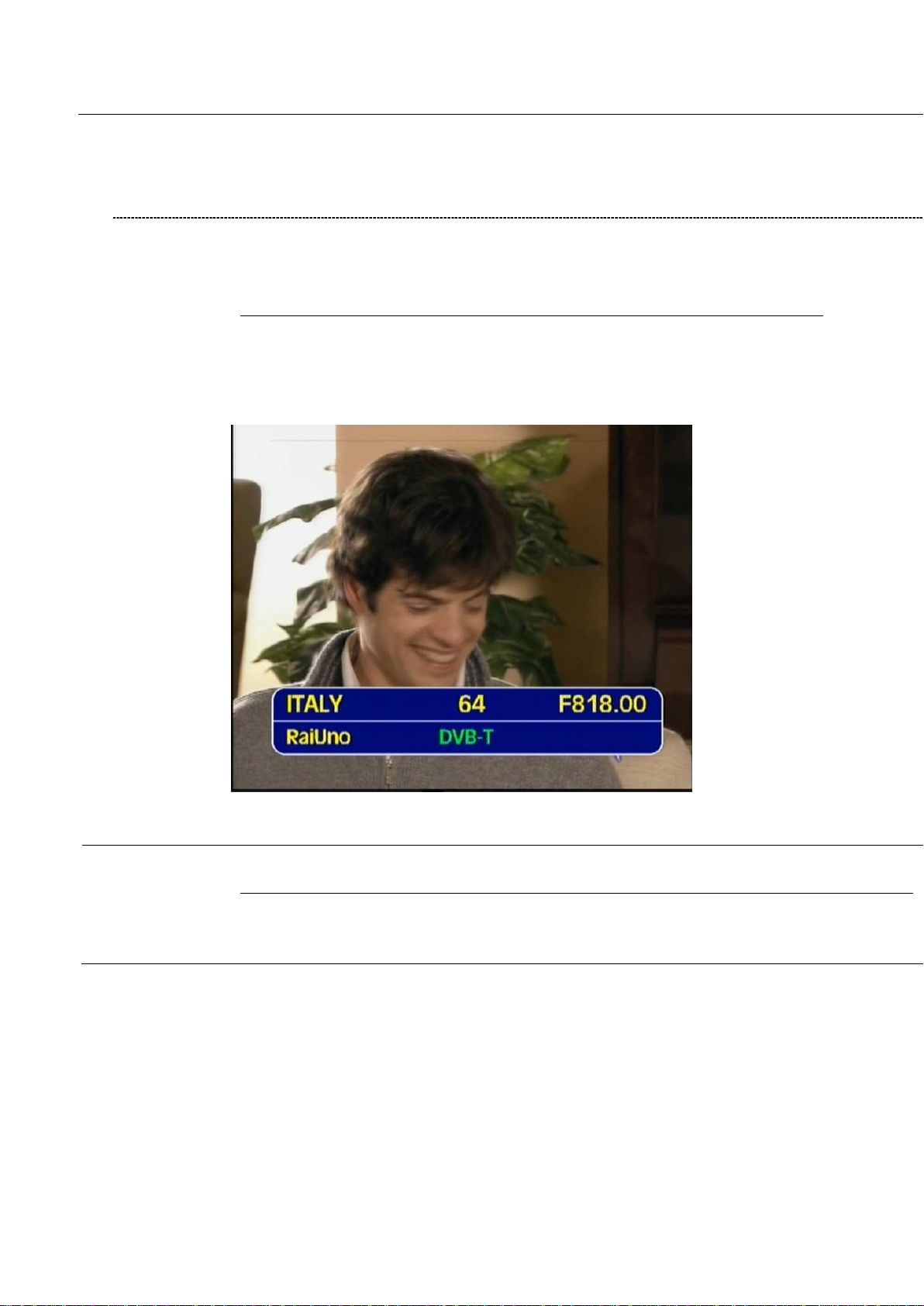
TECHNIPLUS / TECHNIPLUS HD
USER MANUAL
11.2 THE SELECTED CHANNEL CARRIERS ON A DTT (COFDM) SIGNAL
THE CHANNEL IS SUCCESSFULLY LOCKED (THE LOCK ON THE LCD BOTTOM-RIGHT CORNER IS CLOSED)
NOISE MARGIN, QUALITY TEST, MER AND SNR MEASUREMENTS
On the TFT screen the decoded video signal of the first program in the DVB-T bouquet
(detected by the meter according to the MPEG2 tables of the same bouquet) will be
displayed as a backgroung, and the main data of the tuned signal will be displayed.
The second row of the LCD [B] displays TV COFDM DVB-T&H.
BER MEASUREMENTS BEFORE AND AFTER ERROR CORRECTION VITERBI
From the previous measurement screen (TFT), press once and release the MEAS [4] key
once. The BER before Viterbi error correction (in this meter labeled as bBER or preBER)
and the BER after Viterbi error correction (in this meter labeled as aBER or posBER)
28 28 bis
