TechniSat MF4-S User Manual

DIGIT MF4-S
Operating Manual
With integrated CONAX decoding system and PCMCIA interface for insertion of a CA module.
For reception of free-to-air and encrypted (e.g. CONAX, VIACCESS, IRDETO, SECA etc. ) satellite programmes.
|
|
|
|
|
|
|
|
|
|
|
|
With motor-driven antenna facility and |
DiS qC |
1.2 |
|
||
software update via satellite. |
|
|
|
|
|
|
|
|
|
|
|
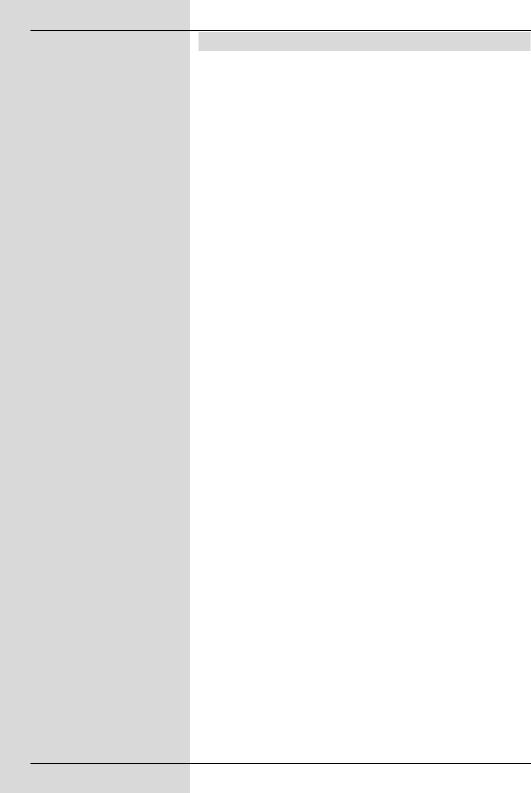
1 Contents
1 |
Contents . . . . . . . . . . . . . . . . . . . |
. .2 |
2 |
Illustrations . . . . . . . . . . . . . . . . . . |
.5 |
3 |
Please read this first . . . . . . . . . . |
.8 |
|
Safety notices . . . . . . . . . . . . . . . . . . . . . . |
.9 |
4 |
Connections . . . . . . . . . . . . . . . . . |
11 |
4.1 |
External unit . . . . . . . . . . . . . . . . . . . . . . . |
.11 |
4.2 |
Connecting to a television set . . . . . . . . . |
.11 |
4.3 |
Video cassette recorder (VCR) . . . . . . . . |
.11 |
4.4 |
Hi-fi amplifier . . . . . . . . . . . . . . . . . . . . . . |
.11 |
4.5 |
Serial interface (RS 232) . . . . . . . . . . . . . . |
12 |
4.6 |
Mains power connection . . . . . . . . . . . . . . |
12 |
5 |
Initial installation . . . . . . . . . . . . . |
12 |
6 |
Settings . . . . . . . . . . . . . . . . . . . . . |
15 |
6.1 |
Operating languager . . . . . . . . . . . . . . . . . |
15 |
6.2 |
Basic settings . . . . . . . . . . . . . . . . . . . . . . . |
15 |
6.2.1 |
Time difference to GMT (hours) . . . . . . . . . |
16 |
6.2.2 |
Country . . . . . . . . . . . . . . . . . . . . . . . . . . . |
16 |
6.2.3 |
Remote control code . . . . . . . . . . . . . . . . . |
16 |
6.2.4 |
Standby clock . . . . . . . . . . . . . . . . . . . . . . . |
16 |
6.3 |
Audio/Video settings . . . . . . . . . . . |
17 |
6.3.1 |
Picture format . . . . . . . . . . . . . . . . . . . . . . . |
17 |
6.3.2 |
Language (Audio signal) . . . . . . . . . . . . . . |
17 |
6.3.3 |
Language (Sub-titles) . . . . . . . . . . . . . . . . . |
17 |
6.3.4 |
TV SCART mode . . . . . . . . . . . . . . . . . . . . |
17 |
6.3.5 |
VCR SCART mode . . . . . . . . . . . . . . . . . . |
18 |
6.3.6 |
Dolby Digital (AC3) . . . . . . . . . . . . . . . . . . |
18 |
6.4 |
Antenna settings . . . . . . . . . . . . . . |
18 |
6.4.1 |
Switching DiSEqC on/off . . . . . . . . . . . . . . |
19 |
6.4.2 |
Setting the switching matrix . . . . . . . . . . . |
19 |
6.4.3 |
Additional settings/LNC properties . . . . . . |
20 |
6.4.4 |
Rotating mechanism . . . . . . . . . . . . . . . . . |
21 |
7 |
Operation . . . . . . . . . . . . . . . . . . . . |
21 |
7.1 |
Switching on and off . . . . . . . . . . . . . . . . . |
21 |
7.2 |
Programme selection . . . . . . . . . . . . . . . . . |
22 |
7.2.1 |
Using the programme up/down keys . . . . . |
22 |
7.2.2 |
Using the numeric keys . . . . . . . . . . . . . . . |
22 |
7.2.3 |
Using the Navigator (Programme list) . . . . |
22 |
7.2.3.1 |
Selecting a list . . . . . . . . . . . . . . . . . . . . . . |
22 |
7.2.4 |
Calling up blocked programmes . . . . . . . . |
23 |
7.2.5 |
Information box . . . . . . . . . . . . . . . . . . . . . |
23 |
7.3 |
Reception of encrypted programmes . . . . . |
23 |
7.3.1 |
Special functions . . . . . . . . . . . . . . . . . . . . |
24 |
7.3.1.1 |
Multifeed options . . . . . . . . . . . . . . . . . . . . |
24 |
2
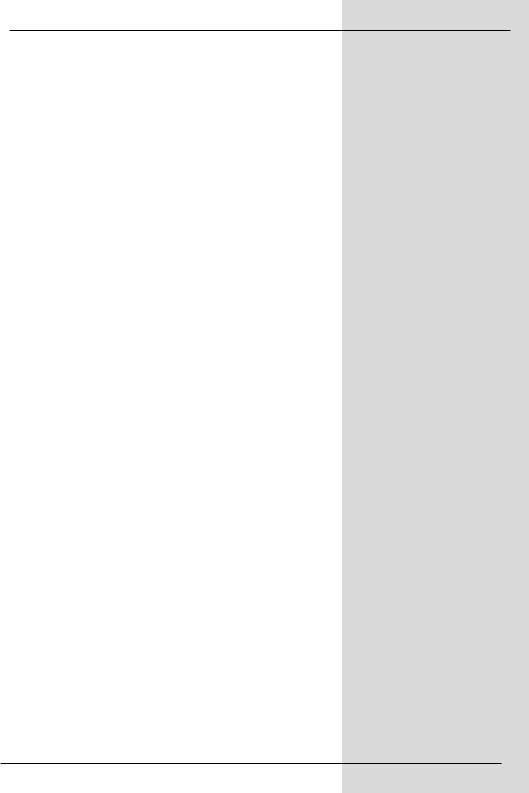
7.3.1.2 Selecting a starting time . . . . . . . . . . . . . .24 7.3.2 CONAX PIN code . . . . . . . . . . . . . . . . . . .25 7.4 Volume control . . . . . . . . . . . . . . . . . . . . . .25 7.5 TV/Radio switching . . . . . . . . . . . . . . . . . .25
7.6Selecting a different language
|
(TV mode) resp. station (radio mode) . . . .26 |
|
7.6.1 |
Dolby Digital (AC3 mode) . . . . . . . . |
. . . . .26 |
7.7 |
Return to last programme selected . |
. . . . .26 |
7.8 |
Display time and programme info . . |
. . . . .27 |
7.9 |
Additional programme information . . |
. . . . .27 |
7.10 |
Transponder information . . . . . . . . . |
. . . . .27 |
7.11 |
Freeze-frame . . . . . . . . . . . . . . . . . . |
. . . . .27 |
7.12 |
Sleep timer . . . . . . . . . . . . . . . . . . . . |
. . . . .28 |
7.13 |
Video text . . . . . . . . . . . . . . . . . . . . . |
. . . . .28 |
7.14 |
Sub-titles . . . . . . . . . . . . . . . . . . . . . |
. . . . .29 |
7.15 |
Electronic Programme Guide |
. . . .29 |
7.15.1 |
Acquiring SFI data . . . . . . . . . . . . . . |
. . . . .30 |
7.15.2 |
Interrupting download procedure . . . |
. . . . .30 |
7.15.3Calling up the Electronic Programme Guide30
7.15.4 Now . . . . . . . . . . . . . . . . . . . . . . . . . . . . . .31 7.15.5 Next . . . . . . . . . . . . . . . . . . . . . . . . . . . . . .31 7.15.6 More . . . . . . . . . . . . . . . . . . . . . . . . . . . . . .31 7.15.7 SFI functions . . . . . . . . . . . . . . . . . . . . . . .32 7.15.7.1 SFI information . . . . . . . . . . . . . . . . . . . . . .32 7.15.7.2 SFI timer programming . . . . . . . . . . . . . . .32 7.15.7.3 SFI programme overview . . . . . . . . . . . . . .33
7.15.7.4SFI overview by programme type(Genre) .34
7.15.8 Terminating SFI . . . . . . . . . . . . . . . . . . . . .34 7.16 Timer recordings . . . . . . . . . . . . . . . . . . . .35
8 Changing basic programming . . . .38
8.1 Configuring the Favourites list . . . . . . . . . .38 8.1.1 Calling up programme list manager . . . . . .39 8.1.2 Adding programmes to Favourites list . . . .40 8.1.3 Deleting programmes . . . . . . . . . . . . . . . . .40 8.1.4 Sorting programmes . . . . . . . . . . . . . . . . .41
8.2Programming the electr. progr. guide . . . .42
8.2.1 Selecting channels/stations . . . . . . . . . . . .43 8.2.2 Start category . . . . . . . . . . . . . . . . . . . . . . .44 8.2.3 Updating time . . . . . . . . . . . . . . . . . . . . . . .44 8.2.4 Updating . . . . . . . . . . . . . . . . . . . . . . . . . . .44 8.2.5 SFI channel . . . . . . . . . . . . . . . . . . . . . . . .44 8.3 Parental control . . . . . . . . . . . . . . . . . . . . .45 8.3.1 Changing the unit PIN . . . . . . . . . . . . . . . .45 8.3.2 Mode . . . . . . . . . . . . . . . . . . . . . . . . . . . . .46 8.3.3 Selecting a channel/station . . . . . . . . . . . .46
8.4 Programme scan . . . . . . . . . . . . . .46
8.4.1 Automatic scan . . . . . . . . . . . . . . . . . . . . .47 8.4.2 Satellite scan . . . . . . . . . . . . . . . . . . . . . . .47 8.4.3 Transponder scan . . . . . . . . . . . . . . . . . . .48
5
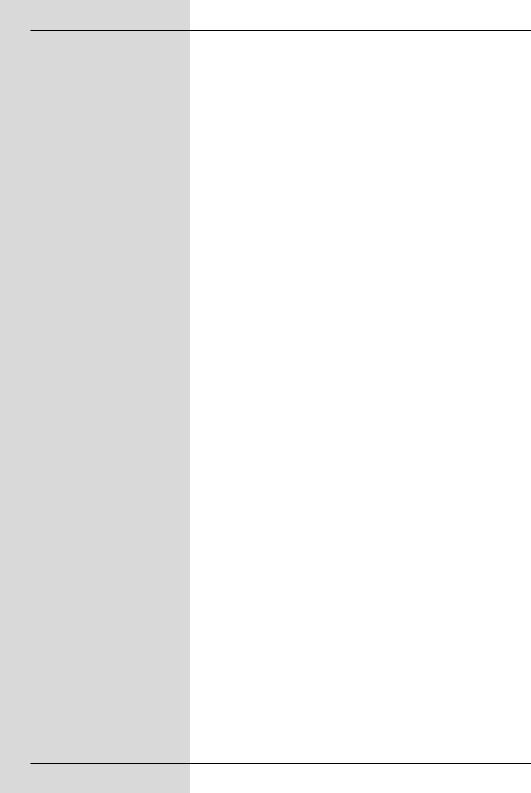
8.4.4 Manual scan . . . . . . . . . . . . . . . . . . . . . . . .49 8.4.5 After the scan . . . . . . . . . . . . . . . . . . . . . . .49
8.5 Service settings . . . . . . . . . . . . . .50
8.5.1 Activating the default setting . . . . . . . . . . .51 8.5.2 Delete all programmes . . . . . . . . . . . . . . . .51 8.5.3 Updating programme list (ISIPRO) . . . . . .51 8.5.4 Updating software . . . . . . . . . . . . . . . . . . .53 8.5.5 Copying settings . . . . . . . . . . . . . . . . . . . .54 8.6 System configuration . . . . . . . . . . . . . . . . .55 8.7 Encryption system . . . . . . . . . . . . . . . . . . .55
9Operation with a rotating antenna 55
9.1 East and West limits . . . . . . . . . . . . . . . . .55 9.1.1 Deleting existing limits . . . . . . . . . . . . . . . .56 9.1.2 Setting the Eastern limit . . . . . . . . . . . . . . .56 9.1.3 Setting the Western limit . . . . . . . . . . . . . .56 9.2 Geo-positioning . . . . . . . . . . . . . . . . . . . . .57 9.3 Setting a satellite position . . . . . . . . . . . . .58 9.3.1 Selecting a satellite position . . . . . . . . . . .58 9.3.2 Adjusting the satellite antenna . . . . . . . . . .59
9.3.2.1Test transponder/LNC configuration . . . . .59
9.3.2.2 Manual adjustment of antenna . . . . . . . . .60
9.3.2.3Automatic fine adjustment (Autofocus) . . .60
9.3.3 Storing satellite position . . . . . . . . . . . . . . .60 9.4 Current satellite list . . . . . . . . . . . . . . . . . .61 9.5 Deleting satellite position . . . . . . . . . . . . . .62 9.6 Reference position . . . . . . . . . . . . . . . . . . .62
10 Technical terms . . . . . . . . . . . . . .62 11 Technical Data . . . . . . . . . . . . . . .65 12 Trouble-shooting guide . . . . . . . . .67 13 Annexure . . . . . . . . . . . . . . . . . . . .69 14 Index . . . . . . . . . . . . . . . . . . . . . . .71
For daily use . . . . . . . . . . . . . . . . .74
Your unit carries the CE logo, and complies with all relevant EU standards. Subject to change without notice, subject to printing errors.Correct as at 10/04 TechniSat and DIGIT MF4-S are registered trademarks of
TechniSat Digital GmbH
Postfach 560
D-54541 Daun, Germany www.technisat.de
Technical Hotline (049) 0180/5005-910*
*0,12 EUR/Min. via the Deutsche Telekom AG network
Note !
If you should ever have to send in your unit, please use only the following address:
TechniSat Teledigital AG
Service-Center
Löderburger Str. 94
D-39418 Stassfurt, Germany
6
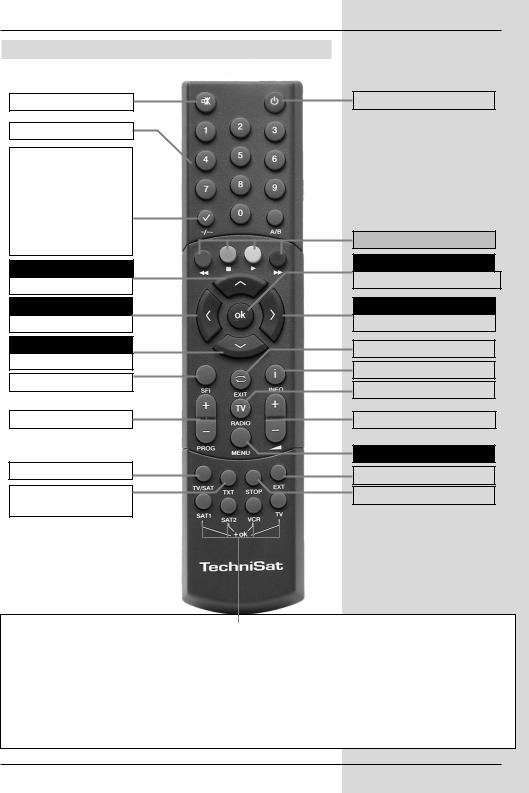
2 Illustrations
Remote control
Sound On/Off
Numeric keys
Option*
in TV mode: Sound/sub-title selection, special functions
in Radio mode: Station selection by switching of sound sub-carriers
Arrow key up
Programme +
Arrow key left
Volume -
Arrow key down
Programme -
SFI
Programme +/-
Sleep timer
Video text*
On/Mix/Off
On/Stand-by
Multi-function keys
OK
Programme list On/Off
Arrow key right
Volume +
Back
Info
TV/Radio
Volume +/-
Menu On/Off
EXTERN
Stop/Freeze-frame
Remote control option:
By switching the remote control options you can use this remote control unit to operate two receivers, one television set as well as a video recorder, using the same coding.
>To switch the remote control option, please simultaneously press the desired key (SAT1, SAT2, VCR or TV) and OK!!!
Please note:
To operate this receiver, the remote control option of the remote control unit selected here and the remote control code selected in accordance with Point 6.2.3 must be identical.
* This function is only available if the appropriate data is being broadcast on the selected programme slot.
3
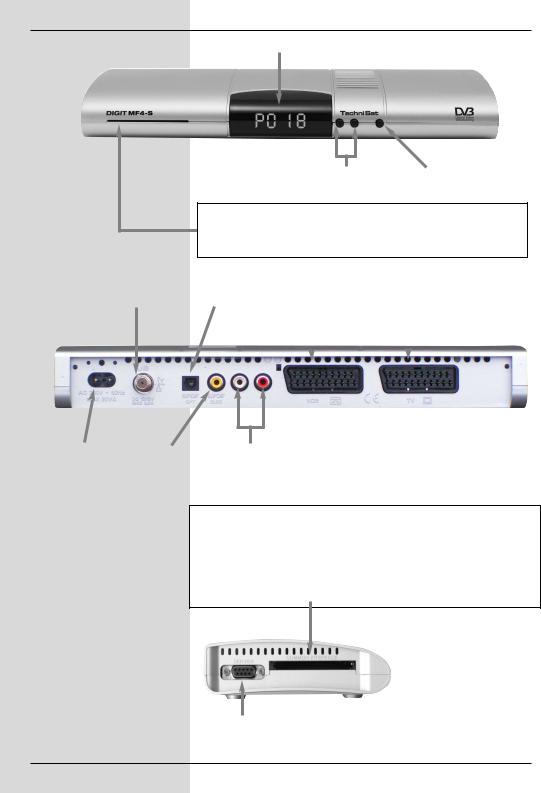
LED display
LNC input
Programme select |
On/Stand-by |
|
up/down |
||
|
Card reader for CONAX Smartcard:
>Insert the CONAX Smartcard (gold-coloured chip at the bottom, and in the direction of insertion) carefully into the card reader as far as it will go.
Audio output |
SCART socket |
SCART socket |
|||
VCR |
TV |
||||
digital (optical) |
|||||
|
|
|
|
||
|
|
|
|
|
|
|
|
|
|
|
|
Mains socket |
Audio output |
Audio outputs |
|
||
|
analogue |
|
|
digital (electrical) |
|
|
|
Inserting the CA module:
>Please follow the instructions of the manufacturer of the CA module and card.
>Insert the desired Smartcard in the appropriate CA module.
>Now insert the CA module carefully in the slot provided.
RS 232 interface
4
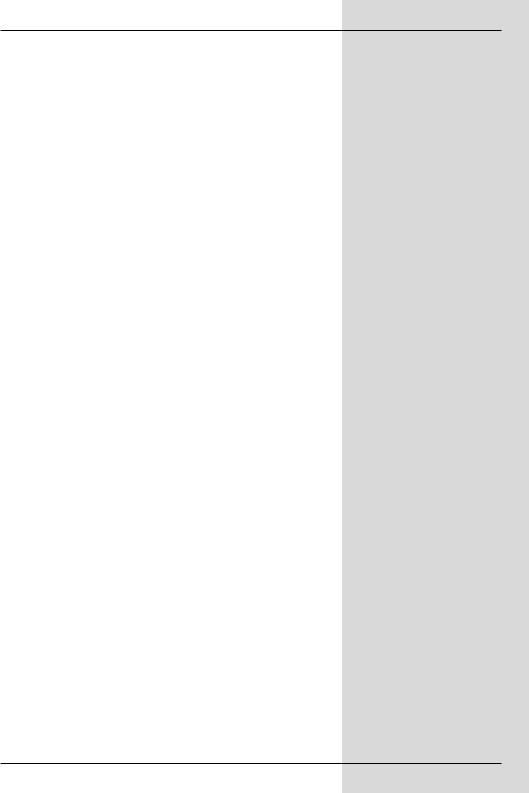
Dear customer,
congratulations on your decision to purchase the TechniSat DIGIT MF4-S digital receiver.
The operating manual you are reading is designed to help you gain optimum use and enjoyment from the comprehensive functions of your new digital receiver.
We have designed the operating manual to be as comprehensive as necessary, and as simple as possible.
The range of functions of your receiver is constantly being expanded, and software updates are available for this. This may occasionally mean that operating steps are added which are not described in this manual, or there may be changes to functions already included. We therefore recommend that you occasionally visit the TechniSat homepage in the Internet, from where you can download the current version of the operating manual.
We wish you many years of listening and viewing pleasure with your TechniSat DIGIT MF4-S!
Your
TechniSat Team
7
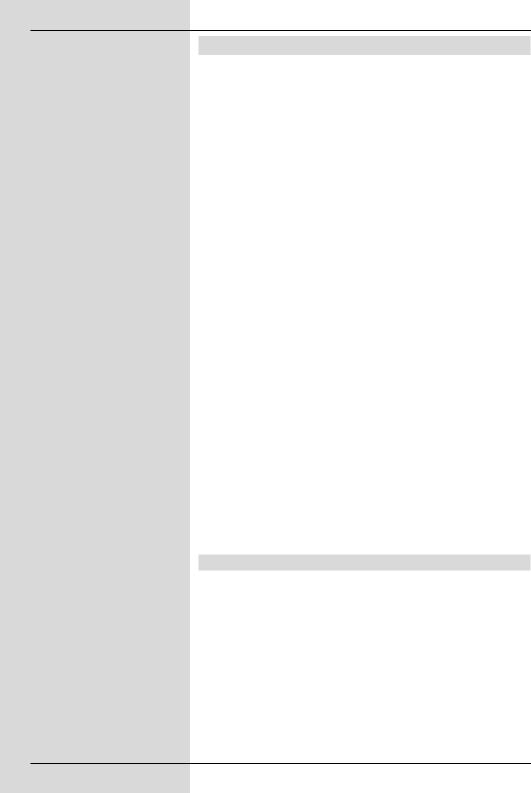
Please read this first
>Before you begin operating your receiver, please first check whether the package contains all the components that should be included. The following are supplied:
1 digital receiver, 1 mains power cable,
1 remote control, 1 operating manual,
1 guarantee card, 2 batteries (1,5V micro-cell)
1 SCART cablel.
>Insert the batteries provided in the battery compartment of the remote control, observing the polarity indicated.
>Before connecting your digital receiver, please first read the safety notes in Chapter 3.
>Chapters 4, 5 and 6 describe how to connect the digital receiver to the external unit (dish, LNC, LNB,
...), to the television set, VCR, etc., and how to make the appropriate settings. These settings need be made only once, and will only need to be adapted if your external unit changes, or if additional appliances are connected.
>Chapter 7 describes all the functions necessary for daily operation of the receiver, e.g. programme selection.
>In Chapter 8 you will find information on how to set new programmes, or how to change the order of programmes.
>Chapter 9 describes the settings required if you are operating a motorised rotating antenna.
>Technical terms used in the operating manual are explained in Chapter 10.
>Technical data and specifications can be found in
Chapter 11.
>A trouble-shooting guide to help you overcome problems can be found in Chapter 12.
Important operating instructions
Operation of the digital receiver is simplified by the use of socalled "On Screen Displays", this also serves to reduce the number of keys required on the remote control unit. All functions are displayed on the screen, and can be operated with a few keys. Related functions are combined in a "MENU". The function selected is highlighted in colour. The “function keys” red, yellow, green and blue are displayed along the bottom of the screen in the shape of coloured bars. These coloured bars represent different functions in the individual menues, which can be implemented by pressing the
appropriate coloured key (“multi-function key”) on the remote control. The “function keys” are only active when a brief des-
8
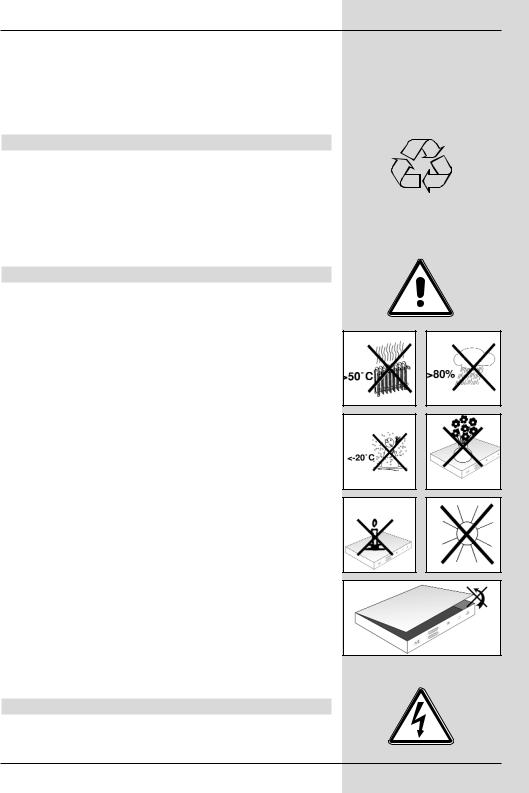
cription is displayed in the appropriate field.
Key descriptions and terms that appear on the OSD menu are printed bold in this operating manual.
Help:
Where available in the menues, pressing the blue function key will cause a help text to be displayed, pressing again will remove the text from the screen.
Disposal advice
The packaging for your unit consists entirely of recyclable material. Please sort the items appropriately, and sort them for disposal via your local waste disposal system.
Please note that spent batteries (from the remote control) as well as electronic components should not be disposed of in your household refuse, but should be disposed of in accordance with your local regulations (special waste, hand back to outlet where purchased).
Safety advice
For your own protection, please read the safety instructions carefully before commencing operation of your new unit. The manufacturer accepts no responsibility for damage caused by inappropriate operation, or by non-compliance with safety precautions.
>To ensure adequate ventilation, place the unit on a smooth horizontal surface, and do not place any objects on the upper surface of the unit. This surface has ventilation slots that ensure heat can escape from the interior of the unit.
>Do not place any burning objects, such as burning candles, on top of the unit.
>Do not subject the unit to water spray or droplets, and do not place any objects filled with liquuid, e.g. vases, on top of the unit.
>The unit may only be operated in a temperate climate.
>Never open the unit housing! You are in danger of receiving an electric shock. Any necessary repairs should be carried out only by qualified service personnel.
In the following cases, you should disconnect the unit from the mains power supply, and consult a qualified technician:
>the mains cable or the mains plug are damaged
>the unit was exposed to liquid, or liquid has run into the unit
>in case of significant malfunction
>in case of severe external damage
When not in operation
During an electrical storm, or when the unit will not be used for a lengthy period of time (e.g. while you are on holiday), disconnect the unit from the mains power supply.
9
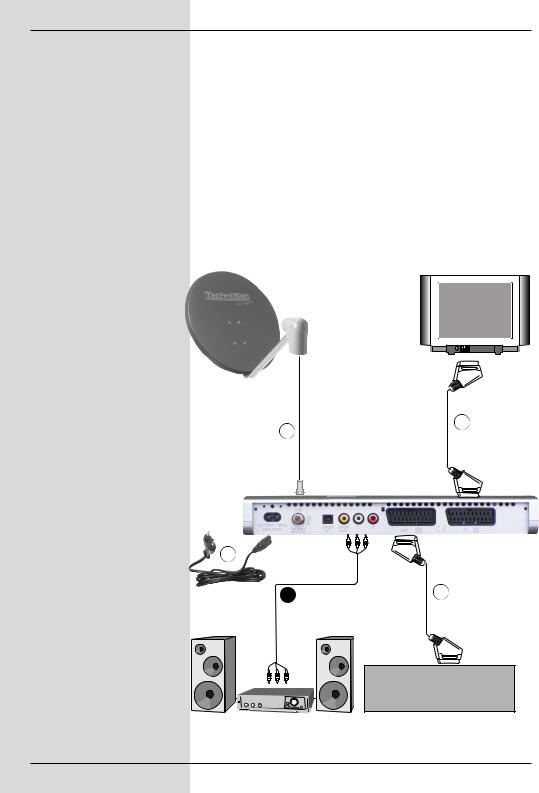
Connecting the DVB receiver to a satellite installation
a.Connect the LNC with the LNC input (LNC IN) of the DVB receiver.
b.Establish a Scart connection between the DVB receiver and the television set.
c.Connect a video recorder, using a Scart connection, to the VCR Scart socket of the DVB receiver.
d.Connect the audio outputs to a Hi-fi set.
e.Mains power connection
b
a
d
VCR
10
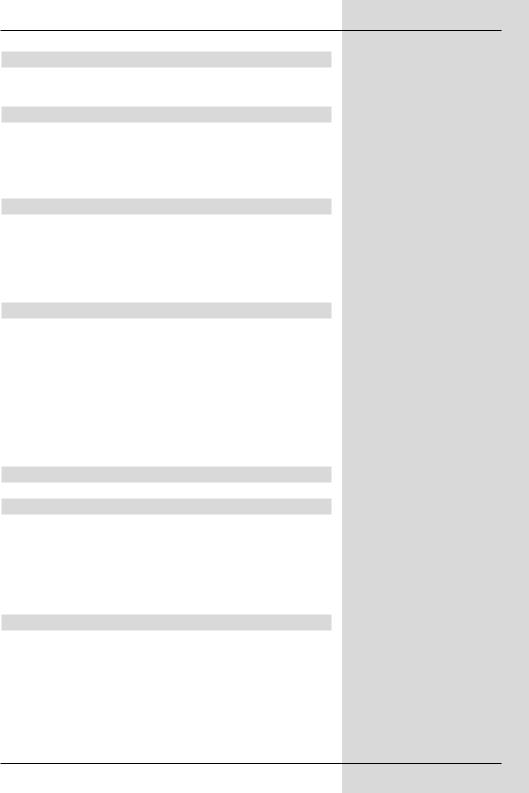
4 Connections
The references mentioned below, i.e. a b c etc. refer to the illustration on page 10.
4.1 External installation
a Use a suitable co-axial cable to connect the LNC input of the digital receiver with the LNC of your external installation. Please also note Point 6 "Settings".
4.2 Connection to a television set
b Use a SCART cable to connect the receiver (SCART socket TV) with the television set (SCART socket). If your television set is appropriately equipped, it will switch automatically to AV, and thus to satellite reception, when the digital receiver is switched on.
4.3 Video cassette recorder (VCR)
cConnect the video recorder to the SCART socket marked VCR. In Playback mode, the video recorder will supply a switching signal to the digital receiver, thus supplying the video recorder signal automatically to the television set.
If your video recorder does not supply a switching signal, use the 0/AV key to switch your digital receiver to the external input AV. Pressing this key again will return you to normal viewing operation.
4.4 Hi-Fi amplifier
4.4.1 Analogue
dTo achieve the best possible sound quality, you may connect the digital receiver to a Hi-Fi amplifier. Use a suitable cable to connect the cinch sockets Audio R and Audio L of the digital receiver with an input of your Hi-Fi amplifier (e.g. CD or AUX - note that the Phono input is not suitable).
4.4.2 Digital
dIf your amplifier is equipped with a suitable electrical or optical input, connect the socket AUDIO OUT DIGITAL electrical resp. AUDIO OUT DIGITAL optical with the electrical resp. optical input of your amplifier.
Depending on the station selected, sampling rates of 32, 44.1 and 48 kHz are available.
11
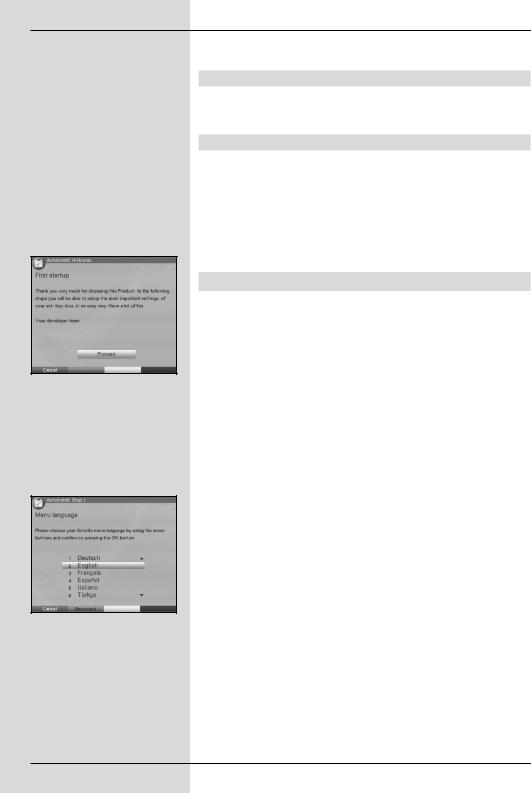
(Fig. 5-1)
(Fig. 5-2)
In addition, if broadcast, the Dolby Digital signal (AC3) is available at this output.
4.5 Serial interface (RS 232)
The RS 232 interface is used for operating system updates as well as for pre-programming via a personal computer PC.
4.6 Mains power connection
The digital receiver should only be connected to the mains power supply once the unit has been completely connected to all other components in the system. This helps to avoid damage to the digital receiver or other components.
>When you have made all the connections, use the mains power cable supplied to connect the receiver with the mains power socket (230 V/50-60 Hz).
5 Initial installation
When you have read through the safety instructions, and have connected the receiver as described in Chapter4, switch on the unit as described in Chapter 7. When switching on the unit for the first time, a start window will be displayed, with the installation assistant AutoInstall. (Fig. 5-1). Use the installation assistant to quickly and simply make the most important settings on your digital receiver.
To make the settings in each step of the installation, the remote control keys required are highlighted.
You can abort the initial installation at any time simply by pressing the red function key. Press the green function key to go back to the previous step in the installation procedure. Thus any entries made in error can be quickly corrected.
If you do not implement the initial installation, or if it is not completed, the receiver will commence operation with a standard pre-programmed configuration.
The initial installation procedure described here serves merely as an example. The exact initial installation procedure will depend on the settings you select. Please therefore follow the instructions displayed on screen closely.
Operating language:
>Press the OK key to open the display window for the
Operating language. (Fig. 5-2)
Use the up/down arrow keys to select the desired operating language.
>Confirm by pressing OK.
Audio language
>Use the up/down arrow keys to select the preferred audio language. (Fig. 5-3)
12
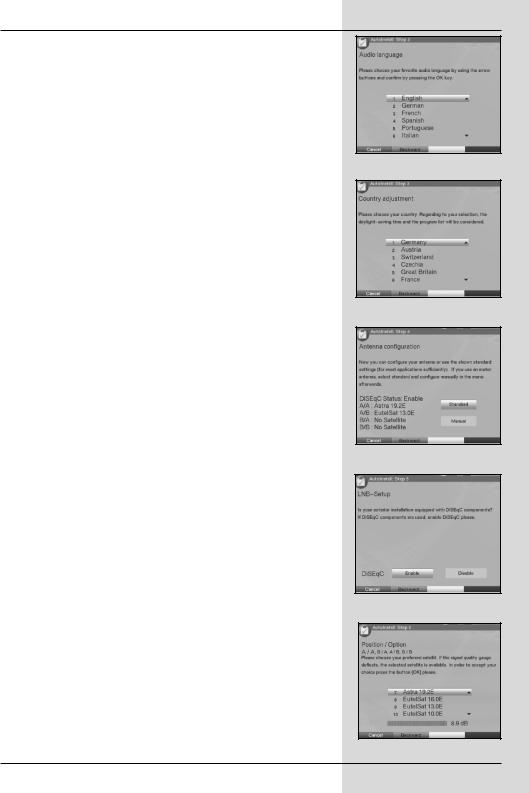
Once the installation assistant has been completed, the sorting of programmes in the Favourites list will be made in accordance with your selection.
>To accept the selection, confirm by pressing OK.
Country selection
>Use the arrow keys up/down to select the time zone corresponding to your country of residence. (Fig. 5-4)
The time will be set automatically depending on your selection.
>Confirm by pressing OK, to accept your selection, and proceed to the antenna configuration.
Antenna configuration
In this installation step you can adjust the setting of your digital receiver to the configuration of your antenna.
>If you wish to accept the standard antenna setting, use the arrow keys up/down to mark the field Standard and confirm by pressing OK. (Fig. 5-5) In this case continue with the item “Updating Software”.
>If the configuration of your receiving installation does not correspond with the standard setting, mark the field Manual and confirm by pressing OK.
DiSEqC
>If you have DiSEqC components in your receiving istallation, mark the field Activate and confirm by pressing OK
(Fig. 5-6). (Additional information on DiSEqC can be found in Chapter 10, Technical Terms).
Position A/Option A
>Use the arrow keys up/down to mark the satellite you wish to receive at the DiSEqC setting Position A/Option A and confirm by pressing OK. (Fig. 5-7)
Position B/Option A
>Use the arrow keys up/down to mark the satellite you wish to receive at the DiSEqC setting Position B/Option A and confirm by pressing OK. (Fig. 5-8)
(Fig. 5-3)
(Fig. 5-4)
(Fig. 5-5)
(Fig. 5-6)
(Fig. 5-7)
13
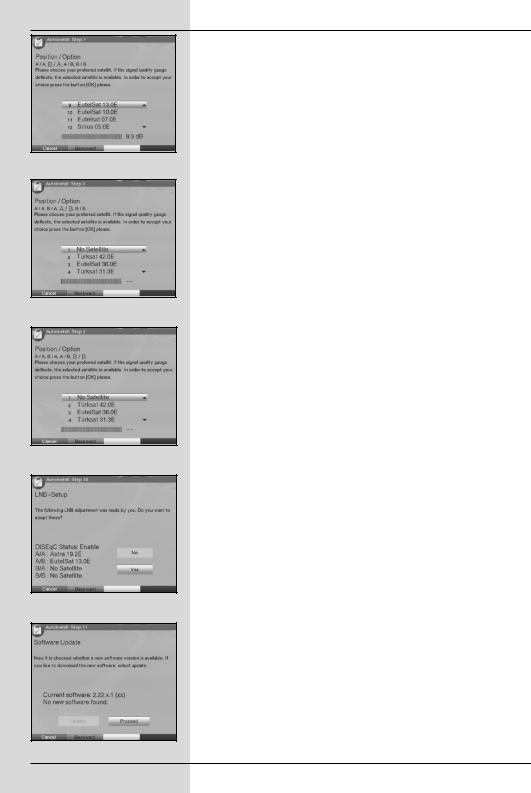
(Fig. 5-8)
(Fig. 5-9)
(Fig. 5-10)
(Fig. 5-11)
(Fig. 5-12)
Position A/Option B
>Use the arrow keys up/down to mark the satellite you wish to receive at the DiSEqC setting Position A/Option B and confirm by pressing OK. (Fig. 5-9)
Position B/Option B
>Use the arrow keys up/down to mark the satellite you wish to receive at the DiSEqC setting Position B/Option B and confirm by pressing OK. (Fig. 5-10)
In the next step, you should check on the correct configuration of your antenna.
>If you wish to accept the settings entered, use the arrow keys up/down to mark the field Yes, and confirm by pressing OK. (Fig. 5-11)
Updating Software
When you have completed the antenna settings, the digital receiver will check whether a new version of the operating software is available via satellite. In case new software is available, you can perform an automatic software update.
>Use the arrow keys left/right to select the field Update, and confirm by pressing OK.
(Fig. 5-12) The new software for your unit will now be downloaded. This procedure may take several minutes.
Searching for programmes / ISIPRO
When checking whether new software is available for the receiver, the system will also in addition check whether a new ISIPRO programme list is available. If a new programme list is available, this can be installed with the aid of the ISIPRO function.
>Use the arrow keys up/down to mark the line
ISIPRO programme list update. (Fig. 5-13)
>Confirm by pressing OK.
The current programme list will now be downloaded via satellite. Please note any additional on-screen messages, as well as the explanation at Point 8.5.3.
If no new ISIPRO programme list is available, or if you do not wish to download this, please perform a programme scan in order to find new programmes.
14
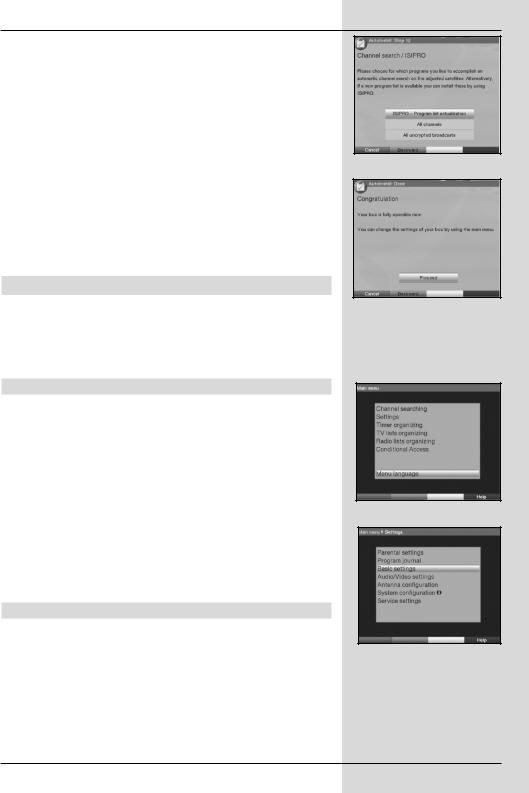
>To do this, use the arrow keys up/down to mark the field
All, if you wish to scan for both free-to-air and encrypted programmes, or All free, if you wish to scan only for free- to-air programmes.
>Confirm your selection by pressing OK, an automatic programme scan will be started. All the satellites included in the antenna configuration will be scanned for programmes. This procedure may take several minutes. Please note any messages displayed on screen.
Terminating the installation assistant
>Confirm the final message (Fig. 5-14) of the installation assistant by pressing OK, this will return you to normal operation.
6 Settings
You have now made all the necessary connections and commenced operation of your new digital receiver. If necessary, you can now proceed to optimise the settings of the digital receiver according to your preferences.
6.1 Operating language
This menu item gives you the opportunity to set the menu language according to your personal preference.
To change the operating language, proceed as follows:
>Press the Menu key to call up the Main Menu. (Fig. 6-1)
>Use the arrow keys up/down to mark the menu line
Operating language.
>Confirm by pressing OK.
The sub-menu Operating language will be displayed.
>Use the arrow keys up/down to mark the desired language.
>Store this selection in memory by pressing OK.
>Press the Back key to return to the Main Menu.
(Fig. 5-13)
(Fig. 5-14)
(Fig. 6-1)
(Fig. 6-2)
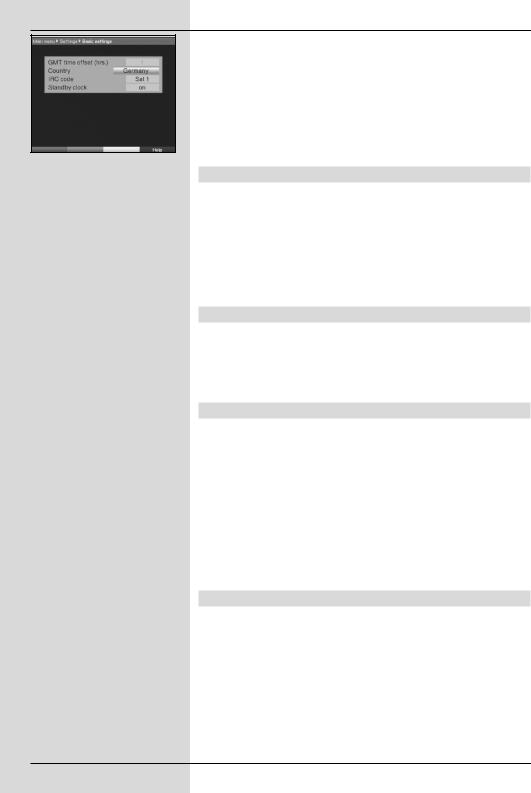
>Now use the arrow keys up/down to mark the line Basic Settings.
>Confirm by pressing OK. The menu Basic Settings will be displayed. (Fig. 6-3)
>Use the arrow keys up/down to move the marker within the menu, and to change the individual positions as shown. When selecting a menu item please also note any messages displayed on screen. The following settings may be made:
(Fig. 6-3)
6.2.1 Time difference to GMT (hours)
Your unit is equipped with a clock. This is synchronised via satellite with Greenwich Mean Time.
If in the category Country (Point 6.2.2) you have selected the setting None, then you must simply correct the clock time corresponding to your local time using the arrow keys left/right. In the case of Germany, the difference is
+1 hour in winter, +2 hours in summer.
6.2.2 Country
This function enables the automatic change from standard to daylight savings (summer/winter) time.
>Use the arrow keys left/right to enter your location in the line Country.
6.2.3 Remote control code
Your receiver may be operated by means of the remote control unit supplied (remote control code SAT2) or with an optional remote control using the remote control code SAT1. In this line you must decide whether you wish to allocate the remote control option SAT1 or
SAT2 to your receiver.
>To do this, press down the OK key as well as either the
SAT1 or SAT2 key simultaneously.
Press the Back key to return to the menu Settings, or press the Menu key to return to normal operation. The settings will be saved to memory automatically.
6.2.4 Standby clock
In this line you must decide whether the time should be displayed on the receiver while it is in stand-by mode.
>In this line, use the arrow keys left/right to set the mode of the standby clock to on or off.
>Press the Back key to return to the menu Settings, or press the Menu key to return to normal operation. The settings will be saved to memory automatically.
16
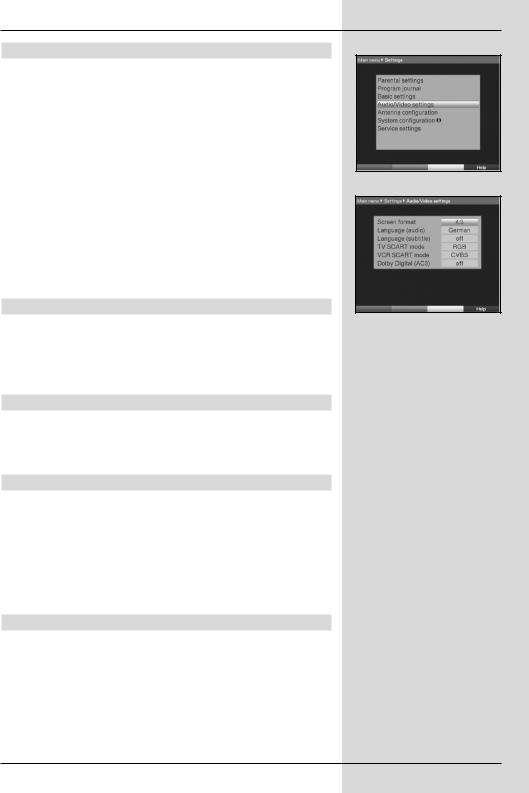
6.3 Audio/Video settings
To optimise your digital receiver for use with your television set, you may make further settings in the menu Audio /Video settings.
>Press the Menu key to display the Main Menu.
>Use the arrow keys up/down to mark the line Settings.
>Confirm by pressing OK.
The sub-menu Settings will be displayed.(Fig. 6-4)
>Now use the arrow keys up/down to mark the line
Audio/Video Settings.
>Confirm by pressing OK. The menu Audio/Video Settings will be displayed. (Fig. 6-5)
>Use the arrow keys up/down to move the marker within the menu, and to change the individual items as indicated. When selecting a menu item, please note any messages displayed on screen. The following settings may be made:
6.3.1 Picture format
>Use the arrow keys left/right to set the picture format appropriate for your TV set: 4:3 or 16:9. This function provides the automatic adjustment of the picture format for your television set.
6.3.2 Language (Audio signal)
>Use the arrow keys left/right to select your preferred language in this line. This function will automatically select the preferred language, where available, following a scan.
6.3.3 Language (Sub-titles)
Your DVB receiver is equipped to display sub-titles. If the sub-title function is activated, and the language selected is being broadcast, these will be displayed automatically.
If the function is not activated, sub-titles can be switched on manually. The availability of sub-titles is indicated by display of the message
Sub-title selection. Please also note Point 7.13 of the operating
manual.
6.3.4 TV SCART mode
In this line, use the arrow keys left/right to set the parameter according to your TV set, to FBAS, RGB or S-Video. For standard
sets, select FBAS.
(Fig. 6-4)
(Fig. 6-5)
17
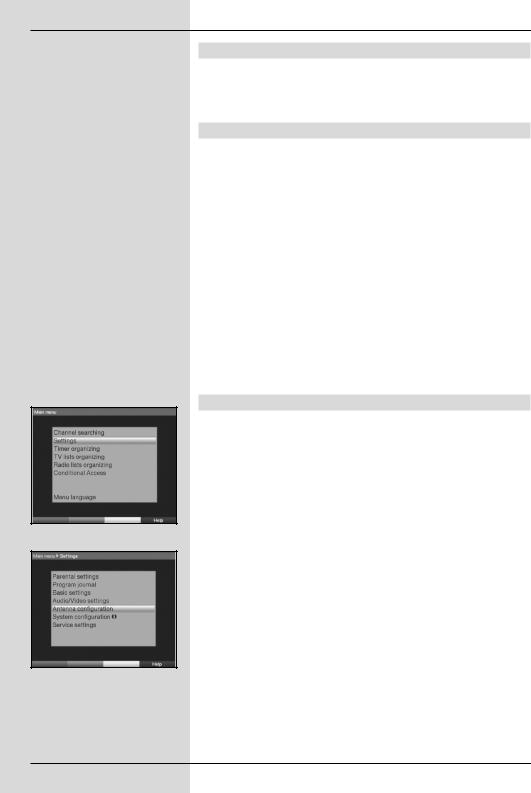
(Fig. 6-6)
(Fig. 6-7)
6.3.5 VCR SCART mode
In this line, use the arrow keys left/right to select the parameter according to your TV set: FBAS or S-Video. For standard sets,
select FBAS.
6.3.6 Dolby Digital (AC3)
Various movies are broadcast in Dolby Digital format. This is indicated by display of the Dolby logo  in the information window, once the programme has been selected.
in the information window, once the programme has been selected.
If you have a Digital 5.1 channel amplifier, you can, where available, enjoy 5.1 channel Dolby Digital sound with specific movies. The only requirement is that the digital output Audio Out Digital (see Point 4.5.2) of your DVB receiver must be connected with the digital input of your Dolby Digital 5.1 channel amplifier.
If a programme is being broadcast in Dolby Digital sound, this will be indicated by display of the Dolby logo when you swith to the programme. If the Dolby Digital function (AC3) is activated (on), these programmes will automatically be reproduced in Dolby Digital format.
If the function is not activated (off) , Dolby Digital sound can also be switched on manually. Please also note Point 7.5.1 of the operating manual.
6.4 Antenna settings
When you have completed adjusting your digital receiver to your individual preferences, you may, if required, still have to set your digital receiverin accordance with your antenna. In the menu Antenna settings you will find the satellites selected by the installation assistant. If the installation assistant was terminated prematurely, the satellite positions ASTRA and EUTELSAT are pre-programmed.
If you wish to receive other satellites, or are using a different type of LNC, adjust your digital receiveras follows for your requirements:
>Press the Menu key to display the Main Menu. (Fig. 6-6)
>Use the arrow keys up/down to mark the line Settings.
>Confirm by pressing OK.
The menu Settings will be displayed. (Fig. 6-7)
>Now use the arrow keys up/down to mark the line Antenna Settings.
>Confirm by pressing OK. The menu Antenna Settings will be displayed. (Fig. 6-8)
The following settings can be made in this sub-menu:
18
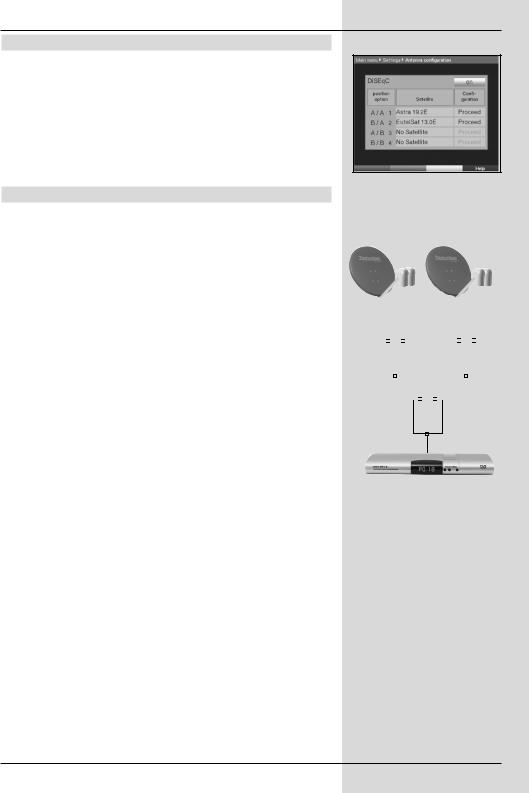
6.4.1 Switching DiSEqC on or off
DiSEqC (Digital Satellite Equipment Control) is a digital switching signal used to control DiSEqC-compatible components via the antenna cable. If your external installation is equipped with DiSEqC components, you must switch on the DiSEqC control:
>In this line, use the OK key to switch DiSEqC on or off. As only one LNC can be addressed if the DiSEqC control is switched off, the menu is restricted to the configuration of a single LNC.
6.4.2 Setting the switching matrix
Four switching criteria for the DiSEqC control are indicated in the menu. You receiver is pre-programmed, so that ASTRA will be received at switching position A/A and Eutelsat at switching position B/A of a multi-switch. Should your receiving installation be configured differently, or should you receive other satellites, you can adjust the settings of your digital receiver to your antenna as follows.
>Use the arrow keys to select the DiSEqC switch position (1-4) you wish to allocate to a particular satellite (e.g.. A/B 3 No Satellite), and mark this line.
>Confirm by pressing OK.
A table will be displayed, allowing you to select from various satellites.
>Use the arrow keys up/down to mark the selected satellite. The arrow keys up/down will move the marker up or down the list one line at a time, use the arrow keys left/right to move back or forward one page at a time.
If the satellite you are looking for is not included in the list, please select a reserve position, designated User 1 to
User 14.
>Confirm by pressing OK. The selected satellite will now be added to the menu Antenna Settings at the previously
marked position.
Now proceed to enter the data in the menu Antenna Settings, until the data in this menu corresponds with that of your antenna installation. For any switching criteria not required select the setting
No Satellite.
(Fig. 6-8)
Example:
|
|
|
|
|
|
|
|
|
|
|
|
|
|
|
|
|
|
|
|
|
|
|
|
|
|
|
|
|
|
|
|
|
|
|
|
|
|
|
|
|
|
|
|
|
|
|
|
|
|
|
|
|
|
|
|
|
A |
B |
|
|
|
|
|
A |
B |
|
|||
Position |
|
|
|
|
|
Position |
|
||||||
|
Output |
|
|
|
|
|
Output |
|
|||||
|
|
|
|
|
|
|
|
|
|
||||
|
|
|
|
|
|
|
|
|
|
|
|
|
|
|
|
|
|
|
|
|
|
|
|
|
|
|
|
|
|
|
|
|
|
|
|
|
|
|
|
|
|
|
|
|
|
|
|
|
|
|
|
|
|
|
|
|
|
|
|
|
|
|
|
|
|
|
|
|
|
|
|
|
|
|
|
|
|
|
|
|
|
|
|
AB
Option
Output
19
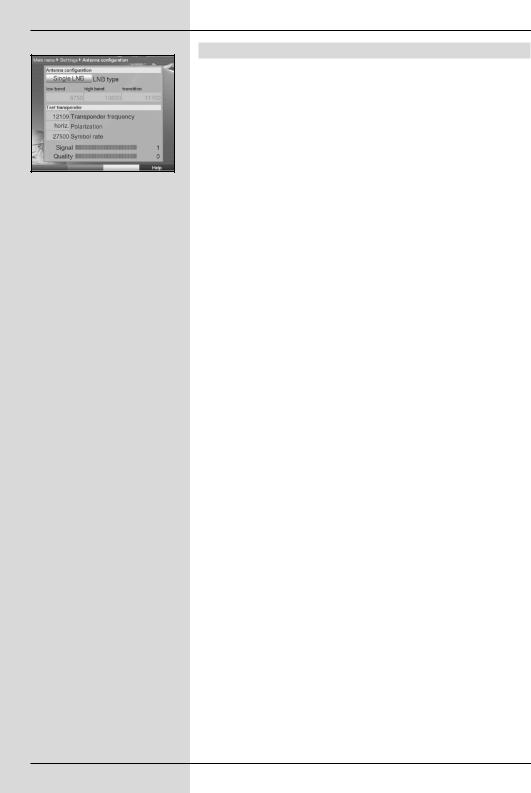
6.4.3 Additional LNC settings/LNC properties
When you have completed setting the switching matrix of your DVB receiver in accordance with your antenna installation, you should check the remaining settings for the reception installation, and adjust the settings where necessary.
>Use the arrow keys left/right to move the marker to the column Configuration.
>In the line on which you wish to check or adjust the settings,
(Fig. 6-9)
use the arrow keys up/down to mark the field
Continue.
>Confirm by pressing OK.
A sub-menu will be displayed, allowing you to adjust LNC set-
tings or to set up a test transponder. (Fig. 6-9)
The following settings can be made:
LNC Type
>In this line, use the arrow keys left/right to enter the type of LNC you are using. The options available are Single LNC, Quatro LNC, DisiCon 1 LNC, DisiCon 2 LNC,
DisiCon 4 LNC, C-Band LNC and a User LNC for manual entry of LNC data.
>Press OK to accept the setting.
Test transponder
The following items of this menu should only b e entered if you wish to check the signal of a satellite.
Transponder frequency
In this line, use the numeric keys to enter a frequency on which digital programmes are broadcast.
Polarisation
Use the arrow keys up/down to enter the desired polarisation plane (horizontal or vertical).
Symbol rate
The symbol rate indicates the volume of data being transmitted per second. This could be, for instance, 27500 (i.e. 27500 symbols per second). Enter the appropriate symbol rate using the numeric keys.
User LNC
If you have entered User LNC under the DiSEqC type, additional settings may be made:
20
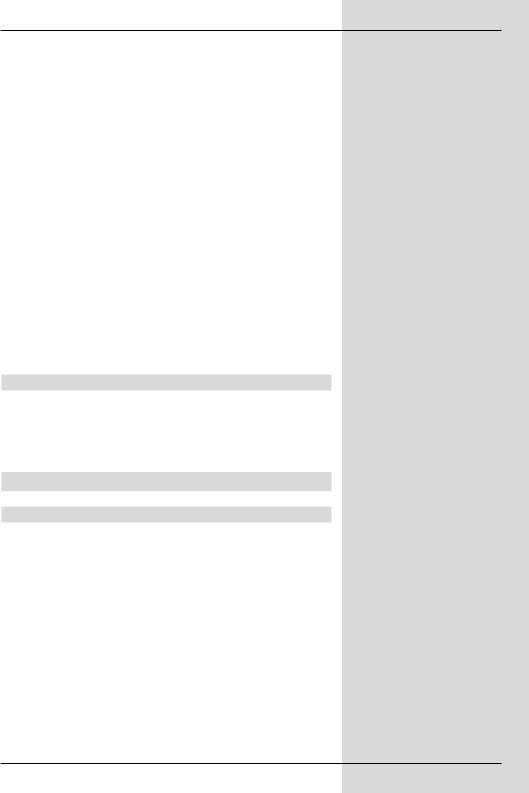
LOF low band
LOF (Local oscillator frequency) is the frequency at which an LNC converts the frequency received into the so-called 1. intermediate frequency, which then can be received and interpreted by the digital receiver. So-called Universal LNCs
work with 2 LOFs, in order to cover the entire reception range from 10.7 to 11,8 GHz (low-band) and 11,7 to 12,75 GHz (high-band).
>In this line, use the numeric keys to enter the LOF of the Low Band of yourLNC.
LOF high band
>In this line, use the numeric keys to enter the LOF of the High Band of yourLNC.
Transition LOF low/high
>In this line, use the numeric keys to enter the frequency at which the LNC makes the transition from the Low Band to the High Band.
>Press OK to accept the setting.
Signal/Quality
Provided you have entered the data for the test transponder correctly, these lines will indicate the signal strength and quality.
6.4.4 Rotating antenna
If you are using the digital receiver in conjunction with a rotating antenna equipped with a DiSEqC motor (Level 1.2), switch the
DiSEqC control (Point 6.4.1) on and please note Point 9 of the
operating manual.
7 Operation
7.1 Switching on and off
>Switch the digital receiver on by pressing the On/Standby key, either on the receiver or on the remote control.
>Press the same key again, either on the receiver or on the remote control, to switch it off again.
>The receiver is now in standby mode, and the time will be shown in the display of the receiver (if activated as per Point 6.2.4).
If the current time is not displayed, this must still be acquired by the receiver. To do this, switch the unit on, and set it to receive a major channel such as ZDF for about 30 seconds, during which time the clock setting will be automatically acquired.
21
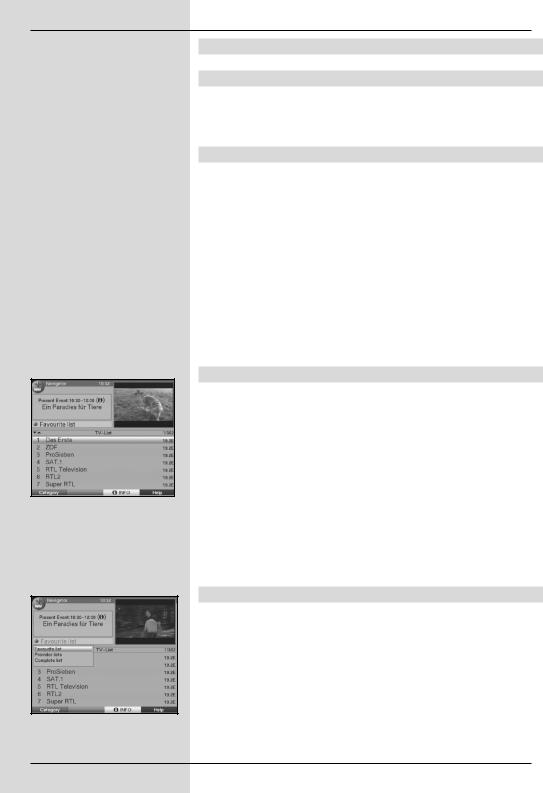
(Fig. 7-1)
(Fig. 7-2)
7.2 Selecting a programme
7.2.1 Using the Programme up/down keys
>You may use the programme keys up/down either on the receiver or on the remote control to switch up or down one programme slot at a time.
7.2.2 Using the numeric keys
>You may use the numeric keys to enter the desired programme number.
For example:
1 |
|
for programme slot 1 |
1, |
then 4 |
for programme slot 14 |
2, |
then 3, then 4 |
for programme slot 234 |
When entering prtogramme numbers consisting of several digits, you have approximately 3 seconds after pressing a key to complete the entry.
If you wish to enter a programme number consisting of only one or two digits, you can speed up the switching procedure by holding down the key on the last digit a little longer.
7.2.3 Using the Navigator (Programme list)
>Press OK.
The programme list navigator will be displayed. In TV mode, only TV programmes will be shown, and only radio programmes when in Radio mode. The programme currently selected is marked. (Fig. 7-1)
>Now use the arrow keys up/down to mark the desired programme.
>Press the OK key to display the marked programme.
>Use the arrow keys up/down to move the market in the list by one line at a time.
>Use the arrow keys left/right to move back and forth in the list one page at a time.
7.2.3.1 Selecting a list
You receiver is equipped with several programme lists, designed to make it easier for you to find a programme. You may select your
Favourites list (see Point 8.1), or view the alphabetically sorted
Total List, or view a list sorted by Providers.
>Press the OK key. The active programme list will be displayed.
>Use the red function key Category to open a window showing the types of programme lists (Favourites list, Provider lists and Total list). The active type of programme list is marked. (Fig. 7-2)
22
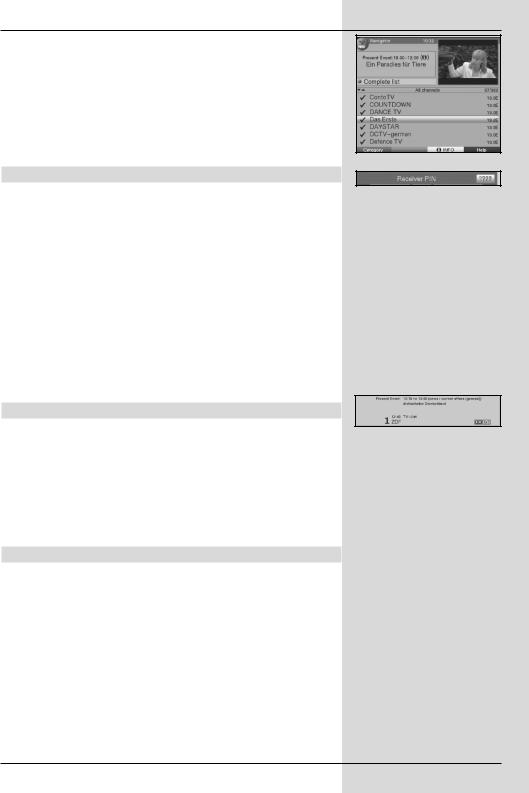
>Use the arrow keys up/down to select a type of programme list, e.g. Total list.
>Confirm by pressing OK.
The alphabetically sorted total list will be displayed, containing all programmes. (Fig. 7-3)
>Use the arrow keys up/down to mark the programme you wish to view.
>Confirm by pressing OK.
7.2.4 Calling up blocked programmes
If a programme is selected that has been blocked b y the parental control function, the message Unit PIN will be displayed on screen. (Fig. 7-4)
>Use the numeric keys to enter your PIN code. The desired programme can now be viewed.
or
>Switch to a programme that is not blocked.
If you have selected the setting on under Point 8.3.2, the request for the PIN code will be displayed every time you select a blocked programme. However, to make operation more convenient for you, the PIN code must be entered only once during an operating phase.
If you are using a CONAX Smartcard, please note Point
7.3.2.
7.2.5 Information box
Every time you switch programmes, an information box will be displayed briefly (Fig. 7-5) showing the programme slot as well as the name of the programme selected. In addition, other programme characteristics will be indicated, for example  for video text,
for video text,  for a 16/9 format programme,
for a 16/9 format programme,  for encrypted programmes. Also, where broadcast, the EPG genre will be displayed, plus any age restriction (FSK = Freiwillige Selbstkontrolle der Filmwirtschaft in Germany).
for encrypted programmes. Also, where broadcast, the EPG genre will be displayed, plus any age restriction (FSK = Freiwillige Selbstkontrolle der Filmwirtschaft in Germany).
7.3 Receiving encrypted programmes
Your receiver is equipped with an integrated CONAX decoding system as well as with a Common Interface. This allows you to receive encrypted programmes. To do this, you must first insert either a CONAX Smartcard into the integrated card reader, or insert a CI module including a valid Smartcard in the slot provided:
>Insert the CONAX Smartcard in the card slot of the integrated card reader.
or
>Insert a CI module into the slot.
>Insert the Smartcard in the card slot of the CI module. Ensure that the gold-coloured chip of the Smartcard is located uppermost on the card in the direction of insertion.
(Fig. 7-3)
(Fig. 7-4)
(Fig. 7-5)
23
