TechniSat TechniStar K4 ISIO operation manual

Brief Instructions
TECHNISTAR K4 ISIO
Digital cable receiver with Internet access to receive DVB-C and IPTV channels

1 Illustration
LED display |
Up/down |
TV/Radio |
On/standby |
||
|
|
arrow keys |
|
|
|
|
|
|
|
|
|
|
|
|
|
|
|
|
|
|
|
|
|
CI module slot
Card reader:
>Insert the CONAX Smartcard into the card reader (gold chip facing down and at the
front as you insert) and push it in as far as it will go.
Inserting the CI / CI+ module:
>Consult the CI/CI+ module and card manufacturer’s instructions.
>Insert the Smartcard you want into the relevant CI module.
>Now insert the CI module carefully into the slot.
Cable input USB ports |
Network |
Audio output |
|
port |
digital |
||
|
DC input |
Cable |
HDMI |
Analog |
SCART port TV |
|
output |
output |
audio outputs |
|||
|
|
2 |
Please fold out |
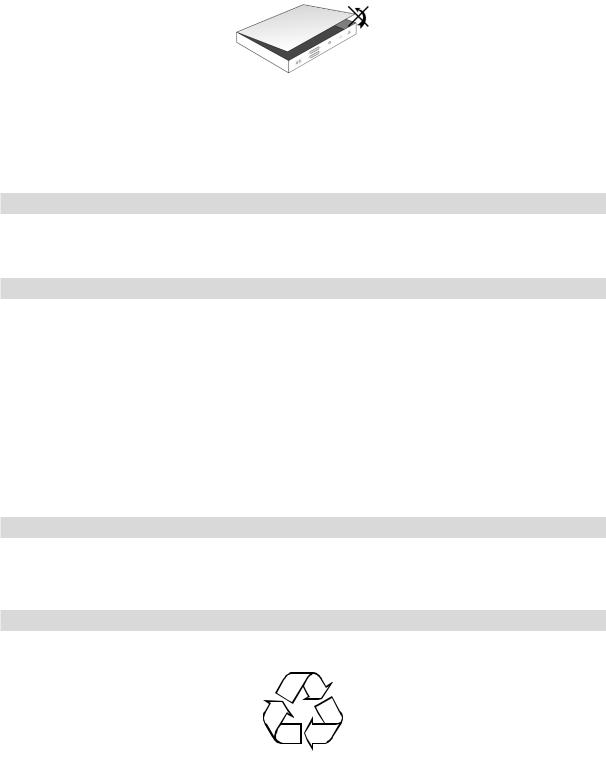
-Do not open the unit under any circumstances! You risk receiving an electric shock. Any necessary repairs to the receiver should only be carried out by qualified service personnel.
In the following circumstances, you should disconnect the device from the mains power and consult an expert:
>The power cable or mains plug is damaged
>The device has been exposed to moisture or liquid has got into it
>There are significant malfunctions
>There is severe external damage.
2.2 Periods of non-use
During a storm or lengthy period of non-use (e.g. vacation), the receiver should be disconnected from the mains and the antenna cable removed.
Before you disconnect the receiver from the mains, you should first switch it to standby mode and wait until the time appears in the display or the red LED light is displayed.
2.3 Important notes on operation
Operation of the digital receiver is simplified through the use of so-called "On Screen Displays" (OSD). This also means that the number of keys on the remote control unit is reduced.
All functions are displayed on screen, and can be controlled by means of a few control buttons. Functions that are logically related are combined into a "MENU". The selected function will be highlighted.
The red, yellow, blue and green function keys are indicated by colored bars at the bottom of the screen. In the various menus, these colored bars represent different functions, which can be implemented by pressing the appropriately colored keys (multi-function keys) on the remote control. The "function keys" are only active when a brief description is displayed in the appropriate field.
The button identifications and terms that appear in the OSD menu are shown in bold type in this operating manual.
Help: Where available, press the blue function key in the menus to display help text and press again to close the help window.
2.4 Important information on data security
Before handing your receiver over to your supplier for maintenance purposes, we recommend that you remove all storage media or data carriers.
Restoring data is not part of maintenance or repair work.
TechniSat accepts no responsibility for the loss of, or damage to, data during repair work.
2.5 Disposal advice
The packaging material used for your receiver consists entirely of recyclable materials. Please sort the components appropriately, and dispose of them local waste disposal regulations.
At the end of its useful life span, this receiver may not be disposed of with your regular household waste. It must be taken to a recycling collection point for electrical and electronic equipment.
5
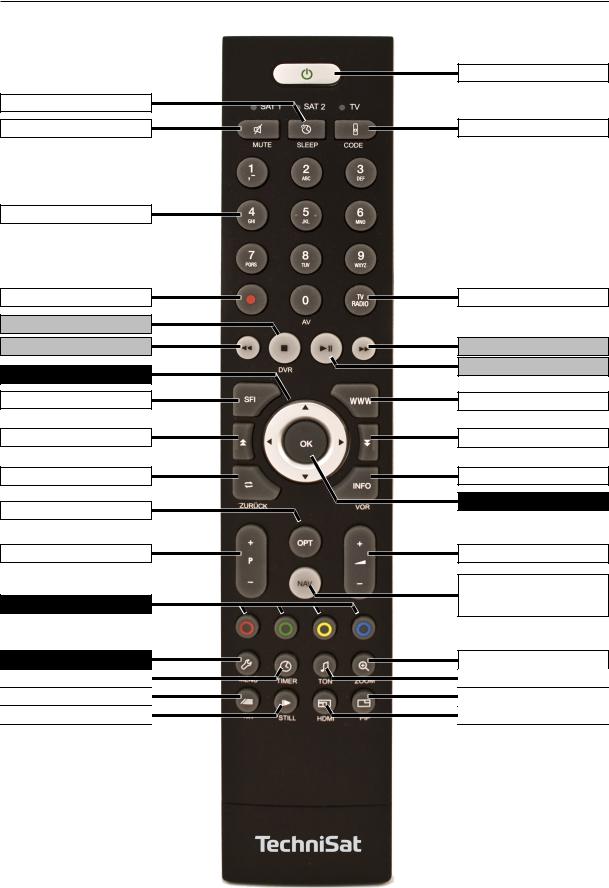
Sleep timer
Sound on/off
Numeric keypad keys
Recording
Stop/DVR
Rewind
Arrow keys
SFI
Page up
Back
Options selection
Channel +/-
Function keys
Menu
Timer
Teletext
Freeze frame / Jog shuttle
3
On/standby
Remote control code
TV/Radio mode
Fast forward
Pause / Playback
WWW button
Page down
Info
OK:
Volume +/-
Navigator / Function
selection
Zoom/Format
Language selection
PiP
HDMI
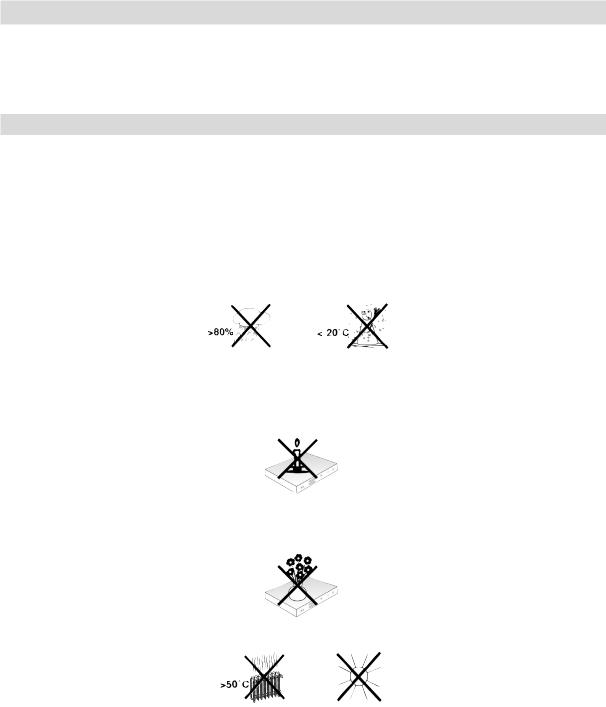
2 Please read this first
Before connecting and using the device, first check that everything has been supplied and familiarize yourself with the safety instructions.
The following should be included:
1 Digital receiver, 1 Remote control, 1 Quick start operation manual, 1 CD-ROM, 2 Batteries (1.5V micro-cell), 1 HDMI cable, 1 mains cable.
2.1 Safety advice
For your own protection, you should read the safety precautions carefully before using your new receiver. The manufacturer accepts no liability for damage caused by inappropriate handling, or by non-compliance with the safety precautions.
Function-related discharge current may occur with electrical equipment. This is acceptable and poses no risk, even if it is experienced as a slight tingling.
To prevent these discharge currents, mains operated devices (receivers, TVs, etc.) must always be installed or connected with the power switched off, i.e., devices must be disconnected from the mains power supply.
-Only operate the receiver in a temperate climate.
-To ensure adequate ventilation, place the receiver on a flat, horizontal surface and do not place any objects on top of it. There are ventilation slots here to allow heat to be dissipated from the interior of the unit.
-Do not place any burning objects, such as lit candles, on top of the receiver.
-Do not expose the receiver to water droplets or water spray, and do not place any objects filled with liquid, such as vases, on top of it. If water gets into the unit, immediately disconnect the mains plug and inform the service department.
-Do not operate any sources of heat near the unit, which may also heat it up.
-Do not obstruct the ventilation slots.
4

This is indicated by the  symbol on the product, the operating manual or the packaging.
symbol on the product, the operating manual or the packaging.
The materials used can be re-used in accordance with their labeling.
By ensuring that valuable raw materials in old equipment are re-used, you can make a valuable contribution towards protecting our environment.
Please contact your local authority for the location of the nearest recycling point.
Please ensure that dead batteries from the remote control and electronic waste items are not sent to your regular household refuse site, but are correctly disposed of (either in special bins for problem waste, or at collection points at specialist dealers).
Your TV bears the CE symbol and complies with all requisite EU standards.
TechniSat herewith declares that the radio system model TECHNISTAR K4 ISIO complies with the 2014/53/EU Directive. The complete text of the EU declaration of conformity is available at the following website:
http://konf.tsat.de/?ID=10667
Subject to change for amendments and printing errors Version 06/17
Duplication and reproduction only with the publisher's approval
TechniSat and TechniStar K4 ISIO are registered trademarks of
TechniSat Digital GmbH PO Box 560
54541 Daun, Germany
www.technisat.de
Technical Hotline 03925/9220-1800
Mo. - Sa. 8 am - 8 pm
HDMI, the HDMI logo and High Definition Multimedia Interface are brands or registered trademarks of HDMI Licensing LLC.
Manufactured under license of Dolby Laboratories. Dolby, Dolby Audio and the double-D symbol are trademarks of Dolby Laboratories.
This product contains patent-protected technologies that are protected by US patents and other laws regarding the protection of the intellectual property of Rovi Corporation. Reverse engineering and disassembly are prohibited.
This item incorporates copy protection technology that is protected by U.S. patents and other intellectual property rights of Rovi Corporation. Reverse engineering and disassembly are prohibited.
6
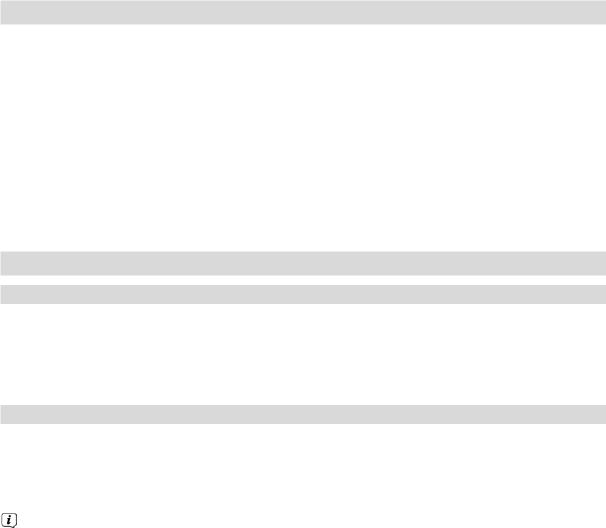
3 Important notice Dear customer,
This quick start manual describes the most important connection options and basic operation steps to enable you to quickly start using the TechniStar K4 ISIO.
You will find a detailed operating manual on the enclosed CD-ROM.
If you are unable to read this detailed operating manual, you can request a printed version of the operating manual from TechniSat free of charge.
There are many additional functions described in the full operating manual that are not covered in this quick start manual. There is also a great deal of additional information about individual functions and settings
in the full operating manual, which provides a more detailed explanation of the available options and the purpose of the settings and functions.
4 Remote control
4.1 Changing the battery
> Open the cover on the battery compartment to the rear of the remote control by pushing it in the direction of the arrow and then lifting it off.
> Insert the supplied batteries, ensuring that the poles are the right way around (indicator visible in battery compartment).
> Close the battery compartment again.
4.2 Remote control code
By changing the remote control option, it is possible to use this remote control to operate a TechniSat television and two TechniSat receivers using the same coding.
>Hold down the remote control code button to change the remote control option and press the OK button as often as necessary until the LED for the desired remote control option (TV, SAT1 or SAT2) flashes briefly.
The currently set remote control code will be displayed, as the appropriate LED flashes, while pressing the button.
7
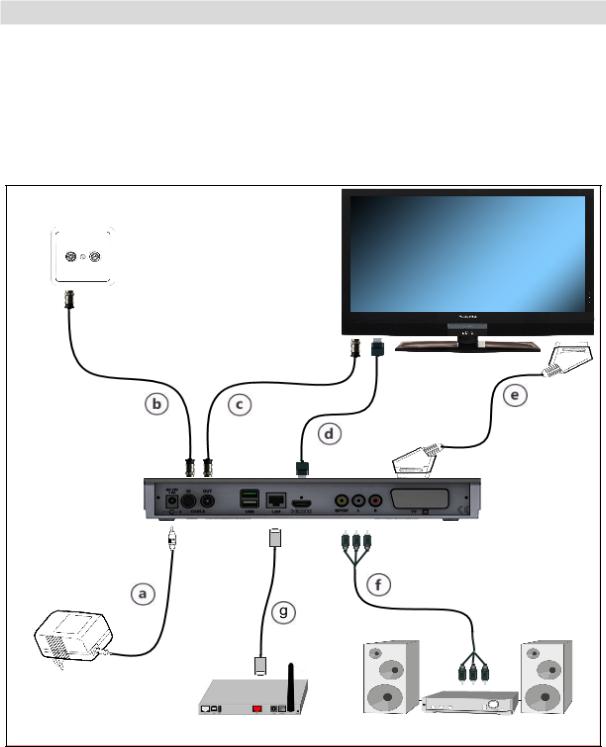
5 Connecting the DVB receiver
a.Network connection
b.Connection from the DVB receiver cable input to the cable network antenna socket.
c.Connection from the cable output to the TV antenna input.
d.HDMI connection from the DVB receiver to the TV.
e.Scart connection between the DVB receiver and the TV.
f.Connecting the audio outputs to a hi-fi / surround sound system.
g.Network connection to the web-enabled router.
8
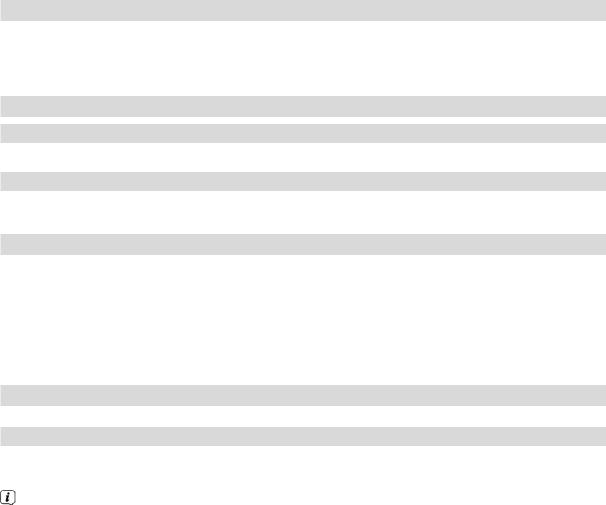
The following references (a b c etc.) refer to the illustration on page 8.
5.1 Mains power connection
The digital receiver should only be connected to the mains power supply once you have finished making all the connections to the various other components. This will prevent damage to the digital receiver or other components.
aOnce you have made all the other connections in accordance with the following sections, use the power cable supplied to connect the receiver to 230 V/50-60 Hz mains power outlet.
5.2 Cable connection
5.2.1 Connecting the DVB receiver
bConnect the receiver cable input to the cable connection socket using a suitable coaxial cable.
5.2.2 Connecting the TV
cConnect the receiver cable output to the antenna input on the next device (TV, video/DVD recorder) using a suitable coaxial cable.
5.3 Connecting to a TV
dConnect the receiver (HDMI output) and TV (HDMI input) using an HDMI cable.
If your television set is appropriately equipped, this will be switched to the HDMI input automatically when the digital receiver is switched on.
Alternatively:
eConnect the receiver (SCART port TV) and TV (SCART port) using a SCART cable.
If your TV is appropriately equipped, this will be switched to AV mode automatically when the digital receiver is switched on, and is thus switched to satellite mode. The signal type to your TV must also be adapted.
5.4 Hi-Fi / surround sound amplifier
To achieve the best possible sound quality, you can connect your digital receiver to a hi-fi / surround sound amplifier.
5.4.1 Digital
fIf your amplifier has an appropriate electrical or optical input, connect the electrical or optical DIGITAL AUDIO OUT socket to the electrical or optical input on your amplifier.
Depending on the signal provided by each broadcaster, sampling rates of 32, 44.1 and 48 kHz are available. In addition, where broadcast, the Dolby Digital signal is also available on this output.
9
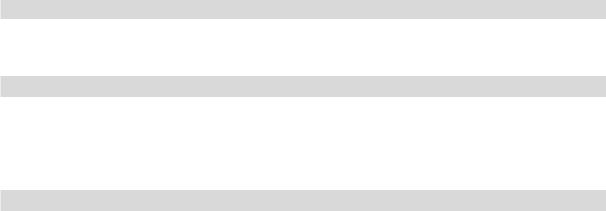
5.4.2 Analog
fConnect the digital receiver audio R and audio L cinch port using a suitable cable to an input on your Hi-Fi amplifier.
(e.g. CD or AUX; attention - the phono input is not suitable!)
5.5 USB port
The USB port is used for updating the operating software and for viewing images / playing music and films. The USB port is used for updating the operating software and transferring data. You can also use the MPEG, MP3 or JPG playback functions to access MPEG, MP3 or JPG files on the USB storage device. You can also plug a WLAN dongle, e.g, the TechniSat TELTRONIC ISIO TC USB-WLAN adapter (item no. 0004/3633), into the USB port in order to connect the receiver to your existing WLAN network. When doing so please also note the point on WLAN settings in the operating manual.
5.6 Network port (RJ45)
gYou can use the network port to connect the receiver to your existing network. If your network has connection to the Internet, you can receive your provider's IPTV programs, use the HbbTV applications from the program provider and establish the connection to the Internet.
Ensure that the points in Network Settings as well as the information on data protection in the operating instructions are observed.
10
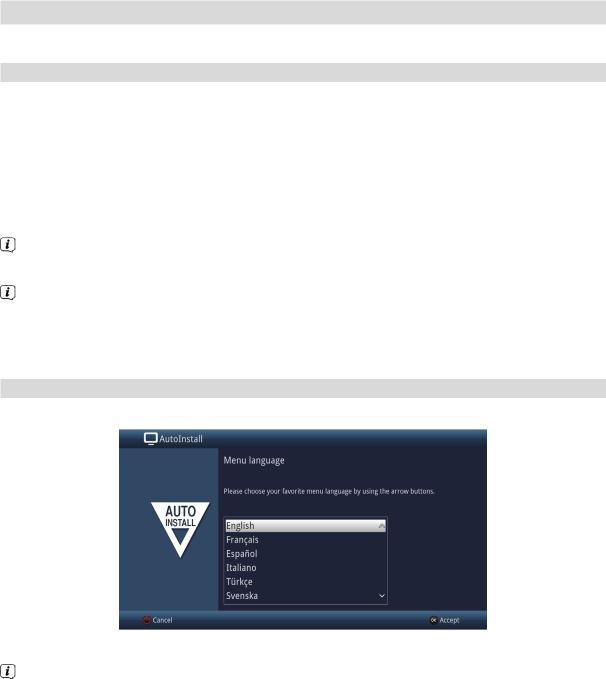
6 Initial installation
After you have read the safety instructions and attached the device as described in Section 4, you can then switch it on.
Switching the device on
>When the device is on standby, you can switch it on by pressing the On/Standby button on the remote control/device.
On initial installation of the TV, the AutoInstall installation wizard starts automatically. The installation wizard allows you to make the most important settings for your digital receiver in the simplest way possible.
Each step of the installation explains which settings can be made.
>In the installation wizard start window, you can cancel the initial installation by pressing the red function button. The receiver then begins to run default pre-programming.
In the subsequent installation steps, you can use the OK button to accept the setting that you have selected and move on to the next installation step.
By pressing the Back button, you can go back to the previous installation step. This enables you to correct any incorrect entries at any time.
The initial installation shown here simply serves as an example.
The exact process for the initial installation will depend on the settings you select. Therefore please follow all instructions displayed on screen carefully.
Menu language
>When the installation wizard is launched, the selection window for the Menu language opens first.
>Use the arrow keys to highlight the operating language you want.
The preferred audio language will be set automatically according to this selection. You can change the setting at any time from the menu.
>Press the OK button to confirm the setting and access the next stage of the installation wizard.
11
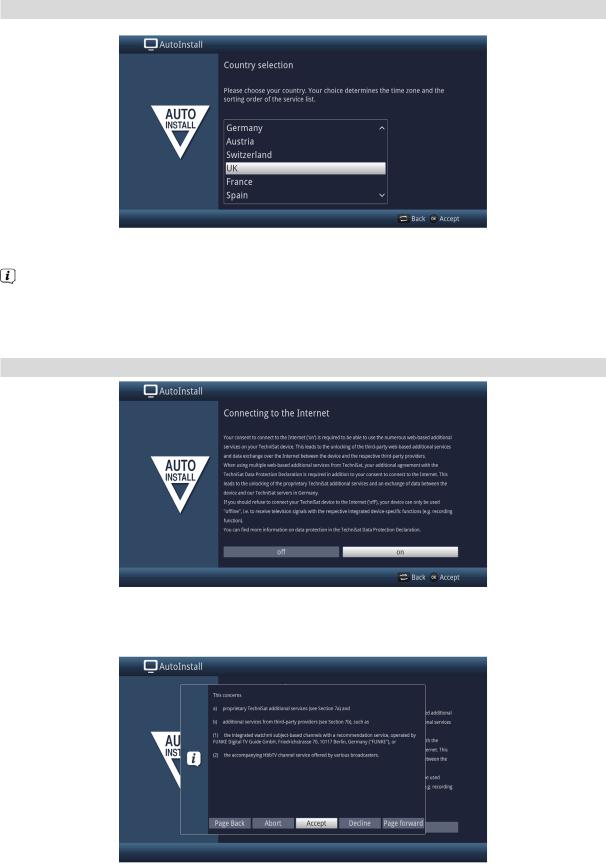
Country selection
>Use the arrow keys to select the country in which the receiver will be operated.
Automatic setting of the local time as well as changing to summer/winter time will be based on your selection.
Channels will also be automatically sorted in the installation wizard according to this setting, as well as after a channel search.
> Press the OK button to open the selection list.
Connecting to the Internet / Data Protection Declaration
>Use the left/right arrow keys to confirm whether the device may connect to the Internet (“on”) or not (“off”) and then press the OK button.
If connection to the Internet is permitted (“on”), the TechniSat Data Protection Declaration is displayed.
12
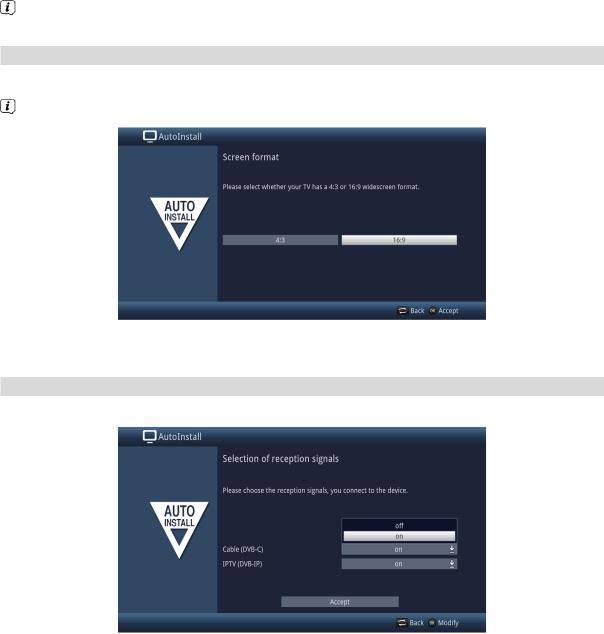
>Using the right/left arrow keys, you can scroll back or forward a page within the Data Protection Declaration, as well as select Abort to leave the Data Protection Declaration, or Accept or Decline the Data Protection Declaration. The confirm the selection with the OK button.
The connection to the Internet can be activated or canceled at any time from the main menu.
Screen format
>Use the right/left arrow keys to set the picture format for the connected TV.
The picture format on the TV will be automatically adjusted according to your selection.
>Press the OK button to open the selection list.
Selecting reception signals
In this step, you can select which reception signals are connected to the device.
>Use the arrow keys plus the OK button to select the desired setting and to switch the selected reception signal on or off.
>Select Accept and press the OK button to accept the settings.
13
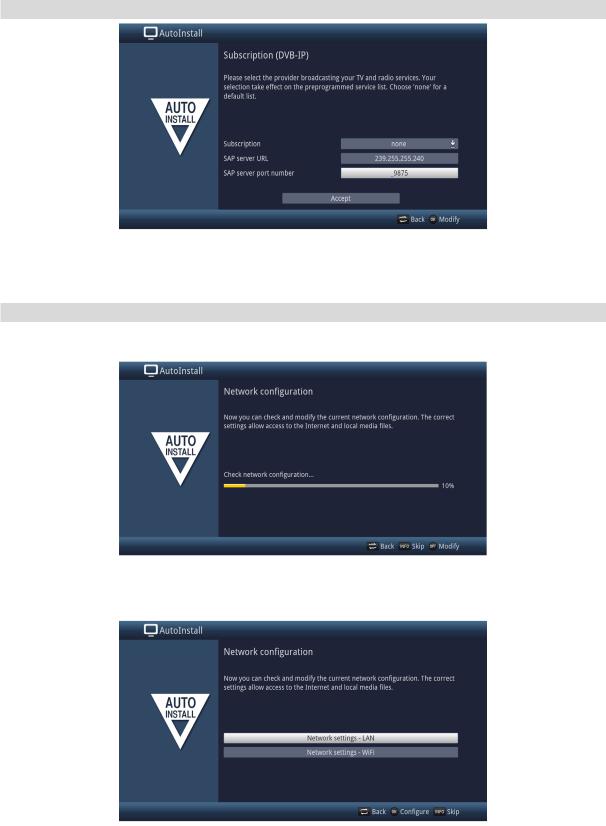
IPTV provider
>If you use the service of an IPTV provider, select the desired setting using the arrow keys and the OK button.
>Select Accept and press the OK button to accept the settings.
Network configuration
In this step the TV automatically checks the network configuration.
>If you do not want to run the network configuration check, press the Info button.
>If you wish to check or change the network settings, press the Options button.
14
