Technisat Digitradio 20 CD User Manual

DIGITRADIO 20 CD
DAB+/FM radio with CD player for installation under existing structures

CONTENTS
ENGLISH............................................................................................ |
3-32 |
FRANÇAIS....................................................................................... |
33-62 |
ITALIANO........................................................................................ |
63-92 |
NEDERLANDS............................................................................ |
93-122 |
NORSK......................................................................................... |
123-152 |
DANSK.......................................................................................... |
153-182 |
POLSKE....................................................................................... |
183-212 |
ČEŠTINA.................................................................................... |
213-242 |
SLOVENSKÉ............................................................................. |
243-272 |
2

Instruction Manual
DIGITRADIO 20 CD
DAB+/FM radio with CD player for installation under existing structures EN
FR
IT
NL
NW
DK
PL
CZ
SK
Contents |
|
|
1 |
Illustrations.................................................................................................................. |
6 |
1.1 |
Front.................................................................................................................................................. |
6 |
1.2 |
Top side............................................................................................................................................. |
7 |
2 |
Foreword...................................................................................................................... |
8 |
2.1 |
Target group for this instruction manual......................................................................... |
8 |
2.1.1 |
Intended use.................................................................................................................................. |
8 |
2.2 |
Important information.............................................................................................................. |
8 |
2.2.1 |
Safety................................................................................................................................................ |
9 |
2.2.2 |
Disposal........................................................................................................................................... |
11 |
2.2.3 |
Legal notices................................................................................................................................ |
12 |
2.2.4 |
Service instructions.................................................................................................................... |
13 |
3 |
Setting up the device.............................................................................................. |
13 |
4 |
Description of the DIGITRADIO 20 CD............................................................... |
14 |
4.1 |
Scope of delivery....................................................................................................................... |
14 |
4.2 |
Special features of the DIGITRADIO 20 CD................................................................... |
14 |
4.3 |
Preparing the DIGITRADIO 20 CD for operation......................................................... |
15 |
4.3.1 |
Assembly under a wall cabinet............................................................................................ |
15 |
4.3.2 |
Connecting the power supply unit..................................................................................... |
17 |
4.3.3 |
Improving the antenna reception....................................................................................... |
17 |
5 |
General device functions....................................................................................... |
18 |
5.1 |
Switching on the device......................................................................................................... |
18 |
5.2 |
Adjusting the volume.............................................................................................................. |
18 |
5.3 |
Retrieving displays.................................................................................................................... |
18 |
5.4 |
Switching off the device......................................................................................................... |
18 |
6 |
Menu operation........................................................................................................ |
18 |
6.1 |
Source selection......................................................................................................................... |
19 |
7 |
DAB/DAB+.................................................................................................................. |
19 |
7.1 |
What is DAB+?........................................................................................................................... |
19 |
7.1.1 |
Data compression..................................................................................................................... |
19 |
7.1.2 |
Audio stream.............................................................................................................................. |
20 |
7.2 |
DAB+ (digital radio) reception........................................................................................... |
20 |
7.2.1 |
Performing a complete scan ............................................................................................. |
20 |
7.2.2 |
Selecting stations...................................................................................................................... |
21 |
7.2.3 |
Storing DAB+ stations on a favourites memory slot................................................. |
21 |
7.2.4 |
Retrieving stations from a favourites memory slot................................................... |
21 |
7.2.5 |
Overwriting/deleting a station memory slot................................................................. |
21 |
7.2.6 |
Signal intensity............................................................................................................................ |
21 |
7.2.7 |
Manual setting............................................................................................................................. |
22 |
7.2.8 |
Volume adjustment (DRC)..................................................................................................... |
22 |
7.2.9 |
Deleting inactive stations....................................................................................................... |
22 |
8 |
FM mode..................................................................................................................... |
23 |
4

8.1 |
Switching on FM radio mode............................................................................................... |
23 |
8.2 |
FM reception with RDS information.................................................................................. |
23 |
8.3 |
Automatic station scan........................................................................................................... |
23 |
8.4 |
Manual station scan................................................................................................................. |
23 |
8.5 |
Scan setting................................................................................................................................. |
24 |
8.6 |
Audio settings............................................................................................................................ |
24 |
8.7 |
Storing FM stations on a favourites memory slot..................................................... |
24 |
8.8 |
Retrieving stations from a favourites memory slot.................................................. |
24 |
8.9 |
Overwriting/deleting a station memory slot................................................................. |
25 |
9 |
AUX input................................................................................................................... |
25 |
10 |
Timer........................................................................................................................... |
25 |
11 |
CD player.................................................................................................................... |
25 |
11.1 |
Inserting the CD......................................................................................................................... |
26 |
11.1.1 |
Ejecting the CD........................................................................................................................... |
26 |
11.2 |
Playing CDs................................................................................................................................... |
27 |
11.3 |
Selecting tracks.......................................................................................................................... |
27 |
11.4 |
Quick search................................................................................................................................. |
27 |
11.5 |
Repeating the track.................................................................................................................. |
28 |
11.6 |
Random playback..................................................................................................................... |
28 |
12 |
Other settings........................................................................................................... |
28 |
12.1 |
Date/time...................................................................................................................................... |
28 |
12.1.1 |
Time format................................................................................................................................. |
29 |
12.2 |
Backlight....................................................................................................................................... |
29 |
12.3 |
Equaliser setting........................................................................................................................ |
29 |
13 |
System settings........................................................................................................ |
30 |
13.1 |
Factory setting............................................................................................................................ |
30 |
13.2 |
Software......................................................................................................................................... |
30 |
13.3 |
Language...................................................................................................................................... |
30 |
14 |
Cleaning....................................................................................................................... |
31 |
15 |
Troubleshooting........................................................................................................ |
31 |
16 |
Technical specifications / manufacturer's instructions................................ |
32 |
EN
FR
IT
NL NW DK PL CZ SK
5
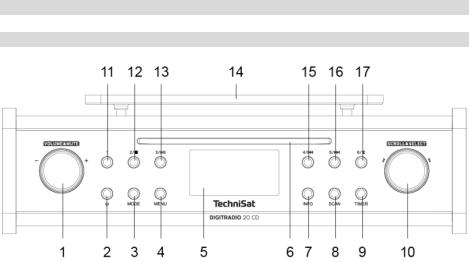
1 Illustrations
1.1 Front
1Volume adjustment (rotate) / Sound off (press)
2 (On/Standby) button
(On/Standby) button
3MODE button (switch between DAB, FM, AUX, CD modes)
4MENU button for retrieving the main menu
5Display
6CD slot
7INFO button (retrieval of different information)
8SCAN button (launches the scan)
9TIMER button (activates the egg timer)
10SCROLL&SELECT knob (rotate to scroll, press to select)
11Favourites memory 1
12Favourites memory 2 / Stop (in CD mode)
13Favourites memory 3 / Playback/Pause (in CD mode)
14Base fixing plate
15Favourites memory 4 / Previous track (in CD mode)
16Favourites memory 5 / Next track (in CD mode)
17Favourites memory 6 / CD Eject
6
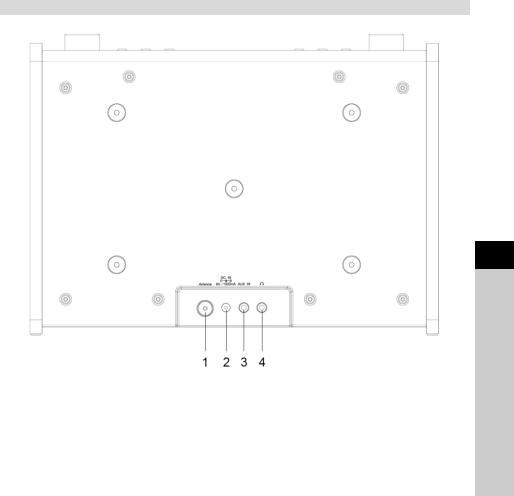
1.2 Top side
1Antenna connection
2Power supply(Power supply connection DC 9V, 2A)
3AUX IN
4Headphone connection(3.5 mm jack)
EN
FR
IT
NL NW DK PL CZ SK
7
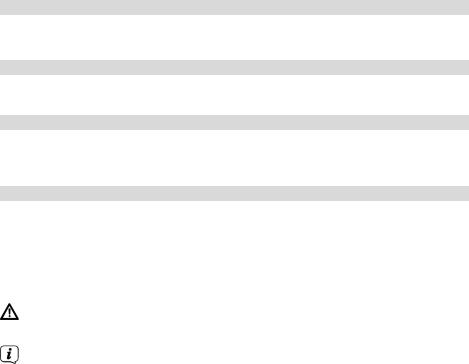
2 Foreword
This instruction manual will help you to use your radio device, hereinafter referred to as DIGITRADIO or device, as intended and safely.
2.1 Target group for this instruction manual
The instruction manual is intended for anyone who is installing, operating, cleaning or disposing of the device.
2.1.1 Intended use
The device has been designed to receive DAB+/FM radio programmes and can play compact discs. The device has been designed for private use and not for commercial purposes.
2.2 Important information
Please take note of the following information to minimise safety risks, to prevent damage to the device and to make a contribution to environmental protection. Please read all the safety information carefully and keep it for future reference. Always follow all the warnings and instructions in this instruction manual and on the rear of the device.
Caution - This identifies important information that must be observed to prevent device defects, data loss/misuse or undesired operation.
Tip - This identifies information relating to the described function, as well as to another related function that may have to be taken into account, with reference to the corresponding section in the manual.
8
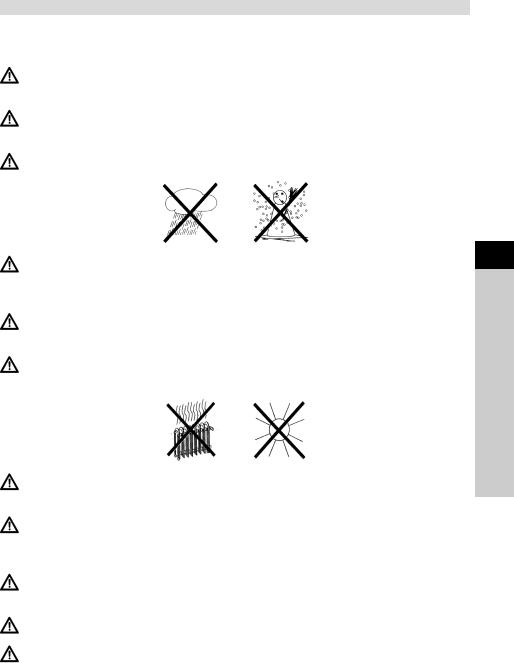
2.2.1 Safety
For your own protection you should read the safety notes carefully before using your DIGITRADIO 20 CD. The manufacturer accepts no liability for damage caused by inappropriate handling, or by non-compliance with the safety precautions.
Do not open the device under any circumstances! Touching live parts poses a danger to life!
Any necessary repairs to the receiver should only be carried out by qualified personnel.
The device must only be operated in an appropriate climate.
In the event of extended transportation in the cold and subsequent moving to warm rooms, do not switch on immediately; wait for the temperature to equalise.
Do not expose the device to dripping or splashing water. If water has penetrated the device, switch it off and inform the Service department.
Do not expose the device to heat sources that will heat it up more than normal use.
In the event of a thunderstorm, disconnect the device from the mains. Overvoltage can damage the device.
If you detect a device defect, odour or smoke, considerable malfunctions, or damage to the housing, switch off the device and inform the Service department.
With the power supply unit, the device may only be connected to a mains voltage of 100V-240V~, 50/60 Hz.
Never try to operate the device with another voltage.
The power supply unit must not be connected until the installation has been completed according to regulations.
EN
FR
IT
NL NW DK PL CZ SK
9

Do not operate the device if the power supply unit is defective or if the device is damaged in any other way.
When removing the power supply unit from the power outlet, pull on the plug, not the cable.
Do not put the device into operation in the vicinity of baths, swimming pools or splashing water.
Never try to repair a faulty device yourself. Always contact one of our customer service locations.
Foreign bodies, e.g. nails, coins, etc. must not be allowed to fall inside the device. Do not touch the connection contacts with metal objects or fingers. This could lead to short-circuits.
Do not place any open flames, such as burning candles, on the device.
Never allow children to use the device unsupervised.
Even when switched off and on standby, the device is still connected to the mains power supply. If you do not intend to use the device for a prolonged period, remove the mains plug from the power outlet. Only pull on the plug, not on the cable.
Do not listen to music or the radio at high volume. Doing so can cause permanent hearing impairment.
This device is not intended to be used by people (including children) with limited physical, sensory or mental capacities or lack of experience and/or knowledge, unless they are supervised by a person responsible for their safety or they are instructed by them as to how to use the device.
Children must be supervised to ensure that they do not play with the device.
It is forbidden to carry out modifications to the device.
Damaged devices or damaged accessories must not continue to be used.
10
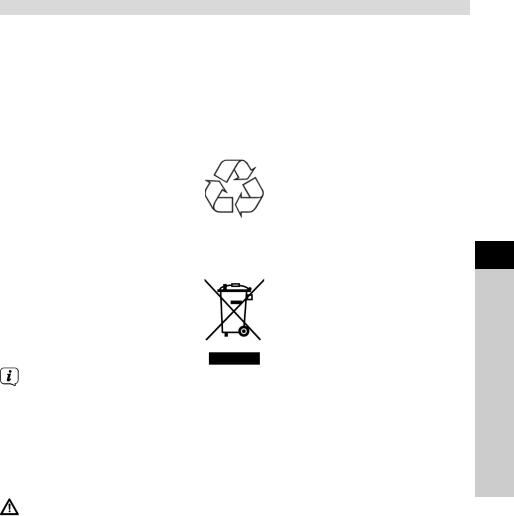
2.2.2 Disposal
The device packaging is exclusively comprised of recyclable materials. Please sort these and take them to the "Dual System." At the end of its service life, this device must not be disposed of with your regular household waste. It must be taken to a recycling collection point for electrical and electronic equipment.
This is indicated by the  symbol on the product, the instruction manual or the packaging.
symbol on the product, the instruction manual or the packaging.
The materials are recyclable according to their identification.
An important contribution is made to our environment by recycling, recovery of materials or other kinds of recycling for old devices.
Please ask local authorities for the location of the relevant disposal point. Ensure that used batteries/rechargeable batteries as well as electronic waste are not disposed of with domestic waste, but are properly disposed of (returned to the specialist shop, hazardous waste).
Disposal instructions:
Disposal of packaging:
Your new device was protected by packaging on its way to you. All materials used are environmentally friendly and recyclable. Please collaborate and dispose of the packaging in an environmentally-friendly way. Ask for information from your dealer regarding current disposal means or regarding your local disposal facility.
Risk of suffocation! Do not give packaging and parts thereof to children. Risk of suffocation by films and other packaging materials.
Device disposal:
Old devices constitute valuable waste. Valuable raw materials can be recovered through environmentally-friendly disposal. Consult your town or local authority as to the possibilities for environmentally-friendly and proper disposal of the device. Prior to disposal of the device, remove the batteries/ rechargeable batteries contained therein.
EN
FR
IT
NL NW DK PL CZ SK
11
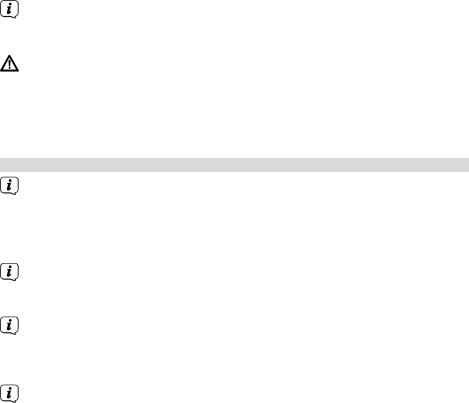
This device is identified in accordance with the Waste Electrical and Electronic Equipment (WEEE) Directive 2012/19/EU. 
At the end of its service life, this device must not be disposed of with your regular household waste. It must be taken to a recycling collection point for electrical and electronic equipment. The symbol on the product, the operating manual or the packaging indicates this. The materials are recyclable according to their identification. An important contribution is made to our environment by recycling, recovery of materials or other kinds of recycling for old devices.
2.2.3 Legal notices
TechniSat herewith declares that the radio system model DIGITRADIO 20 CD complies with Directive 2014/53/EU. The complete text of the EU declaration of conformity is available at the following website:
http://konf.tsat.de/?ID=11748
TechniSat accepts no liability for product damage as a result of external influences, wear or improper handling, unauthorised repairs, modifications or accidents.
Changes and printing errors reserved. Version 01/18.
Copy and reproduction are subject to the publisher's consent. The respective current version of the manual can be obtained in PDF format in the download area of the TechniSat homepage at www.technisat.de.
DIGITRADIO 20 CD and TechniSat are registered trademarks of:
TechniSat Digital GmbH
TechniPark
Julius-Saxler-Straße 3
D-54550 Daun/Eifel, Germany
www.technisat.de
12
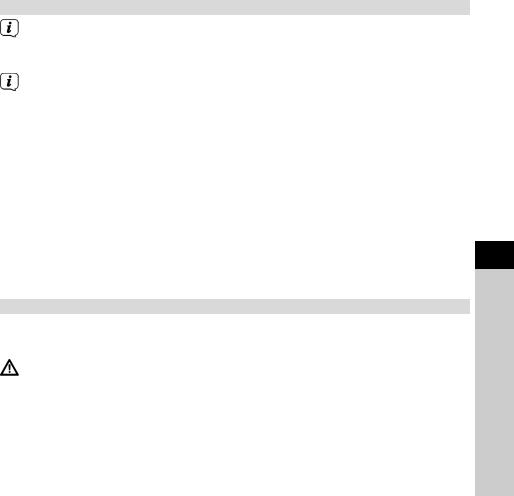
2.2.4 Service instructions
This product is quality-tested and provided with the legal warranty period of 24 months as from the date of purchase. Please keep your receipt as proof of purchase. In the event of warranty claims please contact the product dealer.
Note!
Should you experience a problem with this device, or for queries and information, our Technical Hotline is available:
Mon. - Fri. 8:00 am - 8:00 pm on tel.: +49 (0) 3925 9220 1800.
If the device needs to be sent back, please use the following address only: TechniSat Digital GmbH
Service-Center
Nordstr. 4a
39418 Staßfurt, Germany
The names of the companies, institutions or makes referred to are trademarks or registered trademarks of the respective owners.
3 Setting up the device
>Place the device on a firm, secure and horizontal base. Make sure the area is well ventilated. Alternatively, it can be fixed using the enclosed mounting plate.
Caution!
>Do not place the radio on soft surfaces such as carpets and blankets or near to curtains and wall hangings. These could obstruct the ventilation
openings. The necessary flow of air could be interrupted as a result. This could potentially lead to fire in the device.
>Do not place the device near to sources of heat, such as radiators. Avoid direct sunlight and very dusty environments.
>Do not select a location for the device with high air humidity, e.g. a sauna, as the precipitation of condensation water could damage the device. The device is intended for use in a dry environment and in a moderate climate and must not be exposed to dripping or splashing water.
EN
FR
IT
NL NW DK PL CZ SK
13
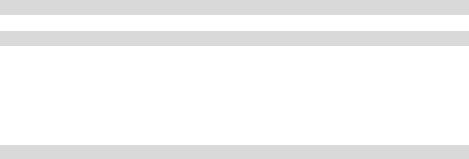
>Please note that the device footings could leave coloured marks on some types of furniture surfaces in certain situations. Place a protective layer between your furniture and the device.
>Keep the DIGITRADIO 20 CD away from devices which emit intense magnetic fields.
>Do not place any heavy objects on the device.
>If you move the device from a cold environment to a hot environment, moisture could accumulate inside the device. In this case, wait approximately one hour before putting it into operation.
>Lay the mains cable in such a way that nobody can trip over it.
>Ensure that the mains cable or the power supply unit are always easily accessible so that the device can be quickly disconnected from the power supply.
>The power outlet should be as close to the device as possible.
>Insert the plug fully into the socket to ensure connection to the mains.
>Use a suitable, easy-to-access mains connection and avoid using multiple socket strips.
>Do not touch the mains plug with wet hands; electric shock hazard.
>In the event of a malfunction or the detection of smoke or odour from the housing, remove the plug from the power outlet immediately.
>Remove the plug if the device is not going to be used for a prolonged period, e.g. before going away on a long trip.
>Excessive volume, in particular when using headphones, can damage hearing.
4 Description of the DIGITRADIO 20 CD
4.1 Scope of delivery
Before start-up, please check whether everything has been delivered. 1 x DIGITRADIO 20 CD and mounting plate
1 x power supply unit
1 x dipole antenna
1 x instruction manual
1 x set of screws
4.2 Special features of the DIGITRADIO 20 CD
The DIGITRADIO 20 CD is comprised of a DAB+/FM receiver with the following functions:
-Up to 6 DAB+ and 6 FM stations can be saved.
-The radio receives on the FM 87.5–108 MHz (analogue) frequencies and DAB+ 174.9–239.2 MHz (digital).
14
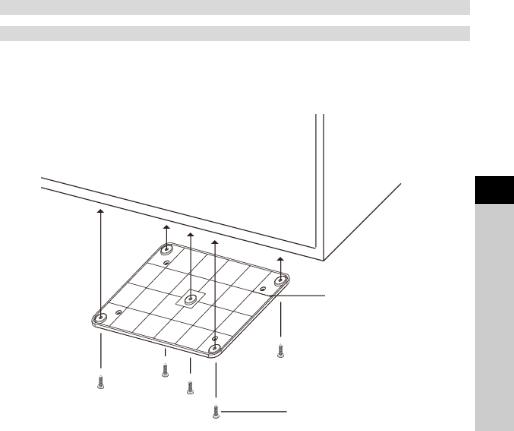
-The device has a time and date display as well as an egg timer.
-CD player
-AUX input for external sources
-Egg timer
4.3 Preparing the DIGITRADIO 20 CD for operation
4.3.1 Assembly under a wall cabinet
Thanks to its design, the DIGITRADIO 20 CD has been prepared for mounting, under a wall cabinet for example. Please look at the following drawings which clarify the mounting options using the accessories included in the scope of supply.
>Use the screws provided to fix the mounting plate to the desired position:
Mounting plate
Mounting screws
>Then check that the mounting plate is firmly secured.
>Proceed to connect all required cables to the DigitRadio 20 CD.
>Now suspend the device in the mounting plate (1) and ensure that all 4 bolts on the mounting plate are in the relevant openings on the top side of the device.
>Push the device backwards until you can feel that it has snapped into place
(2).
EN
FR
IT
NL NW DK PL CZ SK
15
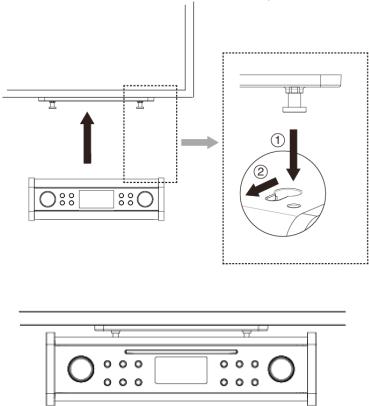
The DIGITRADIO 20 CD is now firmly mounted and can be put into operation.
16
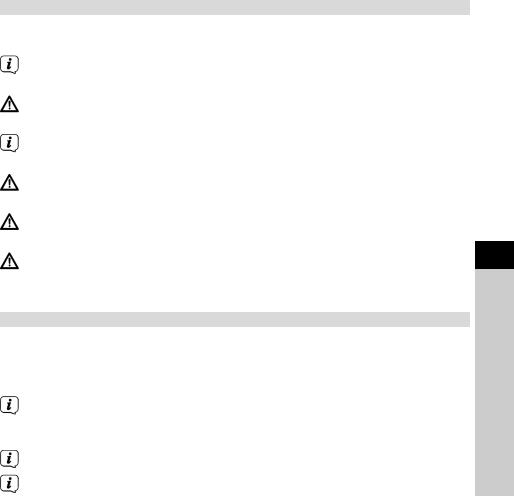
4.3.2 Connecting the power supply unit
>Connect the device to the mains network using the supplied power supply unit.
To supply power to the device, first of all connect the cable to the DigitRadio and then insert the power supply unit into the socket.
Ensure that the operating voltage of the radio coincides with the local mains voltage before you insert it into the wall socket.
When you connect to the mains for the first time, "TechniSat" appears on the display.
When the device is not being used, remove the plug from the socket. Pull on the plug and not on the cable.
Remove the plug before a storm starts. Remove the plug if the device is not going to be used for a prolonged period, e.g. before going away on a long trip.
The heat generated during operation must be dissipated by sufficient air circulation. Therefore the device must not be covered or installed in a closed cupboard. Ensure there is free space of at least 10 cm around the device.
4.3.3 Improving the antenna reception
The number and quality of the stations to be received depend on the reception conditions at the installation location. Excellent reception is achieved with the DAB+/ FM dipole antenna.
>Connect the dipole antenna to the device and align it lengthways.
It is often important to ensure the exact alignment of the DAB antenna, in particular on the outskirts of the DAB reception area. You can quickly find the location of the nearest transmission mast on the Internet at www.digitalradio.de.
Start the first scan at a window in the direction of the transmission mast. When the weather conditions are poor, DAB reception may be limited.
EN
FR
IT
NL NW DK PL CZ SK
17
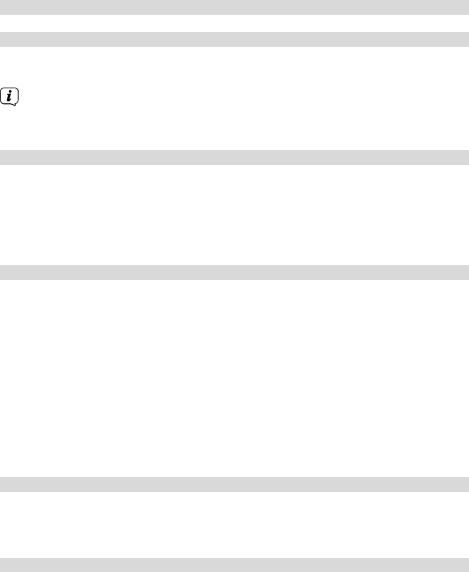
5 General device functions
5.1 Switching on the device
>Use the  (On/Standby) button on the device to switch the device on or switch it to standby.
(On/Standby) button on the device to switch the device on or switch it to standby.
After switching on for the first time, or after resetting to the factory settings, automatic device set-up is launched. A scan is performed to locate DAB+ stations, and the current time is searched for and adopted.
5.2 Adjusting the volume
> Adjust the volume using the VOLUME&MUTE knob. The set volume is shown on the display. Rotate to the right to increase the volume and to the left to decrease it.
> Press the VOLUME&MUTE knob to mute the sound (Mute). [MUTE ON] appears on the display.
5.3 Retrieving displays
Various information is shown on the display such as selected source, time, day of the week, track, etc.
>By repeatedly pressing the INFO button during playback, the following information can be seen and scrolled through:
In DAB mode:
DLS: continuous text with additional information which is sometimes provided by the stations, track, channel, frequency, artist, signal errors, reception, bit rate, sound format, genre, time, ensemble/multiplex (group name), date.
In FM mode:
RT radio text (if broadcast), time, genre, date, frequency, sound format.
5.4 Switching off the device
>Use the  (On/Standby) button on the device to switch the device back to standby. If you would like to disconnect it from the power supply completely, remove the power supply unit from the socket.
(On/Standby) button on the device to switch the device back to standby. If you would like to disconnect it from the power supply completely, remove the power supply unit from the socket.
6 Menu operation
All the DIGITRADIO 20 CD functions and settings are accessed via the menu. The menu navigation takes place using the MENU buttons and the SCROLL&SELECT knob. The menu is divided into submenus and, depending on the mode (DAB+, FM, AUX or CD), contains different menu items or functions which can be enabled. To open the menu, simply press the MENU button briefly.
18
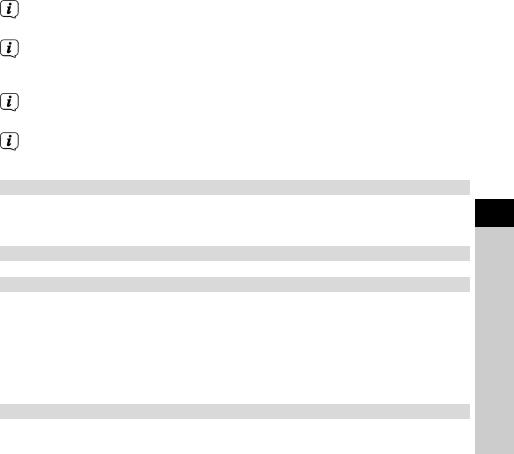
To switch to the submenus, first of all rotate the SCROLL&SELECT knob until the desired submenu is displayed and then press the SCROLL&SELECT knob to retrieve the submenu. An asterisk (*) highlights the current selection.
Closing the menu: press the MENU button repeatedly (depending which submenu you are in), until the current source is displayed again.
Settings are not saved until the SCROLL&SELECT knob has been pressed. If the MENU button is pressed instead of this, the settings are not accepted or saved (the MENU button in this case acts as a “Back” button).
The functions and buttons to be pressed are shown in bold in this instruction manual. Displays in [square brackets].
Some text (e.g. menu items, station information) may be too long to show on the display. These will be then shown as running text shortly thereafter.
6.1 Source selection
>Press the MODE button as often as required until the desired source is shown on the display. You can choose between DAB, FM, AUX and CD modes.
7 DAB/DAB+
7.1 What is DAB+?
DAB+ is a new digital format through which crystal clear sound with no noise can be heard. In contrast to conventional analogue radio stations, DAB+ can be used to broadcast multiple stations on one and the same frequency. This is referred to as an ensemble or multiplex. An ensemble is comprised of the radio station, as well as several service components or data services, which are broadcast individually by the radio stations. There is information at www.digitalradio.de or www.digitalradio.ch, for example.
7.1.1 Data compression
With this, digital radio takes advantage of the properties of human hearing. The human ear does not perceive sounds which are found under a specific minimum volume. Data which are found under the so-called audibility threshold can, therefore, be filtered out. This is possible because, in a digital data stream, the relevant relative volume for other units is saved for every unit of information. Moreover, in an audio signal, the quieter parts are superimposed by louder ones at a specific limit value. All the sound information below the threshold of hearing in a piece of music can be
filtered out of the signal to be broadcast. This leads to a reduction of data in the data stream to be transmitted, with no perceptible difference in sound for the listener (HE AAC v2 process as a supplementary codification process for DAB+).
EN
FR
IT
NL NW DK PL CZ SK
19
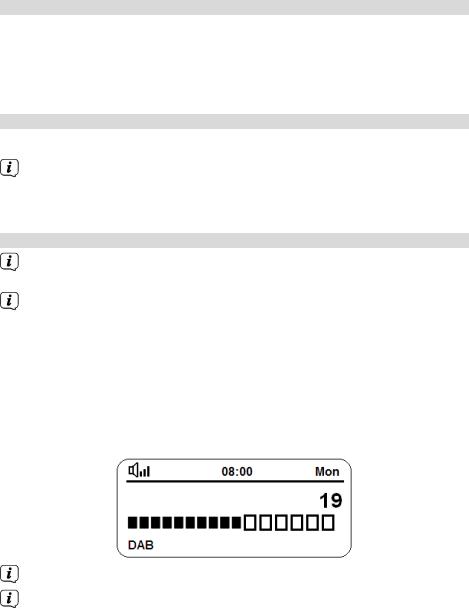
7.1.2 Audio stream
With digital radio, audio streams are continuous data streams which contain the MPEG 1 audio layer 2 frames and thereby represent acoustic information. This enables standard radio channels to be broadcast and listened to on the receiver side. Digital radio provides you not only with excellent sound quality radio but also additional information. This may refer to the programme being broadcast or be independent information (e.g. news, weather, traffic, tips).
7.2 DAB+ (digital radio) reception
>Press the MODE button until [DAB] is shown on the display.
If DAB+ is being started for the first time, a complete scan will be performed. In order to perform a complete scan, open the menu by holding down the Info/Menu button and use the Tune +/ - and Enter buttons to select the menu item [Complete Scan].
7.2.1 Performing a complete scan
The automatic scan (Complete scan) scans all DAB+ band III channels and thereby finds all stations being broadcast within the reception area.
In order to perform a complete scan, open the menu by holding down the Info/Menu button and use the Tune +/ - and Enter buttons to select the menu item [Complete Scan].
>In order to perform a complete scan, open the menu by keeping the MENU button pressed and use the SCROLL&SELECT knob to select the menu item [DAB Menü]. Press the SCROLL&SELECT knob to open the submenu.
>Using the SCROLL&SELECT knob, select the [Complete scan] menu item and press it to launch the scan.
>[Scanning...] appears on the display.
Scanning...
During the scan a progress bar and the number of stations found is displayed.
If no stations are found, check the dipole antenna and change the installation location if required (Section 4.3.3).
20
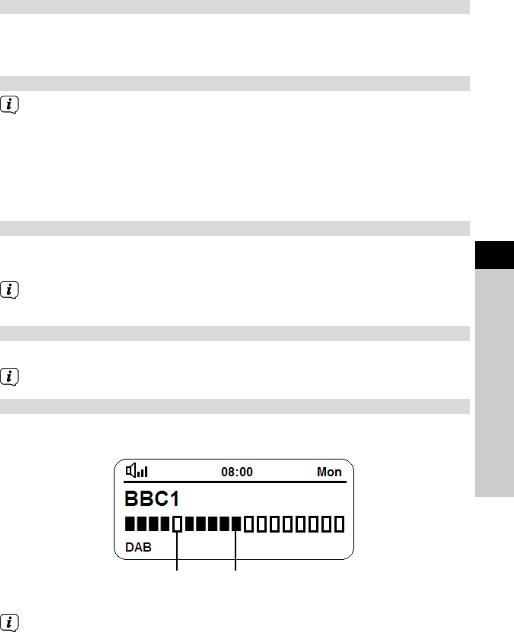
7.2.2 Selecting stations
> To select a DAB+ station, rotate the SCROLL&SELECT knob until the station name appears on the display and confirm the station selection by pressing the
SCROLL&SELECT knob.
7.2.3 Storing DAB+ stations on a favourites memory slot
In DAB mode there are 6 favourites memory slots available for direct selection.
>First select the desired station (see section 7.2.2).
>To store this station on a favourites memory slot, hold down one of the favourites memory slot buttons 1 - 6 while playing until [Favourite saved] appears on the display.
>Repeat this process to save other stations.
7.2.4 Retrieving stations from a favourites memory slot
>To retrieve a station that you have already stored on a favourites memory slot, briefly press the corresponding favourites memory slot button 1 - 6.
If no station is saved on the selected station slot, [empty] appears on the display.
7.2.5 Overwriting/deleting a station memory slot
>Simply save a new station to a favourite memory slot as described.
When retrieving the factory settings all memory slots are deleted.
7.2.6 Signal intensity
>Briefly press the INFO button until the signal intensity diagram is shown on the display. The INFO button may have to be pressed several times.
Minimum signal |
Current signal intensity |
intensity |
|
Stations with a signal intensity below the required minimum signal intensity are not transmitting a strong enough signal. Align the dipole antenna if required as described in Section 4.3.3.
EN
FR
IT
NL NW DK PL CZ SK
21
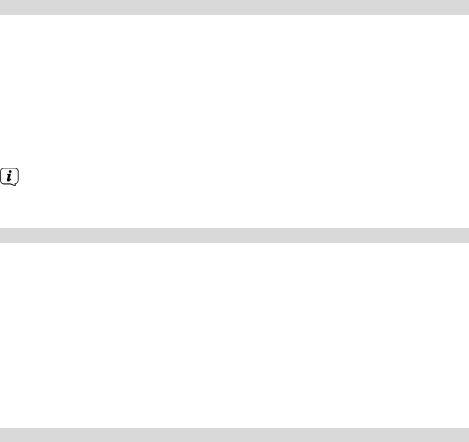
7.2.7 Manual setting
This menu item is used to check the reception channels and can be used to position the antenna.
>Briefly press the MENU button and use the SCROLL&SELECT knob in the [DAB menu] submenu to select the [Manual setting] item. Press the SCROLL&SELECT knob to make your selection.
>Select a channel (5A to 13F) using the SCROLL&SELECT knob. The signal intensity will now be shown on the display. If a DAB+ station is being received on a channel, the station ensemble name is displayed. The antenna can now be aligned to the maximum signal intensity.
Stations with a signal intensity below the required minimum signal intensity are not transmitting a strong enough signal. Align the dipole antenna if required as described in Section 4.3.3.
7.2.8 Volume adjustment (DRC)
With the Volume Adjustment menu item, the compression rate is set which balances the dynamic variations and thereby the accompanying volume variations.
>Press the MENU button and select the [DAB menu] submenu and the
[Volume adjustment] item.
>Press the SCROLL&SELECT knob to select the item.
>Select the compression rate by rotating the SCROLL&SELECT knob:
DRC high - High compression
DRC low - Low compression
DRC off - Compression switched off.
>Confirm by pressing the SCROLL&SELECT knob.
7.2.9 Deleting inactive stations
This menu item is for removing old stations and those no longer being received from the station list.
>Press the MENU button and in the [DAB menu] submenu select the [Delete inactive stations] item.
>Press the SCROLL&SELECT knob to select the item.
This is followed by the [Delete] prompt asking if the inactive stations are to be deleted.
>Using the SCROLL&SELECT knob, select the [Yes] item and confirm by pressing the SCROLL&SELECT knob.
22
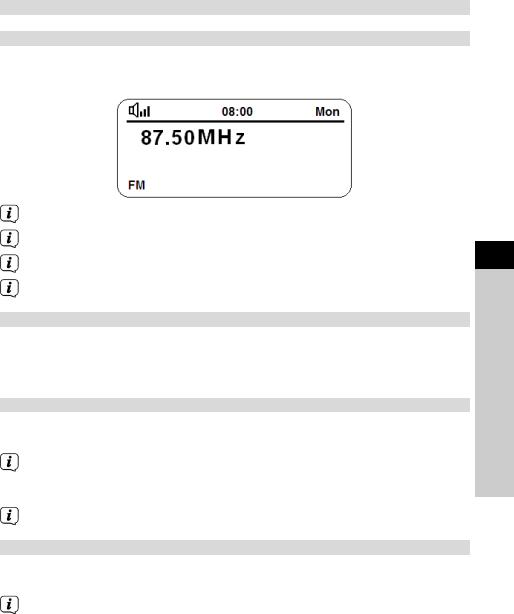
8 FM mode
8.1 Switching on FM radio mode
>Press the MODE button until [FM] appears on the display.
>[FM] is shown on the display.
[No radio text]
When switching on for the first time, the frequency 87.50 MHz is set.
If you have already set or saved a station, the radio plays the last station set. In the case of RDS stations, the station name appears.
To improve reception, readjust the dipole antenna (Section 4.3.3).
8.2 FM reception with RDS information
RDS is a procedure for broadcasting additional information via FM stations. Broadcasters with RDS broadcast their station name or the programme type, for example. This is shown on the display. The device can show the RDS information RT (Radio text), PS (Station name), PTY (Programme type).
8.3 Automatic station scan
>Press the SCAN button to automatically search for the next station with sufficient signal intensity.
If a FM station with sufficient signal intensity is found, the scan stops and the station is played. If an RDS station is being received, the station name appears and, possibly, radio text.
Please use the manual station scan for setting weaker stations.
8.4 Manual station scan
>Rotate the SCROLL&SELECT knob to the right or left to set the desired station or frequency.
The display shows the frequency in steps of 0.05 MHz.
EN
FR
IT
NL NW DK PL CZ SK
23
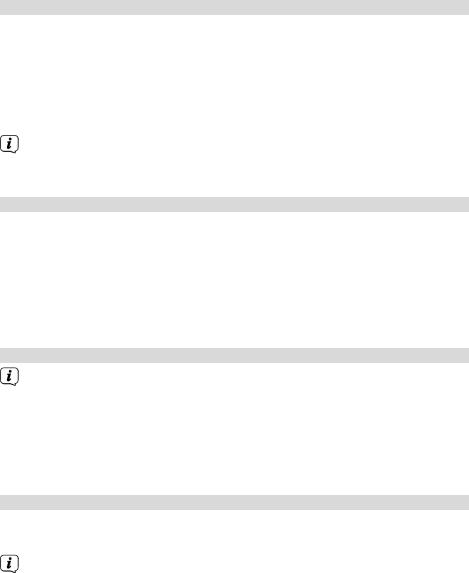
8.5 Scan setting
In the [FM menu] submenu it is possible to set the scan sensitivity.
>Briefly press the MENU button and use the SCROLL&SELECT knob in the [FM menu] submenu to select the [Scan settings] item. Press the SCROLL&SELECT knob to make your selection.
>Select whether the scan should only stop for stations with a strong signal [Strong Stations Only] or for all stations (including stations with a weak signal) [All Stations].
With the All Stations setting the scan stops automatically upon detecting each available station. This can result in weak stations being played with background noise.
8.6 Audio settings
>Briefly press the MENU button and use the SCROLL&SELECT knob in the [FM menu] submenu to select the [Audio setting] item. Press the SCROLL&SELECT knob to make your selection.
>Using the SCROLL&SELECT knob, select the [Stereo available] item or [Mono only] to play back in stereo or only in mono sound when the FM reception is weak.
>Confirm the selection by pressing the SCROLL&SELECT knob.
8.7 Storing FM stations on a favourites memory slot
In FM mode there are 6 favourites memory slots available for direct selection.
>Now select the desired station.
>To store this station on a favourites memory slot, hold down one of the favourites memory slot buttons 1 - 6 while playing until [Favourite saved] appears on the display.
>Repeat this process to save other stations.
8.8 Retrieving stations from a favourites memory slot
>To retrieve a station that you have already stored on a favourites memory slot, briefly press the corresponding favourites memory slot button 1 - 6.
If no station is saved on the selected station slot,[empty] appears on the display.
24
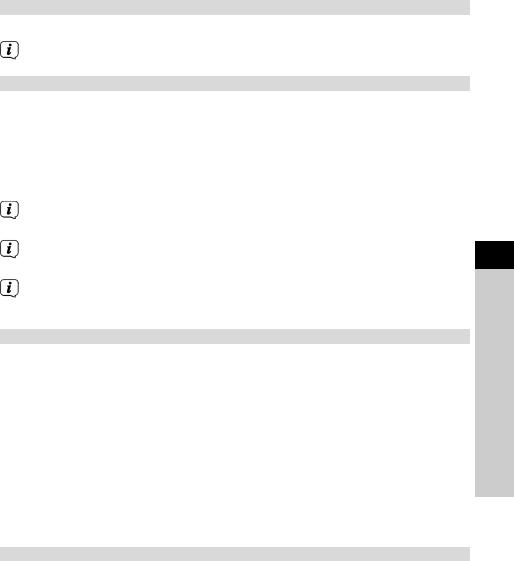
8.9 Overwriting/deleting a station memory slot
>Simply save a new station to a favourite memory slot as described.
When retrieving the factory settings all memory slots are deleted.
9 AUX input
The AUX input mode allows music to be played on this radio from an external playback device.
>To do so, connect your playback device to the AUX input on the rear of the DIGITRADIO 20 CD. Use a standard 3.5 mm jack cable.
>Press the MODE button as often as required until [AUX] is shown on the display.
Apart from the volume adjustment, the rest of the operation now takes place on your playback device.
Ensure that the volume on your external playback device is not too low, otherwise there could be background noises.
To save electricity, the device switches to standby mode after approx. 15 minutes if no playback takes place.
10 Timer
Your DIGITRADIO 20 CD has a countdown timer which, for example, can be used as an egg timer.
> |
Press the TIMER button to activate the countdown timer. |
> |
Rotate the SCROLL&SELECT knob to set the countdown time. Press the |
|
SCROLL&SELECT knob to accept the time. |
> |
Proceed to rotate the SCROLL&SELECT knob to set the volume of the alarm |
|
sound. Press the SCROLL&SELECT knob to accept the volume and to start the |
|
timer. |
> |
The timer now starts running. |
Once the timer has run down, the alarm goes off. End the alarm by pressing the TIMER button.
11 CD player
General information on CDs/MP3 CDs
The device is designed for music CDs that are played with audio data (CD-DA or MP3 for CD-R and CD-RW). MP3 formats must be created with ISO 9660 Level 1 or Level 2. Multi-session CDs cannot be read.
The device sorts the albums of an MP3 CD or the tracks of an album into alphabetical order by name. If you prefer a different order, change the name of the track or album and place a number in front of the name.
EN
FR
IT
NL NW DK PL CZ SK
25
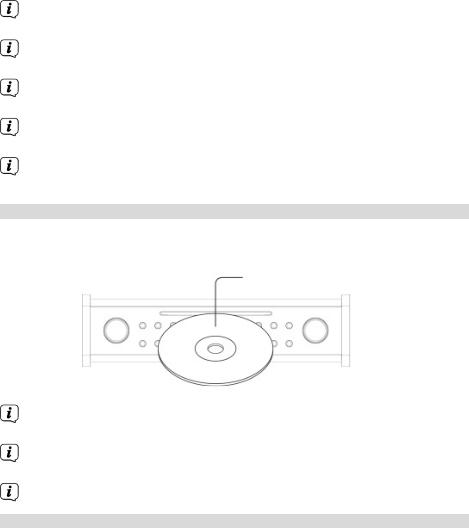
When burning a CD-R and CD-RW with audio data, various problems can arise which could occasionally compromise smooth playback. This is caused by faulty software and hardware settings or a blank disc being used. Should such errors arise, you should contact your CD burner/burner software manufacturer's customer service or search for the relevant information, e.g. on the Internet.
If you create audio CDs, observe the legal requirements and do not breach third-party copyrights.
The device can play CDs with MP3 or WMA data and normal audio CDs (CDDA).
Due to the range of different encoder software, it cannot be guaranteed that every MP3 file can be played without problems.
In the event of tracks/files being faulty, playback will continue with the next track/file.
When burning the CD, it is worth doing so at low speed, creating the CD as a single session and finalising it.
11.1 Inserting the CD
Insert the CD with the labelled side facing upwards until it is automatically pulled in by the device.
Labelled side
After inserting a CD the device automatically changes to CD mode and the first track on the CD is played.
Only insert CDs in the 12 cm standard format. Otherwise the CD drive could be damaged.
To insert/remove the CD, please hold it by the edge.
11.1.1 Ejecting the CD
>In CD mode, press the Favourites memory 6 / CD Eject button to eject the CD.
26
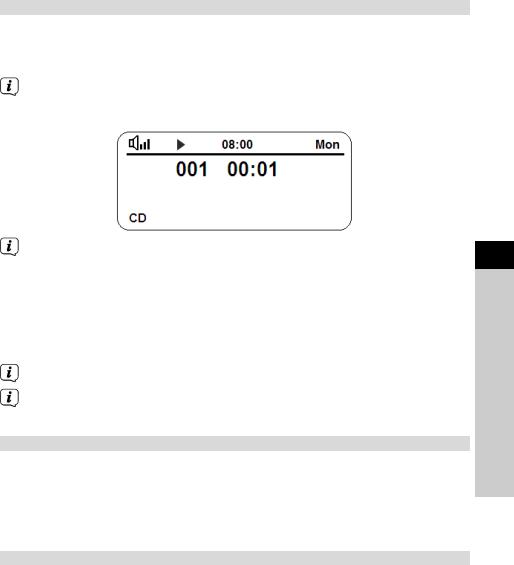
11.2 Playing CDs
>As described in Section 11.1 insert a music CD in the CD drive. Alternatively:
>Press the MODE button as often as required until [CD] is shown on the display.
The display shows [Read], then the first track of the CD is played. The track number of the current track, as well as the playing time, appear on the display. With MP3 CDs, the album number also appears.
If the CD is faulty or incorrectly inserted, [No CD] appears on the display after the reading process.
>By pressing the Favourites memory 3 / Play/Pause button you can pause playback ([Pause] appears on the display), or continue playback by pressing it again.
>You can stop playback by using the Favourites memory 2 / Stop on the device. The total number of tracks and [stopped] appear on the display.
Always stop the playback prior to removing the CD.
To save electricity, the device switches to standby mode after approx. 15 minutes if no playback takes place.
11.3 Selecting tracks
>During CD playback, briefly press the Favourites memory 5 / Next track
button to skip to the next track.
>During CD playback, briefly press the Favourites memory 4 / Previous track button to start the track being played from the beginning. Briefly press the button twice to skip to the previous track.
11.4 Quick search
While the track is playing, you can perform a quick search forwards or backwards to find a specific section.
>Keep the Favourites memory 5 / Next track or Favourites memory 4 / Previous track depressed until you have found the section. Release the button to continue playback.
EN
FR
IT
NL NW DK PL CZ SK
27
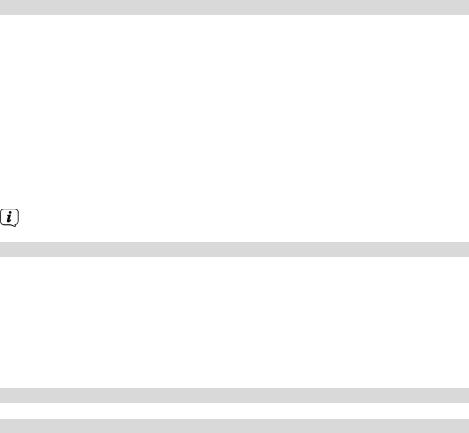
11.5 Repeating the track
You can select whether a track, the entire folder/album (only for MP3 CDs) or all of the tracks on the CD are to be repeated.
>During CD playback, press the MENU button and select the [CD menu] submenu.
>Using SCROLL&SELECT, select the [Repeat] menu item. You have the following options:
[All], to repeat all tracks on the CD,
[One], to repeat the current track being played, [Off], to end playback after the CD has finished.
>Press the SCROLL&SELECT knob to accept the option.
The selected option is shown on the display by way of a symbol.
11.6 Random playback
With the random generator, the CD tracks can be played back in a randomly mixed order.
>During CD playback, press the MENU button and select the [CD menu] submenu.
>Using SCROLL&SELECT, select the [Random] menu item. Using the SCROLL&SELECT knob, select [On] and press it to accept. To switch off the random function, select [Off].
12 Other settings
12.1 Date/time
You have the option of setting the date and time automatically or manually.
Automatically:
>Press the MENU button and use the SCROLL&SELECT knob to select [Set date/time]. Press the SCROLL&SELECT knob to confirm.
You can now choose between:
[DAB], automatic update via DAB, [FM], automatic update via FM,
[Both], automatic update via DAB and FM.
>Select the corresponding option and confirm the setting by pressing the
SCROLL&SELECT knob.
Manually:
>Press the MENU button and use the SCROLL&SELECT knob to select [Set date/time]. Press the SCROLL&SELECT knob to confirm.
28
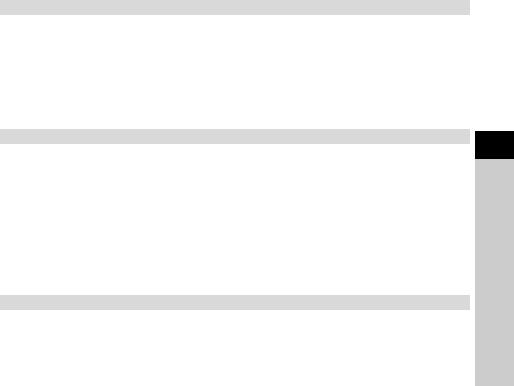
>Select the [Manual] option and confirm by pressing the SCROLL&SELECT knob.
The current time is then shown and the hours flash. You can change the value with the SCROLL&SELECT knob. Turning to the right increases the value and to the left reduces it. The SCROLL&SELECT knob must be pressed after each entry to accept the entry and start the next one. Enter the hours one after another then the minutes of the current time. Then enter the year, month and, finally, the day of the current date.
12.1.1 Time format
To show the time, you can choose between the 24-hour format or the 12-hour format.
>Press the MENU button and use the SCROLL&SELECT knob to select [Time format]. Press the SCROLL&SELECT knob to confirm.
>Choose either [24 hours] or [12 hours] and confirm your choice by pressing the SCROLL&SELECT knob.
12.2 Backlight
The display backlight or brightness can be selected separately for operation and for standby mode.
>Press the MENU button and use the SCROLL&SELECT knob to select
[Backlight]. Press the SCROLL&SELECT knob to confirm.
>Select either [Operation] or [Standby], depending on which backlight you wish to adjust, and move the SCROLL&SELECT knob.
>Adjust the brightness by rotating the SCROLL&SELECT knob in increments of 1 to 5 (1 = dark, 5 = bright). Press the SCROLL&SELECT knob to accept.
12.3 Equaliser setting
To adapt music playback to your personal listening habits, the DIGITRADIO 20 CD offers the option of raising and lowering high tones (treble) and low tones (bass) separately from each other. Moreover, you can activate the loudness function which delivers a smooth bass and clear treble, especially when the volume is low.
>Press the MENU button and use the SCROLL&SELECT knob to select [Set EQ]. Press the SCROLL&SELECT knob to confirm.
>Select [Treble] and confirm the selection by pressing the SCROLL&SELECT knob.
EN
FR
IT
NL NW DK PL CZ SK
29
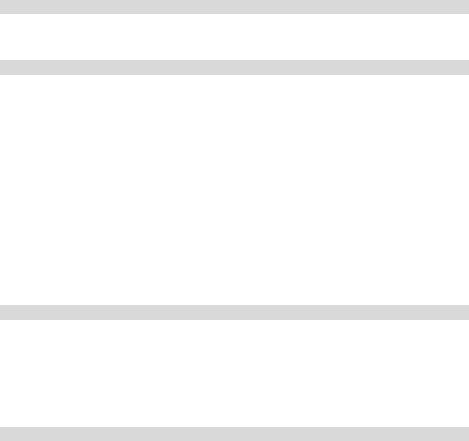
>Rotate the SCROLL&SELECT knob now to set the value for the treble between -5 and +5. Then press the SCROLL&SELECT knob to adjust the value for the bass. You can then activate or deactivate the loudness function.
13 System settings
Open the system settings by pressing the MENU button and using the
SCROLL&SELECT knob select the [Settings] submenu.
13.1 Factory setting
If you change the location of the device, e.g. when moving house, it is possible that the saved stations can no longer be received. In this case you can reset the device to factory settings to delete all the saved stations and then launch a new scan.
>In the [Settings] submenu, select the [Factory setting] item and confirm by pressing the SCROLL&SELECT knob.
>Use the SCROLL&SELECT knob to select the [Yes] item to reset the factory settings and press it.
All previously stored stations and settings will now be deleted. The device is now in the same status as when delivered.
>The device restarts and then automatically performs a complete scan in DAB mode. While scanning, the display information shows the progress, as well as the number of digital radio stations detected. After completing the station scan the first DAB+ channel is played.
13.2 Software
>In the [Settings]submenu, select the [Software] item and confirm by pressing the SCROLL&SELECT knob.
>Use the SCROLL&SELECT knob to select the [DAB] or [MCU] item and press the SCROLL&SELECT knob.
The software version currently installed will now be displayed.
13.3 Language
>In the [Settings] submenu, select the [Language] item and confirm by pressing the SCROLL&SELECT knob.
>By rotating the SCROLL&SELECT knob you can choose German, Italian, English or French. Press the SCROLL&SELECT knob to accept the language.
30
