tascam TM-D1000 User Guide

TM-D1000
Digital Mixer Tutorial
January 1999
The Purpose of this Tutorial:
The TM-D1000 Digital Mixer Tutorial is designed to help you become familiar with the normal operations of this digital mixer in a reasonably short time. Its content was based on the training and trouble shooting experience of our Product Specialists. This guide does not cover every feature; its purpose is to get you up and running quickly. We recommend you start out with this manual, but remember to at least scan the other manuals later on so you will
be aware of their contents. Enjoy!
TASCAM |
TM-D1000 |
Section I |
Overview of the TM-D1000 |
Section II |
Crash Course in Digital Audio |
Section III |
Recording Hook-up Instructions |
Section IV |
Navigating the TM-D1000 |
Section V |
Buss+Aux=4 |
Section VI |
Effect Set-ups |
Section VII |
Buss Out vs. Direct Out |
Section VIII |
AES/EBU and SPDIF in/out |
Section IX |
Live Sound Applications |
Section X |
Recording Applications |
Section XI |
TM-D1000 QuickStart |
Section XII |
MIDI Implementation |
Section XIII |
What the Heck is That? |
Section XIV |
Optional Accessories for the TM-D1000 |
Section XV |
Troubleshooting the TM-D1000 |

Section I
Overview of the TM-D1000
On the next page, we have shown the TM-D1000 with a familiar analog mixer layout. You can refer to this if you are looking for specific features.
The TM-D1000 is a 16 channel digital mixer. The first 8 channels have analog inputs, the last 8 have digital inputs. When recording, the first 8 channels will probably be used for bringing signal into the mixer and sending it to the multitrack. The last 8 will probably be used for monitoring multitrack returns. On mixdown and for live situations, you can use all 16 channels simultaneously.
EQ
|
|
|
|
|
|
Each channel has a 3 band EQ. The mid band is parametric, |
||||||
Freq |
|
Pad |
MID-f MID-G MID-Q |
and the highs and lows are sweepable. (If you are unfamiliar |
||||||||
|
|
with these terms, look up “EQ” in Section XIII - What The Heck |
||||||||||
|
Gain |
0dB |
1.0k |
0 |
1.71 |
|||||||
|
|
is That?) All three bands are totally overlappable from 41Hz to |
||||||||||
Freq |
|
|
|
|
|
|||||||
|
Gain |
|
|
|
|
16kHz. While the names of the bands are high/mid/low, they |
||||||
Que |
|
LOW-f LOW-G |
HI-f |
HI-G |
can all be assigned virtually anywhere in the audible frequency |
|||||||
|
|
spectrum. |
|
|
|
|
|
|
||||
|
Gain |
81Hz |
0 |
12.3kHz |
0 |
|
|
|
|
|
|
|
|
|
|
|
|
|
|
|
|
||||
Freq |
EQ |
|
|
|
|
The TM-D1000 |
|
Pre/ |
|
|
|
|
|
|
|
|
|
|
|
|
|
|
|
||
|
In/Out |
|
|
|
|
|
Post |
1-2 Pan-Level |
3 |
4 |
||
|
|
|
|
|
|
|
Aux 1 |
|||||
|
|
|
|
|
|
also offers up to 4 |
AUX |
|
||||
|
|
|
|
|
|
Pre/ |
CTR |
0 |
0 |
0 |
||
auxiliary sends. Each one is individually selectable pre or |
|
|
|
|
||||||||
Post |
|
|
|
|
||||||||
Aux 2 |
|
|
|
|
||||||||
post fader. They can be used as mono sends or you can |
Pre/ |
|
|
|
|
|||||||
take two and gang them in stereo. That way, you've got |
|
|
|
|
||||||||
Post |
|
|
|
|
||||||||
Aux 3 |
1-2 |
|
3 |
4 |
||||||||
either 4 mono sends, or one stereo and two mono sends. |
|
|
|
|||||||||
|
|
Post |
|
Post |
Post |
|||||||
|
|
|
|
|
|
|
|
Pre/ |
|
|||
|
Dynamics |
|
|
|
|
|
|
Post |
|
|
|
|
|
|
|
|
|
Built in effects |
|
Aux 4 |
|
|
|
|
|
Effects/ |
2-01 Concert Hall |
|
|
|
|
|
|
|
||||
|
also come |
|
|
|
|
|
|
|||||
In:100 Dir: 0 Eff:100 |
standard on the TM-D1000. The built in card offers 4 "slots" of |
|||||||||||
|
|
|
|
|||||||||
|
|
|
|
processing. Dynamics (i.e. compressors and expanders) take |
||||||||
Type Rev-T P-Dly |
Diff |
one slot. Stereo effects (i.e. reverb, flange, delay, etc.) take two |
||||||||||
slots. |
|
|
|
|
|
|
||||||
Hall |
2.8s |
52ms |
98 |
|
|
|
|
|
|
|
||
|
|
|
|
After you've slaved over your mix and gotten everything set just |
||||||||
|
|
|
|
|
|
|||||||
|
|
|
|
|
|
the way you like it, you can save the mix. There are 128 |
||||||
scenes of snapshot memory, which will store your levels, |
Snapshot |
|
|
|
|
|
EQ, aux, routing, and effects. You can name your scenes, |
Recall |
|
|
|
|
|
with up to a 16 character name. We have included upper |
|
|
SNAPSHOT*000 |
|
||
|
|
TM-D1000 Preset |
|
|||
and lower case letters, numbers, and everything you need |
|
|
|
|||
|
|
|
|
|||
|
|
|
|
|||
|
|
|
|
|||
for proper punctuation in your scene name. (Your English |
|
|
|
|
||
|
|
|
|
|||
teacher will be proud.) |
|
|
|
|
||
|
|
|
S-001 [Transition Time] |
|
||
One unique feature and great advantage to the scene |
|
|
4.7s? |
|
||
|
|
|
|
|||
|
|
|
|
|
||
|
|
|
|
|
||
memory in this mixer is the "transition time". This allows |
|
|
|
|
|
|
|
|
|
|
|
|
|
you to create a crossfade from one scene into the next. |
|
|
|
|
|
|
The transition time is adjustable from 0 to 10 seconds in 1/10 of a second intervals. This is very useful for setting up separate mixes of the verse, chorus, or bridge, and simply recalling the scene to smoothly fade from one section to the next. It can also be used to give a beautiful fade-out at the end of the song. These scenes are recallable via MIDI with a standard program number message. (Note: Channel and master volumes are the only parameters that will crossfade. The EQ, aux, etc. all snap instantaneously with the scene change.)
For more advanced automation options, all mixing functions have been assigned to MIDI parameters for real-time automation with a MIDI sequencer. Simply put the sequencer into record and start mixing. MIDI messages will be sent out, and received.
Also, if you have a recorder that can receive MIDI Machine Control, the TM-D1000 can act as the remote control with Play, Stop, Fast Forward, Rewind, Record, 16 locate points, and track arming.
1/99 |
Section I, page 1 |
TASCAM TM-D1000 Tutorial |
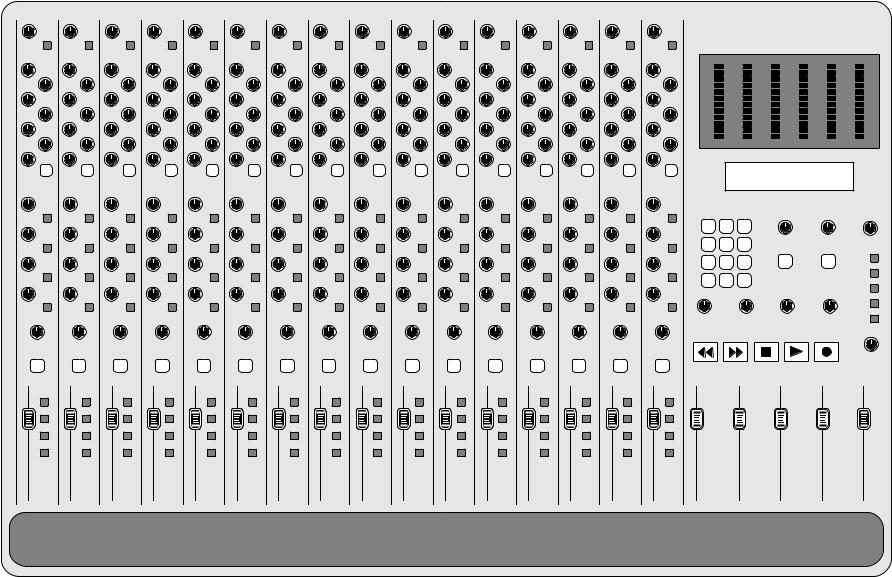
Pad |
Pad |
Pad |
Pad |
Pad |
Pad |
Pad |
Pad |
Pad |
Pad |
Pad |
Pad |
|
Pad |
Pad |
Pad |
Pad |
Trim |
Trim |
Trim |
Trim |
Trim |
Trim |
Trim |
Trim |
Trim |
Trim |
Trim |
Trim |
Trim |
|
Trim |
Trim |
Trim |
Freq |
Freq |
Freq |
Freq |
Freq |
Freq |
Freq |
Freq |
Freq |
Freq |
Freq |
Freq |
Freq |
|
Freq |
Freq |
Freq |
Freq |
|
|||||||||||||||
Gain |
Gain |
Gain |
Gain |
Gain |
Gain |
Gain |
Gain |
Gain |
Gain |
Gain |
Gain |
|
Gain |
Gain |
Gain |
Gain |
Freq |
Freq |
Freq |
Freq |
Freq |
Freq |
Freq |
Freq |
Freq |
Freq |
Freq |
Freq |
Freq |
|
Freq |
Freq |
Freq |
Freq |
|
|||||||||||||||
Gain |
Gain |
Gain |
Gain |
Gain |
Gain |
Gain |
Gain |
Gain |
Gain |
Gain |
Gain |
|
Gain |
Gain |
Gain |
Gain |
Cue |
Cue |
Cue |
Cue |
Cue |
Cue |
Cue |
Cue |
Cue |
Cue |
Cue |
Cue |
Cue |
|
Cue |
Cue |
Cue |
Gain |
Gain |
Gain |
Gain |
Gain |
Gain |
Gain |
Gain |
Gain |
Gain |
Gain |
Gain |
|
Gain |
Gain |
Gain |
Gain |
Freq EQ |
Freq EQ |
Freq EQ |
Freq EQ |
Freq EQ |
Freq EQ |
Freq EQ |
Freq EQ |
Freq EQ |
Freq EQ |
Freq EQ |
Freq EQ |
Freq |
EQ |
Freq EQ |
Freq EQ |
Freq EQ |
Freq |
||||||||||||||||
In/Out |
In/Out |
In/Out |
In/Out |
In/Out |
In/Out |
In/Out |
In/Out |
In/Out |
In/Out |
In/Out |
In/Out |
|
In/Out |
In/Out |
In/Out |
In/Out |
Pre/ |
Pre/ |
Pre/ |
Pre/ |
Pre/ |
Pre/ |
Pre/ |
Pre/ |
Pre/ |
Pre/ |
Pre/ |
Pre/ |
|
Pre/ |
Pre/ |
Pre/ |
Pre/ |
Post |
Post |
Post |
Post |
Post |
Post |
Post |
Post |
Post |
Post |
Post |
Post |
|
Post |
Post |
Post |
Post |
Aux 1 |
Aux 1 |
Aux 1 |
Aux 1 |
Aux 1 |
Aux 1 |
Aux 1 |
Aux 1 |
Aux 1 |
Aux 1 |
Aux 1 |
Aux 1 |
Aux 1 |
|
Aux 1 |
Aux 1 |
Aux 1 |
Pre/ |
Pre/ |
Pre/ |
Pre/ |
Pre/ |
Pre/ |
Pre/ |
Pre/ |
Pre/ |
Pre/ |
Pre/ |
Pre/ |
|
Pre/ |
Pre/ |
Pre/ |
Pre/ |
Post |
Post |
Post |
Post |
Post |
Post |
Post |
Post |
Post |
Post |
Post |
Post |
|
Post |
Post |
Post |
Post |
Aux 2 |
Aux 2 |
Aux 2 |
Aux 2 |
Aux 2 |
Aux 2 |
Aux 2 |
Aux 2 |
Aux 2 |
Aux 2 |
Aux 2 |
Aux 2 |
Aux 2 |
|
Aux 2 |
Aux 2 |
Aux 2 |
Pre/ |
Pre/ |
Pre/ |
Pre/ |
Pre/ |
Pre/ |
Pre/ |
Pre/ |
Pre/ |
Pre/ |
Pre/ |
Pre/ |
|
Pre/ |
Pre/ |
Pre/ |
Pre/ |
Post |
Post |
Post |
Post |
Post |
Post |
Post |
Post |
Post |
Post |
Post |
Post |
|
Post |
Post |
Post |
Post |
Aux 3 |
Aux 3 |
Aux 3 |
Aux 3 |
Aux 3 |
Aux 3 |
Aux 3 |
Aux 3 |
Aux 3 |
Aux 3 |
Aux 3 |
Aux 3 |
Aux 3 |
|
Aux 3 |
Aux 3 |
Aux 3 |
Pre/ |
Pre/ |
Pre/ |
Pre/ |
Pre/ |
Pre/ |
Pre/ |
Pre/ |
Pre/ |
Pre/ |
Pre/ |
Pre/ |
|
Pre/ |
Pre/ |
Pre/ |
Pre/ |
Post |
Post |
Post |
Post |
Post |
Post |
Post |
Post |
Post |
Post |
Post |
Post |
|
Post |
Post |
Post |
Post |
Aux 4 |
Aux 4 |
Aux 4 |
Aux 4 |
Aux 4 |
Aux 4 |
Aux 4 |
Aux 4 |
Aux 4 |
Aux 4 |
Aux 4 |
Aux 4 |
Aux 4 |
|
Aux 4 |
Aux 4 |
Aux 4 |
Pan |
Pan |
Pan |
Pan |
Pan |
Pan |
Pan |
Pan |
Pan |
Pan |
Pan |
Pan |
Pan |
Pan |
Pan |
Pan |
|
MUTE |
MUTE |
MUTE |
MUTE |
MUTE |
MUTE |
MUTE |
MUTE |
MUTE |
MUTE |
MUTE |
MUTE |
MUTE |
MUTE |
MUTE |
MUTE |
|
Direct |
Direct |
Direct |
Direct |
Direct |
Direct |
Direct |
Direct |
Direct |
Direct |
Direct |
Direct |
|
Direct |
Direct |
Direct |
Direct |
1-2 |
1-2 |
1-2 |
1-2 |
1-2 |
1-2 |
1-2 |
1-2 |
1-2 |
1-2 |
1-2 |
1-2 |
|
1-2 |
1-2 |
1-2 |
1-2 |
3-4 |
3-4 |
3-4 |
3-4 |
3-4 |
3-4 |
3-4 |
3-4 |
3-4 |
3-4 |
3-4 |
3-4 |
|
3-4 |
3-4 |
3-4 |
3-4 |
L-R |
L-R |
L-R |
L-R |
L-R |
L-R |
L-R |
L-R |
L-R |
L-R |
L-R |
L-R |
|
L-R |
L-R |
L-R |
L-R |
TASCAM TM-D1000
7 |
8 |
9 |
|
|
|
4 |
5 |
6 |
Effect |
Aux |
Headphones |
Return |
Return |
|
|||
1 |
2 |
3 |
MUTE |
MUTE |
L / R |
|
0 |
|
|
|
1 / 2 |
STORE |
RECALL |
|
|
|
|
|
|
|
|
|
3 / 4 |
|
|
|
|
|
Ext In |
Aux Send |
|
Aux Send |
Aux Send |
Aux Send |
Mono |
Master 1 |
|
Master 2 |
Master 3 |
Master 4 |
|
Control Room

Section II
Crash Course in Digital Audio
Whether your studio is digital or analog, there are a few things you need to know before really getting into any recording. When digital audio devices are linked together, it is imperative that the user understand terms like word clock, sample rate, and bit rate. So, here’s a crash course in digital audio.
The first thing we need to explain is what this squiggly line that everyone always draws actually represents. For the physics buffs, this displays force over time. For the rest of the world, think of this line as the path the speaker diaphragm will take to reproduce the sound. If you put a ruler vertically across the wave, and drag the paper across underneath the ruler horizontally, the waveform line tells you where the speaker moves when making that sound.
Sampling 1/1000th
Second of Audio
1 |
2 |
3 |
4 |
5 |
6 |
7 |
8 |
9 |
10 |
11 |
12 |
13 |
14 |
15 |
16 |
17 |
18 |
19 |
20 |
21 |
22 |
23 |
24 |
25 |
26 |
27 |
28 |
29 |
30 |
31 |
32 |
33 |
34 |
35 |
36 |
37 |
38 |
39 |
40 |
41 |
42 |
43 |
44 |
45 |
46 |
47 |
48 |
Digital audio converters are kind of like a movie projector on 15 cups of Starbucks
coffee. In a movie, the moving picture is made up of a series of still images flashed by you at a rate of 24 to 30 frames a second. But remember, each picture is a still image. In audio, we are examining the waveform at a rate of 44,100 times per second (44.1kHz) or 48,000 times per second (48kHz.) The number of times per second we are examining the sound wave is our sample rate.
Recovering
Sample Data
Each time the waveform is examined, the position of the waveform is recorded with a binary number, called a word. The number of digits in the word is your bit rate. (Each digit is one “bit”.) For instance, 0100110100111001 is a 16 bit word, because it has 16 digits in it. 011010001011110100110010 is a 24 bit word, because it has 24 digits in it.
When it comes time to convert the digital signal back into analog, the sample data must be reconstructed. The data itself is simply storing the location of the sound wave at a given interval.
Once the data is recovered, the waveform is reconstructed. This is a big game of dot-to-dot, except the converters are typically armed with some fancy mathematical symbols that round out the edges. Once that’s done, you’ve got your sound back!
So, the two main aspects of a digital signal are the sample rate, and the word length AKA bit rate. The word length of each device can vary because most digital devices can truncate extra digits out, or fill blank spaces in with more zeros. But, the sample rate must remain the same when the connection is made digitally. In fact, the sample rate not only needs to be the same, but the sample rate needs to be synchronized between all the units.
Reconstructing
Waveform
The sample rate is synchronized by utilizing a word clock master. One device in the chain will be designated the
master, and the others will follow. Some digital lines
are internally clocked, meaning they carry word clock information within the line. Others will require separate word clock lines. On the next three pages you will find diagrams for some common hook-ups for the TM-D1000, as well as instructions for setting the word clock status on your TM-D1000 mixer.
1/99 |
Section II, page 1 |
TASCAM TM-D1000 Tutorial |

Section III
Recording Hook-up Instructions
Connecting a TASCAM
DA-38, DA-88, or DA-98
TASCAM DA-38
TASCAM CDRW-5000 |
TDIF I/O |
|
|
REMOTE OUT |
|
SYNC IN |
|
|
|
|
|
|
|
TASCAM PA-150 DUAL POWER AMPLIFIER |
|
|
|
|
MMC-38 |
|
|
|
|
BALANCED ANALOG OUTPUT |
AES/EBU INPUT |
|
|
|
|
|
AMP INPUT |
|
|
|
DIGITALI/O OUTPUTA |
MIDI OUT |
MIDI IN |
MONITOROUTPUT |
|
from the TDIF port of the |
1-TDIFA |
INEXT |
MIDIIN |
MIDIOUT |
set your digital format to |
||
1) Connect a TDIF cable |
|
|
|
|
|
|
are available. Be sure to |
DTRS Machine (i.e. DA- |
|
|
|
|
|
|
the appropriate format. |
38, DA-88, DA-98) to the |
|
|
|
|
|
|
(For instructions, see |
TDIF1-A port on the |
|
|
|
|
|
|
Section VIII - AES/EBU |
TM-D1000. (Part |
|
|
|
|
|
|
and SPDIF in/out.) |
#CUPW88D/CUPW88DL) |
|
|
|
|
|
TASCAM |
|
|
|
|
|
|
|
|
|
|
|
|
|
|
|
TM-D1000 |
6) If your mixdown deck |
2) If you are using a DA- |
|
|
|
|
|
|
|
|
|
|
|
|
|
only has analog inputs, |
|
88, a word clock line must |
|
|
|
|
|
|
connect the Stereo Output |
be connected from the |
|
|
|
|
|
|
of the TM-D1000 to the |
Word Clock Out of the DA- |
|
|
|
|
|
|
input of your mixdown |
88 to the Word Sync in of |
|
|
|
|
|
|
deck. Both balanced and |
the TM-D1000. |
|
|
|
|
|
|
unbalanced connections |
3) Select the digital input |
|
|
|
|
|
|
are provided. |
|
|
|
|
|
|
7) The mixdown deck will |
|
on your multitrack by |
|
|
|
|
|
|
|
pressing the “Digital In” |
|
|
|
|
|
|
return through EXT |
button on the DTRS |
|
|
|
|
|
|
INPUTS. Both balanced |
machine. |
|
|
|
|
|
|
and unbalanced |
|
|
|
|
|
|
|
connections are provided. |
4)Connect a balanced cable from your monitor
outputs (not your stereo outputs) to the power amplifier for your monitor speakers.
5)If you have a mixdown deck with a digital input, connect your mixdown deck to Digital Output A on the TM-D1000. Both SPDIF and AES/EBU connections
8) If you have a TASCAM MMC-38 or MMC-88, connect MIDI out of the TMD1000 to the MIDI in of the MMC-38/88, and the MIDI in of the TM-D1000 to the MIDI out of the MMC38/88. Then, plug the TASCAM Sync cable from the Remote Output of the MMC-38/88 to the SYNC In of the DA-38/88.
1/99 |
Section III, page 1 |
TASCAM TM-D1000 Tutorial |

Section III, Continued
Connecting an ADAT or other Lightpipe machine
TASCAM DA-45HR
OPTICAL IN |
OPTICAL OUT |
SYNC IN |
SYNC OUT |
TASCAM PA-150 DUAL POWER AMPLIFIER
|
|
OPTICAL OUT |
OPTICAL IN |
SYNC OUT |
SYNC IN |
|
|
|
|
|
IF-TAD |
|
|
MMC/ |
|
|
INPUT |
|
|
|
|
|
SYNC |
|
|
AMP |
BALANCED ANALOG OUTPUT |
AES/EBU INPUT |
TDIF I/O |
WORD SYNC |
|
MIDI OUT |
MIDI IN |
|
|
1) Connect a TDIF cable |
TDIF-1 A |
EXT IN |
DIGITAL I/O OUTPUT A |
MIDI IN MIDI OUT |
MONITOR OUTPUT |
WORD SYNC IN |
6) If you have a mixdown |
|
|
|
|
|
|
|
|||
from the TDIF1-A port of |
|
|
|
|
|
|
deck with a digital input, |
|
the TM-D1000 to the IF- |
|
|
|
|
|
|
|
connect your mixdown |
TAD. |
|
|
|
|
|
|
|
deck to Digital Output A. |
|
|
|
|
|
|
TASCAM |
Both SPDIF and AES/EBU |
|
2) Connect optical cables |
|
|
|
|
connections are available. |
|||
|
|
|
|
TM-D1000 |
||||
from the optical in of the |
|
|
|
|
|
|
|
Be sure to set your digital |
IF-TAD to the out of the |
|
|
|
|
|
|
|
format to the appropriate |
ADAT, and from the out of |
|
|
|
|
|
|
format.. (For instructions, |
|
the IF-TAD to the in of the |
|
|
|
|
|
|
see Section VIII - |
|
ADAT. |
|
|
|
|
|
|
|
AES/EBU and SPDIF |
3) Connect a BNC to RCA |
|
|
|
|
|
|
in/out.) |
|
|
|
|
|
|
|
|
||
cable from the Word Clock |
|
|
|
|
|
|
7) If your mixdown deck |
|
out of the IF-TAD to the |
|
|
|
|
|
|
|
only has analog inputs, |
Word Sync in of the TM- |
|
|
|
|
|
|
|
connect the Stereo Output |
D1000. |
|
|
|
|
|
|
|
of the TM-D1000 to the |
|
|
|
|
|
|
|
|
input of your mixdown |
4) Select the digital input |
|
|
|
|
|
|
deck. Both balanced and |
|
on your multitrack. For an |
|
|
|
|
|
|
unbalanced connections |
|
ADAT, push “Digital In” |
or |
|
|
|
|
|
|
are provided. |
“Digital Input” (depending |
|
|
|
|
|
|
|
|
on the vintage) of your ADAT. For other lightpipe |
|
8) The mixdown deck will return through EXT |
||||||
machines, consult that machine’s manual for settings. |
|
INPUTS. Both balanced and unbalanced connections |
||||||
5) Connect a balanced cable from your monitor |
|
|
are provided. |
|
|
|||
|
|
|
|
|
|
|
||
outputs (not your stereo outputs) to the power |
|
|
9) If you have an MMC to ADAT sync box, consult |
|||||
amplifier for your monitor speakers. |
|
|
that unit’s manual for hook-up instructions and |
|||||
|
|
|
|
settings. |
|
|
|
|
1/99 |
Section III, page 2 |
TASCAM TM-D1000 Tutorial |

Section III, Continued
Master Word Clock Set-up
If you are using a DA-38 or DA-98, your master word clock should be set to TDIF1 A. This makes your Multitrack machine the word clock master. The DA-38 and DA-98 can both transmit word clock information through the TDIF1 line, and the TM-D1000 will follow that. NOTE: The TDIF cable must be connected from the DA-38 or DA-98 to the TM-D1000 before setting the Master Word Clock. Otherwise, the TM-D1000 display will read “Error! No Signal TDIF-1 A”. This means there is no word clock information at the TDIF port. The TM-D1000 then resets the Master Word clock to the internal clock.
If you are using a DA-88, your master word clock should be set to Word Sync In [44.1k] or Word Sync In [48k] depending on what sample rate you are using. If you formatted your tape at 44.1kHz, then use Word Sync In [44.1k]. If you formatted your tape at 48kHz, then use Word Sync In [48k]. If you don’t know which sample rate you selected for your machine, there are two indicator lights on the DA-88 just to the right of the “tape eject” button labelled 44.1k and 48k. NOTE: The BNC to RCA cable must be connected from the DA-88 to the TM-D1000 before setting the master word clock. Otherwise, the TMD1000 display will read “Error! Fs Clock Error>Internal”. This means there is no word clock information at the Word Sync In port. The TM-D1000 then resets the master word clock to the internal clock.
If you are using an ADAT or another lightpipe unit with an IF-TAD, your master word clock should be set to Word Sync In [44.1k] or Word Sync In [48k] depending on what sample rate you are using. If you formatted your tape at 44.1kHz, then use Word Sync In [44.1k]. If you formatted your tape at 48kHz, then use Word Sync In [48k]. NOTE: The BNC to RCA cable must be connected from the IF-TAD to the TM-D1000 before setting the master word clock. Otherwise, the TM-D1000 display will read “Error! Fs Clock Error>Internal”. This means there is no word clock information at the Word Sync In port. The TMD1000 then resets the master word clock to the internal clock.
To set the master clock on the TM-D1000:
1) Press SHIFT and PARAM SEL simultaneously.
TASCAM |
TM-D1000 |
2) Rotate the DATA ENTRY dial to SYSTEM. Press ENTER.
Option |
|
System |
? |
3) |
Rotate the DATA ENTRY dial to Master Clock Select. |
|
Press ENTER. |
|
|
|
System |
|
|
Master Clock Select |
? |
4) |
Rotate the DATA ENTRY dial to the appropriate source. |
|
Press ENTER. |
|
|
Master Clock Select
TDIF-1 A?
1/99 |
Section III, page 3 |
TASCAM TM-D1000 Tutorial |

Section IV
Navigating the TM-D1000
The faders, pan pots, and mute/solo buttons are all dedicated per channel giving you instant access to all of these parameters on all channels simultaneously. Bussing, EQ, and Aux are all handled one channel (or stereo pair) at a time. In other words, you select which channel you want to change and then start modifying the parameters.
To select a channel, press the CH SEL button located on the channel strip. You can group channels together by simply pressing the adjacent CH SEL buttons at the same time. To ungroup the channels, press the two CH SEL keys together again. (You can only group an odd channel with the following even channel. In other words, channels 1 & 2 can be grouped, but not channel 2 & 3. Channels 3 & 4 can be grouped, but not 4 & 5...)
ACCESSING BUSSES
Press CH SEL of the channel you wish to route, then select your busses. The buttons will light up to indicate signal is routed.
1-2 |
3-4 |
L-R |
EQ |
DIRECT |
OUT |
Note: Busses are only active in some buss/aux configurations. For more information, see BUSS+AUX=4.
TASCAM |
TM-D1000 |
Once you've selected a channel to work on, you can change the settings of the channel. The bussing groups are located just above the first 8 channel strips. (Not all of these are accessible right off the bat...
we'll cover that soon.)
ACCESSING EQ, AUX, and EFFECTS/DYNAMICS
1) Press CH SEL of the channel you wish to change.
CH |
CH |
CH |
CH |
CH |
SEL |
SEL |
SEL |
SEL |
SEL |
2) Press PARAM SEL
to scroll through EQ,
AUX, and EFFECTS.
TASCAM
TM-D1000
EFFECT/
EQ AUX DYNAMICS
PARAM
SEL
OPTION
The EQ and aux controls are accessed in the display window. Simply press the PARAM SEL button to scroll through the parameters and stop at the one you wish to change. The lights just above it will turn green to indicate which parameter is accessed.
Inside the display screen, up to four parameters are available for adjustment. They can be changed with the four dials just underneath the screen. If there is an arrow in the upper right corner of the screen, that means there are more parameters on another screen. Simply turn the DATA ENTRY dial in the direction of the arrow to get to those parameters. If there is a down arrow, press the DATA ENTRY dial directly down.
---------- Walk through EQ ----------
To access the EQ, press the CH SEL button on the channel you wish to change, then press PARAM SEL until the EQ light just above the PARAM SEL button turns green. Also, make sure the EQ ON/OFF button above channel 6 is lit. Otherwise, the EQ on that channel is defeated.
1/99 |
Section IV, page 1 |
TASCAM TM-D1000 Tutorial |

Section IV, Continued
The digital pad is in the EQ screen just in case you boost the EQ to the point of distorting the channel. When you boost the gain on the EQ, you
are actually increasing the volume of the signal. If the volume is boosted too much, the channel can overload. So, we put the digital pad into the
channel in case you go hog wild with the EQ. The digital pad reduces the signal level before it enters the EQ section in increments of 6dB, allowing more headroom for heavy handed EQ curves.
The other three parameters are the controls for the mid band of the EQ. This is the parametric band. You'll notice the right arrow in the upper right of the screen. So, turn the DATA ENTRY dial to the right, and we'll see the rest of the EQ section. The screen should look something like this:
|
|
|
|
|
|
|
|
Here we have the two sweepable bands of EQ. As we mentioned in |
|
|
|
LOW-f LOW-G |
HI-f |
HI-G |
|
Section I - Mixer Overview, all of the bands of EQ sweep from 41Hz to |
|
|
|
|
81Hz |
0 |
12.3kHz |
0 |
|
16kHz. So, they can be placed in any order you wish. Again, in the upper |
|
|
|
|
|
|
|
|
|
|
|
|
|
|
|
|
|
right hand side of the screen, there is an arrow. This time it points to the |
|
|
|
|
|
|
|
|
|
left. Turning the DATA ENTRY dial to the left will bring us back to the first screen of the EQ. |
||||||||
|
|
|
|
|
|
|
|
---------- Walk through the Aux ---------- |
Note: The following walk-through assumes you have not changed the mixer from the factory default configuration.
To get to the Auxiliaries, press the CH SEL button on the channel you wish to change, then press PARAM SEL until the AUX light just above the PARAM SEL button turns green. The screen will look as follows:
|
|
|
|
|
|
|
Currently, the first two auxiliaries are ganged in stereo. The third and |
|
|
1-2 Pan-Level |
3 |
4 |
|
fourth aux sends are each mono. Again, the four parameters are |
|
|
|
CTR |
0 |
0 |
0 |
|
changed with the four dials located directly underneath them. Since the |
|
|
|
|
|
|
|
|
|
|
|
|
|
|
|
|
|
|
|
|
|
|
|
first two effects are ganged in stereo, the two controls become |
|
|
|
|
|
|
|
|
panning between the two sends, and level. Sends 3 and 4 each have simple level controls. Again, you'll notice there is an arrow in the upper right.
|
|
|
|
|
|
|
|
1-2 |
3 |
4 |
|
|
|
Post |
Post |
Post |
|
|
|
|
|
|
|
|
|
|
|
|
|
If you turn the DATA ENTRY dial to the right, you can change the aux to pre or post fader. Note that each aux on each channel is independently adjustable to pre or post fader; this screen is not a global change for the entire board.
The black faders to the right of all your channel strips act as the aux send master. So, to get an aux send out, you need to mix the appropriate amount on each channel aux and raise the aux send master to the appropriate level.
If we are using the |
|
aux for effect sends, |
|
then we will also |
TASCAM |
TM-D1000 |
|
need to return the |
|
effects somewhere. |
|
The board’s default |
|
setting brings one of |
|
the built-in effects |
|
into EFFECT |
|
RETURN. So, if the |
|
board is set up in the |
|
default mode, the |
|
channel aux send, |
|
master aux send, |
|
and EFFECT RETURN all need to be raised. |
|
MASTER AUX SENDS AND AUX RETURNS
The EFFECT RETURN and AUX RETURN can both be used as effect returns. The mute controls the effect returns, not the sends.
The black faders at the bottom right are your master aux sends.
EFFECT |
AUX |
|
|
|
RETURN RETURN |
|
|
|
|
MUTE |
MUTE |
SOLO |
|
|
1 |
2 |
3 |
4 |
L-R |
1/99 |
Section IV, page 2 |
TASCAM TM-D1000 Tutorial |

Section IV, Continued
When you are ready to change the configuration of the mixer from the default settings, it is important to know that the busses (1-2, 3-4) share the routing with the auxiliaries. So, you can have 4 busses and no auxiliaries, 2 busses and 2 auxiliaries, or no busses and 4 auxiliaries. For more information on this, read Section V - Buss+Aux=4.
--------- Walk through the Effects ----------
Note: The following walk-through assumes you have not changed the mixer from the factory default configuration. For more information on effect configuration with the effects card, see Section VI - Effect Set-ups.
2-01 Concert Hall |
|
|
In:100 |
Dir: 0 |
Eff:100 |
1-18 0dB Limit |
|
In:100 |
Eff:Off |
the parameters of a particular effect. two built-in processors.
To get to your built-in effects, press the PARAM SEL until the
EFFECT/DYNAMICS light turns green. The first screen shows whether the effect is engaged or not, and where the input and output levels are set for that
processor. In the upper right, there is an arrow pointing to the right, as well as a down arrow. If you turn the DATA ENTRY dial to the right, you can edit
If you press the DATA ENTRY dial down, you can switch between
To change the type of effect, make sure the screen is showing the processor you wish to change, and press ESCAPE/RECALL. The screen will flash effect names. Rotate the DATA ENTRY dial to select the effect you wish to use. To make finding specific effects easier, the top line gives you the name of the effect, while the bottom line will tell you what the effect is (i.e. reverb, delay, flange, chorus, etc.) Once you’ve found the effect you wish to select, press Enter.
Currently, there are two effect processors
Processor 1 on L/R output - This processor is very useful for master mix compression, gating, enhancing EQ, or even adding some phase/flange/chorus for wild effects.
Processor 2 on aux 1&2 - This processor allows reverb, delay, chorus, phasing, flanging etc. to be applied in different amounts to each channel. This will act just like an external effect processor which is fed by AUX SEND 1 and 2, and returns through EFFECT RETURN.
These effect processors can be reassigned to many different configurations. For a detailed explanation of the options, see Section V - Buss+Aux=4, and Section VI - Effect Set-ups.
---------- Walk through Snapshots ----------
The built-in snapshot capability can make mixing your song much easier. You can set up separate mixes for the intro, verse, chorus, etc. Then, you can use the transition time with each snapshot to create a smooth crossfade from one part to the next.
To save a snapshot, press SHIFT and STORE. (You must do this while not in an effects screen, otherwise you will only store the effect.) The screen will show you your first available snapshot. In other words, if you have 8 snapshots already stored, the mixer will automatically offer to record the snapshot as number 9. This way, you do not have to worry about accidentally recording over any other scenes. If you are choosing to write a new snapshot, press ENTER. If you want to record over an old snapshot, rotate the DATA ENTRY dial until you reach the snapshot you want to overwrite and press ENTER.
1/99 |
Section IV, page 3 |
TASCAM TM-D1000 Tutorial |

Section IV, Continued
S-001
|
|
|
STORE ? |
|
|
|
|
|
|
|
|
|
|
|
|
|
|
|
|
|
|
|
|
|
|
|
S-001 |
[NAME] OK? |
|
|
|
Name Your Scene_ |
|
|
|
|
|
|
|
|
|
|
|
|
|
|
|
|
|
|
|
|
|
|
|
|
|
|
|
|
|
|
|
|
|
|
S-001 |
[Transition Time] |
|
|
|
|
4.7s? |
|
|
|
|
|
|
|
|
|
|
|
|
|
|
|
|
The TM-D1000 will then allow you to name the scene. Rotating the DATA ENTRY dial will select different characters. To change from upper to lower case (or visa versa), press the shift key. To move to another letter, press down on and rotate the DATA ENTRY dial. When you’re finished naming the scene, press ENTER.
Now, you can select the transition time for the scene. The transition time allows you to adjust the crossfade from one scene into the next. It should be noted that only the volumes crossfade. The panning, EQ, aux, etc. will all snap as soon as the next scene is recalled. Rotate the DATA ENTRY dial to determine the transition time between scenes, then press ENTER. The scene is now stored in memory.
To recall a snapshot, press ESCAPE/RECALL. The scenes available will flash in the screen. Rotate the DATA ENTRY dial to select from the scenes in memory, then press ENTER to load the snapshot.
If you’ve got a MIDI sequencer, you can have the sequencer recall snapshots with standard program change messages. You can also dynamically automate any feature in the board. (For more information, see Section XII - MIDI Implementation.)
1/99 |
Section IV, page 4 |
TASCAM TM-D1000 Tutorial |

Section V
Buss+Aux=4
With the TM-D1000, the same routing path is used for both auxiliaries and busses (also called groups). So, you can have up to 4 auxiliaries -OR- 4 busses, but not both. If you look to the left of the screen, you will see two lights labeled REC and MIX.
If you put the mixer into REC mode, all four paths are turned into busses; you will have no auxiliary sends in this mode. This is a quick way to assign all of your submix paths to busses so you can track your parts across any channel.
In MIX mode, all four paths are assigned as auxiliary sends; you will have no busses in this mode. This way, you can have 4 aux sends to use as effect sends, monitor sends, or cue mixes.
But what if you want to record tracks and/or inputs with effects? Here, you need busses to run multiple signals together and auxiliaries to send to effects. We thought of that, too. You can assign two paths as busses and two as auxiliaries. Basically the rule of thumb is:
BUSSES + AUXILIARIES = 4
Your different bussing/aux options are:
BUSS Function Select
MIX MODE:ST+4Grp
BUSS Function Select
MIX MODE:ST+4Aux[1-2ST]
BUSS Function Select
MIX MODE:ST+2Aux+2Grp
BUSS Function Select
MIX MODE:ST+4AUX[Mono]
-4 groups/busses (Default REC mode)
-4 aux sends with aux 1&2 ganged in stereo (Default MIX mode)
-2 aux sends and 2 groups/busses
(If you want to bounce tracks with effects, you’ll need to use this.
-4 mono aux sends
To switch between Record Mode and Mix Mode:
1) Press SHIFT and PARAM SEL simultaneously.
TASCAM |
TM-D1000 |
2) |
Rotate the DATA ENTRY dial to MODE. |
|
Press ENTER. |
|
|
|
OPTION |
|
|
MODE |
? |
3) |
Rotate the DATA ENTRY dial to MODE SELECT. |
|
Press ENTER. |
|
|
|
MODE |
|
|
MODE Select |
? |
4) |
Rotate the DATA ENTRY dial to the desired |
|
Mode. Press ENTER. |
|
|
MODE Select
MIX?
1/99 |
Section V, page 1 |
TASCAM TM-D1000 Tutorial |
