Sony SVR-HDT500, SVR-HDT1000 User Manual
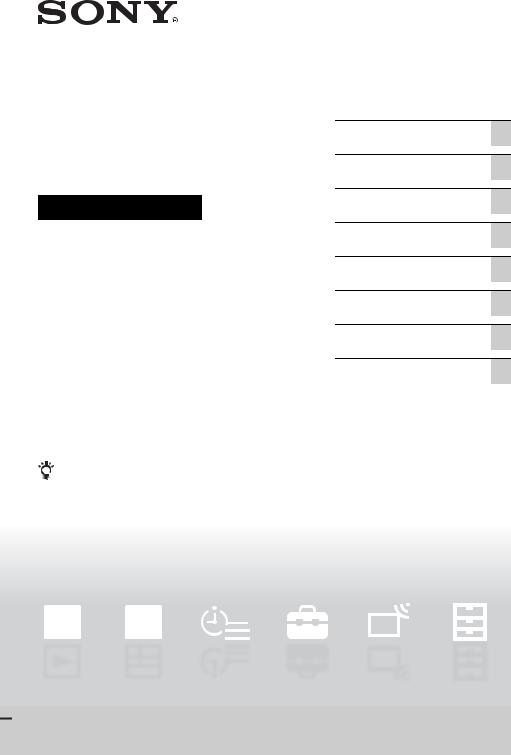
Hard Disk
Recorder
Operating Instructions
4-265-096-13(1)
Hookups and Settings
Watching TV Programmes
Recording
Playback
Erasing and Labelling
Copying to an External HDD Device
Settings and Adjustments
Additional Information
To find out useful hints, tips and information about Sony products and services please visit: www.sony-europe.com/myproduct/
© 2011 Sony Corporation
SVR-HDT500 / SVR-HDT1000

WARNING
To reduce the risk of fire or electric shock, do not expose this apparatus to rain or moisture. To avoid electrical shock, do not open the cabinet. Refer servicing to qualified personnel only. Batteries or batteries installed apparatus shall not be exposed to excessive heat such as sunshine, fire or the like.
Notice for customers in the United Kingdom and Republic of Ireland
A molded plug complying with BS1363 is fitted to this equipment for your safety and convenience. Should the fuse in the plug supplied need to be replaced, a fuse of the same rating as the supplied one and approved by ASTA or BSI to BS1362, (i.e., marked with  or
or  mark) must be used.
mark) must be used.
If the plug supplied with this equipment has a detachable fuse cover, be sure to attach the fuse cover after you change the fuse. Never use the plug without the fuse cover. If you should lose the fuse cover, please contact your nearest Sony service station.
Precautions
•The supplied AC adaptor must be used to power this recorder. Check that the AC adaptor operating voltage is identical with your local power supply.
•To prevent fire or shock hazard, do not place objects filled with liquids, such as vases, on the apparatus.
•Install this system so that the mains lead can be unplugged from the wall socket immediately in the event of trouble.
Disposal of Old Electrical & Electronic Equipment (Applicable in the European Union and other European countries with separate collection systems)
This symbol on the product or on its packaging indicates that this product shall not be treated as household waste. Instead it shall be handed over to the applicable collection point for the recycling of electrical and electronic equipment. By ensuring this product is disposed of correctly, you will help prevent potential negative consequences for the environment and human health, which could otherwise be caused by inappropriate waste handling of this product. The recycling of materials will help to conserve natural resources. For more detailed information about recycling of this product, please contact your local Civic Office, your household waste disposal service or the shop where you purchased the product.
Disposal of waste batteries (applicable in the European Union and other European countries with separate collection systems)
This symbol on the battery or on the packaging indicates that the battery provided with this product shall not be treated as household waste.
On certain batteries this symbol might be used in combination with a chemical symbol. The chemical symbols for mercury (Hg) or lead (Pb) are added if the battery contains more than 0.0005% mercury or 0.004% lead.
By ensuring these batteries are disposed of correctly, you will help prevent potentially negative consequences for the environment and human health which could otherwise be caused by inappropriate waste handling of the battery. The recycling of the materials will help to conserve natural resources.
In case of products that for safety, performance or data integrity reasons require a permanent connection with an incorporated battery, this battery should be replaced by qualified service staff only.
To ensure that the battery will be treated properly, hand over the product at end-of-life to the applicable collection point for the recycling of electrical and electronic equipment.
For all other batteries, please view the section on how to remove the battery from the product safely.
Hand the battery over to the applicable collection point for the recycling of waste batteries.
2

For more detailed information about recycling of this product or battery, please contact your local Civic Office, your household waste disposal service or the shop where you purchased the product.
The manufacturer of this product is Sony Corporation, 1-7-1 Konan Minato-ku Tokyo, 108-0075 Japan. The Authorized Representative for EMC and product safety is Sony Deutschland GmbH, Hedelfinger Strasse 61, 70327 Stuttgart, Germany. For any service or guarantee matters please refer to the addresses given in separate service or guarantee documents.
Precautions
This equipment has been tested and found to comply with the limits set out in the EMC Directive using a connection cable shorter than 3 metres.
On safety
Should any solid object or liquid fall into the cabinet, unplug the recorder and have it checked by qualified personnel before operating it any further.
About the hard disk drive
The hard disk has a high storage density, which enables long recording durations and quick access to the written data. However, it can easily be damaged by shock, vibration or dust, and should be kept away from magnets. To avoid losing important data, observe the following precautions.
•Do not apply a strong shock to the recorder.
•Do not place the recorder in a location subject to mechanical vibrations or in an unstable location.
•Do not place the recorder on top of a hot surface, such as a VCR or amplifier (receiver).
•Do not use the recorder in a place subject to extreme changes in temperature (temperature gradient less than 10 °C/hour).
•Do not move the recorder with its mains lead connected.
•Do not disconnect the mains lead while the power is on.
•Do not move the recorder for one minute after you have unplugged the mains lead.
•Do not attempt to replace or upgrade the hard disk by yourself, as this may result in malfunction.
•When disconnecting the mains lead, turn off the power and make sure that the hard disk drive is not operating (for at least 30 seconds after the power indicator has turned off and all recording stopped).
If the hard disk drive should malfunction, you cannot recover lost data. The hard disk drive is only a temporary storage space.
About repairing the hard disk drive
•The contents of the hard disk drive may be checked in case of repair or inspection during a malfunction or modification. However, the contents will not be backed up or saved by Sony.
•If the hard disk needs to be formatted or replaced, it will be done at the discretion of Sony. All contents of the hard disk drive will be erased, including contents that violate copyright laws.
On power sources
•The recorder is not disconnected from the AC power source (mains) as long as it is connected to the wall outlet, even if the recorder itself has been turned off.
•If you are not going to use the recorder for a long time, be sure to disconnect the recorder from the wall outlet. To disconnect the mains lead, grasp the plug itself; never pull the cord.
•Observe following points to prevent the mains lead being damaged. Do not use the mains lead if it is damaged, as doing so may result in an electric shock or fire.
–Do not pinch the mains lead between the recorder and wall, shelf, etc.
–Do not put anything heavy on the mains lead or pull on the mains lead itself.
On AC adaptor
•Use the supplied AC adaptor for this recorder, as other adaptors may cause a malfunction.
•Do not disassemble or reverse-engineer.
,continued 3
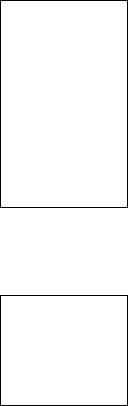
•Do not confine the AC adaptor in a closed place such as a bookshelf or an AV cabinet.
•Do not connect the AC adaptor to a traveler’s electric transformer, which may generate heat and cause a malfunction.
•Do not drop or apply shock.
On placement
•Place the recorder in a location with adequate ventilation to prevent heat build-up in the recorder.
•Do not place the recorder on a soft surface such as a rug that might block the ventilation holes.
•Do not place the recorder in a confined space such as a bookshelf or similar unit.
•Do not place the recorder in a location near heat sources, or in a place subject to direct sunlight, excessive dust, or mechanical shock.
•Do not place the recorder in an inclined position. It is designed to be operated in a horizontal position only.
•Keep the recorder away from equipment with strong magnets, such as microwave ovens, or large loudspeakers.
•Do not place heavy objects on the recorder.
On recording
Make trial recordings before making the actual recording.
On compensation for lost recordings
Sony is not liable and will not compensate for any lost recordings or relevant losses, including when recordings are not made due to reasons including recorder failure, or when the contents of a recording are lost or damaged as a result of recorder failure or repair undertaken to the recorder. Sony will not restore, recover, or replicate the recorded contents under any circumstances.
IMPORTANT NOTICE
Caution: This recorder is capable of holding a still video image or on-screen display image on your television screen indefinitely. If you leave the still video image or onscreen display image displayed on your TV for an extended period of time you risk permanent damage to your television screen. Plasma display panels and projection televisions are especially susceptible to this.
If you have any questions or problems concerning your recorder, please consult your nearest Sony dealer.
About this manual
Check your model name
The instructions in this manual are for 2 models: SVR-HDT500 and SVRHDT1000. Check your model name by looking at the front panel of the recorder.
•Instructions in this manual describe the controls on the remote. You can also use the controls on the recorder if they have the same or similar names as those on the remote.
•The on-screen display illustrations used in this manual may not match the graphics displayed on your TV screen.
•NEED-to-know information (to prevent incorrect operation) is listed under the b icon. NICE-to-know information (tips and other useful information) is listed under the z icon.
4

Table of Contents
WARNING . . . . . . . . . . . . . . . . . . . . . . . . . . . . . . . . . . . . . . . . . . . . . . . . . . 2 Precautions . . . . . . . . . . . . . . . . . . . . . . . . . . . . . . . . . . . . . . . . . . . . . . . . . 3 Guide to Parts and Controls . . . . . . . . . . . . . . . . . . . . . . . . . . . . . . . . . . . . . 7
Hookups and Settings
Step 1: Connecting the Aerial Cable . . . . . . . . . . . . . . . . . . . . . . . . . . . . . 10 Step 2: Connecting the TV and Audio Component . . . . . . . . . . . . . . . . . . 11 Connecting an HDMI cable . . . . . . . . . . . . . . . . . . . . . . . . . . . . . . . . 11 Connecting other cables . . . . . . . . . . . . . . . . . . . . . . . . . . . . . . . . . . 12 Step 3: Easy Setup . . . . . . . . . . . . . . . . . . . . . . . . . . . . . . . . . . . . . . . . . . 13 Connecting to the Network . . . . . . . . . . . . . . . . . . . . . . . . . . . . . . . . . . . . . 14
Watching TV Programmes
Watching TV . . . . . . . . . . . . . . . . . . . . . . . . . . . . . . . . . . . . . . . . . . . . . . . . 15 Viewing two pictures simultaneously – PIP (Picture-in-Picture) . . . . 16 About the “Control for HDMI” functions for BRAVIA Sync
(for HDMI connections only) . . . . . . . . . . . . . . . . . . . . . . . . . . . . 17 Pausing a TV Broadcast While Watching TV (Time Shift Mode) . . . . . . . . 17
Recording
Using the EPG (Electronic Programme Guide) Display . . . . . . . . . . . . . . . 18 Recording a TV Programme Using the EPG . . . . . . . . . . . . . . . . . . . . . . . 19 Setting the Timer Manually (Manual) . . . . . . . . . . . . . . . . . . . . . . . . . . . . . 20 Checking/Changing/Cancelling Timer Settings (Timer list) . . . . . . . . . . . . 21 Checking/changing timer settings . . . . . . . . . . . . . . . . . . . . . . . . . . . 21 Cancelling timer settings . . . . . . . . . . . . . . . . . . . . . . . . . . . . . . . . . . 21 Recording a TV Programme While Watching . . . . . . . . . . . . . . . . . . . . . . 22 Adjusting the recording duration . . . . . . . . . . . . . . . . . . . . . . . . . . . . 22 Recording recommended programmes (Trailer Booking) . . . . . . . . . 22 Recording for Two Programmes . . . . . . . . . . . . . . . . . . . . . . . . . . . . . . . . 23
Playback
Playing Recorded Programmes . . . . . . . . . . . . . . . . . . . . . . . . . . . . . . . . . 24 Playing from the beginning of the programme you are recording
(Chase Play) . . . . . . . . . . . . . . . . . . . . . . . . . . . . . . . . . . . . . . . . 25 Playing repeatedly (Repeat) . . . . . . . . . . . . . . . . . . . . . . . . . . . . . . . 25 Playing from the USB Device . . . . . . . . . . . . . . . . . . . . . . . . . . . . . . . . . . . 26 Playing photo files . . . . . . . . . . . . . . . . . . . . . . . . . . . . . . . . . . . . . . . 26 Playing MP3/video (data) files . . . . . . . . . . . . . . . . . . . . . . . . . . . . . . 28 Copying photo/music/video (data) files to the HDD . . . . . . . . . . . . . . 28
Erasing and Labelling
Erasing a Folder/Title/File (Erase) . . . . . . . . . . . . . . . . . . . . . . . . . . . . . . . 29
Labelling a Folder/Title/File (Rename) . . . . . . . . . . . . . . . . . . . . . . . . . . . . 29
,continued 5
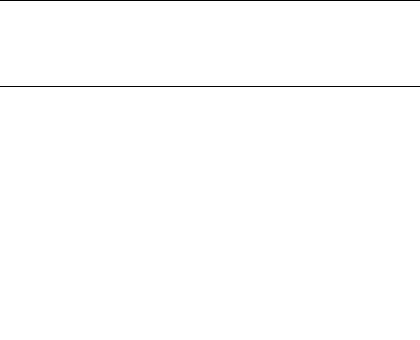
Copying to an External HDD Device
Before Copying the Recorded Titles . . . . . . . . . . . . . . . . . . . . . . . . . . . . . 31 Connecting an external HDD device . . . . . . . . . . . . . . . . . . . . . . . . . 31 Formatting an external HDD device . . . . . . . . . . . . . . . . . . . . . . . . . . 31 Copying the Recorded Titles . . . . . . . . . . . . . . . . . . . . . . . . . . . . . . . . . . . 31
Settings and Adjustments
Using the System Menu . . . . . . . . . . . . . . . . . . . . . . . . . . . . . . . . . . . . . . . 32
Recorder Settings (Setup) . . . . . . . . . . . . . . . . . . . . . . . . . . . . . . . . . . . . . 33
AV Setting . . . . . . . . . . . . . . . . . . . . . . . . . . . . . . . . . . . . . . . . . . . . . 33
Language . . . . . . . . . . . . . . . . . . . . . . . . . . . . . . . . . . . . . . . . . . . . . . 34
Time . . . . . . . . . . . . . . . . . . . . . . . . . . . . . . . . . . . . . . . . . . . . . . . . . . 34
Parental Control . . . . . . . . . . . . . . . . . . . . . . . . . . . . . . . . . . . . . . . . . 34
Playback Settings . . . . . . . . . . . . . . . . . . . . . . . . . . . . . . . . . . . . . . . 35
Power Management . . . . . . . . . . . . . . . . . . . . . . . . . . . . . . . . . . . . . . 35
Aerial Reception Settings (Channel) . . . . . . . . . . . . . . . . . . . . . . . . . . . . . 36
Channel Scan . . . . . . . . . . . . . . . . . . . . . . . . . . . . . . . . . . . . . . . . . . 36
Edit Channel . . . . . . . . . . . . . . . . . . . . . . . . . . . . . . . . . . . . . . . . . . . 36
Other Settings (Others) . . . . . . . . . . . . . . . . . . . . . . . . . . . . . . . . . . . . . . . 37
Diagnostics . . . . . . . . . . . . . . . . . . . . . . . . . . . . . . . . . . . . . . . . . . . . 37
Disk . . . . . . . . . . . . . . . . . . . . . . . . . . . . . . . . . . . . . . . . . . . . . . . . . . 37
Connection . . . . . . . . . . . . . . . . . . . . . . . . . . . . . . . . . . . . . . . . . . . . . 37
Maintenance . . . . . . . . . . . . . . . . . . . . . . . . . . . . . . . . . . . . . . . . . . . 38
Additional Information
Troubleshooting . . . . . . . . . . . . . . . . . . . . . . . . . . . . . . . . . . . . . . . . . . . . . 39 Notes About This Recorder . . . . . . . . . . . . . . . . . . . . . . . . . . . . . . . . . . . . 42 Specifications . . . . . . . . . . . . . . . . . . . . . . . . . . . . . . . . . . . . . . . . . . . . . . . 43 Notices and Licenses for Software used in this Product . . . . . . . . . . . . . . 45 Index . . . . . . . . . . . . . . . . . . . . . . . . . . . . . . . . . . . . . . . . . . . . . . . . . . . . . 56
6
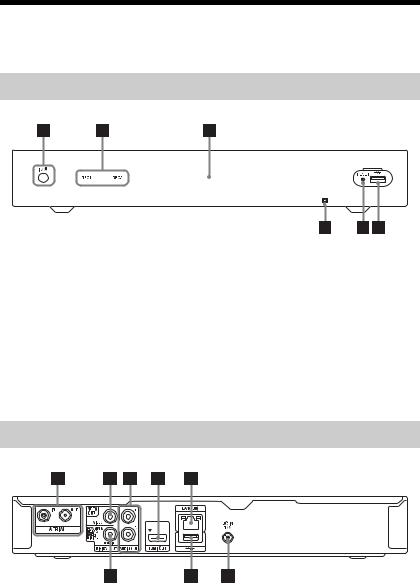
Guide to Parts and Controls
For more information, see the pages in parentheses.
Front panel
A[/1 (on/standby)
Turns the recorder on or off.
B REC1/REC2 indicators
CPower indicator
Lights up in white when the recorder is turned on.
D  USB jack (26, 28, 31)
USB jack (26, 28, 31)
Connect a USB device to this jack.
ERESET
When the recorder does not operate properly, press and hold the RESET button for more than 3 seconds.
When picture noise appears after you change the “HDMI Resolution” setting, briefly press the RESET button
(page 33).
F (remote sensor)
(remote sensor)
Rear panel
A AERIAL IN/OUT jacks (10)
B VIDEO OUT jack (12)
C AUDIO OUT L/R jacks (12)
D HDMI OUT jack (11)
ELAN (100) terminal (14)
Used for future expansion.
F DC IN jack (13)
G USB jack (26, 28, 31)
USB jack (26, 28, 31)
H
,continued 7

Remote
z
Number 5, AUDIO, PROG +, N, and TV PROG + buttons have a tactile dot. Use the tactile dot as a reference when operating the recorder.
A% (muting)
Turns off the recorder’s output sound. If the sound is not turned off by pressing % (muting), press TV % (muting).
B[/1 (on/standby)
Turns the recorder on or off.
CNumber buttons
Enters the programme numbers, etc.
DPROG (programme) +/–
Changes a programme.
E (PIP) (16)
(PIP) (16)
Displays the sub-screen.
FAUDIO
Selects an audio language.
SUBTITLE
Selects a subtitle language.
/ (text) (15)
Displays text information.
TV/RADIO
Switches between TV and radio channels.
GColour buttons (red/green/ yellow/blue)
Shortcut keys for variable functions.
HSYSTEM MENU (32)
Displays the System Menu.
TITLE LIST (24, 26, 29)
Displays the “Title list.”
GUIDE (18)
Displays the EPG screen.
ITIMER (20)
Displays the “Timer list.”
JINFO (information) (15)
Displays the programme information.
K</M/m/,/ (enter)
(enter)
Selects a desired item.
LRETURN
Returns to the previous display.
MOPTIONS
Available items differ depending on the situation.
N./> (previous/next) (25)
 /
/ (instant replay/instant advance) (25)
(instant replay/instant advance) (25)
mc/CM (search/freeze frame) (25)
N (play) (24)
X (pause) (25) x (stop) (24)
8
OREPEAT (25)
Repeats a title/file.
Pz REC
Starts recording a title.
x REC STOP
Stops recording a title.
QTV [/1 (on/standby) (44) TV t (input select) (44)
TV PROG (programme) +/– (44) TV 2 (volume) +/– (44)
TV % (muting) (44)
9

Hookups and Settings
Step 1: Connecting the Aerial Cable
Connect the aerial cable by following the steps below. Do not connect the mains lead until you have made all the connections.
To watch TV in standby mode, set “Standby Mode” to “Mode 2” in “Step 3: Easy Setup” (page 13) or use a splitter (not supplied) to divide aerial input signals between the TV and the recorder.
Wall
to AERIAL IN
Hard disk recorder
 to AERIAL OUT
to AERIAL OUT
to aerial input
Aerial cable (supplied)
TV
 : Signal flow
: Signal flow
1 Disconnect the aerial cable from your TV, and connect it to AERIAL IN on the rear panel of the recorder.
2 Connect AERIAL OUT of the recorder to the aerial input of your TV using the supplied aerial cable.
10
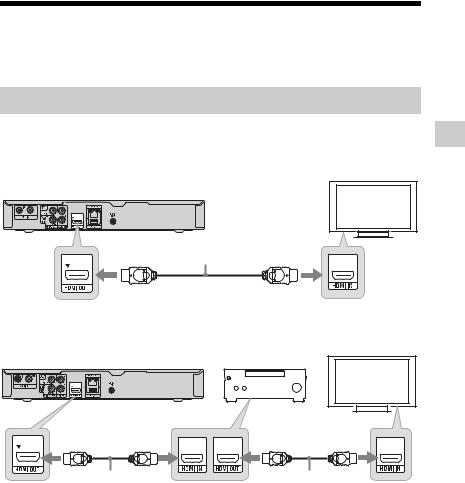
Step 2: Connecting the TV and Audio Component
Select one of the following patterns according to the input jack on your TV, or audio component.
Connecting an HDMI cable
Use a certified HDMI cable to enjoy high-quality digital picture and sound through the HDMI OUT jack.
To connect a TV
TV
Hard disk recorder
HDMI cable (supplied)
Settings and Hookups
To connect a TV through an audio component
TV
Hard disk recorder |
|
Audio component |
|||||
|
|
|
|
|
|
|
|
|
|
|
|
|
|
|
|
|
|
|
|
|
|
|
|
|
|
|
|
|
|
|
|
HDMI cable |
HDMI cable |
(supplied) |
(not supplied) |
z
When connecting a Sony TV/audio component that is compatible with the “Control for HDMI” function, see page 17.
,continued 11
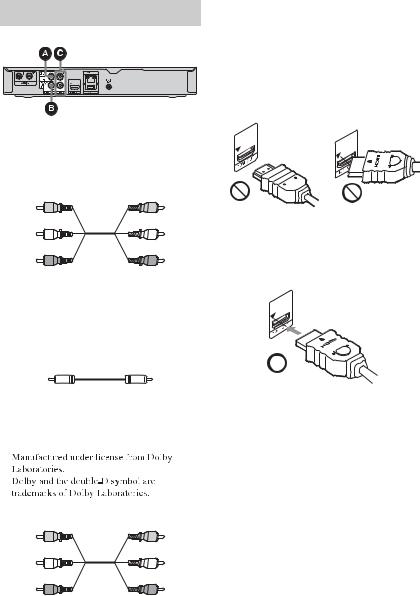
Connecting other cables
To connect to video jacks
Connecting to video jacks will enable you to view pictures.
A Video output jack
Yellow |
Yellow |
You will enjoy standard quality images.
To connect to audio jacks
Connecting to audio jacks will enable you to listen to sound.
B Digital audio output jack (COAXIAL)
If your audio component has a Dolby* Digital decoder and a digital input jack, use this connection. You can enjoy Dolby Digital (5.1ch) surround effects.
*
C Audio L/R (left/right) output jacks
White |
White |
(L) |
(L) |
Red (R) |
Red (R) |
This connection will use your TV’s or audio component’s two speakers for sound.
When connecting to the HDMI jack
Follow the steps below. Improper handling may damage the HDMI jack and the connector.
1Carefully align the HDMI jack on the rear of the recorder and the HDMI connector by checking their shapes. Make sure the connector is not upside down or tilted.
Connector is upside |
Not straight |
down |
|
2Insert the HDMI connector straight into the HDMI jack.
Do not bend or apply pressure to the HDMI connector.
b
•Do not connect more than one type of video cable between the recorder and your TV at the same time.
•You cannot connect the HDMI OUT jack to DVI jacks that are not HDCP compliant (e.g., DVI jacks on PC displays).
•When connecting to the HDMI OUT jack or DIGITAL OUT (COAXIAL) jack, after you have completed the connection, make the appropriate settings in the “AV Setting” setup (page 33). Otherwise, no sound or a loud noise will come from your speakers.
•Be sure to disconnect the HDMI cable when moving the recorder.
•Do not press the recorder against the cabinet wall when you place the recorder in a cabinet with the HDMI cable connected. It may damage the HDMI jack or the HDMI cable.
•Do not twist the HDMI connector while connecting to or disconnecting from the HDMI jack to avoid damaging the HDMI jack and connector.
12

Step 3: Easy Setup
Be careful not to disconnect the cables or exit the “Easy Setup” function during this procedure.
1 Insert two R6 (size AA) batteries by matching the 3 and # ends on the batteries to the markings inside the battery compartment.
2 Connect the supplied AC adaptor in the numeric order shown in the following illustration.
1to DC IN
AC adaptor (supplied) 
2 to the AC
to the AC  adaptor
adaptor
Mains lead (supplied) |
3 |
|
to mains |
3 Turn on the recorder and your TV. Then switch the input selector on your TV so that the signal from the recorder appears on your TV screen.
4 Follow the on-screen instructions to make each setting, and press  to proceed.
to proceed.
 TV Type
TV Type
•If you have a widescreen TV, select “16:9 Widescreen.”
•If you have a standard TV, select “4:3 LetterBox.”
 Full Rescan
Full Rescan
The recorder automatically starts scanning channels. Select “Save” when the scanning is finished.
•Depending on your area, select your region using  and M/m after scanning. And then select “OK.”
and M/m after scanning. And then select “OK.”
 Standby Mode
Standby Mode
Select the standby mode suited to your set up.
•Select “Mode 1” for the minimum standby power consumption.*
•Select “Mode 2” if you need to maintain the aerial signal to a TV connected to the aerial out jack on the recorder when the recorder is in standby mode.
*If you select “Mode 1” and want to watch TV in standby mode, use a splitter (not supplied) to divide aerial input signals between the TV and the recorder
(page 10).
z
•If you want to change “Standby Mode” setting after “Easy Setup,” press SYSTEM MENU and select “Setup” then “Power Management” (page 35). You can change “TV Type” (page 33) and “Full Rescan” (page 36) in a similar way.
•The recorder sets the clock automatically.
Settings and Hookups
13
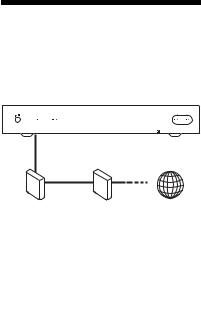
Connecting to the
Network
Use a LAN cable to connect to the LAN (100) terminal on the recorder.
 LAN cable (not supplied)
LAN cable (not supplied)
Broadband |
ADSL modem/ |
Internet |
router |
Cable modem |
|
To set the network settings
Press SYSTEM MENU to select “Others,” “Connection,” then “Network” (page 37), and follow the on-screen instructions to complete the setup.
z
•The network function is used for future expansion.
•Using a shielded interface cable (LAN cable) is recommended.
b
Do not connect a phone line to the LAN (100) terminal as this may cause a malfunction.
14
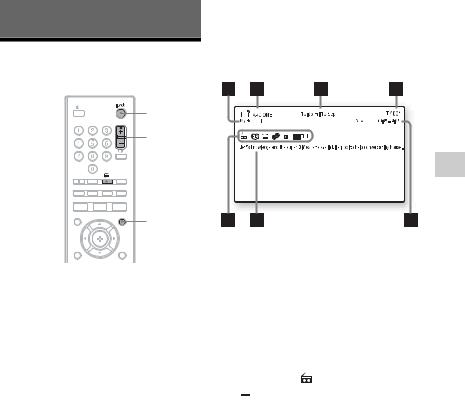
Watching TV Programmes
Watching TV
To display the programme information
Press INFO.
The display differs depending on the programme. Press INFO again to display the detailed information. To exit the programme information, press RETURN.
[/1
PROG +/–
 /
/
INFO
1 Turn on the recorder and your TV. Then switch the input selector on your TV so that the signal from the recorder appears on your TV screen.
2 Press PROG +/– to select the programme position.
You can also select the programme position using the number buttons and
 .
.
To select a programme using the Channel List
1While watching TV, press  . The “Channel List” appears.
. The “Channel List” appears.
To switch to “Radio” or “TV,” press </
,.
You can also select the Favourite List only if you created the Favourite List (page 16).
2Select a programme position using M/m, and press  .
.
The selected programme is displayed.
A Programme name
B Station name
C The current time and date
D Programme number
E Programme start and end time
F Programme contents
G Icons that indicate types of the programme ( Radio,  HD,
HD,  Subtitle,
Subtitle,  Charge,
Charge,  Lock
Lock
(page 36), 

 Dolby Digital Plus)
Dolby Digital Plus)
z
To switch the display between the current and next programme, press </,.
To view a Digital Text Service
Many broadcasters provide a Digital Text service. Digital Text offers graphically rich content.
Press / (text).
To navigate through Digital Text, follow the instructions on the screen.
To exit Digital Text, press /.
Programmes TV Watching
,continued 15
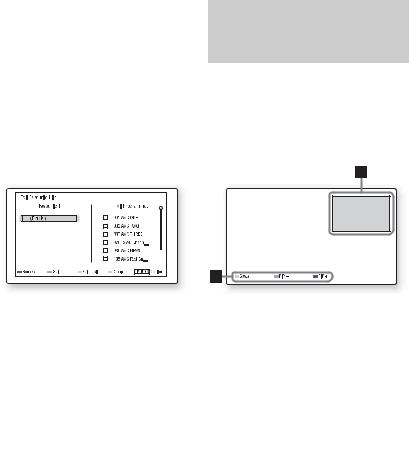
To set the Favourite List
You can quickly display the channel to watch if you stored your favourite channels.
1Press SYSTEM MENU and select “Channel.”
2Select “Edit Favourite List” in “Edit Channel.”
Enter your four-digit password using the number buttons. The default password is “0000.”
•To rename the Favourite List, press OPTIONS to select “Rename Group,” and press  .
.
3Select a channel from “All Programmes” you want to add to the Favourite List using M/m, and the green button (“Select”).
•To scroll the list display by page, press
./>.
4Repeat step 3 to select all of the channels you want to add.
5Press the red button (“Add”).
The selected channels are added to the Favourite List.
•To remove a channel from the Favourite List, select a channel and press the red button (“Remove”).
•To exit the “Edit Favourite List,” press RETURN.
Viewing two pictures simultaneously – PIP (Picture- in-Picture)
You can watch two services simultaneously on one screen by pressing  (PIP) while watching TV. When using the PIP function, the audio from the main screen is output.
(PIP) while watching TV. When using the PIP function, the audio from the main screen is output.
Press  while watching TV.
while watching TV.
The sub-screen is displayed.
ASub-screen
To move the screen, press </M/m/,.
BColour buttons
Press the same colour button on the remote.
Red button (“Swap”): Switches between the sub-screen and the main screen. Yellow button (“PIP-”)/Blue button (“PIP+”): Changes the programme position on the sub-screen.
To exit the PIP function
Press  again.
again.
b
•When using the PIP function, / is not available.
•The sub-screen only supports SD services.
•Depending on the situation, the sub-screen may not be displayed.
16

About the “Control for HDMI” functions for BRAVIA Sync (for HDMI connections only)
By connecting Sony components that are compatible with the “Control for HDMI” function with a supplied HDMI cable, operation is simplified as below:
•One-Touch Play
With one touch of the following buttons, the connected TV turns on and the input selector on the TV is switched to the recorder automatically.
–GUIDE: Displays the EPG screen (page 8).
–TITLE LIST: Displays the “Title list” (page 8).
–SYSTEM MENU: Displays the System Menu (page 8).
•System Power-Off
When you turn the TV off using the power button on the TV’s remote, the recorder and components compatible with the “Control for HDMI” function turn off automatically. However, the recorder does not turn off while recording or dubbing even if you turn off the TV.
•BRAVIA Sync display
You can control the recorder by pressing the SYNC MENU button on the TV’s remote.
b
•Depending on the connected component, the “Control for HDMI” function may not work. Refer to the operating instructions supplied with the component.
•You can use the BRAVIA Sync display feature only when the connected TV has the SYNC MENU button. For details on BRAVIA Sync, refer to the operating instructions supplied with the TV.
•To use the BRAVIA Sync features, set “Control for HDMI” to “On” (default) in the “Connection” setup (page 37).
Pausing a TV Broadcast
While Watching TV
(Time Shift Mode)
You can pause a current TV broadcast, then continue watching the programme at a later time. This is useful when you receive an unexpected phone call or visitor while watching TV.
1 Press X while watching a TV broadcast tuned by the recorder.
The recorder switches to the “Time Shift Mode,” and the picture pauses.
2 Press N to resume watching the TV broadcast.
You can fast forward/fast reverse, etc. from the point where “Time Shift Mode” starts to the live broadcasting point.
To exit Time Shift Mode
Press x.
z
•You can change the duration of the “Time Shift Mode.” Set “Time Shift Duration” in the “Playback Settings” setup (page 35).
•Set “Time Shift Auto-Start” to “On” in the “Playback Settings” setup (page 35) to start the “Time Shift Mode” from the point where the recorder is turned on or the programme position is changed.
b
•Time-Shift-recorded titles are not saved to the HDD.
•When the playback reaches the live broadcasting point, the display switches to the current TV broadcast.
•The “Time Shift Mode” is cancelled depending on the situation.
Programmes TV Watching
17
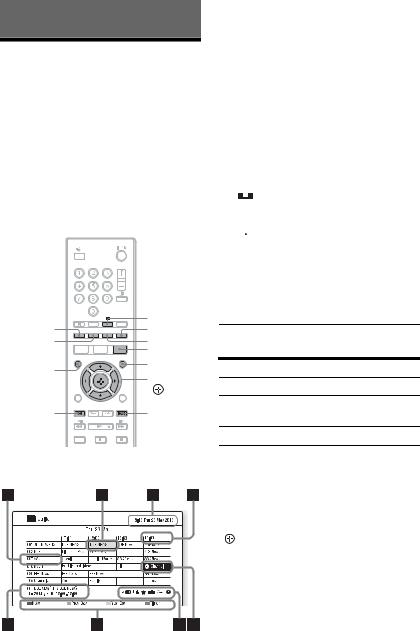
Recording
Using the EPG
(Electronic Programme
Guide) Display
The Electronic Programme Guide is a guide showing the television programme schedule for a day or more at a time on your television.
b
Digital Services availability and content depend on the broadcaster.
|
/ |
|
Red button |
Blue button |
|
Green button |
Yellow button |
|
|
GUIDE |
|
TIMER |
INFO |
|
</M/m/,, |
||
|
||
. |
> |
Press GUIDE.
Example of EPG Display:
C Indicates the current time and date.
D Time slot
EIndicates if a timer recording is associated with the programme (page 19).
FIcons that indicate types of the programme
 : The selected SD programme has an HD broadcast.
: The selected SD programme has an HD broadcast.
 : Has “Guidance Message” (page 34).
: Has “Guidance Message” (page 34).
 : Has recommended programmes.
: Has recommended programmes.
 : The programme is split into two or more parts.
: The programme is split into two or more parts.
 : Has series information.
: Has series information.
 : A timer recording is associated with the programme.
: A timer recording is associated with the programme.
G Colour buttons
HDisplays the programme information selected on the time slot.
Available buttons in the programme list
Buttons Operations
</M/m/, Selects the desired item.
./> Goes to the next or previous page.
/Searches for a programme.
INFO |
Displays the detailed |
|
information of the selected |
|
programme. |
|
|
Colour buttons |
Activates the same colour |
(red, yellow, |
function on the screen. |
green, blue) |
|
|
|
|
Displays the recording |
|
menu or the selected |
|
programme. |
|
|
GUIDE |
Closes the EPG display. |
|
|
A Programme number and station name
BIndicates the currently selected programme and allows you to move around the list.
18
