Sony SVT212A12L User Manual

User Guide
How to Use
List of Topics
How to Use
© 2013 Sony Corporation
Personal Computer |
|
||
Search |
|||
VAIO Tap 21 |
SVT212A12L |
||
|
|||
Back Back to Top
How to Use
Parts Description
VAIO computer
Parts and Controls on the Back
Parts and Controls on the Sides
Parts and Controls on the Front
Keyboard
Parts and Controls of the Keyboard
Mouse
Parts and Controls of the Mouse
Setup
VAIO computer
Closing the Stand
Setting the Stand
Display
Adjusting the Angle of the Screen
Notifications
Read this first
Read This First
 Go to Page Top
Go to Page Top
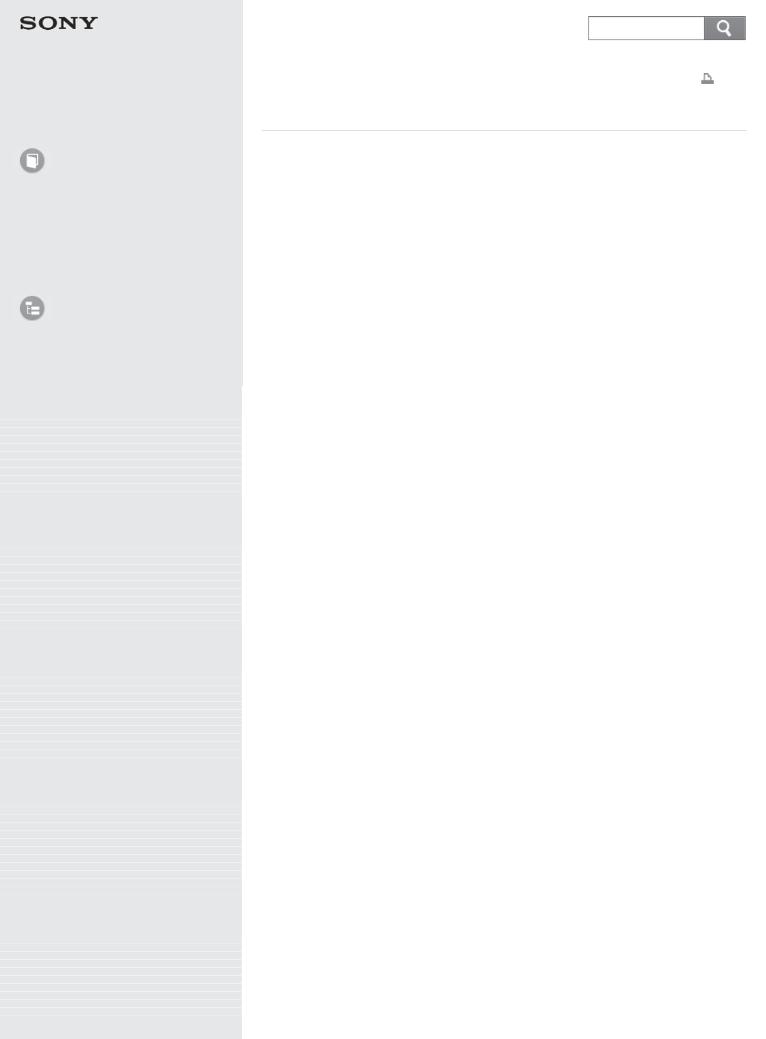
User Guide
How to Use
Parts Description
Setup
Notifications
List of Topics
Personal Computer |
|
|
|
||
|
Search |
|
|||
VAIO Tap 21 |
SVT212A12L |
|
|||
|
|||||
Back |
|
Back to Top |
|
|
|
|
|||||
Read This First
Congratulations on your purchase of this VAIO(R) computer.
About your VAIO computer’s configuration
To find out about the configuration of your VAIO computer, visit the Sony online support website. See for more information.
Some features, options, and supplied items may not be available on your VAIO computer.
Features
Available features vary depending on the model or options you selected. Not all features described in this manual are available depending on your model.
Illustrations
Illustrations, photos, or screenshots in this manual may look slightly different depending on the model or options you selected.
Apps
The preinstalled apps may vary depending on the model or options you selected. The apps described in this manual may not be preinstalled on your VAIO computer.
Supplied manuals
The following manuals are supplied with your VAIO computer.
On-screen documentation
 User Guide - Introduction Version (Welcome)
User Guide - Introduction Version (Welcome)
A preinstalled manual with limited information of your VAIO computer, focused on support and Internet connection. The User Guide - Introduction Version is replaced with a complete version of the User Guide (this manual), after update.
 User Guide (this manual)
User Guide (this manual)
General information and operation instructions about your VAIO computer including support and troubleshooting information
Printed documentation
 Quick Start Guide
Quick Start Guide
An overview of how to set up and get started with your VAIO computer
 Recovery, Backup and Troubleshooting Guide
Recovery, Backup and Troubleshooting Guide
Information on how to recover and back up your VAIO computer, as well as troubleshooting information
Other references
 Windows Help and Support
Windows Help and Support
A comprehensive resource for practical advice, tutorials, and demonstrations to help you learn to use your VAIO computer.
To open Windows Help and Support, see Link Error.
 App help files
App help files
App help files may be included with the preinstalled apps on your VAIO computer. You may be able to access the help files from the help menu.
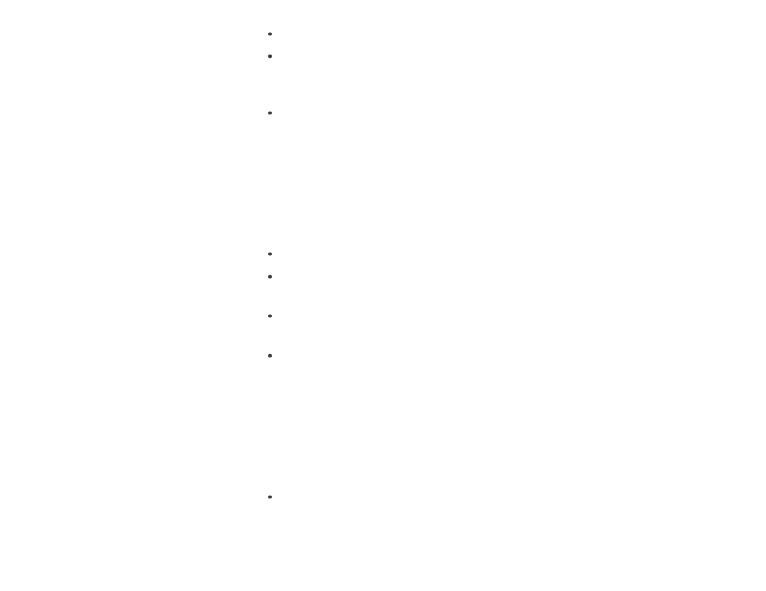
Notice
Copyright 2013 Sony Corporation. All rights reserved.
This manual and the software described herein, in whole or in part, may not be reproduced, translated, or reduced to any machine-readable form without prior written approval.
Sony Corporation provides no warranty with regard to this manual, the software, or other information contained herein and hereby expressly disclaims any implied warranties or merchantability or fitness for any particular purpose with regard to this manual, the software, or such other information. In no event shall Sony Corporation be liable for any incidental, consequential, or special damages, whether based on tort, contract, or otherwise, arising out of or in connection with this manual, the software, or other information contained herein or the use thereof.
In the manual, the (TM) or (R) marks are not specified.
Sony Corporation reserves the right to make any modification to this manual or the information contained herein at any time without notice.
The software described herein is governed by the terms of a separate user license agreement.
Sony Corporation is not liable and will not compensate for any lost recordings made to your VAIO computer, external recording media, or recording devices or any relevant losses, including when recordings are not made due to reasons including the computer failure, or when the contents of a recording are lost or damaged as a result of the computer failure or repair undertaken to the computer. Sony Corporation will not restore, recover, or replicate the recorded contents made to the computer, external recording media, or recording devices under any circumstances.
Features and specifications are subject to change without notice.
 Go to Page Top
Go to Page Top
© 2013 Sony Corporation
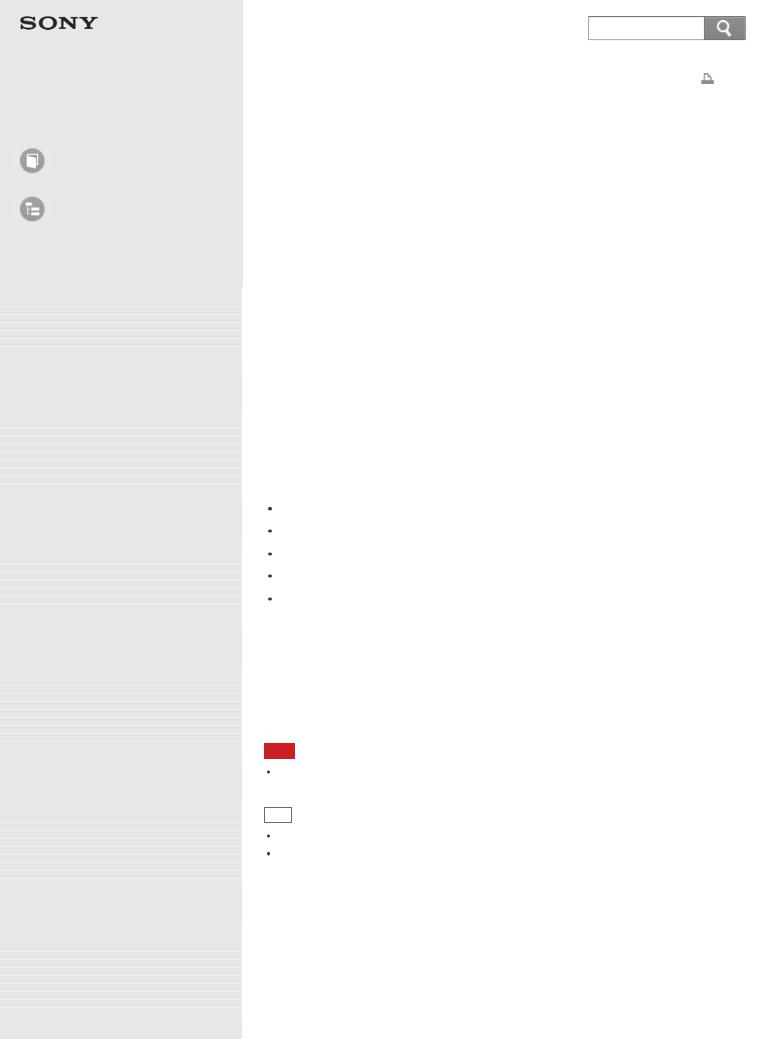
User Guide
How to Use
List of Topics
Personal Computer |
|
|
|
||
|
Search |
|
|||
VAIO Tap 21 |
SVT212A12L |
|
|||
|
|||||
Back |
|
Back to Top |
|
|
|
|
|||||
Welcome |
|
|
|
||
|
|
|
|
|
|
Congratulations on the purchase of this VAIO computer.
This User Guide - Introduction Version provides you with limited information about your VAIO computer.
To update this file to the complete version of the User Guide, see Updating the User Guide to the Latest Version for more information.
Your VAIO computer may not support touch screen operations depending on the model you purchased. In such a case, use a mouse or a touch pad for computer operations.
Content in this guide is subject to change without notice.
Read This First
Updating the User Guide to the Latest Version
By updating this User Guide - Introduction Version through the Internet, you can get the complete version of the User Guide with detailed information on your VAIO computer.
Once the User Guide is updated to the complete version, you can access it anytime even if you are offline.
With the complete version of the User Guide, you can view information about:
Parts description
Feature and operating instructions
Precautions
Troubleshooting information
Windows 8 basic operations
To update the User Guide to the complete version
To update this User Guide - Introduction Version to the complete version of the User Guide, open this file with your VAIO computer connected to the Internet. After a while, the file will be updated to the latest complete version of the User Guide automatically.
To view the updated User Guide, exit this file and open the file again.
Note
Be sure to use VAIO Update before updating the User Guide to the complete version.
Hint
It may take some time to complete the update.
The User Guide is displayed on VAIO Care.
To view help files for Windows OS and app operations
When you have trouble operating your VAIO computer, try referring to Windows Help and Support or help files included with your apps.
To access Windows Help and Support, open the charms and enter "Help and Support" in the search box.
Connecting to the Internet
You will need to connect your VAIO computer to the Internet before updating to the complete version of the User Guide.
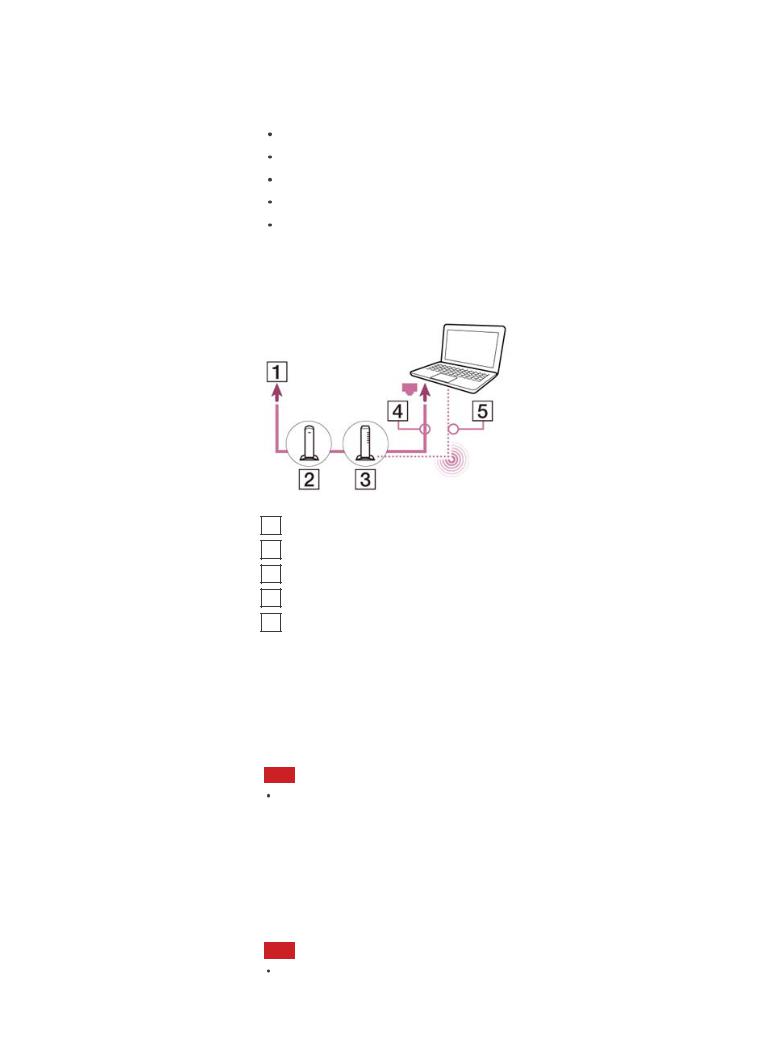
Before connecting to the Internet
Before using the Internet, you will need to sign up with an Internet Service Provider (ISP) and set up devices required for connecting your VAIO computer to the Internet.
The following types of Internet connection services may be available from your ISP:
Fiber to the Home (FTTH)
Digital Subscriber Line (DSL)
Cable modem
Satellite
Dial-up
For more information on devices required for Internet access and how to connect your VAIO computer to the Internet, ask your ISP.
The following is one of the Internet connection methods as an example.
1Internet
2Modem
3Router/access point
4LAN cable (not supplied)
5Wi-Fi(R) (Wireless LAN)
To use the Wi-Fi network
1.Open the charms and select the Settings charm.
Settings charm.
2.Select (the network icon).
(the network icon).
3.Select your desired network (SSID) from the list and Connect.
Note
For detailed information on network settings and devices, refer to the information from your Internet Service Provider (ISP) or the manuals that came with your network devices.
To use the network (LAN) (LAN port equipped models)
You can connect your VAIO computer to networks with a LAN cable. Connect one end of a LAN cable to the LAN port on the computer and the other end to your network. For detailed settings and devices required for LAN access, ask your network administrator.
Note
The connection, setting method, or required devices may vary depending on your network environment.
Updating Your VAIO Computer
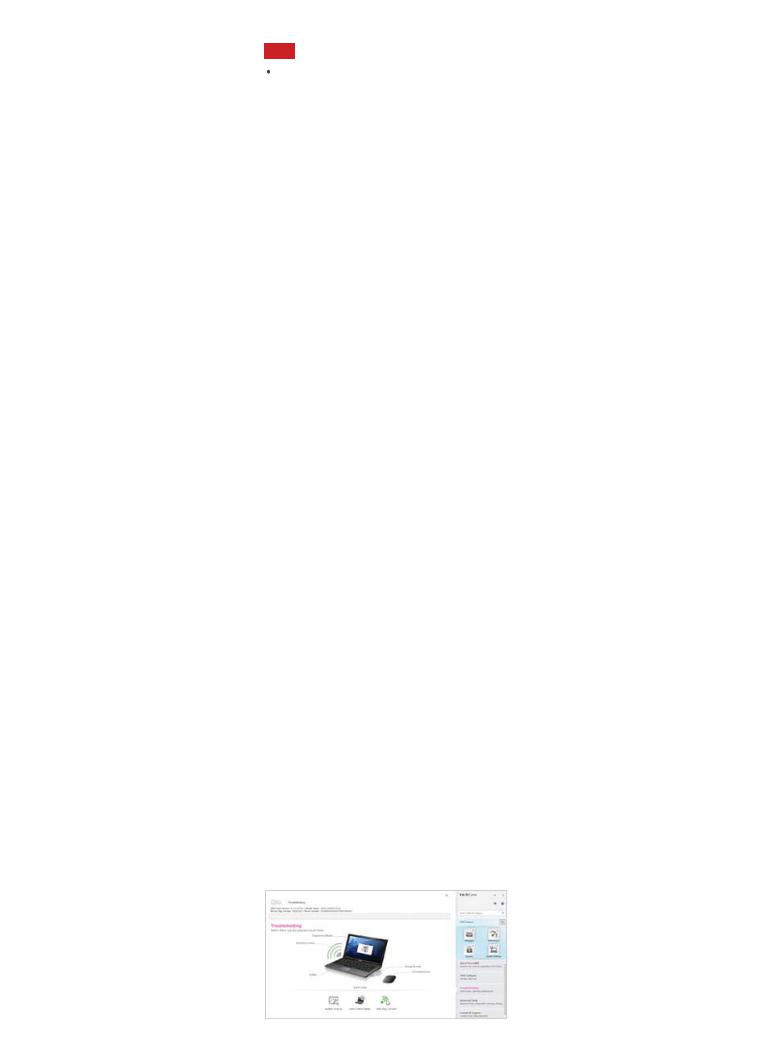
Be sure to update your VAIO computer to enhance the computer's efficiency, security, and functionality.
Note
Your VAIO computer must be connected to the Internet to download the updates.
To use Windows Update
Windows Update enables you to make your VAIO computer more stable.
1.Open the charms and select the Search charm.
Search charm.
2.Select Settings.
3.Enter "Windows Update" in the search box.
4.Select Windows Update from the list.
5.Follow the on-screen instructions to complete the updates.
To use VAIO Update
VAIO Update automatically notifies you of new updates available on the Internet then downloads and installs them on your VAIO computer.
1.Open the charms and select the Search charm.
Search charm.
2.Select Apps.
3.Enter "VAIO Update" in the search box.
4.Select VAIO Update from the list.
5.Follow the on-screen instructions to complete the updates.
To update the antivirus app
The antivirus app helps protect your VAIO computer against security threats by keeping the app current with the latest updates. You can download and install the updates from the website of the manufacturer.
1.Open the charms and select the Search charm.
Search charm.
2.Select Apps.
3.Enter the antivirus app name in the search box.
4.Select the antivirus app from the list.
5.Follow the on-screen instructions to complete the updates.
Solving Problems on Your VAIO Computer Using VAIO Care
With VAIO Care, you can regularly conduct performance checks and system tuneups on your VAIO computer to keep it running at optimum level. Start VAIO Care whenever a problem arises. VAIO Care will provide appropriate measures and support information to solve the problem.
To start VAIO Care
Press the ASSIST button while your VAIO computer is on.
Below is an example of a screenshot in English.
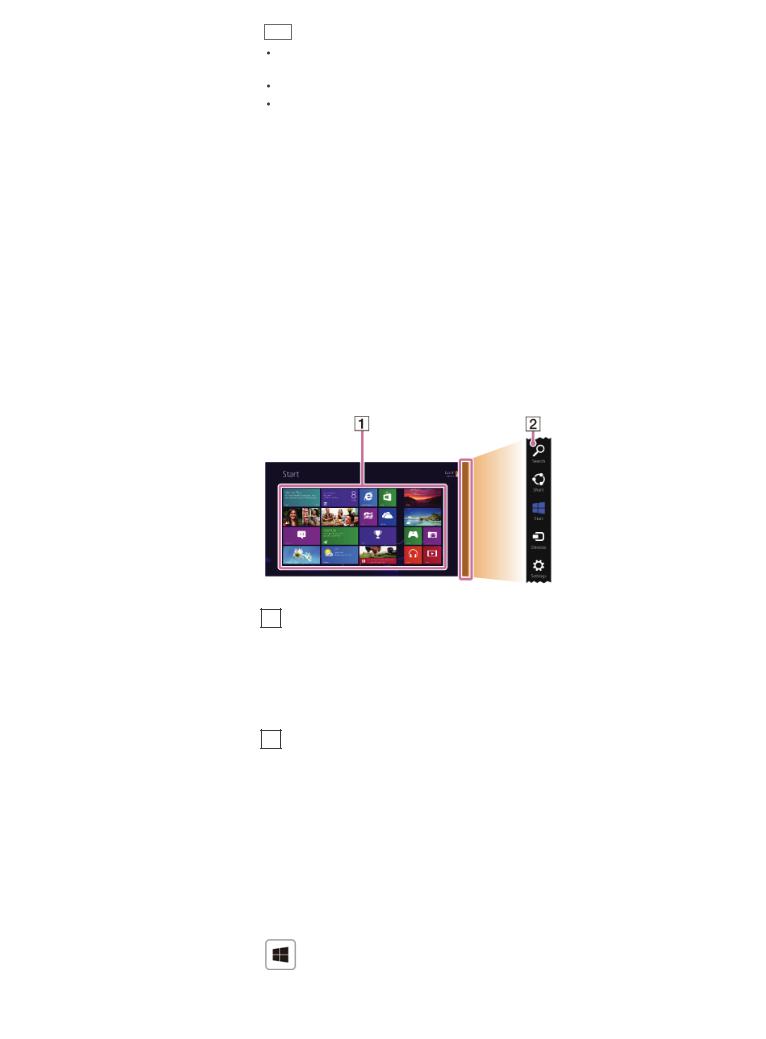
* Design and content of the screen are subject to change.
Hint
Alternatively, search for VAIO Care (Desktop) on the Search charm to start
Search charm to start
VAIO Care.
Refer to the help file included with VAIO Care for more information.
Pressing the ASSIST button while your VAIO computer is off displays the VAIO Care (Rescue Mode) screen. In this screen, you can start the recovery process of the computer in case of emergency, for example, when Windows does not start.
Finding Support Information
The Sony online support website provides instant access to information on commonly encountered problems. You can find support information such as the support website URL in Contact & Support on VAIO Care or the supplied Quick Start Guide.
Windows 8 : How to Start
About the Start Screen and Menu
You can place the shortcuts to apps, the desktop, and websites that you use the most.
Overview
1Tiles
Touch operation
Tap a tile to start an app and personalize the Start screen by adding and rearranging tiles.
Mouse/Touch pad operation
Click a tile to start an app and personalize the Start screen by adding and rearranging tiles.
2Charms
Search for apps and files, share content, play content on other devices or print, and set up your VAIO computer.
To open the Start screen
Touch operation
Open the charms, then tap the Start charm.
Start charm.
Mouse/Touch pad operation
Open the charms, then click the Start charm.
Start charm.
Keyboard operation
Press the (Windows) key.
(Windows) key.
Opening the Charms
