Sony SX20E, SX15E, SX20EK, SR20E User Manual
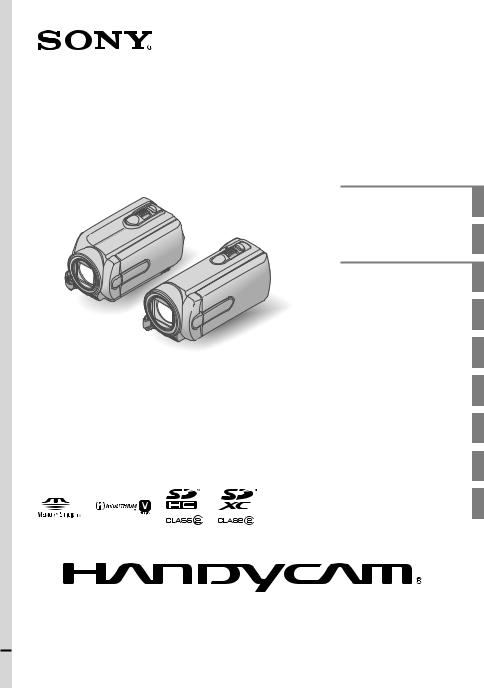
DCR-SR15E/SR20E/SX15E/ SX20E/SX20EK
Digital Video Camera Recorder
Operating Guide
4-209-890-11(1)
Table of contents |
8 |
|
|
Getting started |
10 |
Recording/Playback |
20 |
|
|
Making good use of your |
30 |
camcorder |
|
|
|
Saving movies and photos |
32 |
with a computer |
|
|
|
Saving images with an |
39 |
external device |
|
|
|
Customizing your |
47 |
camcorder |
|
|
|
Additional information |
54 |
|
|
Quick reference |
63 |
2010 Sony Corporation

Read this first
Before operating the unit, please read this manual thoroughly, and retain it for future reference.
WARNING
To reduce fire or shock hazard, do not expose the unit to rain or moisture.
Do not expose the batteries to excessive heat such as sunshine, fire or the like.
CAUTION
Battery pack
If the battery pack is mishandled, the battery pack can burst, cause a fire or even chemical burns. Observe the following cautions.
Do not disassemble.
Do not crush and do not expose the battery pack to any shock or force such as hammering, dropping or stepping on it.
Do not short circuit and do not allow metal objects to come into contact with the battery terminals.
Do not expose to high temperature above 60°C (140 °F) such as in direct sunlight or in a car parked in the sun.
Do not incinerate or dispose of in fire.
Do not handle damaged or leaking lithium ion batteries.
Be sure to charge the battery pack using a genuine Sony battery charger or a device that can charge the battery pack.
Keep the battery pack out of the reach of small children.
Keep the battery pack dry.
Replace only with the same or equivalent type recommended by Sony.
Dispose of used battery packs promptly as described in the instructions.
Replace the battery with the specified type only. Otherwise, fire or injury may result.
GB
AC Adaptor
Do not use the AC Adaptor placed in a narrow space, such as between a wall and furniture.
Use the nearby wall outlet (wall socket) when using the AC Adaptor. Disconnect the AC Adaptor from the wall outlet (wall socket) immediately if any malfunction occurs while using your camcorder.
Even if your camcorder is turned off, AC power source (mains) is still supplied to it while connected to the wall outlet (wall socket) via the AC Adaptor.
The power cord (mains lead) is designed specifically for use with this camcorder only, and should not be used with other electrical equipment.
FOR CUSTOMERS IN EUROPE
Notice for the customers in the countries applying EU Directives
The manufacturer of this product is Sony Corporation, 1-7-1 Konan Minato-ku Tokyo, 108-0075 Japan. The Authorized Representative for EMC and product safety is Sony Deutschland GmbH, Hedelfinger Strasse 61, 70327 Stuttgart, Germany. For any service or guarantee matters please refer to the addresses given in separate service or guarantee documents.
This product has been tested and found compliant with the limits set out in the EMC Directive for using connection cables shorter than 3 meters (9.8 feet).

ATTENTION
The electromagnetic fields at the specific frequencies may influence the picture and sound of this unit.
Notice
If static electricity or electromagnetism causes data transfer to discontinue midway (fail), restart the application or disconnect and connect the communication cable (USB, etc.) again.
Disposal of Old Electrical
& Electronic Equipment (Applicable in the European
Union and other European countries with separate
collection systems)
This symbol on the product or on its packaging indicates that this product shall not be treated as household waste. Instead it shall be handed over to the applicable collection point for the recycling of electrical and electronic equipment.
By ensuring this product is disposed of correctly, you will help prevent potential negative consequences for the environment and human health, which could otherwise be caused by inappropriate waste handling of this product. The recycling of materials will help to conserve natural resources. For more detailed information about recycling of this product, please contact your local Civic Office, your household waste disposal service or the shop where you purchased the product.
Disposal of waste batteries (applicable in the European Union and other European
countries with separate collection systems)
This symbol on the battery or on the packaging indicates that the battery provided with this product shall not be
treated as household waste.
On certain batteries this symbol might be used in combination with a chemical
symbol. The chemical symbols for mercury (Hg) or lead (Pb) are added if the battery contains more than 0.0005% mercury or 0.004% lead.
By ensuring these batteries are disposed of correctly, you will help prevent potentially negative consequences for the environment and human health which could otherwise be caused by inappropriate waste handling of the battery. The recycling of the materials will help to conserve natural resources.
In case of products that for safety, performance or data integrity reasons require a permanent connection with an incorporated battery, this battery should be replaced by qualified service staff only. To ensure that the battery will be treated properly, hand over the product at end-of- life to the applicable collection point for the recycling of electrical and electronic equipment.
For all other batteries, please view the section on how to remove the battery from the product safely. Hand the battery over to the applicable collection point for the recycling of waste batteries.
For more detailed information about recycling of this product or battery, please contact your local Civic Office, your household waste disposal service or the shop where you purchased the product.
Notice for customers in the United Kingdom
A moulded plug complying with BS 1363 is fitted to this equipment for your safety and convenience.
Should the fuse in the plug supplied need to be replaced, a fuse of the same rating as the supplied one and approved by ASTA
to BS 1362, (i.e., marked with mark) must be used.
If the plug supplied with this equipment has
GB
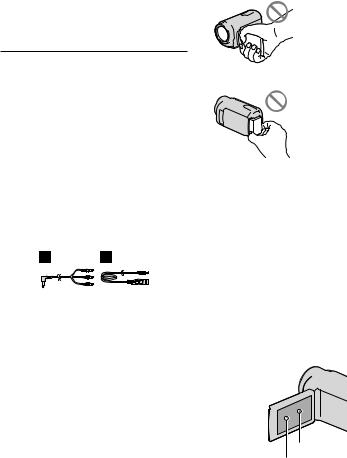
a detachable fuse cover, be sure to attach the fuse cover after you change the fuse. Never use the plug without the fuse cover. If you should lose the fuse cover, please contact your nearest Sony service station.
Supplied items
The numbers in ( ) are the supplied quantity.
AC Adaptor (1)
Power cord (Mains lead) (1)
A/V connecting cable (1)
USB cable (1)
Rechargeable battery pack NP-FV30 (1)
CD-ROM “Handycam” Application Software (1)
“PMB” (software, including “PMB Help”)
“Handycam” Handbook (PDF)
“Operating Guide” (This manual) (1)
For DCR-SX20EK only*
Memory card (4GB)**
*Confirm the model name on the packing box.
**When measuring media capacity, 1 GB equals 1 billion bytes, a portion of which is used
for system management and/or application
files. The capacity that a user can use is approximately 3.83 GB.
See page 18 for the memory card you can use with this camcorder.
Using the camcorder
Do not hold the camcorder by the following parts, and also do not hold the camcorder by the jack covers.
GB
LCD screen
Battery pack
The camcorder is not dustproofed, dripproofed or waterproofed. See “Precautions” (p. 59).
Menu items, LCD panel, and lens
A menu item that is grayed out is not available under the current recording or playback conditions.
The LCD screen is manufactured using extremely high-precision technology, so over 99.99% of the pixels are operational for effective use. However, there may be some tiny black points and/or bright points (white, red, blue, or green in color) that appear constantly on the LCD screen. These points are normal results of
the manufacturing process and do not affect the recording in any way.
Black points
White, red, blue or green points
Exposing the LCD screen or the lens to direct sunlight for long periods of time may cause malfunctions.
Do not aim at the sun. Doing so might cause your camcorder to malfunction. Take images of the sun only in low light conditions, such as at dusk.
About changing the language setting
The on-screen displays in each local language are used for illustrating the operating procedures. Change the screen language before using your camcorder if necessary (p. 15).
Recording
When you use a memory card with your camcorder for the first time, formatting the memory card with your camcorder (p. 51) is recommended for stable operation.
All data recorded on the memory card will be deleted when it is formatted, and cannot be recovered. Save important data to your computer, etc., beforehand.
Before starting to record, test the recording function to make sure that the image and sound are recorded without any problems.
Compensation for the contents of recordings cannot be provided, even if recording or playback is not possible due to a malfunction of the camcorder, storage media, etc.
TV color systems differ depending on the country/region. To view your recordings on a TV, you need a PAL system-based TV.
Television programs, films, video tapes, and other materials may be copyrighted.
Unauthorized recording of such materials may be contrary to copyright laws.
Note on playback
Images recorded on your camcorder may not play correctly on other devices.
Conversely, images recorded on other devices may not play correctly on this camcorder.
Movies recorded on SD memory cards cannot be played on A/V equipment of other manufacturers.
Save all your recorded image data
To prevent your image data from being lost, save all your recorded images on external media periodically. It is recommended that you save the image data on a disc such as a DVD-R using your computer. Also, you can save your image data using a VCR or a DVD/HDD recorder, etc. (p. 42).
Notes on battery pack/AC Adaptor
Be sure to remove the battery pack or the AC Adaptor after turning off the camcorder.
Disconnect the AC Adaptor from the camcorder, holding both the camcorder and the DC plug.
Note on the camcorder/battery pack temperature
When the temperature of the camcorder or battery pack becomes extremely high or
extremely low, you may not be able to record or play back on the camcorder, due to the protection features of the camcorder being activated in such situations. In this case, an indicator appears on the LCD screen.
When the camcorder is connected to a computer or accessories
Do not try to format the recording media of the camcorder using a computer. If you do so, your camcorder may not operate correctly.
When connecting your camcorder to another device with a cable, be sure to insert the connector plug in the correct way. Pushing the plug forcibly into the terminal will damage the terminal and may result in a malfunction of your camcorder.
If you cannot record/play back images, perform [MEDIA FORMAT]
If you repeat recording/deleting images for a long time, fragmentation of data occurs on the recording media. Images cannot be saved or recorded. In such a case, save your images
on some type of external media first, and then
perform [MEDIA FORMAT] by selecting  (MENU) [Show others] [MEDIA
(MENU) [Show others] [MEDIA
FORMAT] (under  [MANAGE MEDIA] category) the desired medium (DCR-SR15E/ SR20E) [YES] [YES]
[MANAGE MEDIA] category) the desired medium (DCR-SR15E/ SR20E) [YES] [YES]  .
.
Notes on optional accessories
We recommend using genuine Sony accessories.
Availability of such products is subject to country/region.
GB

About images, illustrations, and screen displays of this manual
The example images used in this manual for illustration purposes are captured using a digital still camera, and therefore may appear different from images and screen indicators that actually appear on your camcorder. And, the illustrations of your camcorder and its screen indication are exaggerated or simplified for understandability.
In this manual, the internal hard disk (DCRSR15E/SR20E) of your camcorder and memory card are called “recording media.”
Design and specifications of your camcorder and accessories are subject to change without notice.
Confirm the model name of your camcorder
The model name is shown in this manual when there is a difference in specification between models. Confirm the model name on the bottom of your camcorder.
The main differences in specification of this series are as follows.
|
Recording |
Capacity |
USB |
|
media |
of internal |
jack |
|
|
recording |
|
|
|
media |
|
DCR- |
Internal |
80 GB |
Output |
SR15E |
hard |
|
only |
DCR- |
disk + |
|
Input/ |
memory |
|
||
SR20E |
|
output |
|
card |
|
||
|
|
|
|
DCR- |
Memory |
|
Output |
SX15E |
card |
|
only |
DCR- |
|
|
Input/ |
SX20E |
|
|
output |
Notes on use
Do not do any of the following, otherwise, the recording media may be damaged, recorded images may be impossible to play back or may be lost, or other malfunctions could occur.
GB
Eject the memory card when the access lamp (p. 18) is lit or flashing
Remove the battery pack or AC Adaptor from the camcorder, or subject the camcorder to shock or vibration when the POWER lamp (p. 13) or the access lamp (p. 18) are lit or flashing
When using a shoulder belt (sold separately), do not crash the camcorder against an object.
Do not use your camcorder in very loud areas (DCR-SR15E/SR20E).
On the drop sensor (DCR-SR15E/SR20E)
To protect the internal hard disk from shock by dropping, the camcorder has a drop sensor function. When a drop occurs, or under a nongravity condition, the block noise made when this function is activated by the camcorder may also be recorded. If the drop sensor catches a drop repeatedly, recording/playback may be stopped.
Note on using the camcorder at high altitudes (DCR-SR15E/SR20E)
Do not turn on the camcorder in a low-pressure area, where the altitude is more than 5,000 meters (16,000 feet). Doing so may damage the internal hard disk drive of your camcorder.
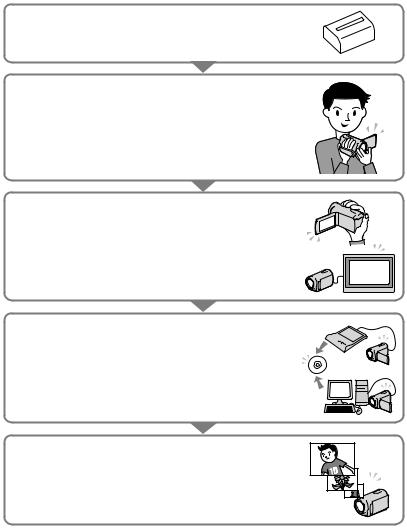
Operation flow
Getting started (p. 10)
Prepare the power source and recording media.
Recording movies and photos (p. 20)
Recording movies p. 21
Changing the recording mode
Expected recording time (MEDIA INFO)
Shooting photos p. 23
Playing movies and photos
Playback on the camcorder p. 25
Playing images on a TV p. 28
Saving images
Saving movies and photos with a computer p. 32
Saving movies and photos in external media p. 39
Saving images with a DVD writer/recorder p. 42
Deleting movies and photos (p. 30)
If you delete the image data that has been saved on your computer or a disc, you can record new images on the free media space again.
GB

Table of contents
Read this first. . . . . . . . . . . . . . . . . . . . . . . . . . . . . . . . . . . . . . . . . . . . . . . . . . . . . . . . . . . . . . . . . . . . . . . . . . . . . . . . . . . . . . . . . 2 Operation flow. . . . . . . . . . . . . . . . . . . . . . . . . . . . . . . . . . . . . . . . . . . . . . . . . . . . . . . . . . . . . . . . . . . . . . . . . . . . . . . . . . . . . . . 7
Getting started
Step 1: Charging the battery pack.. . . . . . . . . . . . . . . . . . . . . . . . . . . . . . . . . . . . . . . . . . . . . . . . . . . . . . . . . . . . . 10 Charging the battery pack abroad.. . . . . . . . . . . . . . . . . . . . . . . . . . . . . . . . . . . . . . . . . . . . . . . . . . . . 12 Step 2: Turning the power on, and setting the date and time.. . . . . . . . . . . . . . . . . . . . . . . . . . . 13 Using the Multi-selector. . . . . . . . . . . . . . . . . . . . . . . . . . . . . . . . . . . . . . . . . . . . . . . . . . . . . . . . . . . . . . . . . 15 Changing the language setting. . . . . . . . . . . . . . . . . . . . . . . . . . . . . . . . . . . . . . . . . . . . . . . . . . . . . . . . 15
Step 3: Preparing the recording media.. . . . . . . . . . . . . . . . . . . . . . . . . . . . . . . . . . . . . . . . . . . . . . . . . . . . . . . 16 To check the recording media settings. . . . . . . . . . . . . . . . . . . . . . . . . . . . . . . . . . . . . . . . . . . . . . . 17
Dubbing or copying movies and photos from the internal recording media
to memory card (DCR-SR15E/SR20E).. . . . . . . . . . . . . . . . . . . . . . . . . . . . . . . . . . . . . . . . . . . . . . . . . 19
 Recording/Playback
Recording/Playback
Recording. . . . . . . . . . . . . . . . . . . . . . . . . . . . . . . . . . . . . . . . . . . . . . . . . . . . . . . . . . . . . . . . . . . . . . . . . . . . . . . . . . . . . . . . . . . 20 Playback on the camcorder.. . . . . . . . . . . . . . . . . . . . . . . . . . . . . . . . . . . . . . . . . . . . . . . . . . . . . . . . . . . . . . . . . . . . . 25 Playing images on a TV.. . . . . . . . . . . . . . . . . . . . . . . . . . . . . . . . . . . . . . . . . . . . . . . . . . . . . . . . . . . . . . . . . . . . . . . . . . 28
Making good use of your camcorder
Deleting movies and photos. . . . . . . . . . . . . . . . . . . . . . . . . . . . . . . . . . . . . . . . . . . . . . . . . . . . . . . . . . . . . . . . . . . . 30
 Saving movies and photos with a computer
Saving movies and photos with a computer
Preparing a computer (Windows).. . . . . . . . . . . . . . . . . . . . . . . . . . . . . . . . . . . . . . . . . . . . . . . . . . . . . . . . . . . . . 32 When using a Macintosh.. . . . . . . . . . . . . . . . . . . . . . . . . . . . . . . . . . . . . . . . . . . . . . . . . . . . . . . . . . . . . . . . 32 Starting PMB (Picture Motion Browser). . . . . . . . . . . . . . . . . . . . . . . . . . . . . . . . . . . . . . . . . . . . . . . . . . . . . . . 35 Creating a disc with one touch (One Touch Disc Burn).. . . . . . . . . . . . . . . . . . . . . . . . . . . . . . . . . . . . 35 Importing movies and photos to a computer. . . . . . . . . . . . . . . . . . . . . . . . . . . . . . . . . . . . . . . . . . . . . . . 36 Creating a disc.. . . . . . . . . . . . . . . . . . . . . . . . . . . . . . . . . . . . . . . . . . . . . . . . . . . . . . . . . . . . . . . . . . . . . . . . . . . . . . . . . . . . . 37 Copying a disc. . . . . . . . . . . . . . . . . . . . . . . . . . . . . . . . . . . . . . . . . . . . . . . . . . . . . . . . . . . . . . . . . . . . . . . . . . . . . 38 Editing movies.. . . . . . . . . . . . . . . . . . . . . . . . . . . . . . . . . . . . . . . . . . . . . . . . . . . . . . . . . . . . . . . . . . . . . . . . . . . . 38 Capturing photos from a movie.. . . . . . . . . . . . . . . . . . . . . . . . . . . . . . . . . . . . . . . . . . . . . . . . . . . . . . . 38
Saving images with an external device
Saving images in external media (DIRECT COPY). . . . . . . . . . . . . . . . . . . . . . . . . . . . . . . . . . . . . . . . . . . 39 Creating a disc with a DVD writer, recorder. . . . . . . . . . . . . . . . . . . . . . . . . . . . . . . . . . . . . . . . . . . . . . . . . . 42
GB

 Customizing your camcorder
Customizing your camcorder
Using menus.. . . . . . . . . . . . . . . . . . . . . . . . . . . . . . . . . . . . . . . . . . . . . . . . . . . . . . . . . . . . . . . . . . . . . . . . . . . . . . . . . . . . . . . 47 Getting detailed information from the “Handycam” Handbook.. . . . . . . . . . . . . . . . . . . . . . . . . 53
Additional information
Troubleshooting. . . . . . . . . . . . . . . . . . . . . . . . . . . . . . . . . . . . . . . . . . . . . . . . . . . . . . . . . . . . . . . . . . . . . . . . . . . . . . . 54 Recording time of movies/number of recordable photos.. . . . . . . . . . . . . . . . . . . . . . . . . . . . . . . . 57 Precautions. . . . . . . . . . . . . . . . . . . . . . . . . . . . . . . . . . . . . . . . . . . . . . . . . . . . . . . . . . . . . . . . . . . . . . . . . . . . . . . . . . . . . . . . . 59 Specifications.. . . . . . . . . . . . . . . . . . . . . . . . . . . . . . . . . . . . . . . . . . . . . . . . . . . . . . . . . . . . . . . . . . . . . . . . . . . . . . . . . . . . . . 61
 Quick reference
Quick reference
Screen indicators. . . . . . . . . . . . . . . . . . . . . . . . . . . . . . . . . . . . . . . . . . . . . . . . . . . . . . . . . . . . . . . . . . . . . . . . . . . . . . . . . . 63 Parts and controls. . . . . . . . . . . . . . . . . . . . . . . . . . . . . . . . . . . . . . . . . . . . . . . . . . . . . . . . . . . . . . . . . . . . . . . . . . . . . . . . . 64 Index. . . . . . . . . . . . . . . . . . . . . . . . . . . . . . . . . . . . . . . . . . . . . . . . . . . . . . . . . . . . . . . . . . . . . . . . . . . . . . . . . . . . . . . . . . . . . . . . . 67
contents of Table
GB
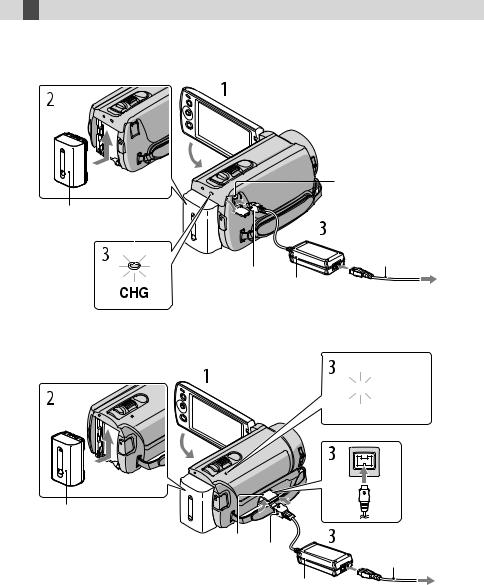
 Getting started
Getting started
Step 1: Charging the battery pack
DCR-SR15E/SR20E
Battery pack
CHG (charge) lamp
DCR-SX15E/SX20E
Battery pack
DC IN jack |
Power cord
(Mains lead)
DC plug
AC Adaptor |
To the wall outlet |
|
|
|
(wall socket) |
CHG (charge) lamp 



DC IN jack DC plug |
Power cord |
|
(Mains lead) |
AC Adaptor |
To the wall outlet |
|
|
|
(wall socket) |
You can charge the “InfoLITHIUM” battery pack (V series) after attaching it to your camcorder.
GB
10

Notes
You cannot attach any “InfoLITHIUM” battery pack other than the V series to your camcorder.
1 Turn off your camcorder by closing the LCD screen.
2 Attachclicks. the battery pack by sliding it in the direction of the arrow until it
3 Connect the AC Adaptor and the power cord (mains lead) to your camcorder and the wall outlet (wall socket).
Align the mark on the DC plug with that on the DC IN jack.
The CHG (charge) lamp lights up and charging starts. The CHG (charge) lamp turns off when the battery pack is fully charged.
4 When the battery is charged, disconnect the AC Adaptor from the DC IN jack of your camcorder.
Tips
See page 57 on recording and playing time.
When your camcorder is on, you can check the approximate amount of remaining battery power with the remaining battery indicator at the upper left on the LCD screen.
Charging time
fully charge a fully discharged battery pack.
Battery pack |
Charging time |
NP-FV30 (supplied) |
115 |
NP-FV50 |
155 |
NP-FV70 |
195 |
NP-FV100 |
390 |
Times measured with the camcorder at 25 C (77 °F). 10 C to 30 C (50 °F to 86 °F) is recommended.
started Getting
GB
11
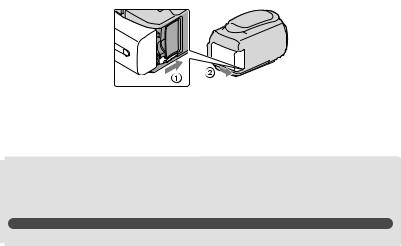
To remove the battery pack
Close the LCD screen. Slide the BATT (battery) release lever ( ) and remove the battery pack ( ).
To use a wall outlet (wall socket) as a power source
Make the same connections as “Step 1: Charging the battery pack.” Even if the battery pack is attached, the battery pack is not discharged.
Charging the battery pack abroad
You can charge the battery pack in any countries/regions using the AC Adaptor supplied with your camcorder within the AC 100 V - 240 V, 50 Hz/60 Hz range.
Notes
Do not use an electronic voltage transformer.
Notes on the battery pack
When you remove the battery pack or disconnect the AC Adaptor, close the LCD screen and make sure that the POWER lamp (p. 13), the access lamp (p. 18) are turned off.
The CHG (charge) lamp flashes during charging under the following conditions:
The battery pack is not attached correctly.
The battery pack is damaged.
The temperature of the battery pack is low.
Remove the battery pack from your camcorder and put it in a warm place.
The temperature of the battery pack is high.
Remove the battery pack from your camcorder and put it in a cool place.
In the default setting, the power turns off automatically if you leave your camcorder without any operation for about 5 minutes, to save battery power ([A.SHUT OFF]).
Notes on the AC Adaptor
Use the nearby wall outlet (wall socket) when using the AC Adaptor. Disconnect the AC Adaptor from the wall outlet (wall socket) immediately if any malfunction occurs while using your camcorder.
Do not use the AC Adaptor placed in a narrow space, such as between a wall and furniture.
Do not short-circuit the DC plug of the AC Adaptor or battery terminal with any metallic objects. This may cause a malfunction.
GB
12
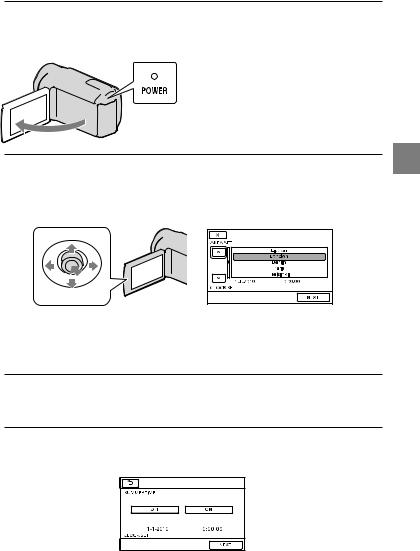
Step 2: Turning the power on, and setting the date and time
1 Open the LCD screen of your camcorder.
Your camcorder turns on.
POWER lamp
2 Select the desired geographical area by selecting  /
/ with / of the multi-selector, keep pressing the center of the multi-selector until the desired geographical area is turned on a light.
with / of the multi-selector, keep pressing the center of the multi-selector until the desired geographical area is turned on a light.
Multi-selector
See page 15 for the detail of the using the multi-selector.
To set the date and time again, operate the multi-selector to select  (MENU) [Show
(MENU) [Show
others] [CLOCK/ LANG] (under
LANG] (under  [GENERAL SET] category) [CLOCK SET]. When an item is not on the screen, select
[GENERAL SET] category) [CLOCK SET]. When an item is not on the screen, select  /
/ until the item appears.
until the item appears.
3 Select [NEXT] with of the multi-selector, then press the center of the multi-selector.
4
started Getting
GB
13
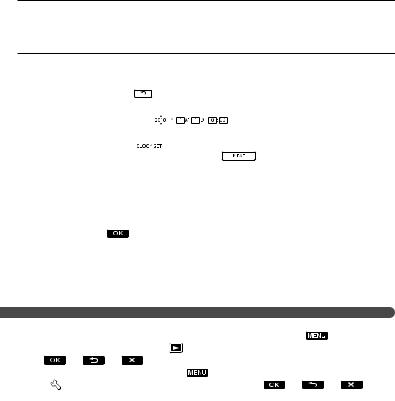
|
|
|
|
|
|
|
|
|
|
|
|
|
|
|
|
|
|
|
|
|
|
|
|
|
|
|
|
|
|
|
|
|
|
|
|
|
|
|
|
|
|
|
|
|
|
|
|
|
|
|
|
|
|
|
|
|
|
|
|
|
|
|
Notes |
|
|
|
|
|
|
|
|
The date and time do not appear during recording, but they are automatically |
the recording |
|||||||
media, and can be displayed during playback |
display the date and time, select |
(MENU) |
||||||
[Show |
[PLAYBACK |
[PLAYBACK] category) [DATA CODE] [DATE/ |
||||||
TIME] |
. |
|
|
(MENU) |
[SOUND/DISP |
|||
You can |
the operation beeps by selecting |
|||||||
SET] (under |
[GENERAL SET] category) [BEEP] [OFF] |
. |
||||||
To turn off the power
Close the LCD screen. The POWER lamp flashes for a few seconds and the power is turned off.
GB
14
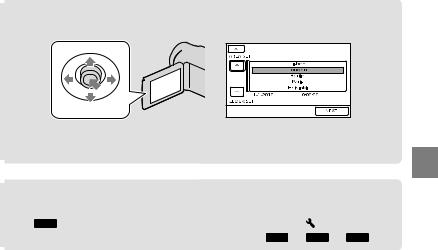
Using the Multi-selector
Multi-selector
Select a button by placing an orange frame over it using / / / of the multi-selector.Press the center of the multi-selector to confirm your selection.
Changing the language setting
You can change the on-screen displays to show messages in a specified language.
Select  (MENU) [Show others] [CLOCK/
(MENU) [Show others] [CLOCK/ LANG] (under
LANG] (under  [GENERAL SET] category) [
[GENERAL SET] category) [ LANGUAGE SET] a desired language
LANGUAGE SET] a desired language 

 .
.
started Getting
GB
15
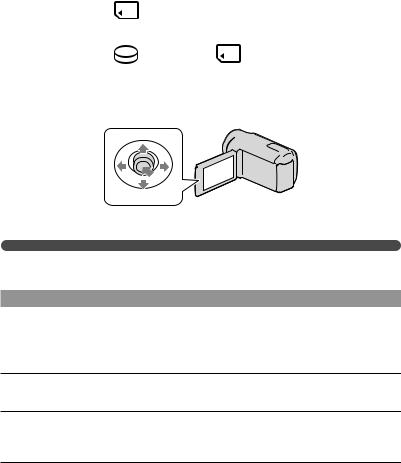
Step 3: Preparing the recording media
The recording media that can be used differs depending on your camcorder. The following icons are displayed on the screen of your camcorder.
DCR-SX15E/SX20E:
Memory card
DCR-SR15E/SR20E: |
|
* |
|
Internal hard disk |
Memory card |
*In the default setting, both movies and photos are recorded on this recording media. You can perform recording, playback and editing operations on the selected medium.
Multi-selector
Select with / / / and press the button in the center of the multi-selector to confirm your selection.
Tips
See page 57 for the recordable time of movies.
See page 58 for the number of recordable photos.
Selecting the recording media for movies (DCR-SR15E/SR20E)
Select  (MENU) [Show others] [MEDIA SETTINGS] (under
(MENU) [Show others] [MEDIA SETTINGS] (under  [MANAGE MEDIA] category) [MOVIE MEDIA SET].
[MANAGE MEDIA] category) [MOVIE MEDIA SET].
The [MOVIE MEDIA SET] screen appears.
Select the desired recording media.
Select [YES]  .
.
The recording medium is changed.
GB
16
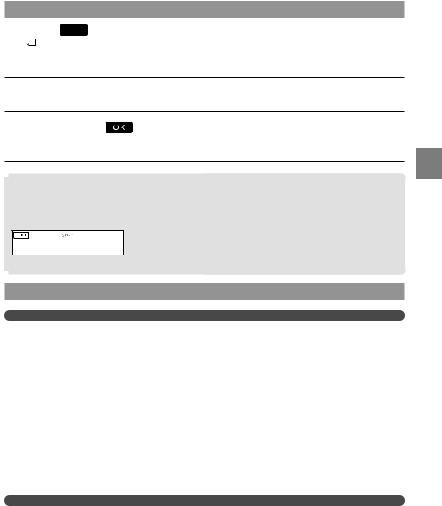
Selecting the recording media for photos (DCR-SR15E/SR20E)
 (MENU) [Show others] [MEDIA SETTINGS] (under
(MENU) [Show others] [MEDIA SETTINGS] (under
 [MANAGE MEDIA] category) [PHOTO MEDIA SET].
[MANAGE MEDIA] category) [PHOTO MEDIA SET].
The [PHOTO MEDIA SET] screen appears.
Select the desired recording media.
Select [YES] |
. |
The recording medium is changed.
To check the recording media settings
When recording in movie recording mode or photo recording mode, the recording media icon is displayed in the top right corner of the screen.
 Recording media icon
Recording media icon
The icon displayed on the LCD screen varies depending on the camcorder you use.
Inserting a memory card
Notes
Set the recording medium to [MEMORY CARD] to record movies and/or photos on memory card (DCR-SR15E/SR20E).
Types of memory card that can be used with your camcorder
Only “Memory Stick PRO Duo” media, “Memory Stick PRO-HG Duo” media, SD memory cards (Class 2 or faster), SDHC memory cards (Class 2 or faster) and SDXC memory cards (Class 2 or faster) can be used with this camcorder. Operation with all memory cards is not assured.
“Memory Stick PRO Duo” media of up to 32 GB and SD memory cards of up to 64 GB have been tested and proven to operate with your camcorder.
For recording movies on “Memory Stick PRO Duo” media, it is recommended that you use “Memory Stick PRO Duo” media of 512 MB or larger.
In this manual, “Memory Stick PRO Duo” media and “Memory Stick PRO-HG Duo” media are called “Memory Stick PRO Duo” media and SD memory cards, SDHC memory cards and SDXC memory cards are called SD memory cards.
Notes
MultiMediaCard cannot be used.
Images recorded on SDXC memory cards cannot be played back or imported on non-exFAT*-compatible computers, AV components, etc., connected to this camcorder by USB cable. Check that the connected devices are compatible with exFAT beforehand. If you connect a device that is not compatible with exFAT, the screen
started Getting
for initialization may appear. Never execute initialization, otherwise all recorded contents will be lost. * exFAT is the file system used in SDXC memory cards.
GB
17
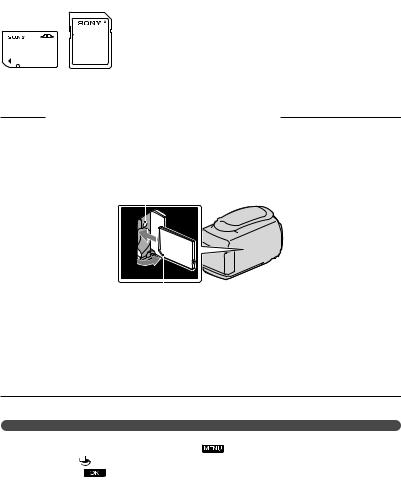
Size of memory cards that can be used with your camcorder
Only “Memory Stick Duo” media that is about a half the size of the standard “Memory Stick” media, and standard-sized SD memory cards can be used.
Do not attach a label, etc., to a memory card or memory card adaptor. Doing so may cause a malfunction.
Open the cover, orient the memory card’s notched corner as shown in the illustration, and insert into the memory card slot until it clicks.
Close the cover after inserting the memory card.
Access lamp
Note direction of notched corner.
The [Create a new Image Database File.] screen may appear if you insert a new memory card. In that case, select [YES]. If you record only photos on the memory card, select [NO].
Confirm the direction of the memory card. If you forcibly insert the memory card in the wrong direction, the memory card, memory card slot, or image data may be damaged.
Notes
If [Failed to create a new Image Database File. It |
that there is not enough free space.] |
|
is displayed, initialize the memory card by selecting |
(MENU) [Show others] [MEDIA |
|
FORMAT] (under |
MEDIA] category) [MEMORY CARD] (DCR-SR15E/SR20E) |
|
[YES] [YES] |
. |
|
To eject the memory card
Open the cover and lightly push the memory card in once.
Do not open the cover during recording.
When inserting or ejecting the memory card, be careful so that the memory card does not pop out and drop.
GB
18
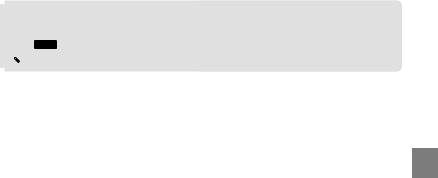
Dubbing or copying movies and photos from the internal recording media to memory card (DCR-SR15E/SR20E)
Select  (MENU) [Show others] [MOVIE DUB]/[PHOTO COPY] (under
(MENU) [Show others] [MOVIE DUB]/[PHOTO COPY] (under  [EDIT] category), then follow the displays on the screen.
[EDIT] category), then follow the displays on the screen.
started Getting
GB
19
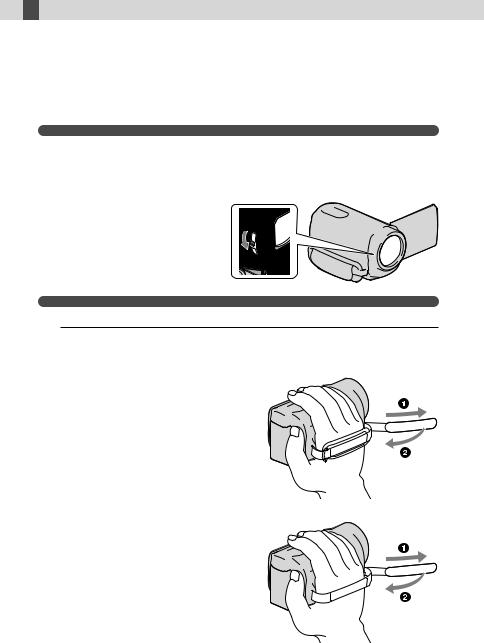
 Recording/Playback
Recording/Playback
Recording
In the default setting, movies are recorded on the following recording media. DCR-SX15E/SX20E: Memory card
DCR-SR15E/SR20E: Internal hard disk
Tips
See page 16 on changing the recording media (DCR-SR15E/SR20E).
To open the lens cover
Slide the LENS COVER switch to open.
Tips
When you finish recording or when you play back images, close the lens cover.
1
DCR-SR15E/SR20E
DCR-SX15E/SX20E
GB
20
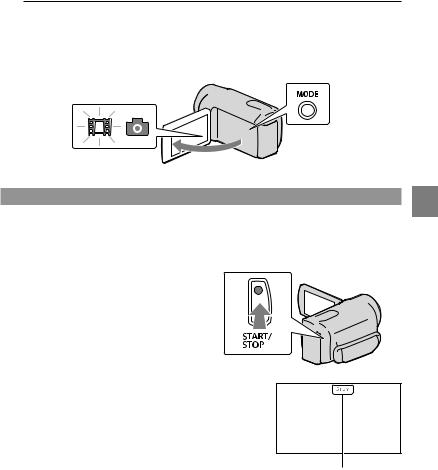
2 Open the LCD screen of your camcorder.
Your camcorder turns on.
You can switch recording modes by pressing MODE. Press MODE until the desired mode icon appears.
MODE button



 (Movie): When recording a movie
(Movie): When recording a movie
Recording movies
Press START/STOP to start recording.
START/STOP button
[STBY] [REC]
To stop recording, press START/STOP again.
Recording/Playback
GB
21
