Sony SX53E, SX34E, SR88E, SX33E, SR78E User Manual
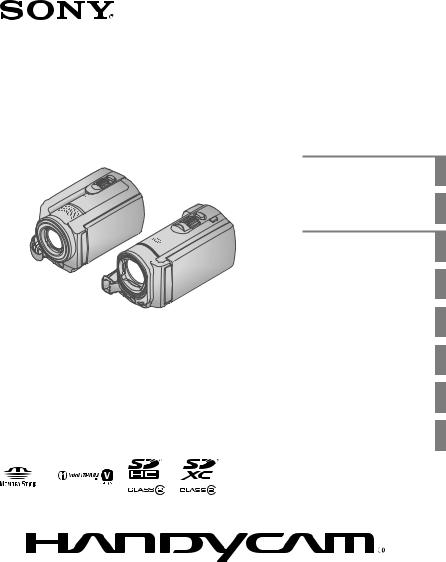
DCR-SR58E/SR68E/SR78E/ SR88E/SX33E/SX34E/SX43E/ SX44E/SX53E/SX63E
Digital Video Camera Recorder
“Handycam” Handbook
4-170-095-12(1)
Table of contents |
9 |
|
|
Getting started |
12 |
Recording/Playback |
21 |
|
|
Making good use of your |
37 |
camcorder |
|
|
|
Saving images with an |
46 |
external device |
|
|
|
Customizing your |
54 |
camcorder |
|
|
|
Additional information |
72 |
|
|
Quick reference |
93 |
2010 Sony Corporation
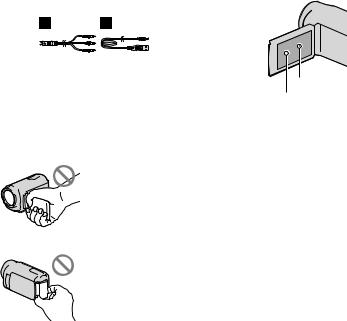
Read this first
Supplied items
The numbers in ( ) are the supplied quantity.
AC Adaptor (1)
Power cord (Mains lead) (1)
A/V connecting cable (1)
USB cable (1)
Rechargeable battery pack NP-FV30 (1)
CD-ROM “Handycam” Application Software (1)
“PMB” (software, including “PMB Help”)
“Handycam” Handbook (PDF)
“Operating Guide” (1)
See page 19 for the memory card you can use with this camcorder.
Using the camcorder
Do not hold the camcorder by the following parts, and also do not hold the camcorder by the jack covers.
LCD screen
Battery pack
The camcorder is not dustproofed, dripproofed or waterproofed. See “About handling of your camcorder” (p. 88).
GB
Menu items, LCD panel, and lens
A menu item that is grayed out is not available under the current recording or playback conditions.
The LCD screen is manufactured using extremely high-precision technology, so over 99.99% of the pixels are operational for effective use. However, there may be some tiny black points and/or bright points (white, red, blue, or green in color) that appear constantly on the LCD screen. These points are normal results of
the manufacturing process and do not affect the recording in any way.
Black points
White, red, blue or green points
Exposing the LCD screen or the lens to direct sunlight for long periods of time may cause malfunctions.
Do not aim at the sun. Doing so might cause your camcorder to malfunction. Take images of the sun only in low light conditions, such as at dusk.
About changing the language setting
The on-screen displays in each local language are used for illustrating the operating procedures. Change the screen language before using your camcorder if necessary (p. 17).
Recording
When you use a memory card with your camcorder for the first time, formatting the memory card with your camcorder (p. 68) is recommended for stable operation.
All data recorded on the memory card will be deleted when it is formatted, and cannot be recovered. Save important data to your computer, etc., beforehand.
Before starting to record, test the recording function to make sure that the image and sound are recorded without any problems.
Compensation for the contents of recordings cannot be provided, even if recording or playback is not possible due to a malfunction of the camcorder, storage media, etc.
TV color systems differ depending on the country/region. To view your recordings on a TV, you need a PAL system-based TV.
Television programs, films, video tapes, and other materials may be copyrighted.
Unauthorized recording of such materials may be contrary to copyright laws.
Note on playback
Images recorded on your camcorder may not play correctly on other devices.
Conversely, images recorded on other devices may not play correctly on this camcorder.
Movies recorded on SD memory cards cannot be played on AV equipment of other manufacturers.
Save all your recorded image data
To prevent your image data from being lost, save all your recorded images on external media periodically. It is recommended that you save the image data on a disc such as a DVD-R using your computer. Also, you can save your image data using a VCR or a DVD/HDD recorder, etc. (p. 48).
Notes on battery pack/AC Adaptor
Be sure to remove the battery pack or the AC Adaptor after turning off the camcorder.
Disconnect the AC Adaptor from the camcorder, holding both the camcorder and the DC plug.
Note on the camcorder/battery pack temperature
When the temperature of the camcorder or battery pack becomes extremely high or
extremely low, you may not be able to record or play back on the camcorder, due to the protection features of the camcorder being
activated in such situations. In this case, an indicator appears on the LCD screen (p. 77).
When the camcorder is connected to a computer or accessories
Do not try to format the recording media of the camcorder using a computer. If you do so, your camcorder may not operate correctly.
When connecting your camcorder to another device with a cable, be sure to insert the connector plug in the correct way. Pushing the plug forcibly into the terminal will damage the terminal and may result in a malfunction of your camcorder.
If you cannot record/play back images, perform [MEDIA FORMAT]
If you repeat recording/deleting images for a long time, fragmentation of data occurs on the recording media. Images cannot be saved or recorded. In such a case, save your images
on some type of external media first, and then
perform [MEDIA FORMAT] by touching  (MENU) [Show others] [MEDIA
(MENU) [Show others] [MEDIA
FORMAT] (under  [MANAGE MEDIA] category) the desired medium (DCR-SR58E/ SR68E/SR78E/SR88E/SX34E/SX44E/SX53E/ SX63E) [YES] [YES]
[MANAGE MEDIA] category) the desired medium (DCR-SR58E/ SR68E/SR78E/SR88E/SX34E/SX44E/SX53E/ SX63E) [YES] [YES]  .
.
Carl Zeiss lens
Your camcorder is equipped with a Carl Zeiss lens, which was developed jointly by Carl Zeiss, in Germany, and Sony Corporation, and produces superior images. It adopts the MTF measurement system for video cameras and offers a quality typical of a Carl Zeiss lens. MTF= Modulation Transfer Function. The number value indicates the amount of light from a subject coming into the lens.
Notes on optional accessories
We recommend using genuine Sony accessories.
Availability of such products is subject to country/region.
GB

About images, illustrations, and screen displays of this manual
The example images used in this manual for illustration purposes are captured using a digital still camera, and therefore may appear different from images and screen indicators that actually appear on your camcorder. And, the illustrations of your camcorder and its screen indication are exaggerated or simplified for understandability.
In this manual, the internal hard disk (DCRSR58E/SR68E/SR78E/SR88E), the internal memory (DCR-SX34E/SX44E/SX53E/SX63E) of your camcorder and memory card are called “recording media.”
Design and specifications of your camcorder and accessories are subject to change without notice.
Confirm the model name of your camcorder
The model name is shown in this manual when there is a difference in specification between models. Confirm the model name on the bottom of your camcorder.
The main differences in specification of this series are as follows.
|
Recording |
Capacity |
USB jack |
|
|
media |
of internal |
|
|
|
|
recording |
|
|
|
|
media |
|
|
DCR- |
Internal |
80 GB |
Output |
|
SR58E |
hard |
|
only |
|
DCR- |
disk + |
|
Input/ |
|
memory |
|
|||
SR68E |
|
output |
||
card |
|
|||
DCR- |
120 GB |
Output |
||
|
||||
SR78E |
|
|
only |
|
DCR- |
|
|
Input/ |
|
SR88E |
|
|
output |
|
DCR- |
Memory |
|
Output |
|
SX33E |
card |
|
only |
|
DCR- |
|
|
Input/ |
|
SX43E |
|
|
output |
GB
|
Recording |
Capacity |
USB jack |
|
|
media |
of internal |
|
|
|
|
recording |
|
|
|
|
media |
|
|
DCR- |
Internal |
4 GB |
Output |
|
SX34E |
memory |
|
only |
|
DCR- |
+ |
|
Input/ |
|
memory |
|
|||
SX44E |
|
output |
||
card |
|
|||
DCR- |
16 GB |
Output |
||
|
||||
SX53E |
|
|
only |
|
DCR- |
|
|
Input/ |
|
SX63E |
|
|
output |
Notes on use
Do not do any of the following, otherwise, the recording media may be damaged, recorded images may be impossible to play back or may be lost, or other malfunctions could occur.
Eject the memory card when the access lamp (p. 20) is lit or flashing
Remove the battery pack or AC Adaptor from the camcorder, or subject the camcorder to shock or vibration when the 


 (Movie)/
(Movie)/ (Photo) lamps (p. 16) or the access lamp
(Photo) lamps (p. 16) or the access lamp
(p. 20) are lit or flashing
When using a shoulder belt (sold separately), do not crash the camcorder against an object.
Do not use your camcorder in very loud areas.
On the drop sensor (DCR-SR58E/SR68E/ SR78E/SR88E)
To protect the internal hard disk from shock by dropping, the camcorder has a drop sensor function (p. 71). When a drop occurs, or under a non-gravity condition, the block noise made when this function is activated by the camcorder may also be recorded. If the drop sensor catches a drop repeatedly, recording/ playback may be stopped.
Note on using the camcorder at high altitudes (DCR-SR58E/SR68E/SR78E/ SR88E)
Do not turn on the camcorder in a low-pressure area, where the altitude is more than 5,000 meters (16,000 feet). Doing so may damage the internal hard disk drive of your camcorder.
GB

Operation flow
Getting started (p. 12)
Prepare the power source and memory card.
Recording movies and photos (p. 21)
Recording movies p. 23
Changing the recording mode (p. 26)
Expected recording time (MEDIA INFO, p. 68)
Shooting photos p. 24
Playing movies and photos
Playback on the camcorder p. 28
Playing images on a TV p. 34
Saving images
Saving movies and photos with a computer
Saving movies and photos in external media p. 46 Saving images with a DVD writer/recorder p. 48
Deleting movies and photos (p. 37)
If you delete the image data that has been saved on your computer or a disc, you can record new images on the free media space again.
GB
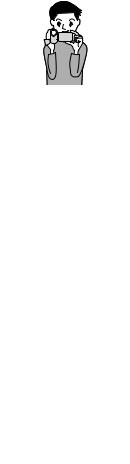
Advice for successful recording 


To get good results in recording
 Stabilizing your camcorder
Stabilizing your camcorder
When you hold the camcorder, keep your upper body upright, and hold your arms close to your body.
The SteadyShot function is effective against camera-shake, however, it is essential that you not move the camcorder.
 Zooming smoothly
Zooming smoothly
Zoom in and out slowly and smoothly. And, use zooming sparingly. Excessive zooming will make movies that may make the viewer feel tired when viewing them.
 Evoking a feeling of spaciousness
Evoking a feeling of spaciousness
Use the panning technique. Stabilize yourself, move your camcorder horizontally as you turn your upper body slowly. Stay still at the end of panning for a while to make the scene look stable.
 Accentuating movies with narration
Accentuating movies with narration
Consider the sound to be recorded with your movies. Narrate the subject, or talk to the subject during shooting.
Aim for a balanced volume of voices, since the recording person is closer to the microphone than the recorded person.
 Using accessories
Using accessories
Make good use of camcorder accessories.
For example, using a tripod, you can make a time-lapse recording or record subjects in dim light, such as scenes of fireworks, or night views. By always carrying spare batteries, you can continue recording without worrying about battery power shortages.
GB
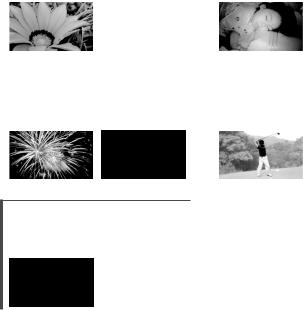
Useful recording techniques
|
Flowers in close-up |
|
|
Recording in a dimly-lit room |
||
|
PORTRAIT (59) |
|
|
VIDEO LIGHT (27) |
||
|
TELE MACRO (62) |
|
|
|
|
|
|
|
|
|
|
|
|
|
|
|
|
|
|
|
|
|
|
|
|
|
|
|
Capturing fireworks, or a sunset in all |
|
|
Checking your golf swing |
||
|
its splendor |
|
|
SPORTS (59) |
||
|
FIREWORKS (59) |
|
|
|
|
|
|
SUNRISE&SUNSET (59) |
|
|
|
|
|
|
|
|
|
|
|
|
|
|
|
|
|
|
|
|
|
|
|
|
|
|
Focusing on the child on the left side of the screen
SPOT FOCUS (61)
SPOT MTR/FCS (61)
GB

Table of contents
Read this first. . . . . . . . . . . . . . . . . . . . . . . . . . . . . . . . . . . . . . . . . . . . . . . . . . . . . . . . . . . . . . . . . . . . . . . . . . . . . . . . . . . . . . . . . 2 Notes on use. . . . . . . . . . . . . . . . . . . . . . . . . . . . . . . . . . . . . . . . . . . . . . . . . . . . . . . . . . . . . . . . . . . . . . . . . . . . . . . . . 4 Operation flow. . . . . . . . . . . . . . . . . . . . . . . . . . . . . . . . . . . . . . . . . . . . . . . . . . . . . . . . . . . . . . . . . . . . . . . . . . . . . . . . . . . . . . . 6 Advice for successful recording.. . . . . . . . . . . . . . . . . . . . . . . . . . . . . . . . . . . . . . . . . . . . . . . . . . . . . . . . . . . . . . . . . . 7
Getting started
Step 1: Charging the battery pack.. . . . . . . . . . . . . . . . . . . . . . . . . . . . . . . . . . . . . . . . . . . . . . . . . . . . . . . . . . . . . 12 Step 2: Turning the power on, and setting the date and time.. . . . . . . . . . . . . . . . . . . . . . . . . . . 16 Changing the language setting. . . . . . . . . . . . . . . . . . . . . . . . . . . . . . . . . . . . . . . . . . . . . . . . . . . . . . . . 17 Step 3: Preparing the recording media.. . . . . . . . . . . . . . . . . . . . . . . . . . . . . . . . . . . . . . . . . . . . . . . . . . . . . . . 18
Selecting the recording media for movies (DCR-SR58E/SR68E/SR78E/SR88E/ SX34E/SX44E/SX53E/SX63E). . . . . . . . . . . . . . . . . . . . . . . . . . . . . . . . . . . . . . . . . . . . . . . . . . . . . . . . . . . . 18
Selecting the recording media for photos (DCR-SR58E/SR68E/SR78E/SR88E/ SX34E/SX44E/SX53E/SX63E). . . . . . . . . . . . . . . . . . . . . . . . . . . . . . . . . . . . . . . . . . . . . . . . . . . . . . . . . . . . 18
Inserting a memory card.. . . . . . . . . . . . . . . . . . . . . . . . . . . . . . . . . . . . . . . . . . . . . . . . . . . . . . . . . . . . . . . . 19
 Recording/Playback
Recording/Playback
Recording. . . . . . . . . . . . . . . . . . . . . . . . . . . . . . . . . . . . . . . . . . . . . . . . . . . . . . . . . . . . . . . . . . . . . . . . . . . . . . . . . . . . . . . . . . . 21 Recording movies.. . . . . . . . . . . . . . . . . . . . . . . . . . . . . . . . . . . . . . . . . . . . . . . . . . . . . . . . . . . . . . . . . . . . . . . . 23 Shooting photos.. . . . . . . . . . . . . . . . . . . . . . . . . . . . . . . . . . . . . . . . . . . . . . . . . . . . . . . . . . . . . . . . . . . . . . . . . . 24 Useful functions for recording movies and photos.. . . . . . . . . . . . . . . . . . . . . . . . . . . . . . . . . . . . . . . . 26 Zooming. . . . . . . . . . . . . . . . . . . . . . . . . . . . . . . . . . . . . . . . . . . . . . . . . . . . . . . . . . . . . . . . . . . . . . . . . . . . . . . . . . . . 26 Selecting the recording mode.. . . . . . . . . . . . . . . . . . . . . . . . . . . . . . . . . . . . . . . . . . . . . . . . . . . . . . . . . 26 Using the VIDEO LIGHT.. . . . . . . . . . . . . . . . . . . . . . . . . . . . . . . . . . . . . . . . . . . . . . . . . . . . . . . . . . . . . . . . . . 27 Adjusting the exposure for backlit subjects. . . . . . . . . . . . . . . . . . . . . . . . . . . . . . . . . . . . . . . . . 27 Recording in mirror mode.. . . . . . . . . . . . . . . . . . . . . . . . . . . . . . . . . . . . . . . . . . . . . . . . . . . . . . . . . . . . . . 27 Playback on the camcorder.. . . . . . . . . . . . . . . . . . . . . . . . . . . . . . . . . . . . . . . . . . . . . . . . . . . . . . . . . . . . . . . . . . . . . 28 Useful functions for playing movies and photos.. . . . . . . . . . . . . . . . . . . . . . . . . . . . . . . . . . . . . . . . . . . 31 Searching for desired images by date (Date Index). . . . . . . . . . . . . . . . . . . . . . . . . . . . . . . . 31 Searching for desired scene by pinpoint (Film Roll Index).. . . . . . . . . . . . . . . . . . . . . . . 31 Searching for desired scene by face (Face Index).. . . . . . . . . . . . . . . . . . . . . . . . . . . . . . . . . . 32 Using PB zoom with photos.. . . . . . . . . . . . . . . . . . . . . . . . . . . . . . . . . . . . . . . . . . . . . . . . . . . . . . . . . . . . 32 Playing back a series of photos (Slide show).. . . . . . . . . . . . . . . . . . . . . . . . . . . . . . . . . . . . . . . . 33 Playing images on a TV.. . . . . . . . . . . . . . . . . . . . . . . . . . . . . . . . . . . . . . . . . . . . . . . . . . . . . . . . . . . . . . . . . . . . . . . . . . 34
contents of Table
GB
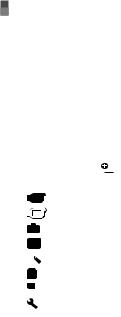
 Making good use of your camcorder
Making good use of your camcorder
Deleting movies and photos. . . . . . . . . . . . . . . . . . . . . . . . . . . . . . . . . . . . . . . . . . . . . . . . . . . . . . . . . . . . . . . . . . . . 37 Protecting recorded movies and photos (Protect).. . . . . . . . . . . . . . . . . . . . . . . . . . . . . . . . . . . . . . . . . 39 Dividing a movie.. . . . . . . . . . . . . . . . . . . . . . . . . . . . . . . . . . . . . . . . . . . . . . . . . . . . . . . . . . . . . . . . . . . . . . . . . . . . . . . . . . 40
Capturing a photo from a movie (DCR-SR58E/SR68E/SR78E/SR88E/SX34E/SX43E/ SX44E/SX53E/SX63E).. . . . . . . . . . . . . . . . . . . . . . . . . . . . . . . . . . . . . . . . . . . . . . . . . . . . . . . . . . . . . . . . . . . . . . . . . . . . . 41
Dubbing/copying movies and photos from the internal recording media
to memory card (DCR-SR58E/SR68E/SR78E/SR88E/SX34E/SX44E/SX53E/SX63E). . . . 42 Dubbing movies.. . . . . . . . . . . . . . . . . . . . . . . . . . . . . . . . . . . . . . . . . . . . . . . . . . . . . . . . . . . . . . . . . . . . . . . . . . 42 Copying photos.. . . . . . . . . . . . . . . . . . . . . . . . . . . . . . . . . . . . . . . . . . . . . . . . . . . . . . . . . . . . . . . . . . . . . . . . . . . 43 Using the Playlist of movies. . . . . . . . . . . . . . . . . . . . . . . . . . . . . . . . . . . . . . . . . . . . . . . . . . . . . . . . . . . . . . . . . . . . . 44 Creating the Playlist .. . . . . . . . . . . . . . . . . . . . . . . . . . . . . . . . . . . . . . . . . . . . . . . . . . . . . . . . . . . . . . . . . . . . . 44 Playing the Playlist.. . . . . . . . . . . . . . . . . . . . . . . . . . . . . . . . . . . . . . . . . . . . . . . . . . . . . . . . . . . . . . . . . . . . . . . 44
Saving images with an external device
Saving images in external media (DIRECT COPY). . . . . . . . . . . . . . . . . . . . . . . . . . . . . . . . . . . . . . . . . . . 46 Creating a disc with a DVD writer, recorder. . . . . . . . . . . . . . . . . . . . . . . . . . . . . . . . . . . . . . . . . . . . . . . . . . 48 Creating a disc with the dedicated DVD writer, DVDirect Express.. . . . . . . . . . . . . . 48 Creating a disc with a DVD writer, etc., other than DVDirect Express.. . . . . . . . . . 50 Creating a disc with a recorder, etc... . . . . . . . . . . . . . . . . . . . . . . . . . . . . . . . . . . . . . . . . . . . . . . . . . . 52
 Customizing your camcorder
Customizing your camcorder
Using menus.. . . . . . . . . . . . . . . . . . . . . . . . . . . . . . . . . . . . . . . . . . . . . . . . . . . . . . . . . . . . . . . . . . . . . . . . . . . . . . . . . . . . . . . 54 Operating menus.. . . . . . . . . . . . . . . . . . . . . . . . . . . . . . . . . . . . . . . . . . . . . . . . . . . . . . . . . . . . . . . . . . . . . . . . . 54 Using MY MENU. . . . . . . . . . . . . . . . . . . . . . . . . . . . . . . . . . . . . . . . . . . . . . . . . . . . . . . . . . . . . . . . . . . . . . . . . . . 55 Using the  OPTION MENU.. . . . . . . . . . . . . . . . . . . . . . . . . . . . . . . . . . . . . . . . . . . . . . . . . . . . . . . . . . . 56 Menu lists. . . . . . . . . . . . . . . . . . . . . . . . . . . . . . . . . . . . . . . . . . . . . . . . . . . . . . . . . . . . . . . . . . . . . . . . . . . . . . . . . . . . . . . . . . . 57
OPTION MENU.. . . . . . . . . . . . . . . . . . . . . . . . . . . . . . . . . . . . . . . . . . . . . . . . . . . . . . . . . . . 56 Menu lists. . . . . . . . . . . . . . . . . . . . . . . . . . . . . . . . . . . . . . . . . . . . . . . . . . . . . . . . . . . . . . . . . . . . . . . . . . . . . . . . . . . . . . . . . . . 57
 MANUAL SETTINGS (Items to adjust for scene condition). . . . . . . . . . . . . . . . . . . . . . . . . . 59
MANUAL SETTINGS (Items to adjust for scene condition). . . . . . . . . . . . . . . . . . . . . . . . . . 59
SHOOTING SET (Items for customized shooting). . . . . . . . . . . . . . . . . . . . . . . . . . . . . . . . . . . . . 63
 PHOTO SETTINGS (Items for recording photos).. . . . . . . . . . . . . . . . . . . . . . . . . . . . . . . . . . . . . . . . 65
PHOTO SETTINGS (Items for recording photos).. . . . . . . . . . . . . . . . . . . . . . . . . . . . . . . . . . . . . . . . 65
 PLAYBACK (Items for playback). . . . . . . . . . . . . . . . . . . . . . . . . . . . . . . . . . . . . . . . . . . . . . . . . . . . . . . . . . . . 66
PLAYBACK (Items for playback). . . . . . . . . . . . . . . . . . . . . . . . . . . . . . . . . . . . . . . . . . . . . . . . . . . . . . . . . . . . 66
 EDIT (Items for editing).. . . . . . . . . . . . . . . . . . . . . . . . . . . . . . . . . . . . . . . . . . . . . . . . . . . . . . . . . . . . . . . . . . . . . 67
EDIT (Items for editing).. . . . . . . . . . . . . . . . . . . . . . . . . . . . . . . . . . . . . . . . . . . . . . . . . . . . . . . . . . . . . . . . . . . . . 67
 OTHERS (Items for other settings). . . . . . . . . . . . . . . . . . . . . . . . . . . . . . . . . . . . . . . . . . . . . . . . . . . . . . . . . . 67
OTHERS (Items for other settings). . . . . . . . . . . . . . . . . . . . . . . . . . . . . . . . . . . . . . . . . . . . . . . . . . . . . . . . . . 67
 MANAGE MEDIA (Items for recording media). . . . . . . . . . . . . . . . . . . . . . . . . . . . . . . . . . . . . . . . . . . 68
MANAGE MEDIA (Items for recording media). . . . . . . . . . . . . . . . . . . . . . . . . . . . . . . . . . . . . . . . . . . 68  GENERAL SET (Other setup items).. . . . . . . . . . . . . . . . . . . . . . . . . . . . . . . . . . . . . . . . . . . . . . . . . . . . . . . . . 69
GENERAL SET (Other setup items).. . . . . . . . . . . . . . . . . . . . . . . . . . . . . . . . . . . . . . . . . . . . . . . . . . . . . . . . . 69
GB
10
 Additional information
Additional information
Troubleshooting. . . . . . . . . . . . . . . . . . . . . . . . . . . . . . . . . . . . . . . . . . . . . . . . . . . . . . . . . . . . . . . . . . . . . . . . . . . . . . . 72 Self-diagnosis display/Warning indicators. . . . . . . . . . . . . . . . . . . . . . . . . . . . . . . . . . . . . . . . . . . 77 Recording time of movies/number of recordable photos.. . . . . . . . . . . . . . . . . . . . . . . . . . . . . . . . 81 Expected time of recording and playback with each battery pack.. . . . . . . . . . . . . 81 Expected recording time of movies. . . . . . . . . . . . . . . . . . . . . . . . . . . . . . . . . . . . . . . . . . . . . . . . . . . 82 Expected number of recordable photos.. . . . . . . . . . . . . . . . . . . . . . . . . . . . . . . . . . . . . . . . . . . . . 82 Using your camcorder abroad. . . . . . . . . . . . . . . . . . . . . . . . . . . . . . . . . . . . . . . . . . . . . . . . . . . . . . . . . . . . . . . . . . 84 Maintenance and precautions. . . . . . . . . . . . . . . . . . . . . . . . . . . . . . . . . . . . . . . . . . . . . . . . . . . . . . . . . . . . . . . . . . 86 About the memory card. . . . . . . . . . . . . . . . . . . . . . . . . . . . . . . . . . . . . . . . . . . . . . . . . . . . . . . . . . . . . . . . . 86 About the “InfoLITHIUM” battery pack.. . . . . . . . . . . . . . . . . . . . . . . . . . . . . . . . . . . . . . . . . . . . . . . 87 About handling of your camcorder.. . . . . . . . . . . . . . . . . . . . . . . . . . . . . . . . . . . . . . . . . . . . . . . . . . . 88
Quick reference
Screen indicators. . . . . . . . . . . . . . . . . . . . . . . . . . . . . . . . . . . . . . . . . . . . . . . . . . . . . . . . . . . . . . . . . . . . . . . . . . . . . . . . . . 93 Parts and controls. . . . . . . . . . . . . . . . . . . . . . . . . . . . . . . . . . . . . . . . . . . . . . . . . . . . . . . . . . . . . . . . . . . . . . . . . . . . . . . . . 94 Index. . . . . . . . . . . . . . . . . . . . . . . . . . . . . . . . . . . . . . . . . . . . . . . . . . . . . . . . . . . . . . . . . . . . . . . . . . . . . . . . . . . . . . . . . . . . . . . . . 97
contents of Table
GB
11
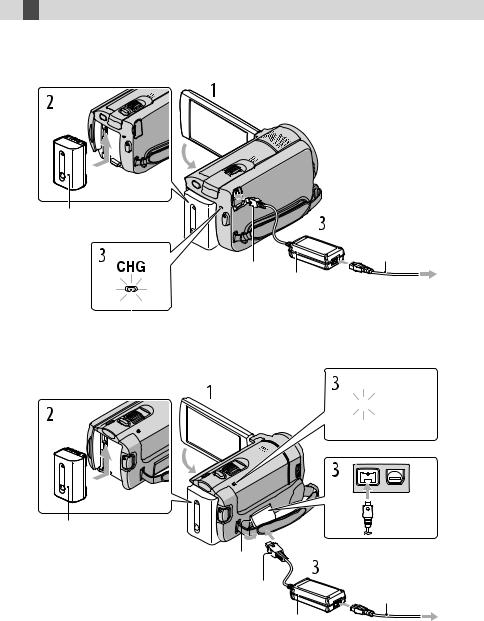
 Getting started
Getting started
Step 1: Charging the battery pack
DCR-SR58E/SR68E/SR78E/SR88E


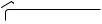
 DC IN jack
DC IN jack
Battery pack
|
Power cord |
|
(Mains lead) |
DC plug |
|
AC Adaptor |
To the wall outlet |
|
|
|
(wall socket) |
CHG (charge) lamp
DCR-SX33E/SX34E/SX43E/SX44E/SX53E/SX63E
CHG (charge) lamp 



Battery pack
DC IN jack
DC plug |
Power cord |
|
(Mains lead) |
||
|
||
AC Adaptor |
To the wall outlet |
|
|
||
|
(wall socket) |
GB
12

You can charge the “InfoLITHIUM” battery pack (V series) after attaching it to your camcorder.
Notes
You cannot attach any “InfoLITHIUM” battery pack other than the V series to your camcorder.
1 Turn off your camcorder by closing the LCD screen.
2 Attachclicks. the battery pack by sliding it in the direction of the arrow until it
3 Connect the AC Adaptor and the power cord (mains lead) to your camcorder and the wall outlet (wall socket).
Align the mark on the DC plug with that on the DC IN jack.
The CHG (charge) lamp lights up and charging starts. The CHG (charge) lamp turns off when the battery pack is fully charged.
4 When the battery is charged, disconnect the AC Adaptor from the DC IN jack of your camcorder.
Tips
See page 81 on recording and playing time.
When your camcorder is on, you can check the approximate amount of remaining battery power with the remaining battery indicator at the upper left on the LCD screen.
Charging time
fully charge a fully discharged battery pack.
Battery pack |
Charging time |
NP-FV30 (supplied) |
115 |
NP-FV50 |
155 |
NP-FV70 |
195 |
NP-FV100 |
390 |
Times measured with the camcorder at 25 C (77 °F). 10 C to 30 C (50 °F to 86 °F) is recommended.
started Getting
GB
13
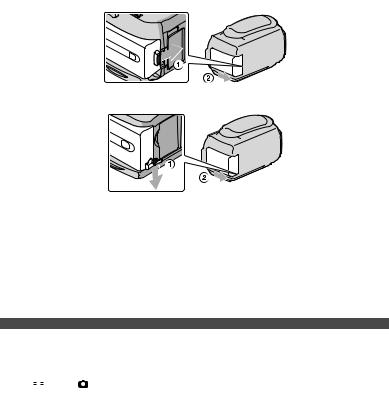
To remove the battery pack
Close the LCD screen. Slide the BATT (battery) release lever ( ) and remove the battery pack ( ).
DCR-SR58E/SR68E/SR78E/SR88E
DCR-SX33E/SX34E/SX43E/SX44E/SX53E/SX63E
To use a wall outlet (wall socket) as a power source
Make the same connections as “Step 1: Charging the battery pack.” Even if the battery pack is attached, the battery pack is not discharged.
Charging the battery pack abroad
You can charge the battery pack in any countries/regions using the AC Adaptor supplied with your camcorder within the AC 100 V - 240 V, 50 Hz/60 Hz range.
Notes
Do not use an electronic voltage transformer.
Notes on the battery pack
When you remove |
battery pack or disconnect the AC Adaptor, close the LCD screen and make sure |
||||
that the |
|
|
|
(Movie)/ |
(Photo) lamps (p. 16), the access lamp (p. 20) are turned off. |
|
|
|
|||
The CHG (charge) lamp flashes during charging under the following conditions:
The battery pack is not attached correctly.
The battery pack is damaged.
The temperature of the battery pack is low.
Remove the battery pack from your camcorder and put it in a warm place.
The temperature of the battery pack is high.
Remove the battery pack from your camcorder and put it in a cool place.
In the default setting, the power turns off automatically if you leave your camcorder without any operation for about 5 minutes, to save battery power ([A.SHUT OFF], p. 71).
GB
14

Notes on the AC Adaptor
Use the nearby wall outlet (wall socket) when using the AC Adaptor. Disconnect the AC Adaptor from the wall outlet (wall socket) immediately if any malfunction occurs while using your camcorder.
Do not use the AC Adaptor placed in a narrow space, such as between a wall and furniture.
Do not short-circuit the DC plug of the AC Adaptor or battery terminal with any metallic objects. This may cause a malfunction.
started Getting
GB
15

Step 2: Turning the power on, and setting the date and time
1
2
Open the LCD screen of your camcorder.
Your camcorder turns on.
To turn on your camcorder when the LCD screen is open, press POWER.
POWER button
MODE lamp
Select the desired geographical area with  /
/ , then touch [NEXT].
, then touch [NEXT].
Touch the button on the LCD screen.
To set the date and time again, touch |
(MENU) [Show others] [CLOCK/ LANG] |
||
|
(under [GENERAL SET] category) [CLOCK SET]. When an item is not on the screen, touch |
||
3 |
/ until the item appears. |
|
|
|
|
||
Set [SUMMERTIME], date and time, then touch |
. |
||
The clock starts.
If you set [SUMMERTIME] to [ON], the clock advances 1 hour.
GB
16
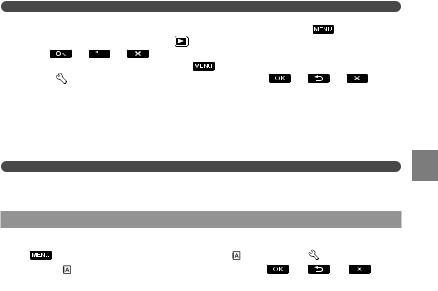
Notes |
|
|
|
The date and time do not appear during recording, but they are automatically |
the recording |
||
media, and can be displayed during |
display the date and time, |
(MENU) |
|
[Show |
[PLAYBACK |
[PLAYBACK] category) [DATA CODE] [DATE/ |
|
TIME] |
. |
(MENU) |
[SOUND/DISP |
You can turn |
the operation beeps by touching |
||
SET] |
[GENERAL SET] category) [BEEP] [OFF] |
. |
|
If the button you touch does not react correctly, calibrate the touch panel (p. 90).
To turn off the power
Close the LCD screen. The  (Movie) lamp flashes for a few seconds and the power is turned off.
(Movie) lamp flashes for a few seconds and the power is turned off.
Tips
You can turn off your camcorder also by pressing POWER.
When [POWER ON BY LCD] (p. 71) is set to [OFF], turn off your camcorder by pressing POWER.
Changing the language setting
You |
the on-screen displays to show messages in a specified language. |
|
(MENU) [Show others] [CLOCK/ |
SET] |
|
category) [ |
LANGUAGE SET] a desired language |
. |
started Getting
GB
17

Step 3: Preparing the recording media
The recording media that can be used differs depending on your camcorder. The following icons are displayed on the screen of your camcorder.
DCR-SX33E/SX43E:
Memory card
DCR-SX34E/SX44E/SX53E/SX63E:
Internal*memory |
Memory card |
DCR-SR58E/SR68E/SR78E/SR88E: |
|
* |
|
Internal hard disk |
Memory card |
*In the default setting, both movies and photos are recorded on this recording media. You can perform recording, playback and editing operations on the selected medium.
Tips
See page 82 for the recordable time of movies.
See page 82 for the number of recordable photos.
Selecting the recording media for movies (DCR-SR58E/SR68E/SR78E/SR88E/ SX34E/SX44E/SX53E/SX63E)
Touch  (MENU) [Show others] [MEDIA SETTINGS] (under
(MENU) [Show others] [MEDIA SETTINGS] (under  [MANAGE MEDIA] category) [MOVIE MEDIA SET].
[MANAGE MEDIA] category) [MOVIE MEDIA SET].
The [MOVIE MEDIA SET] screen appears.
Touch the desired recording media.
Touch [YES]  .
.
The recording medium is changed.
Selecting the recording media for photos (DCR-SR58E/SR68E/SR78E/SR88E/ SX34E/SX44E/SX53E/SX63E)
Touch  (MENU) [Show others] [MEDIA SETTINGS] (under
(MENU) [Show others] [MEDIA SETTINGS] (under  [MANAGE MEDIA] category) [PHOTO MEDIA SET].
[MANAGE MEDIA] category) [PHOTO MEDIA SET].
The [PHOTO MEDIA SET] screen appears.
GB
18

Touch the desired recording media.
Touch [YES]  .
.
The recording medium is changed.
To check the recording media settings
When recording in movie recording mode or photo recording mode, the recording media icon is displayed in the top right corner of the screen.
 Recording media icon
Recording media icon
The icon displayed on the LCD screen varies depending on the camcorder you use.
Inserting a memory card
Notes
Set the recording medium to [MEMORY CARD] to record movies and/or photos on memory card (DCR-SR58E/SR68E/SR78E/SR88E/SX34E/SX44E/SX53E/SX63E).
started Getting
Types of memory card that can be used with your camcorder
Only “Memory Stick PRO Duo” media, “Memory Stick PRO-HG Duo” media, SD memory cards (Class 2 or faster), SDHC memory cards (Class 2 or faster) and SDXC memory cards (Class 2 or faster) can be used with this camcorder. Operation with all memory cards is not assured.
“Memory Stick PRO Duo” media of up to 32 GB and SD memory cards of up to 64 GB have been tested and proven to operate with your camcorder.
In this manual, “Memory Stick PRO Duo” media and “Memory Stick PRO-HG Duo” media are called “Memory Stick PRO Duo” media and SD memory cards, SDHC memory cards and SDXC memory cards are called SD memory cards.
Notes
MultiMediaCard cannot be used.
Images recorded on SDXC memory cards cannot be played back or imported on non-exFAT*-compatible computers, AV components, etc., connected to this camcorder by USB cable. Check that the connected devices are compatible with exFAT beforehand. If you connect a device that is not compatible with exFAT, the screen for initialization may appear. Never execute initialization, otherwise all recorded contents will
be lost.
* exFAT is the file system used in SDXC memory cards.
Size of memory cards that can be used with your camcorder
GB
19
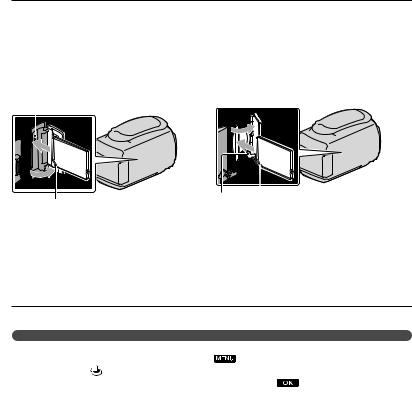
Only “Memory Stick Duo” media that is about a half the size of the standard “Memory Stick” media, and standard-sized SD memory cards can be used.
Do not attach a label, etc., to a memory card or memory card adaptor. Doing so may cause a malfunction.
Open the cover, orient the memory card’s notched corner as shown in the illustration, and insert into the memory card slot until it clicks.
Close the cover after inserting the memory card.
DCR-SR58E/SR68E/SR78E/SR88E |
DCR-SX33E/SX34E/SX43E/SX44E/SX53E/ |
Access lamp |
SX63E |
|
Note direction of notched corner. |
Access lamp Note direction of notched corner. |
The [Create a new Image Database File.] screen may appear if you insert a new memory card. In that case, touch [YES]. If you record only photos on the memory card, touch [NO].
Confirm the direction of the memory card. If you forcibly insert the memory card in the wrong direction, the memory card, memory card slot, or image data may be damaged.
Notes
If [Failed to create a new Image Database File. It |
that there is not enough free space.] |
|
is displayed, initialize the memory card by touching |
(MENU) [Show others] [MEDIA |
|
FORMAT] (under [MANAGE MEDIA] category) [MEMORY |
(DCR-SR58E/SR68E/ |
|
SR78E/SR88E/SX34E/SX44E/SX53E/SX63E) [YES] [YES] |
. |
|
To eject the memory card
Open the cover and lightly push the memory card in once.
Do not open the cover during recording.
When inserting or ejecting the memory card, be careful so that the memory card does not pop out and drop.
GB
20
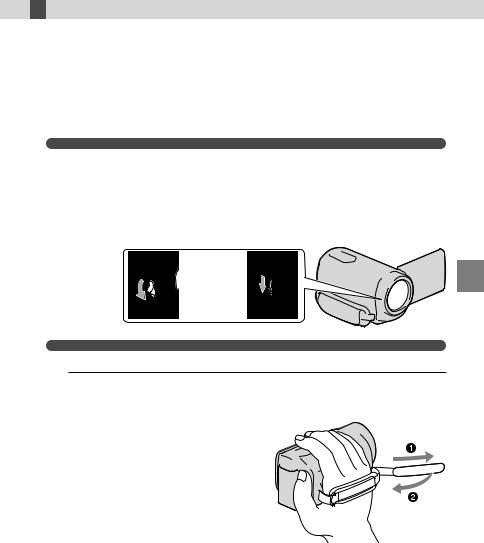
 Recording/Playback
Recording/Playback
Recording
In the default setting, movies are recorded on the following recording media. DCR-SX33E/SX43E: Memory card
DCR-SX34E/SX44E/SX53E/SX63E: Internal memory DCR-SR58E/SR68E/SR78E/SR88E: Internal hard disk
Tips
See page 18 on changing the recording media (DCR-SR58E/SR68E/SR78E/SR88E/SX34E/SX44E/SX53E/SX63E).
To open the lens cover
Slide the LENS COVER switch to open.
DCR-SR58E/SR68E/ |
DCR-SX33E/SX34E/SX43E/ |
SR78E/SR88E |
SX44E/SX53E/SX63E |
Tips
When you finish recording or when you play back images, close the lens cover.
1
DCR-SR58E/SR68E/SR78E/SR88E
Recording/Playback
GB
21
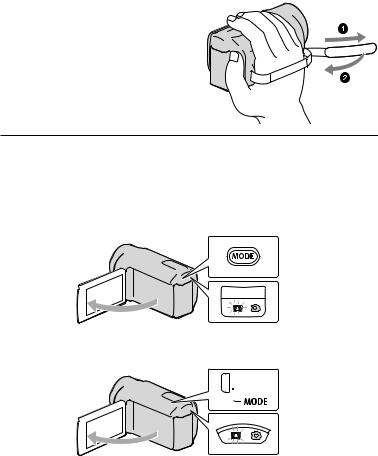
DCR-SX33E/SX34E/SX43E/SX44E/SX53E/SX63E
2 Open the LCD screen of your camcorder.
Your camcorder turns on.
To turn on your camcorder when the LCD screen is already open, press POWER (p. 16).
You can switch recording modes by pressing MODE. Press MODE to light up the desired recording mode lamp.
DCR-SR58E/SR68E/SR78E/SR88E
MODE button



 (Movie): When recording a movie
(Movie): When recording a movie
 (Photo): When
(Photo): When
shooting a photo
DCR-SX33E/SX34E/SX43E/SX44E/SX53E/SX63E
MODE button



 (Movie): When recording a movie
(Movie): When recording a movie
 (Photo): When
(Photo): When
shooting a photo
GB
22
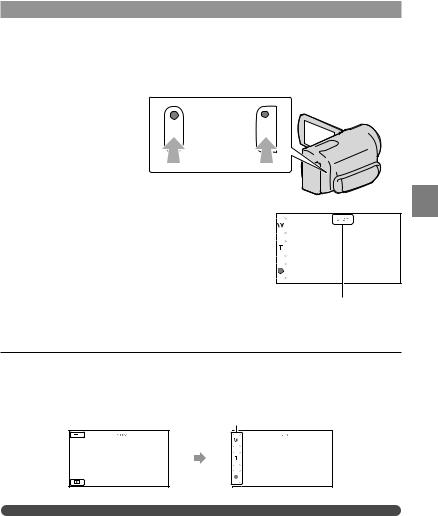
Recording movies
Press START/STOP to start recording.
You can start recording also by touching in the bottom left of the LCD screen.
DCR-SR58E/SR68E/ DCR-SX33E/SX34E/SX43E/
SR78E/SR88E SX44E/SX53E/SX63E
START/STOP button
[STBY] [REC]
To stop recording, press START/STOP again.
You can stop recording also by touching in the bottom left of LCD screen.
The icons and indicators on the LCD panel will be displayed for about 3 seconds, then disappear after turning on your camcorder or switching the recording (movie/photo)/playback modes. To display the icons and indicators again, touch anywhere on the screen except the rec & zoom buttons on the LCD.
Rec & zoom buttons on LCD
about 3sec after
Notes
If you close the LCD screen while recording movies, the camcorder stops recording.
The maximum continuous recordable time of movies is about 13 hours.
When a movie file exceeds 2 GB, the next movie file is created automatically.
It will take several seconds until you can start recording after you turn on the camcorder. You cannot operate your camcorder during this time.
Recording/Playback
GB
23

The following states will be indicated if data is still being written onto the recording media after recording has finished. During this time, do not apply shock or vibration to the camcorder, or remove the battery or AC Adaptor.
Access lamp (p. 20) is lit or flashing
The media icon in the upper right of the LCD screen is flashing
Tips
When a face is detected, a white frame appears and the image quality around the face is optimized automatically ([FACE DETECTION], p. 63).
You can capture photos from recorded movies (DCR-SR58E/SR68E/SR78E/SR88E/SX34E/SX43E/SX44E/ SX53E/SX63E) (p. 41).
See page 81 on the recordable time of movies.
You can check the recordable time, estimated remaining capacity, etc., by touching  (MENU) [Show others] [MEDIA INFO] (under
(MENU) [Show others] [MEDIA INFO] (under [MANAGE MEDIA] category).
[MANAGE MEDIA] category).
The LCD screen of your camcorder can display recording images across the entire screen (full pixel display). However, this may cause slight trimming of the top, bottom, right and left edges of images when played back on a TV which is not compatible with full pixel display. In this case, set [GUIDEFRAME] to [ON] (p. 63), and record images using the outer frame displayed on the screen as a guide.
[ STEADYSHOT] is set to [ON] in the default setting.
STEADYSHOT] is set to [ON] in the default setting.
To adjust the angle of the LCD panel, first open the LCD panel 90 degrees to the camcorder ( ), and then adjust the angle ( ).
90 degrees (max.)
180 degrees (max.) |
90 degrees to |
|
the camcorder |
||
|
Data code during recording
The recording date, time and condition are recorded automatically on the recording media.
They are not displayed during recording |
you can check them as [DATA CODE] |
|
during playback To display them, touch |
(MENU) [Show |
[PLAYBACK |
SET] (under [PLAYBACK] category) a desired setting |
. |
|
Shooting photos
In the default setting, photos are recorded on the following recording media. DCR-SX33E/SX43E: Memory card
DCR-SX34E/SX44E/SX53E/SX63E: Internal memory DCR-SR58E/SR68E/SR78E/SR88E: Internal hard disk
Tips
See page 18 on changing the recording media (DCR-SR58E/SR68E/SR78E/SR88E/SX34E/SX44E/SX53E/SX63E).
GB
24

Press MODE to turn on |
(Photo) lamp. |
The LCD screen display switches for photo recording mode, and the screen aspect ratio becomes 4:3.
Press PHOTO lightly to adjust the focus, then press it fully.
You can record photos also by touching on the LCD screen.
on the LCD screen.
DCR-SR58E/SR68E/ DCR-SX33E/SX34E/SX43E/
SR78E/SR88E SX44E/SX53E/SX63E
|
|
|
|
|
|
|
|
|
|
|
|
|
|
|
|
|
|
|
Flashes Lights up |
|
|
|
|
|
|
|
|
|
|
|
|
|
|
|
|
|
|
|
|
|
|
When |
|
|
|
|
|
|
|
|
|
|
|
|
|
|
|
disappears, the photo is recorded. |
|
|
|
|
|
|
|
|
|
|
|
||||||||||
|
|
|
|
|
|
|
|
|
|
||||||||||
|
|
|
|
|
|
|
|
|
|
|
|
|
|
|
|
|
|
|
|
Tips |
|
|
|
|
|
|
|
|
|
|
|
|
|
|
|
|
|
|
|
See page 82 on the recordable |
of photos. |
|
|
|
|
|
|
|
|
|
|
|
|
|
|
|
|
|
|
To change the image size, touch |
(MENU) |
|
|
|
|
|
|
|
|
|
|
|
|
|
|
|
|
IMAGE SIZE] (under |
|
[PHOTO SETTINGS] category) a desired setting |
. |
||||||||||||||||||
Recording/Playback
GB
25

Useful functions for recording movies and photos
Zooming
You can magnify images up to 60 times the original size with the power zoom lever. You can magnify images also with the /
/ on the LCD screen.
on the LCD screen.
Tips
You can set [ DIGITAL ZOOM] (p. 64) if you want to zoom to a greater level.
DIGITAL ZOOM] (p. 64) if you want to zoom to a greater level.
Selecting the recording mode
You can select a recording mode to record movies from 3 levels. The recording time of the media may change, depending on the recording mode. In the default setting,
[ REC MODE] is set to [SP].
REC MODE] is set to [SP].
Wider range of view |
Close view |
(Wide angle) |
(Telephoto) |
Move the power zoom lever slightly for a slower zoom. Move it further for a faster zoom.
Notes
SteadyShot may not reduce image blurring as desired when the power zoom lever is set to the T (Telephoto) side.
Be sure to keep your finger on the power zoom lever. If you move your finger off the power zoom lever, the operation sound of the power zoom lever may also be recorded.
You cannot change the zoom speed with the /
/ button on the LCD screen.
button on the LCD screen.
The minimum possible distance between camcorder and subject while maintaining sharp focus is about 1 cm (about 13/32 in.) for wide angle and about 150 cm (about 59 1/8 in.) for telephoto.
GB
26
Long time recording |
High quality |
|
recording |
|
|
Touch  (MENU) [Show others] [
(MENU) [Show others] [ REC MODE] (under
REC MODE] (under
[SHOOTING SET] category).
Touch a desired setting.
If you want to record high quality images, select the HQ mode, or if you want to record longer movies, select the LP mode.
Touch 
 .
.
Notes
Movies are recorded with MPEG-2 format.
You can select from the following image qualities. Value such as “9M” is an average bitrate, and “M” means “Mbps.”
[HQ] (9M (HQ))
[SP] (6M (SP))(the default setting)
[LP](3M (LP))
If you record in the LP mode, the quality of movies may be degraded, or scenes with quick movements may appear with block noise when you play back the image.
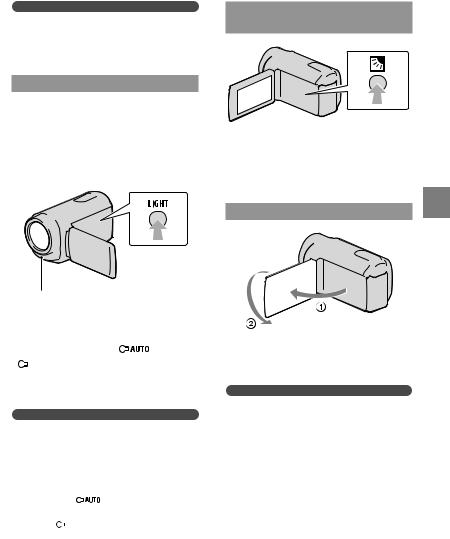
Tips
You can select the [REC MODE] for each recording media separately (DCR-SR58E/ SR68E/SR78E/SR88E/SX34E/SX44E/SX53E/ SX63E).
Using the VIDEO LIGHT
You can use the VIDEO LIGHT according to the recording conditions. It is recommended that you use the VIDEO LIGHT at a distance of about 30 cm to 150 cm (11 7/8 in. to 59 1/8 in.) from the subject.
LED VIDEO LIGHT
Each time you press LIGHT, the indicator changes as follows.
No indicator (Off) |
|
|
(Auto) |
||
|
|
||||
|
|||||
|
|
(On) ... |
|
|
|
|
|
|
|
|
|
|
|
|
|
||
Press LIGHT repeatedly to cancel the VIDEO LIGHT.
Notes
The VIDEO LIGHT generates strong light. Do not use the VIDEO LIGHT directly in front of the eyes at close range.
The length of time you can use the battery pack is shorter when you use the VIDEO LIGHT.
When you |
|
|
movies with the VIDEO |
|||
LIGHT set |
|
|
, the video light may turn |
|||
|
|
|||||
|
||||||
|
|
|||||
on and |
this case, press LIGHT repeatedly |
|||||
to select |
|
|
. |
|
|
|
|
|
|
|
|
||
|
|
|
|
|
||
Adjusting the exposure for backlit subjects
To adjust the exposure for backlit subjects, press (backlight) to display . To cancel the back light function, press (backlight) again.
Recording in mirror mode
Recording/Playback
Open the LCD panel 90 degrees to the camcorder ( ), then rotate it 180 degrees to the lens side ( ).
Tips
A mirror-image of the subject appears on the LCD screen, but the image will be normal when recorded.
GB
27

Playback on the camcorder
In the default setting, movies and photos that are recorded on the following recording media are played.
DCR-SX33E/SX43E: Memory card DCR-SX34E/SX44E/SX53E/SX63E: Internal memory DCR-SR58E/SR68E/SR78E/SR88E: Internal hard disk
Tips
See page 18 on changing the recording media (DCR-SR58E/SR68E/SR78E/SR88E/SX34E/SX44E/SX53E/SX63E).
1 Open the LCD screen of your camcorder.
Your camcorder turns on.
To turn on your camcorder when the LCD screen is already open, press POWER (p. 16).
2 Press  (VIEW IMAGES).
(VIEW IMAGES).
You can display the VISUAL INDEX screen also by touching |
(VIEW IMAGES) on the LCD |
screen. |
|
3 Touch  (Movie) ( ) a desired movie ( ) to play back a movie. Touch the
(Movie) ( ) a desired movie ( ) to play back a movie. Touch the  (Photo) ( ) a desired photo ( ) to view a photo.
(Photo) ( ) a desired photo ( ) to view a photo.
Movies are displayed and sorted by recording date.
Switches operating button display.
GB
28
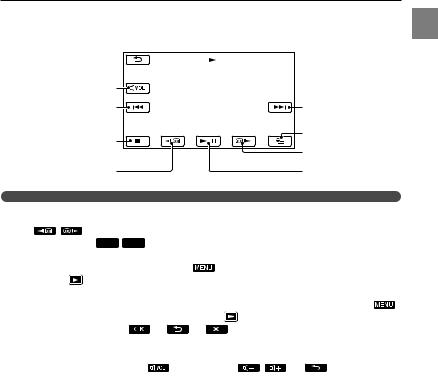
To MENU screen
Displays the screen to select the index type ([DATE INDEX]/[ FILM ROLL]/ [
FILM ROLL]/ [ FACE]) (p. 31, 31, 32).
FACE]) (p. 31, 31, 32).
 /
/ : Displays movies recorded on the previous/next date.*
: Displays movies recorded on the previous/next date.*
 /
/ : Displays the previous/next movie.Returns to the recording screen.
: Displays the previous/next movie.Returns to the recording screen.
* is displayed when is touched.
You can scroll the display by touching and dragging or .
appears with the movie or photo that was most recently played or recorded. If you touch the movie or photo with , you can continue playback from the previous time. ( appears on the photo recorded on a memory card.)
Playing movies
Your camcorder starts playing the selected movie.
Volume adjustment |
|
|
Previous |
Next |
|
To stop |
OPTION |
|
To fast-forward |
||
|
||
To fast-reverse |
To pause/play |
Tips
When playback from the selected movie reaches the last movie, the screen returns to the VISUAL INDEX screen
Touch |
back movies slowly. |
As you repeat touching 
 during playback, movies are played as fast as about 5 times about 10 times about 30 times about 60
during playback, movies are played as fast as about 5 times about 10 times about 30 times about 60
You can display |
VISUAL INDEX by touching |
(MENU) [Show others] [VISUAL |
INDEX] (under |
[PLAYBACK] category). |
|
The recording date, time, and shooting conditions are recorded automatically during recording.
information is not displayed during recording, but you |
it during playback by touching |
|
(MENU) [Show others] [PLAYBACK |
[PLAYBACK] category) [DATA |
|
CODE] a desired setting |
. |
|
To adjust the sound volume of movies |
|
|
While playing back movies, touch |
adjust with |
. |
You can also adjust the sound volume by using  /
/ in the OPTION MENU.
in the OPTION MENU.
Recording/Playback
GB
29
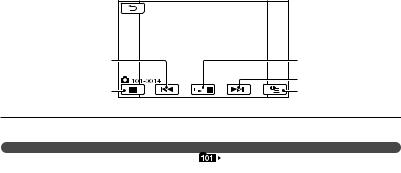
Viewing photos
Your camcorder displays the selected photo.
Previous |
To start/stop slide show |
|
Next |
To the VISUAL |
OPTION |
INDEX screen |
|
Tips
When viewing photos recorded on a memory |
(playback folder) appears on the screen. |
GB
30
