Sony NWZ-S515, NWZ-S516, NWZ-S615F, NWZ-S615FBLK, NWZ-S615FPNK Operating Instruction
...
of Table
Index Menu Contents
Operation Guide
NWZ-S515 / S516 / S615F / S616F / S618F
©2007 Sony Corporation |
3-219-717-12 (1) |

About the Manuals
The following manuals are included with the player. Additionally, after installing software from the supplied CD-ROM, you can refer to the help provided within each software.
Quick Start Guide explains set up and the basic operations, enabling you to import songs, videos (NWZ-S615F/S616F/S618F only) and photos to a computer, to transfer them to the player, and to play them back.
Precautions explains important notes to prevent accidents.
Troubleshooting explains symptoms, causes and remedies when the player has problems.
This Operation Guide explains standard and advanced features, enabling you to make full use of the player and troubleshoot problems.
Browsing the Operation Guide
To use the buttons in the Operation Guide
Click the buttons located in the upper right of this manual to jump to “Table of Contents,” “Home Menu List,” or “Index.”
Jumps to the table of contents
Find what you are looking for from a list of topics in the manual.
Jumps to the home menu list
Find what you are looking for from a list of the option items in the player’s menu.
Jumps to the index
Find what you are looking for from a list of key words mentioned in the manual.
Continued
of Table
Index Menu Contents

Hints
You can jump to the indicated page by clicking a page number in the table of contents, in the Home menu list, or in the index.
You can jump to the indicated page by clicking a page reference indication (e.g. page 4) on each page.
To search for a reference page by keyword, click the “Edit” menu, select the “Search” feature of the Adobe Reader to display the navigation frame, type the keyword into the Search text box, and click “Search.”
Once you jump to another page, you can jump to the previous or next page by clicking
the  or
or  button located at bottom of the Adobe Reader screen.
button located at bottom of the Adobe Reader screen.
Operation procedure may differ, depending on your Adobe Reader version.
To change the page layout
The buttons at the bottom of the Adobe Reader screen enable you to select how pages are displayed.
of Table
Index Menu Contents
 Single Page
Single Page
Pages are displayed one at a time. When you scroll, the display changes to a previous or succeeding page.

 Continuous
Continuous
Pages are displayed as a continuous roll of pages.
When you scroll, the previous or next pages scroll up or down continuously.
 Continuous - Facing
Continuous - Facing
Two pages are displayed side by side with each pair part of a continuous roll of pages. When you scroll, the previous or next pairs of pages scroll up or down continuously.
 Facing
Facing
Two pages are displayed side by side. When you scroll, the display changes to previous or succeeding pairs of pages.

Table of Contents |
|
Supplied Accessories............................. |
8 |
Parts and Controls................................. |
9 |
Player Controls and Screens................ |
11 |
How to use the 5-way button and screen.... |
12 |
Displaying the “Now Playing” Screen.......... |
17 |
Using the OPTION Button.................. |
18 |
Playing Music |
|
Searching for Songs (Music Library)........ |
19 |
Searching for songs by song name............... |
19 |
Searching for songs by album....................... |
20 |
Searching for songs by artist......................... |
21 |
Searching for songs by genre......................... |
22 |
Searching for songs by release year.............. |
23 |
Searching for songs by folder........................ |
24 |
Searching for Songs by Initial |
|
Letter................................................. |
25 |
Playing a Playlist................................. |
26 |
Searching for Songs Based on the |
|
Currently Playing Song..................... |
27 |
Playing Songs in Random Order |
|
(Intelligent Shuffle).................................. |
28 |
Playing songs released in the same year in |
|
random order (Time Machine Shuffle)............. |
28 |
Playing all songs in random order............... |
30 |
Displaying the Now Playing Screen Each |
|
Time the Songs Switch |
|
(New Song Pop Up).................................. |
31 |
Displaying the Music Option Menu.... |
32 |
Setting the Music |
|
Setting the Play Mode (Play Mode)......... |
33 |
Setting the Playback Range................. |
35 |
Setting the Album Display Format...... |
36 |
Setting the Sound Quality (Equalizer).... |
38 |
Changing the sound quality.......................... |
38 |
Customizing sound quality........................... |
40 |
Making the Sound More Vibrant |
|
(VPT(Surround)).................................... |
41 |
Listening with Clear Stereo Sound |
|
(Clear Stereo)......................................... |
43 |
Correcting Sound in the High Range |
|
(DSEE(Sound Enhancer)).......................... |
44 |
Adjusting the Volume Level |
|
(Dynamic Normalizer)............................. |
46 |
Playing Videos |
|
(NWZ-S615F/S616F/S618F only) |
|
Playing a Video.................................... |
47 |
Setting the Video Orientation............. |
49 |
Setting the Display of the Video |
|
Screen................................................ |
51 |
Setting the Zoom Function.................. |
52 |
Playing Videos Continuously.............. |
54 |
Setting the Video List Display |
|
Format............................................... |
55 |
Playing Only Video Sound.................. |
56 |
Displaying the Video Option Menu.... |
57 |
Playing Photos |
|
Displaying a Photo.............................. |
58 |
Setting the Photo Orientation............. |
60 |
Setting the Display of the Photo |
|
Screen................................................ |
62 |
Playing a Slide Show............................ |
63 |
Setting the Slide Show Play Mode....... |
64 |
Setting the Interval of a Slide Show..... |
65 |
Setting the Photo List Display |
|
Format............................................... |
66 |
Displaying the Photo Option Menu.... |
67 |
Continued
of Table
Index Menu Contents

Listening to FM Radio |
|
(NWZ-S615F/S616F/S618F only) |
|
Listening to FM Radio......................... |
68 |
1 Switching to the FM radio.......................... |
68 |
2 Presetting broadcast stations |
|
automatically (Auto Preset)............................. |
69 |
3 Selecting broadcast stations........................ |
70 |
Presetting Broadcast Stations |
|
Manually............................................ |
71 |
Deleting preset broadcast stations................ |
72 |
Setting the Reception |
|
(Scan Sensitivity).................................... |
73 |
Changing to Monaural/Stereo |
|
(Mono/Auto).......................................... |
74 |
Displaying the FM Tuner Option |
|
Menu.................................................. |
75 |
Settings |
|
Limiting the Volume |
|
(AVLS (Volume Limit))............................. |
76 |
Turning Off the Beep Sound................ |
77 |
Setting a Screensaver Type.................. |
78 |
Setting a Screensaver Time.................. |
79 |
Adjusting the Brightness of the Screen |
|
(Brightness)........................................... |
80 |
Setting the Current Time |
|
(Set Date-Time)...................................... |
81 |
Setting the Date Format...................... |
83 |
Setting the Time Format...................... |
84 |
Displaying the Player Information |
|
(Unit Information).................................. |
85 |
Resetting to Factory Settings |
|
(Reset all Settings)................................... |
87 |
Formatting Memory (Format)................ |
88 |
Selecting the Display Language........... |
90 |
Useful Facts |
|
Recharging the Player.......................... |
92 |
Maximizing Battery Life...................... |
93 |
About Data Transferring..................... |
95 |
What are Format and Bit Rate?........... |
98 |
What is audio format?.................................... |
98 |
What is video format?.................................... |
99 |
What is photo format?................................... |
99 |
Storing Data....................................... |
100 |
Upgrading the Player’s Firmware...... |
101 |
Troubleshooting |
|
Troubleshooting................................ |
102 |
Messages............................................ |
114 |
Additional Information |
|
Precautions........................................ |
119 |
About Copyrights.............................. |
125 |
Specifications..................................... |
127 |
Index.................................................. |
132 |
Note
Depending on the country/region in which you have purchased the player, some models may not be available.
of Table
Index Menu Contents

Home Menu List
You can display the Home menu by pressing and holding the BACK/HOME button of the player. The Home menu is the starting point of each function, such as playing songs, videos (NWZ-S615F/S616F/S618F only) and photos, searching for songs, listening to FM radio (NWZ-S615F/S616F/S618F only), and changing settings.
Home menu*
NWZ-S515/S516 |
NWZ-S615F/S616F/S618F |
of Table
Index Menu Contents
* Icons appearing on the screen differ depending on the model you use.
Intelligent Shuffle |
|
Time Machine Shuffle................. |
28 |
Shuffle All..................................... |
30 |
Initial Search |
|
Artist.............................................. |
25 |
Album............................................ |
25 |
Song............................................... |
25 |
FM Radio (NWZ-S615F/S616F/S618F only)........ |
68 |
Clock Display (NWZ-S515/S516 only)........... |
82 |
Photo Library.......................... |
58 |
Music Library |
|
All Songs....................................... |
19 |
Album............................................ |
20 |
Artist.............................................. |
21 |
Genre............................................. |
22 |
Release Year.................................. |
23 |
Folder............................................ |
24 |
Video Library (NWZ-S615F/S616F/S618F only).... |
47 |
Play Mode (NWZ-S515/S516 only).............. |
33 |
Continued |
|

Settings |
|
Music Settings |
|
Play Mode................................ |
33 |
Playback Range....................... |
35 |
Equalizer.................................. |
38 |
VPT(Surround)....................... |
41 |
DSEE(Sound Enhance).......... |
44 |
Clear Stereo............................. |
43 |
Dynamic Normalizer............. |
46 |
Album Display Format........... |
36 |
New Song Pop Up................... |
31 |
Video Settings |
|
(NWZ-S615F/S616F/S618F only) |
|
Zoom Settings......................... |
52 |
Video Orientation................... |
49 |
Display...................................... |
51 |
Continuous Playback............. |
54 |
Video List Format................... |
55 |
On-Hold Display.................... |
56 |
Photo Settings |
|
Photo Orientation................... |
60 |
Display...................................... |
62 |
Slide Show Repeat................... |
64 |
Slide Show Interval................. |
65 |
Photo List Format................... |
66 |
FM Radio Settings |
|
(NWZ-S615F/S616F/S618F only) |
|
Scan Sensitivity....................... |
73 |
Mono/Auto.............................. |
74 |
Common Settings |
|
Unit Information.................... |
85 |
AVLS (Volume Limit)............ |
76 |
Beep Settings........................... |
77 |
Screensaver.............................. |
78 |
Brightness................................ |
80 |
Set Date-Time......................... |
81 |
Date Display Format.............. |
83 |
Time Display Format............. |
84 |
Reset all Settings..................... |
87 |
Format...................................... |
88 |
Language Settings........................ |
90 |
Playlists.................................... |
26 |
Now Playing............................ |
17 |
of Table
Index Menu Contents

Supplied Accessories
Please check the accessories in the package.
Headphones (1)
USB cable*1 (1)
Attachment (1)
Use when connecting the player to the optional cradle, etc.
CD-ROM*2 *3 (1)
MP3 Conversion Tool
Windows Media Player 11
Operation Guide (PDF file)
Quick Start Guide (1)
*1 |
Do not use any USB cable other than the supplied USB cable or the specified |
*2 |
optional dedicated cables. |
Do not attempt to play this CD-ROM in an audio CD player. |
|
*3 |
Depending on the country/region in which you have purchased the player, |
|
the supplied software may be different. |
About the serial number
The serial number provided for this player is required for customer registration. The number is shown on the rear of the player.
of Table
Index Menu Contents

Parts and Controls
Front |
Rear |
|
of Table
Index Menu Contents
BACK/HOME button*1
Press to go up one list screen level, or to return to the previous menu. Press and hold the BACK/HOME button to display the Home menu ( page 11).
5-way button*2
Starts playback and enables navigation of the player’s on-screen menus ( page 12).
RESET button
Resets the player when you press the RESET button with a small pin, etc. ( page 102).
WM PORT jack
Use this jack to connect the supplied USB cable, or optional peripheral devices, such as supported accessories for the WM PORT.
Continued

10
Headphone jack
For connecting the headphones. Insert the jack pin until it clicks into place. If the headphones are connected improperly, the sound from the headphones may not sound right.
Strap hole
This is used to attach a strap (sold separately).
HOLD switch
You can protect the player against accidental operation by using the HOLD switch when carrying it. By sliding the HOLD switch in the direction of the arrow, all operation buttons are disabled. If you slide the HOLD switch to the opposite position, the HOLD function is released.
Display
The display may vary, depending on functions ( page 11).
VOL +*2/– button
Adjusts the volume.
OPTION/PWR OFF button*1
Displays the option menu ( page 18).
If you press and hold the OPTION/ PWR OFF button, the screen turns off and the player enters the standby mode. If you press any button while the player is in the standby mode, the “Now Playing” screen, etc., appears and the player is ready for operation. Furthermore, if you leave the player in the standby mode for about a day, the player turns completely off automatically. If you press any button when the player is turned off, the start up screen appears first, then the “Now Playing” screen appears.
Note
The player consumes battery power very slightly even when it is in the standby mode. Therefore, the player might
turn completely off in a short time, depending on the power remaining in the battery.
*1 Functions of marked with  on the player are activated if you press and hold the corresponding buttons.
on the player are activated if you press and hold the corresponding buttons.
*2 There are tactile dots. Use them to help with button operations.
of Table
Index Menu Contents

11
Player Controls and Screens
Use the 5-way button and the BACK/HOME button to navigate through screens, play songs, videos (NWZ-S615F/S616F/S618F only), photos, and FM radio(NWZ-S615F/S616F/S618F only) and change the player’s settings.
The Home menu appears when you press and hold the BACK/HOME button. The diagram below shows how the screen changes when you press various operation buttons. For example, the player’s screen changes as shown below when you select “Music Library”– “Album” from the Home menu.
Home menu
Select (Music Library), and press the button.
of Table
Index Menu Contents
Music Library
Press the BACK/ HOME button.
Select “Album,” and
Press and hold the press the button. BACK/HOME button.
Album list
Press the BACK/
HOME button.
Press and hold the
BACK/HOME button.
Press the BACK/
HOME button.
Select your desired album, and press the button.
Song list
Press and hold the
BACK/HOME button.
Press the BACK/
HOME button.
Press and hold the
BACK/HOME button.
Select your desired song, and press the button. Playback begins.
Now Playing screen
Continued
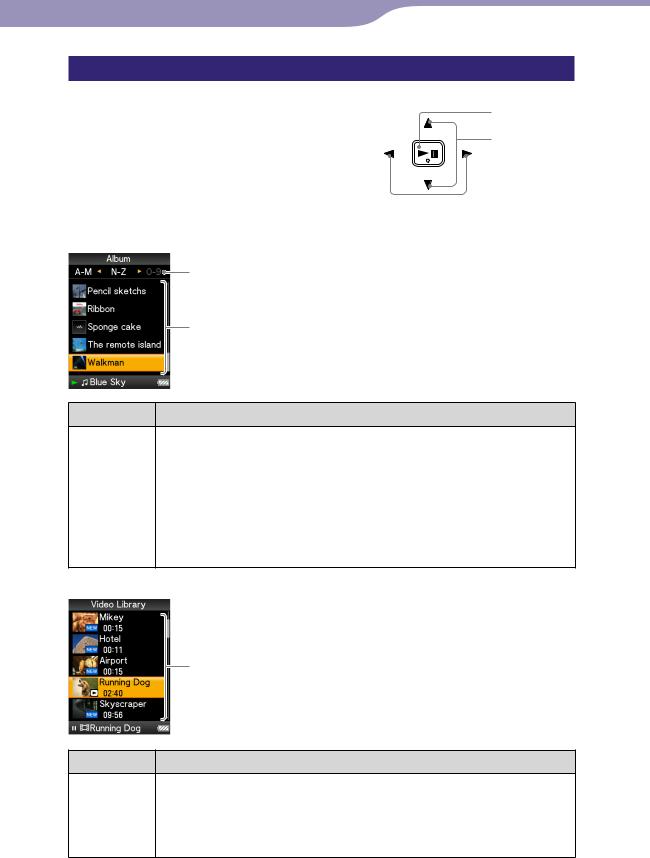
12
How to use the 5-way button and screen
The 5-way button performs different functions on the list screens, on the thumbnail screens, and on the “Now Playing” screen.
*There are tactile dots. Use them to help with button operations.
How to use the 5-way button on the list screen
Music
(play/pause/ confirm) button*
/ buttons
 / buttons
/ buttons
Index
The initials of song and album, etc., names in the list section appear.
List
Buttons Description
Confirms the item of the list.
Press and hold to play back all songs in the selected item.
/ |
Moves the cursor up or down. |
|
Press and hold to scroll up or down faster. |
/ |
Changes screens, or, when an index is displayed, moves the cursor |
|
left or right to display a list of items. |
|
Displays the previous or next screen of the list, when the index is |
|
not displayed. |
Video (NWZ-S615F/S616F/S618F only)
List
of Table
Index Menu Contents
Buttons Description
Confirms the item of the list.
/ |
Moves the cursor up or down. |
|
Press and hold to scroll up or down faster. |
/ |
Displays the previous or next screen of the list. |
Continued

13
Photo
List
Buttons Description
Confirms the item of the list.
Press and hold to play back a slide show of photos in the selected item.
/ |
Moves the cursor up or down. |
|
Press and hold to scroll up or down faster. |
/ |
Displays the previous or next screen of the list. |
How to use the 5-way button on the thumbnail* screen
Thumbnail screen
Thumbnails
Buttons Description
Displays the song list of the selected item during music operation, or displays the selected item during photo operation. Starts play back of the selected item during video (NWZ-S615F/S616F/S618F only) operation.
/ |
Moves the cursor up or down. |
|
Press and hold to scroll up or down faster. |
/ |
Move the cursor left or right. |
|
Press and hold to move the cursor left or right faster and then |
|
scroll up or down through the thumbnail screens. |
*Thumbnail refers to a reduced size image of a piece of cover art, one scene of a video
(NWZ-S615F/S616F/S618F only), or a photo. To display thumbnails for albums, see page 36; for video files (NWZ-S615F/S616F/S618F only), see page 55.
of Table
Index Menu Contents
Continued

14
How to use the 5-way button on the “Now Playing” screen
Music
Song name
Artist name
Album title
Genre
Release year
Playing status
Buttons Description
Starts song playback. When playback starts, appears on the display, and if the button is pressed again, appears and playback pauses.* This pause and resume feature is available only on the “Now Playing” screen.
/ |
Press the / button to display the cursor and scroll through the |
|
displayed items. When genre, album title, or other characteristic is |
|
selected by the cursor, press the button to display a list of |
|
artists matching the genre of the currently playing song or the song |
|
lists of the album that is currently playing. |
/ |
Moves playback to the beginning of the current, previous, or next |
|
song when pressed once or repeatedly. Press and hold to scan a |
|
playing song backwards or forwards quickly. |
*If there is no operation for more than 30 seconds while a song is paused, the screen turns off and the player enters the standby mode.
Continued
of Table
Index Menu Contents

15
Video (NWZ-S615F/S616F/S618F only)
 Playing status
Playing status
When you change the display orientation to horizontal, the / / / button functions will also be changed.
Buttons Description
Starts video playback. When playback starts, appears on the display, and if the button is pressed again, appears and playback pauses.*1 You can play videos only from the “Now Playing” screen of the video.
/ |
Press the / button to find the beginning of the next, previous or |
|
the currently playing video.*2 |
/ |
Press the / button to scan a playing video backwards or |
|
forwards quickly. |
|
During playback, fast forwards/backwards changes through 3 levels |
|
by repeatedly pressing the / button ((×10), (×30), (×100)). By |
|
pressing and holding, speed increases 1 level, and by releasing, |
|
returns to the normal playback. |
*1 If there is no operation for more than 30 seconds while a video is paused, the screen turns off and the player enters the standby mode.
*2 If “Continuous Playback” is set to “On,” you can find the beginning of the previous or next video from the currently playing video ( page 48).
Continued
of Table
Index Menu Contents

16
Photo
 Playing status
Playing status
When you change the display orientation to horizontal, the / / / button functions will also be changed.
Buttons Description
appears on the display and a slide show starts. If the button is pressed again, appears and playback pauses.*
/ |
Displays the previous or next photo. |
*When playing songs while a slide show is paused, the screen goes dark if there is no
operation for the period set in “Screensaver Timing” ( page 79). When the song playback and a slide show accompanying it are paused, and there is no operation for more than 30 seconds, the screen turns off and the player enters the standby mode.
FM (NWZ-S615F/S616F/S618F only)
of Table
Index Menu Contents
Buttons Description
Plays or pauses* FM radio. Presets by pressing and holding the selected frequency.
/ |
Selects frequencies. Selects the next receivable broadcast station by |
|
pressing and holding. |
/ |
Selects the preset. |
*If there is no operation for more than 30 seconds while FM is paused, the screen turns off and the player enters the standby mode.
Continued

17
Displaying the “Now Playing” Screen
The “Now Playing” screen displays information about the currently playing contents.
|
BACK/HOME |
|
Now Playing |
button |
|
5-way button |
||
|
Press and hold the BACK/HOME button until the Home menu appears.
Press the / / / button to select  (Now Playing), and then press the button to confirm.
(Now Playing), and then press the button to confirm.
Detailed information about the currently playing content file appears.
Hints
You can display the “Now Playing” screen by pressing the OPTION/PWR OFF button to select “Now Playing.”
When playing videos (NWZ-S615F/S616F/S618F only) or photos, you can select “Go to the song playback screen” from the option menu to display the song playback screen.
of Table
Index Menu Contents

18
Using the OPTION Button
You can change various settings of each function when you press the OPTION/ PWR OFF button. The OPTION/PWR OFF button is useful since you can display the setting screen immediately without selecting setting items from the  (Settings) menu of the Home menu.
(Settings) menu of the Home menu.
 OPTION/PWR OFF button
OPTION/PWR OFF button 
 5-way button
5-way button
of Table
Index Menu Contents
Press the OPTION/PWR OFF button.
The option menu appears.
Press the / / / button to select the item, and then press the button to confirm.
The screen of the selected setting item appears or the selected command is performed.
The items of the option menu differ, depending on the screen on which you press the OPTION/PWR OFF button. For details, see “Displaying the
Music Option Menu” ( page 32), “Displaying the Video Option Menu (NWZ-S615F/S616F/S618F only)” ( page 57), “Displaying the Photo Option Menu” ( page 67), or “Displaying the FM Tuner Option Menu” (NWZ-S615F/S616F/S618F only) ( page 75).
Hint
When there are multiple menus, display other menus by pressing the / button.

19 |
Playing Music |
Searching for Songs (Music Library)
Songs transferred by Windows Explorer, or another transfer capable software can be played back on the player.
You can search for songs by title of songs, albums, artist, and genre, etc.
Music Library |
BACK/HOME |
|
button |
|
5-way button |
Hint
To delete songs from the player, use the software you used to transfer the songs, or Windows Explorer.
Searching for songs by song name
Press and hold the BACK/HOME button until the Home menu appears.
Press the / / / button to select  (Music Library), and then press the button to confirm.
(Music Library), and then press the button to confirm.
The list screen appears.
Press the / / / button to select “All Songs,” and then press thebutton to confirm.
The song list appears.
Press the / / / button to select a song, and then press the button to confirm.
The song you selected starts to play back and the playback of songs continues in order.
of Table
Index Menu Contents
Continued

20 |
Playing Music |
Searching for songs by album
Press and hold the BACK/HOME button until the Home menu appears.
Press the / / / button to select  (Music Library), and then press the button to confirm.
(Music Library), and then press the button to confirm.
The list screen appears.
Press the / / / button to select “Album,” and then press the button to confirm.
The album list appears.
Press the / / / button to select an album, and then press thebutton to confirm.
The song list for the selected album appears.
Press the / / / button to select a song, and then press the button to confirm.
The song you selected starts to play back and the playback of songs continues in order.
Hints
You can play all songs of a list item by selecting the item from the list and pressing and holding the button in step .
You can change the display format of the album list ( page 36).
You can select the playback range of songs ( page 35).
Continued
of Table
Index Menu Contents

21 |
Playing Music |
Searching for songs by artist
Press and hold the BACK/HOME button until the Home menu appears.
Press the / / / button to select  (Music Library), and then press the button to confirm.
(Music Library), and then press the button to confirm.
The list screen appears.
Press the / / / button to select “Artist,” and then press the button to confirm.
The artist list appears.
Press the / / / button to select an artist, and then press the button to confirm.
The album list for the selected artist appears.
Press the / / / button to select an album, and then press thebutton to confirm.
The song list for the selected album appears.
Press the / / / button to select a song, and then press the button to confirm.
The song you selected starts to play back and the playback of songs continues in order.
Hints
You can play all songs of a list item by selecting the item from the list and pressing and holding the button in steps to .
You can change the display format of the album list ( page 36).
You can select the playback range of songs ( page 35).
Continued
of Table
Index Menu Contents

22 |
Playing Music |
Searching for songs by genre
Press and hold the BACK/HOME button until the Home menu appears.
Press the / / / button to select  (Music Library), and then press the button to confirm.
(Music Library), and then press the button to confirm.
The list screen appears.
Press the / / / button to select “Genre,” and then press the button to confirm.
The genre list appears.
Press the / / / button to select a genre, and then press the button to confirm.
The artist list for the selected genre appears.
Press the / / / button to select an artist, and then press the button to confirm.
The album list for the selected artist appears.
Press the / / / button to select an album, and then press thebutton to confirm.
The song list for the selected album appears.
Press the / / / button to select a song, and then press the button to confirm.
The song you selected starts to play back and the playback of songs continues in order.
Hints
You can play all songs of a list item by selecting the item from the list and pressing and holding the button in steps to .
You can change the display format of the album list ( page 36).
You can select the playback range of songs ( page 35).
of Table
Index Menu Contents
Continued

23 |
Playing Music |
Searching for songs by release year
Press and hold the BACK/HOME button until the Home menu appears.
Press the / / / button to select  (Music Library), and then press the button to confirm.
(Music Library), and then press the button to confirm.
The list screen appears.
Press the / / / button to select “Release Year,” and then press the button to confirm.
The list of release years appears.
Press the / / / button to select a year, and then press the button to confirm.
The artist list for the selected release year appears.
Press the / / / button to select an artist, and then press the button to confirm.
The song list for the artist, selected from the release year, appears.
Press the / / / button to select a song, and then press the button to confirm.
The song you selected starts to play back and the playback of songs continues in order.
Hints
You can play all songs of a list item by selecting the item from the list and pressing and holding the button in steps to .
You can select the playback range of songs ( page 35).
Continued
of Table
Index Menu Contents

24 |
Playing Music |
Searching for songs by folder
When you transfer data to the “MUSIC” folder by dragging and dropping in Windows Explorer, up to the 8th level under the “MUSIC” folder will appear and can be played back. Even if you use another transfer capable software for transferring songs, you can still search for songs by folder.
Press and hold the BACK/HOME button until the Home menu appears.
Press the / / / button to select (Music Library), and then press the button to confirm.
The list screen appears.
Press the / / / button to select “Folder,” and then press the button to confirm.
The folder list or the song appears.
Press the / / / button to select a folder or song, and then press the button to confirm.
When you select a folder in step , the song or folder list(s) appear. When you select a song in step , the playback screen appears, then the song playback starts. Repeat step if necessary until the desired song appears. The song you selected starts to play back and the playback of songs continues in order.
Hint
You can select the playback range of songs ( page 35).
Notes
Up to 8 folder levels can be recognized.
You cannot play all songs of a folder even if you select a folder from the list and press and hold the button in step .
of Table
Index Menu Contents

25 |
Playing Music |
Searching for Songs by Initial Letter
You can search for songs by the initial letter of the artist name, album title, or song name.
 Initial Search
Initial Search
BACK/HOME button

 5-way button
5-way button
Press and hold the BACK/HOME button until the Home menu appears.
Press the / / / button to select  (Initial Search), and then press the button to confirm.
(Initial Search), and then press the button to confirm.
The list of categories you can search by appears.
“Artist” searches by the artist name, “Album” searches by the album title, and “Song” searches by the song name.
Press the / / / button to select a category, and then press thebutton to confirm.
A screen appears that enables you to select a character.
Press the / / / button to select an initial character, and then press the button to confirm.
When the search finishes, the results are displayed.
When you select “Artist” or “Album,” you can narrow the search results and select a specific song.
When “Artist” or “Album” is selected and you press and hold the button, all songs on the item are played.
of Table
Index Menu Contents

26 |
Playing Music |
Playing a Playlist
You can play lists of songs (playlists). Also, you can create playlists using the supplied Windows Media Player 11, or another transfer capable software for creating playlists. However, some playlists may not be recognized by the player, depending on software. For details on operation, refer to Help of the software or ask its manufacturer.
|
BACK/HOME |
|
Playlists |
button |
|
5-way button |
||
|
Press and hold the BACK/HOME button until the Home menu appears.
Press the / / / button to select  (Playlists), and then press thebutton to confirm.
(Playlists), and then press thebutton to confirm.
The list of playlists appears.
Press the / / / button to select a playlist, and then press thebutton to confirm.
The song list appears.
Press the / / / button to select a song, and then press the button to confirm.
The song you selected starts to play back and the playback of songs continues in order.
of Table
Index Menu Contents

27 |
Playing Music |
Searching for Songs Based on the Currently Playing Song
You can search for other songs, albums, and artists by the song information of the currently playing song.
|
BACK/HOME |
Now Playing |
button |
5-way button |
Press and hold the BACK/HOME button until the Home menu appears.
Press the / / / button to select (Now Playing), and then press the button to confirm.
The “Now Playing” screen of the currently playing song appears.
Press the button to display a cursor and select an item in which you want to search for songs, and then press the button to confirm.
The following lists appear, depending on the item you selected.
Artist: The album list of the currently playing artist.
Album: The song list of the currently playing album.
Genre: An artist list in the same genre as the currently playing artist.
Release Year: An artist list from the same release year as the currently playing song.
Hints
You can display the detailed information about the song, such as playing time, audio format, bit rate*, and file name from the “Now Playing” screen. Press the OPTION/PWR OFF button to select “Detailed Information” on the “Now Playing” screen.
*If the song has a variable bit rate, “VBR” is shown for the bit rate.
You can display the cover art from the “Now Playing” screen. Press the OPTION/PWR OFF button to select “Cover Art” on the “Now Playing” screen.
Notes
When playing songs recorded using variable bit rate (VBR) recording, a progress bar that shows the elapsed playback time, and the time itself is displayed, however, this time data is not stable, which may result in incorrect information being displayed.
If no cover art has been registered, a preinstalled image in the player appears. Some cover art is not displayed, depending on its file format.
of Table
Index Menu Contents
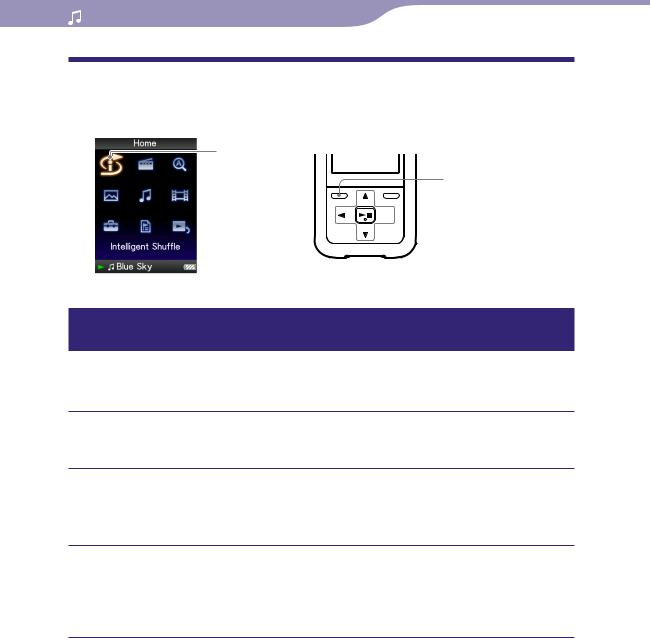
28 |
Playing Music |
Playing Songs in Random Order (Intelligent Shuffle)
The player offers 2 different random modes (also known as shuffle play) .
Intelligent
Shuffle
BACK/HOME button

 5-way button
5-way button
Playing songs released in the same year in random order
(Time Machine Shuffle)
The player randomly selects a release year and plays all transferred songs of that year in random order.
Press and hold the BACK/HOME button until the Home menu appears.
Press the / / / button to select  (Intelligent Shuffle), and then press the button to confirm.
(Intelligent Shuffle), and then press the button to confirm.
The screen used to select a shuffle mode appears.
Press the / / / button to select “Time Machine Shuffle,” and then press the button to confirm.
A release year is randomly selected, the songs of that year are shuffled, and playback starts.
Hints
When you start “Intelligent Shuffle” play, the play mode changes to “Shuffle” or “Shuffle&Repeat” ( page 33). Even if you cancel “Intelligent Shuffle,” the “Shuffle” or “Shuffle&Repeat” setting for the play mode is kept.
When you start the “Time Machine Shuffle” play, the playback range is set to “Selected Range” ( page 35).
“Intelligent Shuffle” play is automatically canceled by any of the following operations:
Starting playback of a song by selecting it from the “Music Library,” etc.
Changing the play mode.
Changing the playback range.
Tuning the FM radio (NWZ-S615F/S616F/S618F only).
Playing a video (NWZ-S615F/S616F/S618F only).
of Table
Index Menu Contents
Continued

29 |
Playing Music |
Notes
The controls of the player cannot be operated while a year is being selected.
A shuffle play of all songs begins if none of the songs on the player have a release year assigned to them.
If all the songs on the player that have a release year assigned have the same release year, or some of songs have the same release year and the rest of them have no release year assigned, the animation that appears while release year is being selected is not displayed and playback starts.
Songs with no release year record are not selected in “Time Machine Shuffle” play and are not played.
Continued
of Table
Index Menu Contents

30 |
Playing Music |
Playing all songs in random order
All the songs stored on the player are played in random order.
Press and hold the BACK/HOME button until the Home menu appears.
Press the / / / button to select  (Intelligent Shuffle), and then press the button to confirm.
(Intelligent Shuffle), and then press the button to confirm.
The screen used to select a shuffle mode appears.
Press the / / / button to select “Shuffle All,” and then press thebutton to confirm.
All songs are shuffled, and playback starts.
Hints
When you start “Intelligent Shuffle” play, the play mode changes to “Shuffle” or “Shuffle&Repeat” ( page 33). Even if you cancel “Intelligent Shuffle,” the “Shuffle” or “Shuffle&Repeat” setting for the play mode is kept.
“Intelligent Shuffle” play is automatically canceled by any of the following operations:
Starting playback of a song by selecting it from the “Music Library,” etc.
Changing the play mode.
Changing the playback range.
Tuning the FM radio (NWZ-S615F/S616F/S618F only).
Playing a video (NWZ-S615F/S616F/S618F only).
of Table
Index Menu Contents
