Sony KDL-42W706B, KDL-32W705B, KDL-32W706B, KDL-42W705B User Manual
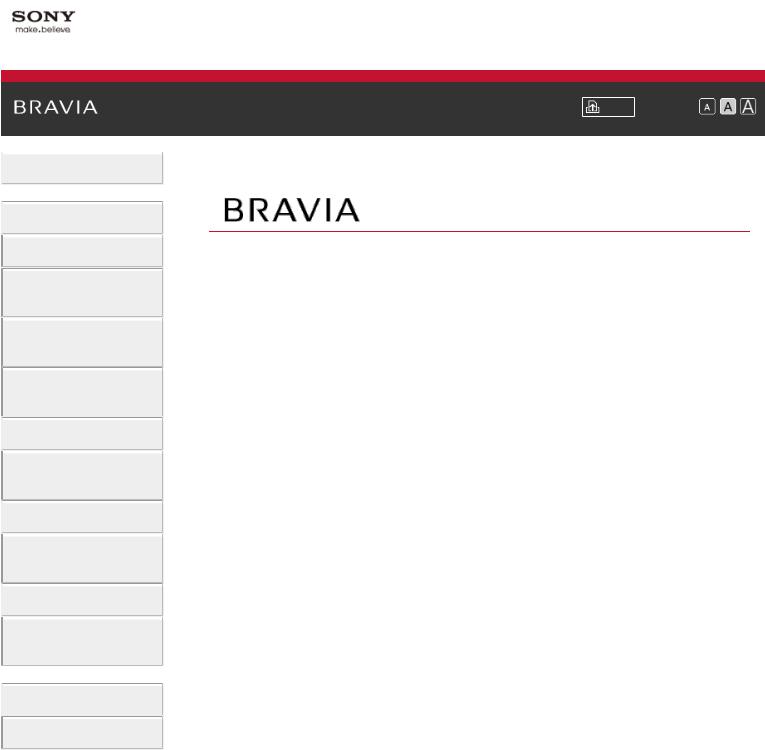
\i-Manual
 Basic Operations
Basic Operations
 Parts Description
Parts Description
Watching TV
Enjoying
Movies/Music/Photos
Using Internet Services
and Applications
Watching TV with Friends Far and Near
 Using Other Devices
Using Other Devices
Using BRAVIA Sync Devices
 Useful Functions
Useful Functions
Connecting to the Internet
 Using Home Network
Using Home Network
Configuring Various Settings
 Troubleshooting
Troubleshooting
How to Use Bookmarks
© 2014 Sony Corporation
Font Size \ |
|
|
Top Page |
KDL-42W706B/32W706B \KDL-42W705B/32W705B
 List of
List of
Contents
i
Contents
“BRAVIA”.................................................................................................................................. |
i |
Basic Operations...................................................................................................................... |
1 |
Parts Description...................................................................................................................... |
2 |
Watching TV............................................................................................................................. |
3 |
Enjoying Movies/Music/Photos................................................................................................. |
4 |
Using Internet Services and Applications................................................................................. |
5 |
Watching TV with Friends Far and Near.................................................................................. |
6 |
Using Other Devices................................................................................................................. |
7 |
Using BRAVIA Sync Devices................................................................................................... |
8 |
Useful Functions....................................................................................................................... |
9 |
Connecting to the Internet...................................................................................................... |
10 |
Using Home Network.............................................................................................................. |
11 |
Configuring Various Settings.................................................................................................. |
12 |
Troubleshooting...................................................................................................................... |
14 |
How to Use Bookmarks.......................................................................................................... |
15 |
List of Contents....................................................................................................................... |
16 |
How to Use Remote............................................................................................................... |
22 |
Finding Contents More Easily (“Discover” Screen)............................................................... |
25 |
Home Menu Screen................................................................................................................ |
26 |
Adjusting various picture settings (e.g. picture brightness/colour)......................................... |
29 |
How to Use the i-Manual........................................................................................................ |
32 |
Watch Connected Device....................................................................................................... |
34 |
Enjoying a Chat with Your Friends while Watching TV.......................................................... |
35 |
Using Applications.................................................................................................................. |
37 |
Front....................................................................................................................................... |
38 |
Control buttons on the rear..................................................................................................... |
40 |
Terminals on the rear (bottom)............................................................................................... |
41 |
Terminals on the rear (centre)................................................................................................ |
42 |
Terminals on the rear (right)................................................................................................... |
44 |
Top......................................................................................................................................... |
45 |
Upper...................................................................................................................................... |
46 |
Middle..................................................................................................................................... |
47 |
Lower...................................................................................................................................... |
48 |
Bottom.................................................................................................................................... |
49 |
Upper...................................................................................................................................... |
50 |
Lower...................................................................................................................................... |
51 |
Displaying the Screen Key Pad.............................................................................................. |
52 |
2
Selecting Channels................................................................................................................. |
53 |
Enjoying Football More........................................................................................................... |
55 |
Displaying Text Information.................................................................................................... |
56 |
Using the Programme Guide.................................................................................................. |
58 |
Using the TV Guide Search Function..................................................................................... |
60 |
Watching in 3D....................................................................................................................... |
62 |
Displaying picture-in-picture (PIP).......................................................................................... |
65 |
Displaying left-and-right pictures (P&P).................................................................................. |
67 |
Display information................................................................................................................. |
68 |
Subtitles.................................................................................................................................. |
69 |
Screen format/Wide mode...................................................................................................... |
70 |
Audio...................................................................................................................................... |
73 |
Watching NVOD/MF service................................................................................................... |
74 |
Enjoying Movies..................................................................................................................... |
75 |
Enjoying Music....................................................................................................................... |
76 |
Enjoying Photos...................................................................................................................... |
77 |
Browsing Websites................................................................................................................. |
78 |
Watching Internet Videos....................................................................................................... |
79 |
Performing initial set-up.......................................................................................................... |
81 |
Making a call........................................................................................................................... |
83 |
HDMI connection.................................................................................................................... |
86 |
Component video connection................................................................................................. |
87 |
SCART connection................................................................................................................. |
88 |
Composite connection............................................................................................................ |
89 |
Performing initial set-up.......................................................................................................... |
90 |
One-touch recording............................................................................................................... |
92 |
Timer recording...................................................................................................................... |
93 |
Watching recorded content..................................................................................................... |
94 |
Deleting recorded content...................................................................................................... |
95 |
Pausing a currently-viewed programme................................................................................. |
96 |
Digital Still Camera/Camcorder.............................................................................................. |
97 |
USB Device............................................................................................................................ |
98 |
PC......................................................................................................................................... |
100 |
HDMI connection.................................................................................................................. |
101 |
Optical audio connection...................................................................................................... |
102 |
Audio cable connection........................................................................................................ |
103 |
MHL Device (Smartphone, Tablet, etc.)............................................................................... |
104 |
Wireless Subwoofer (Optional)............................................................................................. |
105 |
Playable File Formats (DLNA, USB devices, etc.)............................................................... |
107 |
Setting BRAVIA Sync........................................................................................................... |
108 |
3
Using the Sync Menu........................................................................................................... |
110 |
Setting Buttons to Control an HDMI/MHL Device................................................................. |
112 |
Displaying the BRAVIA Sync Device List............................................................................. |
113 |
Selecting a picture and sound setting suitable for the content............................................. |
114 |
Automatically adjusting picture brightness according to ambient light................................. |
116 |
Adding Favourite Applications.............................................................................................. |
117 |
Current View Information Search......................................................................................... |
118 |
Keyword Search................................................................................................................... |
120 |
Saving power by picture brightness...................................................................................... |
121 |
Turning the TV off by monitoring idle time............................................................................ |
123 |
Setting the current time manually......................................................................................... |
124 |
Setting the on timer.............................................................................................................. |
125 |
Setting the sleep timer.......................................................................................................... |
126 |
Wireless Connection (Built-in Wireless LAN)........................................................................ |
127 |
Wired Connection (with a LAN Cable).................................................................................. |
129 |
Setting IPv6.......................................................................................................................... |
130 |
Playing Content on a PC...................................................................................................... |
131 |
Enabling the renderer function............................................................................................. |
133 |
Allowing/blocking access from controller.............................................................................. |
134 |
Making advanced renderer settings..................................................................................... |
135 |
Selecting servers to display.................................................................................................. |
136 |
Checking the server connection........................................................................................... |
137 |
Connecting via Wi-Fi Direct (without a wireless router)........................................................ |
138 |
Playing Content with the Renderer Function........................................................................ |
140 |
Using a Smartphone/Tablet as a Remote............................................................................ |
141 |
Displaying the Smartphone’s Screen on the TV (One-touch mirroring) ............................... |
143 |
Displaying the Smartphone’s Screen on the TV (Screen mirroring) .................................... |
145 |
Sharing Photos..................................................................................................................... |
147 |
Selecting picture mode......................................................................................................... |
149 |
Setting the screen size/position............................................................................................ |
151 |
Adjusting various sound settings (e.g. bass/treble/balance)................................................ |
153 |
Setting the sound according to the TV position.................................................................... |
155 |
Setting subtitles.................................................................................................................... |
156 |
Setting audio for digital broadcasts...................................................................................... |
157 |
Tuning digital channels automatically................................................................................... |
158 |
Tuning digital channels manually......................................................................................... |
159 |
Improving the picture quality of the selected channel........................................................... |
160 |
Storing new digital services automatically............................................................................ |
161 |
Sorting digital channels........................................................................................................ |
162 |
Transferring a programme list using a USB device.............................................................. |
163 |
4
Tuning satellite channels automatically................................................................................ |
164 |
Sorting satellite channels...................................................................................................... |
165 |
Storing new satellite services automatically......................................................................... |
166 |
Tuning analogue channels automatically............................................................................. |
167 |
Presetting analogue programmes manually......................................................................... |
168 |
Changing channels only by 1-digit number buttons.............................................................. |
169 |
Sorting analogue channels................................................................................................... |
170 |
Editing programme labels..................................................................................................... |
171 |
Displaying the analogue programme list.............................................................................. |
172 |
Setting the information banner............................................................................................. |
173 |
Displaying wallpaper for radio broadcasts............................................................................ |
174 |
Changing over channels automatically................................................................................. |
175 |
Accessing a pay TV service................................................................................................. |
176 |
Setting interactive applications............................................................................................. |
177 |
Setting the parental lock password....................................................................................... |
178 |
Setting an age restriction...................................................................................................... |
179 |
Blocking specific programmes.............................................................................................. |
180 |
Blocking interactive channels............................................................................................... |
181 |
Blocking recorded content.................................................................................................... |
182 |
Turning off the key tone of remote operations...................................................................... |
183 |
Turning off the start-up logo................................................................................................. |
184 |
Turning on/off and adjusting the brightness of the illumination............................................ |
185 |
Setting Notification................................................................................................................ |
186 |
Setting the menu language................................................................................................... |
187 |
Setting Touchpad Remote Control....................................................................................... |
188 |
Setting a Bluetooth Device................................................................................................... |
189 |
Restoring factory settings..................................................................................................... |
190 |
Selecting speakers to output sound..................................................................................... |
191 |
Outputting sound from headphones or another audio system.............................................. |
192 |
Controlling the volume of an audio system with the TV’s remote ........................................ |
193 |
Setting sound for digital audio output................................................................................... |
194 |
Setting the headphone speaker link..................................................................................... |
195 |
Setting sound for Home Theatre Control.............................................................................. |
196 |
Managing external inputs..................................................................................................... |
197 |
Switching the video input...................................................................................................... |
198 |
Making detailed settings of video input................................................................................. |
199 |
Running Initial Set-up........................................................................................................... |
200 |
Checking system information............................................................................................... |
201 |
Uploading operation history.................................................................................................. |
202 |
Updating broadcast/service software................................................................................... |
203 |
5
Updating the TV’s software .................................................................................................. |
204 |
Self Diagnostics.................................................................................................................... |
205 |
Power Symptoms................................................................................................................. |
206 |
Picture/Screen Symptoms.................................................................................................... |
207 |
Broadcast Reception Symptoms.......................................................................................... |
210 |
3D Picture/Glasses Symptoms............................................................................................. |
212 |
Sound Symptoms................................................................................................................. |
213 |
Connected Device Symptoms.............................................................................................. |
215 |
USB Recording Symptoms................................................................................................... |
217 |
Network Connectivity Test Results....................................................................................... |
219 |
Network/Application Symptoms............................................................................................ |
220 |
Home Network Symptoms.................................................................................................... |
222 |
Remote Symptoms............................................................................................................... |
224 |
Touchpad Remote Control Symptoms................................................................................. |
225 |
Bluetooth Mouse Symptoms................................................................................................. |
226 |
Screen mirroring Symptoms................................................................................................. |
227 |
One-touch mirroring Symptoms............................................................................................ |
229 |
TV SideView Symptoms....................................................................................................... |
230 |
Photo Share Symptoms........................................................................................................ |
232 |
Notes.................................................................................................................................... |
233 |
Troubleshooting.................................................................................................................... |
234 |
6
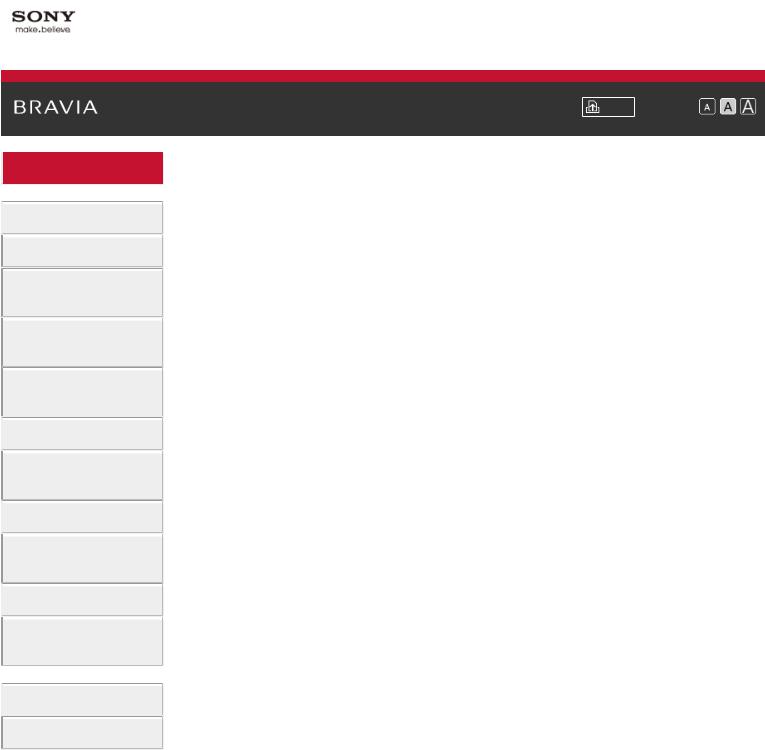
\i-Manual
 Basic Operations
Basic Operations
 Parts Description
Parts Description
Watching TV
Enjoying
Movies/Music/Photos
Using Internet Services
and Applications
Watching TV with Friends Far and Near
 Using Other Devices
Using Other Devices
Using BRAVIA Sync Devices
 Useful Functions
Useful Functions
Connecting to the Internet
 Using Home Network
Using Home Network
Configuring Various Settings
 Troubleshooting
Troubleshooting
How to Use Bookmarks
© 2014 Sony Corporation
Font Size \ |
|
|
|
Top Page\>\ Basic Operations
 Basic Operations
Basic Operations
How to Use Remote
Enjoy “Discover”
Home Menu Screen
Picture Adjustment
How to Use the i-Manual
Watch Connected Device
Enjoy Social Viewing
Using Applications
 Top of Page
Top of Page
 List of
List of
Contents
1
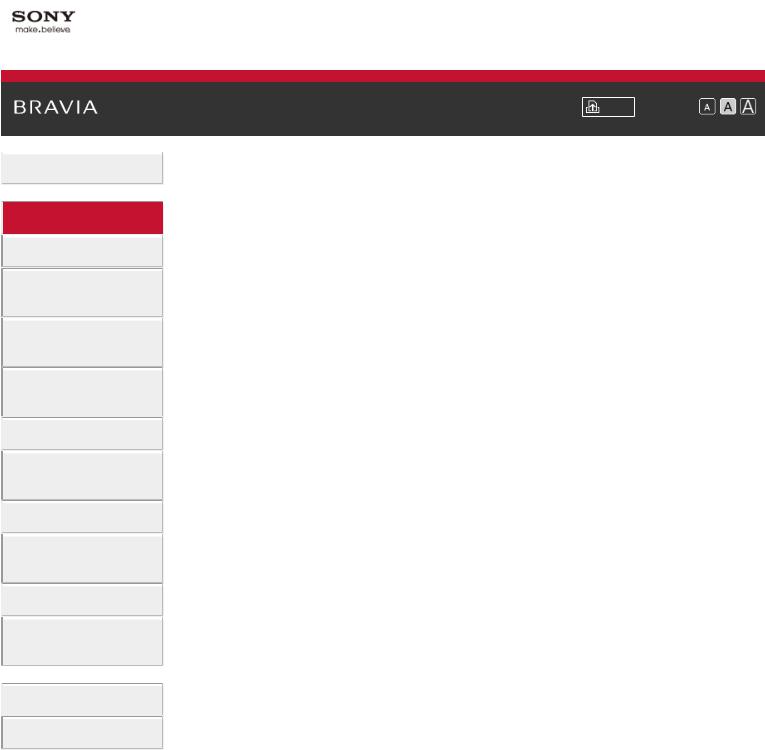
\i-Manual
 Basic Operations
Basic Operations
 Parts Description
Parts Description
Watching TV
Enjoying
Movies/Music/Photos
Using Internet Services
and Applications
Watching TV with Friends Far and Near
 Using Other Devices
Using Other Devices
Using BRAVIA Sync Devices
 Useful Functions
Useful Functions
Connecting to the Internet
 Using Home Network
Using Home Network
Configuring Various Settings
 Troubleshooting
Troubleshooting
How to Use Bookmarks
© 2014 Sony Corporation
Font Size \ |
|
|
|
Top Page\>\ Parts Description
 Parts Description
Parts Description
TV Set
Front
Control buttons on the rear
Terminals on the rear (bottom)
Terminals on the rear (centre)
Terminals on the rear (right)
Remote Control
Top
Upper
Middle
Lower
Bottom
Touchpad Remote Control (Optional)
Upper
Lower
Displaying the Screen Key Pad
Finding Contents More Easily (“Discover” Screen)
Home Menu Screen
 Top of Page
Top of Page
 List of
List of
Contents
2

\i-Manual
 Basic Operations
Basic Operations
 Parts Description
Parts Description
Watching TV
Enjoying
Movies/Music/Photos
Using Internet Services
and Applications
Watching TV with Friends Far and Near
 Using Other Devices
Using Other Devices
Using BRAVIA Sync Devices
 Useful Functions
Useful Functions
Connecting to the Internet
 Using Home Network
Using Home Network
Configuring Various Settings
 Troubleshooting
Troubleshooting
How to Use Bookmarks
© 2014 Sony Corporation
Font Size \ |
|
|
Top Page\>\ Watching TV |
 Watching TV
Watching TV
Selecting Channels
Enjoying Football More
Displaying Text Information
Using the Programme Guide
Using the TV Guide Search Function
Watching in 3D
Watching Twin Picture
Displaying picture-in-picture (PIP)
Displaying left-and-right pictures (P&P)
Changing Display Info/Pic. Size/Audio
Display information
Subtitles
Screen format/Wide mode
Audio
Watching NVOD/MF service
 Top of Page
Top of Page
 List of
List of
Contents
3
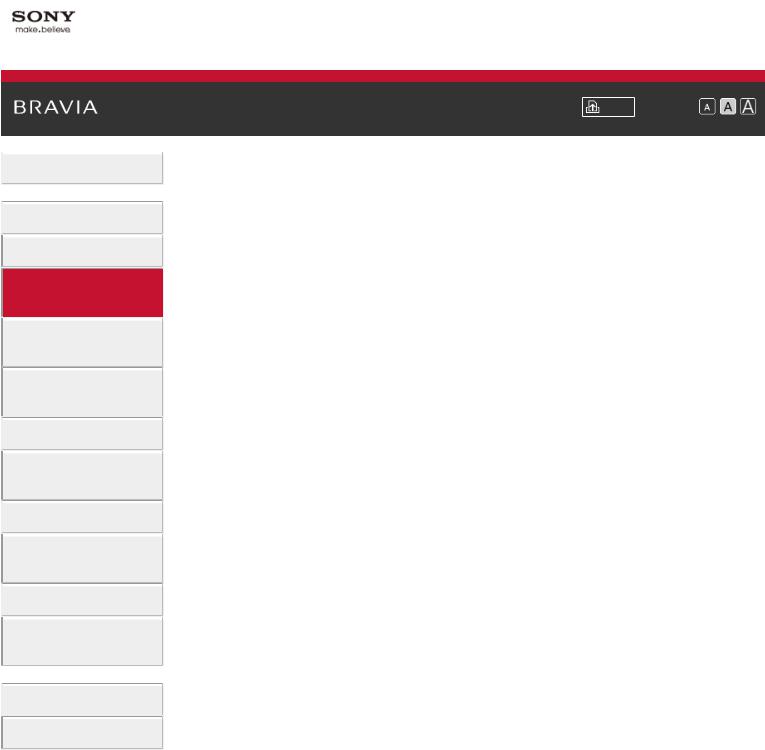
\i-Manual
 Basic Operations
Basic Operations
 Parts Description
Parts Description
Watching TV
Enjoying
Movies/Music/Photos
Using Internet Services
and Applications
Watching TV with Friends Far and Near
 Using Other Devices
Using Other Devices
Using BRAVIA Sync Devices
 Useful Functions
Useful Functions
Connecting to the Internet
 Using Home Network
Using Home Network
Configuring Various Settings
 Troubleshooting
Troubleshooting
How to Use Bookmarks
© 2014 Sony Corporation
Font Size \ |
|
|
|
Top Page\>\ Enjoying Movies/Music/Photos
 Enjoying Movies/Music/Photos
Enjoying Movies/Music/Photos
Enjoying Movies
Enjoying Music
Enjoying Photos
 Top of Page
Top of Page
 List of
List of
Contents
4
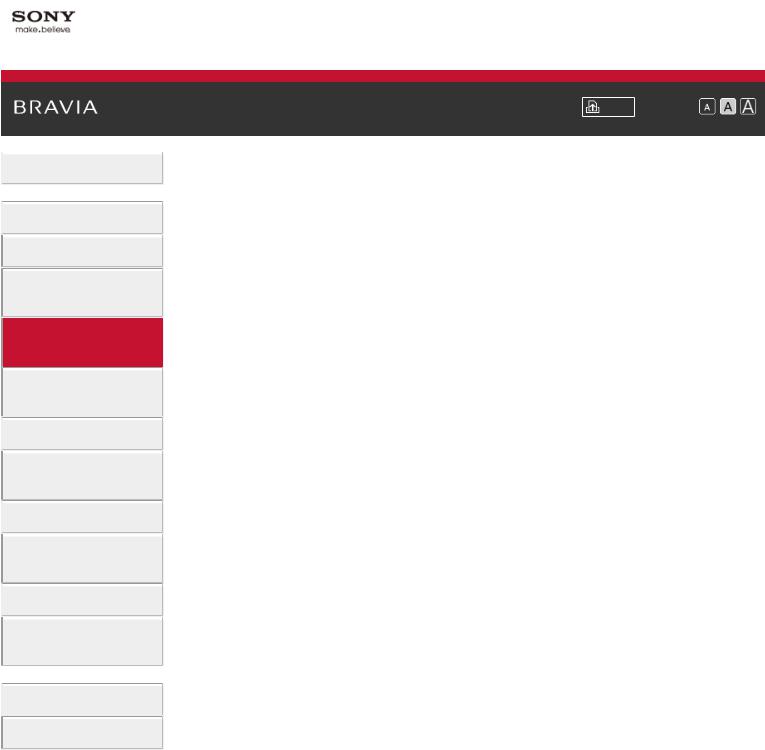
\i-Manual
 Basic Operations
Basic Operations
 Parts Description
Parts Description
Watching TV
Enjoying
Movies/Music/Photos
Using Internet Services
and Applications
Watching TV with Friends Far and Near
 Using Other Devices
Using Other Devices
Using BRAVIA Sync Devices
 Useful Functions
Useful Functions
Connecting to the Internet
 Using Home Network
Using Home Network
Configuring Various Settings
 Troubleshooting
Troubleshooting
How to Use Bookmarks
© 2014 Sony Corporation
Font Size \ |
|
|
|
Top Page\>\ Using Internet Services and Applications
 Using Internet Services and Applications
Using Internet Services and Applications
Using Applications
Browsing Websites
Watching Internet Videos
Using Skype
Performing initial set-up
Making a call
 Top of Page
Top of Page
 List of
List of
Contents
5
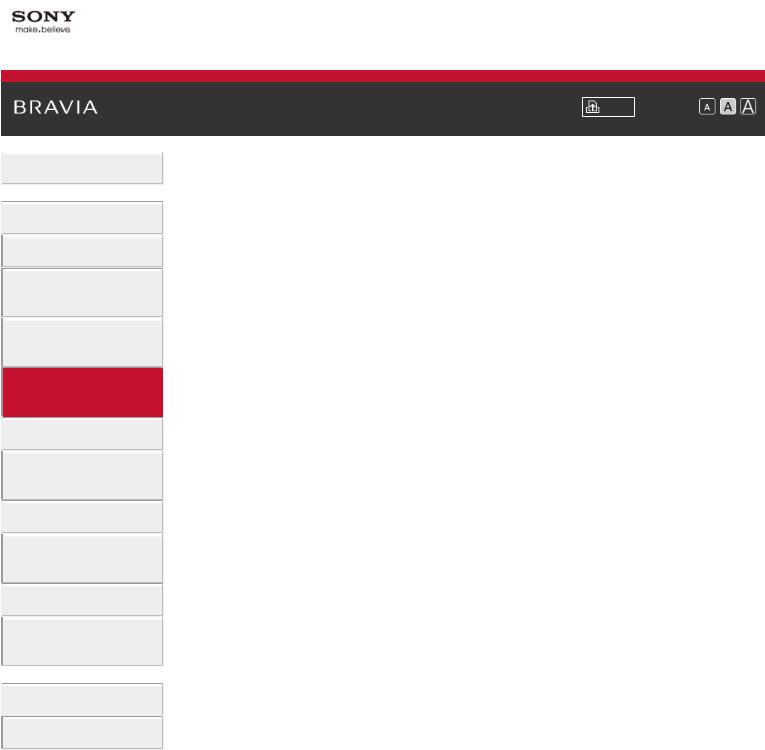
\i-Manual
 Basic Operations
Basic Operations
 Parts Description
Parts Description
Watching TV
Enjoying
Movies/Music/Photos
Using Internet Services
and Applications
Watching TV with Friends Far and Near
 Using Other Devices
Using Other Devices
Using BRAVIA Sync
Devices
 Useful Functions
Useful Functions
Connecting to the
Internet
 Using Home Network
Using Home Network
Configuring Various
Settings
 Troubleshooting
Troubleshooting
How to Use Bookmarks
© 2014 Sony Corporation
Font Size \ |
|
|
|
Top Page\>\ Watching TV with Friends Far and Near
 Watching TV with Friends Far and Near
Watching TV with Friends Far and Near
Enjoying a Chat with Your Friends while Watching TV
 Top of Page
Top of Page
 List of
List of
Contents
6
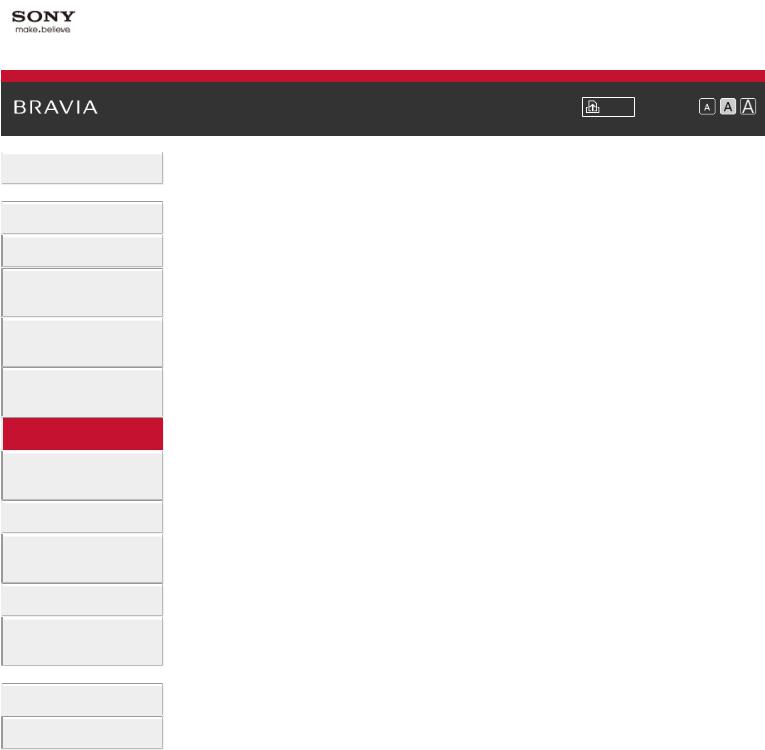
\i-Manual
 Basic Operations
Basic Operations
 Parts Description
Parts Description
Watching TV
Enjoying
Movies/Music/Photos
Using Internet Services
and Applications
Watching TV with Friends Far and Near
 Using Other Devices
Using Other Devices
Using BRAVIA Sync Devices
 Useful Functions
Useful Functions
Connecting to the Internet
 Using Home Network
Using Home Network
Configuring Various Settings
 Troubleshooting
Troubleshooting
How to Use Bookmarks
© 2014 Sony Corporation
Font Size \ |
|
|
|
Top Page\>\ Using Other Devices
 Using Other Devices
Using Other Devices
BD/DVD Player
HDMI connection
Component video connection
SCART connection
Composite connection
USB HDD Recording Device
Performing initial set-up
One-touch recording
Timer recording
Watching recorded content
Deleting recorded content
Pausing a currently-viewed programme
Digital Still Camera/Camcorder
USB Device
PC
Audio System
HDMI connection
Optical audio connection
Audio cable connection
MHL Device (Smartphone, Tablet, etc.)
Wireless Subwoofer (Optional)
Playable File Formats (DLNA, USB devices, etc.)
 Top of Page
Top of Page
 List of
List of
Contents
7
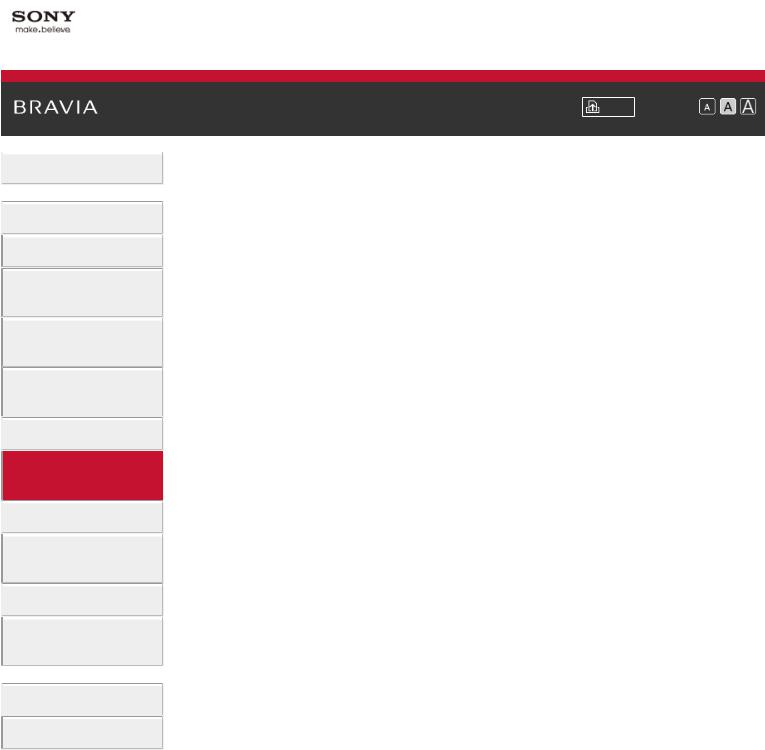
\i-Manual
 Basic Operations
Basic Operations
 Parts Description
Parts Description
Watching TV
Enjoying
Movies/Music/Photos
Using Internet Services
and Applications
Watching TV with Friends Far and Near
 Using Other Devices
Using Other Devices
Using BRAVIA Sync
Devices
 Useful Functions
Useful Functions
Connecting to the
Internet
 Using Home Network
Using Home Network
Configuring Various
Settings
 Troubleshooting
Troubleshooting
How to Use Bookmarks
© 2014 Sony Corporation
Font Size \ |
|
|
|
Top Page\>\ Using BRAVIA Sync Devices
 Using BRAVIA Sync Devices
Using BRAVIA Sync Devices
Setting BRAVIA Sync
Using the Sync Menu
Setting Buttons to Control an HDMI/MHL Device
Displaying the BRAVIA Sync Device List
 Top of Page
Top of Page
 List of
List of
Contents
8

\i-Manual
 Basic Operations
Basic Operations
 Parts Description
Parts Description
Watching TV
Enjoying
Movies/Music/Photos
Using Internet Services
and Applications
Watching TV with Friends Far and Near
 Using Other Devices
Using Other Devices
Using BRAVIA Sync Devices
 Useful Functions
Useful Functions
Connecting to the Internet
 Using Home Network
Using Home Network
Configuring Various Settings
 Troubleshooting
Troubleshooting
How to Use Bookmarks
© 2014 Sony Corporation
 Print
Print  Font Size \
Font Size \


Top Page\>\ Useful Functions
 Useful Functions
Useful Functions
Picture/Sound Auto Adjustment
Selecting a picture and sound setting suitable for the content
Automatically adjusting picture brightness according to ambient light
Adding Favourite Applications
Using Search Function
Current View Information Search
Keyword Search
Saving Power Consumption
Saving power by picture brightness
Turning the TV off by monitoring idle time
Using Clock/Timers
Setting the current time manually
Setting the on timer
Setting the sleep timer
 Top of Page
Top of Page
 List of
List of
Contents
9
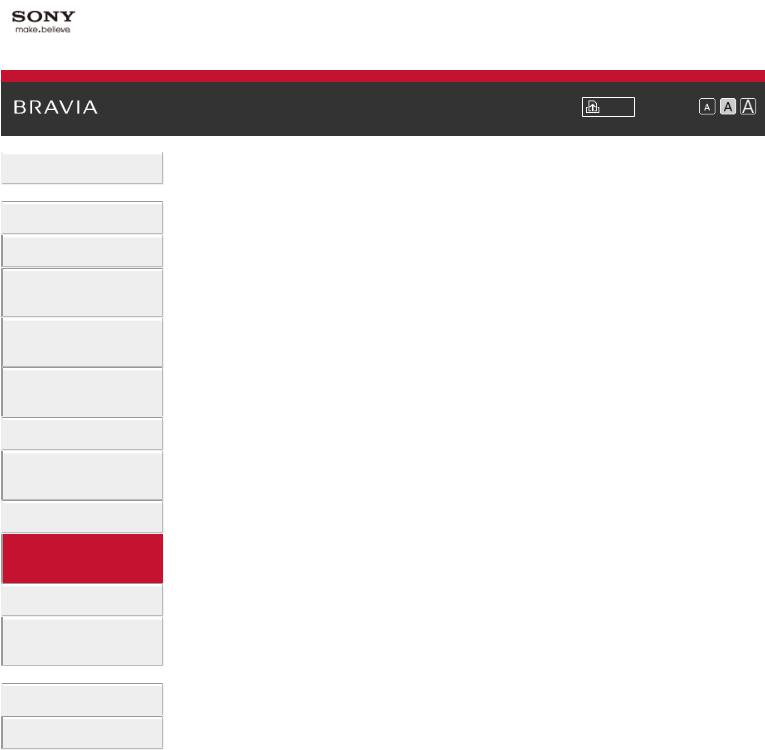
\i-Manual
 Basic Operations
Basic Operations
 Parts Description
Parts Description
Watching TV
Enjoying
Movies/Music/Photos
Using Internet Services
and Applications
Watching TV with Friends Far and Near
 Using Other Devices
Using Other Devices
Using BRAVIA Sync Devices
 Useful Functions
Useful Functions
Connecting to the
Internet
 Using Home Network
Using Home Network
Configuring Various
Settings
 Troubleshooting
Troubleshooting
How to Use Bookmarks
© 2014 Sony Corporation
Font Size \ |
|
|
|
Top Page\>\ Connecting to the Internet
 Connecting to the Internet
Connecting to the Internet
Wireless Connection (Built-in Wireless LAN)
Wired Connection (with a LAN Cable)
Setting IPv6
 Top of Page
Top of Page
 List of
List of
Contents
10
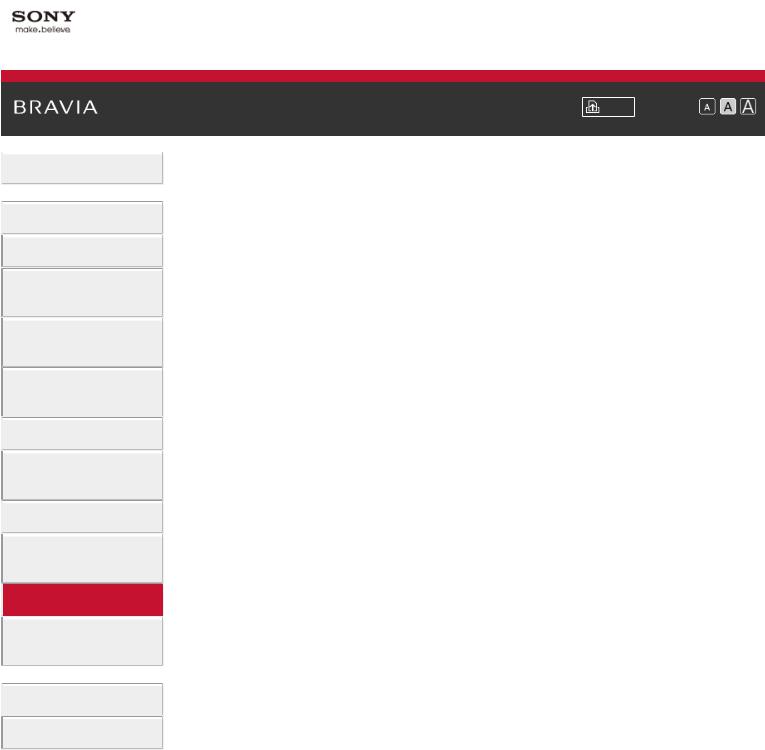
\i-Manual
 Basic Operations
Basic Operations
 Parts Description
Parts Description
Watching TV
Enjoying
Movies/Music/Photos
Using Internet Services
and Applications
Watching TV with Friends Far and Near
 Using Other Devices
Using Other Devices
Using BRAVIA Sync Devices
 Useful Functions
Useful Functions
Connecting to the Internet
 Using Home Network
Using Home Network
Configuring Various Settings
 Troubleshooting
Troubleshooting
How to Use Bookmarks
© 2014 Sony Corporation
Font Size \ |
|
|
|
Top Page\>\ Using Home Network
 Using Home Network
Using Home Network
Playing Content on a PC
Home Network Settings
Enabling the renderer function
Allowing/blocking access from controller
Making advanced renderer settings
Selecting servers to display
Checking the server connection
Connecting via Wi-Fi Direct (without a wireless router)
Playing Content with the Renderer Function
Using a Smartphone/Tablet as a Remote
Displaying the Smartphone’s Screen on the TV (One-touch mirroring)
Displaying the Smartphone’s Screen on the TV (Screen mirroring)
Sharing Photos
 Top of Page
Top of Page
 List of
List of
Contents
11
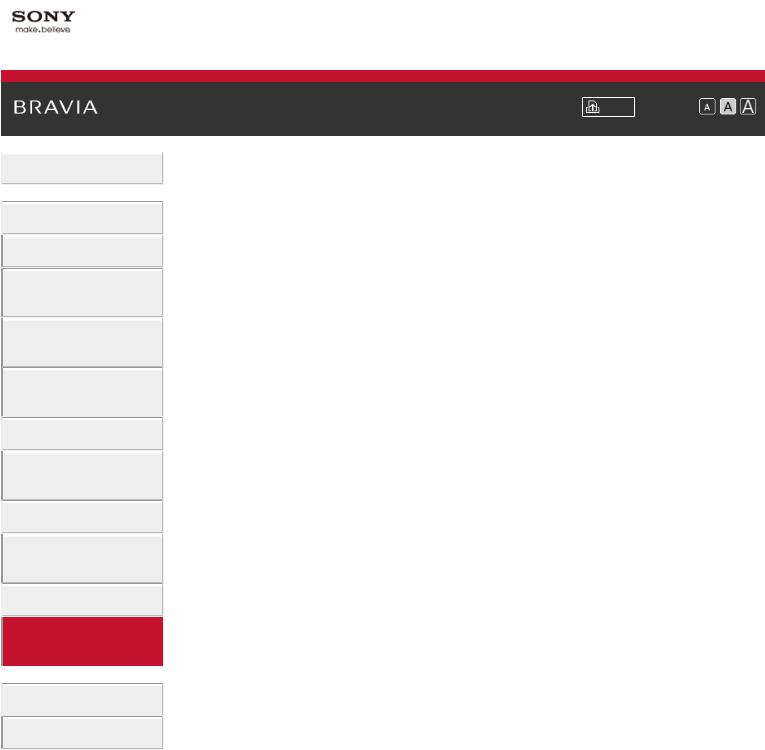
\i-Manual
 Basic Operations
Basic Operations
 Parts Description
Parts Description
Watching TV
Enjoying
Movies/Music/Photos
Using Internet Services
and Applications
Watching TV with Friends Far and Near
 Using Other Devices
Using Other Devices
Using BRAVIA Sync Devices
 Useful Functions
Useful Functions
Connecting to the Internet
 Using Home Network
Using Home Network
Configuring Various
Settings
 Troubleshooting
Troubleshooting
How to Use Bookmarks
Font Size \ |
|
|
|
Top Page\>\ Configuring Various Settings
 Configuring Various Settings
Configuring Various Settings
Picture/Screen Settings
Selecting picture mode
Adjusting various picture settings (e.g. picture brightness/colour)
Setting the screen size/position
Sound Settings
Adjusting various sound settings (e.g. bass/treble/balance)
Setting the sound according to the TV position
Digital Channel Settings
Setting subtitles
Setting audio for digital broadcasts
Tuning digital channels automatically
Tuning digital channels manually
Improving the picture quality of the selected channel
Storing new digital services automatically
Sorting digital channels
Transferring a programme list using a USB device
Tuning satellite channels automatically
Sorting satellite channels
Storing new satellite services automatically
Analogue Channel Settings
Tuning analogue channels automatically
Presetting analogue programmes manually
Changing channels only by 1-digit number buttons
Sorting analogue channels
Editing programme labels
Programme Information & Service Settings
Displaying the analogue programme list
Setting the information banner
Displaying wallpaper for radio broadcasts
Changing over channels automatically
Accessing a pay TV service
Setting interactive applications
12

Setting Parental Control
Setting the parental lock password
Setting an age restriction
Blocking specific programmes
Blocking interactive channels
Blocking recorded content
General Settings
Turning off the key tone of remote operations
Turning off the start-up logo
Turning on/off and adjusting the brightness of the illumination
Setting Notification
Setting the menu language
Setting Touchpad Remote Control
Setting a Bluetooth Device
Restoring factory settings
External Sound Output Settings
Selecting speakers to output sound
Outputting sound from headphones or another audio system
Controlling the volume of an audio system with the TV’s remote
Setting sound for digital audio output
Setting the headphone speaker link
Setting sound for Home Theatre Control
External Input Settings
Managing external inputs
Switching the video input
Making detailed settings of video input
Running Initial Set-up
Support
Checking system information
Uploading operation history
Software Update
Updating broadcast/service software
Updating the TV’s software
|
Top of Page |
© 2014 Sony Corporation |
List of |
|
Contents |
13
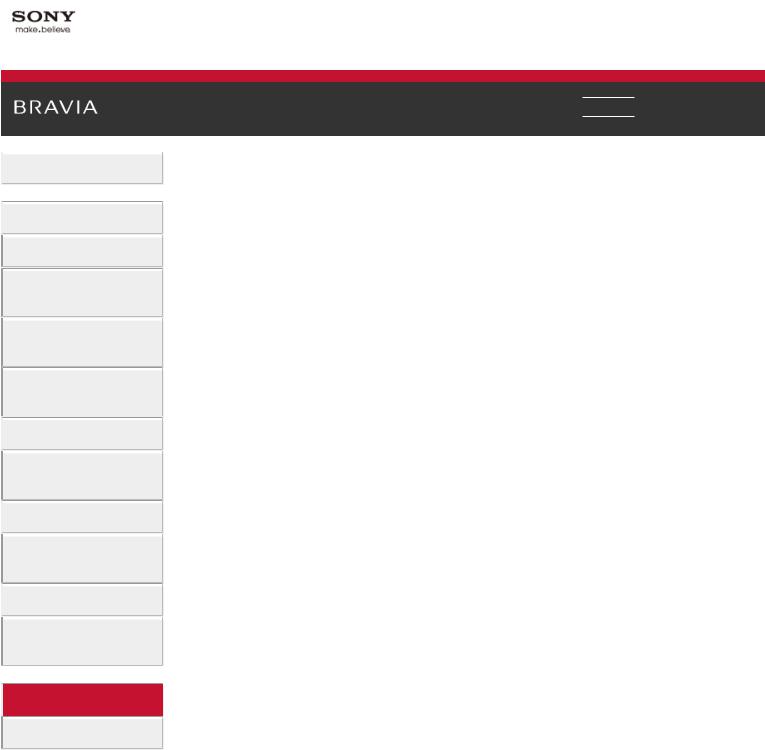
\i-Manual
 Basic Operations
Basic Operations
 Parts Description
Parts Description
Watching TV
Enjoying
Movies/Music/Photos
Using Internet Services
and Applications
Watching TV with Friends Far and Near
 Using Other Devices
Using Other Devices
Using BRAVIA Sync Devices
 Useful Functions
Useful Functions
Connecting to the Internet
 Using Home Network
Using Home Network
Configuring Various Settings
 Troubleshooting
Troubleshooting
How to Use Bookmarks
© 2014 Sony Corporation
 Print
Print  Font Size \
Font Size \


Top Page\>\ Troubleshooting
 Troubleshooting
Troubleshooting
Self Diagnostics
Power Symptoms Picture/Screen Symptoms Broadcast Reception Symptoms 3D Picture/Glasses Symptoms Sound Symptoms
Connected Device Symptoms USB Recording Symptoms Network Connectivity Test Results Network/Application Symptoms Home Network Symptoms Remote Symptoms
Touchpad Remote Control Symptoms Bluetooth Mouse Symptoms
Screen mirroring Symptoms One-touch mirroring Symptoms TV SideView Symptoms
Photo Share Symptoms Notes
 Top of Page
Top of Page
 List of
List of
Contents
14
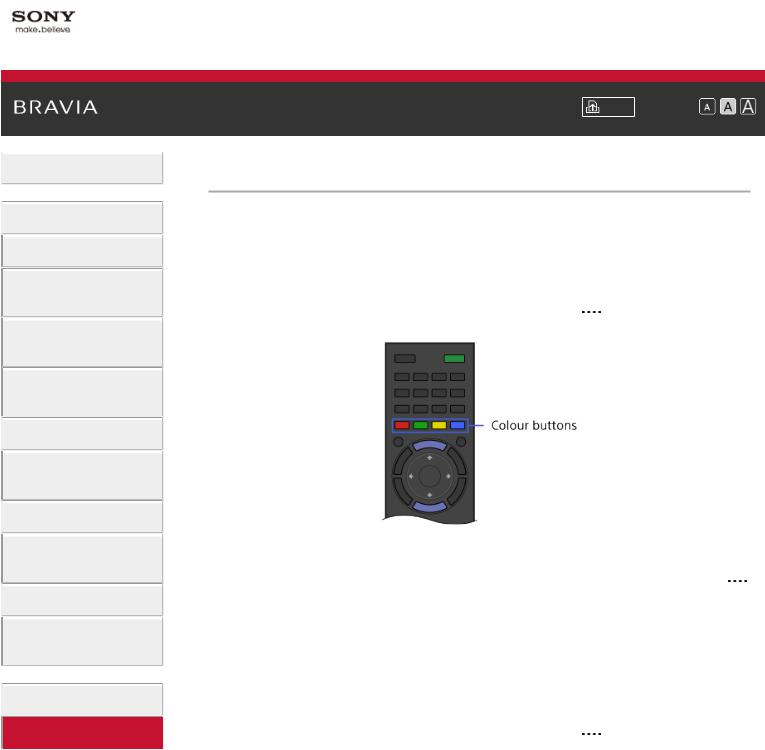
\i-Manual
 Basic Operations
Basic Operations
 Parts Description
Parts Description
Watching TV
Enjoying
Movies/Music/Photos
Using Internet Services
and Applications
Watching TV with Friends Far and Near
 Using Other Devices
Using Other Devices
Using BRAVIA Sync Devices
 Useful Functions
Useful Functions
Connecting to the Internet
 Using Home Network
Using Home Network
Configuring Various Settings
 Troubleshooting
Troubleshooting
How to Use Bookmarks
© 2014 Sony Corporation
Font Size \ |
|
|
|
Top Page\>\ How to Use Bookmarks
How to Use Bookmarks
You can save frequently viewed pages in this manual. Use the colour buttons indicated at the bottom of the screen.
To save a page
In the page to bookmark, press the yellow button that corresponds to [Add Bookmark] at the bottom of the screen.
(When using the Touchpad Remote Control, press the Control Bar ( ), slide to highlight the yellow button, then press the touchpad to select.)
To access the bookmarked page
Press the green button that corresponds to [Show Bookmark] at the bottom of the screen to display the bookmark list. (When using the Touchpad Remote Control, press the Control Bar ( ), slide the touchpad to highlight the green button, then press the touchpad to select.) Select the desired title.
To return to the previous screen
Press the RETURN button.
To remove a bookmark
In a bookmarked page, press the yellow button that corresponds to [Remove Bookmark] at the bottom of the screen.
(When using the Touchpad Remote Control, press the Control Bar ( ), slide to highlight the yellow button, then press the touchpad to select.)
 Top of Page
Top of Page
 List of
List of
Contents
15
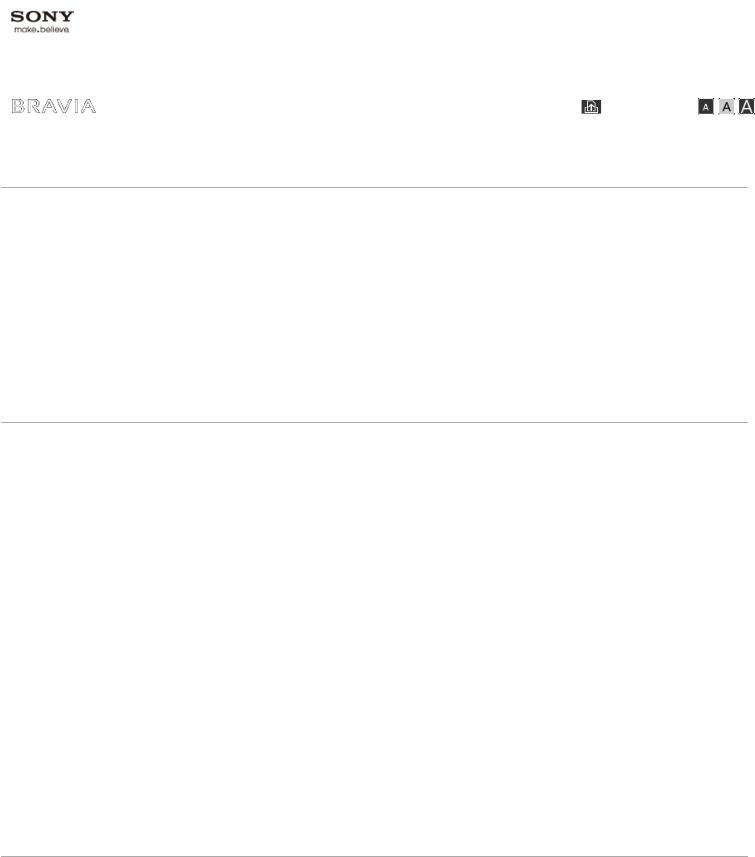
|
|
|
\i-Manual |
Font Size \ |
|
|
|
|
|
Top Page > List of Contents |
|
Basic Operations
How to Use Remote
Enjoy “Discover”
Home Menu Screen
Picture Adjustment
How to Use the i-Manual
Watch Connected Device
Enjoy Social Viewing
Using Applications
 Top of Page
Top of Page
Parts Description
TV Set
Front
Control buttons on the rear
Terminals on the rear (bottom)
Terminals on the rear (centre)
Terminals on the rear (right)
Remote Control
Top
Upper
Middle
Lower
Bottom
Touchpad Remote Control (Optional)
Upper
Lower
Displaying the Screen Key Pad
Finding Contents More Easily (“Discover” Screen)
Home Menu Screen
 Top of Page
Top of Page
Watching TV
Selecting Channels
Enjoying Football More
Displaying Text Information
Using the Programme Guide
Using the TV Guide Search Function
16
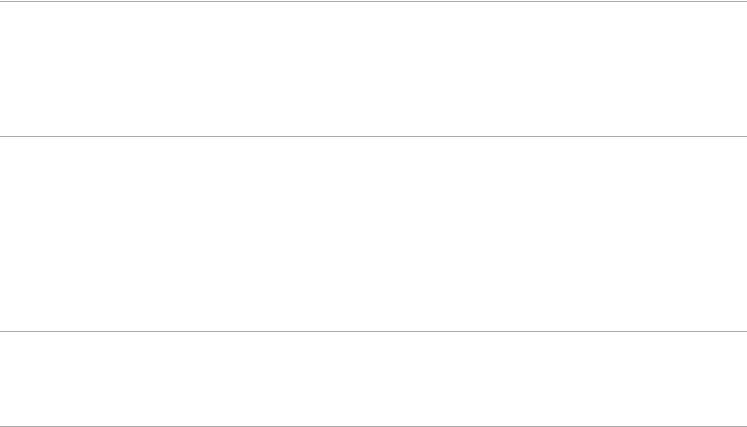
Watching in 3D
Watching Twin Picture
Displaying picture-in-picture (PIP)
Displaying left-and-right pictures (P&P)
Changing Display Info/Pic. Size/Audio
Display information
Subtitles
Screen format/Wide mode
Audio
Watching NVOD/MF service
 Top of Page
Top of Page
Enjoying Movies/Music/Photos
Enjoying Movies
Enjoying Music
Enjoying Photos
 Top of Page
Top of Page
Using Internet Services and Applications
Using Applications
Browsing Websites
Watching Internet Videos
Using Skype
Performing initial set-up
Making a call
 Top of Page
Top of Page
Watching TV with Friends Far and Near
Enjoying a Chat with Your Friends while Watching TV
 Top of Page
Top of Page
Using Other Devices
BD/DVD Player
HDMI connection
Component video connection
SCART connection
Composite connection
USB HDD Recording Device
Performing initial set-up
One-touch recording
Timer recording
Watching recorded content
Deleting recorded content
Pausing a currently-viewed programme
Digital Still Camera/Camcorder
17
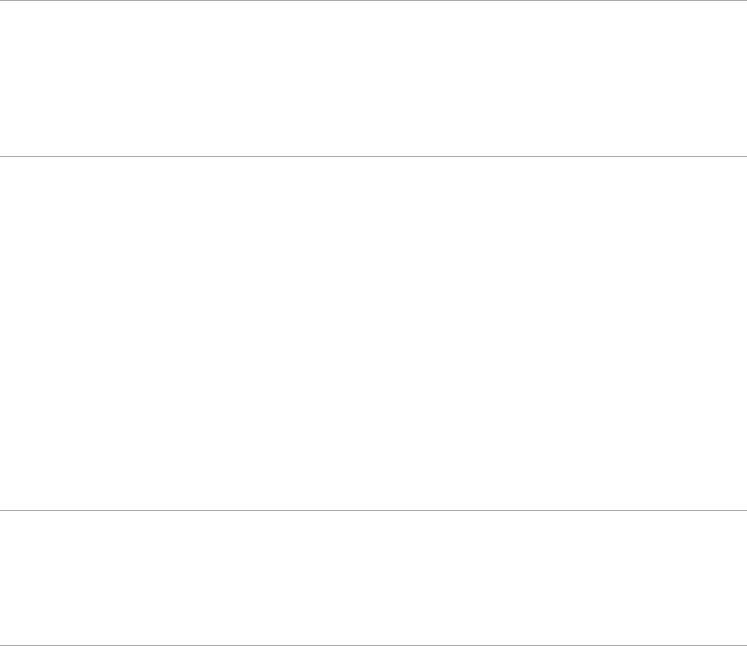
USB Device
PC
Audio System
HDMI connection
Optical audio connection
Audio cable connection
MHL Device (Smartphone, Tablet, etc.)
Wireless Subwoofer (Optional)
Playable File Formats (DLNA, USB devices, etc.)
 Top of Page
Top of Page
Using BRAVIA Sync Devices
Setting BRAVIA Sync
Using the Sync Menu
Setting Buttons to Control an HDMI/MHL Device
Displaying the BRAVIA Sync Device List
 Top of Page
Top of Page
Useful Functions
Picture/Sound Auto Adjustment
Selecting a picture and sound setting suitable for the content
Automatically adjusting picture brightness according to ambient light
Adding Favourite Applications
Using Search Function
Current View Information Search
Keyword Search
Saving Power Consumption
Saving power by picture brightness
Turning the TV off by monitoring idle time
Using Clock/Timers
Setting the current time manually
Setting the on timer
Setting the sleep timer
 Top of Page
Top of Page
Connecting to the Internet
Wireless Connection (Built-in Wireless LAN)
Wired Connection (with a LAN Cable)
Setting IPv6
 Top of Page
Top of Page
Using Home Network
Playing Content on a PC
Home Network Settings
Enabling the renderer function
18

Allowing/blocking access from controller Making advanced renderer settings Selecting servers to display
Checking the server connection
Connecting via Wi-Fi Direct (without a wireless router) Playing Content with the Renderer Function
Using a Smartphone/Tablet as a Remote
Displaying the Smartphone’s Screen on the TV (One-touch mirroring) Displaying the Smartphone’s Screen on the TV (Screen mirroring) Sharing Photos
Configuring Various Settings
Picture/Screen Settings Selecting picture mode
Adjusting various picture settings (e.g. picture brightness/colour) Setting the screen size/position
Sound Settings
Adjusting various sound settings (e.g. bass/treble/balance) Setting the sound according to the TV position
Digital Channel Settings Setting subtitles
Setting audio for digital broadcasts Tuning digital channels automatically Tuning digital channels manually
Improving the picture quality of the selected channel Storing new digital services automatically
Sorting digital channels
Transferring a programme list using a USB device Tuning satellite channels automatically
Sorting satellite channels
Storing new satellite services automatically Analogue Channel Settings
Tuning analogue channels automatically Presetting analogue programmes manually Changing channels only by 1-digit number buttons Sorting analogue channels
Editing programme labels Programme Information & Service Settings
Displaying the analogue programme list Setting the information banner Displaying wallpaper for radio broadcasts Changing over channels automatically Accessing a pay TV service
Setting interactive applications Setting Parental Control
Setting the parental lock password Setting an age restriction
 Top of Page
Top of Page
19

Blocking specific programmes Blocking interactive channels Blocking recorded content
General Settings
Turning off the key tone of remote operations Turning off the start-up logo
Turning on/off and adjusting the brightness of the illumination Setting Notification
Setting the menu language Setting Touchpad Remote Control Setting a Bluetooth Device Restoring factory settings
External Sound Output Settings
Selecting speakers to output sound
Outputting sound from headphones or another audio system Controlling the volume of an audio system with the TV’s remote Setting sound for digital audio output
Setting the headphone speaker link Setting sound for Home Theatre Control
External Input Settings Managing external inputs Switching the video input
Making detailed settings of video input Running Initial Set-up
Support
Checking system information Uploading operation history
Software Update
Updating broadcast/service software Updating the TV’s software
Troubleshooting
Self Diagnostics
Power Symptoms Picture/Screen Symptoms Broadcast Reception Symptoms 3D Picture/Glasses Symptoms Sound Symptoms
Connected Device Symptoms USB Recording Symptoms Network Connectivity Test Results Network/Application Symptoms Home Network Symptoms Remote Symptoms
Touchpad Remote Control Symptoms Bluetooth Mouse Symptoms
Screen mirroring Symptoms
 Top of Page
Top of Page
20

One-touch mirroring Symptoms
TV SideView Symptoms
Photo Share Symptoms
Notes
|
Top of Page |
© 2014 Sony Corporation |
List of |
|
Contents |
21
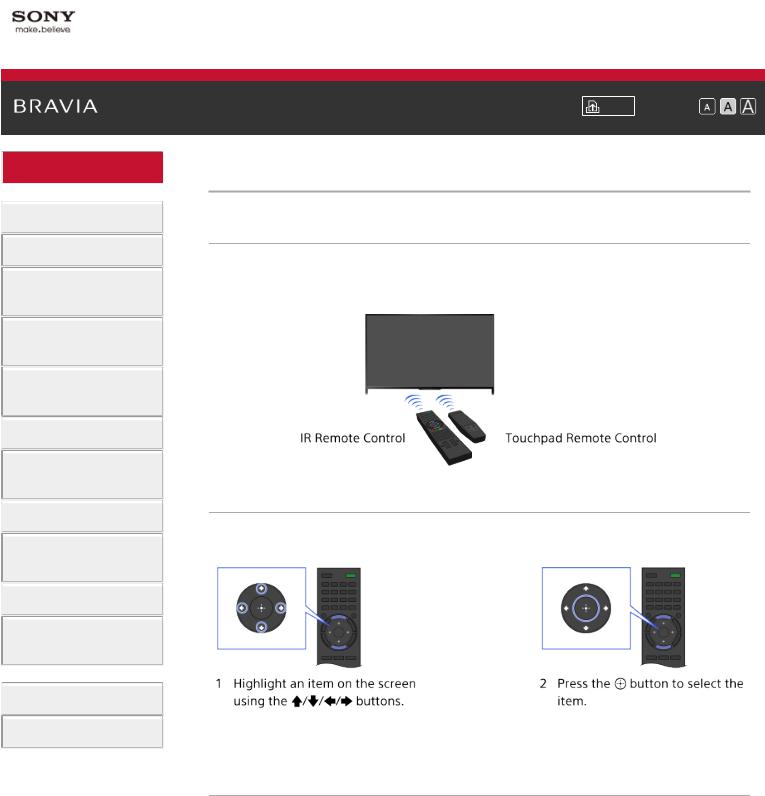
\i-Manual
 Basic Operations
Basic Operations
 Parts Description
Parts Description
Watching TV
Enjoying
Movies/Music/Photos
Using Internet Services
and Applications
Watching TV with Friends Far and Near
 Using Other Devices
Using Other Devices
Using BRAVIA Sync Devices
 Useful Functions
Useful Functions
Connecting to the Internet
 Using Home Network
Using Home Network
Configuring Various Settings
 Troubleshooting
Troubleshooting
How to Use Bookmarks
Font Size \ |
|
|
|
Top Page\>\ Basic Operations\> How to Use Remote
How to Use Remote
Two Remote Controls
To operate the TV, you can use either the IR (infrared) Remote Control or the Touchpad Remote Control. The supply of a Touchpad Remote Control with the TV depends on your model/region/country. An optional Touchpad Remote Control is available.
Using the IR Remote Control
Basic operation of this TV’s functions and settings can be made by using the  /
/ /
/ /
/ and
and  buttons.
buttons.
To return to the previous screen
Press the RETURN button.
Using the Touchpad Remote Control
Basic operation of this TV’s functions and settings can be made by sliding and pressing the touchpad. To use buttons that are not on the Touchpad Remote Control, use the Screen Key Pad. You need to register your Touchpad Remote Control with the TV before use.
22

To return to the previous screen
Press the RETURN button.
To register the Touchpad Remote Control to the TV
Press the HOME button of the IR Remote Control, select  [Settings] →
[Settings] →  [System Settings] → [Touchpad Remote Control Setup], then follow the on-screen instructions.
[System Settings] → [Touchpad Remote Control Setup], then follow the on-screen instructions.
To customise the Touchpad Remote Control
You can adjust the touchpad sensitivity and enable/disable the Touchpad Operation Guide. Press the HOME button, then select  [Settings] →
[Settings] →  [System Settings] → [Touchpad configurations] → the desired item.
[System Settings] → [Touchpad configurations] → the desired item.
To start the tutorial for the Touchpad Remote Control
You need to register your Touchpad Remote Control to the TV before going through the tutorial.
Press the HOME button, then select  [Settings] →
[Settings] →  [System Settings] → [Touchpad configurations] → [Start Tutorial].
[System Settings] → [Touchpad configurations] → [Start Tutorial].
To view the Touchpad Operation Guide
Touch and keep your finger on the centre of the touchpad to display the Touchpad Operation Guide, which shows gestures that are available for the current TV screen.
OPTIONS button
By pressing the OPTIONS button, the Options Menu appears and provides quick access to the functions that are available for the currently displayed screen. (The items in the Options Menu differ depending on the selected screen.) This provides faster access to functions than from the Home Menu.
Operating Functions by the Colour Buttons
The colour buttons and available functions are indicated at the bottom of the screen. Press the colour button that corresponds to the function you want to use.
The available functions differ depending on the screen.
Tips
 The illustration to the right is an example. The order of the colour buttons varies depending on your region/country.
The illustration to the right is an example. The order of the colour buttons varies depending on your region/country.
23
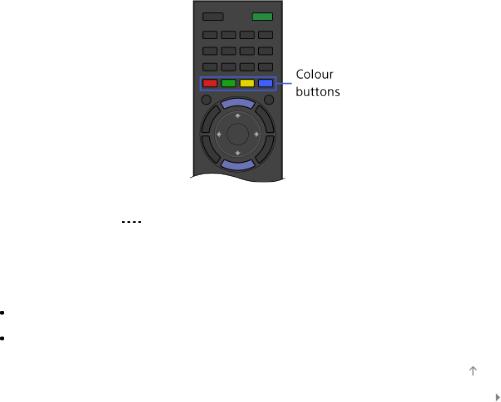
To use the colour buttons with the Touchpad Remote Control
Press the Control Bar ( ) to open the Screen Key Pad, slide the touchpad to highlight the
|
desired colour button, then press the touchpad to select. |
|
Related Information |
|
|
|
Home Menu Screen |
|
How to Use the i-Manual |
|
Top of Page |
© 2014 Sony Corporation |
List of |
|
Contents |
24
