Sony HCD-S500 User Manual
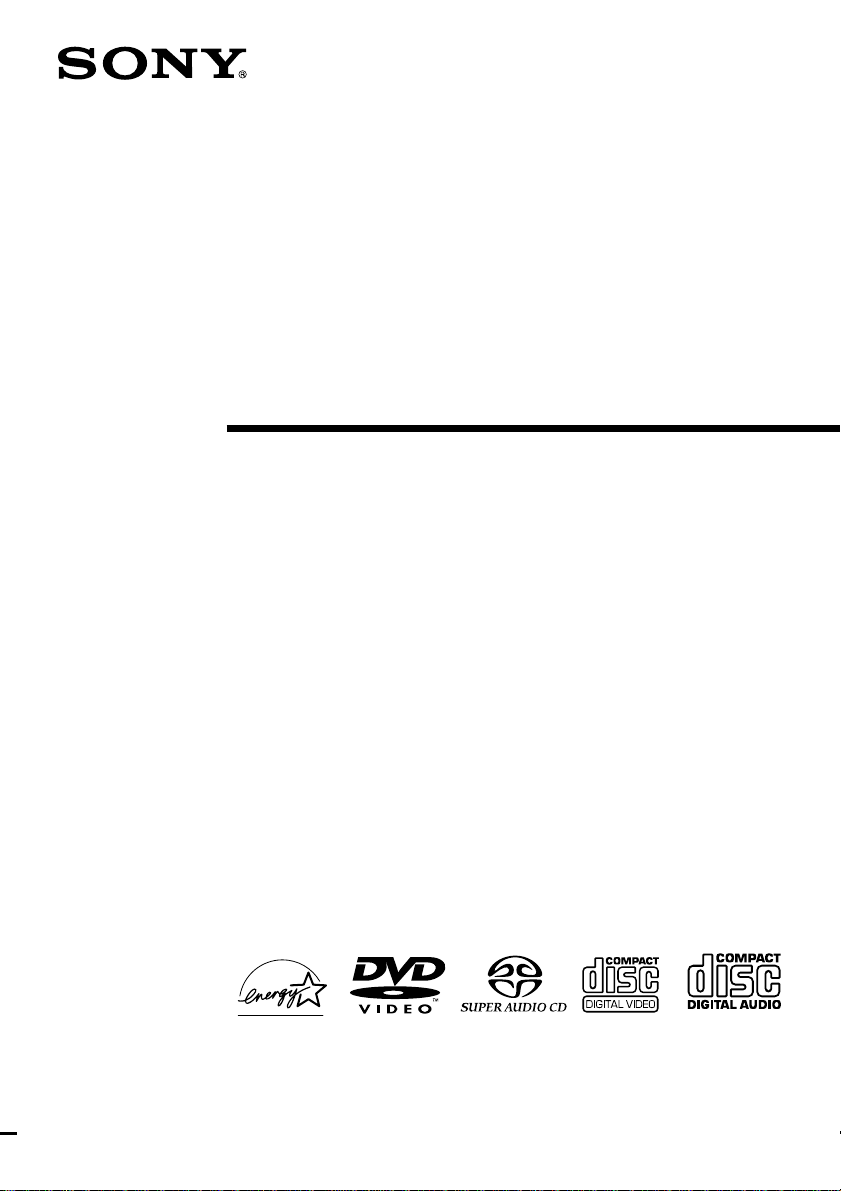
4-235-681-12(3)
© 2001 Sony Corporation
DAV-S500
Compact AV
System
Operating Instructions
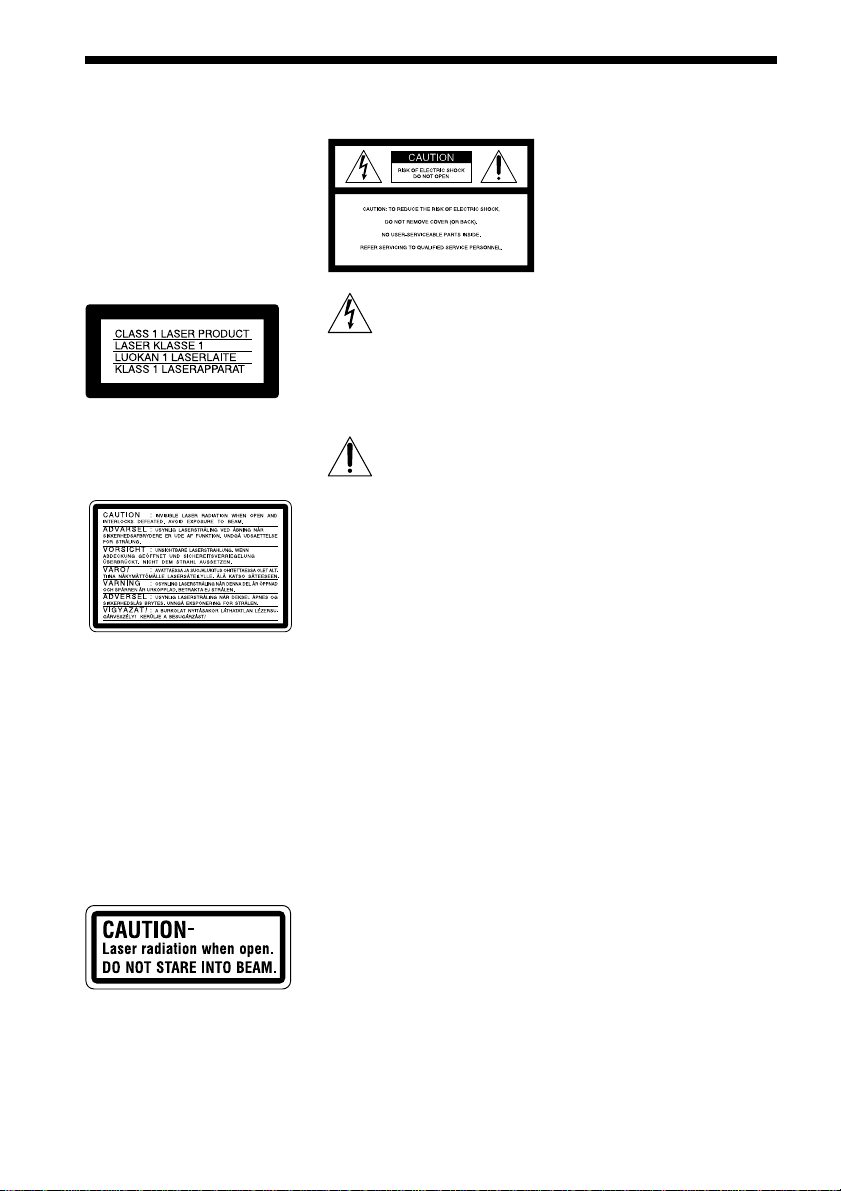
2
WARNING
To prevent fire or shock
hazard, do not expose the unit
to rain or moisture.
To avoid electrical shock, do
not open the cabinet. Refer
servicing to qualified
personnel only .
Mains lead must only be
changed at a qualified service
shop.
This appliance is classified as a
CLASS 1 LASER product. The
CLASS 1 LASER PRODUCT
MARKING is located on the rear
exterior.
This label is located on the Laser
protective housing inside the
enclosure.
(Only for European and Russian
models)
CAUTION
The use of optical instruments with
this product will increase eye
hazard. As the laser beam used in
this Compact AV System is harmful
to eyes, do not attempt to
disassemble the cabinet.
Refer servicing to qualified
personnel only.
This label is located on the Laser
protective housing inside the
enclosure.
This symbol is intended to
alert the user to the
presence of uninsulated
“dangerous voltage”
within the product’s enclosure that
may be of sufficient magnitude to
constitute a risk of electric shock to
persons.
This symbol is intended to
alert the user to the
presence of important
operating and
maintenance (servicing) instructions
in the literature accompanying the
appliance.
CAUTION
TO PREVENT ELECTRIC SHOCK
MATCH WIDE BLADE OF PLUG
TO WIDE SLOT, FULLY INSERT.
For customers in the U.S.A
Owner’s Record
The model and serial numbers are
located at the rear of the unit.
Record the serial number in the
space provided below. Refer to them
whenever you call upon your Sony
dealer regarding this product.
Model No. DAV-S500
Serial No.______________
Note on CATV system installer:
This reminder is provided to call the
CATV system installer’s attention to
Article 820-40 of the NEC that
provides guidelines for proper
grounding and, in particular,
specifies that the cable ground shall
be connected to the grounding
system of the building, as close to
the point of cable entry as practical.
CAUTION
You are cautioned that any change or
modifications not expressly
approved in this manual could void
your authority to operate this
equipment.
This equipment has been tested and
found to comply with the limits for a
Class B digital device, pursuant to
Part 15 of the FCC Rules. These
limits are designed to provide
reasonable protection against
harmful interference in a residential
installation. This equipment
generates, uses, and can radiate radio
frequency energy and, if not
installed and used in accordance
with the instructions, may cause
harmful interference to radio
communications. However, there is
no guarantee that interference will
not occur in a particular installation.
If this equipment does cause harmful
interference to radio or television
reception, which can be determined
by turning the equipment off and on,
the user is encouraged to try to
correct the interference by one or
more of the following measures:
- Reorient or relocate the receiving
antenna.
- Increase the separation between
the equipment and receiver.
- Connect the equipment into an
outlet on a circuit different from
that to which the receiver is
connected.
- Consult the dealer or an
experienced radio/TV technician
for help.
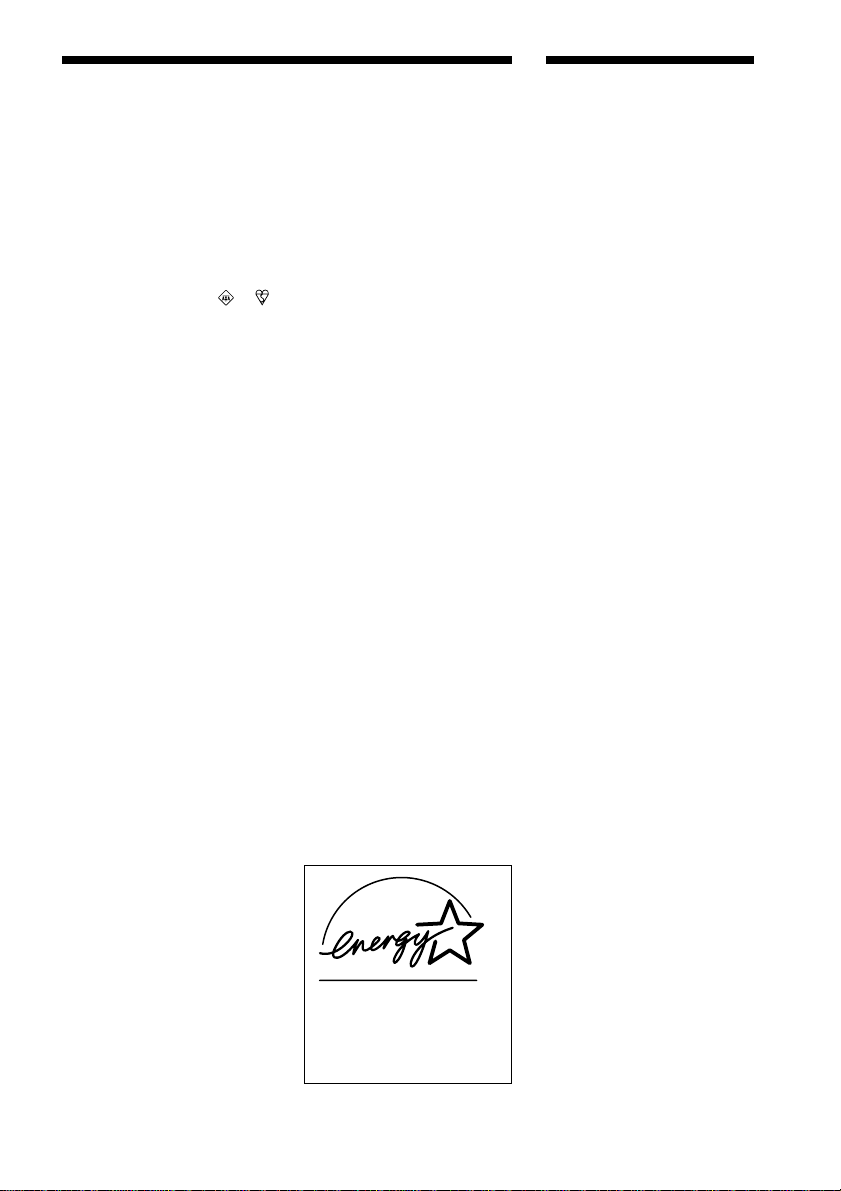
3
Welcome!
Thank you for purchasing this Sony
Compact AV System. Before
operating this system, please read
this manual thoroughly and retain it
for future reference.
As an ENERGY STAR Partner,
Sony Corporation has
determined that this product
meets the ENERGY STAR
guidelines for energy efficiency.
Notice for customers in the
United Kingdom and Republic
of Ireland
A moulded plug complying with
BS1363 is fitted to this equipment
for your safety and convenience.
Should the fuse in the plug supplied
need to be replaced, a 5 AMP fuse
approved by ASTA or BSI to
BS1362, (i.e., marked with
or
mark) must be used.
If the plug supplied with this
equipment has a detachable fuse
cover, be sure to attach the fuse
cover after you change the fuse.
Never use the plug without the fuse
cover. If you should lose the fuse
cover, please contact your nearest
Sony service station.
Precautions
Safety
• This unit operates on 220 – 240 V
AC, 50/60 Hz. Check that the
unit’s operating voltage is identical
with your local power supply.
• If anything falls into the cabinet,
unplug the unit and have it
checked by qualified personnel
before operating it any further.
• The unit is not disconnected from
the mains as long as it is
connected to the mains outlet,
even if the unit itself has been
turned off.
• Unplug the unit from the wall
outlet if you do not intend to use it
for an extended period of time. To
disconnect the cord, pull it out by
the plug, never by the cord.
Installing
• Do not install the appliance in a
confined space, such as a bookcase
or built-in cabinet.
• Allow adequate air circulation to
prevent internal heat buildup.
• Do not place the unit on surfaces
(rugs, blankets, etc.) or near
materials (curtains, draperies) that
may block the ventilation slots.
• Do not install the unit near heat
sources such as radiators, or air
ducts, or in a place subject to
direct sunlight, excessive dust,
mechanical vibration, or shock.
• Do not install the unit in an
inclined position. It is designed to
be operated in a horizontal
position only.
• Keep the unit and discs away from
equipment with strong magnets,
such as microwave ovens, or large
loudspeakers.
• Do not place heavy objects on the
unit.
• If the unit is brought directly from
a cold to a warm location,
moisture may condense inside the
Compact AV System and cause
damage to the lenses. When you
first install the unit, or when you
move it from a cold to a warm
location, wait for about 30 minutes
before operating the unit.
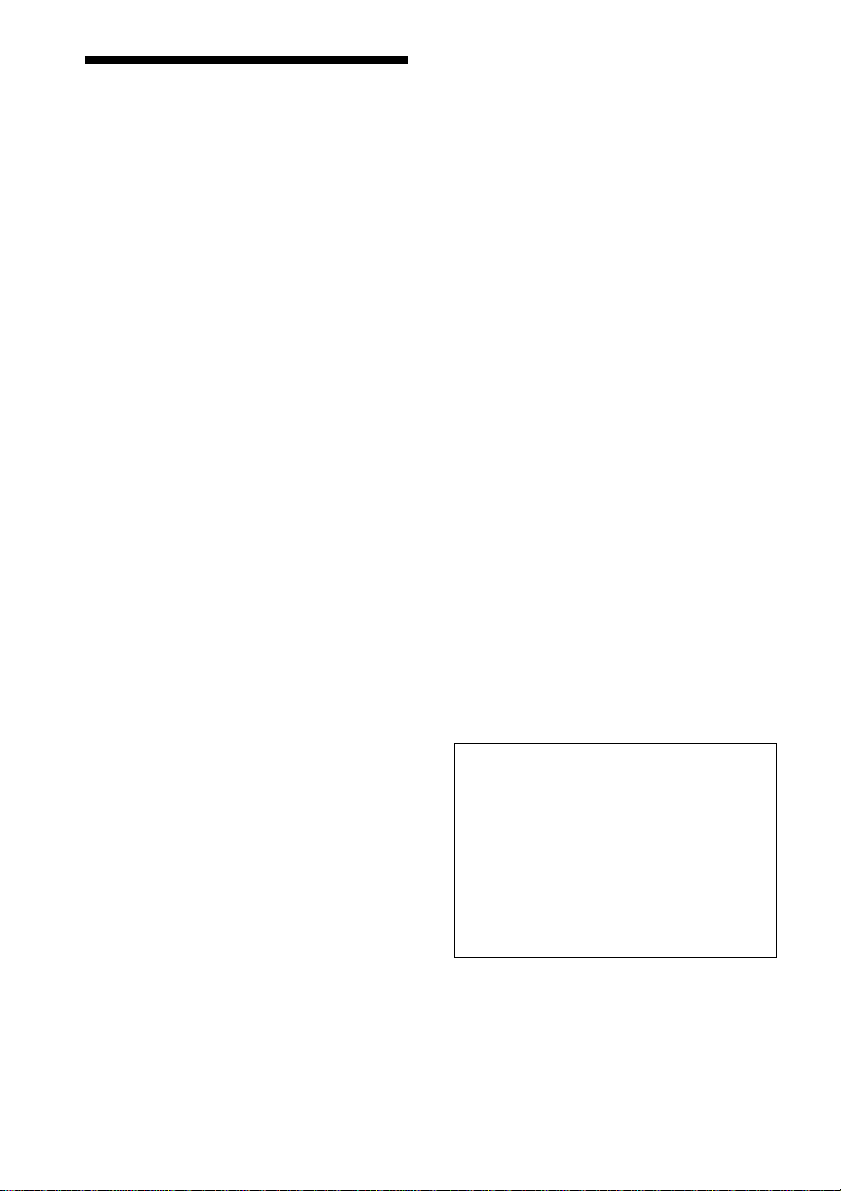
4
• For power saving purposes, the system can be
completely turned off by the POWER button on
the main unit. Though the LED remains lit for a
while, the system is completely off.
On adjusting volume
Do not turn up the volume while listening to a
section with very low level inputs or no audio
signals. If you do, the speakers may be damaged
when a peak level section is played.
On cleaning
Clean the cabinet, panel, and controls with a soft
cloth slightly moistened with a mild detergent
solution. Do not use any type of abrasive pad,
scouring powder or solvent such as alcohol or
benzine.
If you have any questions or problems concerning
your system, please consult your nearest Sony
dealer.
On cleaning discs
Do not use a commercially available CD/DVD
cleaning disc. It may cause a malfunction.
On your TV’s colour
If the speakers should cause the TV screen to have
colour irregularity, turn off the TV at once then
turn it on after 15 to 30 minutes. If colour
irregularity should persist, place the speakers
further away from the set.
IMPORTANT NOTICE
Caution: This system is capable of holding a
still video image or on-screen display image on
your television screen indefinitely. If you leave
the still video image or on-screen display image
displayed on your TV for an extended period of
time you risk permanent damage to your
television screen. Projection televisions are
especially susceptible to this.
Precautions
On safety
• Caution – The use of optical instruments with
this product will increase eye hazard.
• Should any solid object or liquid fall into the
cabinet, unplug the system and have it checked
by qualified personnel before operating it any
further.
On power sources
• If you are not going to use the system for a long
time, be sure to disconnect the system from the
wall outlet (mains). To disconnect the AC power
cord (mains lead), grasp the plug itself; never
pull the cord.
• Should the AC power cord (mains lead) need to
be changed, have it done at a qualified service
shop only.
On placement
• Place the system in a location with adequate
ventilation to prevent heat build-up in the
system.
• At high volume, over long periods of time, the
cabinet becomes hot to the touch. This is not a
malfunction. However, touching the cabinet
should be avoided. Do not place the unit in a
confined space where ventilation is poor as this
may cause overheating.
• Do not block the ventilation slots by putting
anything on the system. The system is equipped
with a high power amplifier. If the ventilation
slots on the top surface are blocked, the unit can
overheat and malfunction.
• Do not place the system on a soft surface such
as a rug that might block the ventilation holes
on the bottom.
• Do not place the system in a location near heat
sources, or in a place subject to direct sunlight,
excessive dust, or mechanical shock.
On operation
• If the system is brought directly from a cold to a
warm location, or is placed in a very damp
room, moisture may condense on the lenses
inside the system. Should this occur, the system
may not operate properly. In this case, remove
the disc and leave the system turned on for
about half an hour until the moisture evaporates.
• When you move the system, take out any discs.
If you don’t, the disc may be damaged.
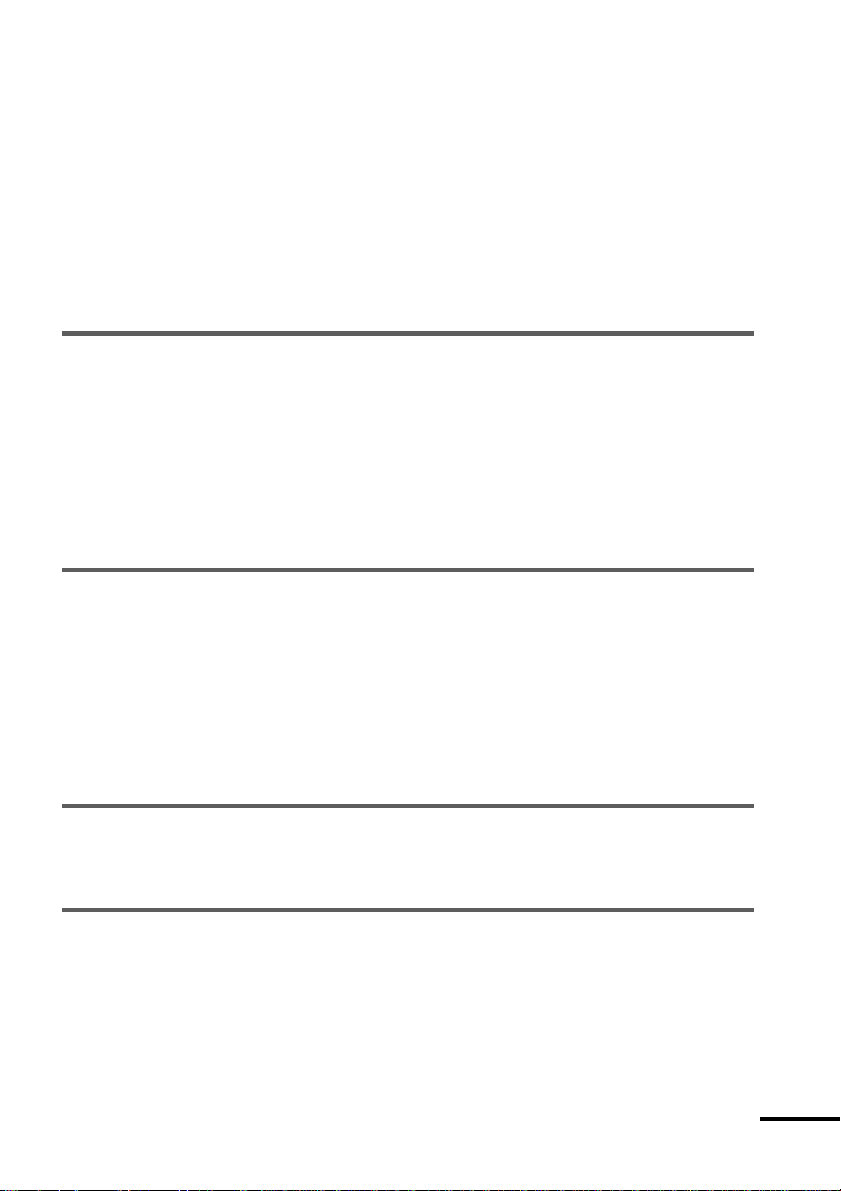
5
continued
Table of Contents
WARNING.......................................................................................................... 2
Welcome!........................................................................................................... 3
Precautions........................................................................................................ 4
About this Manual .............................................................................................. 7
This system Can Play the Following Discs ........................................................ 7
Notes about the Discs........................................................................................ 9
Index to Parts and Controls ............................................................................. 10
Guide to the Control Menu Display (Magic Pad).............................................. 14
Getting Started................................................................ 16
Quick Overview................................................................................................ 16
Unpacking........................................................................................................ 16
Inserting Batteries into the Remote ................................................................. 17
Step 1: Speaker System Hookup..................................................................... 17
Step 2: Antenna Hookups ................................................................................ 20
Step 3: TV and Video Component Hookups .................................................... 22
Speaker Setup ................................................................................................. 24
Presetting Radio Stations ................................................................................ 29
Playing Discs..................................................................31
Playing Discs ................................................................................................... 31
Resuming Playback from the Point Where You Stopped the Disc
(Resume Play) ........................................................................................... 32
Using the DVD’s Menu ..................................................................................... 33
Playing VIDEO CDs with PBC Functions (PBC Playback) .............................. 34
Creating Your Own Programme (Programme Play) ......................................... 35
Playing in random order (Shuffle Play) ............................................................ 37
Playing repeatedly (Repeat Play) .................................................................... 38
Searching for a Scene .......................................................39
Searching for a Particular Point on a Disc (Scan, Slow-motion Play) .............. 39
Searching for a Title/Chapter/Track/Index/Scene............................................. 40
Viewing Information About the Disc .......................................42
Viewing the Playing Time and Remaining Time on the Front Panel Display .... 42
Checking the Playing Time and Remaining Time ............................................ 43
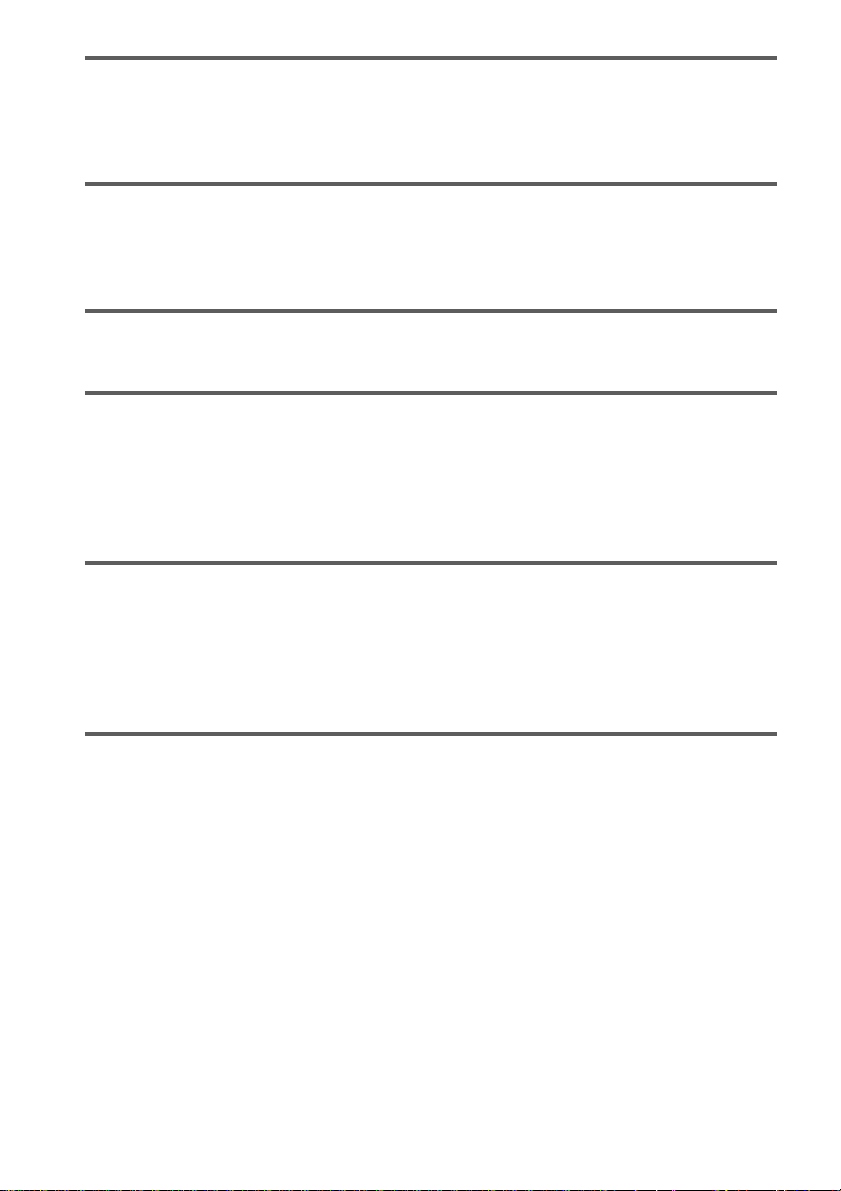
6
Sound Adjustments...........................................................45
Changing the Sound ........................................................................................ 45
Selecting a Sound Field................................................................................... 47
Adjusting the level parameters......................................................................... 49
Enjoying Movies .............................................................. 50
Changing the Angles ....................................................................................... 50
Displaying the Subtitles ................................................................................... 51
Checking the Play Information (ADVANCED) .................................................. 52
Using Various Additional Functions .......................................53
Locking Discs (CUSTOM PARENTAL CONTROL, PARENTAL CONTROL) ... 53
Other Operations .............................................................58
Controlling the TV with the Supplied Remote .................................................. 58
Watching the Video or other Unit ..................................................................... 59
Listening to the Radio ...................................................................................... 60
Using the Radio Data System (RDS) (Only for the European models) ........... 61
Naming Preset Stations ................................................................................... 61
Settings and Adjustments ................................................... 63
Using the Setup Display .................................................................................. 63
Setting the Display or Sound Track Language (LANGUAGE SETUP)............. 64
Settings for the Display (SCREEN SETUP)..................................................... 65
Custom Settings (CUSTOM SETUP)............................................................... 66
Settings for the Speakers (SPEAKER SETUP) ............................................... 67
Additional Information....................................................... 71
Troubleshooting ............................................................................................... 71
Self-diagnosis Function (When letters/numbers appear in the display)........... 74
Glossary .......................................................................................................... 74
Specifications................................................................................................... 77
Language Code List......................................................................................... 79
DVD Setup Menu List ...................................................................................... 80
Index ................................................................................................................ 81
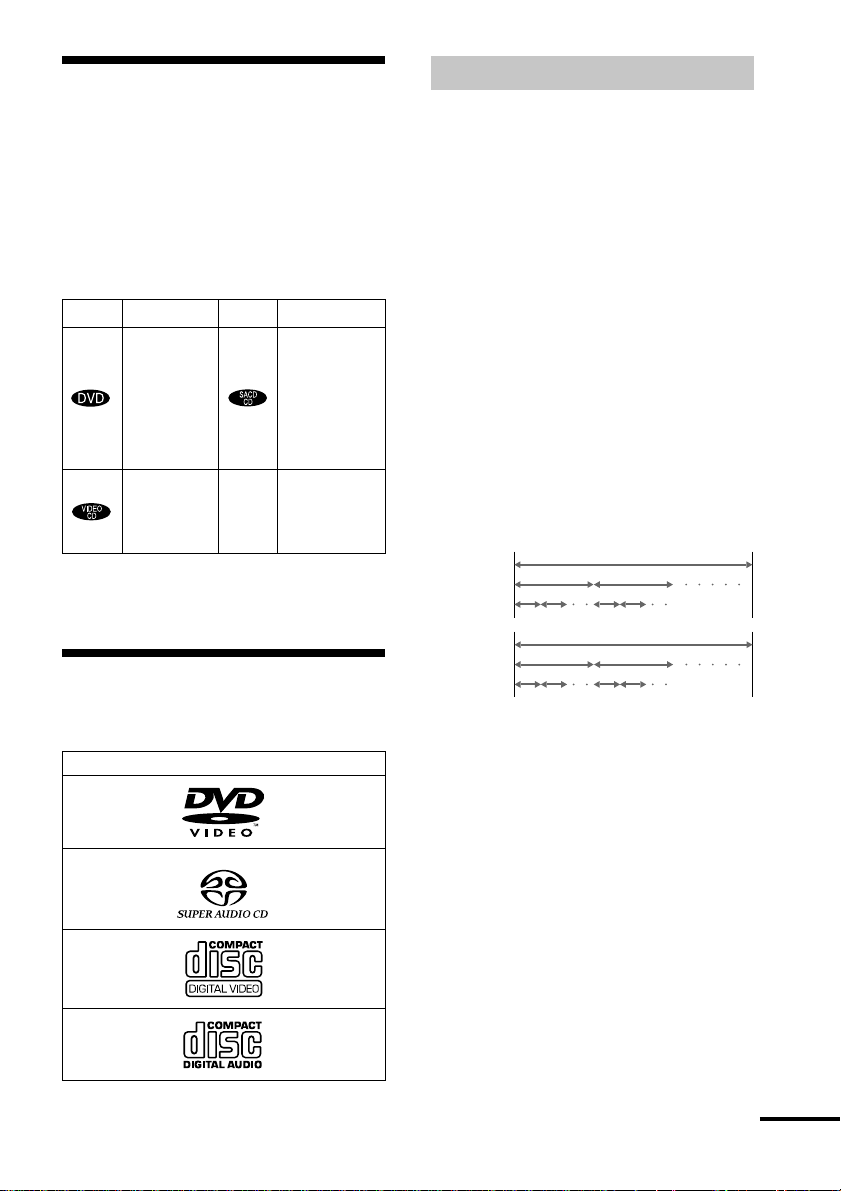
7
z
Icon Meaning Icon Meaning
Functions
available in
DVD video
mode
Functions
available in
VIDEO
CD mode
Functions
available in
SACD
(Super
Audio CD)
and Audio
CD mode
More
convenient
features
About this Manual
• Instructions in this manual describe the
controls on the remote. You can also use
the controls on the system if they have the
same or similar names as those on the
remote.
• The icons used in this manual are
explained below:
• In this manual, the European model is used
for illustration and OSD purposes.
This system Can Play the
Following Discs
The “DVD VIDEO” logo is a trademark.
Format of discs
DVD VIDEO
VIDEO CD
Music CD
Super Audio CD
Terms for discs
• Title
The longest sections of a picture or a
music piece on a DVD; a movie, etc., for a
picture piece on a video software; or an
album, etc., for a music piece on an audio
software. Each title is assigned a title
number enabling you to locate the title you
want.
• Chapter
Sections of a picture or a music piece that
are smaller than titles. A title is composed
of several chapters. Each chapter is
assigned a chapter number enabling you to
locate the chapter you want. Depending on
the disc, no chapters may be recorded.
• Track
Sections of a picture or a music piece on a
VIDEO CD, SACD, or CD. Each track is
assigned a track number enabling you to
locate the track you want.
• Index (SACD, CD) / Video Index
(VIDEO CD)
A number that divides a track into sections
to easily locate the point you want on a
VIDEO CD, SACD, or CD. Depending on
the disc, no indexes may be recorded.
• Scene
On a VIDEO CD with PBC functions
(page 34), the menu screens, moving
pictures and still pictures are divided into
sections called “scenes.” Each scene is
assigned a scene number enabling you to
locate the scene you want.
DVD
structure
VIDEO CD,
SACD, or
CD
structure
Title
Disc
Index
Track
Chapter
Disc
continued
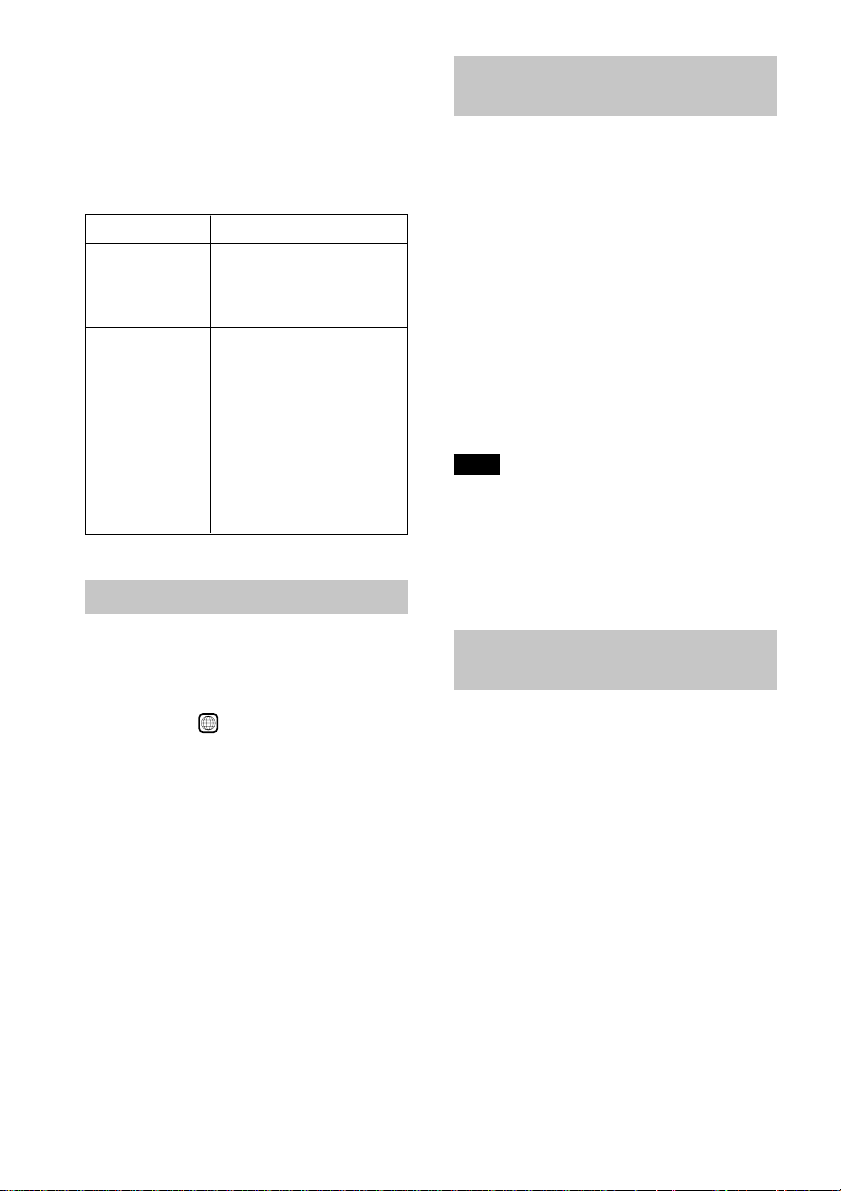
8
You can
Enjoy video playback
(moving pictures) as well
as music.
Play interactive software
using menu screens
displayed on the TV screen
(PBC Playback), in
addition to the video
playback functions of Ver
1.1 discs. Moreover, you
can play high-resolution
still pictures, if they are
included on the disc.
Note on PBC (Playback Control)
(VIDEO CDs)
This system conforms to Ver. 1.1 and Ver.
2.0 of VIDEO CD standards. You can enjoy
two kinds of playback depending on the disc
type.
Disc type
VIDEO CDs
without PBC
functions
(Ver. 1.1 discs)
VIDEO CDs
with PBC
functions
(Ver. 2.0 discs)
Region code
Your system has a region code printed on
the back of the unit and will only play
DVDs labelled with the same region code.
DVDs labelled
ALL
will also play on this
system.
If you try to play any other DVD, the
message “Playback prohibited by area
limitations.” will appear on the TV screen.
Depending on the DVD, no region code
indication may be labelled even though
playing the DVD is prohibited by area
restrictions.
Examples of discs that the system
cannot play
The system cannot play the following discs:
• CD-ROMs (PHOTO CDs included)
• All CD-Rs other than music and VCD
format CD-Rs
• Data part of CD-Extras
• DVD-ROMs
• DVD Audio discs
• A DVD with a different region code (page
8, 75).
• A disc that has a non-standard shape (e.g.,
card, heart)
• A disc with paper or stickers on it.
• A disc that has the adhesive, cellophane
tape, or a sticker still left on it.
Note
Some CD-Rs or CD-RWs cannot be played on this
system depending upon the recording quality or
physical condition of the disc, or the characteristics
of the recording device.
Furthermore, the disc will not play if it has not been
correctly finalized. For more information, see the
operating instructions for the recording device.
Note on playback operations of
DVDs and VIDEO CDs
Some playback operations of DVDs and
VIDEO CDs may be intentionally set by
software producers. Since this system plays
DVDs and VIDEO CDs according to the
disc contents the software producers
designed, some playback features may not
be available. Also, refer to the instructions
supplied with the DVDs or VIDEO CDs.
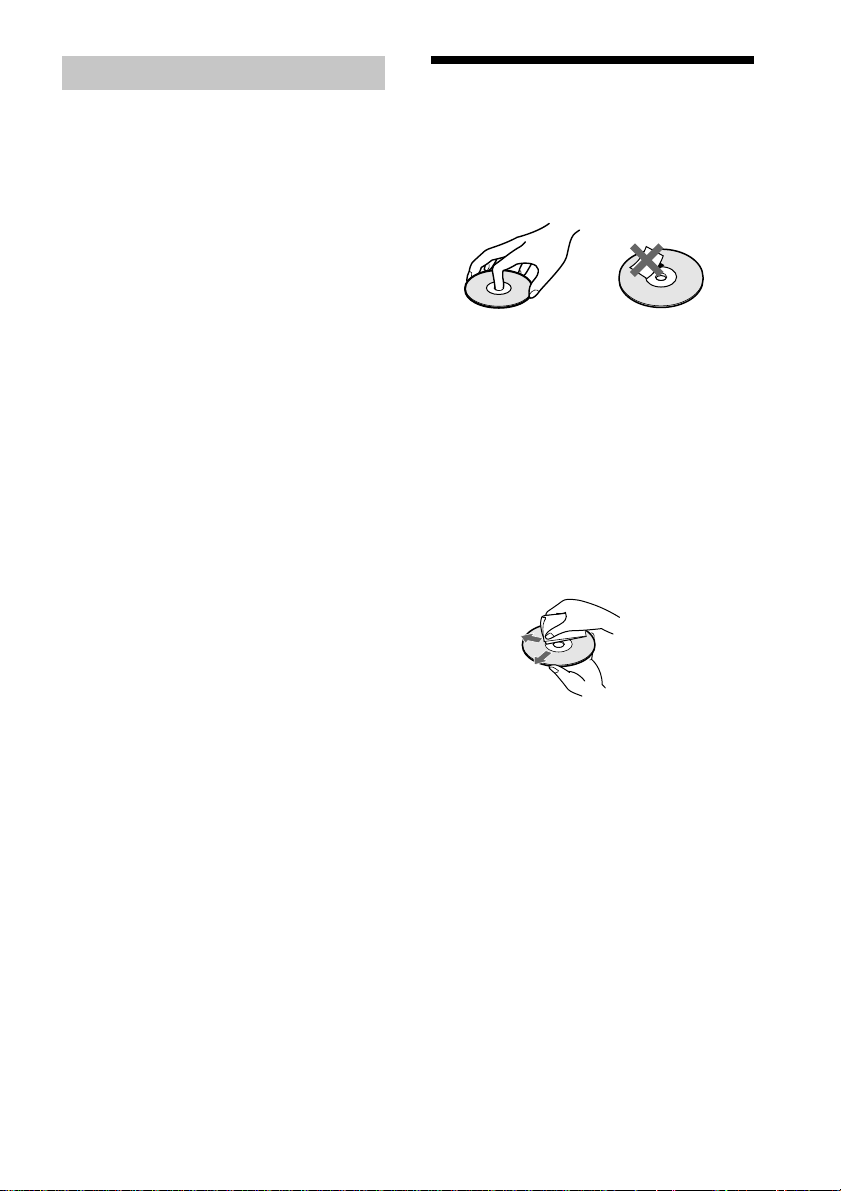
9
Copyrights
This product incorporates copyright
protection technology that is protected by
method claims of certain U.S. patents, other
intellectual property rights owned by
Macrovision Corporation, and other rights
owners. Use of this copyright protection
technology must be authorized by
Macrovision Corporation, and is intended
for home and other limited viewing uses
only unless otherwise authorized by
Macrovision Corporation. Reverse
engineering or disassembly is prohibited.
Notes about the Discs
On handling discs
• To keep the disc clean, handle the disc by
its edge. Do not touch the surface.
• Do not expose the disc to direct sunlight or
heat sources such as hot air ducts, or leave
it in a car parked in direct sunlight as the
temperature may rise considerably inside
the car.
• After playing, store the disc in its case.
On cleaning
• Before playing, clean the disc with a
cleaning cloth.
Wipe the disc from the centre out.
• Do not use solvents such as benzine,
thinner, commercially available cleaners,
or anti-static spray intended for vinyl LPs.
This system incorporates Dolby* Digital,
Pro Logic Surround, and the DTS** Digital
Surround System.
* Manufactured under license from Dolby
Laboratories.
“Dolby”, “Pro Logic”, and the double-D symbol
are trademarks of Dolby Laboratories.
Confidential unpublished works. © 1992-1997
Dolby Laboratories. All rights reserved.
**Manufactured under license from Digital Theater
Systems, Inc. US Pat. No. 5,451,942 and other
worldwide patents issued and pending. “DTS” and
“DTS Digital Surround” are trademarks of Digital
Theater Systems, Inc. © 1996 Digital Theater
Systems, Inc. All rights reserved.
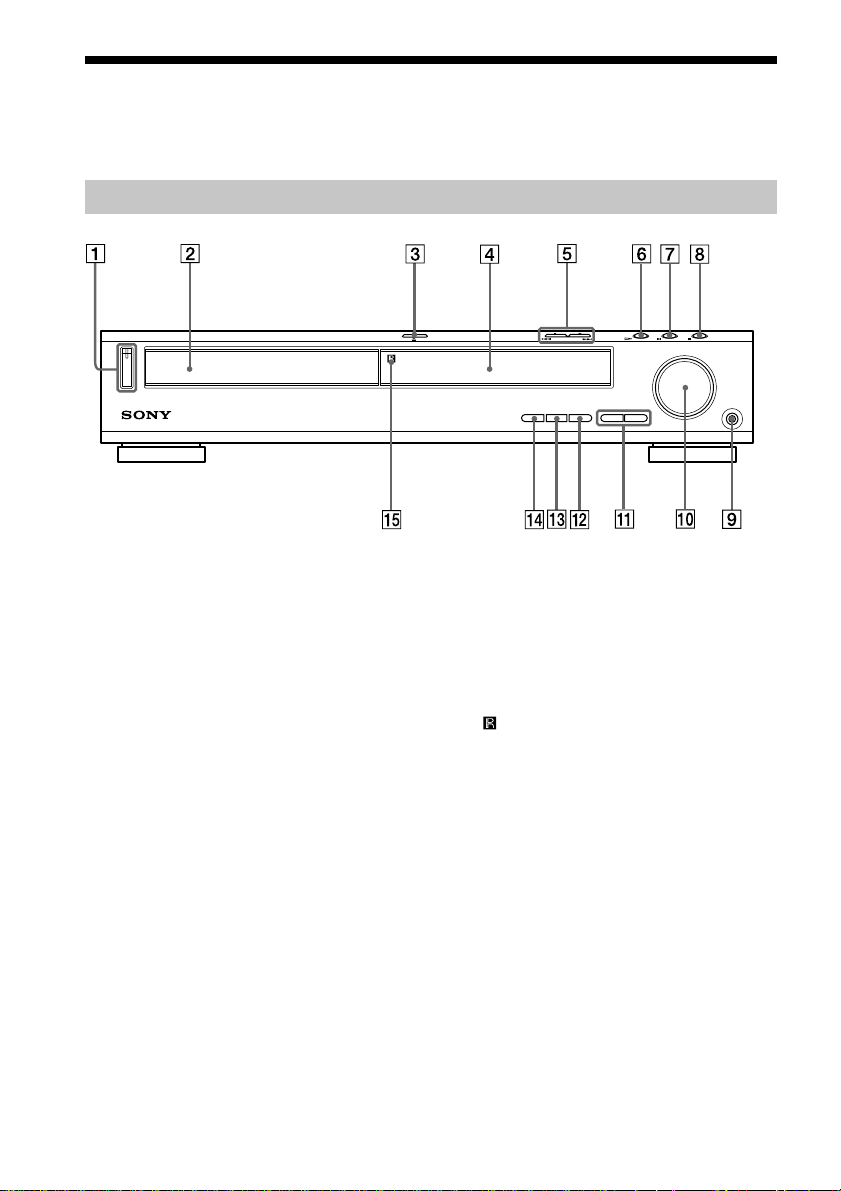
10
Index to Parts and Controls
For more information, refer to the pages indicated in parentheses.
Front Panel
1 POWER switch/indicator (31)
2 Disc tray (31)
3 A OPEN/CLOSE (31)
4 Front panel display (11)
5 ./> PREV/NEXT, PRESET +/–
(29, 32)
6 H (play) (31)
7 X (pause) (32)
8 x (stop) (31)
9 PHONES jack (31)
q; VOLUME control (31)
qa SOUND FIELD +/– (47)
qs DISPLAY (47, 60)
qd BAND (29)
qf FUNCTION (59)
qg
(remote sensor) (17)
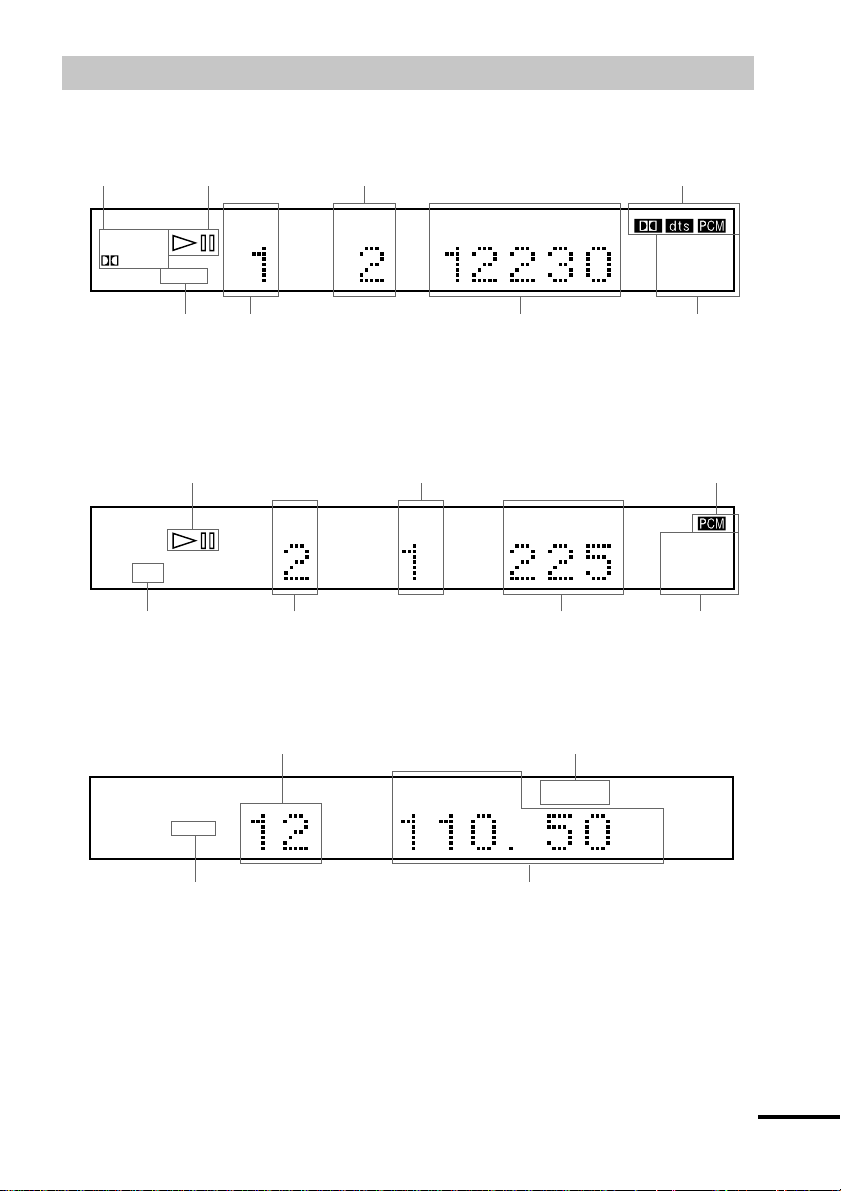
11
When playing back a SACD, CD, or VIDEO CD
When listening to the radio
ALL
PRO
LOGIC
DIGITAL
NTSC PBC ANGLE
TITLE TRACK
CHAPTER
INDEX H TUNED M MONO ST S
dB
kHz
PROGRAM
MHz
SHUFFLE
REPEAT 1
FM AM
DISC1SAUTO
Current band
Preset number Monaural/Stereo effect
Current station
Playing status
Current track number Current play modeLights up during
PBC playback
(VIDEO CD only)
Playing time
ALL
DIGITAL
NTSC PBC ANGLE
TITLE TRACK CHAPTER INDEX H TUNED M MONO ST S
dB
kHz
PROGRAM
MHz
SHUFFLE
REPEAT 1
FM AM
DISC1SAUTO
Current index number
(The index indicator does not
appear during SACD playback.)
Current sound
ALL
PRO
LOGIC
DIGITAL
NTSC PBC ANGLE
TITLE TRACK CHAPTER INDEX H TUNED M MONO ST S
dB
kHz
PROGRAM
MHz
SHUFFLE
REPEAT 1
FM AM
DISC1SAUTO
Playing status
Current title
number
Lights up when you
can change the angle
Playing time
Current sound
Current play mode
Current chapter number
Current surround
format
Front Panel Display
When playing back a DVD
continued

12
1 AM antenna (20)
2 VIDEO 1 jacks (22)
3 VIDEO 2 jacks (22)
4 DIGITAL IN (OPTICAL) jack (23)
5 DIGITAL OUT (OPTICAL) jack
6 MONITOR OUT (VIDEO/S VIDEO)
jacks (22)
7 SPEAKER jacks (18)
8 FM 75Ω COAXIAL antenna jack (21)
Rear Panel
COAXIAL
VIDEO OUT
AUDIO OUT
VIDEO
IN VIDEO
IN
OPTICAL
DIGITAL
IN
VIDEO
SVIDEO (DVD ONLY)
OPTICAL
(CD ONLY)
AUDIO
IN
AUDIO
IN
AM
L
R
L
R
FM
75Ω
FRONT R
FRONT L
CENTER
REAR R
REAR L
WOOFER
VIDEO 1 VIDEO 2
SPEAKER
MONITOR
OUT
DIGITAL
OUT
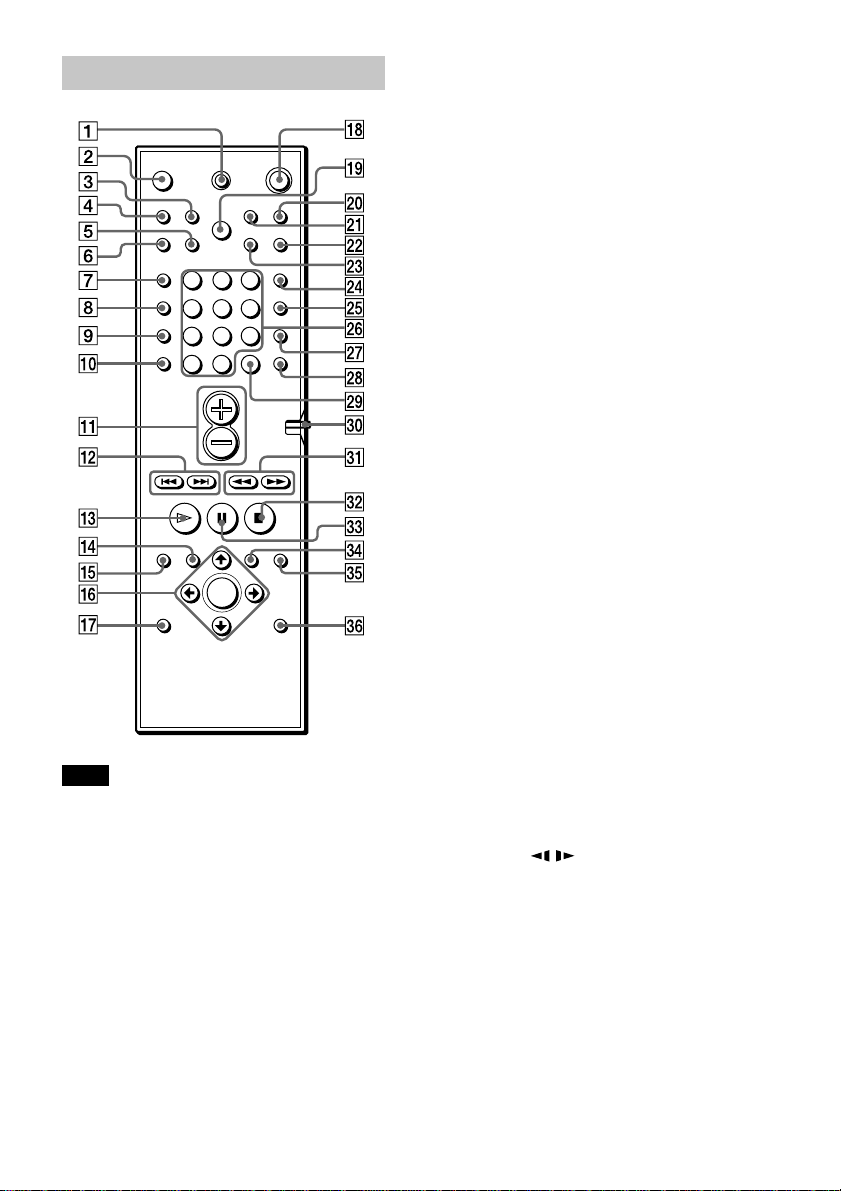
13
Remote
123
456
7
>
10
10/0
89
1 TV [/1 (on/standby) (58)
2 OPEN/CLOSE (31)
3 NAME (61)
4 STEREO/MONO (60)
5 MEMORY (29)
6 CLEAR (35)
7 PLAY MODE (35)
8 AUDIO (45)
9 ANGLE (50)
q; SUBTITLE (51)
qa VOL +/– (60)
qs ./> PREV/NEXT, TV/PRESET
+/– (29, 32)
qd H PLAY/SELECT (31)
qf TITLE (33)
qg DVD DISPLAY (38)
qh C/X/x/c/ENTER (25)
qj DVD SETUP (54)
qk [/1 (on/standby) (31)
ql DIMMER (28)
w; TV/VIDEO (58)
wa REPEAT (38)
ws MUTING (32)
wd TIME (42)
wf FUNCTION (59)
wg BAND (29)
wh Number buttons (33)
wj SOUND FIELD (47)
wk DISPLAY (47, 60)
wl ENTER
e; CONTROL DVD/TV switch (58)
ea m/M/
/ SLOW, TUNING +/–
(29, 39)
es x STOP (31)
ed X PAUSE (32)
ef DVD MENU (34)
eg O RETURN (34)
eh AMP MENU (25)
Note
This remote control glows in the dark. However,
before glowing, the remote must be exposed to light
for awhile.
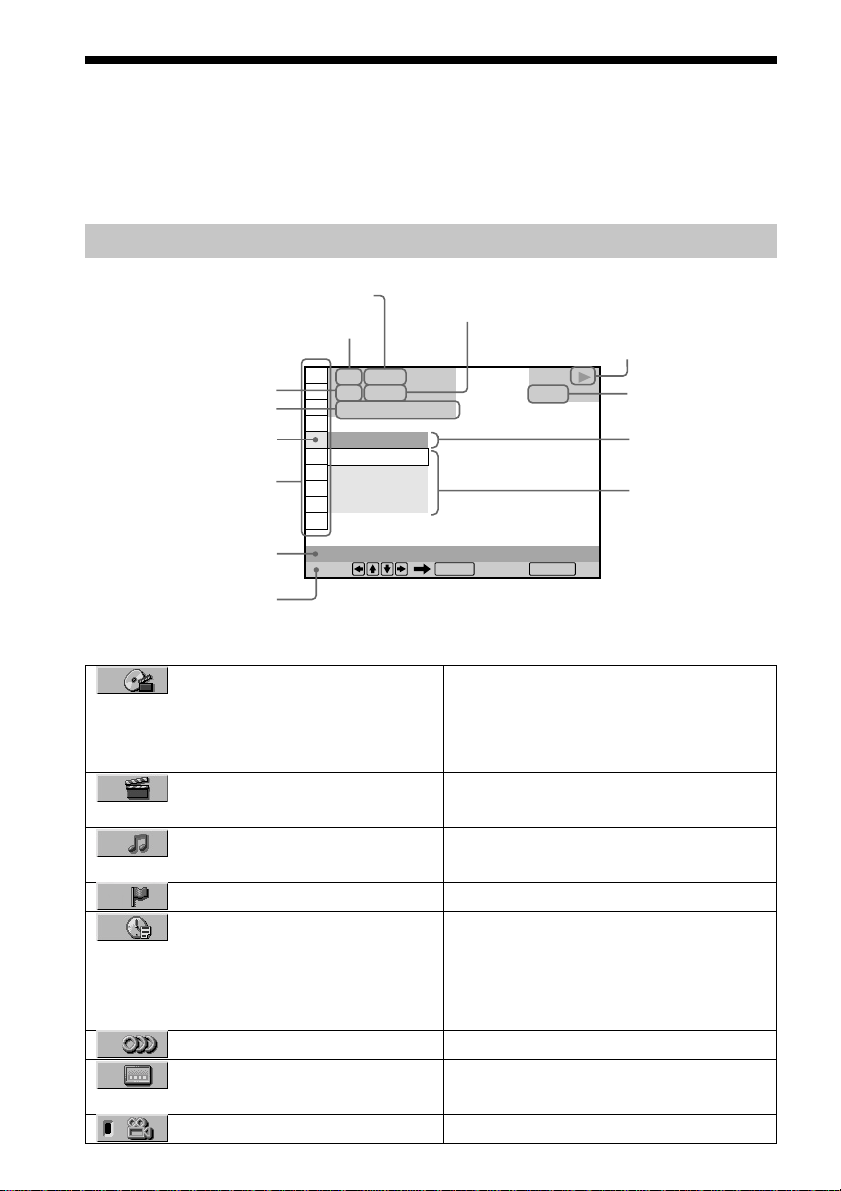
14
Guide to the Control Menu Display (Magic Pad)
Use the Control Menu to select a function that you’d like to use. The Control Menu display
appears when the DVD DISPLAY button is pressed. For details, refer to the page in
parentheses.
Control Menu
List of Control Menu Items
TITLE (DVD only) (page 40)/
SCENE (only VIDEO CD in PBC
playback) (page 40)/TRACK (VIDEO CD
only) (page 40)
CHAPTER (DVD only) (page
40)/INDEX (VIDEO CD only) (page 40)
TRACK (SACD/CD only)
(page 40)
INDEX (SACD/CD only) (page 40)
TIME/TEXT (page 40)
AUDIO (page 45)
SUBTITLE (DVD only) (page
51)
ANGLE (DVD only) (page 50)
Selects the title (DVD), the scene (VIDEO
CD in PBC playback), or the track
(VIDEO CD) to be played.
Selects the chapter (DVD) or the index
(VIDEO CD) to be played.
Selects the track (SACD/CD) to be played.
Selects the index (SACD/CD) to be played.
Checks the elapsed time and the remaining
playback time.
Inputs the time code for picture and music
searching.
Displays the DVD or the SACD/CD text.
Changes the audio setting.
Displays the subtitles.
Changes the subtitle language.
Changes the angle.
OFF
1: ENGLISH
2: FRENCH
3: SPANISH
OFF
1 8
(
3 4
)
1 2
(
2 7
)
T
1 : 3 2 : 5 5
DVD
SUBTITLE
Select: Cancel:
ENTER RETURN
Total number of titles or tracks recorded
Current playing chapter
number (Video CD/SACD/CD:
index number)
Current playing title number (Video
CD/SACD/CD: track number)
Playing time
Icon of selected
Control Menu item
Control Menu items
Function name of selected
Control Menu item
Operation message
Total number of chapters or indexes recorded
Playback status
(NPlayback, XPause, xStop, etc.)
Type of disc being
played back
Current setting
Options
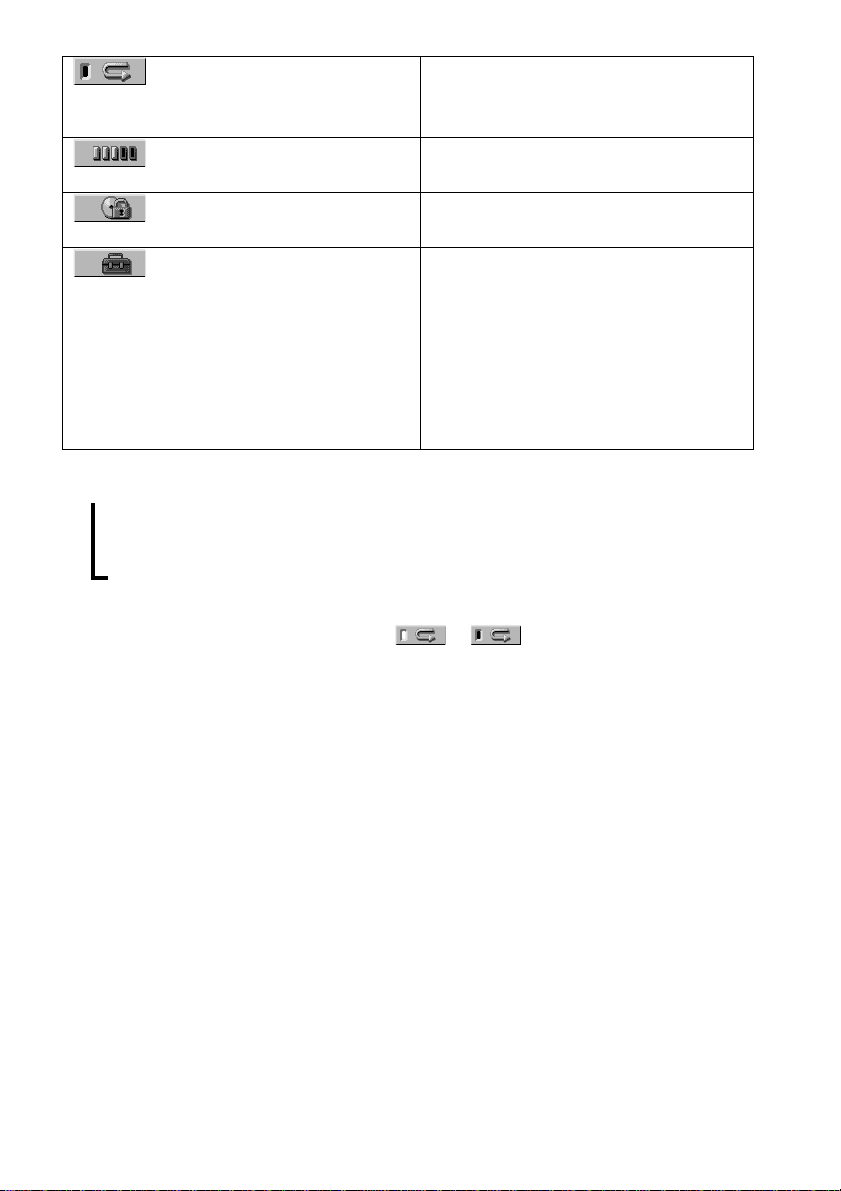
15
REPEAT (page 38)
ADVANCED (DVD only)
(page 52)
CUSTOM PARENTAL
CONTROL (page 53)
SETUP (page 63)
Plays the entire disc (all titles/all tracks)
repeatedly, or one title/chapter/track
repeatedly.
Checks the information (bit rate or layer)
on the disc while playing a DVD.
Sets the disc to prohibit playing.
CUSTOM Setup
By using the Setup Display, you can make
various adjustments to items such as
picture and sound. You can also set a
language for the subtitles and the Setup
Display, among other things.
RESET
Returns the settings in “SETUP” to the
default setting.
z Each time you press DVD DISPLAY, the Control Menu display changes as follows:
Control Menu display
m
ADVANCED display (Appears if you select any setting other than “OFF.” See page 52.)
m
Control Menu display off
The Control Menu items are different depending on the disc.
z The Control Menu icon indicator lights up in green t when you select “REPEAT” except
“OFF.” The “ANGLE” indicator lights up in green only when the angles can be changed.
,
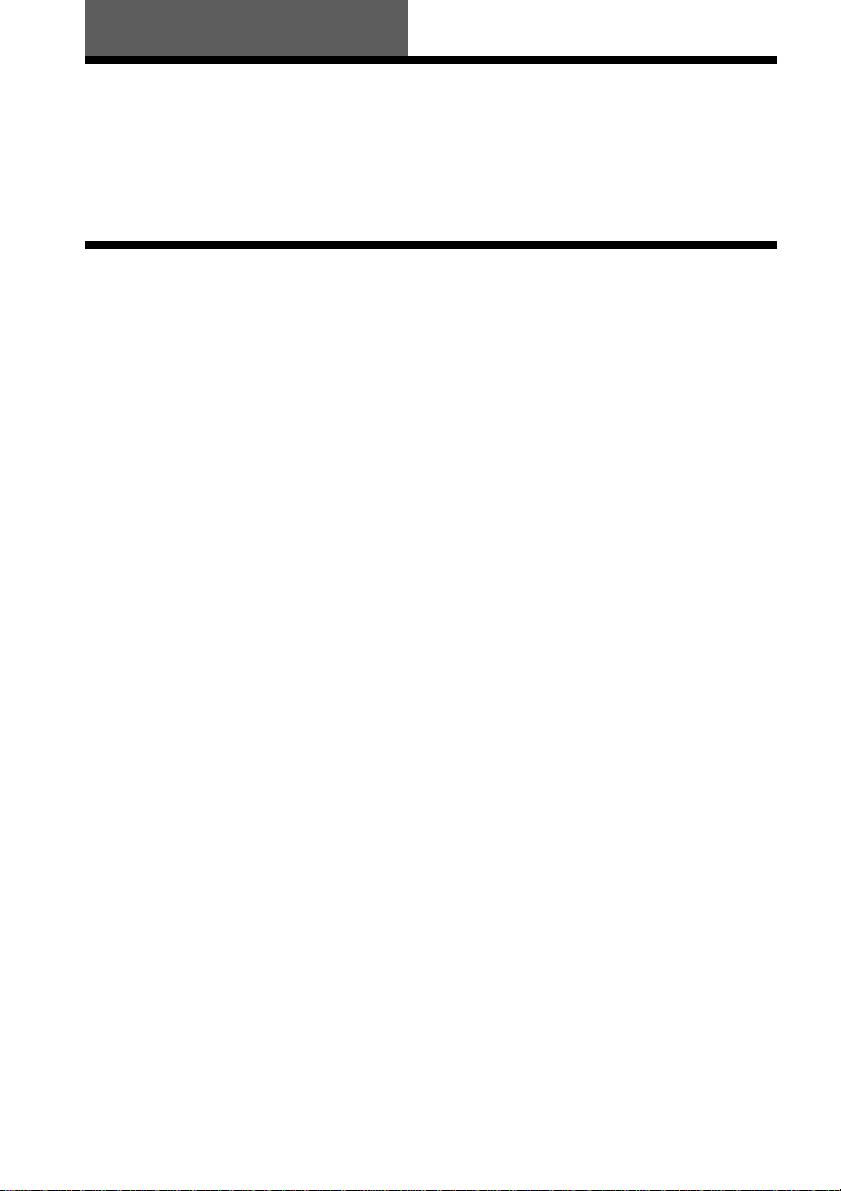
16
Quick Overview
This chapter presents a quick overview so you can begin enjoying your new system right away.
For selecting a language used in the on-screen display, refer to the page 64.
For selecting the aspect ratio of the TV to be connected, refer to the page 65.
Unpacking
Check that you have the following items:
• Speakers (5)
• Subwoofer (1)
• AM loop antenna (1)
• FM wire antenna (1)
• Speaker cords (5m × 4, 15m × 2) (16ft. × 4, 49ft. × 2)
• Video cord (1)
• Remote commander (remote) RM-SS800 (1)
• R6 (size AA) batteries (2)
• Foot pads (15)
• Speakers-connection and Installation (card) (1)
• Quick reference for Remote commander (card) (1)
Getting Started
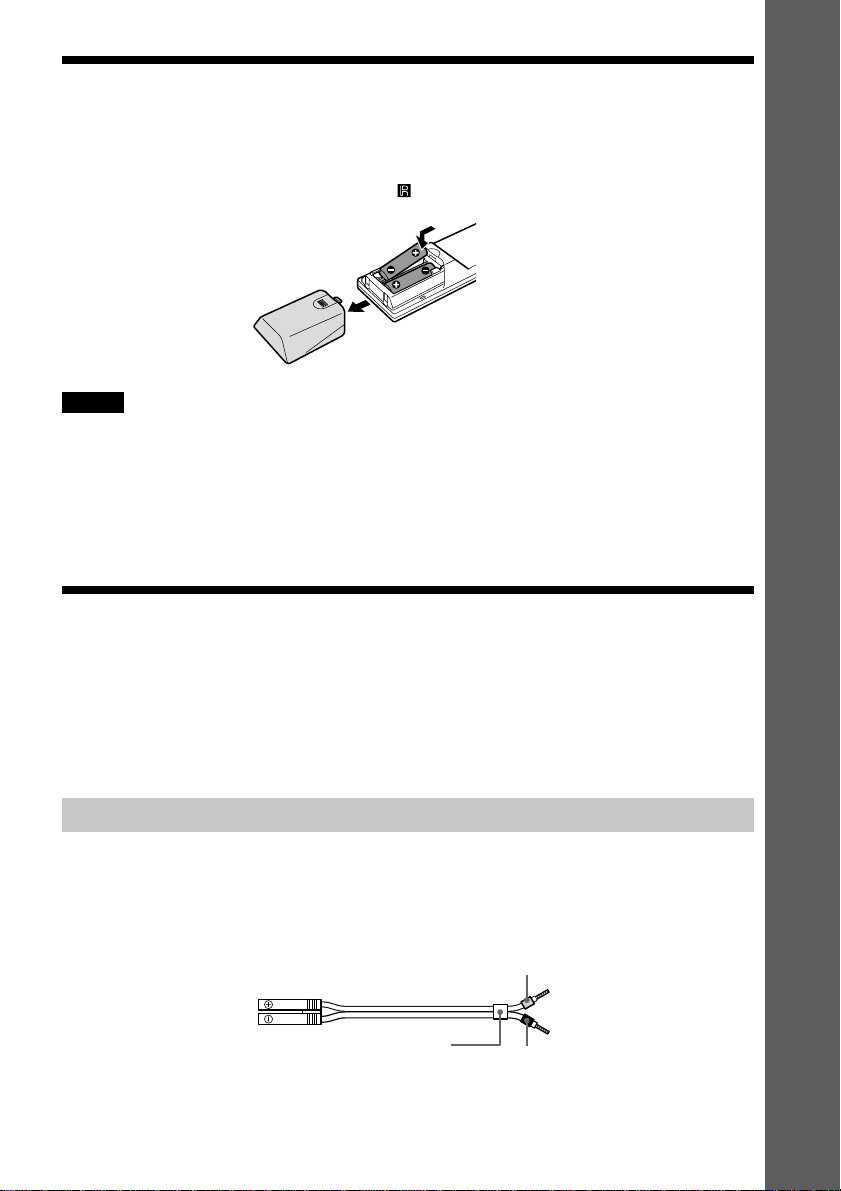
Getting Started
17
Notes
• Do not leave the remote in an extremely hot or humid place.
• Do not use a new battery with an old one.
• Do not drop any foreign object into the remote casing, particularly when replacing the batteries.
• Do not expose the remote sensor to direct light from the sun or lighting apparatus. Doing so may cause a
malfunction.
• If you do not use the remote for an extended period of time, remove the batteries to avoid possible damage from
battery leakage and corrosion.
Step 1: Speaker System Hookup
Connect the supplied speaker system using the supplied speaker cords by matching the colours
of the terminals to those of the cords. Do not connect any speakers other than those supplied
with this system.
To obtain the best possible surround sound, specify the speaker parameters (distance, level, etc.)
on page 24.
Required cords
Speaker cords
The connector and the colour tube of the speaker cords are the same colour as the label of the
terminals to be connected.
Inserting Batteries into the Remote
You can control the system using the supplied remote. Insert two R6 (size AA) batteries by
matching the 3 and # ends on the batteries to the markings inside the compartment. When
using the remote, point it at the remote sensor on the system.
Grey
(+)
(+)
(–)
Black
Colour tube
(–)
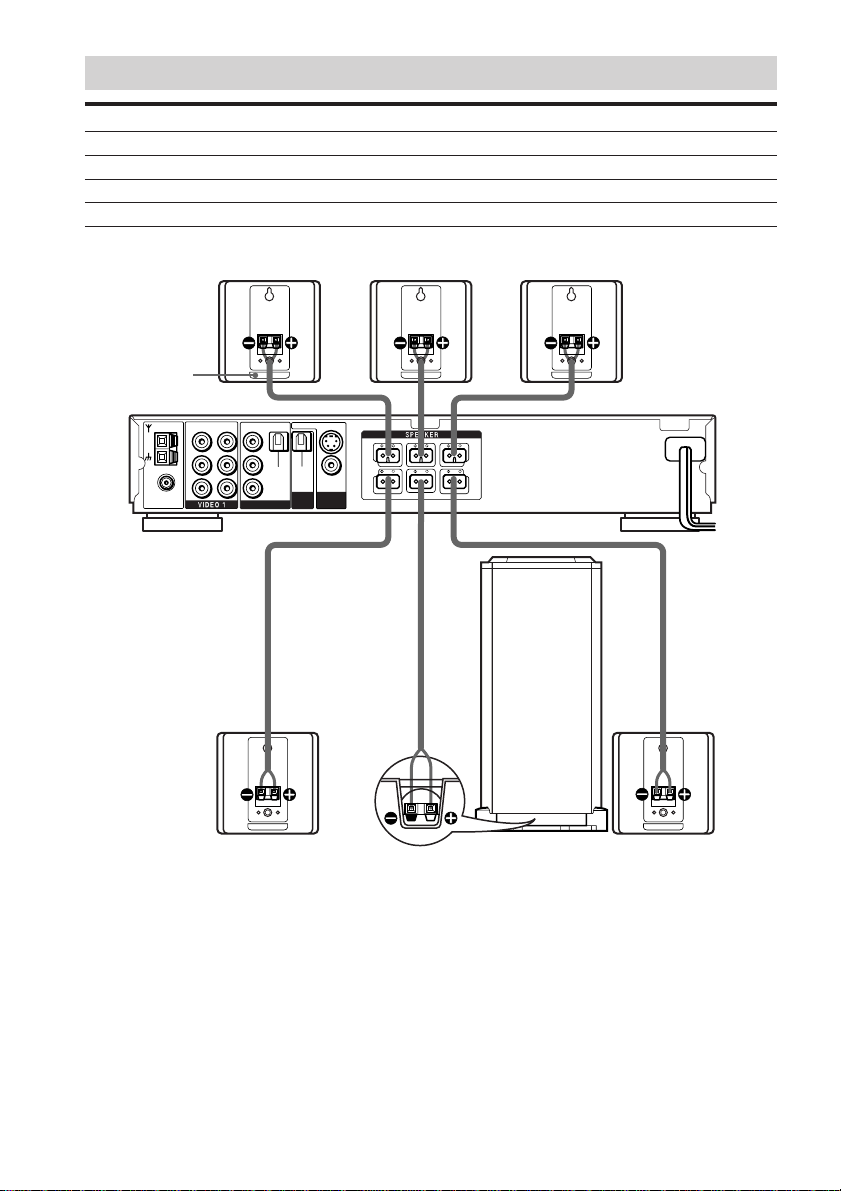
18
COAXIAL
VIDEO OUT
AUDIO OUT
VIDEO
IN VIDEO
IN
VIDEO
AUDIO
IN
AUDIO
IN
AM
L
R
L
R
FM
75Ω
FRONT R
FRONT L
CENTER
REAR R
REAR L
WOOFER
MONITOR
OUT
OPTICAL
DIGITAL
IN
SVIDEO (DVD ONLY)
OPTICAL
(CD ONLY)
VIDEO 2
MONITOR
OUT
DIGITAL
OUT
Front speaker (R)
Rear speaker (L)
Rear speaker (R)
Subwoofer
Centre speaker
Front speaker (L)
Colour label
Terminals for connecting the speakers
Connect the To the
Front speakers SPEAKER FRONT L (white) and R (red) terminals
Rear speakers SPEAKER REAR L (blue) and R (grey) terminals
Centre speaker SPEAKER CENTER (green) terminal
Subwoofer SPEAKER WOOFER (purple) terminal
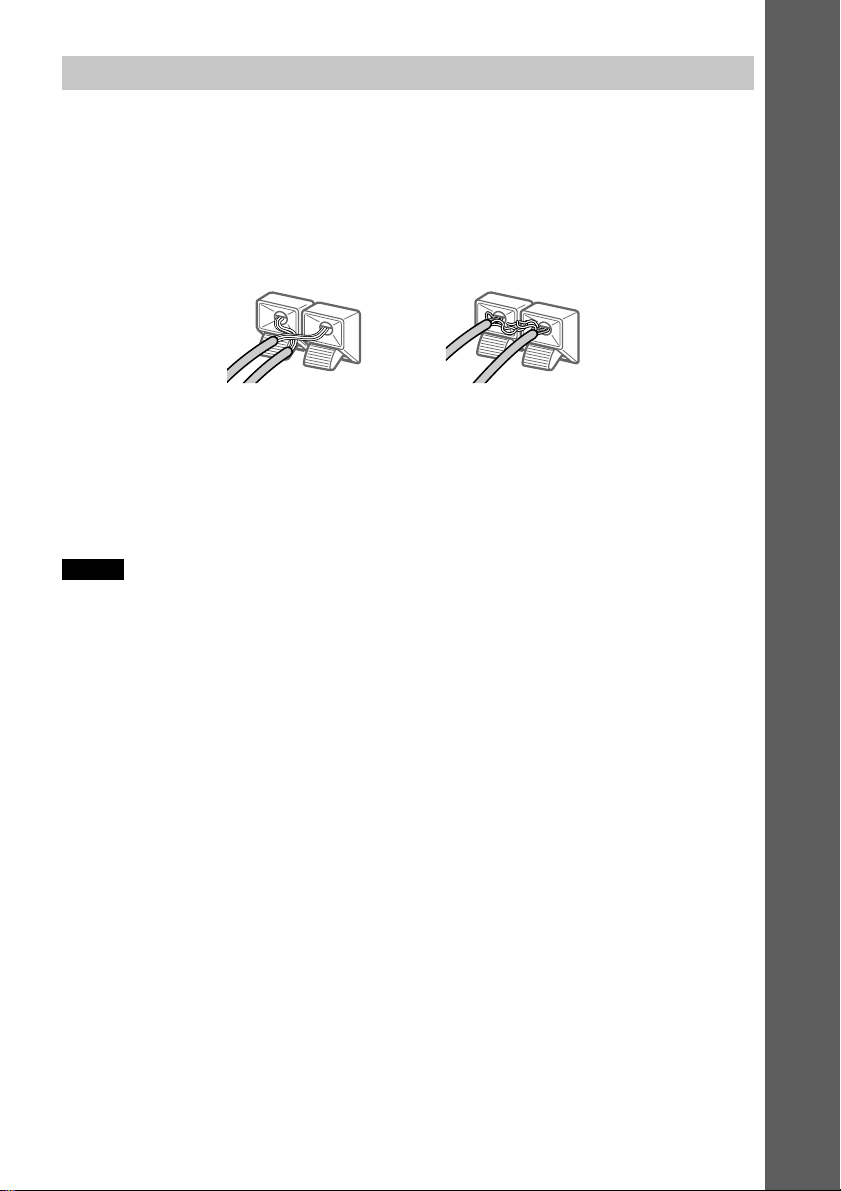
Getting Started
19
To avoid short-circuiting the speakers
Short-circuiting of the speakers may damage the system. To prevent this, be sure to follow these
precautions when connecting the speakers. Make sure the bare wire of each speaker cord does
not touch another speaker terminal or the bare wire of another speaker cord.
Examples of bad conditions of the speaker cord
After connecting all the components, speakers, and AC power cord (mains lead), output a test
tone to check that all the speakers are connected correctly. For details on outputting a test tone,
see page 27.
If no sound is heard from a speaker while outputting a test tone, or a test tone is output from a
speaker other than the one currently displayed on the front panel display, the speaker may be
short-circuited. If this happens, check the speaker connection again.
Notes
• Be sure to match the speaker cord to the appropriate terminal on the components: 3 to 3, and # to #. If the
cords are reversed, the sound will be distorted and will lack bass.
• If you use front speakers with low maximum input rating, adjust the volume carefully to avoid excessive output
on the speakers.
Exposed end cords are
touching each other due to
sloppy removal of insulation.
Exposed end speaker cord
is touching another speaker
terminal.
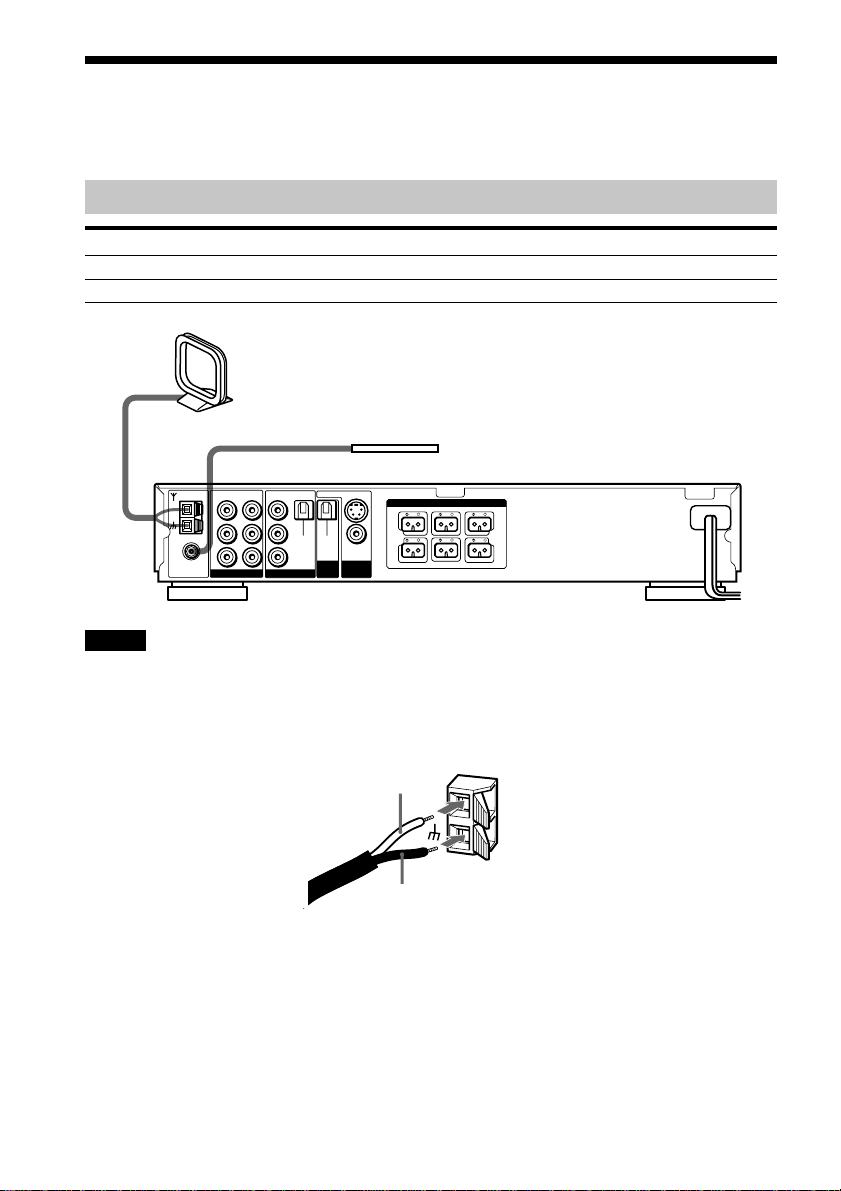
20
COAXIAL
VIDEO OUT
AUDIO OUT
VIDEO
IN VIDEO
IN
VIDEO
AUDIO
IN
AUDIO
IN
AM
L
R
L
R
FM
75Ω
FRONT R
FRONT L
CENTER
REAR R
REAR L
WOOFER
VIDEO 1
SPEAKER
MONITOR
OUT
OPTICAL
DIGITAL
IN
SVI DE O (DVD ONLY)
OPTICAL
(CD ONLY)
VIDEO 2
MONITOR
OUT
DIGITAL
OUT
Step 2: Antenna Hookups
Connect the supplied AM/FM antennas for listening to the radio.
Terminals for connecting the antennas
Connect the To the
AM loop antenna AM terminals
FM wire antenna FM 75Ω COAXIAL terminal
Notes
• To prevent noise pickup, keep the AM loop antenna away from the system and other components.
• Be sure to fully extend the FM wire antenna.
• After connecting the FM wire antenna, keep it as horizontal as possible.
• When you connect the supplied AM loop antenna, connect the black cord (B) to the U terminal, and the white
cord (A) to the other terminal. (Only for the US models)
AM loop antenna
FM wire antenna
A
B
AM
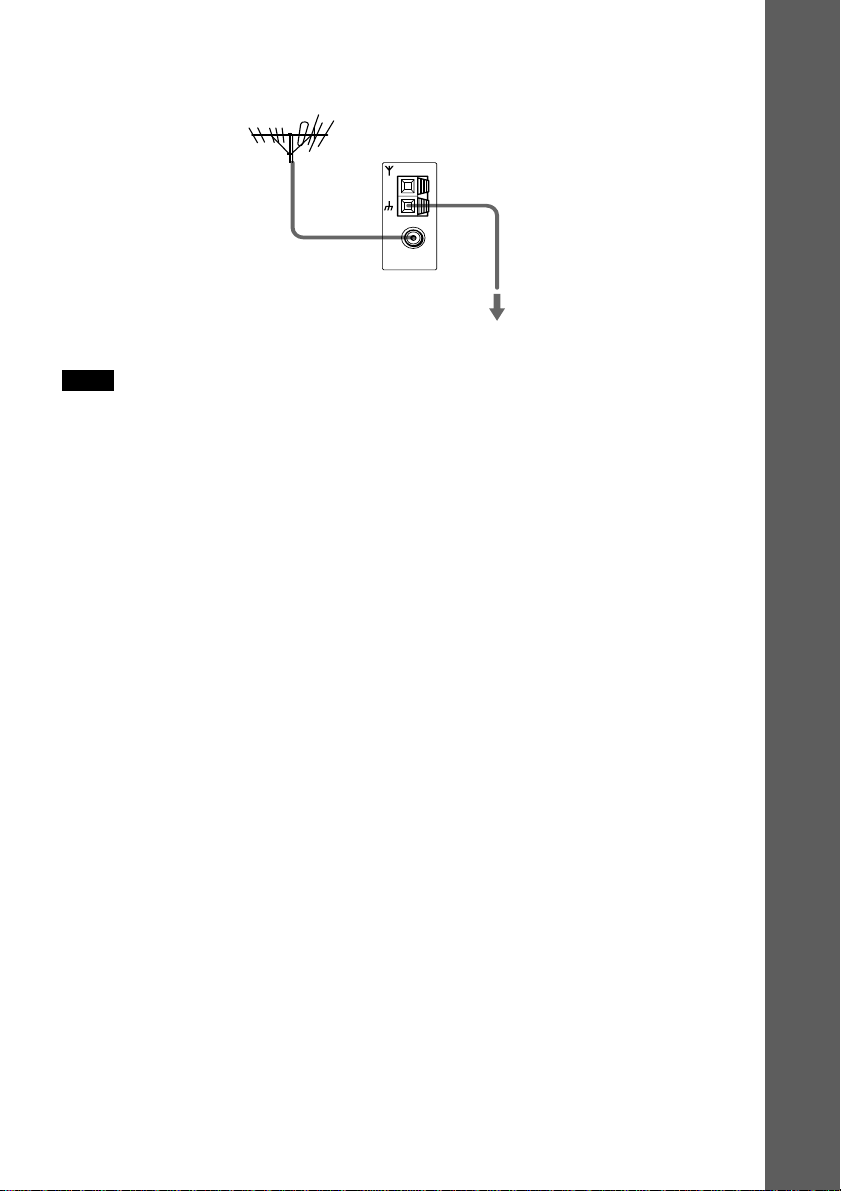
Getting Started
21
COAXIAL
AM
FM
75Ω
Outdoor FM antenna
System
z If you have poor FM reception
Use a 75-ohm coaxial cable (not supplied) to connect the system to an outdoor FM antenna as shown below.
Note
If you connect the system to an outdoor antenna, ground it to protect against lightning. To prevent a gas explosion,
do not connect the earth wire to a gas pipe.
Earth wire
(not supplied)
To earth
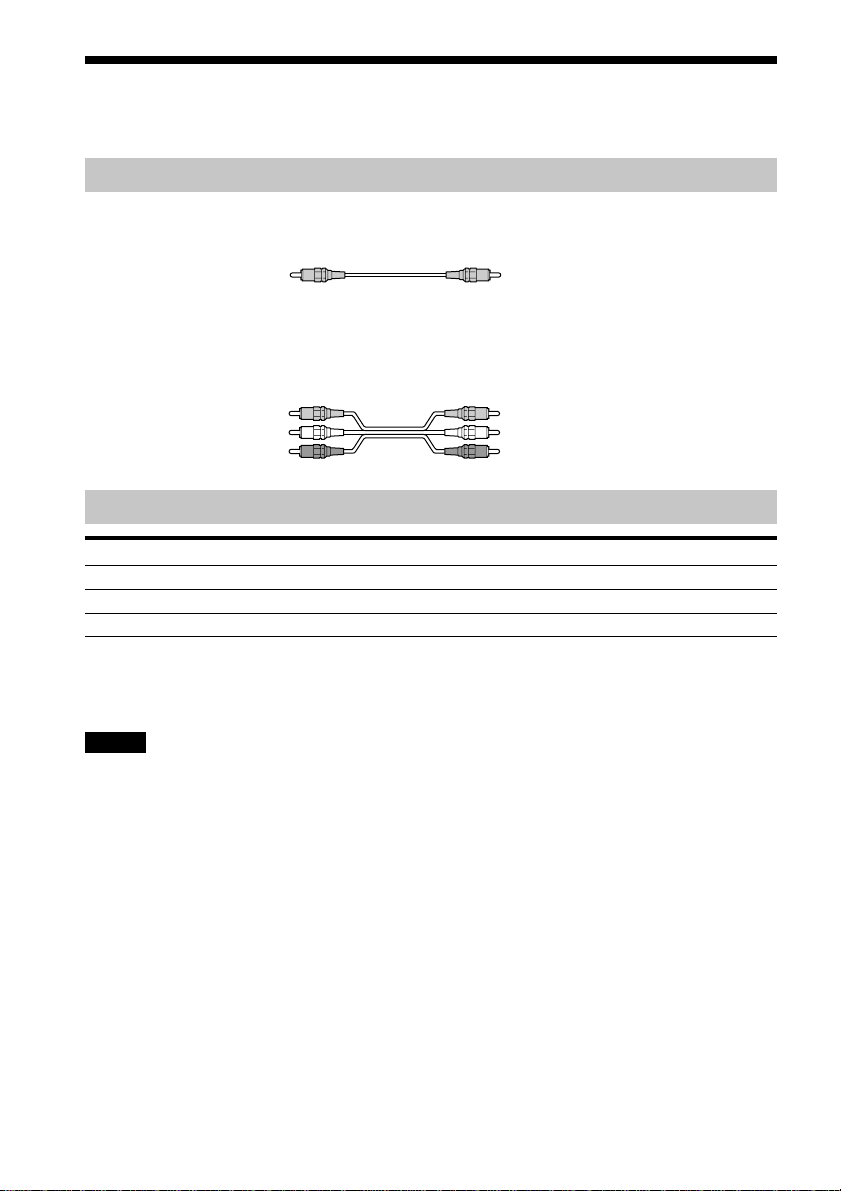
22
Step 3: TV and Video Component Hookups
Required cords
Video cord for connecting a TV monitor
Audio/video cords (not supplied)
When connecting a cord, be sure to match the colour-coded pins to the appropriate jacks on the
components.
Jacks for connecting video components
Connect a To the
TV monitor MONITOR OUT jack
VCR VIDEO 1 jacks
Digital satellite receiver VIDEO 2 jacks
z When using the S-video jack instead of the video jacks
Your TV monitor must also be connected via an S-video jack. S-video signals are on a separate bus from the video
signals and will not be output through the video jacks.
Notes
• When you select VIDEO 1 using the FUNCTION button, the signal is output from the front L/R speakers, but
not from the VIDEO 1 VIDEO OUT and AUDIO OUT L/R jacks.
• When you use the Video 1 line outputs, please set the unit to 2CH STEREO mode. If the unit is not in 2CH
STEREO mode, the line outputs may not function properly.
Red (R/audio)
Yellow
Yellow
Yellow (Video)
White (L/audio)
Red (R/audio)
Yellow (Video)
White (L/audio)
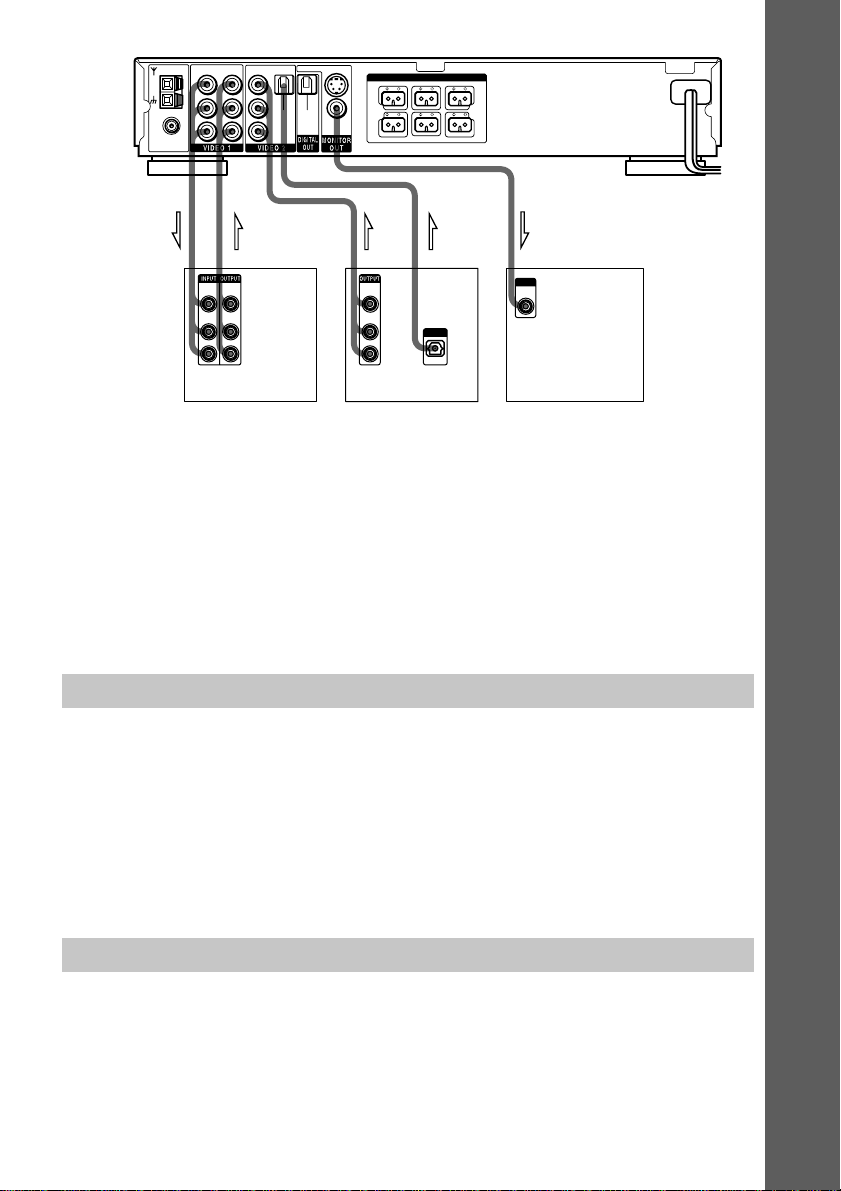
Getting Started
23
IN INOUT OUT OUT
VIDEO
OUT
R
VIDEO
IN
AUDIO
OUT
AUDIO
IN
L
VIDEO
OUT
R
AUDIO
OUT
L
OUTPUT
VIDEO
IN
INPUT
OPTICAL
COAXIAL
VIDEO OUT
AUDIO OUT
VIDEO
IN VIDEO
IN
VIDEO
AUDIO
IN
AUDIO
IN
AM
L
R
L
R
FM
75Ω
FRONT R
FRONT L
CENTER
REAR R
REAR L
WOOFER
SPEAKER
OPTICAL
DIGITAL
IN
SVIDEO (DVD ONLY)
OPTICAL
(CD ONLY)
If you connect a digital satellite receiver with the OPTICAL jack
The digital satellite receiver can be connected to the OPTICAL jack instead of the VIDEO IN
and AUDIO IN L/R jacks of the system.
The system can accept both the digital and analog signals. Digital signals have priority over
analog signals. If the digital signal ceases, the analog signal will be processed after 2 seconds.
If you connect a digital satellite receiver without the OPTICAL jack
Connect the digital satellite receiver to the VIDEO IN and AUDIO IN L/R jacks only of the
system.
Setup for the system (for Asian and Australian models)
Setup is necessary for the system, depending on the TV monitor to be connected.
If the colour system of the TV is NTSC or DUAL
Since the colour system of the system is set to NTSC, you can use this system as it is.
If the colour system of the TV is PAL
To set the system to PAL, turn on the system while pressing the X button on the system. To
reset to NTSC, turn off the system and then turn on while pressing the X button on the system
again.
Connecting the AC Power Cord (mains lead)
Before connecting the AC power cord (mains lead) of this system to a wall outlet (mains),
connect the speakers to the system (see page 17).
Connect the AC power cord (mains lead) of your TV/video components to a wall outlet (mains).
VCR Digital satellite receiver TV monitor
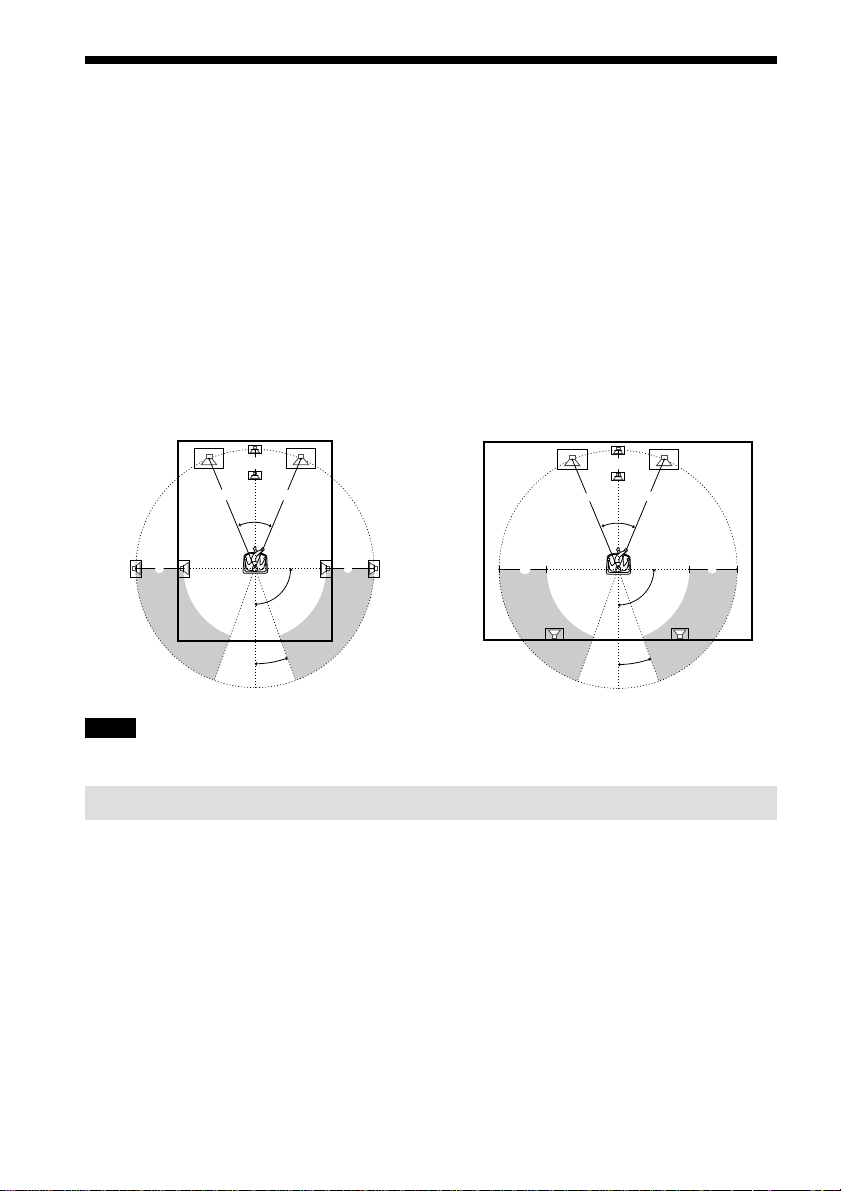
24
Speaker Setup
For the best possible surround sound, all the speakers other than the subwoofer should be the
same distance from the listening position (A).
However, if necessary, this system allows you to place the centre speaker up to 1.6 meters (5
feet) closer (B) and the rear speakers up to 4.6 meters (15 feet) closer (C) to the listening
position.
The front speakers can be placed from 1.0 to 15.0 meters (3 to 50 feet) (A) from the listening
position.
You can place the subwoofer in any position.
You can place the rear speakers either behind you or to the side, depending on the shape of your
room, etc.
Note
Do not place the centre and rear speakers farther away from the listening position than the front speakers.
Specifying the speaker parameters
To obtain the best possible surround sound, first specify the distance of the speakers from your
listening position, then set the balance and level. Use the test tone to adjust the speaker volumes
to the same level.
You may adjust the speaker parameters using SPEAKER SETUP in the setup display (page 67).
When the rear speakers are placed to the side When the rear speakers are placed behind you
45°
90°
20°
A A
B
C
C
45°
90°
20°
A A
B
CC
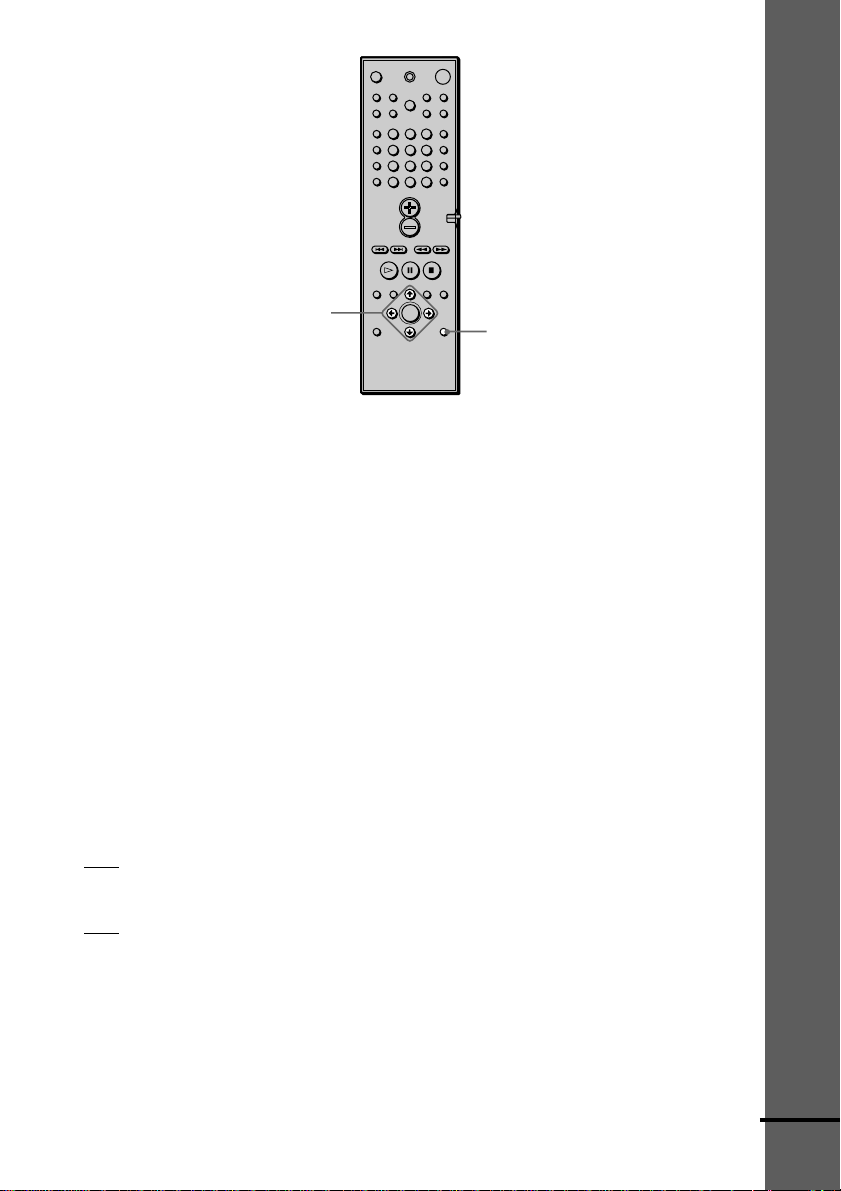
Getting Started
25
C/X/x/c/ENTER
AMP MENU
To specify the size, distance, position and height of the speakers
1 Press AMP MENU repeatedly to display 9 SP. SETUP on the front panel display.
2 Sit in your listening position and select the item to be set using X/x.
• Items set in 9 SP. SETUP
–Size of the rear and centre speakers
–Distance of the front, rear, and centre speakers
–Position and height of the rear speakers
3 Set the parameter using C/c.
The selected parameter will appear on the front panel display.
4 Repeat Steps 2 and 3 to set other parameters in 9 SP. SETUP.
If you do not operate the remote for a few seconds, the parameter turns off and is stored in
the system.
xSIZE
When you do not connect centre or rear speakers, or move the rear speakers, set the parameters
for CENTER and REAR. Since the front speaker and subwoofer settings are fixed, you cannot
change them. The default settings are underlined.
• CENTER (centre speaker)
–
YES: Normally select this.
–NO: Select this if no centre speaker is used.
• REAR (rear speakers)
–
YES: Normally select this. Specify the position and height to implement the Digital Cinema
Surround modes in the “Virtual” sound field (page 47) properly.
–NO: Select this if no rear speaker is used.
123
456
7
>
10
10/0
89
continued
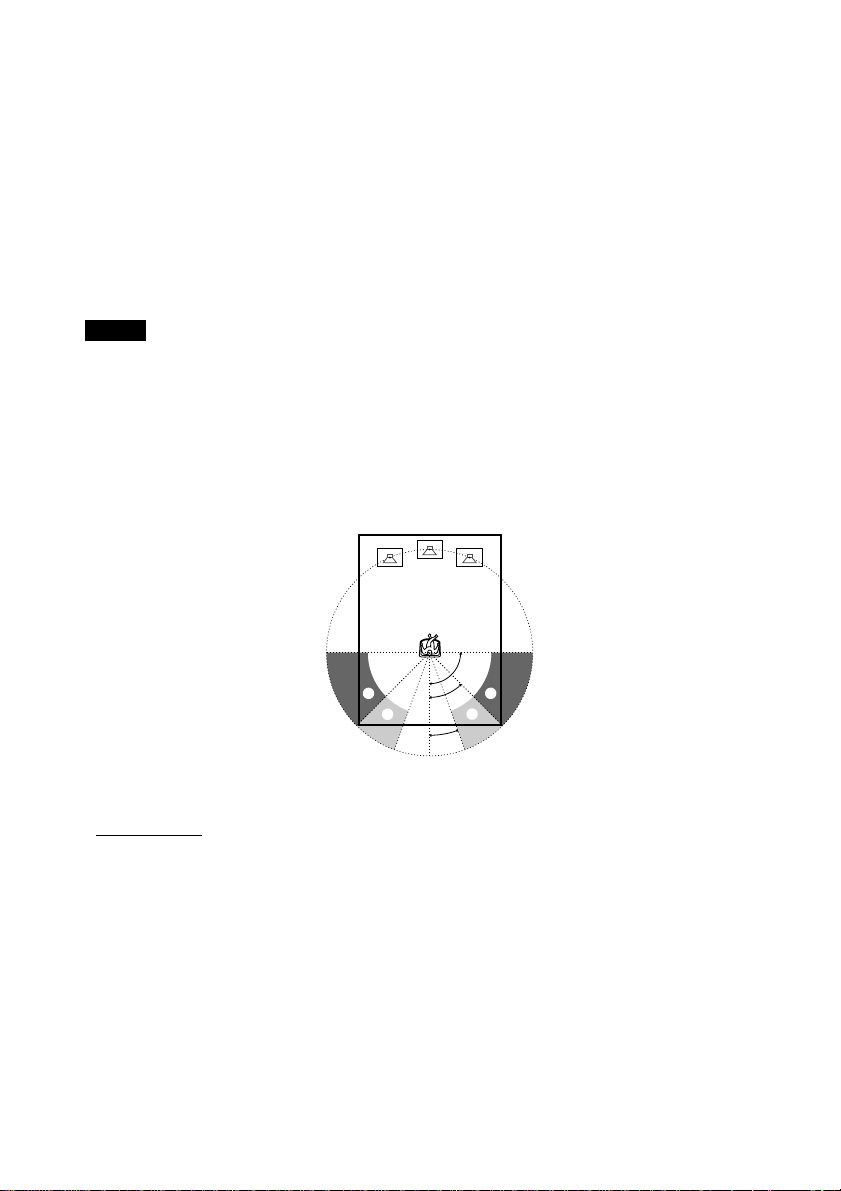
26
xDISTANCE
You can vary the distance of each speaker as follows. The default adjustments are in
parentheses.
• F. D. 5 m (17 ft) (front speakers distance)
Front speaker distance can be set in 0.2 m (1 foot) steps from 1.0 to 15.0 m (3 to 50 feet).
• C. D. 5 m (17 ft) (centre speaker distance)
Centre speaker distance can be set in 0.2 m (1 foot) steps from the front speaker distance to
1.6 m (5 feet) closer to your listening position.
• R. D. 3.4 m (12 ft) (rear speakers distance)
Rear speaker distance can be set in 0.2 m (1 foot) steps from a distance equal to the front
speaker distance to a distance 4.6 m (15 feet) closer to your listening position.
Notes
• If each of the front or rear speakers are not placed an equal distance from your listening position, set the distance
of the closest speaker.
• In SPEAKER SETUP, the North American model's OSD displays both metric and imperial measurements. The
other model's displays metric measurements only. The manual also shows both.
Specifying the rear speaker position and height
If you select anything other than “NONE” in “REAR,” specify the position and height of the
rear speakers. The default settings are underlined.
Position diagram
• R. P. BEHIND
Select this if the rear speakers are located in the section B.
• R. P. SIDE
Select this if the rear speakers are located in the section A.
90
20
45
AA
BB
