Sony DXC-D30WS, DXC-D30WSP User Manual
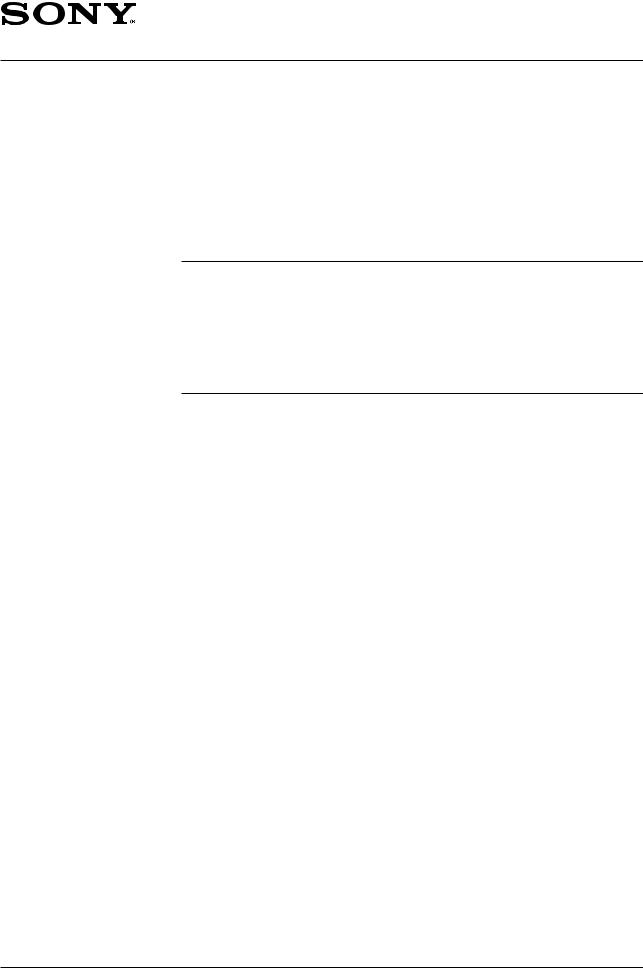
DIGITAL VIDEO CAMERA
DXC-D30WS
DXC-D30WSP
SERVICE MANUAL
Vol. 1 (1st Edition)
Power HAD WS
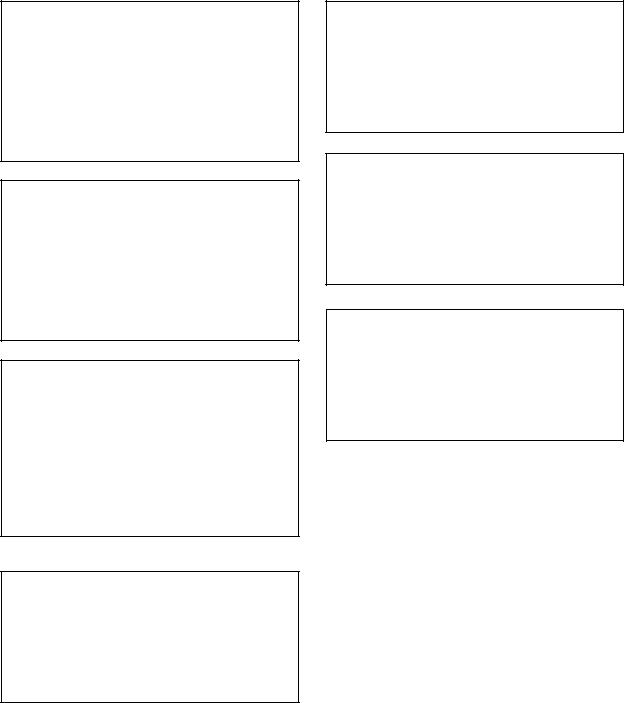
CAUTION
Danger of explosion if battery is incorrectly replaced.
Replace only with the same or equivalent type recommended by the manufacturer.
Dispose of used batteries according to the manufacturer’s instructions.
Vorsicht!
Explosionsgefahr bei unsachgemäßem Austausch der Batterie.
Ersatz nur durch denselben oder einen vom Hersteller empfohlenen ähnlichen Typ.
Entsorgung gebrauchter Batterien nach Angaben des Herstellers.
ATTENTION
Il y a danger d’explosion s’il y a remplacement incorrect de la batterie.
Remplacer uniquement avec une batterie du même type ou d’un type équivalent recommandé par le constructeur.
Mettre au rebut les batteries usagées conformément aux instructions du fabricant.
ADVARSEL!
Lithiumbatteri-Eksplosionsfare ved fejlagtig håndtering.
Udskiftning må kun ske med batteri af samme fabrikat og type.
Levér det brugte batteri tilbage til leverandøren.
ADVARSEL
Lithiumbatteri - Eksplosjonsfare. Ved utskifting benyttes kun batteri som
anbefalt av apparatfabrikanten. Brukt batteri returneres apparatleverandøren.
VARNING
Explosionsfara vid felaktigt batteribyte. Använd samma batterityp eller en likvärdig typ som rekommenderas av apparattillverkaren. Kassera använt batteri enligt gällande föreskrifter.
VAROITUS
Paristo voi räjähtää jos se on virheellisesti asennettu. Vaihda paristo ainoastaan laitevalmistajan suosittelemaan tyyppiin.
Hävitä käytetty paristo valmistajan ohjeiden mukaisesti.
Introducing this manual
Related manuals
MANUAL STRUCTURE
This manual is the Service Manual Vol. 1 of the DIGITAL VIDEO CAMERA DXCD30WS and DXC-D30WSP.
This manual contains the operation manual related to the operations of this equipment, the replacement of the parts and adjustments.
In addition to this Service Manual Vol. 1, the following manuals are provided.
•Service Manual Vol. 2
Part No. 9-977-326-21
Contains block diagrams, board layouts, schematic diagrams, semiconductor pin assingments and parts lists.
•Service Manual DXF-701/701CE/701WS/701WSCE
Part No. 9-977-265-02
See the DXF-701/701CE/701WS/701WSCE service manual available separately.
•Service Manual VCT-U14
Part No. 9-977-221-01
See the VCT-U14 service manual available separately.
•Service Manual VCL-918BY
Part No. 9-977-329-01
See the VCL-918BY service manual available separately.
DXC-D30WS/P(E)/V1 |
1 |
|
TABLE OF CONTENTS
1.OPERATING INSTRUCTIONS
2.SERVICE INFORMATION
2-1. |
BOARD LAYOUT ................................................ |
2-1 |
|
2-2. REMOVAL OF CABINET ................................... |
2-1 |
||
2-2-1. |
Removal of Side Plate ................................... |
2-1 |
|
2-2-2. |
Cautions on Disassembly/Assembly of |
|
|
|
|
Top Chassis ................................................... |
2-2 |
2-3. REPLACEMENT OF MAIN PARTS ................... |
2-2 |
||
2-3-1. |
Replacement of CCD Unit ............................. |
2-2 |
|
2-4. CONNECTORS AND CABLES .......................... |
2-4 |
||
2-4-1. |
Connector Input/Output Signals .................... |
2-4 |
|
2-4-2. |
Connection Connector ................................... |
2-8 |
|
2-5. HOW TO HANDLE OF AT-125 BOARD ........... |
2-8 |
||
2-5-1. |
How to Attach of the Extention Board |
|
|
|
|
EX-591 .......................................................... |
2-8 |
2-5-2. |
Replacement Way of ROM(IC102) ............... |
2-8 |
|
2-6. DC-DC CONVERTER VOLTAGE ...................... |
2-9 |
||
2-7. SERVICE MODE OPERATION ........................ |
2-10 |
||
3. |
ALIGNMENT |
|
|
3-1. |
PREPARATION ................................................... |
3-1 |
|
3-1-1. |
Equipment Required ...................................... |
3-1 |
|
3-1-2. |
Connection ..................................................... |
3-1 |
|
3-1-3. |
Switch Setting Before Adjustment ................ |
3-2 |
|
3-1-4. |
Notes on Adjustment ..................................... |
3-2 |
|
3-1-5. |
Adjustment Item ............................................ |
3-3 |
|
3-2. |
BEFORE ADJUSTMENT .................................... |
3-4 |
|
3-2-1. |
Color Bar Signal Confirmation ..................... |
3-4 |
|
3-2-2. |
Sensitivity Measurement Confirmation ......... |
3-4 |
|
3-3. |
CAMERA ADJUSTMENT |
|
|
3-3-1. |
Sub-Carrier Frequency Adjustment ............... |
3-5 |
|
3-3-2. |
INT SC-H Phase Adjustment ........................ |
3-5 |
|
3-3-3. |
Y/R-Y/B-Y CLP Level Adjustment .............. |
3-5 |
|
3-3-4. |
Y/SYNC/R-Y/B-Y Level Adjustment ........... |
3-6 |
|
3-3-5. |
Carrier Balance Adjustment .......................... |
3-6 |
|
3-3-6. |
Chroma (VBS) Level Adjustment ................. |
3-7 |
|
3-3-7. |
Y (VBS) Level Adjustment ........................... |
3-7 |
|
3-3-8. |
Y (YC) Level Adjustment ............................. |
3-8 |
|
3-3-9. |
Chroma (YC) Level Adjustment ................... |
3-8 |
|
3-3-10. |
VF SYNC/BLKG Level Adjustment ............. |
3-9 |
|
3-3-11. |
CCD Output Level Adjustment ..................... |
3-9 |
|
3-3-12. |
Pedestal Adjustment .................................... |
3-10 |
|
3-3-13. |
Shading Adjustment .................................... |
3-10 |
|
3-3-14. |
Flare Adjustment ......................................... |
3-11 |
|
3-3-15. MIC LEVEL/MIC Level IND Adjustment ... |
3-11 |
||
3-3-16. |
Character Position Adjustment .................... |
3-12 |
|
3-3-17. |
4 : 3 Title Adjustment .................................. |
3-12 |
|
21 |
DXC-D30WS/P(E)/V1 |
|
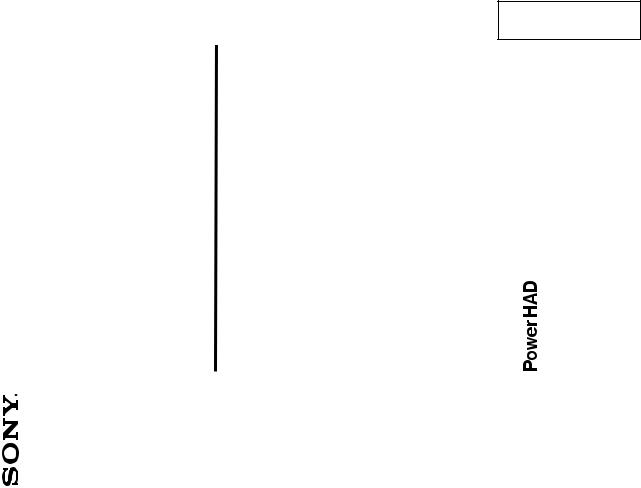
SECTION 1
OPERATING INSTRUCTIONS
1-1. DXC-D30WS/D30WSP
This section is extracted from operation manual.
3-861-659-01(1)
Camera
Digital Video
instructions Page 12 |
WS |
D30WSL/D30WSPL |
Corporation |
Operating |
|
DXC- |
ã 1997 by Sony |
DXC-D30WS/P(E)/V1 |
1-1 |
|

2-1
For the customers in the USA
This equipment has been tested and found to comply with the limits for a Class A digital device, pursuant to Part 15 of the FCC Rules. These limits are designed to provide reasonable protection against harmful interference when the equipment is operated in a commercial environment. This equipment generates, uses, and can radiate radio frequency energy and, if not installed and used in accordance with the instruction manual, may cause harmful interference to radio communications. Operation of this equipment in a residential area is likely to cause harmful interference in which case the user will be required to correct the interference at his own expense.
You are cautioned that any changes or modifications not expressly approved in this manual could void your authority to operate this equipment.
The shielded interface cable recommended in this manual must be used with this equipment in order to comply with the limits for a digital device pursuant to Subpart B of Part 15 of FCC Rules.
Table of Contents
Overview .......................................................................... |
14 |
About This Manual ............................................................ |
14 |
Features ............................................................................. |
14 |
Advanced Menu Settings ................................................ |
15 |
Video Output and Viewfinder Picture ................................ |
16 |
Battery Pack Operating Times ....................................... |
17 |
Specifications .................................................................. |
18 |
Related Products ................................................................ |
19 |
Measuring Horizontal Resolution ..................................... |
21 |
Chart of Optional Components and Accessories ........ |
22 |
D30WS/P(E)/V1-DXC
13
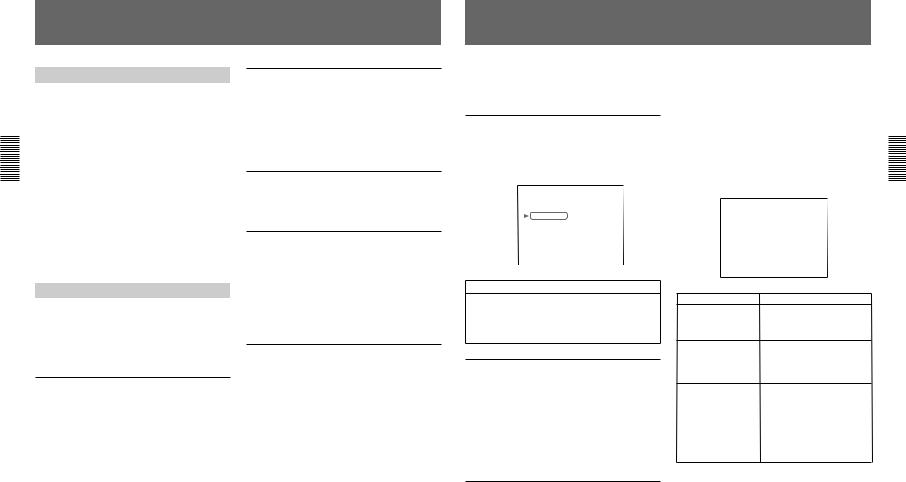
D30WS/P(E)/V1-DXC
Overview
About This Manual
This booklet constitutes an operation manual for DXCD30WSL/D30WSPL 16:9 wide-screen type digital video camera together with the common Operating Instructions for the DXC-D30 series of digital video cameras.1)
This book describes only the differences between the DXC-D30WSL/D30WSPL and other DXC-D30 series digital video cameras. For information about general camera operations, handling precautions and so forth, consult the common Operating Instructions for the DXC-D30 series cameras.
When reading the common Operating Instructions, please keep it in mind that “D30” in the camera model name should be replaced with “D30WS” and that “701” in the viewfinder model name should be replaced with “701WS.”
Features
The DXC-D30WSL/D30WSPL is a 16:9 wide-screen type digital video camera. It combines the superior performance of the DXC-D30L/D30PL 4:3 standardscreen type digital video camera with the following features.
2/3-inch IT Type Power HAD WS CCD
The DXC-D30WSL/D30WSPL uses a newly developed 520,000-pixel Power HAD WS (wide screen) CCD, for outstanding sensitivity and picture quality.
•Sensitivity: F11.0 (at 3200 K, 2000 lx)
•S/N: 63 dB
•Smear: –120 dB
Switchable between 16:9 and 4:3 aspect ratios
A simple menu operation provides instant switching between the 16:9 and 4:3 aspect ratios. In 4:3 mode, a screen equivalent to a 4:3 screen is obtained through digital processing of the 16:9 video signals produced by the WS CCD.
Wide-aspect ID signals
A menu setting is available to add wide-aspect ID signals 2) to 16:9-mode video signals.3)
Automatic aspect ratio switching in viewfinder
When the supplied viewfinder (DXF-701WS/ 701WSCE) is used, the viewfinder scan size (16:9 or 4:3) automatically switches in accordance with the aspect ratio selected for the camera.
For details, see pages 15 and 16.
White balance setting for color temperature of 3000 K
Preset white balance settings are provided for color temperatures of 3200 K and 5600 K. In addition, a menu selection allows use of a preset white balance setting for 3000 K. This feature facilitates shooting under low color temperature light from for example, incandescent lamps. It also facilitates color balance coordination between this camera and those cameras from other manufacturers whose preset white balance values are only for relatively low color temperature.
See page 15 for instructions on how to use the menu to select the preset white balance setting for 3000 K.
..........................................................................................................................................................................................................
1) |
DXC-D30F/D30PF/D30K/D30PK/D30L/D30PL/D30H/ |
3) Video signals refers to the following: |
|
D30PH |
• Video signals output from the VIDEO OUT connector |
2) |
ID signals complying with EIAJ CPR-1204 (DXC- |
and MONITOR OUT connector. |
|
D30WSL) or complying with ETS WSS (DXC- |
• The Y component of Y/C separate signals and the Y |
|
D30WSPL). |
component of component signals output from the VTR |
|
|
connector. |
14
Advanced Menu Settings
The Advanced menu of the DXC-D30WSL/D30WSPL camera differs from the Advanced Menu of the DXCD30 cameras in the following ways.
Advanced menu page 3
For the DXC-D30WSL/D30WSPL, the item “PRE. WHT” has been added to page 3 of the Advanced menu (see page 58 of the common Operating Instructions for the DXC-D30 series).
PAGE 3(NEXTm$ PREVm4)
Addition |
|
mAWB |
MEM |
:2 |
|
PRE. WHT |
:3200 |
||
|
||||
|
|
TONE |
|
:OFF |
|
|
BARS |
|
:SMPTE |
|
|
REMOTE1 |
:REC |
|
|
|
REMOTE2 |
:MARK |
|
|
|
BAUD |
RATE:38400 |
|
|
|
EXIT |
MENU |
(YESm4) |
Item |
Settings |
PRE. WHT |
3200: White balance for 3200 K |
Selects the preset white |
3000: White balance for 3000 K |
balance setting made |
|
available when the |
|
FILTER knob is set to |
|
position 1. |
|
Advanced menu page 7
On page 7 of the DXC-D30 series Advanced menu
(see page 60 of the common Operating Instructions) there is a menu item A.IRIS. This item can be set to either STD (standard value) or AI (artificial intelligence).
In the DXC-D30WSL/D30WSPL, the STD mode has been enhanced by incorporating functions from the AI mode. Therefore the A.IRIS menu item was abolished.
Advanced menu page 9
A page was added to the Advanced menu of the DXCD30WSL/D30WSPL to permit aspect ratio settings. This menu page was numbered page 9. Pages 9 and following from the DXC-D30 series Advanced menu were renumbered as pages 10 and following, as shown below.
Advanced menu page numbers
DXC-D30 series |
DXC-D30WSL/D30WSPL |
|
Page 9 |
n |
Page 10 |
Page 10 |
n |
Page 11 |
Page 11 |
n |
Page 12 |
Page 12 |
n |
Page 13 |
Page 13 |
n |
Page 14 |
Page 14 |
n |
Page 15 |
The items on page 9 of the DXC-D30WSL/D30WSPL Advanced menu are shown below.
PAGE 9(NEXTm$ PREVm4)
m16:9/4:3 :16:9 WIDE ID :ON VF SCAN :AUTO
EXIT MENU (YESm4)
Item
16:9/4:3
Selects whether to put the camera in 16:9 mode or 4:3 mode.
WIDE ID
Selects whether or not to add a wide aspect ID signal to video output signals in 16:9 mode.
VF SCAN
Selects 16:9 or 4:3 as the viewfinder scan size when using the supplied viewfinder (DXF701WS/701WSCE).
Settings 16:9, 4:3 a)
ON: Add
OFF: Do not add
AUTO: Automatically switch to 16:9 size when the camera is in 16:9 mode, and automatically switch to 4:3 size when the camera is in 4:3 mode.a)
FULL: Regardless of camera’s mode (16:9 b) or 4:3), the viewfinder picture completely fills the display area.
a)Compared to 16:9 mode, the 4:3 mode video appears as if a zoom lens has been adjusted slightly toward the telephoto end (see figure on next page).
b)When the camera is in 16:9 mode, the viewfinder picture appears stretched vertically (see figure on next page).
15
3-1
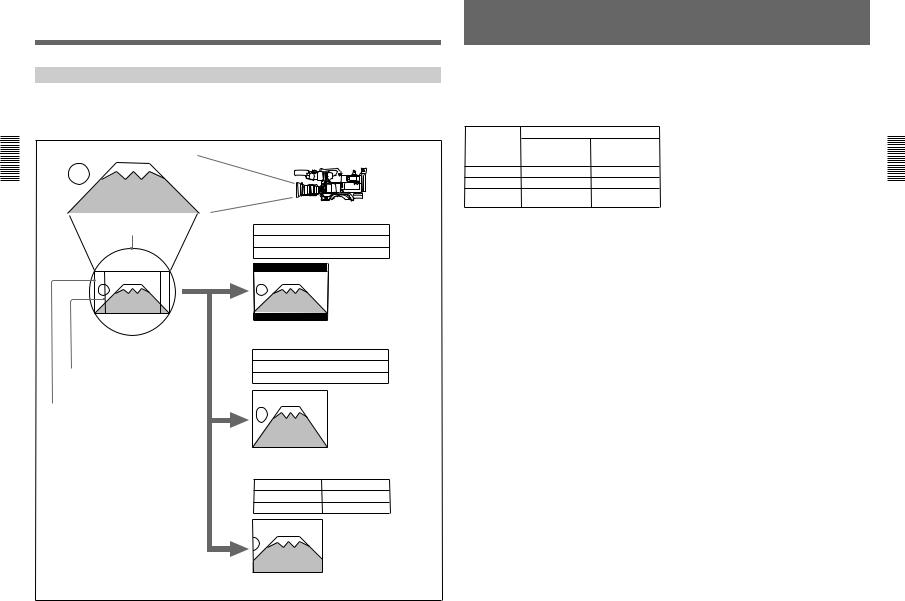
4-1
D30WS/P(E)/V1-DXC
Advanced Menu Settings
Video Output and Viewfinder Picture
The video output and viewfinder picture of this camera vary as shown below according to the settings of the 16:9/4:3 item and the VF SCAN item of the Advanced menu.
Subject
2/3-inch optics
Item |
Settings |
16:9/4:3 |
16:9 |
VF SCAN |
AUTO |
|
|
The camera outputs 16:9 video. The scan size of the viewfinder picture is 16:9 size.
Viewfinder picture
|
Item |
Settings |
|
4:3 effective area |
16:9/4:3 |
16:9 |
|
VF SCAN |
FULL |
||
|
|||
|
|
The camera outputs 16:9 |
|
|
|
video. The viewfinder picture |
|
16:9 effective area |
|
is 16:9 video that has been |
|
|
|
stretched vertically to |
|
|
|
completely fill the display area. |
Viewfinder picture
Item |
Settings |
16:9/4:3
VF SCAN
Viewfinder picture
4:3
AUTO or FULL
The camera outputs 4:3 video that has been electronically extracted from the effective area of the 16:9 aspect ratio. Compared to 16:9 video, this video appears as if a zoom lens has been adjusted slightly toward the telephoto end. The picture in the viewfinder is 4:3 video, which completely fills the display area.
16
Battery Pack Operating Times
The following table shows the maximum continuous operating times when this camera (including viewfinder) is operated at normal temperature under battery pack power. The times varies depending on the battery pack and attached equipment.
Battery pack |
When the camera is coupled to: |
|
|
Camera adaptor |
Portable VTR |
|
|
(DSR-1/1P or |
|
|
PVV-3/3P) |
NP-1B |
Approx. 90 minutes |
Approx. 50 minutes |
NP-1A |
Approx. 70 minutes |
Approx. 35 minutes |
BP-90A a) |
— |
Approx. 105 |
|
|
minutes |
a)The DC-500 battery case is required when using the BP90A battery pack. The BP-90A cannot be used when a camera adaptor is coupled to the camera.
17
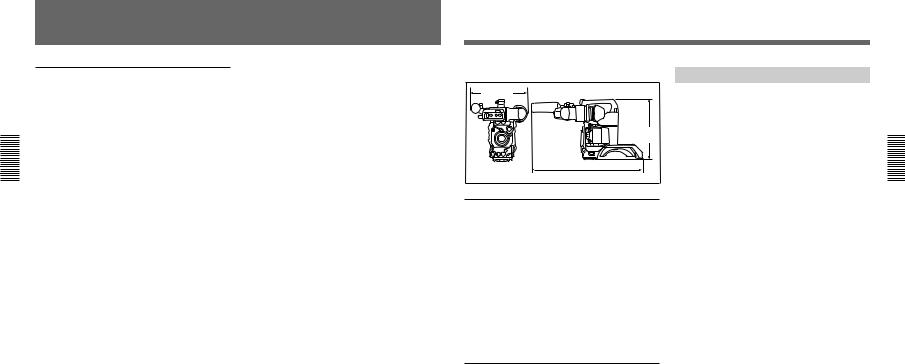
D30WS/P(E)/V1-DXC
Specifications
DXC-D30WSL/D30WSPL Camera Head
Imaging element |
Three-chip interline transfer CCD |
Pixel resolution |
980 (horizontal) × 494 (vertical) |
|
(DXC-D30WSL) |
|
980 (horizontal) × 582 (vertical) |
|
(DXC-D30WSPL) |
Imaging area |
9.6 × 5.4 mm (2/3-inch) |
Built-in filter settings
|
1: 3200K (3000K) |
|
2: 5600K + 1/8ND |
|
3: 5600K |
|
4: 5600K + 1/64ND |
Lens mount |
Bayonet mount |
Signal standards |
EIA standard signal (NTSC color |
|
system) (DXC-D30WSL) |
|
CCIR standard signal (PAL color |
|
system) (DXC-D30WSPL) |
Scanning system |
525 lines, 2:1 interlace (DXC- |
|
D30WSL) |
|
625 lines, 2:1 interlace |
|
(DXC-D30WSPL) |
Scanning frequencies |
|
|
Horizontal: |
|
15.734 kHz (DXC-D30WSL) |
|
15.625 kHz (DXC-D30WSPL) |
|
Vertical: 59.94 Hz (DXC- |
|
D30WSL) |
|
50.00 Hz (DXC-D30WSPL) |
Synchronization |
Internal sync |
|
External sync, using signal input |
(VBS or BS) to the GEN LOCK IN connector of an optional camera adaptor or input from the GEN LOCK connector of a CCU-M5/M5P/M7/M7P camera control unit to the VTR/CCU/ CMA connector of an optional camera adaptor.
Horizontal resolution1)
16:9: 700 TV lines 4:3: 700 TV lines
Minimum illumination
0.5 lx (at F1.4, +36 dB)
0.8 lx (at F1.8, +36 dB) Sensitivity F11 at 2000 lx (3200K, 89.9%
reflectance) (typical)
Gain levels |
Selectable –3 dB, 0 dB, 3 dB, 6 dB, |
|
9 dB, 12 dB, 18 dB, 18 dB + |
|
DPR, 24 dB, 24 dB + DPR, hyper |
|
gain (30 dB + DPR) |
Video output |
Composite signal |
|
1.0 Vp-p, sync negative, 75 Ω, |
|
unbalanced |
|
Y/C separate signals |
|
Y: 1.0 Vp-p, sync negative, |
|
unbalanced |
|
C: burst level 0.286 Vp-p |
|
(DXC-D30WSL) or |
|
0.300 Vp-p (DXC- |
|
D30WSPL), no sync |
Video S/N ratio |
63 dB (typical) (DXC-D30WSL) |
|
61 dB (typical) (DXC-D30WSPL) |
Registration |
0.05% for all zones, without lens |
Input/output connectors |
|
|
VIDEO OUT connector: BNC, |
|
75 Ω, unbalanced |
|
LENS connector: 12-pin, for 2/3- |
|
inch lens |
|
VF connector (front): 20-pin |
|
VF connector (left side): 8-pin |
|
REMOTE connector 1: Stereo |
|
mini-jack |
|
REMOTE connector 2: 10-pin |
|
MONITOR OUT connector: BNC, |
|
75 Ω, unbalanced |
Power supply |
12 V DC |
Power consumption |
|
|
14.9 W (camera proper; 15.3 W |
|
when connected with DSR-1/ |
|
1P) |
|
17 W (when fitted with viewfinder) |
Operating temperature |
|
|
–10 °C to +45 °C (14 °F to 113 °F) |
Storage temperature |
|
|
–20 °C to +60 °C (–4 °F to 140 °F) |
Mass |
2.5 kg approx. (5 lb 8 oz) |
..........................................................................................................................................................................................................
1) About horizontal resolution measurement, see page 21.
18
External dimensions in millimeters (inches)
242 (95/8)
|
258 |
|
(101/4) |
|
480 (19) |
DXF-701WS/701WSCE Viewfinder |
|
Picture tube |
1.5-inch monochrome |
Indicators |
REC/TALLY (×2), TAKE, BATT, |
|
SHUTTER, GAIN UP |
Resolution |
600 TV lines |
Power supply |
12 V DC |
Power consumption |
|
|
2.1 W |
Mass |
660 g approx. (1 lb 7 oz) |
Maximum external dimensions |
|
|
236 (W) × 85 (H) × 219 (D) mm |
|
(93/8 × 33/8 × 85/8 inches) |
Scan size |
Switchable between 16:9 and 4:3 |
Supplied accessories
DXF-701WS/701WSCE Viewfinder (1) RM-LG1 Remote Control Unit (1) Microphone (1)
Wind screen (1)
VCT-U14 Tripod Adaptor (1) Lens mount cap (1)
Flange focal length adjustment test chart (1) Operating Instructions (common to DXC-D30 Series)
(1)
Operating Instructions (for DXC-D30WSL/D30WSPL only) (1)
Operating Instructions (for RM-LG1) (1) ClipLink™ Guide (1)
Design and specifications are subject to change without notice.
Related Products
There is a range of Sony products available to meet every conceivable video shooting requirement. For details, consult your Sony sales representative or supplier.
Lenses
VCL-915BYA/916BYA/916BY/918BY/1012BY
Zoom Lens
Camera adaptor products
CA-325A/325AP/325B/327/327P/511/5121)/512P1)/ 513/537/537P Camera Adaptor
CMA-8A/8ACE AC Adaptor RM-M7G Camera Remote Control Unit
VTR products
DSR-1/1P Digital Videocassette Recorder EVV-9000/9000P Videocassette Recorder PVV-1/1P/1A/1AP/3/3P Portable Videocassette
Recorder
VO-8800/8800P Portable Videocassette Recorder BVU-150/150P Portable Videocassette Recorder BVV-5/5PS Videocassette Recorder BVW-50/50P Portable Videocassette Recorder VA-5/5P/90/90P VTR Adaptor
Battery products
NP-1B Battery Pack
BP-90A Battery Pack BC-1WD/1WDCE/410/410CE Battery Charger
Microphone products
ECM-670/672 Electret Condenser Microphone C-74 Condenser Microphone
CAC-12 Microphone Holder
EC-0.5C2 Microphone Cable
EC-0.3C2 Micorphone Cable
Studio equipment
CCU-M5/M5P/M7/M7P Camera Control Unit DFS-300/300P/500/500P DME Switcher DCK-500/500P Chroma Key Unit
DXF-51 5-inch Viewfinder (monochrome) DXF-41 4-inch Viewfinder (monochrome)
..........................................................................................................................................................................................................
1)When connecting a CA-512/512P, remove the blank panel on the CA-512/512P.
19
5-1
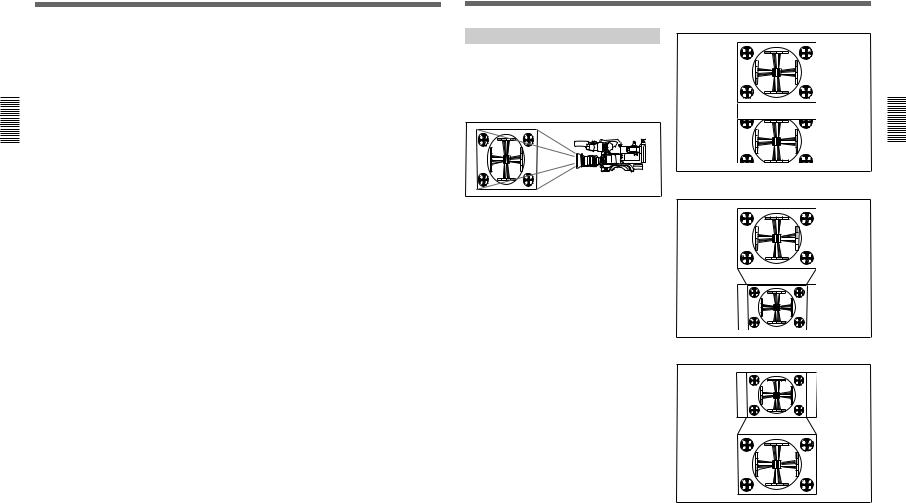
6-1
Specifications
Cables and miscellaneous
The suffix number on a cable part number indicates the length in meters: e.g. a CCZ-A2 is 2 meters long. (Approximate equivalents in feet: 2 m = 6 ft, 5 m = 16 ft, 10 m = 33 ft, 25 m = 82 ft, 50 m = 164 ft, 100 m = 328 ft)
Camera cables with Z-type 26-pin connectors CCZ-A2/A5/A10/A25/A50/A100
Camera cables with Q-type 14-pin connectors CCZQ-A2/A5/A10/A2AM
CCZZ-1B/1E Cable Extension Connector Camera cables with Q-type 14-pin connectors
CCQ-2BRS/5BRS/10BRS CCQ-10AM/25AM/50AM/100AM
LC-421 Carrying Case LCR-1 Rain Cover CAC-4 Chest Pad LC-304SFT Soft Case
Measuring Horizontal Resolution
The number of effective pixels of this camera in horizontal direction is 980. However, when horizontal resolution measurement is executed using a 4:3 resolution chart, the results show a horizontal resolution of approximately 700 TV lines for both 16:9 mode and 4:3 mode as described below.
Horizontal resolution in 16:9 mode
When the horizontal image frame of this camera is aligned with the width of the 4:3 resolution chart, the resolution is about 935 TV lines (see Figure A). However, to measure the resolution of a video camera precisely, the vertical image frame must be aligned with the height of the chart. When this is done, the resolution is approximately 700 (935 × 3/4) TV lines
(see Figure B).
Horizontal resolution in 4:3 mode
In 4:3 mode, frame memory is used to extract the 4:3 area from the 16:9 video signals produced by the WS CCD, and the 4:3 signals are electronically enlarged. As a result, the horizontal resolution is approximately 700 TV lines, the same as for 16:9 mode (see Figure C).
4:3 resolution chart
16:9 video |
Horizontal |
|
resolution: |
||
|
||
|
Approx. 935 |
|
|
TV lines |
|
|
Figure A. |
4:3 resolution chart
|
Horizontal |
16:9 video |
resolution: |
|
Approx. 700 |
|
TV lines |
|
Figure B. |
16:9 video |
Horizontal |
|
resolution: |
|
Approx. 700 |
|
TV lines |
4:3 video |
Horizontal |
|
resolution: |
|
Approx. 700 |
|
TV lines |
|
Figure C. |
D30WS/P(E)/V1-DXC
20
21
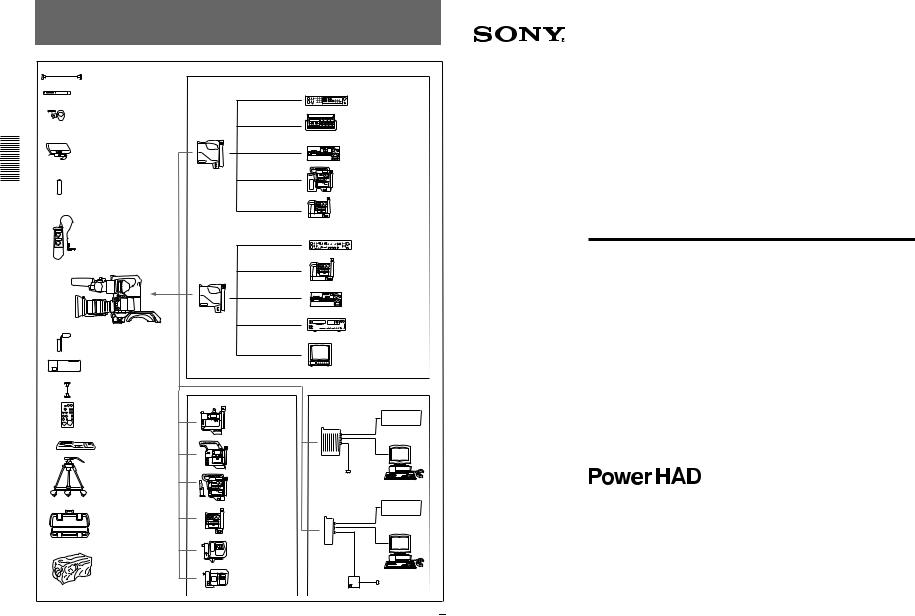
D30WS/P(E)/V1-DXC
Chart of Optional Components and Accessories
EC-0.5C2 Microphone Cable
ECM-670/672 and C-74 Microphone
CAC-12 Microphone Holder
DXF-51/41
5-inch/4-inch Viewfinder
NP-1B Battery Pack
RM-LG1 Remote Control Unit
DXC-D30WS/D30WSP
CAC-4 Chest Pad
BC-1WD/1WDCE Battery
Charger
CCA-7 cable
RM-M7G Remote Control
Unit
VCT-U14 Tripod
Adaptor
Tripod
LC-421 Carrying Case
LCR-1 Raincover
|
CCZ-A cable |
|
CCZ-A cable |
|
CCZQ-A cable |
CA-537/537P |
CCZ-A cable |
Camera |
|
Adaptor |
|
|
CCZQ-A cable |
|
CCQ-AM cable |
|
CCQ-BRS cable |
|
CCQ-BRS cable |
CA-327/327P |
S-video cable |
Camera |
|
Adaptor |
|
|
S-video cable |
DSR-1/1P DVCAM
VCR
PVV-3/3P Betacam
SP VCR
CA-511 + BVV-5/5PS
Betacam SP VCR
EVV-9000/9000P Hi-
8 VCR
CA-512/512P + S-VHS VCR (Panasonic)
CA-513 + S-VHS
VCR (JVC)
CCU-M7/M7P/M5/M5P
Camera Control Unit
BVW-50/50P Betacam SP
VCR
VO-8800/8800P U-matic
VCR
VA-5/5P + BVV-5/5PS
VA-90/90P + EVV-9000/9000P
CCU-M5/M5P
Camera Control Unit
VA-90/90P + EVV-9000/ 9000P
VO-8800/8800P U-matic
VCR
Hi-8/S-VHS VCR
Video monitor
CA-325A/325AP |
VCR |
Camera Adaptor |
AC power source
|
Computer |
CA-325B/325BP |
VCR |
Camera Adaptor |
Computer
CMA-8A/
8ACE
AC power source
22
3-858-217-14(1) |
.2-1 |
|
|
|
D30/D30P-DXC |
Color Video Camera
Operating Instructions
Before operating the unit, please read this manual thoroughly and retain it for future reference.
DXC-D30F/D30PF
DXC-D30K/D30PK
DXC-D30L/D30PL
DXC-D30H/D30PH
ã 1996 by Sony Corporation
7-1
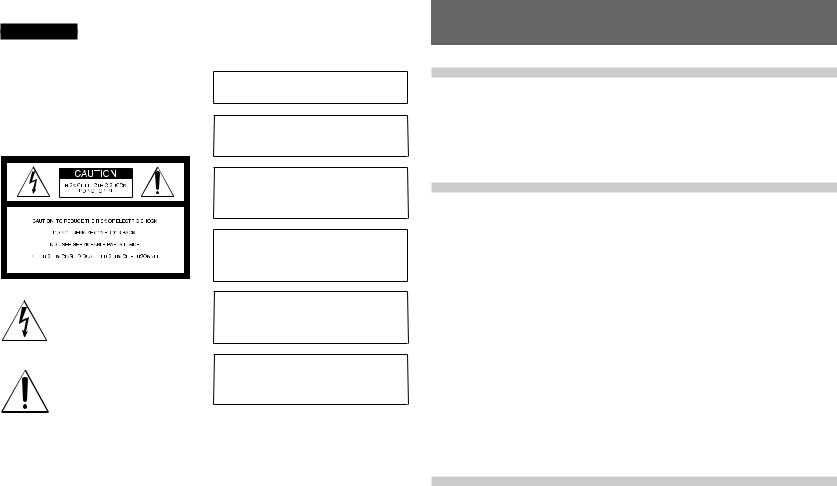
8-1
D30WS/P(E)/V1-DXC
WARNING
To prevent fire or shock hazard, do not expose the unit to rain or moisture.
To avoid electrical shock, do not open the cabinet. Refer servicing to qualified personnel only.
This symbol is intended to alert the user to the presence of uninsulated “dangerous voltage” within the product’s enclosure that may be of sufficient magnitude to constitute a risk of electric shock to persons.
This symbol is intended to alert the user to the presence of important operating and maintenance (servicing) instructions in the literature accompanying the appliance.
Owner’s Record
The model and serial numbers are located on the top. Record these numbers in the spaces provided below. Refer to them whenever you call upon your Sony dealer regarding this product.
Model No. |
|
Serial No. |
|
|
|
|
|
2
LITHIUM BATTERY
Replace the battery with a Sony CR2032 lithium battery. Use of another battery may present a risk of fire or explosion.
WARNING
Battery may explode if mistreated.
Do not recharge, disassemble or dispose of in fire.
Note
Keep the lithium battery out of the reach of children. Should the battery be swallowed, consult a doctor immediately.
ADVARSEL!
Lithiumbatteri - Eksplosionsfare ved fejlagtig håndtering. Udskiftning må kun ske med batteri af samme fabrikat og type.
Levér det brugte batteri tilbage til laverandøren.
ADVARSEL
Lithiumbatteri - Eksplosjonsfare.
Ved utskifting benyttes kun batteri som anbefalt av apparatfabrikanten.
Brukt batteri returneres apparatleverandøren.
VARNING
Explosionsfara vid felaktigt batteribyte. Använd samma batterityp eller en likvärdig typ som
rekommenderas av apparattillverkaren. Kassera använt batteri enligt gällande föreskrifter.
VAROITUS
Paristo voi räjähtää jos se on virheellisesti asennettu. Vaihda paristo ainoastaan laitevalmistajan suosittelemaan tyyppiin.
Hävitä käytetty paristo valmistajan ohjeiden mukaisesti.
For customers in the USA
This equipment has been tested and found to comply with the limits for a Class A digital device, pursuant to Part 15 of the FCC Rules. These limits are designed to provide reasonable protection against harmful interference when the equipment is operated in a commercial environment. This equipment generates, uses, and can radiate radio frequency energy and, if not installed and used in accordance with the instruction manual, may cause harmful interference to radio communications. Operation of this equipment in a residential area is likely to cause harmful interference in which case the user will be required to correct the interference at his own expense.
You are cautioned that any changes or modifications not expressly approved in this manual could void your authority to operate this equipment.
The shielded interface cable recommended in this manual must be used with this equipment in order to comply with the limits for a digital device pursuant to Subpart B of Part 15 of FCC Rules.
Table of Contents |
|
|
Chapter 1 |
|
|
Overview |
Product Configurations .................................................... |
7 |
|
Features ............................................................................. |
8 |
|
Location and function of Parts ...................................... |
11 |
|
Camera Head ..................................................................... |
11 |
|
VCL-916BYA Zoom Lens ................................................ |
17 |
|
DXF-701/701CE Viewfinder ............................................. |
19 |
Chapter 2
Fitting and
Connection
Chapter 3
Shooting
Replacing the Lithium Battery ....................................... |
21 |
Fitting a VTR .................................................................... |
22 |
Using the Camcorder Grip ................................................ |
23 |
Fitting the Lens ............................................................... |
26 |
Using Accessories .......................................................... |
28 |
Using the Viewfinder ......................................................... |
28 |
Using an Optional Microphone ......................................... |
29 |
Fitting to a Tripod .............................................................. |
31 |
Adjusting the Shoulder Pad Position ................................. |
31 |
Using the Carrying Case ................................................... |
32 |
Connections .................................................................... |
33 |
Connecting a Portable VTR ............................................... |
33 |
Connecting a Number of Cameras (Using a Camera |
|
Control Unit) ................................................................ |
34 |
Connecting a Number of Cameras (Without Using |
|
a Camera Control Unit) ................................................ |
36 |
Power Supply ................................................................... |
37 |
Using Battery Packs .......................................................... |
37 |
Camera Adaptor Power Supply ......................................... |
38 |
Basic Procedure for Shooting........................................ |
39 |
Shooting with the DSR-1/1P ........................................... |
41 |
Using the ClipLink Function ............................................. |
41 |
Using the Edit Search Function While Back Space |
|
Editing .......................................................................... |
43 |
Using the Freeze Mix Function ......................................... |
44 |
Table of Contents |
3 |
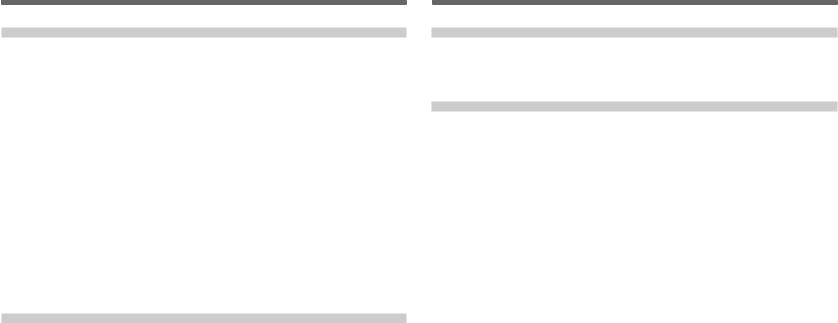
D30WS/P(E)/V1-DXC
Table of Contents
Chapter 4
Viewfinder Screen
Indications and
Menus
Table of Contents
Chapter 5
Adjustments and
Settings
4 Table of Contents
Viewfinder Screen Indications ....................................... |
45 |
Changing the Viewfinder Display ..................................... |
45 |
Viewfinder Normal Indications ....................................... |
47 |
Status Indications .............................................................. |
50 |
Viewfinder Basic Menu ................................................... |
51 |
Basic Menu Operations ..................................................... |
51 |
Contents and Settings of Each Page .................................. |
51 |
Viewfinder Advanced Menu ............................................ |
57 |
Advanced Menu Operations .............................................. |
57 |
Contents and Settings of Each Page .................................. |
57 |
Setup Files ....................................................................... |
62 |
Calling up a Setup File ...................................................... |
62 |
Changing File Settings ...................................................... |
64 |
Saving File Settings ........................................................... |
64 |
Using SetupNavi and SetupLog with the DSR-1/1P ..... |
67 |
Setting up the camera Using Data Recorded on Tape ....... |
67 |
Recording the Menu Settings onto a Tape ......................... |
68 |
Viewing SetupLog Data .................................................... |
69 |
White Balance Adjustment ............................................. |
71 |
Saving an Appropriate White Balance Value |
|
in Memory .................................................................... |
71 |
Using the Preset White Balance Settings .......................... |
72 |
Light Sources and Color Temperatures ............................. |
73 |
Using the ATW (Auto Tracing White Balance) |
|
Function ........................................................................ |
73 |
Black Balance Adjustment ............................................. |
74 |
Shutter Settings .............................................................. |
75 |
Setting the Clock and Timestamping Recordings ........ |
77 |
Viewfinder Screen Adjustments .................................... |
79 |
Adjusting the Lens .......................................................... |
80 |
Flange Focal Length Adjustment ...................................... |
80 |
Iris Adjustments ................................................................. |
81 |
Macrophotography ............................................................ |
82 |
(Continued) |
|
Chapter 5
Adjustments and
Settings (Continued)
Appendixes
Settings for Special Cases ............................................. |
83 |
Skin Detail Correction ....................................................... |
84 |
Adjusting Color in the Specified Area .............................. |
84 |
Important Notes on Operation ....................................... |
85 |
Characteristics of CCD Sensors ........................................ |
85 |
Warning Indications ........................................................ |
86 |
Specifications .................................................................. |
87 |
Related Products ................................................................ |
88 |
Chart of Optional Components and Accessories ........ |
90 |
Table of Contents |
5 |
9-1
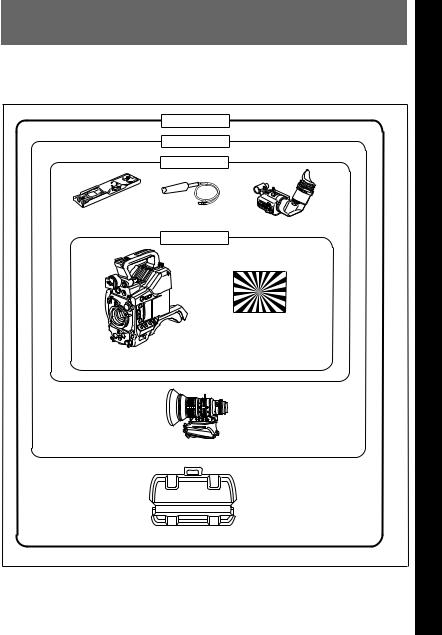
10-1
D30WS/P(E)/V1-DXC
Product Configurations
The eight models, DXC-D30F, DXC-D30K, DXCD30L, DXC-D30H, DXC-D30PF, DXC-D30PK, DXC-D30PL, and DXC-D30PH, comprise both NTSC
and PAL versions and the components as shown in the figure below. The operation of the basic camera unit is the same in all cases.
1 Chapter
DXC-D30F/D30PF
DXC-D30K/D30PK
DXC-D30L/D30PL
VCT-U14 Tripod |
Microphone |
Adaptor |
OverviewOverview1 Chapter
DXF-701/701CE Viewfinder
DXC-D30H/D30PH
Test chart for flange focal length adjustment
DXC-D30/D30P Camera Head
VCL-916BYA
Zoom Lens
LC-421 Carrying Case
Camera adaptor
The product kit does not include a camera adaptor: to use a camera adaptor, you will need to purchase a model CA-537/537P or CA-327/327P.
Chapter 1 Overview |
7 |
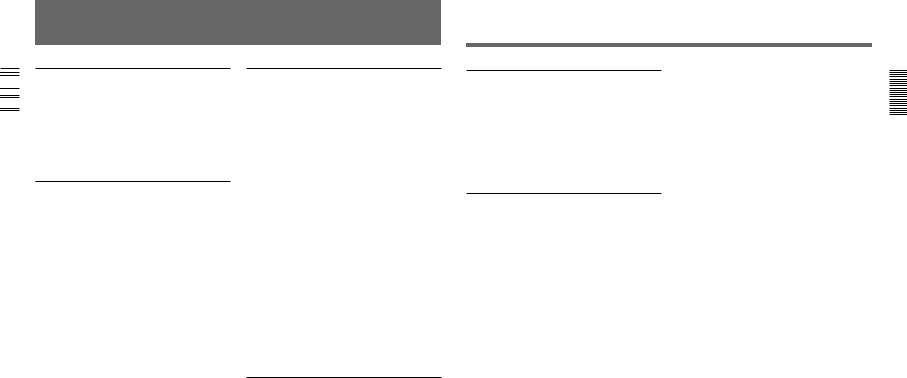
D30WS/P(E)/V1-DXC
Features
|
2/3-inch IT type Power HAD CCD |
|
|
||
|
The DXC-D30/D30P Color Video Camera uses 2/3- |
|
|
||
|
||
|
||
|
||
|
inch IT type Power HAD CCDs. It outperforms most |
|
|
||
|
||
|
||
Chapter |
of the exiting FIT type CCD cameras for high-end use, |
|
in both picture quality and sensitivity. |
||
|
||
1 |
• Smear: –125 dB |
|
• Sensitivity: F11.0 (at 3200 K, 2000 lux) |
||
Overview |
||
• S/N: 63 dB (DXC-D30) or 61 dB (DXC-D30P) |
||
|
||
|
Sophisticated image processing |
|
|
TruEye™ processing makes possible the following |
|
|
performance features. This new digital signal |
|
|
processing has brought reproduction of natural colors |
|
|
to the level achieved by the human eye. |
|
|
DynaLatitude™ |
|
|
Enables detailed adjustment of contrast control in each |
|
|
pixel in accordance with a histogram of luminance |
|
|
signal levels. |
|
|
DCC+ (dynamic contrast control plus) |
|
|
Prevents white breakup when shooting a high intensity |
|
|
subject, and also prevents color faults in high intensity |
|
|
subject. |
|
|
Black stretch and compress |
|
|
Enables control of luminance signal levels in black |
|
|
areas without changing the hue. |
Variety of detail corrections
•Skin detail function: this function gives a slightly softer appearance to the subject’s face. The target skin color can be automatically set.
•Black halo correction
•Red/green vertical detail correction: this function performs vertical detail compensation for both red and green signals.
•Horizontal detail frequency control
8 |
Chapter 1 Overview |
Recording and managing setup data
In addition to the setup menu that is displayed in the viewfinder screen, the DXC-D30/D30P is equipped with the following functions to facilitate camera head setup.
Setup file system
You can use setup files when making adjustments or settings. The DXC-D30/D30P comes with factory preset files that contain shipped settings and you can freely create user files as well.
Automatic recording of setup data (when using DSR-1/1P)
When the DXC-D30/D30P is connected to the DSR-1/ 1P VTR, two types of setup data can be recorded.
SetupLog™: Shooting-related environment settings are recorded onto the tape at intervals of a few seconds. This recorded data can then be used to reproduce the same shooting conditions in subsequent shots. It also makes it easier to identify the causes of problems in previous shots.
SetupNavi™: The setup conditions selected with the setup menu and setup files are recorded onto the tape. The recorded setup data can be copied to other camera heads so that the same setup can be shared among several camera heads.
ClipLink™ Function (when using DSR- 1/1P)
The ClipLink function can be used at every step from acquisition to editing. Information necessary for editing is recorded when shooting to ensure fast and efficient editing operations.
When you set a recording start (Rec IN) point or when you press the TAKE button to set a Mark IN point, the video image at that point is recorded on the tape in compressed form as an Index Picture. In addition, the time codes for such editing points (Mark IN/Mark OUT points or cue points) are recorded along with other editing point data (such as the cassette number and scene number) into cassette memory (as ClipLink log data). Unsuccessful scenes containing faults can also be marked in cassette memory as “NG”, so that only the good scenes are taken up from cassette memory when editing.
Dockable with various types of VTRs
The DXC-D30/D30P docks with the DSR-1/1P DVCAM VTR to configure the DSR-130/130P digital camcorder. It also docks with the PVV-3/3P Betacam SP VTR to configure the PVW-D30/D30P Betacam SP camcorder. In addition, the DXC-D30/D30P docks with the EVV-9000/9000P Hi-8 VTR. Using an adaptor (not supplied), it is also able to dock with a variety of existing S-VHS VTRs.
New Functions boost operability
EZ (easy) mode function
When there isn’t time to check the camera head settings, simply press the EZ mode button to start the auto adjustment function using standard settings. There is no need to lose a shot for lack of setup time.
EZ (easy) focus
Press the EZ focus button before shooting to ensure a quick and accurate focus.
Programmable gain
The amount of gain relative to the GAIN switch setting (H, M, or L) can be programmed as –3 dB, 0 dB, 3 dB, 6 dB, 9 dB, 12 dB, 18 dB, 18 dB+DPR1), 24 dB, 24 dB+DPR and hyper gain.
Hyper gain
Hyper gain (36 dB, or about 60 times greater than
0 dB) can be easily set via one switch setting. This can also be done from remote equipment.
Auto tracing white balance
This function automatically traces the white balance, which constantly changes as lighting conditions change. Auto tracing white balance is especially useful when there is no time to manually adjust the white balance or when shooting moves between indoor and outdoor locations.
Intensified auto iris control
In addition to the standard auto iris, the intelligent auto iris function adjusts the lens iris to compensate back lighting or spot lighting.
Total level control system (TLCS)
Even if the incoming light exceeds the range in which the standard auto iris can control exposure, the auto gain control (AGC) or auto exposure (AE) backs up to ensure proper exposure.
Dual pixel readout (DPR)
When the gain is set to either 18 dB or 24 dB, the gain setting can be doubled (6 dB up) without increasing the noise level.
Recording time display
Recording time can be displayed in either of the following modes.
•Total recording time for all cuts
•Total recording time for current cut
Viewfinder super detail
Video signals for the viewfinder are mixed with V- DTL signals to make focusing easier.
Dual zebra pattern display
Two types of zebra patterns, zebra 1 and zebra 2 can be displayed simultaneously or independently. The zebra 1 can be set to the levels ranging from 70 to 90 IRE on the DXC-D30 (or from 70 to 90% on the DXCD30P) and the zebra 2 indicates the levels of 100 IRE for the DXC-D30 or more (or the levels of 100% or more for the DXC-D30P).
Color temperature display
When reading the white balance, the color temperature is displayed on the viewfinder screen.
Video monitor output with text
The video signal with text superimposed that is shown in the viewfinder can also be output to an external video monitor.
Camera head microphone output indicator
An indication appears in the viewfinder whenever a signal is being output from the camera head’s microphone.
1-kHz reference signal output
Along with a color bar, a 1-kHz reference signal can also be output.
.......................................................................................................................................................................................................... |
|
1) DPR = Dual Pixel Readout |
|
Chapter 1 Overview |
9 |
Overview 1 Chapter
11-1
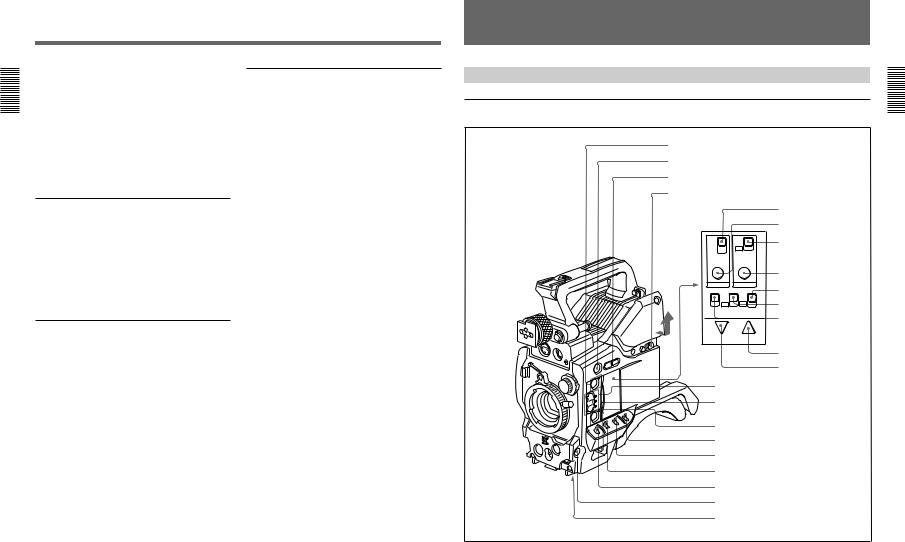
12-1
Features
Freeze mix function (when using DSR-1/1P)
The freeze mix function superimposes any previously recorded still picture on the viewfinder screen to facilitate framing the subject when reshooting the scene.
1Chapter |
Edit Search Function (when using DSR-1/1P) |
|
|
||
Overview |
When using the DXC-D30/D30P with the DSR-1/1P, |
|
pressing the EDIT SEARCH buttons allow the tape to |
||
|
||
|
play back in search mode. Set either of two playback |
|
|
speeds. |
Designed for ease of operation
Adjustable shoulder pad
You can move the shoulder pad forward or backward to set a comfortable, well-balanced position.
Slide cover
The slide cover can hide the switches and buttons that are seldom used during shooting. The cover can be locked so as not to open during shooting.
High-performance viewfinder (DXF-701/ 701CE)
•High resolution (600 TV lines of horizontal resolution)
•Large-diameter eye cup for easier viewing and focusing
•PEAKING potentiometer for vertical and horizontal detail control
•Two indicators can be used as TALLY indicators
•Tough die-cast aluminum body
VTR data display
When connected to a VTR, the DXC-D30/D30P is able to display the following data on the viewfinder screen.
•Time values (counter, time code, or user bit vales)
•VTR audio levels
•Remaining tape time
•VTR operation mode
•Remaining battery capacity (when using an Anton Bauer Intelligent Battery System)
•ClipLink information (when using the DSR-1/1P)
-DXC |
|
|
D30WS/P(E)/V1 |
10 |
Chapter 1 Overview |
|
Location and Function of Parts
Camera Head
Right side view
1 EZ MODE button and indicator
2 EZ FOCUS button
3 EDIT SEARCH buttons
4 Slide cover lock
|
|
|
!¢ REC TIME switch |
|
|
|
! TTL RESET button |
TTL |
|
ON |
!§ SKIN DTL switch |
DUR |
|
OFF |
|
OFF |
|
|
|
|
|
|
|
TTL RESET |
SET |
|
|
|
|
|
!¶ SKIN DTL SET button |
REC TIME |
SKIN DTL |
!• SET UP switch |
|
|
|
FILE |
|
ON |
ON |
|
|
OFF |
OFF |
STD |
!ª HYPER GAIN switch |
ZEBRA |
HYPER SETUP |
|
|
|
GAIN |
@º ZEBRA switch |
|
|
|
|
|
DOWN/OFF |
UP/ON |
|
|
|
|
|
@¡ UP/ON button |
|
|
|
@™ DOWN/OFF button |
5 A.IRIS MODE switch and indicator
6 ATW button and indicator
7 POWER switch
8 MENU/STATUS switch
9 W. BAL switch
0 OUTPUT/DL/DCC+ switch
!¡ GAIN switch
!™ NG button
!£ Breaker switch
Chapter 1 Overview 11
Overview 1 Chapter
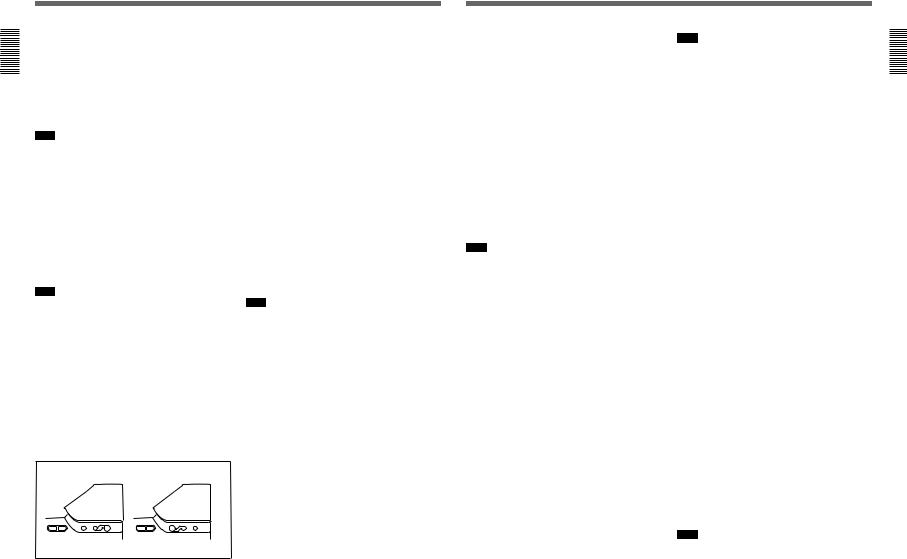
D30WS/P(E)/V1-DXC
Overview 1 Chapter
Location and Function of Parts
1 EZ (“easy”) MODE button and indicator
Depress this button (EZ mode on) when you want to be able to shoot immediately, with automatic adjustment of the camera settings to standard values. (See page 61.) When this function is used, the iris and the white balance are adjusted automatically. (The total level control system functions.) Press this button again to return the camera to the previous settings (EZ mode off).
Note
When connecting the CCU-M3/M5/M7 (or CCU-M3P/ M5P/M7P) Camera Control Unit or the RM-M7G Remote Control Unit, the “easy mode” function is disabled.
2 EZ FOCUS button
Press this button to turn the “easy focus” function on. This opens the iris, to make it easier to focus before beginning shooting. The indication “EZ FOCUS” appears in the viewfinder while the function is on; to turn it off, press the EZ FOCUS button again. If left on, the function automatically turns off after about ten seconds.
Note
If the “easy focus” function is still on when you press the VTR button, it turns off automatically and recording starts about one second later.
3 EDIT SEARCH buttons (for operation with
DSR-1/1P)
When using the DSR-1/1P to record, you can see the search playback while pressing either of these buttons at recording pause mode to quickly find the next recording start point. Two playback speeds are available, and press either of the buttons to the inner position to increase the speed.
4 Slide cover lock
This lock keeps the slide cover closed.
Pull the upper panel forward and then lift it up.
|
EDIT SEARCH |
LOCK |
FREE |
EDIT SEARCH |
LOCK |
FREE |
|
Unlocked position |
|
Locked position |
|||
12 |
Chapter 1 |
Overview |
|
|
|
|
5 A.IRIS (auto iris) MODE switch and indicator
When you use the auto iris function (by setting the iris selector on the lens to A), set this switch to suit the shooting conditions. Selecting BACK L gives more light to back-lit subjects, and selecting SPOT L adjusts for high contrast in spot-lit subjects. For normal shooting, set this switch to STD.
6 ATW (auto tracing white balance) button and indicator
Press this button, turning the indicator on, when you want the white balance to be adjusted automatically to follow changes in lighting conditions. (See page 73.)
7 POWER switch
This powers the camera on and off. There are two different ON settings as follows.
ON STBY: This puts the VTR on standby. In this state, pressing the VTR button on the camera head, the lens or a camera adaptor starts recording immediately.
ON SAVE: This puts the VTR in the power-saving state, with the video head drum stationary. In this state, it takes a few seconds to start recording after pressing the VTR button.
Note
The VTR state when this switch is in the ON STBY or ON SAVE position may depend on the VTR model.
8 MENU/STATUS switch
When you press this switch to the MENU position, the basic menu is displayed. Keep pressing it to the MENU position to cycle through the various menu displays. When you press the switch to the STATUS position, the DXC-D30/D30P’s status (of current settings) is displayed.
9 W. BAL (white balance) switch
This selects the white balance setting from the preset value, the value in memory A or the value in memory B. (See page 71.)
0 OUTPUT/DL/DCC+ (DynaLatitude/dynamic contrast control plus) switch
Use this switch to select the DCC+ function, the DynaLatitude function, or color bar output. Select the CAM/DCC+ position in most cases.
CAM/DCC+: This activates the DCC+ function. This prevents color faults when shooting highintensity subjects.
CAM/DL: This setting uses the DynaLatitude function, which finely adjusts the contrast of each pixel according to a histogram of luminance signal levels. Access advanced menu page 2 to set the DynaLatitude function ON or OFF. The DynaLatitude effect can be set to any of three levels, Low, STD (standard), and High with basic menu page 3.
BARS: This setting displays color bars.
For details of menu operation, see Chapter 4 “Viewfinder Screen Displays and Menus”.
!¡ GAIN switch
This selects one of the three gain settings, high, medium or low. You can choose the gain values assigned to the H, M and L settings from values from –3 dB to 24 dB + DPR and hyper gain.(See page 57.) The factory default selections are 18 dB (H), 9 dB (M) and 0 dB (L).
Note
When the HYPER GAIN switch !ª is in the ON position, the GAIN switch has no effect.
!™ NG button
When using the ClipLink function during shooting, you can designate a particular scene as “NG” (No Good) by pressing this button before shooting the next scene. Press the button again to cancel the NG setting.
!£ Breaker switch
If there is a fault in the camera power supply, the breaker trips, and the camera power supply is disconnected. Correct the fault in the power supply, then press this switch.
!¢ REC (recording) TIME switch
This selects the recording time indication in the viewfinder.
TTL: Displays the total recording time.
The total recording time is not reset even when you stop the VTR and power off the camera, for example, to replace the battery pack.
DUR: Displays the recording time of the current cut. OFF/TC: Switches off the recording time display.
If, however, a PVV-3/3P is connected, and in the advanced menus you set the time code display item (TC IND) to ON (see page 59), then the VTR time data (time code, CTL count, or user bit value) is displayed.
Note
The recording time displayed when this switch is set to the TTL or DUR position is obtained by counting the duration of the internal reference signal input to the camera.
The value may not agree exactly with the value derived from the time code values. Furthermore, the value displayed may not be correct when another manufacturer’s VTR is connected to the camera.
! TTL (total) RESET button
Pressing this button resets the total recording time (TTL selection) to zero.
!§ SKIN DTL (skin detail) switch
Set this switch to ON to use the skin detail correction function.
For details, see “Skin Detail Correction” (page 84).
!¶ SKIN DTL (skin detail set) SET button
Press this button with the SKIN DTL button !§ to display the area detect cursor on the viewfinder screen. Place the cursor on the target and press this button to perform skin detail correction.
For details, see “Skin Detail Correction” (page 84).
!• SET UP switch
Use this switch to select the camera head setup method.
STD: Set up using the setup menu. Setup file data is not displayed.
FILE: Set up using setup files and the setup menu.
!ª HYPER GAIN switch
Setting this switch to the ON position increases the gain by a factor of about 60 with respect to 0 dB (a 30 dB increase by electronic amplification and a 6 dB increase for DPR, bringing about a total gain increase of 36 dB).
When this switch is in the ON position, the indication “HYPER” appears in the viewfinder, and the GAIN UP indicator in the viewfinder also lights.
When finished shooting, return this switch to the OFF position. The “HYPER” indication disappears and the GAIN UP indicator goes out.
Note
Increasing the gain with this switch reduces the horizontal resolution by 50%.
Chapter 1 Overview 13
Overview 1 Chapter
13-1
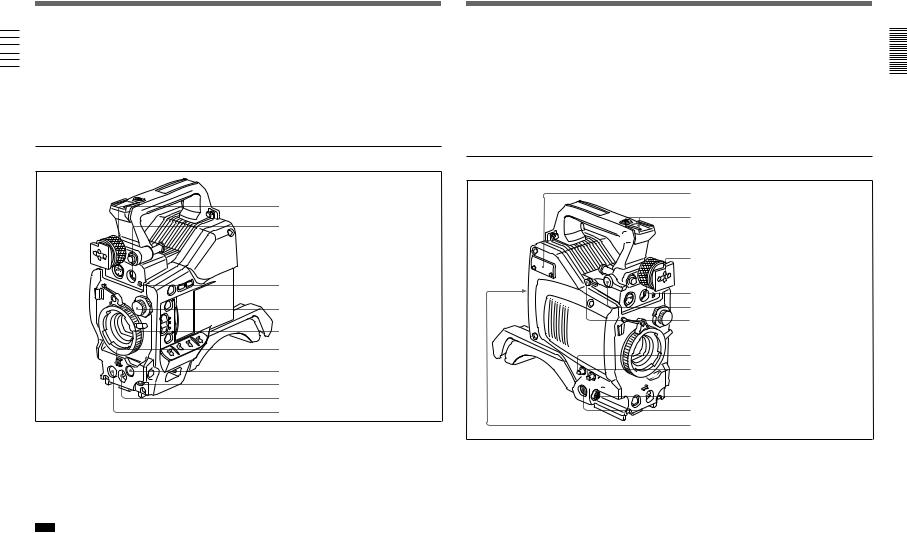
14-1
Location and Function of Parts
|
|
@º ZEBRA switch |
|
|
|
|
|
|
|
|
Set this switch to the ON position to display a zebra |
|
||
|
|
pattern (diagonal stripes) in the viewfinder. |
|
|
|
|
||
|
|
|
|
|
Depending on the zebra setting in advanced menu page |
|
|
|
|
|
|
|
|
4, the zebra 1 for video levels between 70 to 90 IRE |
|
|
|
Chapter |
|
|
|
IRE or more (or 100% or more) can be displayed |
|
|
|
(or 70 to 90%) and the zebra 2 for video levels 100 |
1 |
|
independently or simultaneously. |
Overview |
|
|
|
|
Front view |
@¡ UP/ON button
Use this button to open displays and to make “ON” settings. When using the advanced menus, use this button to change menu pages or to switch to the ordinary screen display.
@™ DOWN/OFF button
Use this button to close displays and to make “OFF” settings. You can also use this button to change menu pages when using the advanced menus.
1 MIC IN +48 V connector
2 VF connector
3 MIC LOW CUT switch
4 FILTER control |
5 Lens mount |
6 SHUTTER switch
7 TAKE button
8 AUDIO LEVEL knob
9 WHT/BLK switch
0 VTR button
D30WS/P(E)/V1-DXC
1 MIC (microphone) IN +48 V connector (XLR 3- pin, female)
Connect the supplied microphone or an optional microphone (operable with a 48 V supply).
2 VF (viewfinder) connector (20-pin)
This is the connector for the DXF-701/701CE viewfinder.
Note
When using this connector, do not connect a DXF40B/50B (or DXF-40BCE/50BCE) viewfinder to the VF connector on the left side.
14 Chapter 1 Overview
3 MIC LOW CUT switch
Set this switch to the ON position to insert a high-pass filter in the microphone circuit, reducing wind noise. Normally leave the switch in the OFF position.
4 FILTER control
Select the color temperature conversion filter appropriate to the lighting conditions. (See page 39.)
5 Lens mount
Attach the zoom lens here.
6 SHUTTER switch
Use this switch to set the shutter speed, CLS (clear scan), or EVS setting (see page 75). Usually, set this switch to OFF.
7 TAKE button
Press this button to specify an editing point (Mark IN/ OUT or cue point) at the current tape position during shooting.
8 AUDIO LEVEL knob
When the DSR-1/1P is attached, you can use this knob to manually adjust the channel 1 audio recording level.
9 WHT/BLK (white/black) switch
This switch is used for automatic adjustment of the white balance and black balance. (See pages 71 to 74.)
0 VTR button
Pressing this button starts and stops recording on the VTR.
Left and upper view
1 Fitting for optional microphone holder
2 Accessory fitting shoe and screw hole

 3 Shoulder strap fitting
3 Shoulder strap fitting
4 Viewfinder fitting shoe
5 Viewfinder left-to-right positioning ring
6 Viewfinder front-to-back position locking lever
7 REMOTE connector 1
8 MONITOR OUT connector
9 VIDEO OUT connector




 0 REMOTE connector 2
0 REMOTE connector 2
!¡ LENS connector
!™ VF connector
!£ VTR connector
1 Fitting for optional microphone holder
You can fit an optional CAC-12 Microphone Holder here. (See page 29.)
2 Accessory fitting shoe and screw hole
Attach optional video lights or other accessories here.
3 Shoulder strap fixture
To use the supplied shoulder strap, fix one end here and the other end to the VTR.
4 Viewfinder fitting shoe
Fix the DXF-701/701CE Viewfinder here.
5 Viewfinder left-to-right position fixing ring
Loosen this ring to adjust the left-to-right position of the viewfinder. (See page 28.)
6 Viewfinder front-to-back position locking catch
Release this catch to adjust the front-to-back position of the viewfinder. (See page 28.)
Chapter 1 Overview 15
Overview 1 Chapter

D30WS/P(E)/V1-DXC
Overview 1 Chapter
Location and Function of Parts
7 REMOTE connector 1 (mini-jack)
Use this connector to connect the switch for enabling remote operation of the ClipLink function.
For details of connectable switches, contact your Sony dealer.
8 MONITOR OUT connector (BNC)
Outputs both the camera video and the character information as displayed on the viewfinder screen. You can connect an optional LCD color monitor to this connector.
9 VIDEO OUT connector (BNC)
This outputs the video signal captured by the camera.
0 REMOTE connector 2 (10-pin)
Connect the optional RM-M7G Remote Control Unit to this connector. Set the CAMERA HEAD SELECT switch on the bottom of RM-M7G to 1.
Notes
When using the RM-M7G, note the following points.
•When operating the camera head from the camera control unit, connect the RM-M7G to the camera control unit.
•EZ mode cannot be used if the RM-M7G is connected to the camera head.
!¡ LENS connector (12-pin, for 2/3-inch lens)
Connect the lens connector.
!™ VF (viewfinder)connector (8-pin)
This is the connector for the DXF-40B/50B (or DXF40BCE/50BCE) viewfinder.
Note
When using this connector, do not connect a DXF-701/ 701CE viewfinder to the VF connector on the front of the camera head.
!£ VTR connectors (PRO 76-pin DIGITAL and
PRO 50-pin)
Connect a dockable VTR. A PRO 76-pin DIGITAL connector is for the DSR-1/1P and a PRO 50-pin connector is for the PVV-3/3P or a camera adaptor.
VCL-916BYA Zoom Lens
1 Focusing ring
2 Manual zoom control
3 Iris ring
4 RET button
5 VTR button
RET


 W
W
 M
M
 A
A
T

16 Chapter 1 Overview
6 Ff adjustment ring
7 MACRO button
8 MACRO ring
9Zoom remote control connector
0Focus remote control connector
!¡ ZOOM selector
!™ Power zoom switch
!£ Iris selector
!¢ Instant automatic iris button
! Lens connector
Chapter 1 Overview 17
Overview 1 Chapter
15-1
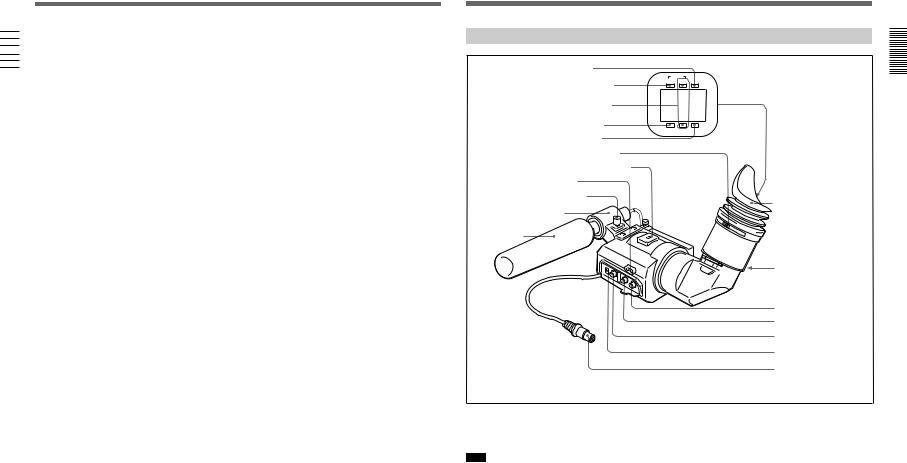
16-1
|
|
Location and Function of Parts |
|
|
1 Focusing ring |
|
|
|
|
|
|
|
|
|
|
|
Turn this ring to focus the lens on the subject. |
|
||
|
|
2 Manual zoom control |
|
|
|
|
|
|
|
|
|
|
|
|
|
|
|
|
|
|
|
|
For direct manual zoom control, set the ZOOM |
|
|
|
Chapter1 |
|
|
|
selector to the “M” position, and turn this control. |
|
Overview |
|
3 Iris ring |
|
position, and turn this control. |
|
|
|
For manual iris control, set the iris selector to the “M” |
|
|
4 RET (return) button |
|
|
This allows you to check the video signal as follows. |
|
|
When operating with a portable VTR connected |
|
|
via other equipment: when the VTR is recording, |
|
|
pressing this button connects the E-E video |
|
|
signal1) from the VTR to the viewfinder. |
|
|
When operating with a DSR-1/1P or PVV-3/3P |
|
|
mounted on the camera head: when the VTR is in |
|
|
recording pause mode, press this button to review |
|
|
the last few seconds of the recording in the |
|
|
viewfinder (recording review). |
|
|
When operating with a CCU-M3/M3P/M5/M5P |
|
|
M7/M7P Camera Control Unit connected: pressing |
|
|
this button connects the return video signal from |
|
|
the camera control unit to the viewfinder. |
|
|
When this button is not pressed, the viewfinder |
|
|
displays the video signal captured by the camera. |
|
|
5 VTR button |
|
|
When operating with a VTR: this button starts and |
|
|
stops recording on the VTR. Press it once to start |
|
|
recording, and once more to stop. |
|
|
When operating with a CCU-M3/M3P/M5/M5P |
|
|
M7/M7P Camera Control Unit connected: pressing |
|
|
this button connects the return video signal from |
|
|
the camera control unit to the viewfinder. |
|
|
(Starting and stopping recording is controlled on |
|
|
the VTR.) |
|
|
6 Ff (flange focal length) adjustment ring |
|
|
To adjust the flange focal length, loosen the screw on |
|
|
this ring, then turn the ring. (See page 80.) |
7 MACRO button
For close-up work, hold this button down while turning the MACRO ring. (See page 82.)
8 MACRO ring
For close-up work, hold the MACRO button down while turning this ring. (See page 82.)
9 Zoom remote control connector (8-pin)
For remote control of zoom operations, connect an optional LO-23 Lens Remote Control Unit.
!º Focus remote control connector (3-pin)
This is not used.
!¡ ZOOM selector
This selects the mode of zoom operation.
S (servo): power zoom
M (manual): manual zoom
!™ Power zoom switch
Use this to carry out a power zoom. W end: zoom toward wide angle T end: zoom toward telephoto
Pressing the switch harder increases the zoom speed.
!£ Iris selector
This selects the mode of iris operation. (See page 81.)
A (automatic): automatic iris M (manual): manual iris
!¢ Instant automatic iris button
While using manual iris control, press this button to switch temporarily to the automatic iris control setting. The automatic setting is maintained as long as you hold the button down.
! Lens connector
Connect this to the LENS connector on the camera head.
|
.......................................................................................................................................................................................................... |
|
1) E-E video signal: “electric-to-electric” video signal. |
|
This is an output from the VTR of the input video signal |
|
which has passed through internal electrical circuits, but |
-DXC |
has not been converted to a magnetic signal in the heads |
or on the tape. |
|
D30WS/P(E)/V1 |
18 Chapter 1 Overview |
|
DXF-701/701CE Viewfinder
1 BATT indicator
|
TALLY |
|
2 TAKE/TALLY indicator |
TAKE REC |
BATT |
|
|
|
3 REC/TALLY indicators |
|
|
4 SHUTTER indicator |
|
|
|
SHUTTER |
GAIN UP |
5 GAIN UP indicator |
|
|
6 Eyepiece focusing knob |
|
|
7 Accessory fixing screw hole |
|
|
8 Tally lamp |
|
|
Microphone holding screw |
|
Eye cup |
|
|
|
Microphone holder |
|
|
Microphonea) |
|
|
|
|
9 Eyepiece release catch |
|
|
0 BRIGHT control |
|
|
!¡ CONTRAST control |
|
|
!™ PEAKING control |
|
|
!£ TALLY switch |
|
|
!¢ Viewfinder connector |
a) Not supplied with the optional DXF-701/701CE |
|
|
1 BATT (battery) indicator (red)
This indicates when the battery capacity is low. (See page 37.)
Note
When using a camera control unit, this indicator flashes when you operate the controls, but this is not a malfunction.
2 TAKE/TALLY indicator (orange)
When using the ClipLink function while shooting, this indicator lights when the TAKE button has been pressed to set a Mark IN point and goes out when a Mark OUT point is set.
3REC/TALLY (recording/tally) indicators (red)
•From the time when you press the VTR button on the lens or camera head, this flashes until recording starts, then stays on continuously during recording.
•When using a camera control unit, this lights when the video from this camera is selected.
•This is also used to indicate a fault. (See page 86.)
•The lower indicator can be disabled by menu setting.
(See page 58.)
4 SHUTTER indicator (red)
This lights when the SHUTTER switch is in the ON position. (If the EVS is selected, the indicator will not light.)
Chapter 1 Overview 19
Overview 1 Chapter
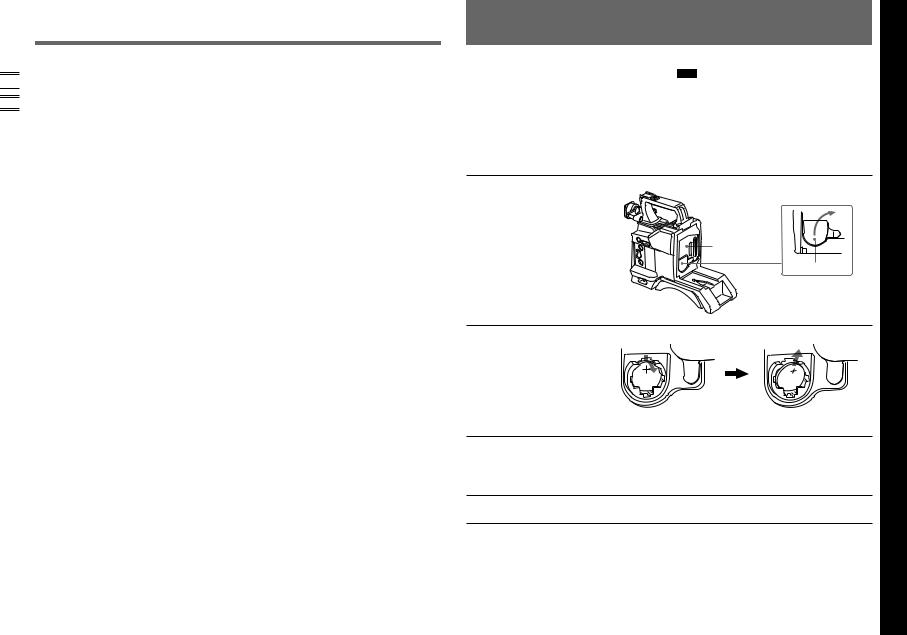
-DXC |
|
|
|
D30WS/P(E)/V1 |
|
|
5 GAIN UP indicator (orange) |
|
|
|
Location and Function of Parts |
|
|
|
This lights when the gain is 3 dB or more. |
|
|
|
|
|
|
|
|
|
|
|
|
|
|
||
|
|
||
|
|
||
|
|
|
6 Eyepiece focusing knob |
|
|
|
|
|
|
|
|
|
|
|
|
|
|
|
|
|
|
|
Turn this to adjust the viewfinder focus to match your |
|
1Chapter |
|
|
|
|
eyesight. (See page 79.) |
|
|
|
|
|
|
Overview |
|
7 Accessory fixing screw hole |
|
|
Attach optional video lights or other accessories here. |
|
|
|
|
|
|
|
|
8 Tally lamp |
|
|
|
When the TALLY switch is in the ON position, this |
|
|
|
operates in the same way as the REC/TALLY |
|
|
|
indicators 3. |
|
|
|
9 Eyepiece release catch |
|
|
|
To view the viewfinder screen directly, press this |
|
|
|
catch, and hinge up the eyepiece. |
|
|
|
0 BRIGHT (brightness) control |
|
|
|
This adjusts the brightness of the viewfinder image. |
|
|
|
(See page 79.) |
|
|
|
!¡ CONTRAST control |
|
|
|
This adjusts the contrast of the viewfinder image. (See |
|
|
|
page 79.) |
|
|
|
!™ PEAKING control |
|
|
|
This adjusts the outline intensity of the viewfinder |
|
|
|
image. (See page 79.) |
|
|
|
!£ TALLY switch |
|
|
|
Set this switch to the ON position to use the tally lamp |
|
|
8. |
|
|
|
|
!¢ Viewfinder connector (20-pin) |
|
|
|
Connect this to the VF connector (front) on the camera |
|
|
|
head. |
20 Chapter 1 Overview
Replacing the Lithium Battery
The camera head uses a lithium battery (CR2032) to retain date and time data.
When the lithium battery’s voltage falls, the clock indication dose not appear. Replace the lithium battery and set the clock (see page 77).
1 Pull the upper part of the battery cover (on the rear of the camera head) forward and turn the cover clockwise.
Note
•Carefully read the instructions for replacing the lithium battery. Lithium batteries may explode if misused.
•Use only CR2032-type lithium batteries. Other types of lithium batteries may come loose when the camcorder is moved. If you have difficulty finding CR2032-type lithium batteries, contact your Sony dealer.
For detaching the VTR or camera |
|
adaptor, see “Fitting a VTR” next |
Rear of the |
page. |
camera head |
Battery cover
2 Take out the lithium battery.
Press down and pull out toward you.
3 Reverse step 2 to insert a replacement lithium battery. Make sure that the + symbol on the battery is facing you.
4 Close the battery cover.
Chapter 2 Fitting and Connections |
21 |
ConnectionsConnectionsand Fitting 2 Chapter and Fitting 2 Chapter
17-1
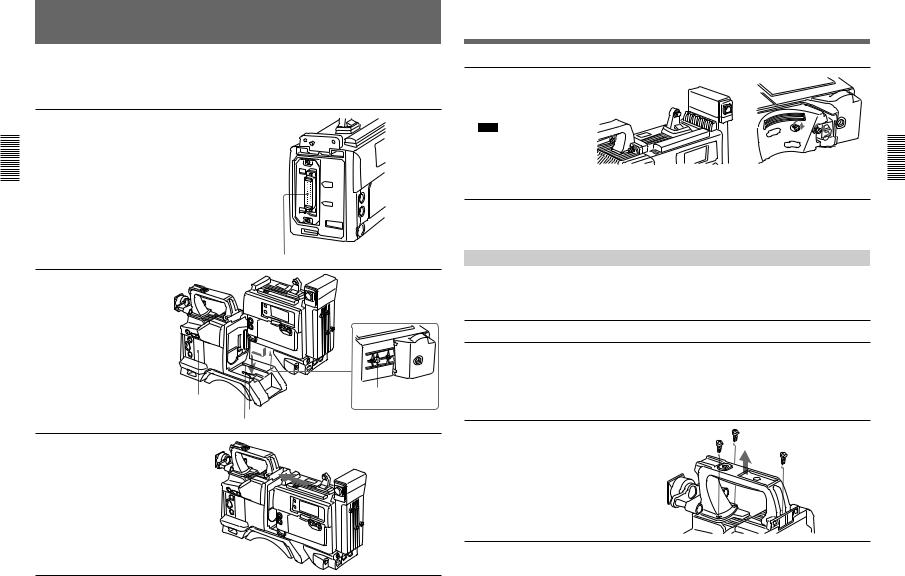
18-1
Fitting a VTR
This section explains how to attach the DSR-1/1P to the camera head. The method for attaching a PVV-3/ 3P is similar.
1 Set the PRO 76-pin DIGITAL
connector on the DSR-1/1P.
For details, see the operating instructions for the DSR-1/1P.
When replacing the camera head grip with a camcorder grip, see “Using the Camcorder Grip” (page 23).
DSR-1/1P
2 Chapter |
|
and Fitting |
|
Connections |
Camera connector (PRO 76-pin DIGITAL) |
|
2 Align the projection on the |
|
bottom of the DSR-1/1P with |
|
the slot on the camera head. |
Projection
Camera head
Slot
Groove
3 Slide the DSR-1/1P and the camera head together in the groove as far as possible.
4 Tighten the two screws in the grip connector and the two screws in the shoulder pad section.
Note
Slide the shoulder pad to its central position before tightening the screws. Otherwise the screws may not be properly fixed.
To remove the VTR
Reverse the fitting procedure.
Screws
To fit a camera adaptor
Follow the same procedure as when fitting a VTR.
Using the Camcorder Grip
When using the camera head with a VTR as a |
camcorder grip and the method for attaching it differ |
camcorder, you can replace the camera head’s grip |
slightly depending on the type of VTR. |
with a camcorder grip (not supplied). The type of |
|
Attaching a camcorder grip to the DSR-1/1P
1 If the viewfinder is attached, adjust the viewfinder to the full-forward position.
For details, see “Adjusting the viewfinder position” on page 28.
2 Remove the camera head grip’s three screws, then pull up the grip to remove it.
(continued)
Connections and Fitting 2 Chapter
D30WS/P(E)/V1-DXC
22 |
Chapter 2 Fitting and Connections |
(continued)
Chapter 2 Fitting and Connections |
23 |
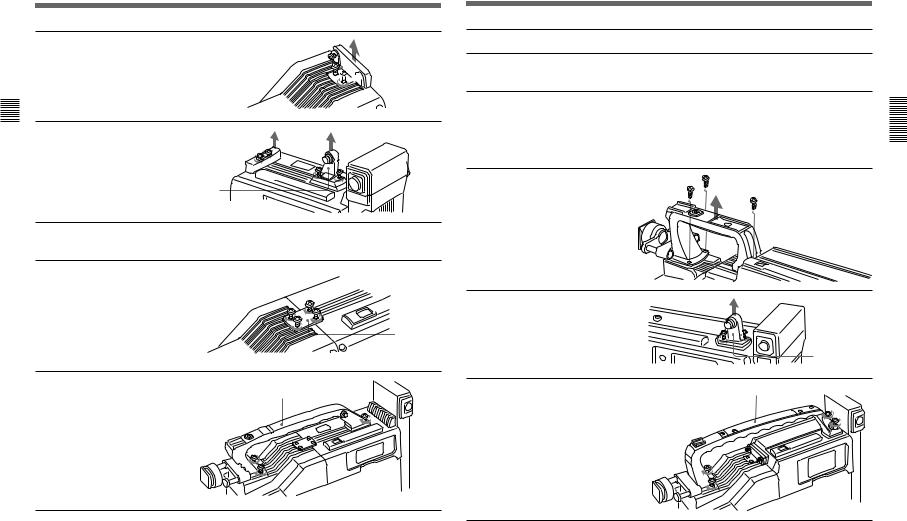
D30WS/P(E)/V1-DXC
Fitting a VTR
3 Remove the VTR connection plate.
|
4 |
Remove the DSR-1/1P’s |
|
||
|
||
|
||
|
||
|
|
shoulder strap fitting and the |
|
|
|
|
|
|
2 Chapter |
|
camera head connection plate. |
|
|
|
and Fitting |
|
|
Connections |
5 |
Perform the first three steps in |
|
||
|
|
“Fitting a VTR”. |
|
6 |
Screw the connection plate |
|
|
(supplied with the grip for the |
|
|
DSR-130/130P) which |
|
|
straddles the connection |
|
|
between the camera head and |
|
|
the DSR-1/1P. Also, tighten |
|
|
the two screws in the shoulder |
|
|
pad section. (See step 4 on |
|
|
page 23.) |
|
7 |
Screw the grip for the DSR- |
|
|
130/130P. |



 VTR connection
VTR connection  plate
plate
Camera head  connection plate
connection plate 
Shoulder strap fitting
Connection plate
Grip for the DSR-130/130P
24 |
Chapter 2 Fitting and Connections |
Attaching a camcorder grip to the PVV-3/3P
1 Perform steps 2 to 4 in “Fitting a VTR”.
2 If the viewfinder is attached, adjust the viewfinder to the full-forward position.
For details, see “Adjusting the
viewfinder position” on page 28. Chapter 2
3 Remove the grip’s three |
Fitting |
screws, then pull up the grip to |
|
remove it. |
Connections and |
|
4 Remove the PVV-3/3P’s
shoulder strap fitting.
Shoulder strap fitting
5 Screw the grip for the PVW- |
Grip for the PVW-D30/D30P |
D30/D30P. |
|
Chapter 2 Fitting and Connections |
25 |
19-1
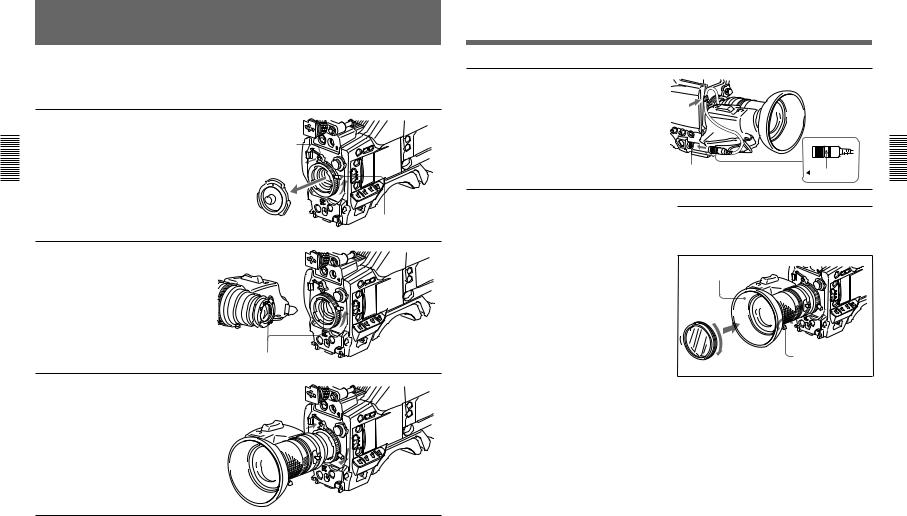
20-1
Fitting the Lens
Connections and Fitting 2 Chapter
In the case of the DXC-D30F/D30PF/D30K/D30PK model, the lens is already fitted. In other cases, use the following procedure to fit the lens.
1 Remove the retaining rubber which prevents the lens mount from coming loose, then raise the lens fixing lever, and remove the lens mount cap.
2 With the lens fixing lever turned fully counterclockwise, push in the lens, aligning the projection on the lens with the cutout on the camera.
3 Supporting the lens, turn the lens fixing lever fully clockwise. Replace the retaining rubber on the lens mount.
Retaining rubber
Lens mount cap
Align and push in.
-DXC |
|
|
D30WS/P(E)/V1 |
26 |
Chapter 2 Fitting and Connections |
|
4 Using the triangular mark as a guide, push the lens connector into the LENS connector on the camera head, until it clicks into place. Fasten the cable with the clamps.
Lens fixing lever |
If using a lens with a 6-pin connector |
This camera head has a 12-pin LENS connector. If the |
|
|
lens cable has a 6-pin connector, fit an adaptor cable: |
|
LO-612 (manufactured by Canon) or ECF-124 |
|
(manufactured by Fujinon) or equivalent. |
LENS connector
Triangular mark
Fitting optional filters
Loosen the lens hood fixing screw to remove the lens hood, then attach the filter.
Remove lens hood
Lens hood fixing screw
Filter (optional)
Connections and Fitting 2 Chapter
Chapter 2 Fitting and Connections |
27 |
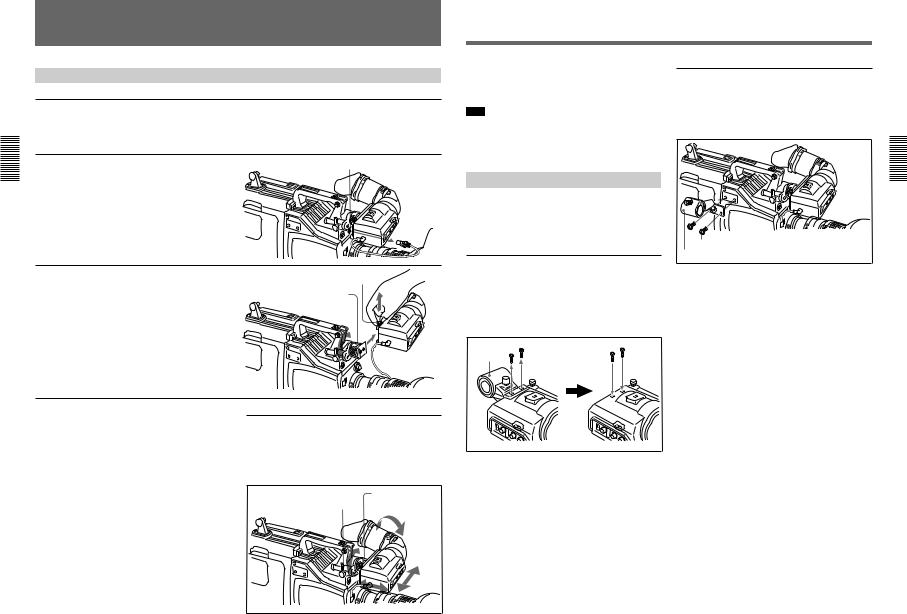
D30WS/P(E)/V1-DXC
Connections and Fitting 2 Chapter
Using Accessories
Using the Viewfinder
Removing the Viewfinder
Remove any microphone from the viewfinder before beginning.
1 Pull the viewfinder connector out of the VF connector on the front of the camera head.
2 Loosen the viewfinder left-to- right position fixing ring, then pulling up the retaining catch, slide the viewfinder out.
VF connector
Retaining catch
Viewfinder left-to-right position fixing ring
Left eye adaptor
By fitting a left eye adaptor, you can use the camera with your left eye to the viewfinder.
Note
You cannot stow the camera attached with a left eye adaptor in the LC-421 Carrying Case.
For details, consult your Sony dealer.
Using an Optional Microphone
To use a long microphone such as the optional ECM670/672, remove the supplied microphone holder, and fit an optional CAC-12 Microphone Holder to the camera, then mount the microphone in this holder.
Removing the supplied microphone holder
Remove the two microphone holder retaining screws (M4 × 6) from the viewfinder, remove the microphone holder, then replace the screws in their original positions.
Microphone |
M4 × 6 screws |
holder |
|
Fitting the optional CAC-12 Microphone Holder
Remove the two retaining screws (M3 × 8) for the optional microphone holder, then use these screws to attach the CAC-12 Microphone Holder.
 Screws removed from the camera
Screws removed from the camera
CAC-12
Connections and Fitting 2 Chapter
To fit the viewfinder
Reverse the removal procedure.
28 |
Chapter 2 Fitting and Connections |
Adjusting the viewfinder position
To adjust the viewfinder left-to-right position, loosen the left-to-right fixing ring, and to adjust the front-to- back position loosen the front-to-back position locking catch.
Viewfinger front-to-back
Viewfinder left-to-right
position locking catch
position fixing ring
Chapter 2 Fitting and Connections |
29 |
21-1

22-1
Using Accessories
Fitting an optional microphone
Use the following procedure to attach an optional
ECM-670 Microphone.
1 Loosen the screw of the CAC-
|
12 Microphone Holder, then |
|
|
||
|
||
|
open the holder and replace the |
|
|
||
|
||
|
||
|
microphone adaptor with the |
|
|
||
|
||
|
||
|
||
|
one supplied with the ECM- |
|
|
||
|
||
|
||
|
||
2Chapter |
670 Microphone. |
|
|
||
and Fitting |
2 Insert the microphone in the |
|
Connections |
||
Connect the microphone cable |
||
|
microphone holder, close the |
|
|
holder, and tighten the screw. |
|
|
to the MIC IN +48 V |
|
|
connector. |
Fitting optional microphones (operable with a 48 V supply) other than the ECM-670
Use the same fitting procedure as for the ECM-670, but note the following differences with respect to the microphone adaptor.
ECM-672: no microphone adaptor required.
Slender microphones (19 mm (3/4 inch) diameter): use the microphone adaptor supplied with the CAC-12.


 Microphone adaptor
Microphone adaptor
MIC IN +48 V connector
 Mark
Mark
-DXC |
|
|
D30WS/P(E)/V1 |
30 |
Chapter 2 Fitting and Connections |
|
Fitting to a Tripod
First fit the VCT-U14 Tripod Adaptor to the tripod, then mount the camera on the tripod adaptor.
VCT-U14 Tripod Adaptor 



Side the camera forward |
Tripod |
|
along the slot, until it clicks |
||
|
||
firmly into place. |
|
Pin
Adjusting the Shoulder Pad
Position
You can slide the shoulder pad toward the front or back by up to 10 mm from its central position (as when shipped). Adjust it to get the best balance when using the camera on your shoulder.
Connections and Fitting 2 Chapter
Removal
Hold down the red button and pull the lever in the direction of the arrow.
Note
After removing the camera, if the tripod adaptor pin has not returned to its original position, hold down the red button and move the lever in the direction of the arrow to return the pin to its original position. It is not possible to mount a camera with the pin left out.
|
1 |
2 |
Loosen the |
two screws. |
|
|
Adjust the position, then tighten the screws.
Optional CAC-4 Chest Pad
When using the camera on your shoulder, attaching the optional CAC-4 Chest Pad reduces the load on your right hand supporting the zoom lens, and makes operation easier.
For details see the instructions provided with the CAC-4.
Chapter 2 Fitting and Connections |
31 |
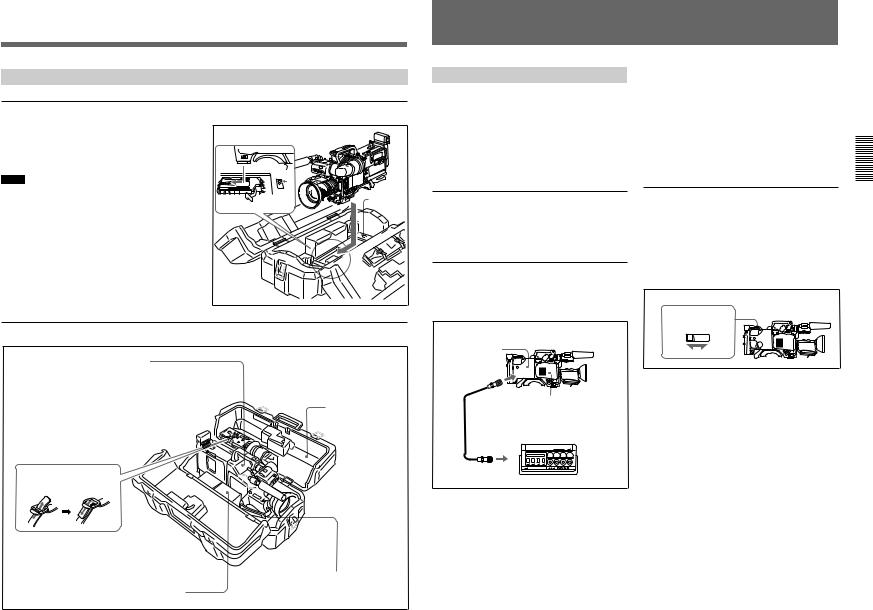
-DXC |
|
|
D30WS/P(E)/V1 |
Using Accessories |
|
|
|
|
|
|
Using the Carrying Case |
|
|
Stowing the camera |
|
|
Align the camera with the base of the case, and slide |
|
|
the camera in forward. |
|
|
|
|
|
|
|
|
|
|
|
Checking that the pin at the rear engages correctly, |
|
|
|
|
|
|
|
|
|
|
|
push forward until it locks into place. |
|
|
|
|
|
|
|
|
|
|
|
|
|
|
Notes |
|
|
|
|
|
|
|
|
|
|
|
|
|
|
|
|
|
|
|
|
|
|
2Chapter |
• Bring the viewfinder into the horizontal position, |
|
stowing. |
|
|
Fitting |
slide it fully rearward and to the left, then fix before |
|
• When an optional microphone (ECM-670/672, C-74, |
|
|
|
|
|
and |
etc.) is attached, loosen the microphone fixing |
|
screws, move the microphone to the lowest position, |
|
|
Connections |
and fix before stowing. |
|
|
Example of fully-stowed carrying case |
|
|
DXC-D30/D30P Color Video Camera |
|
|
This can be stored with the following system |
|
|
component fitted. |
|
|
• CA-537/537P/327/327P/325A/325AP/325B |
|
|
Camera Adaptor or DSR-1/1P, PVV-3/3P or |
|
|
EVV-9000/9000P |
|
|
• DXF-701/701CE Viewfinder |
|
|
• ECM-670/ECM-672/C-74 Microphone |
|
|
• Zoom lens (VCL-916BYA etc.) |
|
|
(Largest lens which can be stowed is |
|
|
Canon J18 X 8.5BI-B.) |
|
|
• CAC-12 Microphone Holder |
|
|
• CAC-4 Chest Pad |
|
|
VCT-U14 Tripod Adaptor |
|
|
Fasten straps. |
Cassettes, camera cables, etc.
32 |
Chapter 2 Fitting and Connections |
Align the camera with the base of the carrying case.
Base
Lever
LC-421 Carrying
Case
NP-1A/1B Battery Packs (maximum two) - Fasten straps.
Connections
Connecting a Portable VTR
Using the optional CA-537/537P or CA-327/327P Camera Adaptor and a camera cable, you can connect a portable VTR. Set the VTR selector switch on the camera adaptor according to the VTR connected.
If using a VTR from another manufacturer, consult your Sony dealer.
Checks before making connections
Check first that the video camera, camera adaptor, VTR, and other devices are all powered off.
Making connections
Using a camera cable, connect the VTR/CCU/CMA connector on the camera adaptor to the camera input connector of the VTR.
Example: Connecting a BVW-50/50P Portable VTR to a CA-537/ 537P Camera Adaptor
CA-537/537P Camera
Adaptor
26-pin connector 

VTR/CCU/CMA DXC-D30/D30P
CCZ-A Camera Cable
26-pin connector
CAMERA IN
BVW-50/50P Portable VTR
Camera cable
•Select a camera cable to fit the camera input connector on the VTR you are using.
•The maximum camera cable extent is 10 m (33 ft).
For details, consult your Sony dealer.
Video monitor
•If using an S-VHS VTR, using a video monitor with an S-video input connector and connecting it to the S- video connector of the VTR will allow you to monitor a clear picture, with no flecking.
•The output video signal from the VIDEO OUT connector of this unit is a composite video signal.
Connect the VIDEO OUT connector of this unit to a composite video signal input connector of the monitor.
camera adaptor |
Chapter |
||
Setting the VTR selector switch on the |
|
||
|
|
2 |
|
When using the camera with a CA-537/537P/327/327P |
Fitting |
||
|
|||
Camera Adaptor, it is essential to correctly set the |
and |
||
VTR selector switch on the camera adaptor according |
|||
Connections |
|||
to the VTR connected. This switch determines the |
|||
|
|||
type of video signal output from the VTR/CCU/CMA |
|
||
connector and the audio output signal level. |
|
||
Example: When using a CA-537/537P |
|
||
VTR SELECT switch |
|
||
|
2 |
|
|
1 |
3 |
|
|
Chapter 2 Fitting and Connections |
33 |
23-1
