Sharp LC-32GA9E, LC-37GA9E Operating Manual
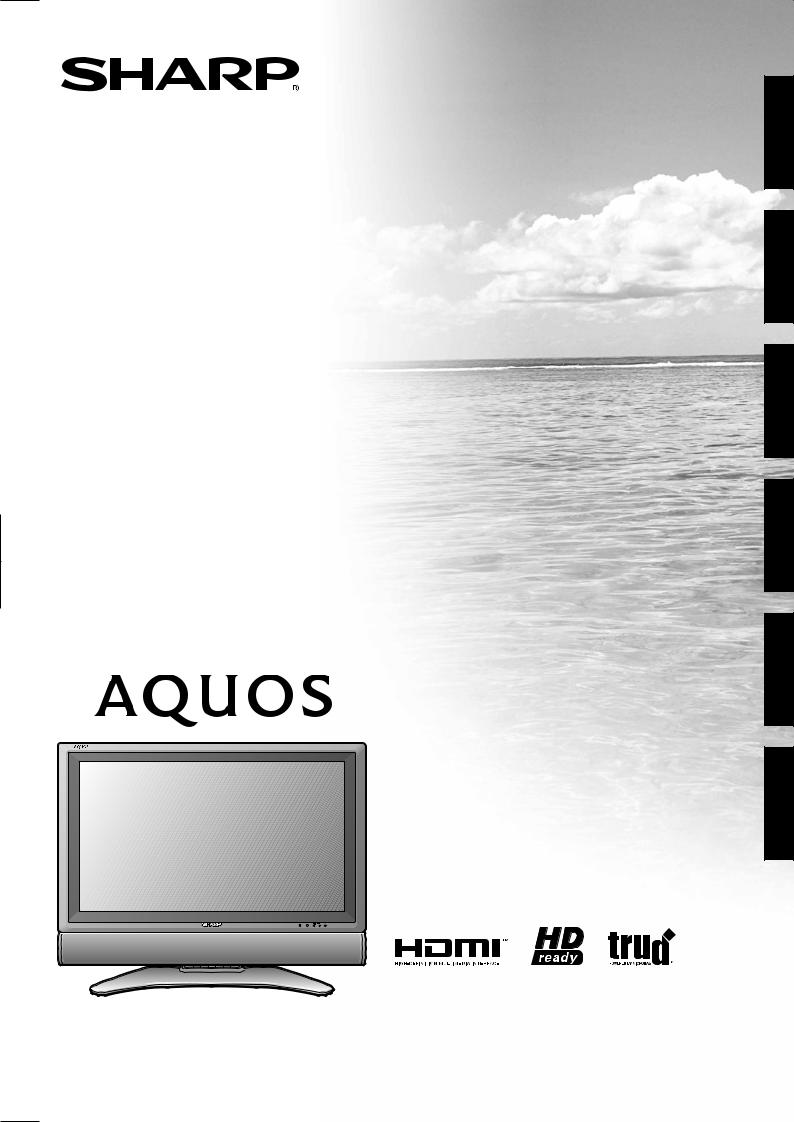
LC-32GA9E
LC-37GA9E
LCD COLOUR TELEVISION LCD-FARBFERNSEHGERÄT TÉLÉVISION COULEUR À ÉCRAN À CRISTAUX LIQUIDES (LCD) TELEVISORE A COLORI LCD LCD-KLEURENTELEVISIE TELEVISIÓN EN COLOR LCD
OPERATION MANUAL
BEDIENUNGSANLEITUNG
MODE D’EMPLOI
MANUALE DI ISTRUZIONI
GEBRUIKSAANWIJZING
MANUAL DE MANEJO
ENGLISH
DEUTSCH
FRANÇAIS
 ESPAÑOL NEDERLANDS ITALIANO
ESPAÑOL NEDERLANDS ITALIANO
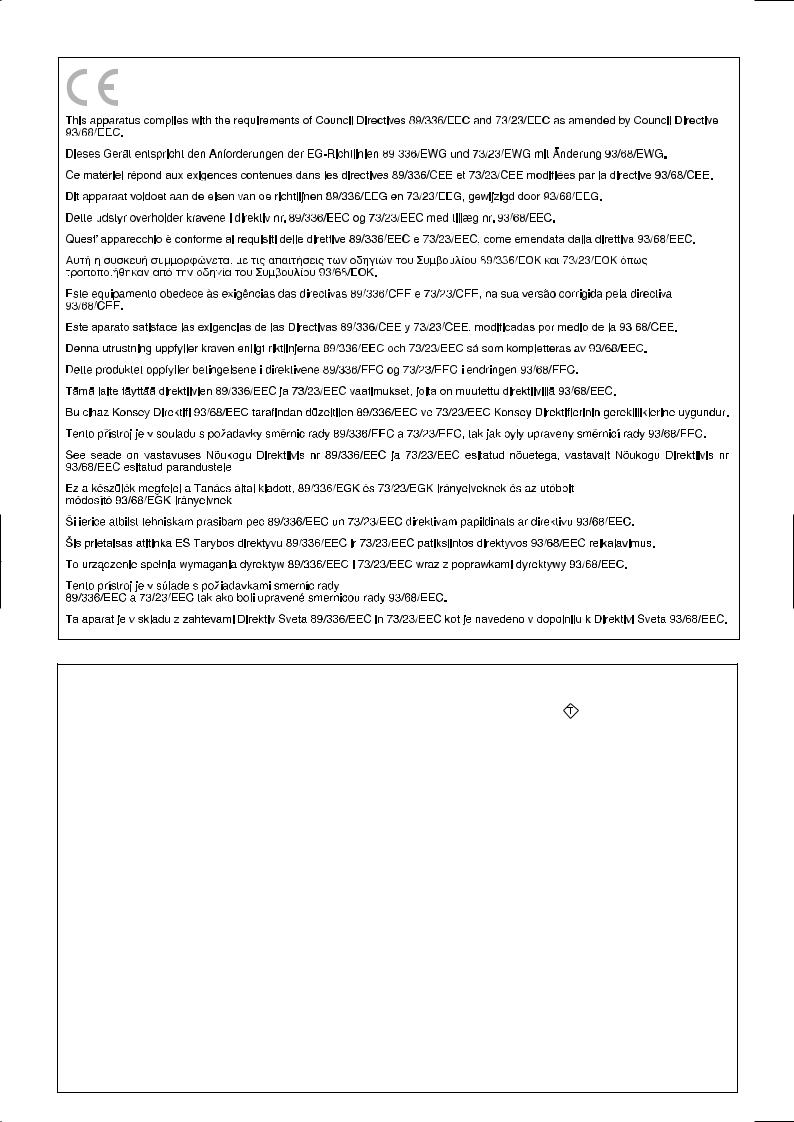
SPECIAL NOTE FOR USERS IN THE U.K.
The mains lead of this product is fitted with a non-rewireable (moulded) plug incorporating a 13A fuse. Should the fuse need to be replaced, a BSI or ASTA approved BS 1362 fuse marked  or ASA and of the same rating as above, which is also indicated on the pin face of the plug, must be used.
or ASA and of the same rating as above, which is also indicated on the pin face of the plug, must be used.
Always refit the fuse cover after replacing the fuse. Never use the plug without the fuse cover fitted.
In the unlikely event of the socket outlet in your home not being compatible with the plug supplied, cut off the mains plug and fit an appropriate type.
DANGER:
The fuse from the cut-off plug should be removed and the cut-off plug destroyed immediately and disposed of in a safe manner.
Under no circumstances should the cut-off plug be inserted elsewhere into a 13A socket outlet, as a serious electric shock may occur.
To fit an appropriate plug to the mains lead, follow the instructions below:
IMPORTANT:
The wires in the mains lead are coloured in accordance with the following code:
Blue: Neutral
Brown: Live
As the colours of the wires in the mains lead of this product may not correspond with the coloured markings identifying the terminals in your plug, proceed as follows:
•The wire which is coloured blue must be connected to the plug terminal which is marked N or coloured black.
•The wire which is coloured brown must be connected to the plug terminal which is marked L or coloured red. Ensure that neither the brown nor the blue wire is connected to the earth terminal in your three-pin plug. Before replacing the plug cover make sure that:
•If the new fitted plug contains a fuse, its value is the same as that removed from the cut-off plug.
•The cord grip is clamped over the sheath of the mains lead, and not simply over the lead wires.
IF YOU HAVE ANY DOUBT, CONSULT A QUALIFIED ELECTRICIAN.
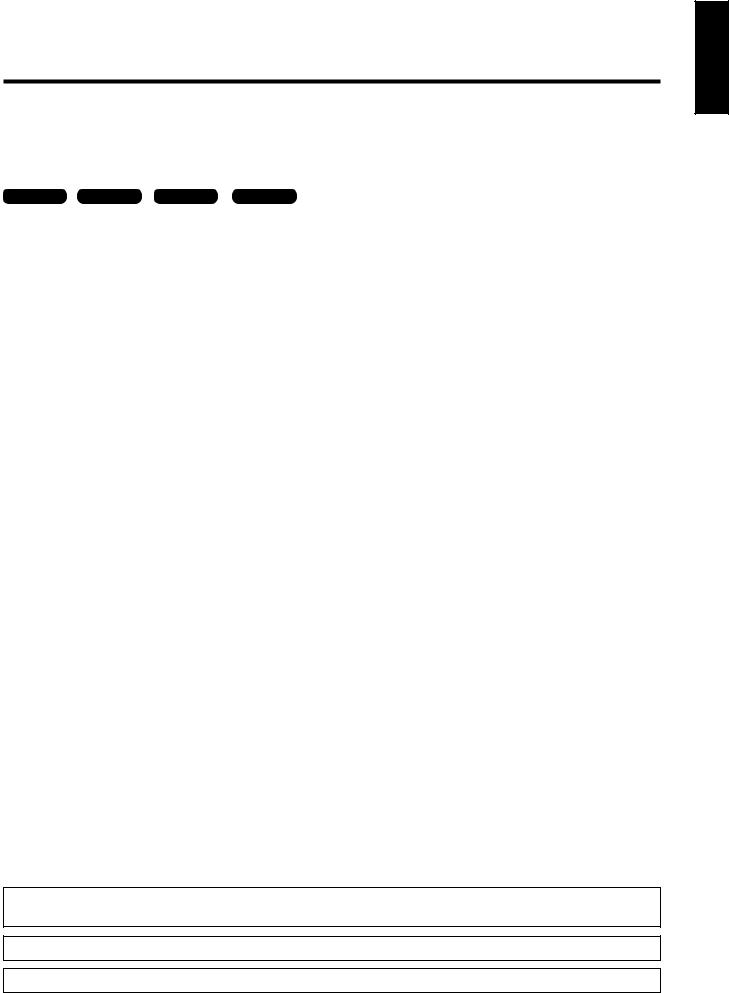
OPERATION MANUAL |
ENGLISH |
|
|
Dear SHARP customer
Thank you for your purchase of the SHARP LCD colour TV product. To ensure safety and many years of troublefree operation of your product, please read the Important Safety Precautions carefully before using this product.
•The illustrations and on-screen displays in this operation manual are for explanation purposes and may vary slightly from the actual operations.
•The examples used throughout this manual are based on the LC-32GA9E model.
•The factory preset PIN is “1234”.
TV/AV only |
TV only |
AV only |
PC only : these icons used throughout this manual indicate the menu item |
||
Contents |
|
can be set or adjusted only in the selected input mode. |
|||
|
|
|
|
||
|
|
||||
Dear SHARP customer …………………………………… 1 |
Clear Voice ……………………………………… 13 |
||||
Contents …………………………………………………… 1 |
Power Control menu ………………………………… 14 |
||||
Important Safety Precautions ………………………… 2 |
No Signal Off ……………………………………… 14 |
||||
Supplied accessories …………………………………… 2 |
No Operation Off ………………………………… 14 |
||||
Quick guide ………………………………………………… 3 |
Power Management ……………………………… 14 |
||||
Attaching the stand …………………………………… 3 |
Setup menu …………………………………………… 14 |
||||
Setting the TV ………………………………………… 3 |
Auto Installation ………………………………… 14 |
||||
Inserting the batteries ………………………………… 4 |
Programme Setup ………………………………… 14 |
||||
Using the remote control unit ………………………… 4 |
Auto Search ………………………………… 14 |
||||
Cautions regarding the remote control unit … 4 |
Manual Adjust ……………………………… 15 |
||||
Remote control unit …………………………………… 5 |
Fine ……………………………………… 15 |
||||
TV (Front view) ………………………………………… 6 |
Colour sys. ……………………………… 15 |
||||
TV (Rear view) ………………………………………… 6 |
Sound sys. (Broadcasting system) …… 15 |
||||
Turning on the power ………………………………… 7 |
Label …………………………………… 15 |
||||
Standby mode ………………………………………… 7 |
Skip ……………………………………… 15 |
||||
Turning off the power ………………………………… 7 |
Decoder ………………………………… 15 |
||||
Initial auto installation ………………………………… 7 |
Lock ……………………………………… 15 |
||||
Using the programme list …………………………… 7 |
Sort …………………………………………… 15 |
||||
Using external equipment |
……………………………… 8 |
Erase Programme …………………………… 15 |
|||
Connecting a VCR …………………………………… 8 |
Child Lock ………………………………………… 16 |
||||
Connecting a game console or camcorder ………… 8 |
Input Label ………………………………………… 16 |
||||
Connecting a DVD player …………………………… 8 |
Fine Sync. ………………………………………… 16 |
||||
Connecting a decoder |
……………………………… 9 |
Position …………………………………………… 17 |
|||
Connecting a PC ……………………………………… 9 |
WSS (Wide Screen Signalling) ………………… 17 |
||||
Using AV Link function |
……………………………… 9 |
4:3 Mode |
………………………………………… 17 |
||
Menu operations ………………………………………… 10 |
Rotate |
…………………………………………… 17 |
|||
Menu operation buttons ……………………………… 10 |
Language ………………………………………… 17 |
||||
On-Screen Display …………………………………… 10 |
Option menu …………………………………………… 17 |
||||
Common operations ………………………………… 11 |
Audio Only ………………………………………… 17 |
||||
Picture menu …………………………………………… 12 |
DNR (Digital Noise Reduction) ………………… 18 |
||||
AV Mode …………………………………………… 12 |
HDMI Setup ……………………………………… 18 |
||||
OPC |
…………………………………………… 12 |
Input Select ……………………………………… 18 |
|||
Picture adjustments ……………………………… 12 |
Quick Shoot ……………………………………… 18 |
||||
Advanced ………………………………………… 12 |
Colour System …………………………………… 18 |
||||
Colour Temp. ………………………………… 12 |
Demo |
…………………………………………… 18 |
|||
Black ………………………………………… 13 |
Useful features …………………………………………… 19 |
||||
3D-Y/C ……………………………………… 13 |
WIDE MODE …………………………………………… 19 |
||||
Monochrome ………………………………… 13 |
Still image |
…………………………………………… 20 |
|||
Film Mode …………………………………… 13 |
Teletext function ……………………………………… 20 |
||||
truD …………………………………………… 13 |
Appendix …………………………………………………… 21 |
||||
I/P Setting …………………………………… 13 |
Troubleshooting ……………………………………… 21 |
||||
Audio menu …………………………………………… 13 |
RS-232C port specifications ………………………… 22 |
||||
AV Mode …………………………………………… 13 |
Specifications ………………………………………… 23 |
||||
Audio adjustments |
……………………………… 13 |
Optional accessories ………………………………… 23 |
|||
Surround …………………………………………… 13 |
PC compatibility chart ………………………………… 23 |
||||
Auto Vol. …………………………………………… 13 |
End of life disposal …………………………………… 24 |
||||
•“HDMI, the HDMI logo and High-Definition Multimedia Interface are trademarks or registered trademarks of HDMI Licensing LLC.”
•truD is a registered trademark of Micronas in Germany and other countries.
•The “HD ready” Logo is a trademark of EICTA.
ENGLISH

 1
1
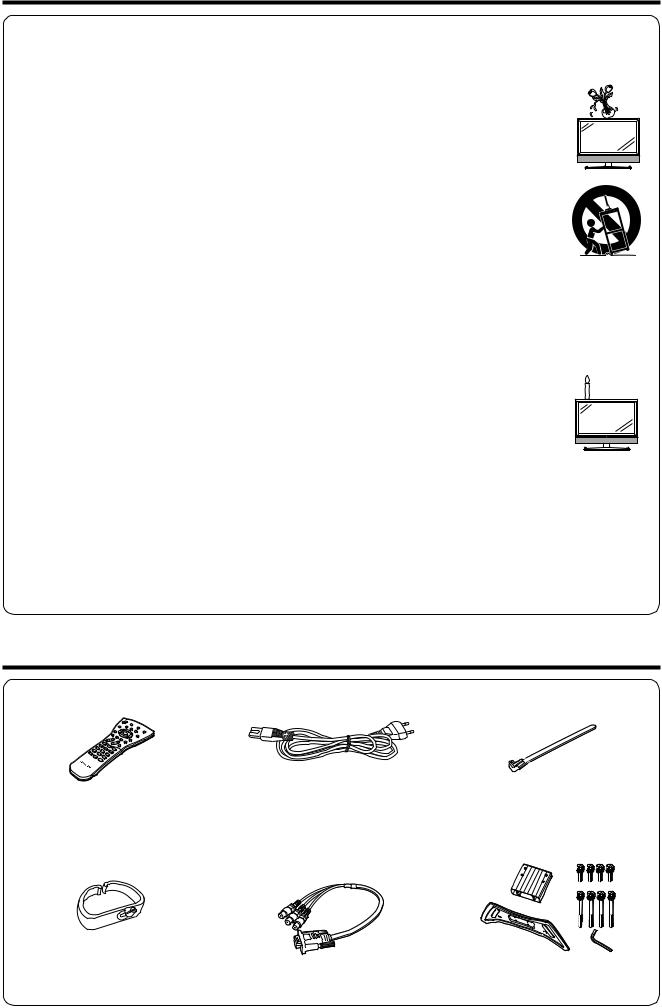
Important Safety Precautions
•Cleaning—Unplug the AC cord from the AC outlet before cleaning the product. Use a damp cloth to clean the product. Do not use liquid cleaners or aerosol cleaners.
•Water and moisture—Do not use the product near water, such as bathtub, washbasin, kitchen sink, laundry tub, swimming pool and in a wet basement.
• Do not place vases or any other water-filled containers on this product. The water may spill onto the product causing fire or electric shock.
• Stand—Do not place the product on an unstable cart, stand, tripod or table. Doing so can cause the product to fall, resulting in serious personal injuries as well as damage to the product. Use only a cart, stand, tripod, bracket or table recommended by the manufacturer or sold with the product. When mounting the product on a wall, be sure to follow the manufacturer’s instructions. Use only the mounting hardware recommended by the manufacturer.
• When relocating the product placed on a cart, it must be moved with utmost care. Sudden stops, excessive force and uneven floor surface can cause the product to fall from the cart.
• Ventilation—The vents and other openings in the cabinet are designed for ventilation. Do not cover or block these vents and openings since insufficient ventilation can cause overheating
and/or shorten the life of the product. Do not place the product on a bed, sofa, rug or other similar surface, since they can block ventilation openings. This product is not designed for built-in installation; do not place the product in an enclosed place such as a bookcase or rack, unless proper ventilation is provided or the manufacturer’s instructions are followed.
•The LCD panel used in this product is made of glass. Therefore, it can break when the product is dropped or impact applied. If the LCD panel is broken, be careful not to be injured by broken glass.
•Heat sources—Keep the product away from heat sources such as radiators, heaters, stoves and other heat-
generating products (including amplifiers).
• To prevent fire, never place any type of candle or naked flames on the top or near the TV set.
• To prevent fire or shock hazard, do not place the AC cord under the TV set or other heavy items.
• Do not display a still picture for a long time, as this could cause an afterimage to remain.
• There is power consumption always if main plug is connected.
The LCD panel is a very high technology product, giving you fine picture details.
Due to the very large number of pixels, occasionally a few non-active pixels may appear on the screen as a fixed point of blue, green or red.
This is within product specifications and does not constitute a fault.
Precautions when transporting the TV
When moving the TV, it should always be carried by two people, using both hands, be careful not to apply pressure to the display.
Supplied accessories
Remote control unit (g1) |
AC cord (g1) |
Cable tie (g1) |
Pages 4 and 5
Cable clamp (g1)
Product shape varies in some countries.
Page 3
3 RCA to 15-pin D-sub adapter (g1)
Page 3
Stand unit (g1)
Page 3 |
|
Page 8 |
Page 3 |
• “AAA” size battery (g2) ...... |
Page 4 |
• Operation manual (This publication) |
|

 2
2
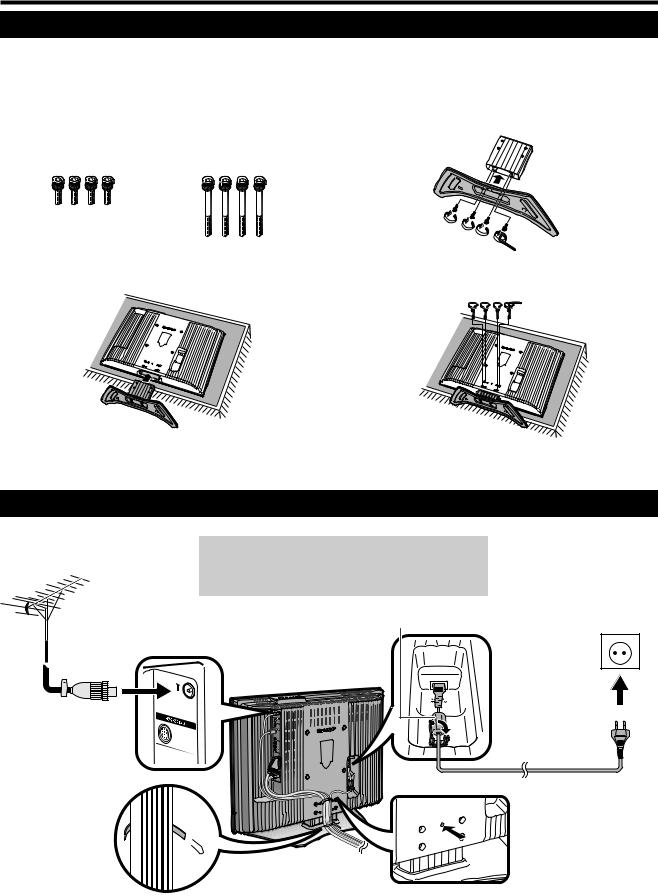
Quick guide
Attaching the stand
Before performing work spread cushioning over the base area to lay the TV on, making sure the area is completely flat. This will prevent it from being damaged.
Before attaching (or detaching) stand, unplug the AC cord from the AC INPUT terminal.
1 Confirm the 8 screws supplied with the TV.
Short screws (m4) |
Long screws (m4) |
2 Attach the two parts of the stand unit to each other using the 4 short screws as shown.
(used in step 2) |
(used in step 4) |
3 Insert the stand into the opening on the bottom of the TV.
4 Insert and tighten the 4 long screws on the rear of the TV as shown.
NOTE
• To detach the stand, perform the steps in reverse order.
Setting the TV
Ferrite Core
The Ferrite Core should be permanently attached and never removed from the AC cord.
Standard DIN45325 plug (IEC 169-2) 75-ohm coaxial cable
Cable tie 



|
Place the TV close to the |
Ferrite Core |
AC outlet, and keep the |
power plug within reach. |
Product shape varies in some countries.
AC cord

 Cable clamp
Cable clamp
Setting the TV on the wall
•Installing the LCD Colour TV requires special skill that should only be performed by qualified service personnel. Customers should not attempt to do the work themselves. SHARP bears no responsibility for improper mounting or mounting that results in accident or injury.
•You can ask a qualified service personnel about using an optional bracket to mount the TV to the wall.

 3
3
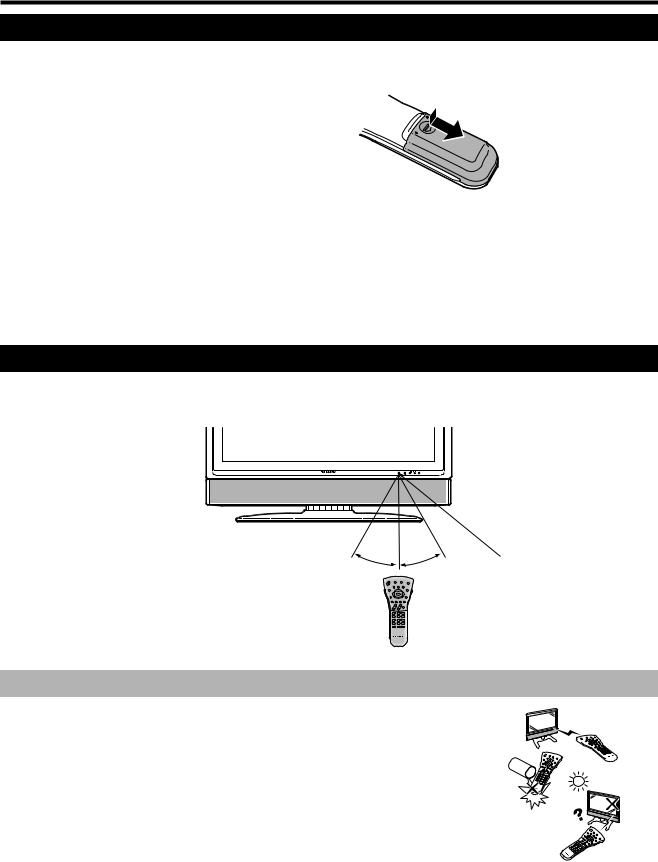
Quick guide
Inserting the batteries
Before using the TV for the first time, insert two “AAA” size batteries (supplied). When the batteries become depleted and the remote control unit fails to operate, replace the batteries with new “AAA” size batteries.
1
2
3
Press and slide the battery cover to open it.
Insert two supplied “AAA” size batteries.
•Place batteries with their terminals corresponding to the (e) and (f) indications in the battery compartment.
Close the battery cover.
CAUTION
Improper use of batteries can result in chemical leakage or explosion. Be sure to follow the instructions below.
•Do not mix batteries of different types. Different types of batteries have different characteristics.
•Do not mix old and new batteries. Mixing old and new batteries can shorten the life of new batteries or cause chemical leakage in old batteries.
•Remove batteries as soon as they have worn out. Chemicals that leak from batteries can cause a rash. If you find any chemical leakage, wipe thoroughly with a cloth.
•The batteries supplied with this product may have a shorter life expectancy due to storage conditions.
•If you will not be using the remote control unit for an extended period of time, remove the batteries from it.
Using the remote control unit
Use the remote control unit by pointing it towards the remote control sensor. Objects between the remote control unit and sensor may prevent proper operation.
|
5 m |
|
30° |
30° |
Remote control sensor |
|
Cautions regarding the remote control unit
• Do not expose the remote control unit to shock.
In addition, do not expose the remote control unit to liquids, and do not place in an area with high humidity.
• Do not install or place the remote control unit under direct sunlight. The heat may cause deformation of the unit.
• The remote control unit may not work properly if the remote control sensor of the TV is under direct sunlight or strong lighting. In such case, change the angle of the lighting or TV, or operate the remote control unit closer to the remote control sensor.

 4
4

Quick guide
Remote control unit
m(Teletext)
(See page 20.)
3 (Freeze/Hold)
(See page 20.)
B (Standby/On)
Enter standby mode or turn on the power.
(See page 7.)
[(Subtitle for Teletext)
(See page 20.)
OK
Execute a command within the menu screen.
Display the programme list. (See page 7.)
END
Exit the menu screen.
i (k/l) (Volume) i (k) Increase the volume. i (l) Decrease the volume.
0–9
Set the channel in TV mode. Set the page in Teletext mode.
A (Flashback)
Press to return to the previous image in normal viewing mode.
2(Sound mode)
Select the sound multiplex mode. (See below.)
NICAM TV broadcasts selection
Signal |
Selectable items |
Stereo NICAM STEREO, MONO
Bilingual NICAM CH A, NICAM CH B,
NICAM CH AB, MONO
Monaural NICAM MONO, MONO
A2 TV broadcasts selection
Signal |
Selectable items |
Stereo |
STEREO, MONO |
Bilingual |
CH A, CH B, CH AB |
Monaural |
MONO |
NOTE
1(Subpage)
(See page 20.)
SLEEP
Set the sleep timer in units of 30 min. up to max. 2hr. 30min.
k(Reveal hidden Teletext)
(See page 20.)
p(Display information)
(See page 20.)
RETURN
Return to the previous menu screen.
a/b/c/d(Cursor)
Select a desired item on the setting screen.
MENU
Display the MENU screen. (See page 10.)
Colour (Red/Green/Yellow/ Blue)
(See page 20.)
e(Mute)
Switch the sound on and off.
P (r/s)
TV: Select the channel.
External: Switch to TV input mode. Teletext: Move to the next/previous page.
b (INPUT SOURCE)
Select an input source.
(TV, EXT1, EXT2, EXT3, EXT4, EXT5, EXT6)
(See page 8.)
f(WIDE MODE)
Select the wide mode. (See page 19.)
Set the area of magnification in Teletext mode. (See page 20.)
truD
Demonstrate the truD effects in a dual screen format.
(See page 13.)
• When no signal is input, the sound mode will display “MONO”.
5
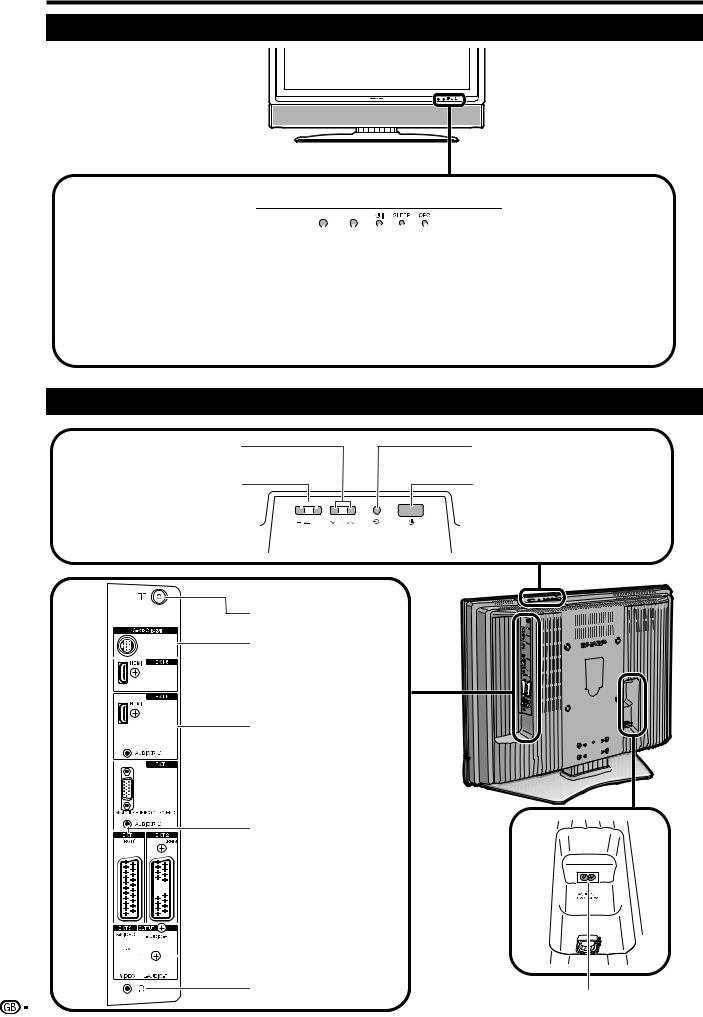
Quick guide
TV (Front view)
|
|
|
|
|
|
|
|
|
|
|
|
|
|
|
|
|
|
|
|
|
|
|
|
|
|
|
|
|
|
Remote control sensor |
|
|
|
|
|
|
|
|
|
|
OPC indicator |
|||
|
|
|
|
|
|
|
|
|||||||
OPC sensor |
|
|
|
|
|
|
|
|
|
SLEEP indicator |
||||
|
|
|
|
|
|
|
|
|||||||
|
|
|
|
|
|
|
|
|
|
|
|
B(Standby/On) indicator |
||
|
|
|
|
|
|
|
|
|
|
|
|
|||
TV (Rear view)
P (s/r) |
|
b (Input button) |
(Programme [channel] buttons) |
|
|
i(l/k) |
|
a(Power button) |
(Volume buttons) |
|
|
|
|
|
Antenna input terminal
RS-232C terminal
 EXT 6 (HDMI) terminal
EXT 6 (HDMI) terminal
EXT 5 (HDMI/AUDIO) terminals
 EXT 4 terminals
EXT 4 terminals
EXT 1 (RGB) terminal

 EXT 2 (RGB) terminal
EXT 2 (RGB) terminal



 OUTPUT (Audio) terminals
OUTPUT (Audio) terminals



 EXT 3 terminals
EXT 3 terminals
Headphone jack
AC INPUT terminal
6
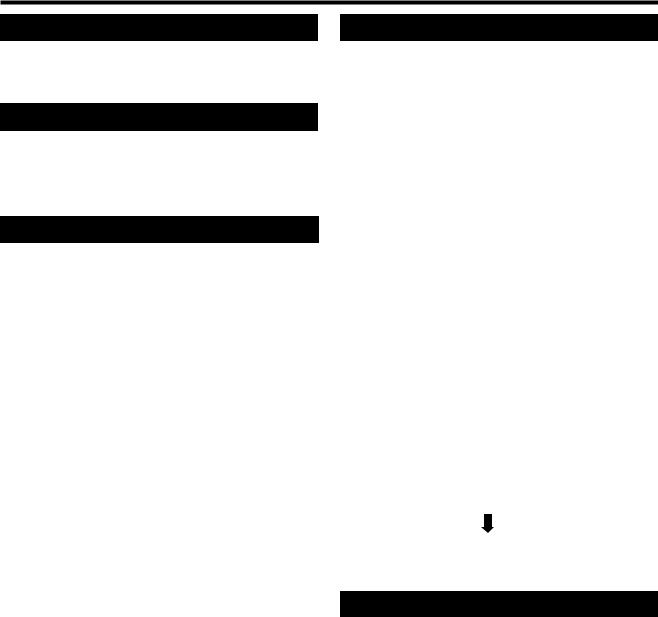
Quick guide
Turning on the power
Press aon the TV.
• The Bindicator on the TV changes from red to green.
Standby mode
Press Bon the remote control unit.
•The TV enters standby mode and the image on the screen disappears.
•The Bindicator on the TV changes from green to red.
Turning off the power
Press aon the TV.
•The Bindicator on the TV gradually turns off.
•When the TV is turned off by a, you cannot turn on the power by pressing Bon the remote control unit.
Display status indicator
Off |
Power off |
|
|
Red |
The TV is in standby mode. |
|
|
Green |
The TV is on. |
|
|
NOTE
•If you are not going to use this TV for a long period of time, be sure to remove the AC cord from the power outlet.
•Weak electric power is still consumed even when a is turned off.
Initial auto installation
When the TV powers on for the first time after purchase, the initial auto installation is invoked. You can automatically set language, country and channels in successive operations.
NOTE
•The initial auto installation functions only once. If the initial auto installation is not completed, (ex: When menu screen disappeared by not operating for a few minutes, when the power shut down, etc.), try Auto Installation from the Setup menu. (See page 14.)
•The initial auto installation stops by pressing RETURN.
1 Setting the on-screen display language
1Press a/b/c/dto select the desired language listed on the screen.
2Press OK to enter the setting.
2 Setting the country or area
1Press a/b/c/d to select your country or area listed on the screen.
2Press OK to enter the setting.
• The programme auto search starts at the same time.
After this setting, auto search starts with the following order.
1Programme auto search
2Auto labelling
3Auto sorting
4Preset download
You do not need to do anything during the auto search.
The setup menu disappears and you can watch the programme on channel 1.
Using the programme list
You can also select the desired channel from programme list instead of using 0-9 numeric buttons or P (r/s).
1 Press OK when no other menu screen is displayed.
2 Press a/bto select the desired channel to tune in, and then press OK.
3 Press END to exit the Programme List.

 7
7
