Sanyo DSR-5016P Quick Start Guide

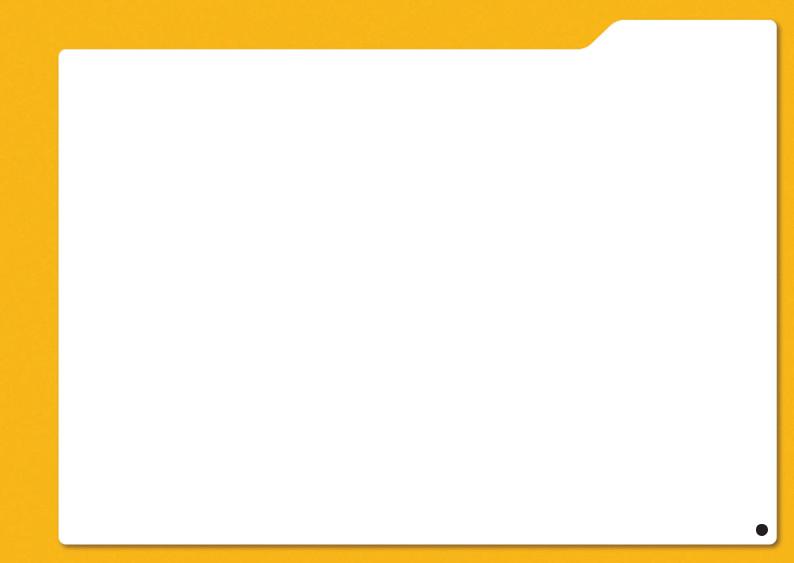
DSR-5016 series Quick Operation Guide
Contents
Language/Clock set |
|
2 |
|
|
|||
Changing the language / Setting the time / |
|
||
Setting daylight saving time “NTSC” |
|
||
Summer time set “PAL” |
|
||
Live monitoring |
|
3 |
|
|
|||
Full-screen / Zoom function / Multi-screen (9/16-screen) / Playing video on quad screens / PLUS screen
Playback |
|
4 |
|
Various playback methods / Multi 9/16 screen / PLUS screen
Record set |
|
5 |
|
RECORDING AREA SET / NORMAL REC EASY SETUP / OVERWRITE / AUTO DELETE
Alarm recording |
|
6 |
|
Alarm recording / Pre-alarm recording / Alarm trigger / Motion sensor
Timer recording |
|
|
7 |
|
|
||
TIMER REC settings |
|
||
Search functions |
|
8 |
|
|
|||
Alarm log search |
|
||
Search functions |
|
9 |
|
|
|||
Alarm thumbnail search / Time & date search
External media storage |
|
10 |
|
Copying to a CompactFlash card or Microdrive / Copying to a CD-R/RW or DVD+R/+RW
Camera telemetry control |
|
11 |
|||
|
|||||
Camera telemetry control screens |
|
||||
ROI (Region of Interest) |
|
|
12 |
||
|
|
||||
Static ROI recording / Setting ROI |
|
||||
ROI (Region of Interest) |
|
13 |
|||
|
|||||
Setting ROI areas |
|
||||
Network |
|
14 |
|||
|
|||||
Installing DVR Viewer / Installing JPEG2000 plug-in |
|
||||
Network |
|
15 |
|||
|
|||||
Monitoring live video during playback / Camera remote control
Network |
|
|
16 |
|
|
||
Displaying the menu screen |
|
||
VA-SW5000 |
|
17 |
|
|
|||
CCTV System Management Software VA-SW5000 |
|
||
VA-SW5000 |
|
18 |
|
|
|||
CCTV System Management Software VA-SW5000 |
|
||
1
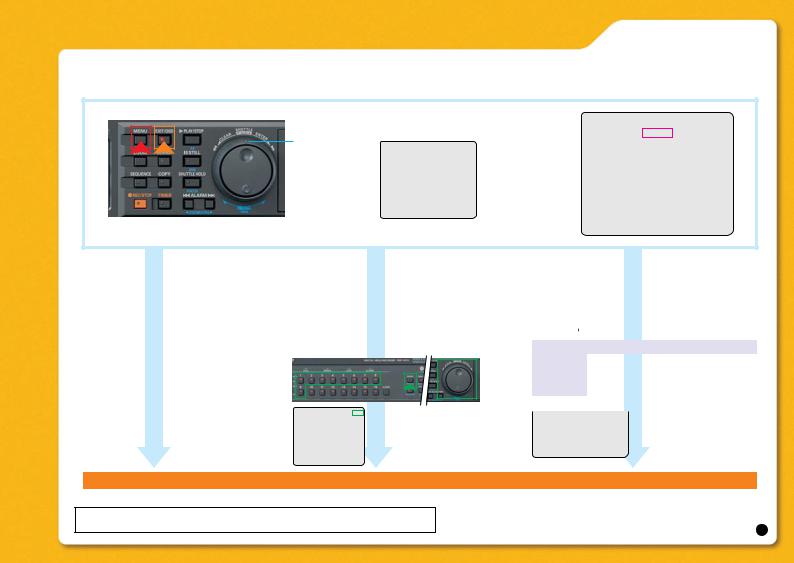
DSR-5016 series Quick Operation Guide
Language/Clock set
Be sure to set the time before use. Recording is not possible unless the time has been set.
Press the [MENU] button.
Select “1. INITIAL SET”
Shuttle ring
|
Jog dial |
<INITIAL SET> |
|
|
1. LAUNGUAGE/CLOCK SET -> |
||
|
|
2. CAMERA DETECT |
-> |
|
|
3. TITLE SET |
-> |
|
|
4. HOLIDAY SET |
-> |
|
|
5. TIME PERIOD SET |
-> |
MOVE:JOG SELECT:SHUTTLE
Select the “1. LANGUAGE/CLOCK SET” 
<LANGUAGE/LANGUE/IDIOMA> ENGLISH
<CLOCK SET> 01-01-2005 SAT 00:00:00
<DAYLIGHT SAVING>
MODE : |
USE |
|
WEEK |
MONTH TIME |
|
ON 1ST-SUN 04 02:00 |
||
OFF LST-SUN 10 |
02:00 |
|
<EXT. CLOCK SET> |
||
ADJUST. TIME |
01:00 |
|
• Changing the language
Select the language
LANGUAGE:
ENGLISH / FRANCAIS / ESPAÑOL “NTSC”
ENGLISH / FRANCAIS / DEUTSCH / ESPAÑOL
“PAL”
• Setting the time
Set the Month, Day, Hour and Minute.
“NTSC”
Set the Day, Month, Hour and Minute.
“PAL”
To enter the time, use the jog dial or buttons 1 through 9, and the QUAD button.
<LANGUAGE/LANGUE/IDIOMA> [KEY] |
|
||
|
ENGLISH |
The sign [KEY] will appear at |
|
|
01-01-2004 THU 00:00:00 |
||
|
<CLOCK SET> |
|
|
|
|
|
|
|
<DAYLIGHT SAVING> |
the top-right corner whenever a |
|
|
MODE : USE |
||
|
WEEK MONTH TIME |
key entry is possible. |
|
|
OFF LST-SUN 10 02:00 |
||
|
ON 1ST-SUN 04 02:00 |
|
|
|
<EXT. CLOCK SET> |
|
|
|
ADJUST. TIME 01:00 |
|
|
• Setting the daylight saving time
Setting the summer time “PAL”
<DAYLIGHT SAVINGS> “NTSC” [<SUMMER TIME SET> “PAL”]
“MODE” |
|
“USE” |
|
|
|
||||||
|
|
|
|
||||||||
|
|
|
|
|
|
|
|
|
|
|
|
Setting |
|
|
|
|
|
|
|
|
Description |
|
|
|
|
|
|
|
|
|
|
|
|||
USE |
|
|
|
|
Time is automatically adjusted to daylight |
|
|||||
|
|
|
|
saving time. “NTSC” |
|
||||||
|
|
|
|
|
|
|
|||||
|
|
|
|
|
|
|
|
||||
NO USE |
|
|
|
|
Time is not automatically adjusted to |
|
|||||
|
|
|
|
daylight saving time. “NTSC” |
|
||||||
|
|
|
|
|
|
|
|||||
<DAYLIGHT SAVING> |
|
Setting range for WEEK and TIME: |
|||||||||
MODE : |
USE |
|
|
|
|
||||||
WEEK MONTH TIME |
|
|
WEEK: 1st to 4th. and LST |
||||||||
ON 1ST-SUN |
04 |
02:00 |
|
|
|
TIME 01:00 to 22:00 |
|||||
OFF LST-SUN |
10 |
02:00 |
|
|
|
||||||
<EXT. CLOCK SET> |
|
Set the compensation time |
|||||||||
ADJUST. TIME |
|
|
01:00 |
|
|
|
|||||
|
|
|
|
|
|||||||
for Daylight Saving Time.
P r e s s t h e [ E X I T / O S D ] b u t t o n . T h e s e t t i n g i s c o m p l e t e d a n d t h e d i s p l a y r e t u r n s t o t h e n o r m a l s c r e e n .
Within the OSD screen, use the jog dial to display sub-menus and move the cursor. Turn the shuttle ring
clockwise to select an entry. Turning it counterclockwise will bring up the previous screen.
2

DSR-5016 series Quick Operation Guide
Live monitoring
Full-screen / Zoom function |
Multi 9/16 screen |
|
Playing video on quad screens PLUS screen |
|||||||||||
|
|
|
|
|
|
|
|
|
|
|
|
|
|
|
|
|
|
|
|
|
|
|
|
|
|
|
|
|
|
|
|
|
|
|
|
|
|
|
|
|
|
|
|
|
|
|
|
|
|
|
|
|
|
|
|
|
|
|
|
|
|
|
|
|
|
|
|
|
|
|
|
|
|
|
Press the [CAMERA SELECT] button.
To expand the screen being monitored: Press the [ZOOM] button while monitoring.
It is possible to move the zoom frame using the jog dial. First, use the jog dial to adjust the horizontal position and set it by turning the shuttle ring clockwise. Then adjust the vertical position of the frame with the jog dial and set it by turning the shuttle ring clockwise.
Pressing the [ZOOM] button again will bring back the normal screen.
Viewing on monitor 2
Press the [MON2] button.
The MON2 indicator lights up.
Full-screen, quad screen display, multi-screen display and automatic screen switching functions are available. When an alarm signal is received, it is possible to automatically switch the Monitor 2 screen display to the location where the alarm came from. Only live video can be displayed, not the playback video.
Press the [MULTI] button.
1 |
2 |
3 |
4 |
1 |
2 |
3 |
|
5 |
6 |
7 |
8 |
4 |
5 |
6 |
|
9 |
10 |
11 |
12 |
||||
7 |
8 |
9 |
|||||
13 14 |
15 |
16 |
|||||
The Video from 16 separate cameras is displayed simultaneously. Press the [MULTI] button again to display multi 9 screens.
Press the [QUAD] button.
To view video from other cameras, press the [QUAD] button again.
1 |
2 |
5 |
6 |
3 |
4 |
7 |
8 |
To return to full screen display, press a
[CAMERA SELECT] button.
Press the [PLUS] button. Enlarges the video from a single camera to quad screen size during multi 9 or multi 16 screen display.
Press the [CAMERA SELECT] button for the camera of whose image is to be viewed in the PLUS screen.
To return to multi 9/16 screen display, press the [PLUS] button again.
3

DSR-5016 series Quick Operation Guide
Press the [PLAY/STOP] button
Playback
Playback will start.
Pressing the [PLAY/STOP] button again will stop the playback.
Various playback methods
Turning the shuttle ring during playback
Reverse |
Play |
playback |
FF playback |
|
FR playback
To hold the shuttle ring, press the [SHUTTLE HOLD] button. To release the ring, press the [SHUTTLE HOLD] button again.
Turning the jog dial during playback
Play
|
|
|
Slow-motion |
x2 FF playback |
|
Turning the jog dial during reverse playback
Reverse playback
|
|
|
x2 FR playback |
Reverse slow-motion |
|
By turning the jog dial left and right, fast forward, fast rewind can be done easily.
Field advance, forward and reverse
To advance the picture field by field, turn the jog dial after pressing the
[STILL] button.
Multi-screen display (9/16 screen)
Press the [MULTI] button.
To return to full screen display, press a
[CAMERA SELECT] button.
PLUS screen
Press the [PLUS] button during playing video on full, quad, multi 9 or multi 16 screens.
Press the [CAMERA SELECT] button for the camera, whose image needs to be enlarged.
Press the [PLUS] button again to return to multi 9 or multi 16 screen display.
4

DSR-5016 series Quick Operation Guide
Record set
<RECORD SET>
Press the [MENU] button. |
1.NORMAL REC EASY SETUP |
-> |
||||
2.RECORDING AREA SET |
-> |
|
||||
|
|
|
3.RECORDING CONDITIONS SET |
-> |
||
Select the “2. RECORD SET” |
4.NORMAL REC MODE SET |
-> |
||||
5.PROGRAM REC SET |
-> |
|
||||
|
|
|
6.TIMER SET |
-> |
|
|
|
|
|
7.ALARM REC MODE SET |
-> |
|
|
|
|
|
8.ALARM OPERATION SET |
-> |
||
|
|
|
MOVE:JOG |
SELECT:SHUTTLE |
|
|
|
|
|
|
|||
• RECORDING AREA SET
Select
“2. RECORDING AREA SET”
(1)
(2)
(3)  (4)
(4)
(5)
• NORMAL REC EASY SETUP
Select
“1. NORMAL REC EASY SETUP”
Select “REC RATE BASE” or “RECORDING DURATION BASE”.
When “RECORDING DURATION BASE” is selected:
<RECORDING DURATION BASE>
RECORDING DURATION |
: -- DAYS |
|
TIMER RECORDING (DLY) : OFF |
||
START --:-- STOP --:-- |
||
PICTURE QUALITY |
: ENHANCED |
|
AUDIO RECORDING |
: OFF |
|
NUMBER OF CAMERAS |
: 2 |
|
REC RATE |
: ------FPS/CAM |
|
If further details need to be set, perform the setting from “4.NORMAL REC MODE SET”.
Select desired value for the
“RECORDING DURATION”.
TIMER ON/OFF When the timer is ON, set the time.
Setting “PICTURE QUALITY” and
“AUDIO RECORDING”
Turn the shuttle ring counterclockwise until the warning screen is displayed.
Select “Yes” and return to
“1.NORMAL REC EASY SETUP” screen.
• OVERWRITE |
• AUTO DELETE |
||
Select “3. RECORDING CONDITIONS SET” |
|||
<RECORDING CONDITIONS SET> |
|||
RECORDING AREA |
|
|
|
|
OVERWRITE |
: ON |
|
ARCHIVE AREA |
|
|
|
|
MODE |
: MANUAL COPY |
|
REMAINING DISK WARNING : ** |
|||
|
AUTO DELETE |
: OFF |
|
Select “ON” for “OVERWRITE”. Select “AUTO DELETE”.
OFF: Recording is stopped when the normal recording area becomes full.
ON: Overwriting automatically starts from the beginning of the recording area when it becomes full.
Overwriting is activated in the recording area.
Set the storage period for recorded data to “OFF” or within the range of “1 DAY to 99 DAYS” (full days).
P r e s s t h e [ E X I T / O S D ] b u t t o n . T h e s e t t i n g i s c o m p l e t e d a n d t h e d i s p l a y r e t u r n s t o t h e n o r m a l s c r e e n .
Within the OSD screen, use the jog dial to display sub-menus and move the cursor. Turn the shuttle ring
clockwise to select an entry. Turning it counterclockwise will bring up the previous screen.
5
