Sanyo DP32640 User Manual
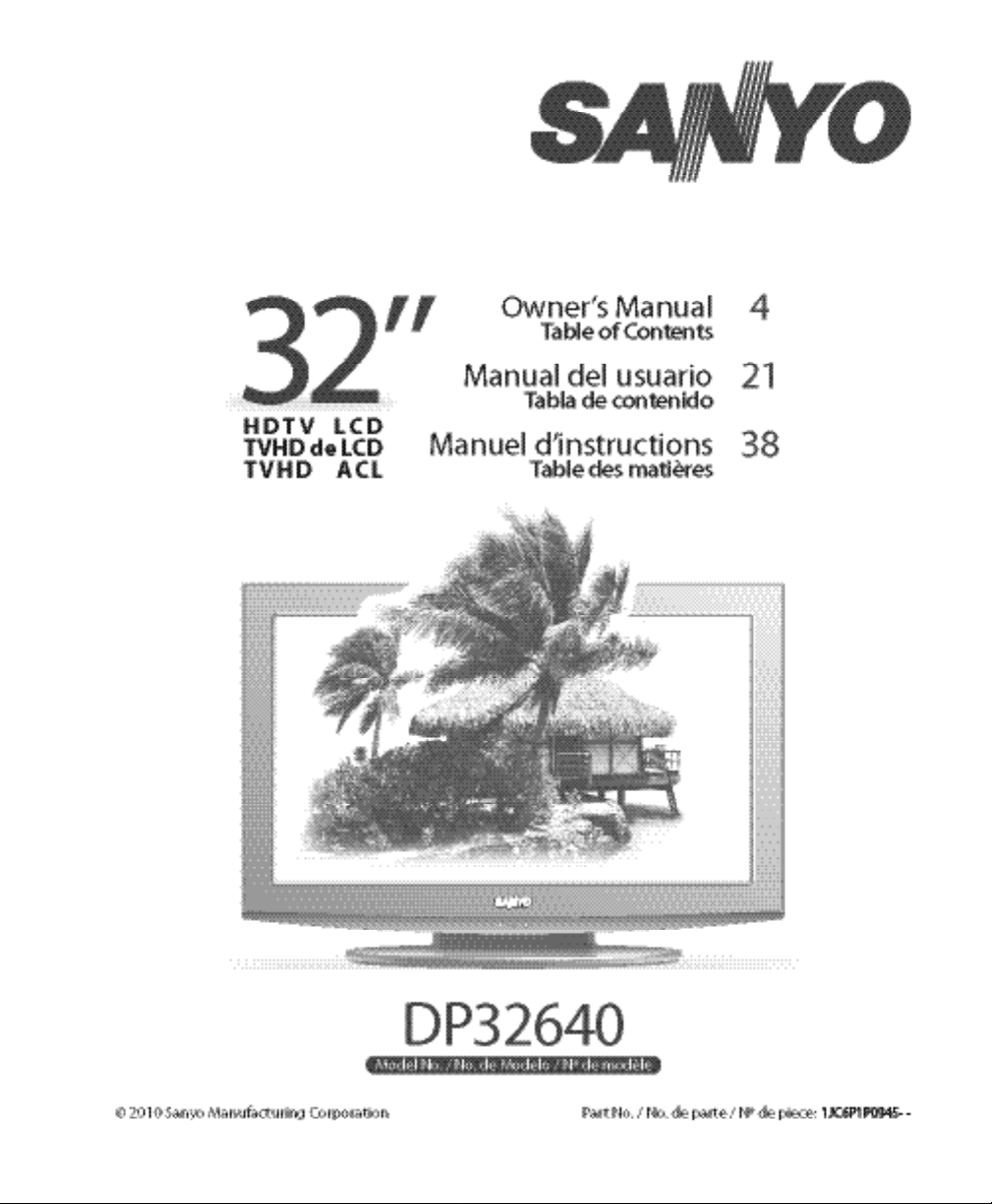
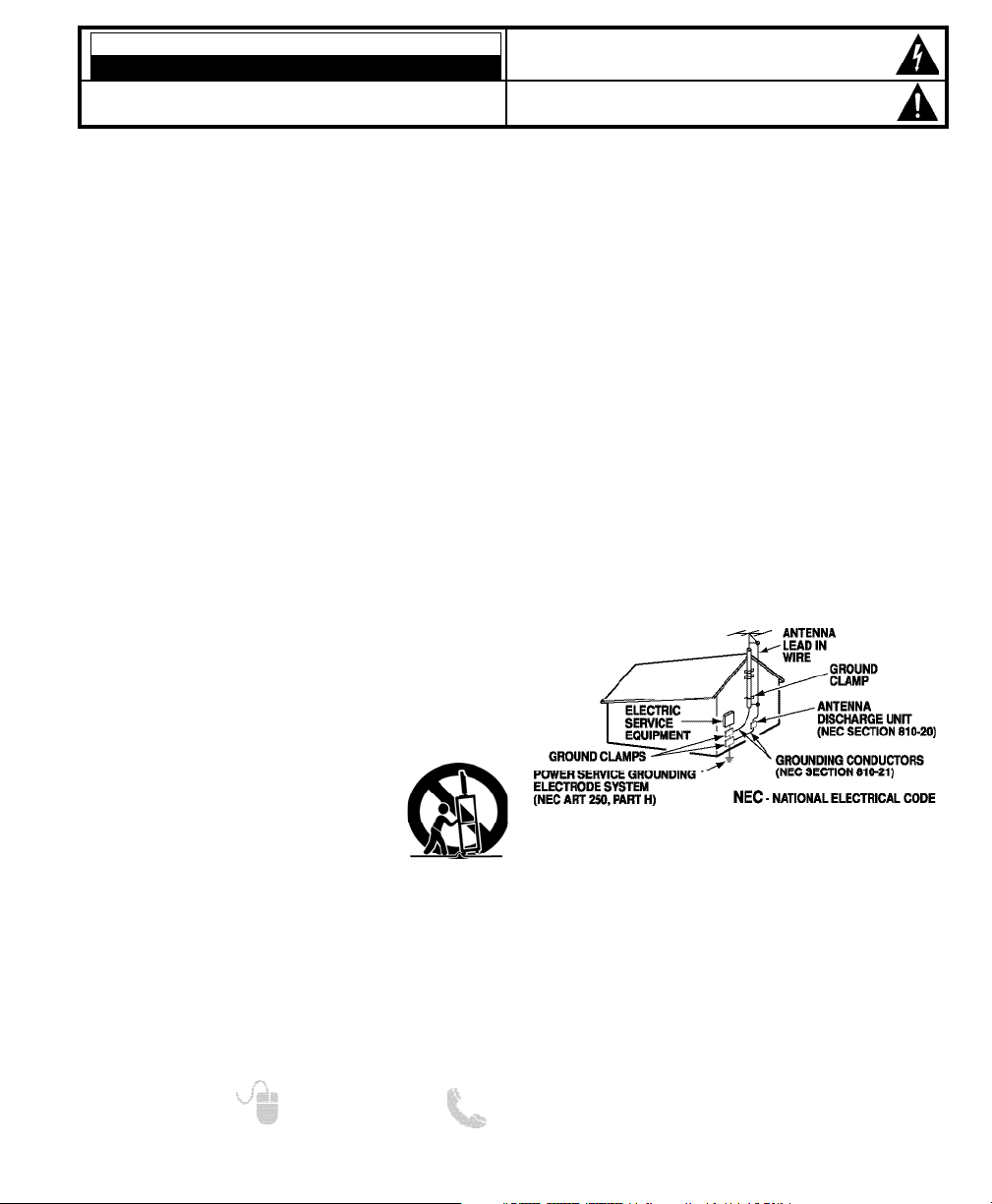
2
Need help? www.sanyoctv.com 1-800-877-5032
1. Read these instructions.
2. Keep these instructions.
3. Heed all warnings.
4. Follow all instructions.
5. Do not use this apparatus near water.
6. Clean only with dry cloth.
7. Do not block any ventilation openings. Install in
accordance with the manufacturer’s instructions.
8. Do not install near any heat sources such as radiators,
heat registers, stoves, or other apparatus (including
amplifiers) that produce heat.
9. Do not defeat the safety purpose of the polarized or
grounding-type plug. A polarized plug has two blades with
one wider than the other. A grounding-type plug has two
blades and a third grounding prong. The wide blade or the
third prong are provided for your safety. If the provided
plug does not fit fully into your outlet, consult an electrician for replacement of the obsolete outlet.
10. Protect the power cord from being walked on or
pinched particularly at plugs, convenience receptacles,
and the point where they exit from the apparatus.
11. Only use attachments/accessories specified by the
manufacturer.
12. Use only with the cart, stand, tripod,
bracket, or table specified by the manufacturer, or sold with the apparatus.
When a cart is used, use caution when
moving the cart/apparatus combination
to avoid injury from tip-over.
13. Unplug this apparatus during lightning storms or when
unused for long periods of time.
14. Refer all servicing to qualified service personnel.
Servicing is required when the apparatus has been
damaged in any way, such as power-supply cord or
plug is damaged, liquid has been spilled or objects have
fallen into the apparatus, the apparatus has been
exposed to rain or moisture, does not operate normally,
or has been dropped.
15. If an outside antenna is connected to the television
equipment, be sure the antenna system is grounded so
as to provide some protection against voltage surges
and built up static charges. In the U.S. Selection 810-21
of the National Electrical Code provides information with
respect to proper grounding of the mast and supporting
structure, grounding of the lead-in wire to an antenna
discharge unit, size of grounding conductors, location of
antenna discharge unit, connection to grounding electrodes, and requirements for the grounding electrodes.
16. An outside antenna system should not be located in the
vicinity of overhead power lines or other electrical light
or power circuits, or where it can fall into such power
lines or circuits. When installing an outside antenna
system, extreme care should be taken to keep from
touching such power lines or circuits as contact with
them might be fatal.
EXAMPLE OF ANTENNA GROUNDING ACCORDING
TO NATIONAL ELECTRICAL CODE, ANSI/NFPA 70
“Note to CATV system installer:
This reminder is provided to call the CATV system installer’s
attention to Article 820-40 of the NEC that provides guidelines for
proper grounding and, in particular, specifies that the cable
ground shall be connected to the grounding system of the building, as close to the point of cable entry as practical.”
17. Wall or Ceiling Mounting—The product should be
mounted to a wall or ceiling only as recommended by
the manufacturer.
18. Apparatus shall not be exposed to dripping or splashing
and no objects filled with liquids, such as vases, shall be
placed on the apparatus.
19. When the MAINS plug is used as the disconnect device,
the disconnect device shall remain readily operable.
CAUTION
RISK OF ELECTRIC SHOCK DO NOT OPEN!
CAUTION: TO REDUCE THE RISK OF ELECTRIC SHOCK, DO NOT REMOVE COVER (OR
BACK). NO USER-SERVICEABLE PARTS INSIDE. REFER SERVICING TO QUALIFIED SERVICE PERSONNEL.
THIS SYMBOL INDICATES THAT DANGEROUS VOLTAGE CONSTITUTING A
RISK OF ELECTRIC SHOCK IS PRESENT WITHIN THIS UNIT.
THIS SYMBOL INDICATES THAT THERE ARE IMPORTANT OPERATING AND
MAINTENANCE INSTRUCTIONS IN THE LITERATURE ACCOMPANYING THIS
UNIT.
WARNING: TO REDUCE THE RISK OF FIRE OR ELECTRIC SHOCK, DO NOT EXPOSE THIS APPLIANCE TO
RAIN OR MOISTURE.
IMPORTANT SAFETY INSTRUCTIONS

PC RESOLUTION CHART
3
Need help? www.sanyoctv.com 1-800-877-5032
FCC INFORMATION
This equipment has been tested and found to comply with the limits for a Class B digital device, pursuant to Part 15
of the FCC Rules. These limits are designed to provide reasonable protection against harmful interference in a
residential installation. This equipment generates, uses and can radiate radio frequency energy and, if not installed
and used in accordance with the instructions, may cause harmful interference to radio communications. However,
there is no guarantee that interference will not occur in a particular installation. If this equipment does cause
harmful interference to radio or television reception, which can be determined by turning the equipment off and on,
the user is encouraged to try to correct the interference by one or more of the following measures:
– Reorient or relocate the receiving antenna.
– Increase the separation between the equipment and receiver.
– Connect the equipment into an outlet on a circuit different from that to which the receiver is connected.
– Consult the dealer or an experienced radio/TV technician for help.
CAUTION: FCC Regulations state that improper modifications or unauthorized changes to this unit may void
the user’s authority to operate the unit.
As an Energy Star® Partner, Sanyo
Manufacturing Corporation has determined that this product meets the Energy
Star® guidelines for energy efficiency.
This symbol on the nameplate means
the product is Listed by Underwriter’s
Laboratories Inc. It is designed and manufactured to meet rigid U.L. safety standards against risk of fire, casualty and
electrical hazards.
TRADEMARKS
Manufactured under license from Dolby Laboratories.
“Dolby” is a trademark of Dolby Laboratories.
HDMI, the HDMI Logo and HighDefinition Multimedia Interface are
trademarks or registered trademarks
of HDMI Licensing LLC in the United
States and other countries.
This Class B digital apparatus complies with Canadian
ICES-003.
Manufactured under license from
Audyssey Laboratories. U.S. and
foreign patents pending. Audyssey
Dynamic Volume
TM
is a trademark of
Audyssey Laboratories.
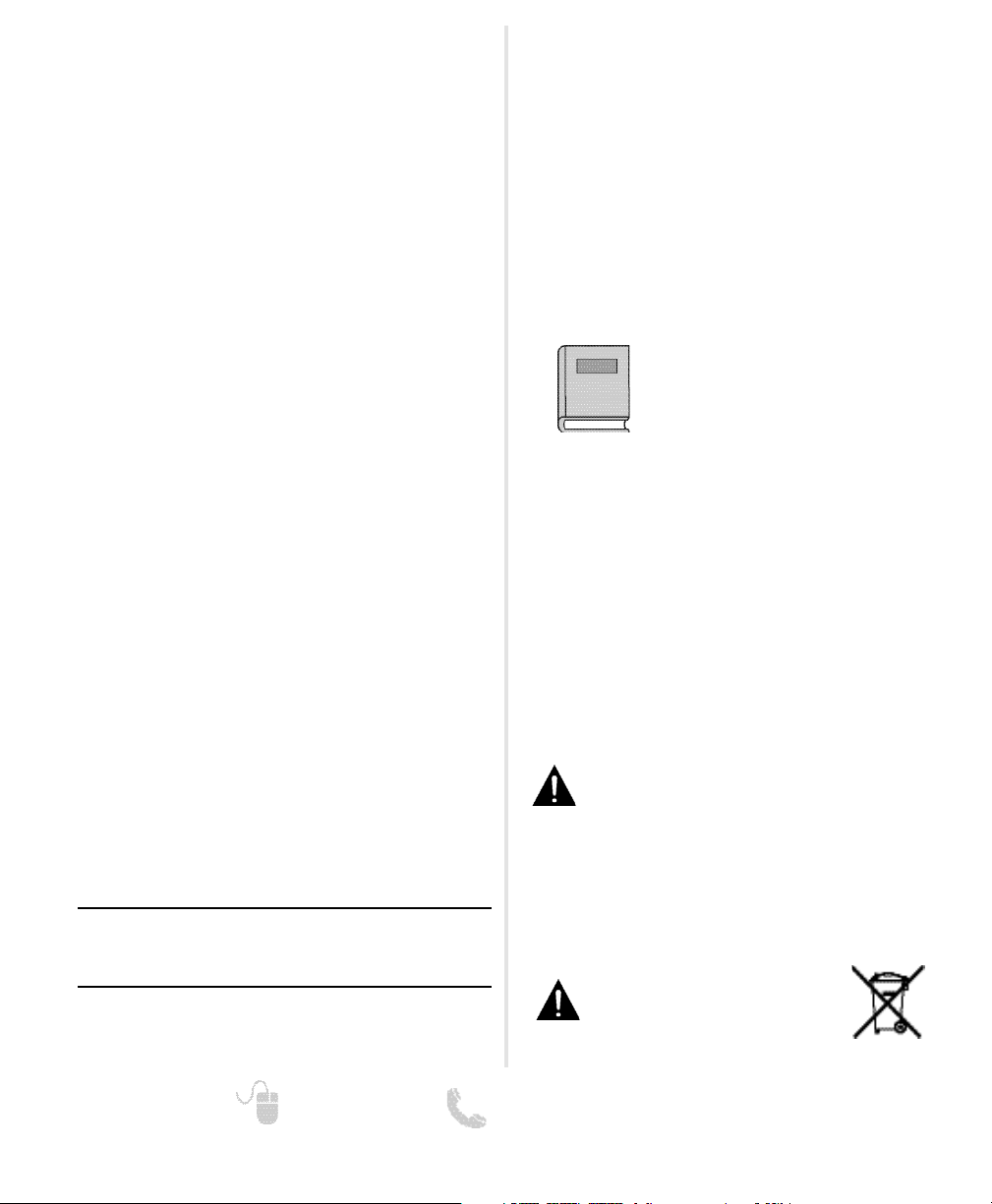
4
Need help? www.sanyoctv.com 1-800-877-5032
CONTENTS
SPECIFICATIONS
Power Requirement: Source: AC 120V, 60Hz
AC Power Consumption: 122 watts
Weight: 21.8 lbs
Dimensions:
MODEL WIDTH HEIGHT DEPTH
DP32640 31.5 22 9.5
w/o stand 20.3 4.5
NOTE: Dimensions are in inches
CONTAINS MERCURY LAMPS,
DISPOSE OF PROPERLY
“The Amercian Academy of Pediatrics discourages
television viewing for children younger than two
years of age”
PROTECTING THE LCD SCREEN
CAUTION: The screen can be damaged if it is not
maintained properly.
•
Do not use hard objects such as hard cloth or
paper to clean the screen.
•
Do not use excessive pressure when cleaning
the screen; excessive pressure can cause
permanent discoloration or dark spots.
•
NEVER spray liquids on the screen.
HANDLING PRECAUTIONS
•
Handle by the cabinet only.
•
Never touch the screen when handling.
•
Handling damage is not covered under warranty.
Please read before
operating your HDTV!
IMPORTANT SAFETY INSTRUCTIONS . . . . . . . . . . . . . . . 2
FCC INFORMATION . . . . . . . . . . . . . . . . . . . . . . . . . . . . . . . .3
TRADEMARKS . . . . . . . . . . . . . . . . . . . . . . . . . . . . . . . . . . . .3
PC RESOLUTIONS . . . . . . . . . . . . . . . . . . . . . . . . . . . . . . . . . .3
DISPOSAL PRECAUTIONS . . . . . . . . . . . . . . . . . . . . . . . . . . .3
CONTENTS . . . . . . . . . . . . . . . . . . . . . . . . . . . . . . . . . . . . . . .4
SPECIFICATIONS . . . . . . . . . . . . . . . . . . . . . . . . . . . . . . . . . .4
PROTECTING THE LCD SCREEN . . . . . . . . . . . . . . . . . . . . .4
HANDLING PRECAUTIONS . . . . . . . . . . . . . . . . . . . . . . . . .4
STAND REMOVAL / WALL MOUNTING . . . . . . . . . . . . . . .5
GETTING STARTED—
Remote Control Battery Installation . . . . . . . . . . . . . . . .5
Antenna Connections for off-air or cable . . . . . . . . . . .5
BACK PANEL JACKS . . . . . . . . . . . . . . . . . . . . . . . . . . . . . . .6
A/V CONNECTIONS . . . . . . . . . . . . . . . . . . . . . . . . . . . . . . . .7
POWER CONNECTION / INITIAL CHANNEL SEARCH . . .8
REMOTE CONTROL OPERATION . . . . . . . . . . . . . . . . . . . . .9
ON-SCREEN MENU OPERATION—
Channel Setting . . . . . . . . . . . . . . . . . . . . . . . . . . . . . . . .10
Channel Search . . . . . . . . . . . . . . . . . . . . . . . . . . . . .10
Channel Scan Memory . . . . . . . . . . . . . . . . . . . . . . .10
Input Setting . . . . . . . . . . . . . . . . . . . . . . . . . . . . . . . .10
Video2 Setting . . . . . . . . . . . . . . . . . . . . . . . . . . . . . . .11
Setup . . . . . . . . . . . . . . . . . . . . . . . . . . . . . . . . . . . . . . . . .11
Menu Language . . . . . . . . . . . . . . . . . . . . . . . . . . . . .11
Digital Caption . . . . . . . . . . . . . . . . . . . . . . . . . . . . . .11
Energy Saver . . . . . . . . . . . . . . . . . . . . . . . . . . . . . . . .11
Clock Timer . . . . . . . . . . . . . . . . . . . . . . . . . . . . . . . . .12
Light Sensor . . . . . . . . . . . . . . . . . . . . . . . . . . . . . . . .12
V-Chip . . . . . . . . . . . . . . . . . . . . . . . . . . . . . . . . . . . . . .13
Picture . . . . . . . . . . . . . . . . . . . . . . . . . . . . . . . . . . . . . . . .14
Manual Picture Settings . . . . . . . . . . . . . . . . . . . . . .14
Sound . . . . . . . . . . . . . . . . . . . . . . . . . . . . . . . . . . . . . . . . .15
aaManual Sound Settings . . . . . . . . . . . . . . . . . . . . . . .15
PC CONNECTIONS . . . . . . . . . . . . . . . . . . . . . . . . . . . . . . . .16
PC MENU OPERATION . . . . . . . . . . . . . . . . . . . . . . . . . . . .16
PHOTO VIEWER . . . . . . . . . . . . . . . . . . . . . . . . . . . . . . . . . .17
WARRANTY . . . . . . . . . . . . . . . . . . . . . . . . . . . . . . . . . . . . . .18
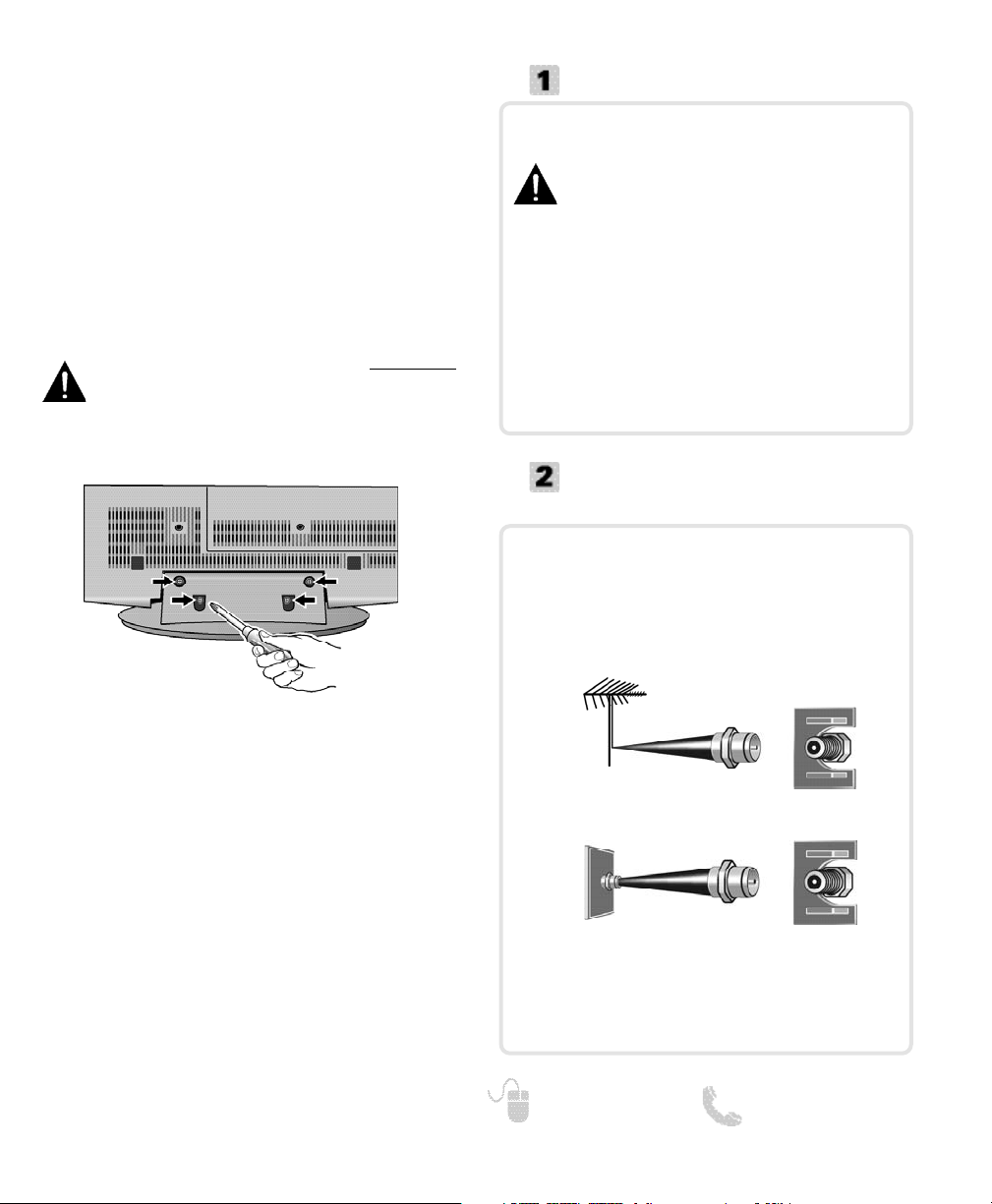
5
Need help? www.sanyoctv.com 1-800-877-5032
1
Remove the four (4) screws securing the foot
stand. CAUTION: Hold the stand firmly as you
remove the last screw.
2
Use the screws you removed when detaching
the stand to secure the HDTV to a wall
mounting kit (not included.)
VESA standard interface: 200 x 200
Mounting screws measurements:
M6 (6mm) Diameter, Length—12mm (maximum)
STAND REMOVAL AND WALL
MOUNTING
(OPTIONAL)
Tools Needed: Phillips screwdriver
IMPORTANT NOTE: Place HDTV face down
on a padded or cushioned flat surface to
protect the screen and finish.
Wall mounting of the HDTV must be performed
by a skilled person.
GETTING STARTED
Install two (2) “AAA” batteries in the remote
control. (Not included)
To ensure safe operation, please observe the
following precautions:
• Replace both batteries at the same time. Do not use a
new battery with a used battery.
• There’s a risk of explosion if a battery is replaced by
an incorrect type.
• Do not expose the Remote Control unit to moisture
or heat.
• Be sure to match the “+” and “
–” signs on the
batteries with marks inside the remote control.
ANTENNA CONNECTION FOR
OFF-AIR SIGNALS OR CABLE
ANTENNA
CABLE
ANALOG / DIGITAL
ANTENNA IN
POSITIONING THE LCD
HDTV
•
Always use a firm and flat surface when
positioning your HDTV.
•
Do not position the unit in a confined area.
•
Allow adequate space for proper ventilation.
BATTERY INSTALLATION
Hook up your antenna or your cable service to
the HDTV’s ANT terminal with the use of a 75
OHM coaxial cable.
NOTE: Keep your indoor antenna at least 3 ft. away
from the television set and any other electronic
equipment.
The tuner in this HDTV can receive:
• Digital and Analog off air signals from an antenna
• Analog or ClearQAM cable channels from a direct
Cable TV connection.
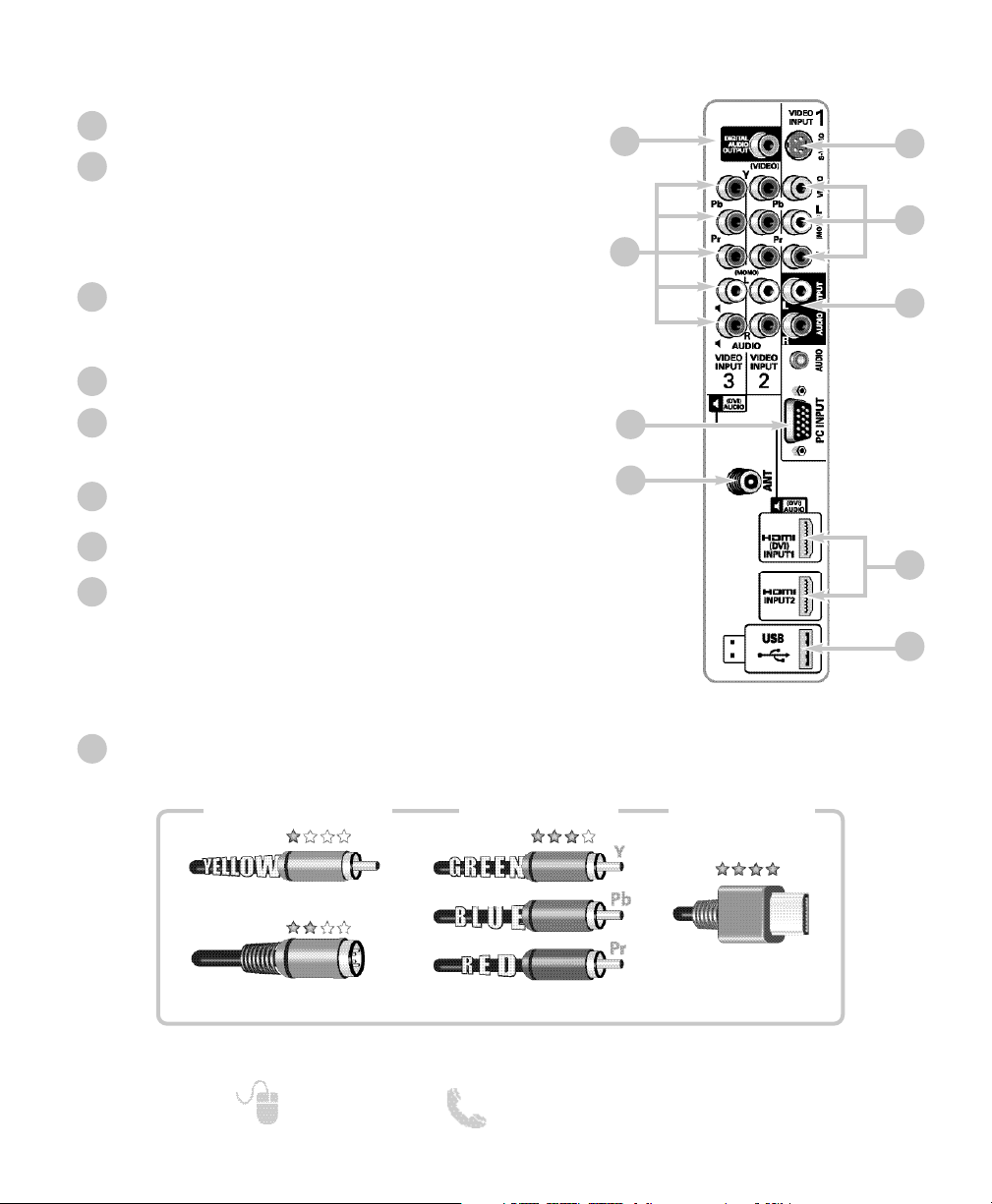
6
Need help? www.sanyoctv.com 1-800-877-5032
1
2
3
4
Digital Audio Output (Coaxial)
Component AV Input (VIDEO2 or VIDEO3)
Green (Y), blue (Pb), and red (Pr) Video inputs plus the
white and red Audio inputs.
NOTE: A composite connection is possible via VIDEO INPUT2
using the Y (VIDEO) jack and the L/R audio jacks. (See
Video 2 Setting on page 11.)
PC Input and Stereo Audio (Mini)
• MONITOR RGB (D-SUB)
• AUDIO R/L (Stereo Mini Jack)
Analog / Digital Antenna Input
S-Video Input (VIDEO1)
NOTE: An S-Video connection will replace and override a
connection to the Video1 (yellow) input jack.
Composite AV Input (VIDEO1)
Yellow (Video), plus white and red (Audio) input jacks.
Stereo Audio Out (L/R) Jacks
HDMI (INPUT1 or INPUT2)
An all digital AV interface that can accept
uncompressed video signals for the very best
picture possible.
NOTE: A DVI conection is possible via the HDMI (DVI) INPUT1
using an appropriate adapter and connecting the audio
to the VIDEO3 Audio jacks.
USB Input
View pictures stored in a USB flash drive.
1
2
3
4
5
6
7
HDTV BACK PANEL
GETTING STARTED
HDTV INPUT/OUTPUT REFERENCE
9
6
5
7
8
9
8
Composite
Component
NOTE: Composite, S-Video, Component, and DVI video connections need their appropriate white and
red audio connections. High Definition image available from HD signals and HD equipment.
Standard Definition
High Definition
Optimum
High Definition
S-Video
H D M I
(or DVI to HDMI
cable/adapter)

7
Need help? www.sanyoctv.com 1-800-877-5032
GETTING STARTED
AUDIO / VIDEO CONNECTIONS
DVD PLAYER
(or similar device)
VCR
(or analog device)
MULTICHANNEL
RECEIVER
NOTE: Audio/Video cables are not supplied
Digital Audio Output is used to hookup a
multichannel receiver with the use of a phonotype digital audio cable.
COMPONENT connections will accept SDTV,
EDTV and HDTV video signals. Use them for
great image quality from digital devices such
as a DVD player or Video Game system.
USB FLASH
DRIVE
HDMI INPUT1 & 2 are used to hookup HD
digital devices such as a Blu-ray player, HD
Cable Box, HD Satellite Receiver or Videogame System.
HDMI (DVI) INPUT1 can be used to hookup
a DVI device with the use of an appropriate
DVI to HDMI cable or adapter.
NOTE: VIDEO3 Audio L/R jacks need to be hooked
up to the DVI device as well.
USB input jack is used
to connect a USB mass
storage device to watch
digital images (JPEG
only.)
DVI
SATELLITE RECEIVER
(or similar device)
PC INPUT is used to hook up your PC or
Laptop and use your HDTV as a computer
monitor. See page 16 for details.
COMPOSITE connections are used to hookup
your analog equipment such as a VCR or an
older DVD player.
NOTE: Always match the color of your device’s output
jack, the connector and the HDTV’s input jack.
S-Video connection can replace the yellow
Video connection for enhanced video.
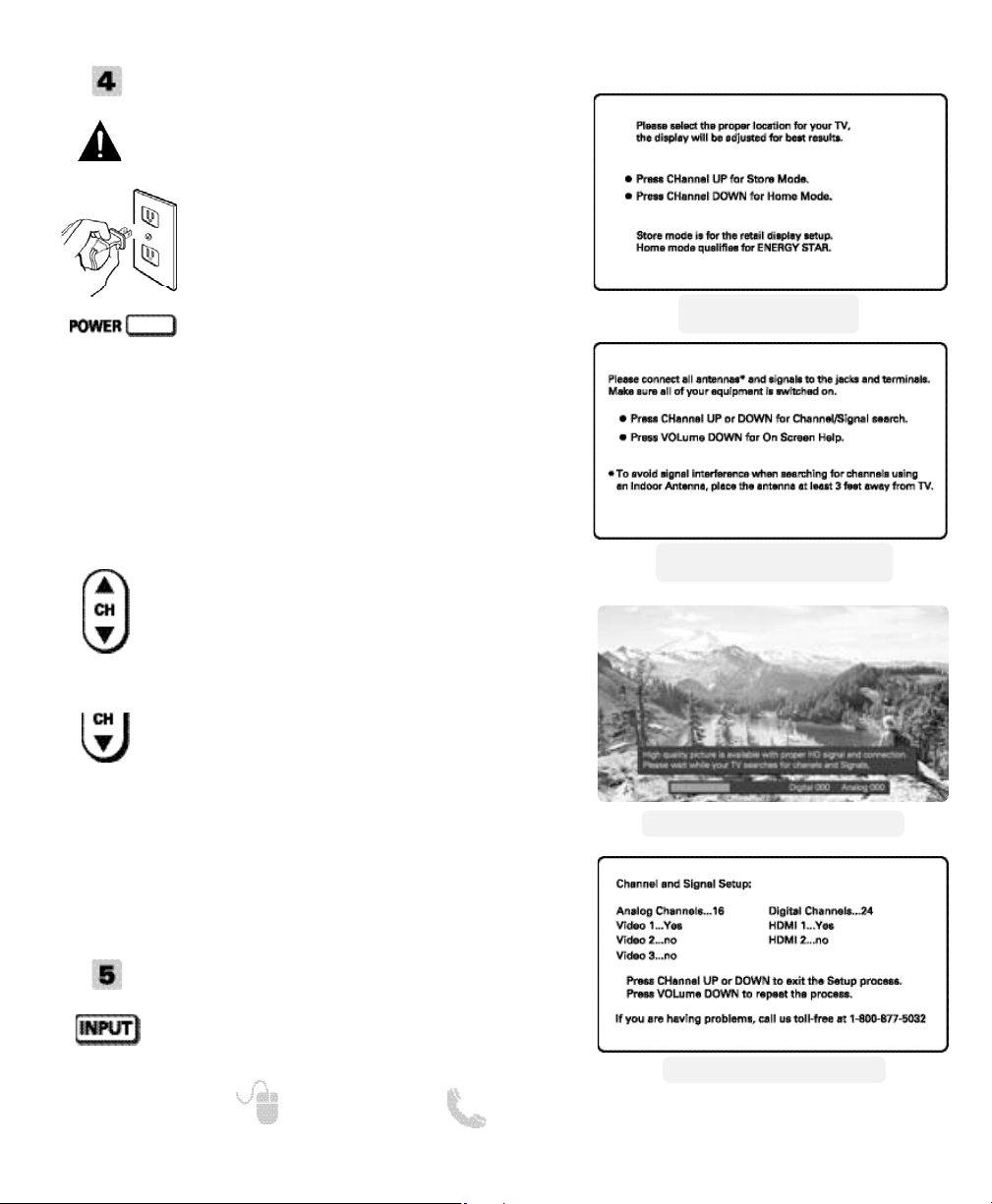
8
Need help? www.sanyoctv.com 1-800-877-5032
TURN ON TV (PRESS POWER BUTTON)
Wait for on-screen instructions to set an Initial
Energy Saving Mode, and perform an Initial
Channel/Signal Search.
PLUG IN AC POWER CORD
120V AC, 60Hz
GETTING STARTED (CONTINUED)
INITIAL CHANNEL SEARCH
Before proceeding, please make sure to hook up
your antenna or cable connection and all AV
equipment correctly to your HDTV.
Press the CH key to perform a channel
search from an Antenna or a direct Cable
connection, and a signal search from devices
hooked up to the HDTV’s AV input jacks.
AV INPUT SELECTION
Press the INPUT key to select the correct AV
input for the video source you wish to watch.
TV SET LOCATION SELECTION:
Select “Home Mode” by pressing the CH key to set
the HDTV’s backlight to an Energy Star qualified level,
or select “Store Mode” by pressing CH to set the
backlight to a retail display level.
CHANNEL AND AV SIGNAL SEARCH:
CHANNEL AND SIGNAL SETUP SCREEN
The final setup screen displays analog and digital
channels found as well as AV inputs detected. Pressing
the CH key finalizes the setup process.
NOTE: To repeat the initial setup process press VOL.
Press the CH key if you wish to access an
on screen trouble shooting guide.
NOTE: On screen help is also accesible via the
main menu.
ON SCREEN HELP (OPTIONAL)
INITIAL CHANNEL/SIGNAL SEARCH
SETUP SCREEN
CHANNEL SEARCH PROGRESS SCREEN
INITIAL ENERGY SAVING
MODE SCREEN
CHANNEL/SIGNAL LIST SCREEN
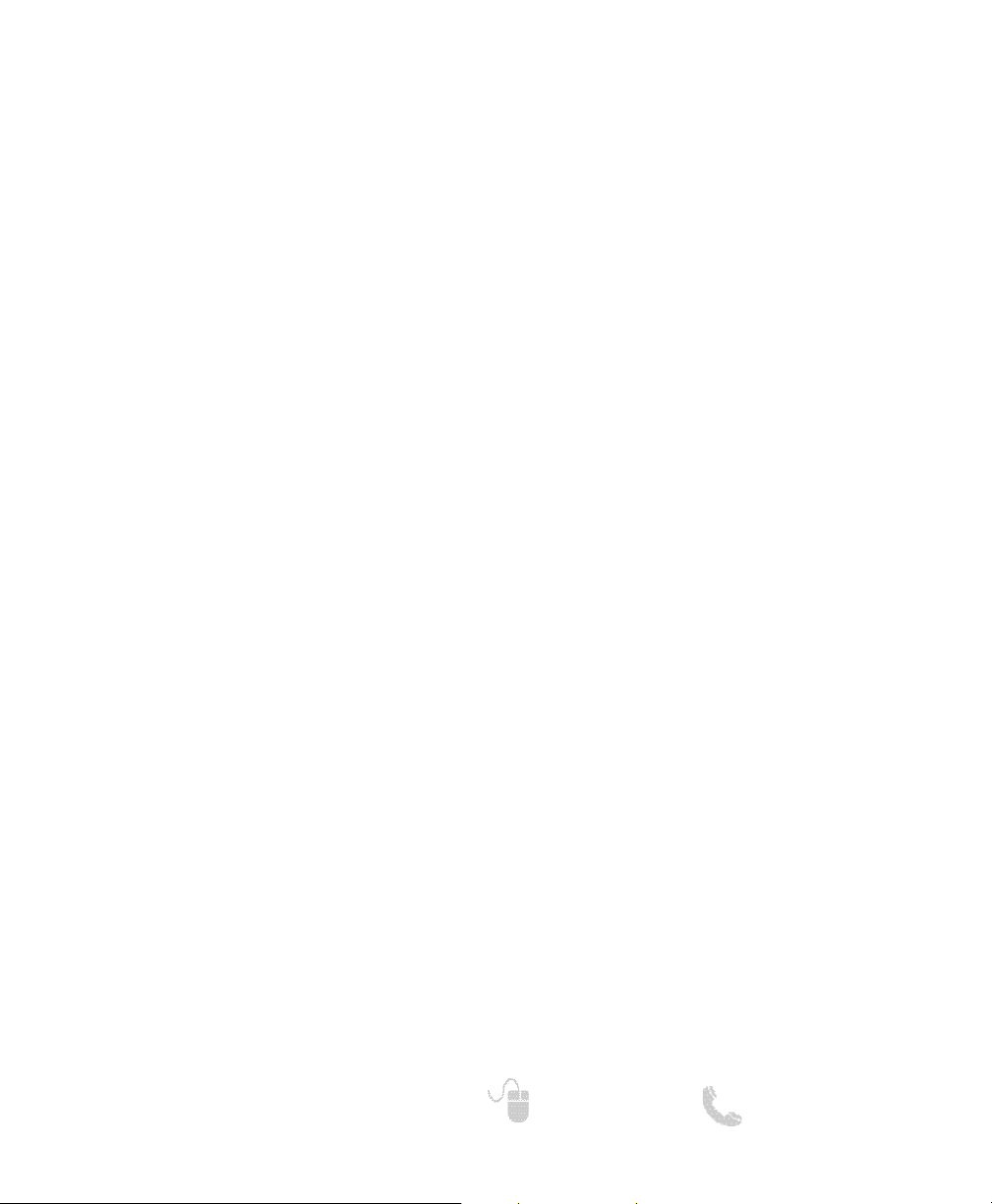
9
Need help? www.sanyoctv.com 1-800-877-5032
REMOTE CONTROL OPERATION
• PIX SHAPE Key—Cycles through the available
aspect ratios. The different settings either
stretch, zoom, or fill the image on your screen.
Bars may appear on top and bottom of your
screen (or on left and right sides) depending on
the broadcasted signal or program.
NOTE: Pix6-7 are setup as Pix1-2 in PC mode. Use of
Pix6-7 in TV mode is not recommended.
• DYN VOL Key—Modifies the Dyanmic Volume
feature settings (see page 15.)
• MENU—Displays or hides the on-screen menu.
• HELP—Displays on-screen Help menu.
• Cursor (UP) (DOWN) keys—Move the onscreen cursor up and down.
• Cursor (LEFT) (RIGHT) keys—Move the onscreen cursor left and right.
• ENTER Key—Set or select the highlighted option
on the screen.
• EXIT Key—Exits the on-screen menu.
• POWER Key—Turns your HDTV On or Off.
• INPUT Key—Selects the video source to view.
Holding down the key displays the Input List.
• ECO Key—Modifies the Energy Saver level (see
page 11.)
• AUDIO Key—Selects the desired Audio mode.
Stereo, Mono, or SAP (when available.)
• ON TIMER Key—Displays the current switch on
time (see Clock Timer on page 12.)
• CAPTION Key—Cycles through the available
Caption modes.
• RESET Key—Pressing it twice restores your
HDTV to its factory settings. All user customized
settings will be cleared.
• SLEEP Key—Displays the “Off” Timer. While Off
Timer is on-screen, press the “0” key to Set the
amount of time (in 30 minute increments) at
which the HDTV will turn off.
• NUMERICAL Keys—Select channels directly.
NOTE: For channels 100 and up, press and hold the
first number, then enter the remaining two numbers.
• Channel keys—Scan through the channels
in the memory database.
• Volume
++
––
keys—Increases or decreases the
audio level.
• RECALL Key—Switch between current channel
and last selected channel.
•
––
(sub ch) key —Allows for the direct selection
of digital subchannels. For example: to select
channel 39.1 press the
3 and 9 keys followed by
the dash
––
, and 1 keys.
• MUTE Key—Mute or restore the sound.
• INFO Key—Displays the Channel Information
banner.
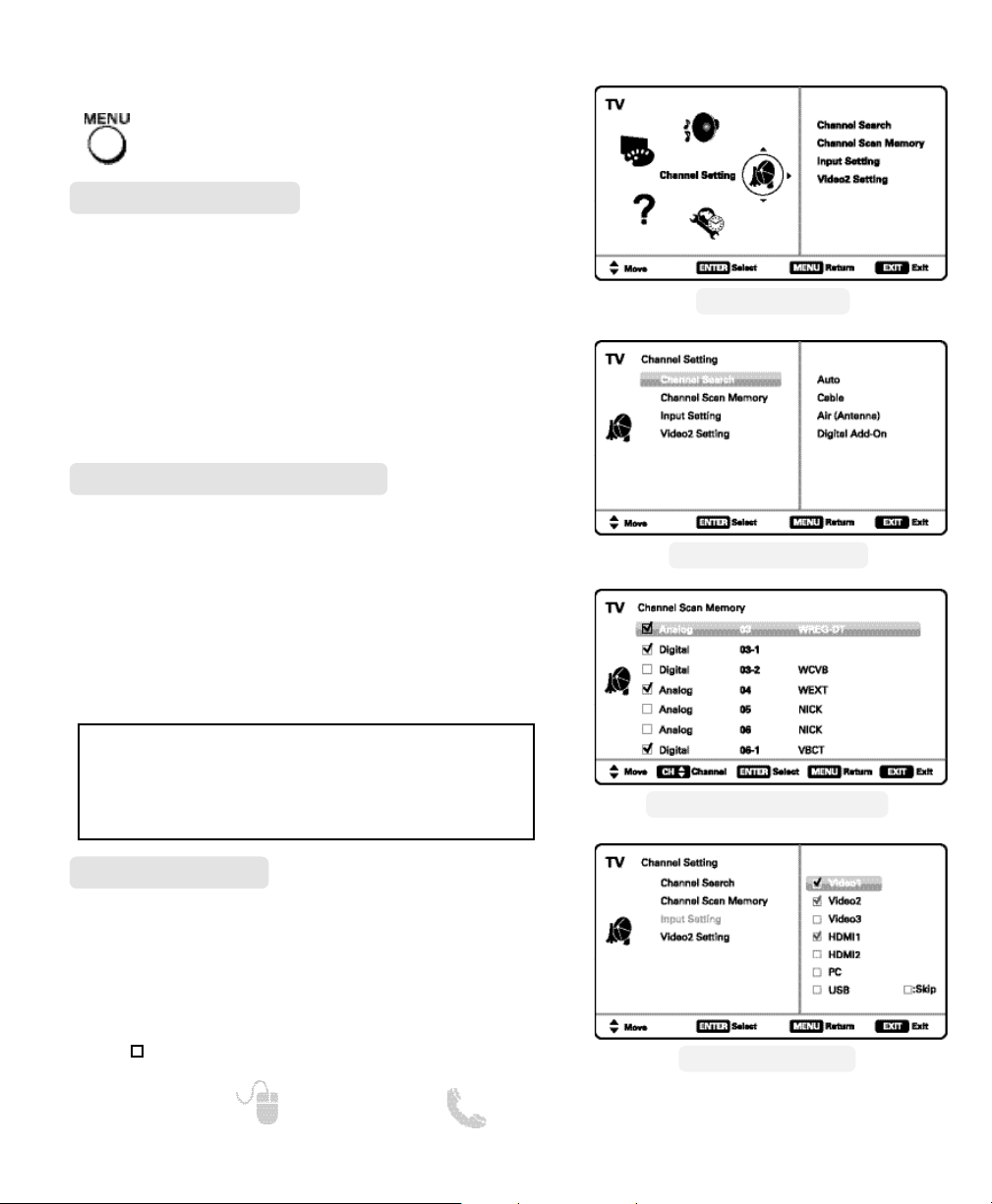
10
Need help? www.sanyoctv.com 1-800-877-5032
CHANNEL SETTING ___________
Auto – Searches the detected mode, Cable or Air.
Cable – Searches for analog and unscrambled
(ClearQAM) digital cable channels.
Air (Antenna) – Searches for analog and digital off-air
channels.
Digital Add-On – Searches digital off-air channels
adding newly found digital channels to the channel
map database.
Channel Search
Display the On Screen menu and use the
CURSOR keys to select Channel Setting.
Press ENTER.
NOTE: Digital Add-On option is not available when the cur-
rent mode is Cable.
ON-SCREEN MENU OPERATION
Channel Scan Memory lists all Analog and Digital
channels found. It also lists Analog channels that were
not found, which can be added.
Use the CURSOR keys to move the channel select
bar throuh all enabled and disabled channels, or use
the CH keys to skip all disabled channels.
Press ENTER to enable or disable the selected channel.
Channel Scan Memory
CHANNEL SCAN MEMORY SCREEN
NOTE: For information on local digital channels, visit
www.antennaweb.org
IMPORTANT FACT: This HDTV maintains only one database of
digital channels. Therefore, when you search for cable channels, the database of antenna digital channels will be deleted.
You will only be able to receive those ClearQAM channels your
cable company provides.
INPUT SETTING SCREEN
Input Setting feature allows the removal of unused
inputs from the AV input loop.
Use the CURSOR keys to select an AV input. Press
ENTER to disable (uncheck) or enable (check) the highlighted input.
NOTE: At least one input must and will remain checked.
:Skip is for reference only.
Input Setting
MAIN MENU SCREEN
CHANNEL SETTING SCREEN
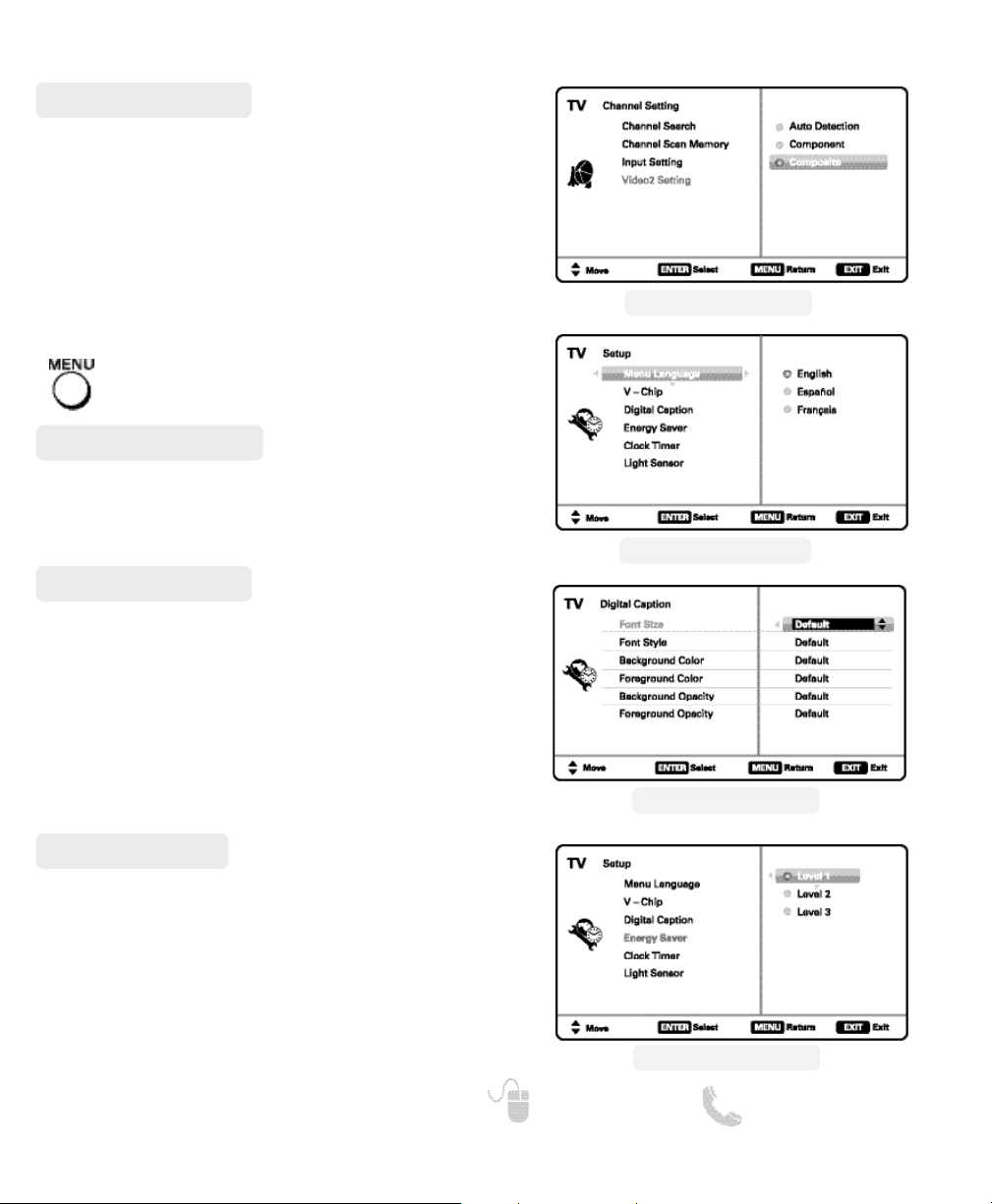
11
Need help? www.sanyoctv.com 1-800-877-5032
ON-SCREEN MENU OPERATION
Choose between English, Spanish and French for your
On Screen menu’s display language.
Press ENTER on the desired language.
Menu Language
Digital Caption
Energy Saver settings control the LCD backlight
brightness to reduce power consumption.
• Level 1: Energy Saver feature is off.
• Level 2: Low power consumption.
• Level 3: Lowest power consumption.
Press ENTER on the desired level.
NOTE: ECO key may also be used as a shortcut to modify the
Energy Saver settings.
Energy Saver
Use this feature to establish either a Component or
Composite connection to the VIDEO INPUT 2 jacks on
your HDTV.
Use the CURSOR keys to select the type of connection you’ll use in VIDEO INPUT 2.
Press ENTER, a blue mark will appear next to the
selected option.
Video2 Setting
SETUP ________________________
Display the On Screen menu and use the
CURSOR keys to select Setup.
Press ENTER.
Captioning is textual information transmitted along
with the picture and sound. Turning Captioning ON (by
pressing the CAPTION key during normal TV viewing)
causes the HDTV to open these captions (digital or
analog) and superimpose them on the screen.
NOTE: Local broadcasters decide which caption signals to
transmit.
Use the CURSOR and keys to modify Font,
Background, and Foreground of digital caption text.
VIDEO2 SETTING SCREEN
MENU LANGUAGE SCREEN
DIGITAL CAPTION SCREEN
ENERGY SAVER SCREEN
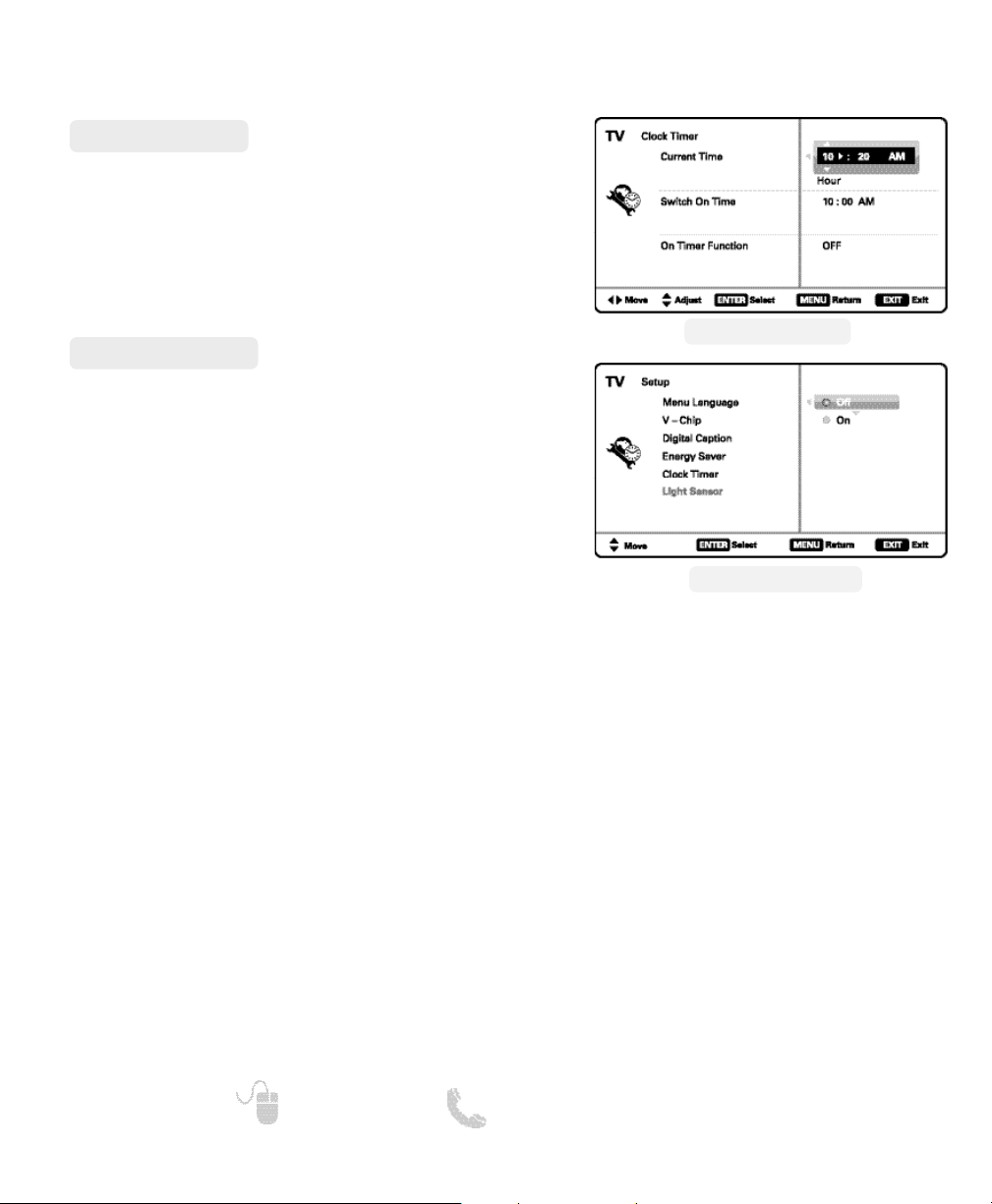
12
Need help? www.sanyoctv.com 1-800-877-5032
This feature allows you to set a Current Time for your
HDTV and enable a Switch On Time for the HDTV to
turn on at a specific time of day.
When On Timer Function is set to ON, the TV will
automatically turn on at the previously set Switch on
Time.
Clock Timer
This feature detects ambient room light brightness
and uses that reading to control the panel brightness
level and picture parameters to reduce the HDTV’s
power consumption.
NOTE: When room lighting is dark, the panel brightness
and/or the picture setting parameters such as brightness and cotrast are lowered. When room lighting is
bright, parameters are affected opposite.
Light Sensor
ON-SCREEN MENU OPERATION
SETUP
_________________________
CLOCK TIMER SCREEN
LIGHT SENSOR SCREEN
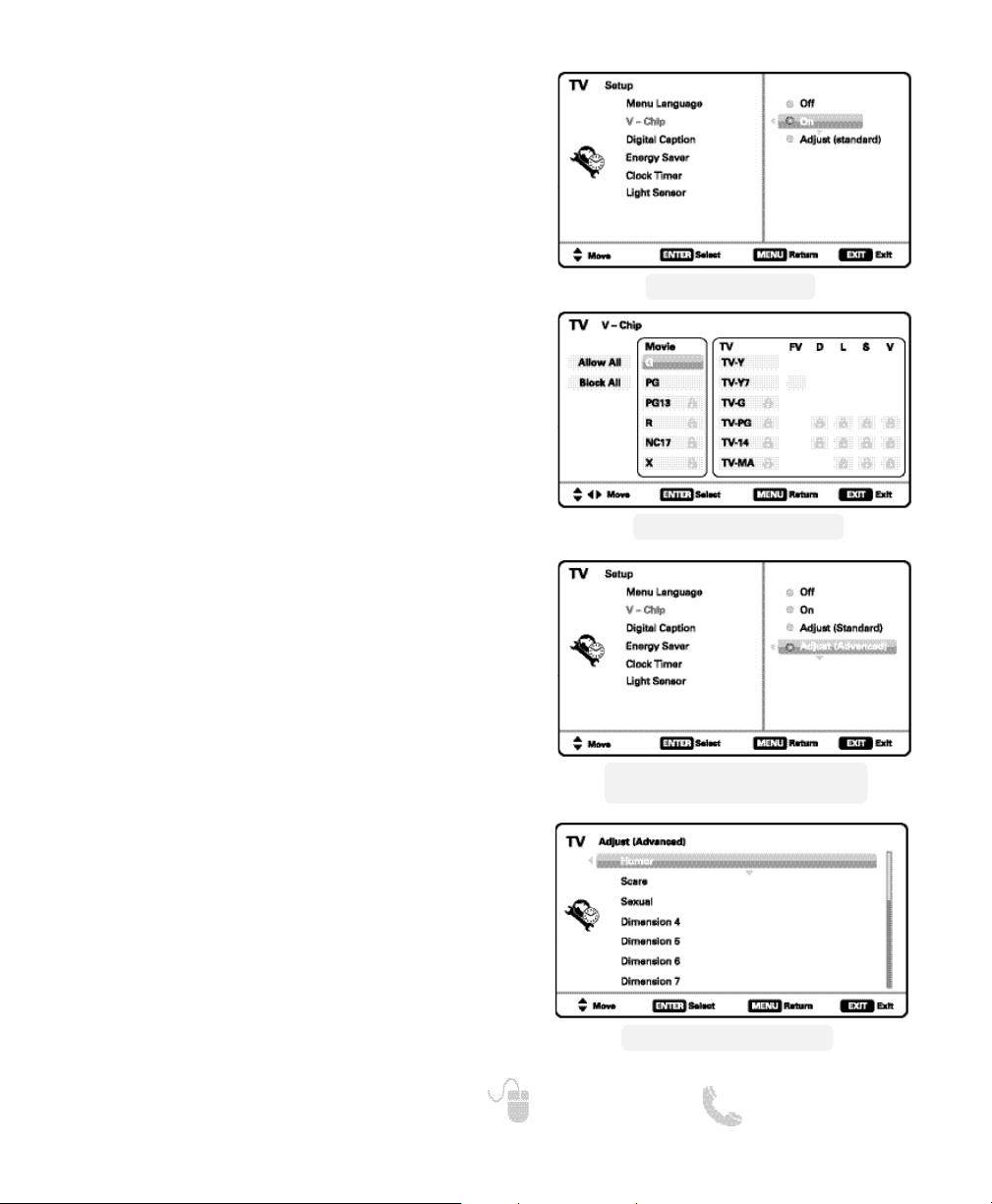
13
Need help? www.sanyoctv.com 1-800-877-5032
SETUP ________________________
ON-SCREEN MENU OPERATION
Use this feature to automatically block programs with
content you deem as inappropriate for viewing by
your children.
NOTE: This feature is designed to comply with the United
States of America’s FCC V-Chip regulations. Therefore,
it may not function with broadcasts that originate in
other countries.
ADJUSTING THE V-CHIP RATINGS
Select ON and press ENTER.
Select Adjust (Standard) and press ENTER.
Use the CURSOR and keys to navigate and
the ENTER key to Block or Unblock a selected rating. A
lock symbol will appear beside the selected rating
option indicating that it is blocked
.
NOTE: Blocking a rating will automatically block all higher
ratings. Unblocking a rating automatically unblocks
all lower ratings.
V – Chip (Parental Control)
ADVANCED V-CHIP SYSTEM (RRT5)
RRT5 (V-Chip Regional Ratings 5) is an advanced V-Chip
ratings system for digital channels that are received
with an antenna.
When the HDTV detects compatible RRT5 data, it’s
downloaded & stored in memory, and the Setup
V-Chip screen is then modified to show the Adjust
(Advanced) option.
Use the CURSOR and keys to highlight the
different options, and use the ENTER key to block or
unblock the selected rating.
MORE INFORMATION
Additional information about MPAA (Motion Picture
Association of America) and V-Chip rating can be
found at: www.mpaa.org and www.v-chip.org,
respectively.
NOTE:There may be more ratings than can be displayed on
one screen. When vertical scroll bars appear, press
CURSOR
to gain access to the additional ratings.
V-CHIP SETUP SCREEN
ADJUST (STANDARD) SCREEN
ADJUST (ADVANCED) SCREEN
V-CHIP SETUP SCREEN WITH ADJUST
(ADVANCED) OPTION
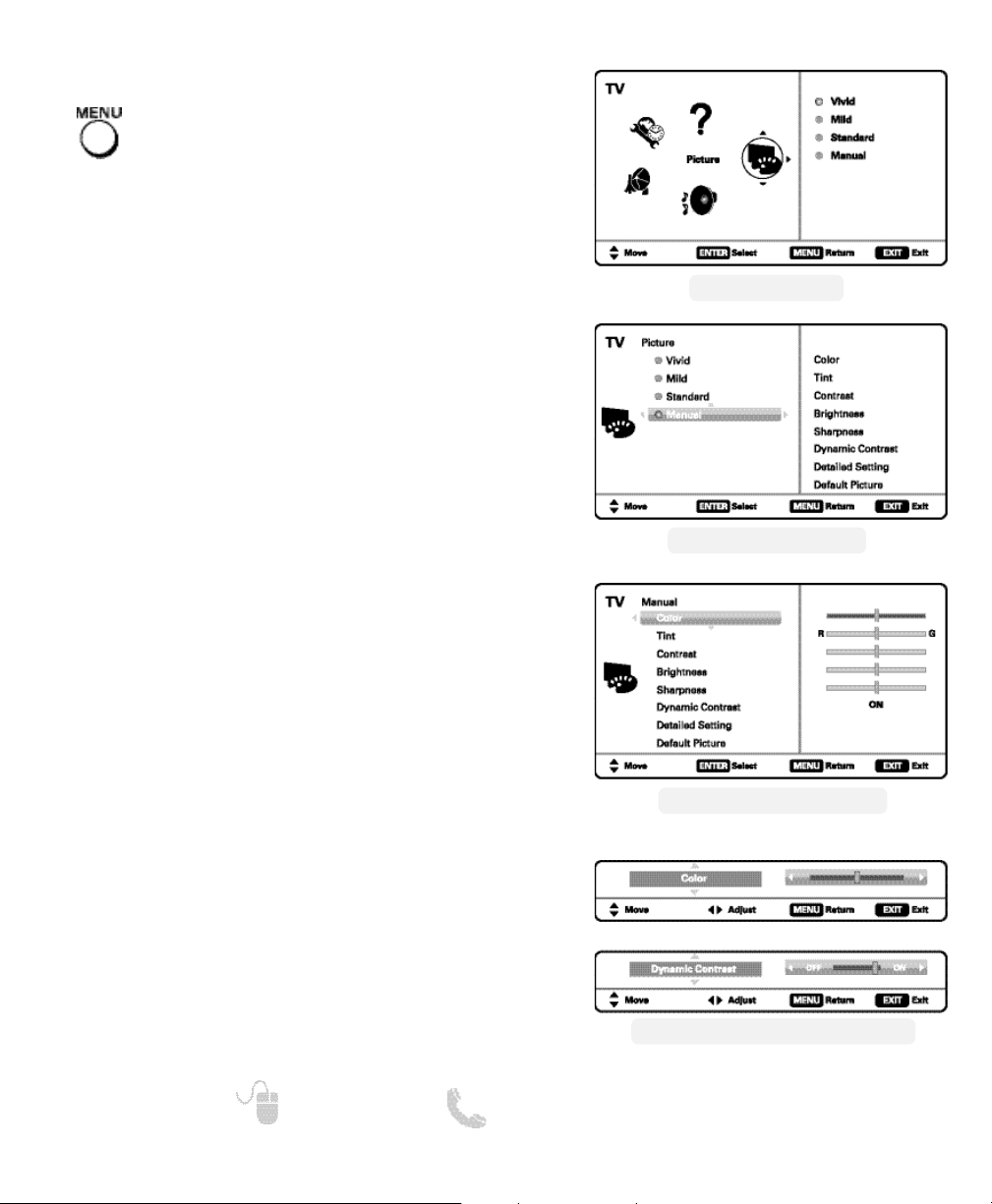
PICTURE ____________________
ON-SCREEN MENU OPERATION
You may choose between Vivid, Mild, , and Standard,
which have predetermined fixed picture parameter
values, or choose the Manual option for customized
personal settings.
NOTE: Each AV input can have its own picture mode (pre-
determined or manual.) Current input’s selected
option is indicated by a blue marker.
Manual parameters to adjust include:
•
Color
•
Tint
•
Contrast
•
Brightness
•
Sharpness
•
Dynamic Contrast
The Detailed Setting option allows for the adjustment
of 7 additional parameters such as:
•
Signal Balancer
•
Noise Reduction
•
White Balance
•
Vertical Sharpness
•
Edge Enhancer
•
H-Size
•
V-Size
NOTE: Default Picture option returns all picture parameters to
their original factory settings.
MANUAL PICTURE SETTINGS
NOTE: CURSOR keys select the next/previous parame-
ter without returning to the previous menu screen.
14
Need help? www.sanyoctv.com 1-800-877-5032
Display the On Screen menu and use the
CURSOR keys to select Picture. Press ENTER.
Use the CURSOR keys to highlight the picture
parameter you wish to adjust. Press the ENTER key to
enter the value adjustment screen. Modify the selected
parameter’s value by pressing the CURSOR keys.
ADJUSTING A PICTURE SETTING
Once adjustments are complete, press the EXIT key to
return to normal TV viewing.
MAIN MENU SCREEN
PICTURE SCREEN (MANUAL)
PARAMETER SELECTION SCREEN
VALUE ADJUSTMENT SCREEN EXAMPLES
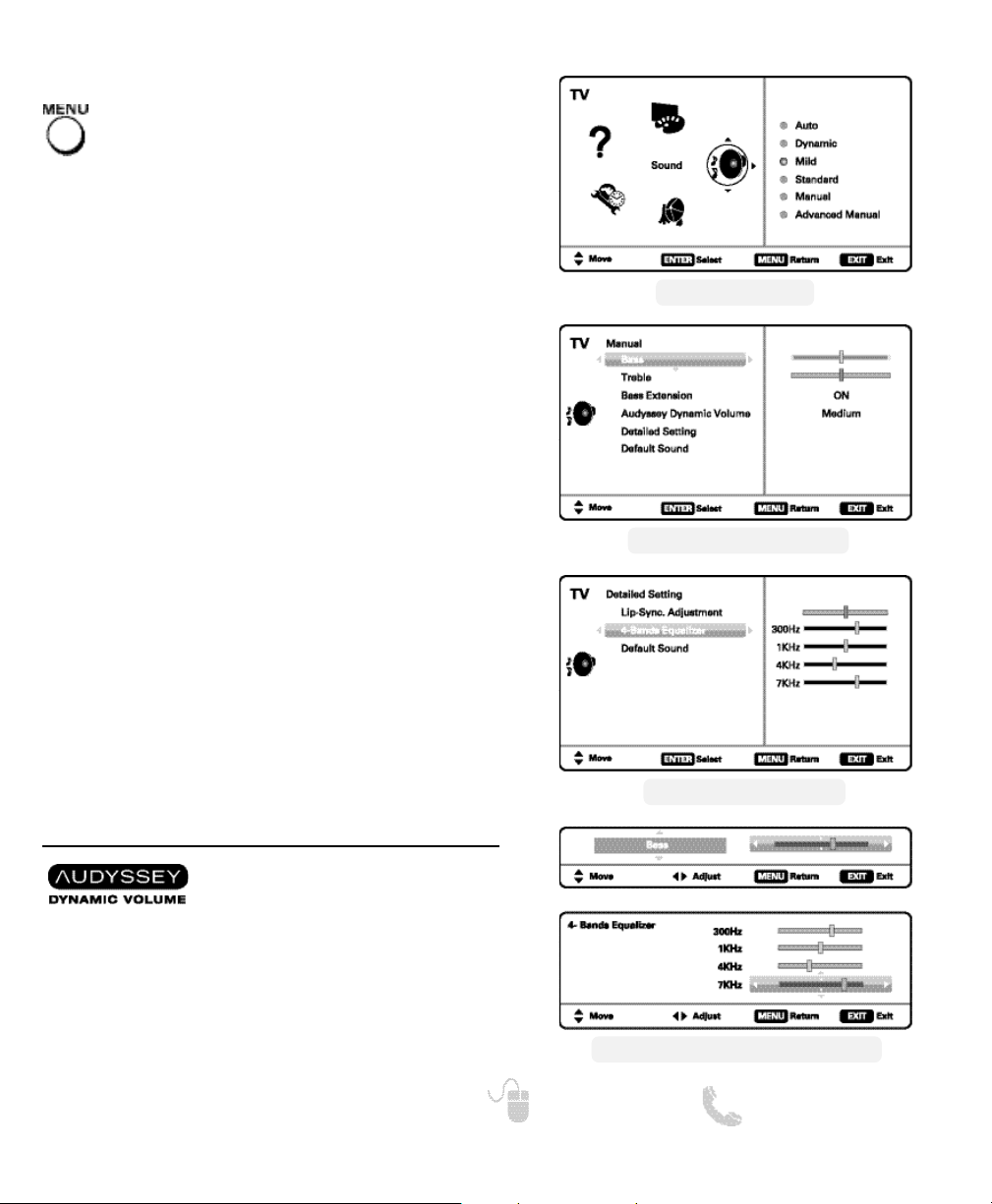
15
Need help? www.sanyoctv.com 1-800-877-5032
SOUND _____________________
Display the On Screen menu and use the
CURSOR keys to select Sound. Press ENTER.
ON-SCREEN MENU OPERATION
Choose an option for your sound settings:
Auto – Sound settings are linked to the current Picture
option and parameters are adjusted accordingly.
Dynamic, Mild, Standard – 3 different predetermined
sound parameters not linked with any Picture option.
MANUAL SOUND SETTINGS
The Manual option provides different parameters that
can be personally adjusted:
•
Bass & Treble
•
Bass Extension
•
Audyssey Dynamic Volume
1
•
Detailed Setting
– Lyp-Sync Adjustment: Adjust the audio delay.
– 4-Band Equalizer: Personalize audio highs and lows.
NOTE: Default Sound option returns all sound parameters to
their original factory settings.
1
Audyssey Dynamic Volume solves the problem of large
variations in volume level between television programs,
commercials, and between the soft and loud passages of
movies. Audyssey Dynamic EQ is integrated into Dynamic
Volume so that as the playback volume is adjusted automatically, the perceived bass response, tonal balance,
surround impression and dialog clarity remain the same.
NOTE: CURSOR keys select the next/previous parame-
ter without returning to the previous menu screen.
Use the CURSOR keys to highlight the sound
parameter you wish to adjust. Press the ENTER key to
enter the value adjustment screen. Modify the selected
parameter’s value by pressing the CURSOR keys.
ADJUSTING A SOUND SETTING
Once adjustments are complete, press the EXIT key to
return to normal TV viewing.
MAIN MENU SCREEN
MANUAL PARAMETER SCREEN
DETAILED SETTING SCREEN
VALUE ADJUSTMENT SCREEN EXAMPLES
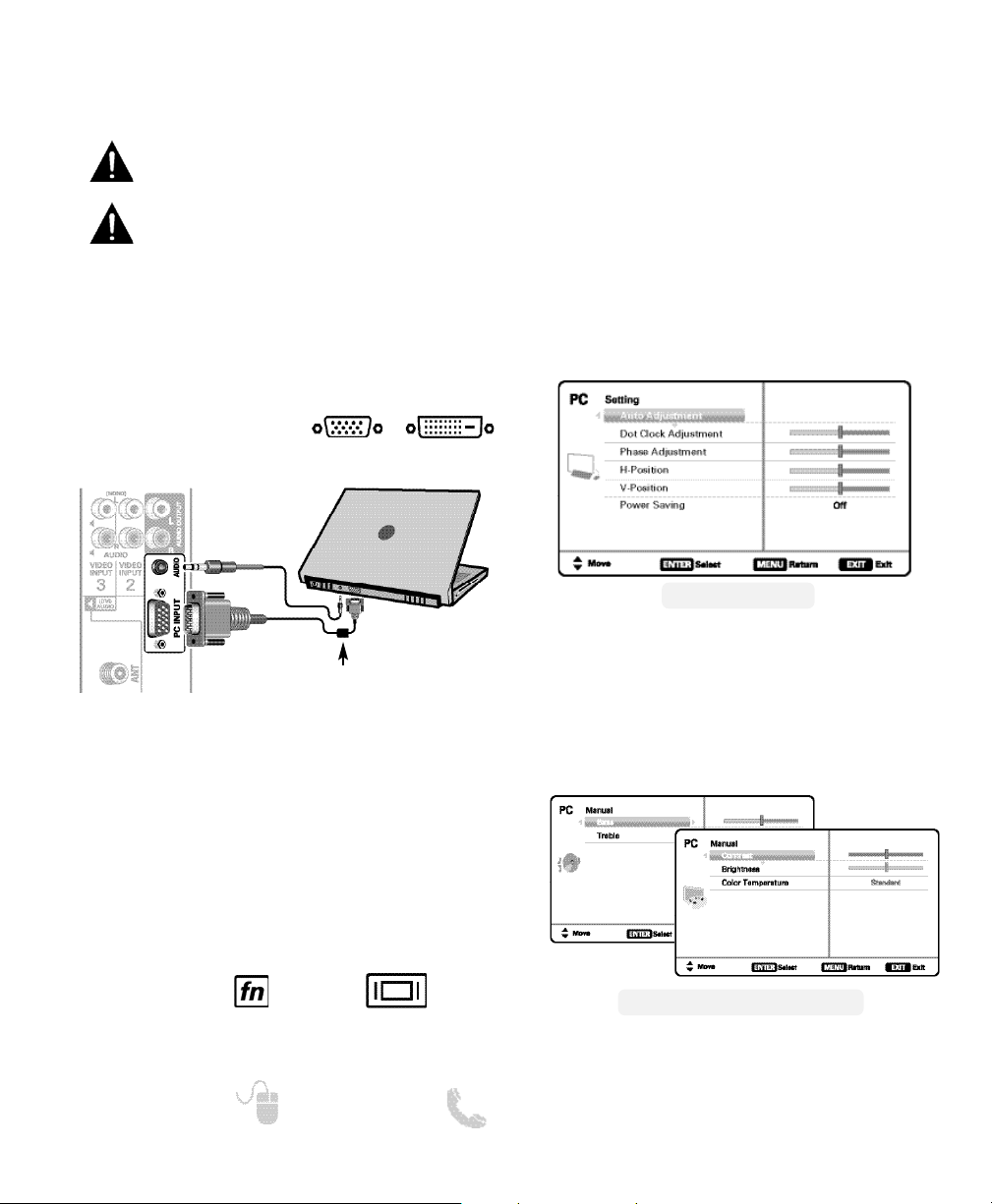
16
Need help? www.sanyoctv.com 1-800-877-5032
PC OR LAPTOP
HDTV BACK
RGB Monitor
cable
Stereo mini
audio cable
Sanyo recommends using a
monitor cable that includes
a Ferrite Core.
PC INPUT
PC Setting
Auto Adjustment – Automatically adjusts display
position, dot clock and phase.
Dot Clock – Adjust the Dot frequency to match
your computer’s Dot frequency.
Phase – Adjust this parameter when the picture
appears to flicker or is blurred.
H-Position – Move the image horizontally
V-Position – Move the image vertically
Power Saving – Enable the HDTV to turn to
Standby Mode when computer is not in use.
PC Picture and Sound
Standard – Sets predetermined values to the
Picture or Sound parameters.
Manual – Adjust Contrast, Brightness, and Color
Temperature screen settings, and the Bass and
Treble audio settings.
NOTE: These settings do not affect normal TV viewing.
Laptop Display
When using your Sanyo HDTV to display a
Laptop’s screen display, holding down the Fn (or
FN) key while pressing the appropriate function
key (F5, F7, F8, etc) should cycle through different
display modes between the laptop and the HDTV.
Modes may include displaying only on the laptop
screen, on both the laptop and the HDTV, or
displaying only on the HDTV.
NOTE: Fn key and function key symbols on the laptop’s
keyboard may vary from one brand to another.
Hold down and press
Before connecting any cables, disconnect the
AC power cords of both the HDTV and PC from
the AC outlets.
Power on the HDTV and any other peripheral
equipment before powering on the computer.
To avoid an “Out of Range” condition please set
your PC’s output resolution to one compatible with
your HDTV. See PC Resolution chart on page 3.
NOTE: If computer has only DVI Output, a DVI to RGB
adapter will be required, or, a DVI to HDMI cable
and RCA audio cables (see HDMI (DVI) INPUT1 on
page 7.)
DVI OUTPUT
JACK
RGB OUTPUT
JACK
Use your HDTV as a computer monitor by hooking
up your PC or Laptop to the TV with the use of an
appropriate monitor cable (not included.)
PC PICTURE AND SOUND SCREENS
PC SETTING SCREEN
