Sanyo DVR-V100E Instruction Manual
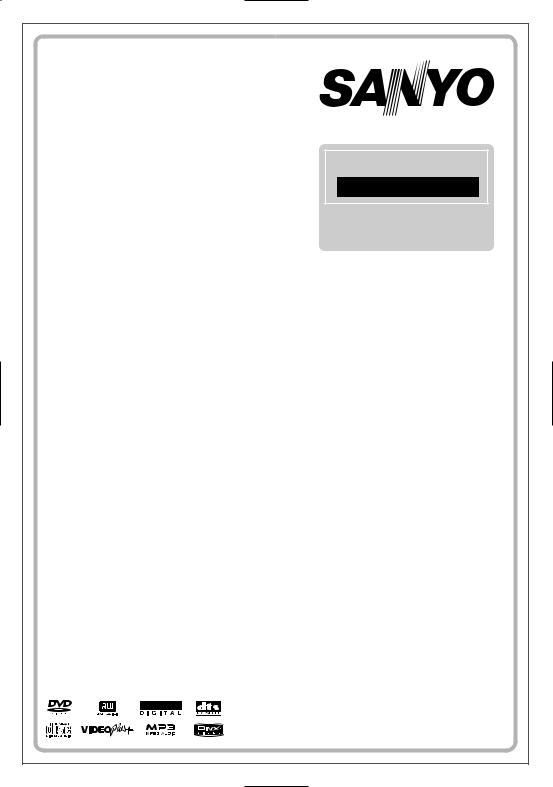
Problems with set-up?
Call 0870 240 7475
Calls cost a maximum of 8p per minute during peak periods, based on BT rates of April 2004.
DVD Recorder
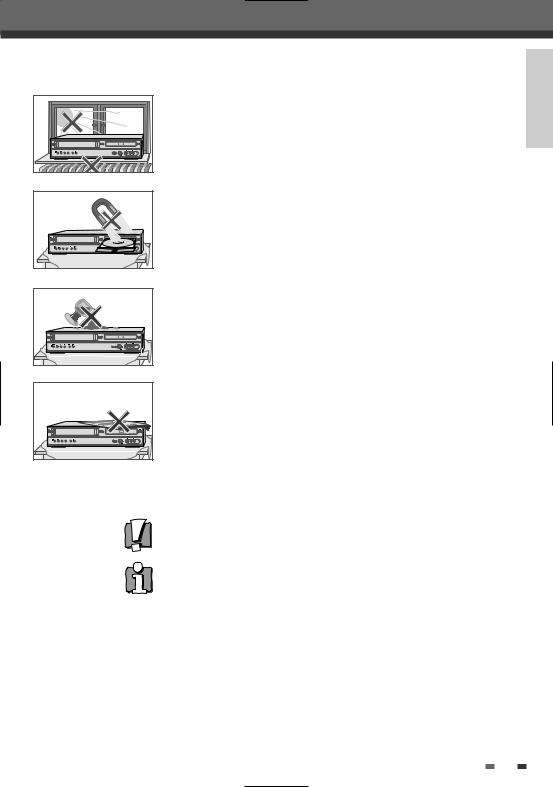
Safetyty InstructionsI t ti
Please keep the DVD Recorder+VCR’s guarantee sheet and receipt in a safe place.
Precautions
• Read this booklet carefully.
• Make sure the rating of your household electricity supply matches that shown on the back of your DVD Recorder+VCR.
• Read this page and chapter ‘Setting up your DVD Recorder+VCR’ to help you set up and adjust your product correctly.
• Do not put the DVD Recorder+VCR in a hot or humid place.
• Do not open the DVD Recorder+VCR. Get a qualified technician to carry out any repairs.
• Do not connect the DVD Recorder+VCR to the power supply if you have just moved it from a cold environment to a warm room. This can lead to condensation inside the DVD Recorder+VCR, which can damage it. Wait for approx. 2 hrs for it to reach room temperature.
• Make sure the DVD Recorder+VCR is placed at least 10 cm apart from other home appliances or obstacles to ensure sufficient ventilation.
• The apparatus should not be exposed to dripping or splashing and no objects filled with liquids, such as vases should be placed on top of the recorder.
•Before a storm and/or lightning, unplug the DVD Recorder+VCR from the mains supply and aerial.
•Put the recorder on a steady flat surface.
• Only clean the recorder with a soft, lint-free cloth. Do not use harsh or alcoholbased cleaning agents.
INTRODUCTION
For your own Safety
•There are no components in this product you can service or repair yourself.
•Do not open the case of the DVD Recorder+VCR. Only allow a qualified engineer to repair or service your DVD Recorder+VCR.
•This DVD Recorder+VCR is designed to work continuously. Switching it off (stand-by mode) does not disconnect it from the mains. To disconnect it from the mains you have to unplug it.
1
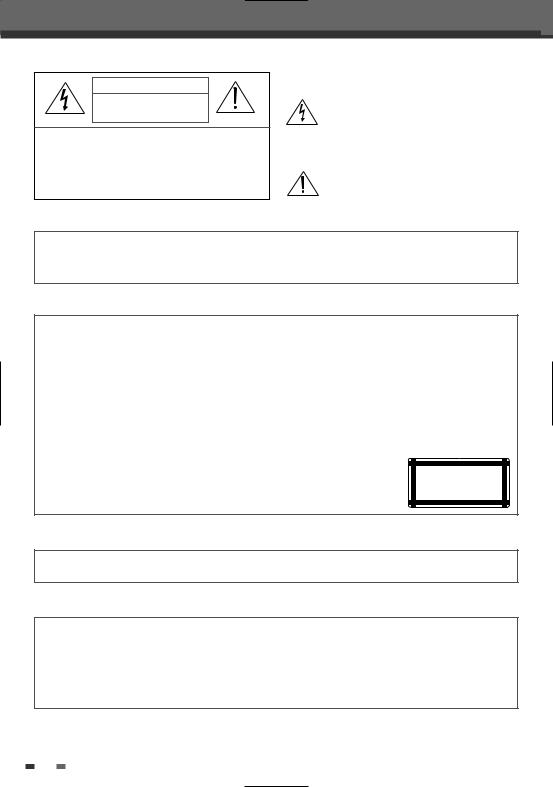
Important Safeguards
CAUTION
RISK OF ELECTRIC SHOCK
DO NOT OPEN
CAUTION: TO REDUCE THE RISK OF ELECTRIC SHOCK, DO NOT REMOVE COVER (OR BACK). NO USER-SERVICEABLE PARTS INSIDE. REFER SERVICING TO QUALIFIED SERVICE PERSONNEL.
The lightning flash with arrowhead symbol, within an equilateral triangle, is intended to alert the user to the presence of uninsulated ‘dangerous voltage‘ within the product’s enclosure that may be of sufficient magnitude to constitute a risk of electric shock.
The exclamation point within an equilateral triangle is intended to alert the user to the presence of important operating and servicing instructions in the literature accompanying the appliance.
WARNING TO REDUCE THE RISK OF FIRE OR ELECTRIC SHOCK, DO NOT EXPOSE THIS APPLIANCE TO RAIN OR MOISTURE.
CAUTION TO PREVENT ELECTRIC SHOCK, MATCH WIDE BLADE OF PLUG TO WIDE SLOT, FULLY INSERT.
IMPORTANT FOR LASER PRODUCTS
LASER This Digital Video Disc Player employs a Laser System. To ensure proper use of this product please read this owner’s manual carefully and retain for future reference. Should the unit require maintenance, contact an authorized service location - see service procedure.
Use of control adjustments or the performance of procedures other than those specified may result in hazardous radiation exposure.
To prevent direct exposure to the laser beam, do not try to open the enclosure. Visible laser radiation when open and interlocks defeated.
DO NOT STARE INTO THE BEAM.
DANGER Visible laser radiation when open and interlock failed or defeated. Avoid direct exposure to beam.
CAUTION Do not open the top cover. There are no user serviceable parts inside the Unit; leave all servicing to qualified service personnel.
CLASS 1
LASER PRODUCT
CAUTION Any changes or modification in construction of this device which are not expressly approved by the party responsible for compliance could void the user’s authority to operate the equipment.
•Make sure the unit should be placed at least 8cm apart from the other home appliances or the obstacles to get sufficient ventilation.
•This unit shall not be exposed to dripping or splashing and no objects filled with liquids, such as vases, shall be placed on this unit.
•Switching it off does not disconnect it from the mains (stand-by). To disconnect it from the mains, you have to unplug it.
2
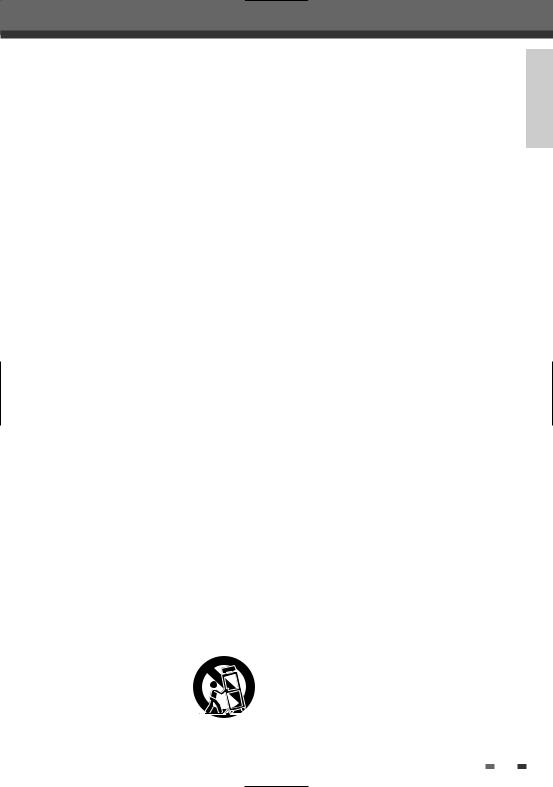
Important Safeguards
This set has been designed and manufactured to assure personal safety. Improper use can result in electric shock or fire hazard. The safeguards incorporated in this unit will protect you if you observe the following procedures for installation, use and servicing. This unit is fully transistorized and does not contain any parts that can be repaired by the user.
1READ INSTRUCTIONS
All the safety and operating instructions should be read before the unit is operated.
2RETAIN INSTRUCTIONS
The safety and operating instructions should be retained for future reference.
3HEED WARNINGS
All warnings on the unit and in the operating instructions should be adhered to.
4FOLLOW INSTRUCTIONS
All operating and use instructions should be followed.
5CLEANING
Unplug this unit from the wall outlet before cleaning. Do not use liquid cleaners or aerosol cleaners. Use a damp cloth for cleaning.
6ATTACHMENTS
Do not use attachments unless recommended by the unit’s manufacturer as they may cause hazards.
7WATER AND MOISTURE
Do not use this unit near waterfor example, near a bath tub, wash bowl, kitchen sink or laundry tub, in a wet basement, or near a swimming pool.
8ACCESSORIES
Do not place this unit on an unstable cart, stand, tripod, bracket, or table. The unit may fall, causing serious injury to a child or adult as well as serious damage to the unit. Use this unit only with a cart, stand , tripod, bracket, or table recommended by the manufacturer.
8A A unit and cart combination |
PORTABLE CART WARNING |
should be moved with care. |
(symbol provided by RETAC) |
Quick stops, excessive force, |
|
and uneven surfaces may |
|
cause the product and cart |
|
combination to overturn. |
|
9VENTILATION
Slots and openings in the case are provided for
ventilation to ensure reliable operation of the unit and to protect it from overheating. These openings must not be blocked or covered. These openings must not be blocked by placing the unit on a bed, sofa, rug, or other similar surface. This unit should never be placed near or over a radiator or heat radiator. This unit should not be placed in a built-in installation such as a bookcase or rack unless proper ventilation is provided or the manufacturer’s instructions have been adhered to.
10POWER SOURCES
This unit should be operated only from the type of power source indicated on the marking label. If you are not sure of the type of power supply to your home, consult your dealer or local power company. For units intended to operate from battery power, or other sources, refer to the operating instructions.
11GROUNDING OR POLARIZATION
This unit is equipped with a polarized alternating -current line plug (a plug having one blade wider than the other). This plug will fit into the power outlet only one way.
This is a safety feature. If you are unable to insert the plug fully into the outlet, try reversing the plug. If the plug still fails to fit, contact your electrician to replace your obsolete outlet.To prevent electric shock, do not use this polarized plug with an extension cord, receptacle, or other outlet unless the blades can be fully inserted without blade exposure. If you need an extension cord, use a polarized cord.
12POWER-CORD PROTECTION
Power-supply cords should be routed so that they are not likely to be walked on or pinched by items placed upon or against them, paying particular attention to cords at plugs, convenience receptacles, and the point where they exit from the unit.
13LIGHTNING
For added protection for this unit during a lightning storm, or when it is left unattended and unused for long periods of time, unplug it from the wall outlet and disconnect the antenna or cable system. This will prevent damage to the unit due to lightning and power line surges.
14DISC TRAY
Keep your fingers well clear of the disc as it is
INTRODUCTION
3
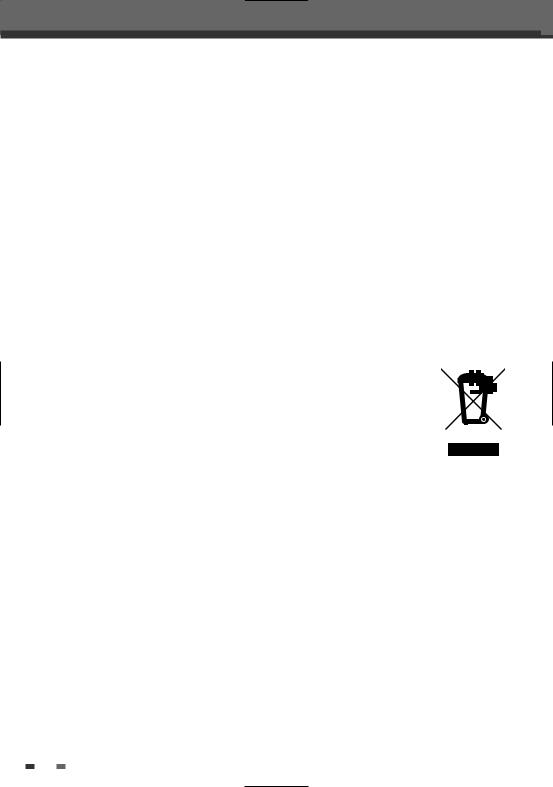
Important Safeguards
closing. It may cause serious personal injury.
15OVERLOADING
Do not overload wall outlets of extension cords as this can result in a risk of fire or electric shock.
16OBJECT AND LIQUID ENTRY
Never push objects of any kind into this unit through openings as they may touch dangerous voltage points or ‘short-out’ parts that could result in a fire or electric shock. Never spill liquid of any kind on the unit.
17BURDEN
Do not place a heavy object on or step on the product. The object may fall, causing serious personal injury and serious damage to the product.
18DISC
Do not use a cracked, deformed or repaired disc. These discs are easily broken and may cause serious personal injury and product malfunction.
19SERVICING
Do not attempt to service this unit yourself as opening or removing covers may expose you to dangerous voltage or other hazards. Refer all servicing to qualified service personnel.
20DAMAGE REQUIRING SERVICE
Unplug this unit from the wall outlet and refer servicing to qualified service personnel under the following conditions.
A.When the power-supply cord or plug is damaged.
B.If liquid has been spilled, or objects have fallen into the unit.
C.If the unit has been exposed to rain or water.
D.If the unit does not operate normally by following the operating instructions. Adjust only those controls that are covered by the operating instructions. Improper adjustment of other controls may result in damage and will often require extensive work by a qualified technician to restore the unit to its normal operation.
E.If the unit has been dropped or the cabinet has been damaged.
F.When the unit exhibits a distinct change in performance-this indicates a need for service.
21REPLACEMENT PARTS
When replacement parts are required, have the service technician verify that the replacements he
uses have the same safety characteristics as the original parts. Use of replacements specified by the unit manufacturer can prevent fire, electric shock, or other hazards.
22SAFETY CHECK
Upon completion of any service or repairs to this unit, ask the service technician to perform safety checks recommended by the manufacturer to determine that the unit is in safe operating condition.
23WALL OR CEILING MOUNTING
The product should be mounted to a wall or ceiling only as recommended by the manufacturer.
24HEAT
The product should be situated away from heat sources such as radiators, heat registers, stoves, or other products (including amplifiers) that produce heat.
25WEEE (Waste Electrical and Electronic Equipment)
Your SANYO product is
designed and manufactured with high quality materials and components which can be
recycled and reused.
This symbol means that electrical and electronic equipment, at their end-of-life,
should be disposed of separately from your household waste.
Please, dispose of this equipment at your local community waste collection/ recycling centre. In the European Union there are separate collection systems for used electrical and electronic product.
Please, help us to conserve the environment we live in!
4
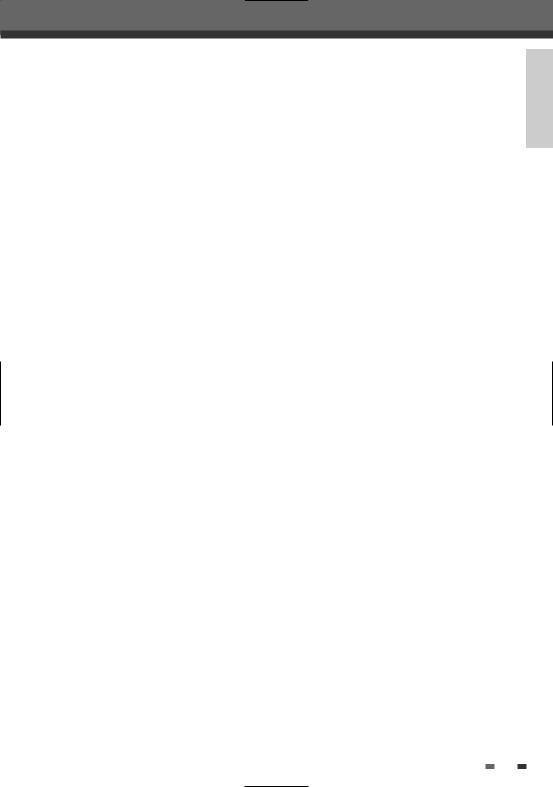
Table of Contents
 Introduction
Introduction
Safety Instructions ____________________________1 Important Safeguards _________________________2 Table of Contents ______________________________5 Overview ______________________________________6 Identification of Controls_______________________10
 Connections
Connections
Connecting Antenna/Cable ____________________15 Connecting a TV _______________________________16 Connecting an Amplifier/Receiver _____________17 Connecting Optional Equipment ______________18
 Setup
Setup
Initial Installation ______________________________19 Initial Setup____________________________________21
Setup Menu Overview |
21 |
Menu Navigation |
21 |
INSTALLATION Settings |
21 |
RECORDING OPTIONS Settings |
24 |
LANGUAGE Settings |
25 |
PREFERENCES / Video Settings |
27 |
PREFERENCES / Audio Settings |
28 |
PREFERENCES / Parental Controls |
29 |
PREFERENCES / Auto Settings |
31 |
PREFERENCES / VCR |
32 |
System Information |
32 |
Restore Defaults |
32 |
On-Screen Display Overview __________________33
 Playback
Playback
DVD Playback _________________________________36 VCR Playback _________________________________39 Other Disc Playback __________________________41
 Recording
Recording
Basic Recording________________________________43
Recording from TV |
43 |
One Touch Record (OTR) |
44 |
Checking the Recording Time |
44 |
To Pause the Recording |
44 |
One Touch Copy - DVD to VHS |
45 |
Copy Edit (DVD VCR) |
45 |
One Touch Copy - VHS to DVD |
46 |
Copy Edit (VCR DVD) |
46 |
Timer Recording _______________________________47
Timer Recording using Manual Set |
|
Record Screen |
47 |
Timer Recording using VideoPlus |
|
system |
48 |
Canceling a Timer Recording |
49 |
Stopping a Timer Recording in |
|
Progress |
49 |
Timer Recording Troubleshooting |
49 |
Recording from an External Input _____________50
 Editing
Editing
DISC Initialize __________________________________51 Disc Menu _____________________________________51 Title Menu _____________________________________54 Editing _________________________________________56
 Reference
Reference
Troubleshooting _______________________________58 Technical Specifications ________________________60
INTRODUCTION
5
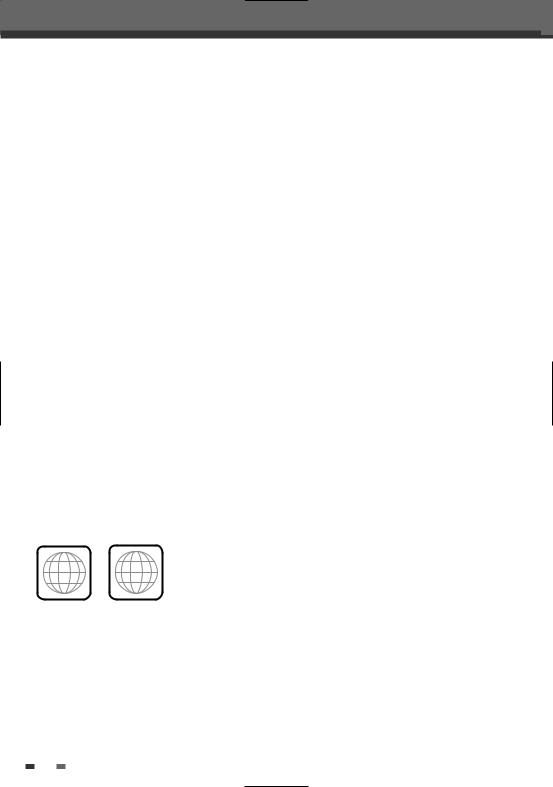
Overviewi
 DVD, DVD+R, DVD+RW?
DVD, DVD+R, DVD+RW?
What is a DVD?
DVD (Digital Versatile Disc) is a storage medium that combines the convenience of the compact disc with the latest digital video technology. DVD video uses modern MPEG2 data compression technology that enables an entire feature film to be stored on a single five inch disc.
How good is the resolution of DVD compared with VHS?
The razor-sharp digital images have more than 500 lines of resolution at 720 pixels per line. This is more than twice as high as VHS and even better than laser disc quality. DVD picture quality is easily comparable to the digital masters produced in recording studios.
What is a DVD+RW?
DVD+ReWritable uses ‘phase change‘ media, the same technology on which rewritable CDs are based. A highperformance laser is used to change the reflective properties of the recording layer; this process can be repeated more than a thousand times.
What is a DVD+R?
Unlike a DVD+RW disc, a DVD+R (write-once DVD) can only be written to once. If it is not finalized after a recording, further recordings can be added to it. Old recordings can be deleted but they can no longer be overwritten. The deleted recordings (titles) are marked 'deleted title'.
Before a DVD+R can be played in a DVD player, it must be finalized in the DVD Recorder+VCR. Once this process is complete, no further recordings can be added.
What can I do with my DVD Recorder+VCR?
Your DVD Recorder+VCR is a machine for recording and playing back digital video discs with ‘two-way‘ compatibility with the universal DVD video standard. This means:
•existing DVD video discs can be played on the recorder.
•recordings made on your DVD Recorder+VCR can be played on other DVD video players and DVD-ROM drives.
 Regional code
Regional code
2 ALL
 Which discs you can use
Which discs you can use
If the region number on your DVD disc does not correspond to the region number of this player, the disc cannot be played.
The following discs can be used in your DVD Recorder+VCR:
Playback and recording
DVD+RW (Digital Versatile Disc + ReWritable)
DVD+R (Digital Versatile Disc + Write-Once)
6

Overview
Playback only
DVD Video (Digital Versatile Disc)
DVD-R (DVD-Recordable): These discs can only be played back if the recording was made in ‘Video mode‘ and the recording was finalized.
DVD-RW (DVD-Rerecordable): These discs can only be played back if the recording was made in ‘Video mode‘ and the recording was finalized.
Audio CD (Compact Disc Digital Audio)
CD-R (CD recordable) Audio/ MP3 files
CD-RW (CD rewritable) Audio/ MP3 files
• Not all recordable CDs may be played by your player.
 Disc-related Terms
Disc-related Terms
Title (DVD only)
The main film, accompanying feature content, or music album. Each title is assigned a title reference number enabling you to locate it easily.
Chapter (DVD only)
Sections of a movie or a musical piece that are smaller than titles. A title is composed of one or several chapters. Each chapter is assigned a number to enable you to easily locate the chapter you want. Depending on the disc, chapters may not be labeled.
Track (Audio CD only)
Sections of a movie or a musical piece on an audio CD. Each track is assigned a number, enabling you to easily locate the track you want.
 About DVD Recording
About DVD Recording
Notes on Recording
•The recording times shown are not exact because the DVD Recorder+VCR uses variable bit-rate video compression. This means that the exact recording time will depend on the material being recorded.
•When recording a TV broadcast, if the reception is poor or the picture contains interference, the recording times may be shorter.
•Discs recorded at high speeds (equal to or greater than 2X) may not be recognized.
•If you record still pictures or audio only, the recording time may be longer.
•The displayed times for recording and time remaining may not always add up to the exact length of the disc.
•The available recording time may decrease if you heavily edit a disc.
•When using a DVD+R disc, you can keep recording until the disc is full, or until you finalize the disc. Before you start a recording session, check the amount of recording time left on the disc.
Recording TV Audio Channels
The DVD Recorder+VCR can record one or two channel audio. For TV broadcasts, this usually means mono or stereo, but some programs are broadcast in bilingual audio channel. You can record either BIL I, BIL II or both.
Restrictions on Video Recording
• You cannot record copy-protected video using this DVD Recorder+VCR. Copy-protected video includes DVD-
INTRODUCTION
7
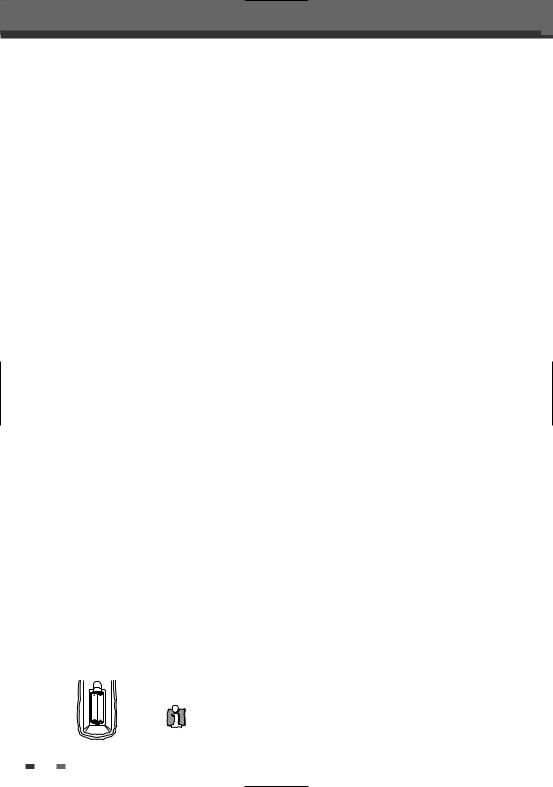
Overview
Video discs and some satellite broadcasts. If copy-protected material is encountered during a recording, recording will pause or stop automatically and an error message will be displayed on-screen.
• Video that is ‘copy-once only’ can only be recorded using DVD+RW discs with CPRM.
Copyright Notice
•Audio and video recordings you make using the DVD Recorder+VCR are for your personal use only. You may not sell, lend, or rent them to other people.
•This product incorporates copyright protection technology that is protected by method claims of certain U.S.patents and other intellectual property rights owned by Macrovision Corporation and other rights owners. Use of this copyright protection technology must be authorized by Macrovision Corporation, and is intended for home and other limited viewing uses only unless otherwise authorized by Macrovision corporation. Reverse engineering or disassembly is prohibited.
 Precautions
Precautions
Handling the Unit
When shipping the unit
The original shipping carton and packing materials come in handy. For maximum protection, re-pack the unit as it was originally packaged at the factory.
When setting up the unit
The picture and sound of a nearby TV, VCR, or radio may be distorted during playback. In this case, position the unit away from the TV, VCR, or radio, or turn off the unit after removing the disc.
To keep the surface clean
Do not use volatile liquids, such as insecticide spray, near the unit. Do not leave rubber or plastic products in contact with the unit for a long period of time. They will leave marks on the surface.
Cleaning the Unit
To clean the cabinet
Use a soft, dry cloth. If the surfaces are extremely dirty, use a soft cloth lightly moistened with a mild detergent solution. Do not use strong solvents such as alcohol, benzine, or thinner, as these might damage the surface of the unit.
To obtain a clear picture
The DVD Recorder+VCR is a high-tech, precision device. If the optical pick-up lens and disc drive parts are dirty or worn, the picture quality will be poor. Regular inspection and maintenance are recommended after every 1,000 hours of use. (This depends on the operating environment.) For details, please contact your nearest dealer.
Remote Control Operation Range
Point the remote control at the remote sensor and press the buttons.
Distance: Within 23 ft (7 m) of the remote sensor.
Angle: Within 30° in each direction of the remote sensor.
Remote Control Battery Installation
Detach the battery cover on the rear of the remote control, and insert two AAA batteries. Make sure the polarities (+ and -) are aligned correctly.
AAA
AAA
Caution
Do not mix old and new batteries. Never mix different types of batteries (standard, alkaline, etc.).
8

Overview
 Notes on Discs
Notes on Discs
Handling Discs
Do not touch the playback side of the disc. Hold the disc by the edges so that fingerprints will not get on the surface. Do not stick paper or tape on the disc.
Storing Discs
After playing, store the disc in its case.
Do not expose the disc to direct sunlight or sources of heat, or leave it in a parked car exposed to direct sunlight, as there may be a considerable temperature increase inside the car.
Cleaning Discs
Fingerprints and dust on the disc can cause poor picture quality and sound distortion. Before playing, clean the disc with a clean cloth. Wipe the disc from the center outward.
Do not use strong solvents such as alcohol, benzine, thinner, Yes 
 No commercially available cleaners, or anti-static spray intended for older
No commercially available cleaners, or anti-static spray intended for older 

vinyl records.
INTRODUCTION
 About Symbols
About Symbols
About the  Symbol
Symbol
‘  ‘ may appear on the TV screen during operation. This icon means the function explained in this User's Guide is not available on that specific disc.
‘ may appear on the TV screen during operation. This icon means the function explained in this User's Guide is not available on that specific disc.
9
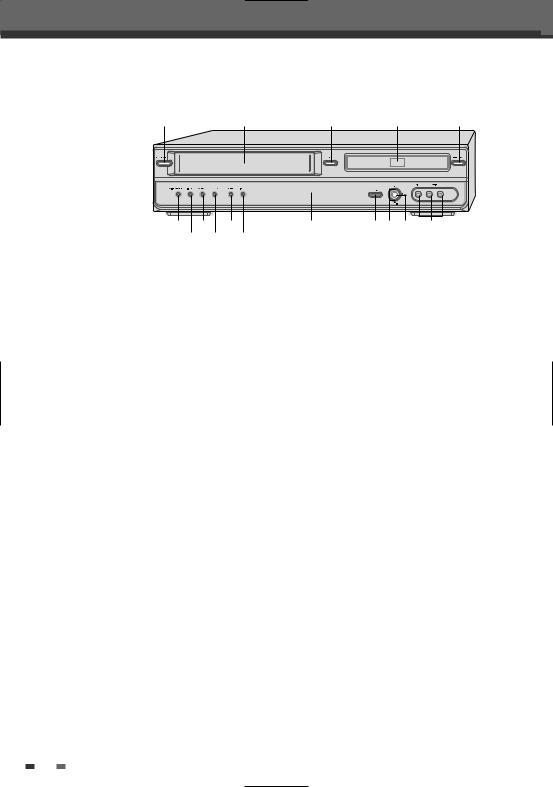
Identification of Controls
 Front Panel
Front Panel
! |
@ |
# |
$ |
% |
^ * |
) |
2 |
34 5 6 |
& ( |
1 |
|
|
!STANDBY/ON
Turns the DVD Recorder+VCR on and off.
@Cassette Compartment (VCR deck)
Insert a video cassette here.
#EJECT (VCR)
Ejects the tape in the VCR deck.
$ Disc Tray (DVD deck)
Insert a disc here.
% OPEN/CLOSE (DVD)
Opens or closes the disc tray.
^PLAY/PAUSE
Starts playback of a disc or tape. Pauses playback or recording temporarily.
&STOP
Stops playback.
*REW
DVD: Skips to previous chapter.
VCR: Rewinds the tape during Stop mode. Press during Play mode for fast reverse picture search.
(FF
DVD: Skips to next chapter.
VCR: Advances the tape during Stop mode. Press during Play mode for fast forward picture search.
) REC MODE 1 DISC MENU
2Front Panel Display
Shows the current status of the DVD Recorder+VCR.
3SELECT DVD/VCR
Toggles control between the DVD deck and the VCR deck.
4PR+/–
Scans up or down through memorized channels. Also moves up and down in DVD navigation menus.
5REC
Starts recording. Press repeatedly to set the recording time. Lights red when the DVD Recorder+VCR is recording.
6AVF (VIDEO, L-AUDIO-R)
Connects to the audio/video output of an external source (VCR, Camcorder, etc.).
10
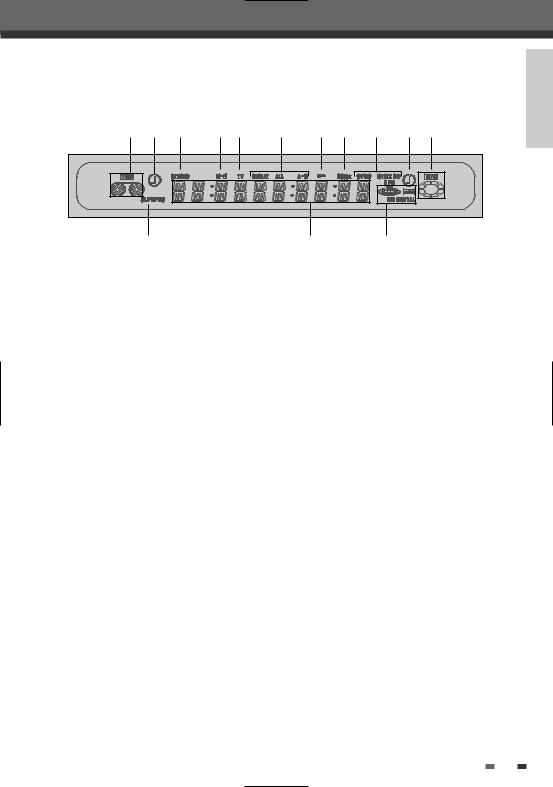
Identification of Controls
 Front Panel Display
Front Panel Display
! @ # $ % ^ & * ( ) 1
INTRODUCTION
2 |
3 |
4 |
! Indicates a VHS tape is inserted in the VCR deck.
@Circle : Indicates the VCR is recording.
Clock : Indicates a VCR Timer Recording is set.
#Indicates that a stereo broadcast is being received.
$Indicates when the DVD Recorder+VCR is playing or recording a tape with Hi-Fi sound.
%Indicates the DVD Recorder+VCR is in TV mode (as set by the [TV/DVD] button).
^ Indicates the current Repeat mode.
& Indicates when the DVD Recorder+VCR is locked.
*Indicates when the DVD Recorder+VCR is outputting the video signal in Progressive Scan mode.
(Disc Type indicators
Indicates the type of disc loaded.
)Circle : Indicates a DVD+R(+RW) is recording. Clock : Indicates a DVD Timer recording is set.
1 Indicates a disc is inserted in the DVD deck. 2 Indicates the current Recording mode.
3 Front Panel Display Message
Indicates clock, total playing time, elapsed time, remaining time, title number, chapter/track number, channel, VCR counter, etc.
4DTS: Indicates a DVD is playing with a DTS soundtrack.
Dolby : Indicates a DVD is playing with a Dolby Digital soundtrack.
11
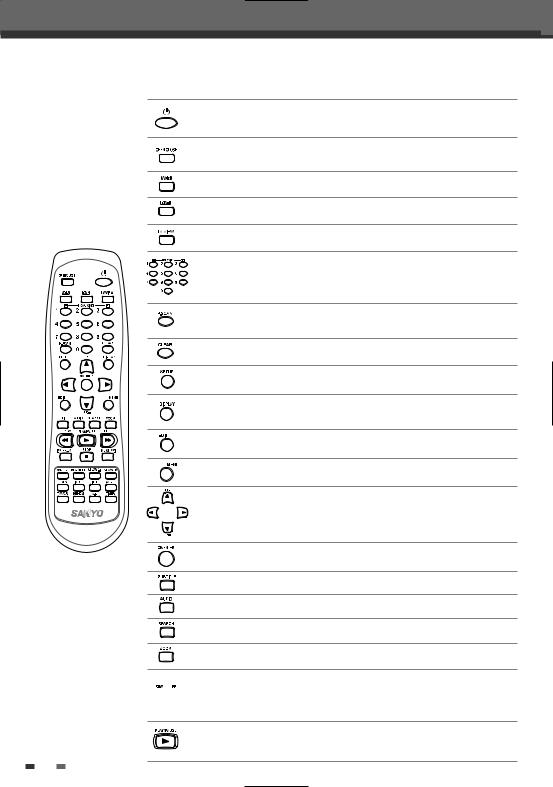
Identification of Controls
 Remote Control
Remote Control
- Turns the DVD Recorder+VCR on and off.
- Lock/Unlock the front panel by pressing and holding it over 5 seconds.
- Opens and closes the disc tray in DVD mode. - Ejects the tape in the VCR deck in VCR mode.
Selects VCR mode.
Selects DVD mode.
Switches the view on your TV to the DVD Recorder+VCR tuner.
- Selects numbered options in menus. - Selects TV channels.
- Manually adjusts tracking.
Press and hold for 3 seconds to switch between Progressive Scan and
Interlace Scan mode.
Resets the tape counter in VCR mode.
Displays or exits the Setup menu.
Displays information about the currently loaded disc, VHS tape, or TV channel.
Edits chapters or splits titles of DVD+R(+RW) discs.
Accesses DVD disc menus.
- œ √…† : Selects menu options. - PR +/– : Selects channels.
Confirms menu selections.
Selects a subtitle language, if available.
Selects an audio language (DVD), audio channel (CD) or audio type (TV).
Searches for a specific title or a chapter.
Enlarges the DVD video image.
- DVD: Searches backward/forward.
 - VCR: Rewinds/advances during Stop mode. Press during Play mode for fast reverse/forward picture search.
- VCR: Rewinds/advances during Stop mode. Press during Play mode for fast reverse/forward picture search.
- Starts playback.
- Pauses playback or recording temporarily. Press again to exit Pause mode.
12
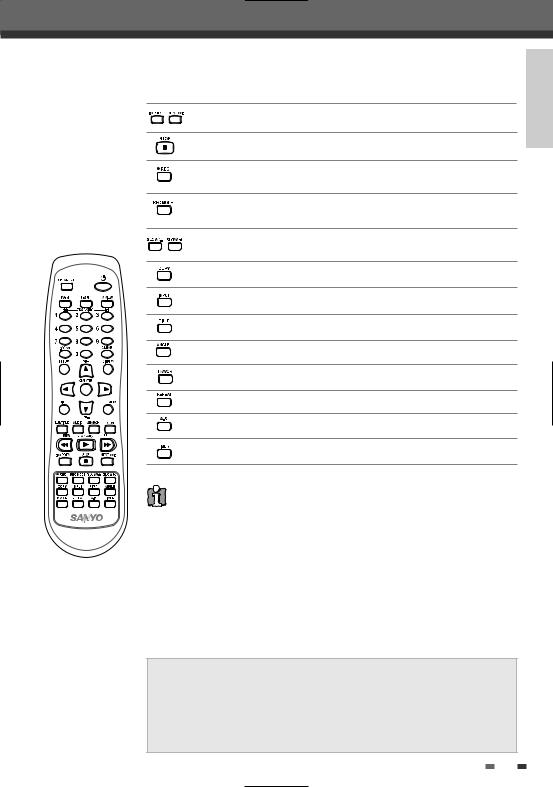
Identification of Controls
Skips to the next or previous chapter/track.
Stops playback or recording.
Starts recording. Press repeatedly to set the recording time. For more details, Refer to One Touch Record (OTR) on page 44.
Selects Recording mode: - DVD : HQ (1hr), SP (2hrs), EP (4hrs) or SLP (6hrs). - VCR : SP or LP.
Increases or decreases the slow motion speed when playing a DVD or VHS tape.
Copies from DVD to VCR (or from VCR to DVD).
Switches the DVD Recorder+VCR input to Tuner, AV1, AV2 or AVF.
Displays a disc’s Title menu, if available.
Selects a DVD camera angle, if available.
Switches between the DVD Recorder+VCR tuner and your TV tuner.
Repeats the current chapter, track, title or the entire disc.
Repeats playback between two points (A and B).
Displays the Timer Recording menu.
Progressive Scan Mode
•If your TV supports Progressive Scan, you can view high quality video by setting the DVD Recorder+VCR to Progressive Scan mode. If your TV does not support Progressive Scan, do NOT change to Progressive Scan mode.
If you do so accidentally, press and hold the [P.SCAN] button for 3 seconds to restore normal viewing.
•When video output mode is changed from RGB to Interlace or Progressive (Scart 1) must not be correct color for Component video.
•As component outputs have their own Jacks on the back side, change the TV input into Component input, after connecting the component cables from the DVD Recorder+VCR to TV.
•Changing from Interlace or Progressive to RGB, should be the opposite of above.
CONSUMERS SHOULD NOTE THAT NOT ALL HIGH DEFINITION TELEVISION SETS ARE FULLY COMPATIBLE WITH THIS PRODUCT AND MAY CAUSE ARTIFACTS TO BE DISPLAYED IN THE PICTURE. IN CASE OF 525 PROGRESSIVE SCAN PICTURE PROBLEMS, IT IS RECOMMENDED THAT THE USER SWITCH THE CONNECTION TO THE 'STANDARD DEFINITION' OUTPUT. IF THERE ARE QUESTIONS REGARDING OUR TV SET COMPATIBILITY 'WITH THIS MODEL 525p DVD PLAYER, PLEASE CONTACT OUR CUSTOMER SERVICE CENTER.
INTRODUCTION
13
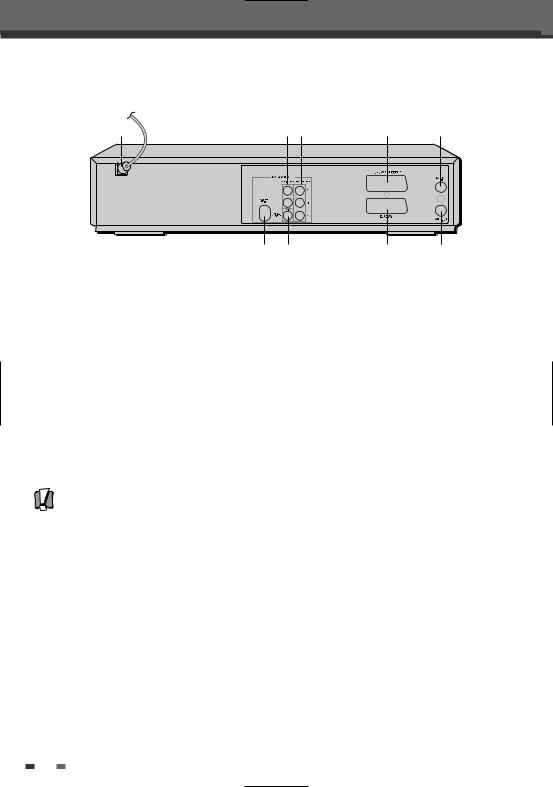
Identification of Controls
 Rear panel
Rear panel
! |
@# |
$ |
^ |
( * |
% |
& |
! AC Power Cord |
% Scart socket 1 |
Plug into a power outlet. |
Connection of a TV set. Composite-output and |
@ AUDIO OUT (L, R) |
RGB-output |
Connect to a TV or other equipment with audio |
^ RF IN (FROM ANT.) |
inputs. |
Connect to your antenna or cable TV outlet. |
# COMPONENT/PROGRESSIVE VIDEO OUT (Y Pb Pr) |
& RF OUT (TO TV) |
Connect to a TV with Component Video (Y Pb Pr) |
Connect to a TV with an RF coaxial input. |
inputs. |
* COAXIAL (Digital Audio Out) |
$ Scart socket 2 |
Connect to an amplifier with a coaxial digital |
Connection of an additional device (satellite |
audio input. |
receiver, set-top box, video recorder, camcorder, |
( S-VIDEO OUT |
etc.) |
Connect to a TV with an S-Video Input. |
|
Caution
•Do not touch the inner pins of the jacks on the rear panel. Electrostatic discharge may cause permanent damage to the DVD Recorder+VCR.
14
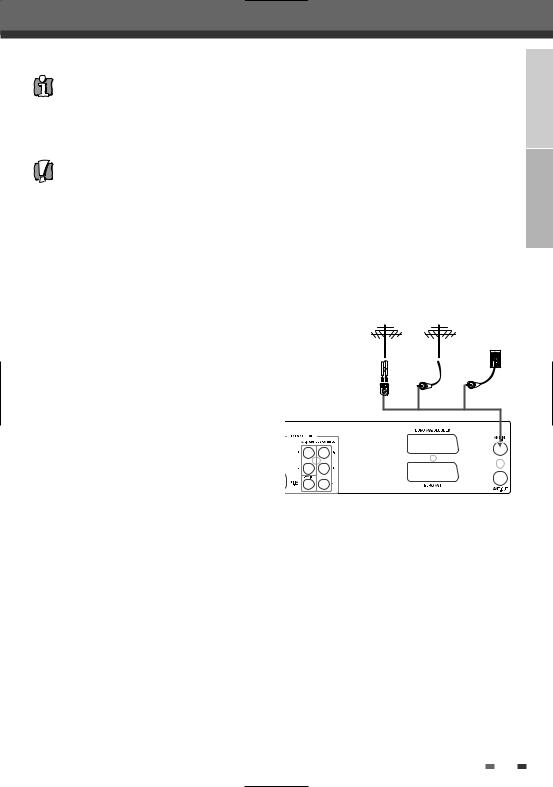
Connectionsti
•There are a variety of ways to connect the DVD Recorder+VCR to your TV and other equipment. Use only one of the connections described below. Whichever TV connection you use will work with all input sources.
•Please refer to the manuals for your TV, VCR, stereo system, or other devices as necessary to make the best connections.
•For better sound reproduction, connect the DVD Recorder+VCR’s AUDIO OUT jacks to the audio in jacks of your amplifier, receiver, stereo, or audio/video equipment. See ‘Connecting an Amplifier/Receiver‘ on page 17.
Caution
•Make sure the DVD Recorder+VCR is connected directly to the TV, and the TV is set to the correct video input.
•Do not connect the DVD Recorder+VCR’s AUDIO OUT jack to the phono in jack (record deck) of your audio system.
•Do not connect the DVD Recorder+VCR via your VCR. The DVD image could be distorted by the copy protection system.
CONNECTIONS INTRODUCTION
 Connecting Antenna/Cable
Connecting Antenna/Cable
1Disconnect the antenna/cable from the rear of your TV.
2Connect this cable to the jack marked RF IN (FROM ANT.) on the rear panel of the DVD Recorder+VCR.
Antenna Antenna
Cable TV
Wall Jack
Flat Wire (300ohm)
300/75ohm Adapter |
OR |
OR |
(Not supplied) |
|
|
Rear of DVD Recorder+VCR
If your cable wire is connected to your TV without a
converter or descrambler box, unscrew the wire from your TV and attach it to the RF IN (FROM ANT.) jack on the rear panel of the DVD Recorder+VCR.
Use the supplied RF cable to connect between the DVD Recorder+VCR’s OUT (TO TV) jack and the antenna input jack on your TV. With this connection, you can receive all midband, superband, and hyperband channels (all cable channels).
15
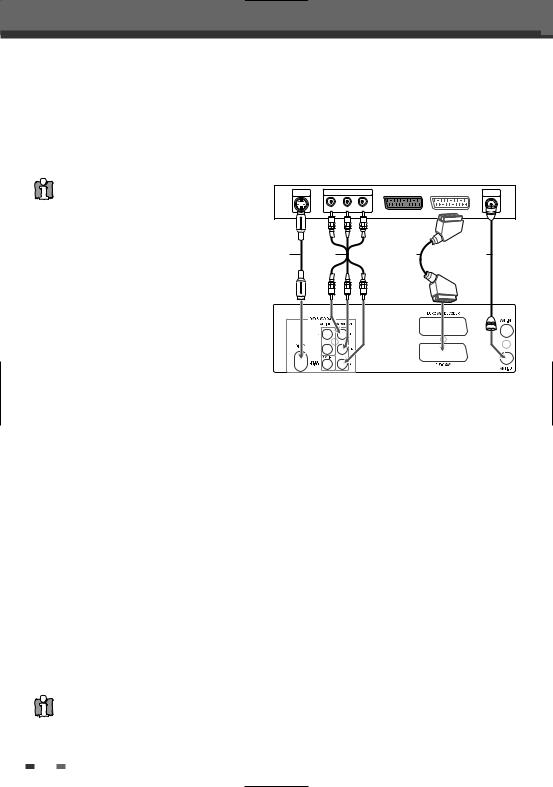
Connections
 Connecting a TV
Connecting a TV
Choose one of the following TV connections, depending on the capabilities of your equipment.
RF Connection
Connect the RF OUT (TO TV) jack on the DVD Recorder+VCR to the antenna in jack on your TV using the supplied 75-ohm RF cable (R).
This set doesn’t apply the modulator output.
However, still apply the RF through Output.
Scart Connection
1Plug a scart cable into the scart socket EURO AV1 at the back of the DVD Recorder+VCR and the corresponding scart socket at the back of the TV set. (V)
2Plug a scart cable into the blue scart socket EURO AV2/DECODER at the back of the DVD Recorder+VCR and the corresponding scart socket at the back of the Decoder.
Rear of TV
S-VIDEO |
COMPONENT/PROGRESSIVE VIDEO INPUT |
|
|
INPUT |
|
|
|
|
|
|
|
|
Pr |
Pb |
Y |
S C
S-Video Connection
1 Connect the S-VIDEO OUT jack on the DVD
Recorder+VCR to the S-Video in jack on your TV using an S-Video cable (S).
ANTENNA
INPUT
R
2Connect the Left and Right AUDIO OUT jacks from the DVD Recorder+VCR to the left/right audio in jacks on your TV using the audio cables.
Component Video Connection
1Connect the COMPONENT/PROGRESSIVE VIDEO OUT jacks on the DVD Recorder+VCR to the corresponding in jacks on your TV using a Y Pb Pr cable (C) if the component (Y, Pb, Pr) is available on your TV.
2Connect the Left and Right AUDIO OUT jacks from the DVD Recorder+VCR to the left/right audio in jacks on your TV using the audio cables.
Progressive Scan Connection
•If your television is a high-definition or ‘digital ready‘ television, you may take advantage of the DVD Recorder+VCR’s Progressive Scan output for the highest video resolution possible.
•If your TV does not accept the Progressive Scan format, the picture will appear scrambled.
1Connect the COMPONENT/PROGRESSIVE VIDEO OUT jacks on the DVD Recorder+VCR to the corresponding in jacks on your TV using an optional Y Pb Pr cable (C).
2Connect the Left and Right AUDIO OUT jacks from the DVD Recorder+VCR to the left/right audio in jacks on your TV using the audio cables.
•Be sure to set the DVD Recorder+VCR to Progressive Scan mode by pressing and holding [P.SCAN] for 3 seconds (or changing the ‘Video Output’ in the Setup Menu; see page 27).
•Progressive Scan does not work with the RF, Audio/Video or S-Video connections.
16

Connections
 Connecting an Amplifier/Receiver
Connecting an Amplifier/Receiver
Connecting to an amplifier equipped with two channel analog stereo or Dolby Pro Logic ll/Pro Logic
Connect the Left and Right AUDIO OUT jacks on the DVD Recorder+VCR to the left and right audio in jacks on your amplifier, receiver, or stereo system, using the supplied audio cables (A).
Connecting to an amplifier equipped with two channel digital stereo (PCM) or to an Audio/Video receiver equipped with a multi-channel decoder (Dolby Digital™, MPEG 2, or DTS)
1Connect the DVD Recorder+VCR’s DIGITAL AUDIO OUT jack (Coaxial) to the corresponding in jack on your amplifier. Use an optional digital coaxial audio cable. (X)
2You will need to activate the DVD Recorder+VCR’s digital output; see ‘Audio’ Settings on page 28.
Digital Multi-Channel Sound?
A digital multi-channel connection provides the best sound quality. For this you need a multi-channel audio/video receiver that supports one or more of the audio formats supported by your DVD Recorder+VCR (MPEG 2, Dolby Digital, and DTS). Check the receiver manual and the logos on the front of the receiver.
•Due to the DTS Licensing agreement, the digital output will be in DTS digital out when DTS audio stream is selected.
•If the audio format of the digital output does not match the capabilities of your receiver, the receiver will produce a strong, distorted sound or no sound at all.
•5.1 channel digital surround sound via the digital connection can only be obtained if your receiver is equipped with a digital multi-channel decoder.
•To see the audio format of the current DVD on the on-screen display, press [AUDIO].
The DVD Recorder+VCR does not perform internal (2- channel) decoding of DTS sound tracks. To enjoy DTS multichannel surround, you must connect the DVD Recorder+VCR to a DTS compatible receiver via one of the DVD Recorder+VCR’s digital audio outputs.
Rear of DVD Recorder+VCR
CONNECTIONS
A X
L |
R |
COAXIAL |
AUDIO INPUT |
|
DIGITAL INPUT |
Amplifier (Receiver)
17
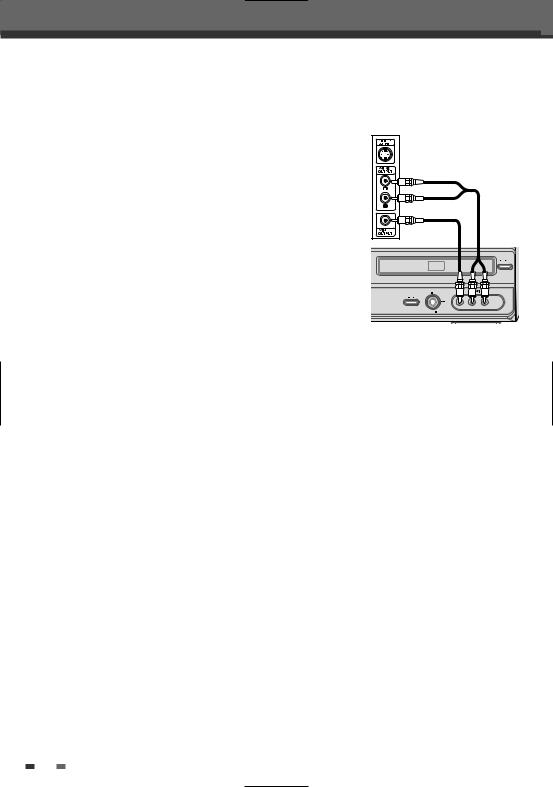
Connections
 Connecting Optional Equipment
Connecting Optional Equipment
To receive audio/video signals from other equipment, connect the AVF jacks on the DVD Recorder+VCR to the audio/video out jacks on your external component, using optional audio/video cables.
Jack Panel of Accessory Component
(VCR, Camcorder, etc.)
Front of DVD Recorder+VCR
18
