Samsung Prostar DCS User Guide
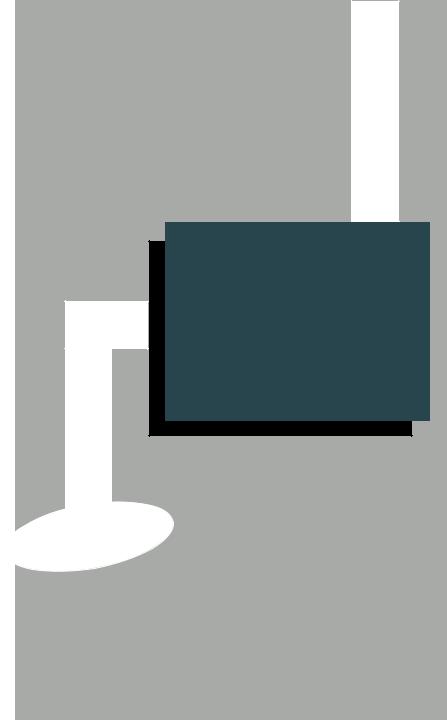
SYSTEM
ADMINISTRATION
AND
SPECIAL FEATURES
GUIDE
SYSTEM
ADMINISTRATION
AND
SPECIAL FEATURES GUIDE
PROSTAR DCS COMPACT
DIGITAL COMMUNICATIONS SYSTEM
System Software Release 1, 2
November 1997
TABLE OF CONTENTS |
|
ABOUTTHIS BOOK .......................................................... |
1 |
SPECIAL FEATURES |
|
Automatic Night Service.................................................................... |
2 |
Manual Night Service ........................................................................ |
2 |
Calling The System Operator ............................................................ |
2 |
Operator Recalls ............................................................................... |
3 |
Executive Barge-in ............................................................................ |
3 |
Walking Class of Service ................................................................... |
3 |
In/Out of Group .................................................................................. |
4 |
Direct Inward System Access (DISA) .............................................. |
4 |
DISA Security ................................................................................... |
5 |
Forced Account Codes ..................................................................... |
5 |
Authorization Codes .......................................................................... |
6 |
Using the Tie Line .............................................................................. |
6 |
CALLER ID SPECIAL FEATURES |
|
Abandon Call List ............................................................................... |
7 |
Number to Name Translation .............................................................. |
7 |
SYSTEM ADMINISTRATOR PROGRAMMING
Customer Level Access.................................................................... |
8 |
Set Date and Time Display ................................................................ |
9 |
Reset Station Passcodes to Default ............................................... |
10 |
Program Station Names ............................................................. |
11–12 |
Program Trunk Names ..................................................................... |
13 |
Program Station Group Names ........................................................ |
14 |
Program System Speed Dial Numbers ..................................... |
15–16 |
Program System Speed Dial Names ............................................... |
17 |
Program Personal Speed Dial Numbers for Other Stations ....... |
18–19 |
Program Personal Speed Dial Names for Other Stations .......... |
20–21 |
Create Programmed Station Messages .......................................... |
22 |
Set Alarm/Appointment Reminder with Message ............................ |
23 |
Managing Key Assignments ...................................................... |
24–25 |
Programming Account Codes .......................................................... |
26 |
Setting Individual Forward No Answer Timers ................................. |
27 |
Adding Names to the Translation Table ....................................... |
28–29 |
Customer Set Relocation ........................................................... |
30–31 |
ABOUT THIS BOOK
This book contains instructions for special features that every telephone user may not need to know.The owner can decide who the system administrator will be and who will have access to these features. Station users can be trained on only the items that apply to them. This procedure will help control costs and telephone abuse.
Several of the features listed in this book are specific to the system operator or attendant position.You can have more than one operator or set your system up to be used without an operator.
The designated system administrator can access specific programs and modify some functions to better manage the PROSTAR DCS COMPACT office telephone system. Instructions are detailed and easy to follow.When assistance is needed, contact your installation and service company.
1
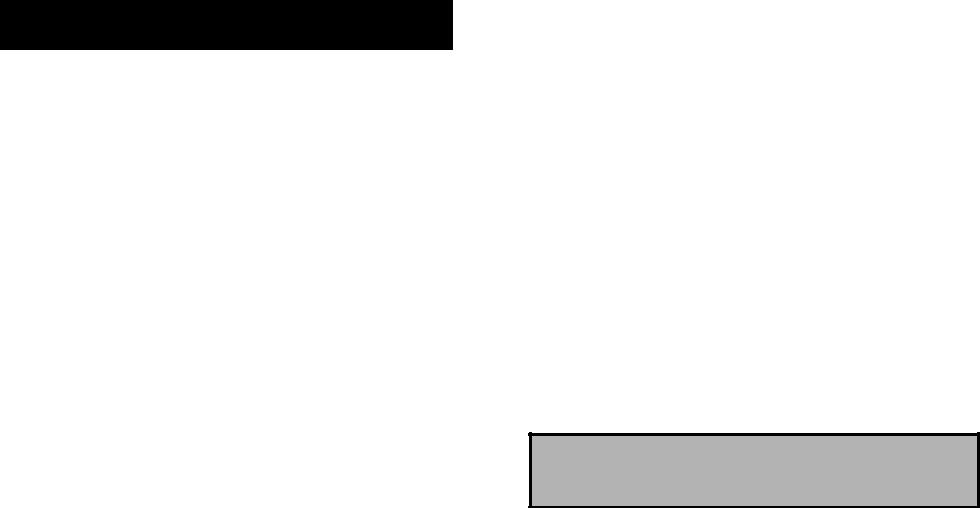
SPECIAL FEATURES
NIGHT SERVICE OPERATION
(AUTOMATIC OR MANUAL)
Your system is designed to have an alternate mode of operation generally designated as Night Service. Night Service permits incoming calls to ring differently than during normal day operation. Night Service is available on an individual tenant basis and may be set manually or automatically.While in the Night mode, each station will be limited to its individual night class of service dialing restrictions.You can put the system in or out of Night Service at any time. For Automatic Night Service, each tenant has an on-time and an off-time for each day. If no automatic timer is set, you must turn Night Service on and off manually.
AUTOMATIC NIGHT SERVICE
Automatic Night Service is turned on or off according to the programmed on and off times. These programmed times use the system clock as a reference, so the system clock must be set correctly.
NOTES:
1.If the manual NIGHT key is pressed BEFORE the system automatically enters night service then the automatic night service timer tables will be overriden until the system is manually restored to day mode. [RELEASE 2 ONLY]
2.If the manual NIGHT key is pressed AFTER the system automatically enters night service then the automatic night service timer tables will not be overriden.
MANUAL NIGHT SERVICE
Press the NIGHT button on any keyset. Enter the night service passcode (see your service company for this number) and press 1 to turn Night Service on or 0 to turn Night Service off. The NIGHT key on all keysets will light red to indicate that Night Service has been set for that tenant.
CALLING THE SYSTEM OPERATOR
Any station that dials 0 will ring its assigned operator. Calls to the system operator are easily identified because the CALL key will have a fast flashing red light. Station users will never receive a busy signal when they dial 0 or the operator group number.The calls will continue ringing in queue until answered.
OPERATOR RECALLS
Transferred calls that go unanswered will recall to the station that originated the transfer. Should the station that originated the transfer not answer the recall, the call will be sent to the operator as a transfer recall.
A call left on hold will recall the station that put it on hold. If the hold recall is unanswered at the station that originated the hold, the call is sent to the operator. Both types of recalls will ring and have a slow flashing amber light on the LINE key or CALL key.
EXECUTIVE BARGE-IN
If you want to break into another conversation, you must be allowed to barge-in and the other station or trunk must not be secure.
•Dial the desired extension or trunk number and listen for the busy signal.
•Press the BARGE-IN button and begin speaking after the tone.
•Hang up when you are finished.
The system can be set for one of the three following barge-in options:
•No barge-in allowed
•Barge-in with intrusion tone
•Barge-in without intrusion tone (service observing)
When the third option is selected, the station that barges-in can monitor the conversation and no warning tone or display will be sent to the station being monitored. The handset transmitter and keyset microphone are disabled. The party that originated the barge-in may join the conversation by pressing the MUTE button on the keyset.Your service company must program these options for you.
WARNING
Barge-in without tone may violate state or federal laws concerning the right to privacy. Samsung Telecommunications America is in no way responsible for the possible misuse of this feature.
WALKING CLASS OF SERVICE
You can change a restricted station’s class of service to the same class as your station, allowing you to make calls or use features that would otherwise be restricted from that station.
•Lift the handset or press the SPK key.
•Dial 59 and then your extension number.
•Dial your station passcode and receive internal dial tone.
•Dial an access code and then the telephone number—OR—use the desired feature as usual.
•Hang up. The station will be returned to its restricted status.
NOTE:The default station passcode 1234 cannot be used.
2 |
3 |

IN/OUT OF GROUP
Any station assigned to a station group can remove itself from that group and then reenter the group at a later time. When out of the group, a station can receive calls to its extension number but not to the group. There are 30 groups and the access codes are 500–529.
To create a backup or relief operator position, assign the main operator and one or more backup individuals to the operator group. All but the main operator should be out of the group. When it is necessary to use a backup operator, put the desired backup station in the group and remove the main operator. When incoming call traffic is heavy, you can have another station put itself in the operator group along with the main operator to handle the extra call load.
If the station does not have an IN/OUT key:
•Lift the handset and dial 53.
•Dial the group number.
•Dial 0 to be out of the group or dial 1 to be in the group.
•Receive confirmation tone and hang up.
If the station has an IN/OUT key:
•Press the IN/OUT key. It will light red when the station is in the group.
•Press the IN/OUT key again.The light is off when the station is out of the group.
NOTE: A station can be in more than one group.
DIRECT INWARD SYSTEM ACCESS (DISA)
From outside of the office, selected individuals can call into the PROSTAR DCS COMPACT system on special DISA line(s). A security code must be entered to gain access. Once these individuals are in the system, they can make outside calls using the office lines or call stations within the system. Individuals who will use DISA must have their stations assigned for DISA access and must change their station passcodes.The default passcode 1234 cannot be used.
•Call in on the DISA line from any phone with tone dialing.
•You will hear DCS COMPACT dial tone. Dial your security code (your extension number plus your station passcode).
•If you are allowed access, you will receive DCS dial tone.
•Dial any line access code, receive outside dial tone and then dial a telephone number
OR
Dial any extension number to call a station in the system.
•To make another call, press , receive dial tone and dial another number.
•Press # and hang up when finished.
NOTE: Outgoing DISA calls are controlled by the dialing class of the station identified by the security code. The DISA line must have disconnect supervision from the central office. Insist that this service is verified by your installation/service company.
DISA SECURITY
A common practice among hackers is to repeatedly dial a known DISA access number (usually with a computer) and try a different passcode each time. The hacker hopes to eventually chance upon the correct passcode and thus gain access to your system.The PROSTAR DCS COMPACT security feature counts the number of sequential incorrect passcode attempts. If a certain number is reached, DISA is disabled and the system sends an alarm to designated display stations. The number of passcode attempts and the disable duration are both programmable. In addition, the DCS COMPACT system will print an SMDR record (a customer-provided printer and a miscellaneous card are required) each time an incorrect passcode is entered.
The DISA alarm will ring for a programmable time before canceling the ringing; however, the DISA alarm display will remain until the alarm is cleared.To clear the DISA alarm, follow the following procedure:
•Lift the handset and dial 58.
•Enter the DISA alarm passcode (see your service company).
•Replace the handset.
WARNING
As it is impossible to prevent unauthorized access to your telephone system by hackers, we suggest that you do not turn the DISA feature on unless you intend to use it. If you do use this feature, it is good practice to frequently change passcodes and periodically review your telephone records for unauthorized use.
FORCED ACCOUNT CODES
Account codes are used to provide accountability for the incoming and outgoing calls. If you do not have SMDR running, you cannot use this information.These account codes can be either forced or optional, but if forced, are always verified from a system list of up to 250 entries.
USING FORCED ACCOUNT CODES
•Lift the handset and press the ACCT CODE key or dial 47.
•Enter the account code.
•Press the account code button again, press TRSF or hookflash (on an SLT). If a correct code is entered, you will hear DCS COMPACT dial tone and you can make an outside call in the usual manner. If an incorrect code is entered, the station returns error tone.
This code will always print on SMDR reports. For information on entering and changing forced account codes, see the system administrator programming section of this book.
4 |
5 |

AUTHORIZATION CODES
Authorization codes are used to validate a station user and give permission to make a call. These four digit authorization codes can be either forced or optional, but if used, are always verified from a system list of 100 entries. Each authorization code has an associated class of service. When the code is entered, the class of service is changed to that of the authorization code.
USING AUTHORIZATION CODES
After going off-hook, the station user must dial followed by a four digit authorization code. If you enter a correct code, you will hear confirmation tone and then receive DCS COMPACT dial tone and you can make an outside call in the usual manner.The station then follows the dialing class for that authorization code. If you enter an incorrect code, the station returns error tone. This code may or may not print on SMDR reports depending on SMDR programming.
USING THE TIE LINE
OUTGOING
Your office can be connected to another system with a tie line. Use this line to make calls to stations in the other system. If programming allows, you can access lines in the other system to make outside calls.Tie line calls can be put on hold, transferred and conferenced in the same manner as are other outside calls.
•Lift the handset or press the SPK key.
•Dial the tie line access code or press the tie line key.
•When you receive dial tone from the other system, you can dial extension numbers or access outside lines.You must know the extension numbers and the line access codes for the other system.
•Finish the call by replacing the handset or pressing the ANS/RLS key. NOTE: Outgoing calls are controlled by the station’s dialing class.
INCOMING
Station users in the other system can access the tie line and make intercom calls to stations in your system. Answer tie line calls ringing at your station as you would any other outside call. They can be put on hold, transferred and conferenced in the same manner as are other outside calls.
IN AND OUT ON TIE LINE
Users accessing the tie line from the other system can get a line in your system and make outgoing calls. These calls can be controlled by assigning a dialing class to the tie line. For further information, see your service company.
CALLER ID SPECIAL FEATURES
INVESTIGATE
This feature allows selected stations with a special class of service to investigate any call in progress. If CID information is available for an incoming call, you will know to whom this station user is speaking. For outgoing calls, you can see the number that was dialed. After investigating, you may barge-in on the conversation, disconnect the call or hang up your phone to end the investigation.
To investigate a call in progress:
zAt your keyset, press the INVESTIGATE key.
zEnter your station passcode.
NOTE: Default passcodes cannot be used.
zEnter the station number to be investigated.
zYou can now press BARGE to barge-in on the conversation.
OR
You can press NND to view more information about the call.
OR
You can press DROP to disconnect the call.
NOTES:
1.If the call is an outgoing call, the NND key will not appear.
2.This feature requires optional software and/or hardware. Please ask your installation and service company for details.
WARNING
Barge-in without tone may violate state or federal laws concerning the right to privacy. Samsung Telecommunications America is in no way responsible for the possible misuse of this feature.
6
