Samsung PN64H5000, PN60F5350, PN51F5350, PN51F4550, PN51F5300 User Manual
...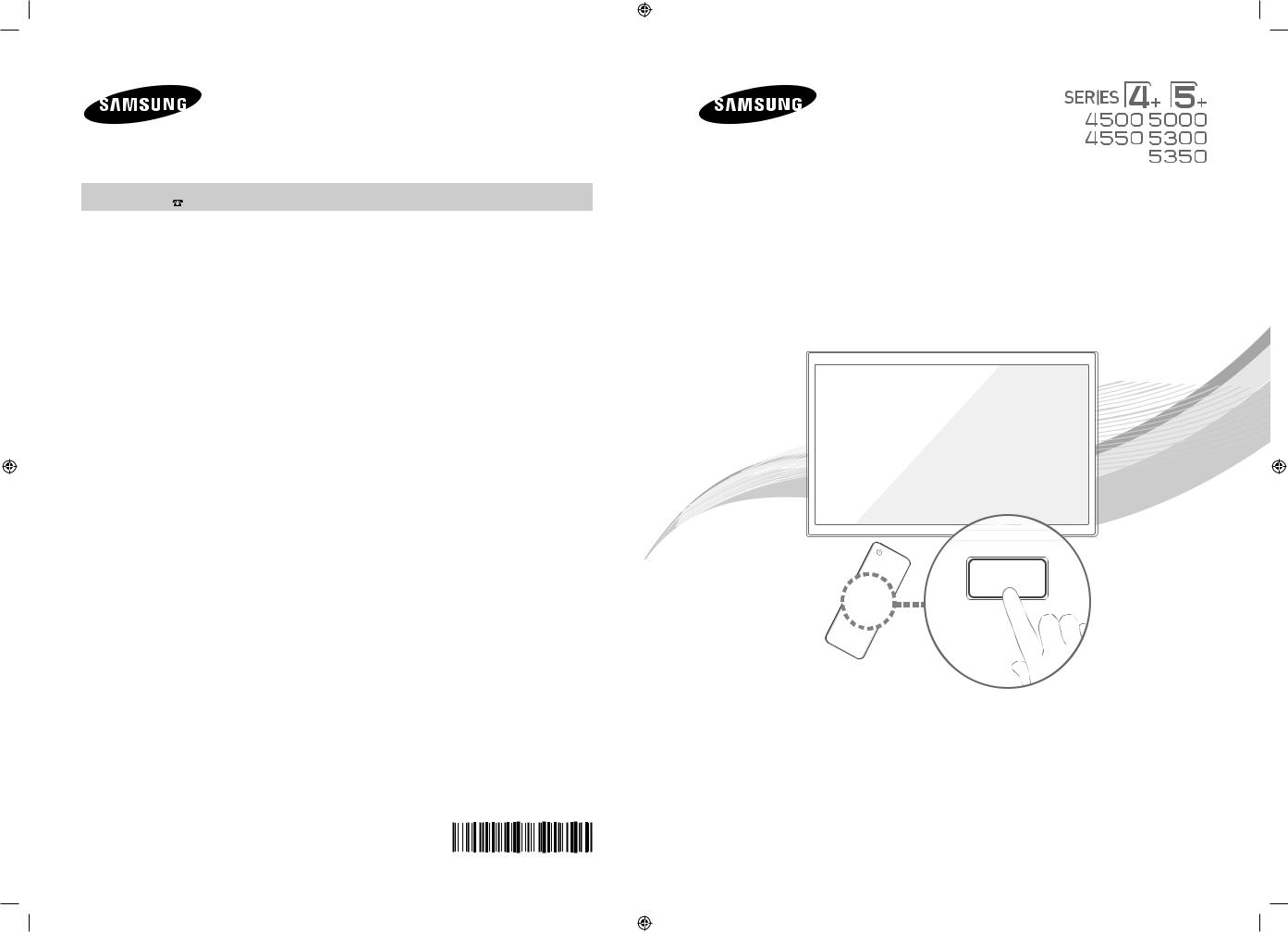
Contact SAMSUNG WORLD WIDE
If you have any questions or comments relating to Samsung products, please contact the SAMSUNG customer care center.
Country |
Customer Care |
Web Site |
Address |
|
Center |
|
|
CANADA |
1-800-SAMSUNG |
www.samsung.com/ca (English) |
Samsung Electronics Canada Inc., Customer |
|
(726-7864) |
www.samsung.com/ca_fr (French) |
Service 55 Standish Court Mississauga, |
|
|
|
Ontario L5R 4B2 Canada |
U.S.A |
1-800-SAMSUNG |
www.samsung.com/us |
Samsung Electronics America, Inc. 85 |
|
(726-7864) |
|
Challenger Road Ridgefield Park, NJ 07660 |
© 2014 Samsung Electronics Co., Ltd. All rights reserved. |
BN68-05661A-00 |
|
[PH4500-5000-ZA]BN68-05661A-00ENG.indb 1
Plasma TV
user manual
Thank you for purchasing this Samsung product. To receive more complete service, please register your product at
www.samsung.com/register
Model_____________ Serial No.______________
If you have any questions, please call us at 1-800-SAMSUNG (1-800-726-7864) for assistance.This Nanum Gothic Eco font is provided by NAVER.
2014-01-03 10:30:38
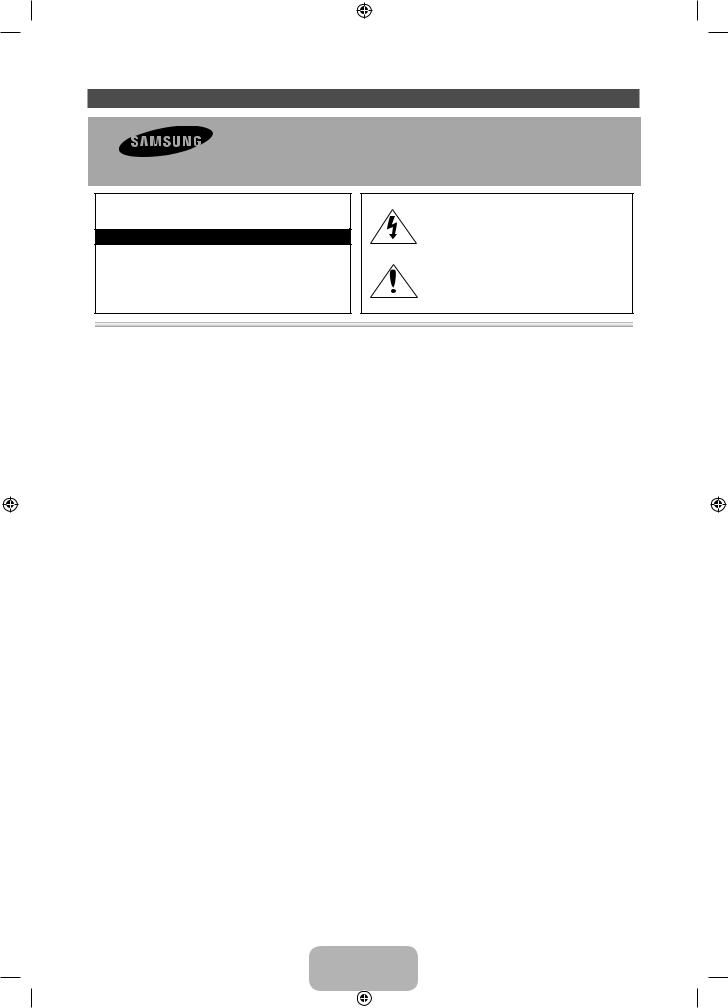
Important Safety Instructions
Warning! Important Safety Instructions
Please read the safety instructions below before installing and using the product.
CAUTION
RISK OF ELECTRIC SHOCK. DO NOT OPEN.
CAUTION: TO REDUCE THE RISK OF ELECTRIC SHOCK, DO NOT REMOVE THE COVER (OR BACK). THERE ARE NO USER SERVICEABLE PARTS INSIDE. REFER
ALL SERVICING TO QUALIFIED PERSONNEL.
This symbol indicates that high voltage is present inside. It is dangerous to make any kind of contact with any internal part of this product.
This symbol indicates that important literature concerning operation and maintenance has been included with this product.
•The slots and openings in the cabinet and in the back or bottom are provided for necessary ventilation. To ensure reliable operation of this apparatus, and to protect it from overheating, these slots and openings must never be blocked or covered.
Do not cover the slots and openings with a cloth or other materials.
Do not block the slots and openings by placing this apparatus on a bed, sofa, rug or other similar surface.
Do not place this apparatus in a confined space, such as a bookcase or built-in cabinet, unless proper ventilation is provided.
•Do not place this apparatus near or over a radiator or heat register, or where it is exposed to direct sunlight.
•Do not place a vessel containing water (vases etc.) on this apparatus. A water spill can cause a fire or electric shock.
•Do not expose this apparatus to rain or place it near water (near a bathtub, washbowl, kitchen sink, or laundry tub, in a wet basement, or near a swimming pool, etc.). If this apparatus accidentally gets wet, unplug it and contact an authorized dealer immediately.
•Make sure to pull out the power cord from the outlet before cleaning.
•This apparatus uses batteries. In your community, there might be regulations that require you to dispose of these batteries properly to protect the environment. Please contact your local authorities for disposal or recycling information.
•Do not overload wall outlets, extension cords, or adaptors beyond their capacity, since this can result in a fire or electric shock.
•Route power-supply cords so that they are not likely to be walked on or pinched by items placed on or against them. Pay particular attention to cords at the plug end, where connected to adaptors, and at the point where they exit from the apparatus.
•To protect this apparatus from a lightning storm, unplug it from the wall outlet and disconnect the antenna or cable system. Do the same if you will leave the TV unattended and unused for a long period of time. This will prevent damage to the set due to lightning and power line surges.
•Before connecting the AC power cord to the DC adaptor outlet, make sure the voltage designation of the DC adaptor corresponds to the local electrical supply. (depending on the model)
•Never insert anything metallic into the open parts of this apparatus. Doing so may create a danger of electric shock.
•To avoid electric shock, never touch the inside of this apparatus. Only a qualified technician should open this apparatus.
•Make sure to plug the power cord in until it is firmly inserted. Pull on the plug, not the cord, when removing the power cord from the outlet. Do not touch the power cord with wet hands.
English - 2
[PH4500-5000-ZA]BN68-05661A-00ENG.indb 2 |
|
|
2014-01-03 10:30:39 |
|
|
||
|
|
|
|
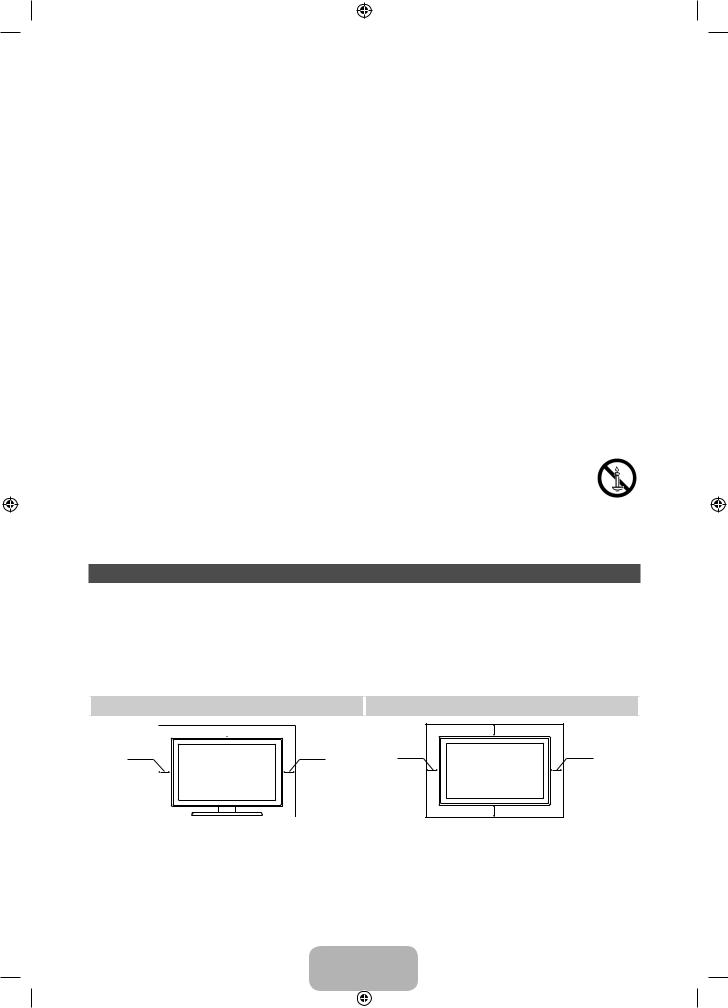
•If this apparatus does not operate normally - in particular, if there are any unusual sounds or smells coming from it - unplug it immediately and contact an authorized dealer or service center.
•Pull the power plug out of the outlet if the TV is to remain unused or if you are leaving the house for an extended period of time (especially when children, elderly, or disabled people will be left alone in the house).
Accumulated dust can cause an electric shock, an electric leakage, or a fire by causing the power cord to generate sparks and heat, or cause the insulation to deteriorate.
•Contact an authorized service center for information if you are installing your set in a location with heavy dust, high or low temperatures, high humidity, chemical substances or where it will operate for 24 hours a day such as in an airport, a train station, etc. Failure to do so may cause serious damage to your set.
•Use only a properly grounded plug and receptacle.
An improper ground may cause electric shock or equipment damage. (Class l Equipment only.)
•To turn off the apparatus completely, you must pull the power plug out of the wall socket. Consequently, the power plug should be readily accessible at all times.
•Do not allow children to hang on the product.
•Store the accessories (batteries, etc.) in a location safely out of the reach of children.
•Do not install the product in an unstable location such as a shaky self, a slanted floor, or a location exposed to vibration.
•Do not drop or strike the product. If the product is damaged, disconnect the power cord and contact a service center.
•To clean the product, unplug the power cord from the power outlet and wipe the product using a soft cloth dipped in a small amount of water. Do not use any chemicals such as wax, benzene, alcohol, thinners, insecticide, air freshener, lubricants, or detergent. These substances may damage the appearance of the product or erase the printing on the product.
•Do not expose the apparatus to dripping or splashing.
•Do not dispose of batteries in a fire.
•Do not short circuit, disassemble, or overheat the batteries.
•There is a danger of explosion if you replace the batteries with the wrong type of battery. Replace only with the same or equivalent type.
•WARNING - TO PREVENT THE SPREAD OF FIRE, KEEP CANDLES AND OTHER ITEMS WITH OPEN FLAMES AWAY FROM THIS PRODUCT AT ALL TIMES.
Providing Proper Ventilation for Your TV
When you install your TV, maintain a distance of at least 4 inches between the TV and other objects (walls, cabinet sides, etc.) to ensure proper ventilation. Failing to maintain proper ventilation may result in a fire or a problem with the product caused by an increase in its internal temperature.
Whether you install your TV using a stand or a wall-mount, use parts provided by Samsung Electronics only.
•If you use parts provided by another manufacturer, it may cause difficulties with the product or result in injury caused by the product falling.
Installation with a stand. |
Installation with a wall-mount. |
 4 inches
4 inches
4 inches |
4 inches |
|
4 inches |
4 inches |
4 inches |
|
4 inches |
English - 3
[PH4500-5000-ZA]BN68-05661A-00ENG.indb 3 |
|
|
2014-01-03 10:30:39 |
|
|
||
|
|
|
|
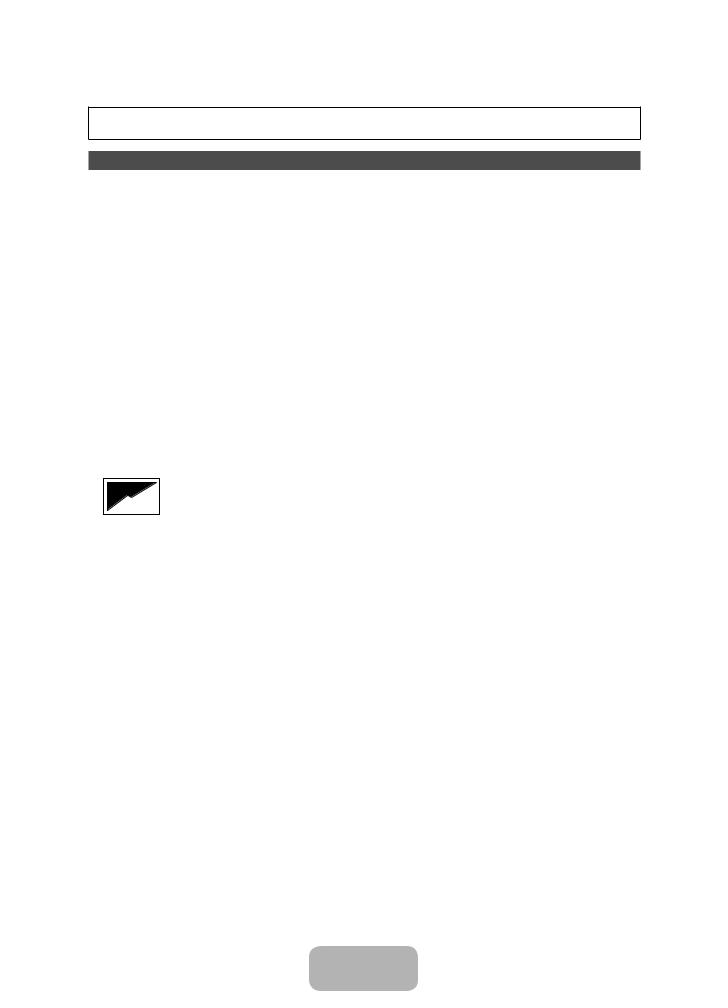
A detailed User’s Manual is built into your TV. For more information about how to view this e-Manual, see page 11.
Figures and illustrations in this User Manual are provided for reference only and may differ from actual product appearances. Product design and specifications may be changed without notice.
Important User Information
•Screen Image retention
Avoid displaying a still image, such as an image from a video game or a small fixed channel logo, on the plasma display panel for more than a few minutes as it can cause screen image retention. This image retention is also known as “screen burn”.
If displaying a still image is unavoidable, decrease the possibility of image retention by reducing the brightness and contrast of the screen.
•Heat on the top of the Plasma TV
The top side of the TV may become hot after long periods of use as heat dissipates from the panel through the vent hole in the upper part of the TV.
This is normal and does not indicate any defect or operational failure of the unit. However, children should be prevented from touching the upper part of the TV.
•The TV is making a ‘cracking’ noise.
A ‘cracking’ noise may occur when the TV contracts or expands due to a change in the surrounding environment such as temperature or humidity. This is normal and not a defect.
•Cell Defects
Your plasma TV has a panel containing 2,360,000 (HD-level) to 6,221,000 (FHD-level) pixels which require sophisticated technology to produce. However, there may be a few bright or dark pixels on the screen. These pixels will have no impact on the performance of the product.
•Avoid operating the TV at temperatures below 41°F (5°C)
•A still image displayed too long may cause permanent damage to the PDP Panel.
 Watching the Plasma TV in 4:3 format for a long period of time may leave traces of the borders on the left, right, top, or bottom of the screen. Playing a DVD or a game console may have a similar effect. Damage caused by the above effect is not covered by the warranty.
Watching the Plasma TV in 4:3 format for a long period of time may leave traces of the borders on the left, right, top, or bottom of the screen. Playing a DVD or a game console may have a similar effect. Damage caused by the above effect is not covered by the warranty.
•After-images on the Screen.
Displaying still images from Video games and PC's for longer than a certain period of time may produce partial afterimages.
To prevent this effect, reduce the ‘brightness’ and ‘contrast’ when displaying still images for a long time.
•Warranty
Warranty does not cover any damage caused by image retention. Burn-in is not covered by the warranty.
•Caution
The glass screen of your PDP TV can break if you accidently drop the TV. Handle the TV with care.
When moving the TV, always have two or more people pick it up and carry it as a safety precaution.
Do not lay the TV flat on its face or back.
Your Samsung Plasma TV is a high quality television that has been carefully packaged to protect the integrity of its glass panel and component parts during shipment. It is, nonetheless, a fragile piece of electronics that requires careful handling. Refrain from putting undue stress on any part of the packaging when shipping or unpacking the TV. Use care when installing the TV. Avoid placing the TV in a location where it may be struck, exposed to sharp impacts, or fall. Panel breakage caused by a fall or impact strike is not covered under the manufacturer’s warranty.
English - 4
[PH4500-5000-ZA]BN68-05661A-00ENG.indb 4 |
|
|
2014-01-03 10:30:40 |
|
|
||
|
|
|
|
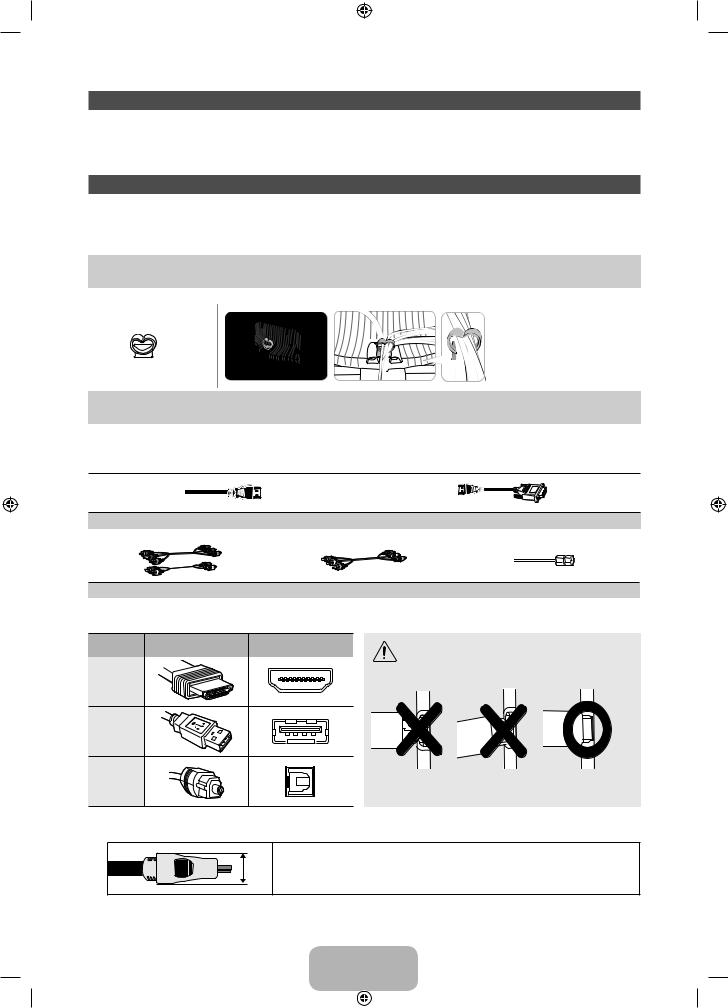
List of Features
•Media Play: Media Play lets you access, view, or play photos, videos, or music located on USB devices and digital cameras.
•e-Manual: Provides a detailed, on-screen user's manual built into your TV. (page 11)
Accessories and Cables
Please make sure the following items are included with your TV. If any items are missing, contact your dealer.The items’ colors and shapes may vary depending on the model.
Check that there are no accessories hidden behind or under packing materials after you open the box.
• |
Remote Control (BN59-01177A) & Batteries (AAA x 2) |
• |
Power Cord |
• |
Owner’s Instructions |
• |
Regulatory Guide |
• Stand Wire Holder |
Assembling the Stand Wire Holder |
(BN61-08370A) |
|
Input Cables (Sold Separately)
To purchase an HDMI cable, contact www.SamsungParts.com.
HDMI |
HDMI-DVI |
|
|
|
|
Component |
Composite (AV) |
Coaxial (RF) |
|
|
|
Make sure you have the correct cable before plugging it in. Illustrations of common plugs and jacks are below.
Cable Plugs |
Ports/Jacks |
Do not connect plugs in the opposite or wrong |
|
|
direction. You can damage the TV port. |
|
|
HDMI
USB
Optical
For the best cable connection to this product, use cables no thicker than the cable illustrated below:
• Maximum thickness - 0.55 inches (14mm)
English - 5
[PH4500-5000-ZA]BN68-05661A-00ENG.indb 5 |
|
|
2014-01-03 10:30:42 |
|
|
||
|
|
|
|
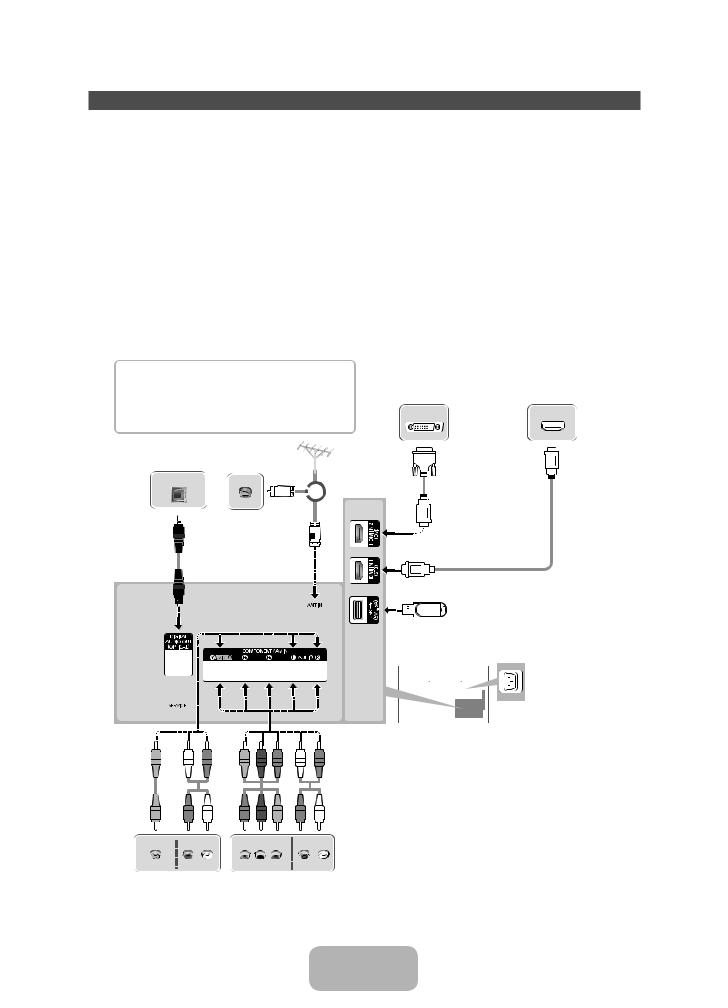
Making Connections
Connect your TV to an antenna or cable connection, and then connect your peripherals. When done, connect the power cord to the TV, and then connect the power cord to an AC wall outlet. If you are connecting your TV to a cable or satellite box using HDMI, Component, or Composite connections, you do not need to connect the ANT IN jack to an antenna or a cable connection.
•For the best picture and audio quality, connect digital devices using an HDMI cable.
•If you connect an external device to the TV that uses an older version of HDMI, the video and audio may not work. If this occurs, ask the manufacturer of the device about the HDMI version and, if it is out of date, request an upgrade.
•Be sure to purchase a certified HDMI cable. Otherwise, the picture may not display or a connection error may occur.
•PC/DVI AUDIO IN input is not supported.
•For a set-top box connection using an HDMI cable, we highly recommend you connect the cable to the HDMI IN 1(STB) port.
•For an HDMI to DVI cable connection, you must use the HDMI IN 2(DVI) jack.
•If you connect a device to the HDMI IN 2(DVI) port using an HDMI to DVI cable, the audio will not work. DVI does not transmit audio. You must add a separate audio connection.
•For PCs with DVI video out jacks, use an HDMI to DVI cable to connect the DVI out on the PC to the HDMI IN 2(DVI)
To see Analog channels clearly, prevent the antenna cables from contacting the rear of the TV.
Connect the antenna cables  directly without using a divider.
directly without using a divider.
PC connection |
|
HDMI connection |
(Using an HDMI (to DVI) Cable) |
|
Set-top box / Blu-ray player |
|
|
Audio connection
Digital Audio System Cable
OPTICAL
|
|
|
or |
TV Side Panel |
|
|
|
||
|
|
|
|
|
|
|
|
|
|
|
|
|
|
|
VHF/UHF
Antenna
Y
R G
AUDIO T
USB connection
The TV does not support HDDs (Hard Disk Drives) connected to the USB port.
TV Rear Panel
The position of the port may differ depending on the model.
The Plasma TV may interfere with amateur radio or AM radio.
Using two-way radio mobile or portable units, amateur radio, or AM radio near your TV may cause the TV to malfunction.
AV connection |
|
Component connection |
VCR |
|
Blu-ray player / DVD |
English - 6
[PH4500-5000-ZA]BN68-05661A-00ENG.indb 6 |
|
|
2014-01-03 10:30:43 |
|
|
||
|
|
|
|
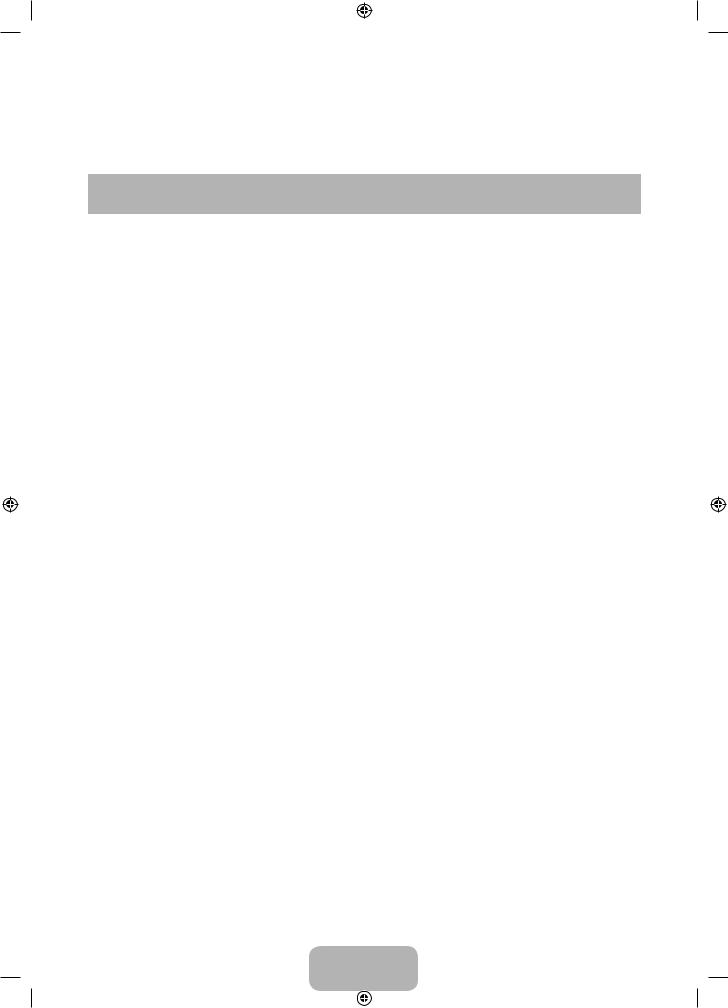
Display Modes for HDMI Input
The optimal resolution for the 4 series TVs is 1024 x 768@60Hz. For the 5 series, 1920 x 1080@60Hz. If you connect the TV to a device such as a PC or Set-Top-Box using an HDMI input, we recommend that you set the video output of that device to the optimal resolution of the TV. If that is not possible, you can set the device to one of the resolutions listed below.
|
|
Horizontal |
Vertical Frequency |
Pixel Clock |
Sync |
1024 X |
1920 X |
|
Mode |
Resolution |
Polarity (H |
||||||
Frequency (KHz) |
(Hz) |
Frequency (MHz) |
768 |
1080 |
||||
|
|
/ V) |
||||||
|
|
|
|
|
|
|
||
|
|
|
|
|
|
|
|
|
IBM |
720 x 400 |
31.469 |
70.087 |
28.322 |
-/+ |
c |
c |
|
|
640 x 480 |
35.000 |
66.667 |
30.240 |
-/- |
c |
c |
|
MAC |
832 x 624 |
49.726 |
74.551 |
57.284 |
-/- |
c |
c |
|
|
1152 x 870 |
68.681 |
75.062 |
100.000 |
-/- |
|
c |
|
|
640 x 480 |
31.469 |
59.940 |
25.175 |
-/- |
c |
c |
|
|
640 x 480 |
37.861 |
72.809 |
31.500 |
-/- |
c |
c |
|
|
640 x 480 |
37.500 |
75.000 |
31.500 |
-/- |
c |
c |
|
|
800 x 600 |
37.879 |
60.317 |
40.000 |
+/+ |
c |
c |
|
|
800 x 600 |
48.077 |
72.188 |
50.000 |
+/+ |
c |
c |
|
|
800 x 600 |
46.875 |
75.000 |
49.500 |
+/+ |
c |
c |
|
|
1024 x 768 |
48.363 |
60.004 |
65.000 |
-/- |
c |
c |
|
|
1024 x 768 |
56.476 |
70.069 |
75.000 |
-/- |
c |
c |
|
|
1024 x 768 |
60.023 |
75.029 |
78.750 |
+/+ |
c |
c |
|
|
1152 x 864 |
67.500 |
75.000 |
108.000 |
+/+ |
|
c |
|
VESA |
1280 x 720 |
45.000 |
60.000 |
74.250 |
+/+ |
|
c |
|
|
|
|
|
|
|
|
||
DMT |
1280 x 800 |
49.702 |
49.702 |
83.500 |
-/+ |
|
c |
|
|
1280 x |
63.981 |
60.020 |
108.000 |
+/+ |
|
c |
|
|
1024 |
|
||||||
|
|
|
|
|
|
|
||
|
|
|
|
|
|
|
|
|
|
1280 x |
79.976 |
75.025 |
135.000 |
+/+ |
|
c |
|
|
1024 |
|
||||||
|
|
|
|
|
|
|
||
|
|
|
|
|
|
|
|
|
|
1366 x 768 |
47.712 |
59.790 |
85.500 |
+/+ |
|
c |
|
|
1440 x 900 |
55.935 |
59.887 |
106.500 |
-/+ |
|
c |
|
|
1600 x |
60.000 |
60.000 |
108.000 |
+/+ |
|
c |
|
|
900RB |
|
||||||
|
|
|
|
|
|
|
||
|
|
|
|
|
|
|
|
|
|
1680 x |
65.290 |
59.954 |
146.250 |
-/+ |
|
c |
|
|
1050 |
|
||||||
|
|
|
|
|
|
|
||
|
|
|
|
|
|
|
|
|
|
1920 x |
67.500 |
60.000 |
148.500 |
+/+ |
|
c |
|
|
1080 |
|
||||||
|
|
|
|
|
|
|
||
|
|
|
|
|
|
|
|
|
The interlaced mode is not supported. |
|
|
|
|
|
|||
The set might operate abnormally if you select a non-standard video format. |
|
|
|
|||||
English - 7
[PH4500-5000-ZA]BN68-05661A-00ENG.indb 7 |
|
|
2014-01-03 10:30:43 |
|
|
||
|
|
|
|
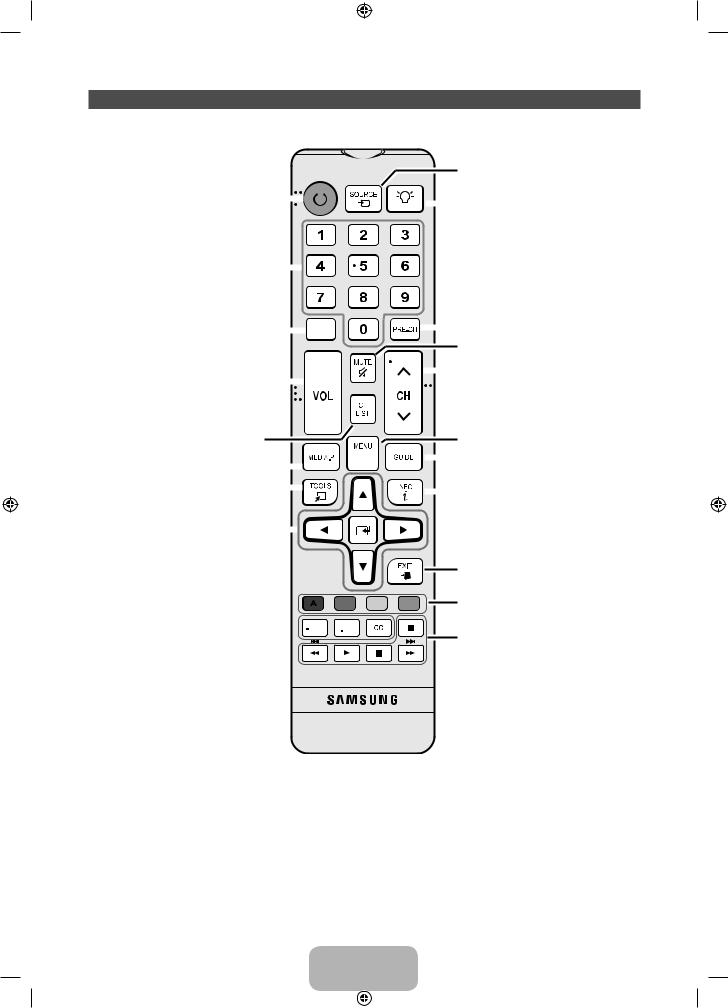
The Remote Control Buttons
This remote control has Braille points on the Power, Channel, and Volume buttons and can be used by visually impaired persons.
|
|
|
|
|
|
|
|
|
|
|
|
|
|
|
|
|
|
|
|
|
|
|
|
|
|
|
|
|
|
|
|
Display and select the available video |
|
|
|
|
|
|
|
|
|
|
|
|
|
|
|
|
|
|
|
|
|
|
|
|
|
|
|
|
|
|
|
|
sources. |
Turns the TV on and off. |
|
|
|
|
|
|
|
|
|
|
|
|
|
|
|
|
|
|
|
|
|
|
|
|
|
|
|
Turns the remote control light on or |
||||
|
|
|
|
|
|
|
|
|
|
|
|
|
|
|
|
|
|
|
|
|
|
|
|
|
|
|
||||||
|
|
|
|
|
|
|
|
|
|
|
|
|
|
|
|
|
|
|
|
|
|
|
|
|
|
|
||||||
|
|
|
|
|
|
|
|
|
|
|
|
|
|
|
|
|
|
|
|
|
|
|
|
|
|
|
|
|
|
|
|
|
|
|
|
|
|
|
|
|
|
|
|
|
|
|
|
|
|
|
|
|
|
|
|
|
|
|
|
|
|
|
|
|
off. When on, the buttons become |
|
|
|
|
|
|
|
|
|
|
|
|
|
|
|
|
|
|
|
|
|
|
|
|
|
|
|
|
|
|
|
|
illuminated for a moment when |
|
|
|
|
|
|
|
|
|
|
|
|
|
|
|
|
|
|
|
|
|
|
|
|
|
|
|
|
|
|
|
|
pressed. (Using the remote control |
|
|
|
|
|
|
|
|
|
|
|
|
|
|
|
|
|
|
|
|
|
|
|
|
|
|
|
|
|
|
|
|
with this button set to On will reduce |
Press to access channels directly. |
|
|
|
|
|
|
|
|
|
|
|
|
|
|
|
|
|
|
|
|
|
|
|
|
|
|
|
the battery usage time.) |
||||
|
|
|
|
|
|
|
|
|
|
|
|
|
|
|
|
|
|
|
|
|
|
|
|
|
|
|
||||||
Press to select additional digital |
|
|
|
|
|
|
|
|
|
|
|
|
|
|
|
|
|
|
|
|
|
|
|
|
|
|
||||||
channels being broadcasted by the |
|
|
|
|
|
|
|
|
|
|
|
|
|
|
|
|
|
|
|
|
|
|
|
|
|
Return to the previous channel. |
||||||
same station. For example, to select |
|
|
|
|
|
|
|
|
|
|
|
|
|
|
|
|
|
|
|
|
|
|
|
|
|
|
||||||
|
|
|
|
|
|
|
|
|
|
|
|
|
|
|
|
|
|
|
|
|
|
|
|
|
|
|||||||
channel ‘54-3’, press ‘54’, then press |
|
|
|
|
|
|
|
|
|
|
|
|
|
|
|
|
|
|
|
|
|
|
|
|
|
Cut off the sound temporarily. |
||||||
‘-’ and ‘3’. |
|
|
|
|
|
|
|
|
|
|
|
|
|
|
|
|
|
|
|
|
|
|
|
|
|
|||||||
|
|
|
|
|
|
|
|
|
|
|
|
|
|
|
|
|
|
|
|
|
|
|
|
|
|
|||||||
Adjusts the volume. |
|
|
|
|
|
|
|
|
|
|
|
|
|
|
|
|
|
|
|
|
|
|
|
|
|
|
|
|
|
Change channels. |
||
|
|
|
|
|
|
|
|
|
|
|
|
|
|
|
|
|
|
|
|
|
|
|
|
|
|
|
|
|
||||
|
|
|
|
|
|
|
|
|
|
|
|
|
|
|
|
|
|
|
|
|
|
|
|
|
|
|
|
|
||||
|
|
|
|
|
|
|
|
|
|
|
|
|
|
|
|
|
|
|
|
|
|
|
|
|
|
|
|
|
||||
Displays the channel list on the |
|
|
|
|
|
|
|
|
|
|
|
|
|
|
|
|
|
|
|
|
|
|
|
|
|
|
||||||
|
|
|
|
|
|
|
|
|
|
|
|
|
|
|
|
|
|
|
|
|
|
|
|
|
|
|||||||
|
|
|
|
|
|
|
|
|
|
|
|
|
|
|
|
|
|
|
|
|
|
|
|
|
|
|||||||
screen. |
|
|
|
|
|
|
|
|
|
|
|
|
|
|
|
|
|
|
|
|
|
|
|
|
|
Displays the main on-screen menu. |
||||||
View Media Play. |
|
|
|
|
|
|
|
|
|
|
|
|
|
|
|
|
|
|
|
|
|
|
|
|
|
|
Displays the EPG (Electronic Program |
|||||
|
|
|
|
|
|
|
|
|
|
|
|
|
|
|
|
|
|
|
|
|
|
|
|
|
|
Guide). |
||||||
|
|
|
|
|
|
|
|
|
|
|
|
|
|
|
|
|
|
|
|
|
|
|
|
|
|
|
|
|
|
|
|
|
Quickly select frequently used |
|
|
|
|
|
|
|
|
|
|
|
|
|
|
|
|
|
|
|
|
|
|
|
|
|
|
|
|
|
Displays information on the TV screen. |
||
functions. |
|
|
|
|
|
|
|
|
|
|
|
|
|
|
|
|
|
|
|
|
|
|
|
|
|
|||||||
|
|
|
|
|
|
|
|
|
|
|
|
|
|
|
|
|
|
|
|
|
|
|
|
|||||||||
|
|
|
|
|
|
|
|
|
|
|
|
|
|
|
|
|
|
|
|
|
|
|
|
|
|
|||||||
Moves the cursor, selects the on- |
|
|
|
|
|
|
|
|
|
|
|
|
|
|
|
|
|
|
|
|
|
|
|
|
|
|
|
|||||
|
|
|
|
|
|
|
|
|
|
|
|
|
|
|
|
|
|
|
|
|
|
|
|
|
|
|
||||||
screen menu items, and changes the |
|
|
|
|
|
|
|
|
|
|
|
|
|
|
|
|
|
|
|
|
|
|
|
|
|
|
||||||
values seen on the menu. |
|
|
|
|
|
|
|
|
|
|
|
|
|
|
|
|
|
|
|
|
|
|
|
|
|
|
||||||
Return to the previous menu. 



E-MANUAL: Displays the e-Manual. 





P.SIZE: Lets you choose the picture
size. CC: Controls the caption decoder.
|
Exit the menu. |
D |
Use these buttons according to the |
|
directions on screen. |
|
Use these buttons in a specific feature. |
English - 8
[PH4500-5000-ZA]BN68-05661A-00ENG.indb 8 |
|
|
2014-01-03 10:30:43 |
|
|
||
|
|
|
|
