Page 1
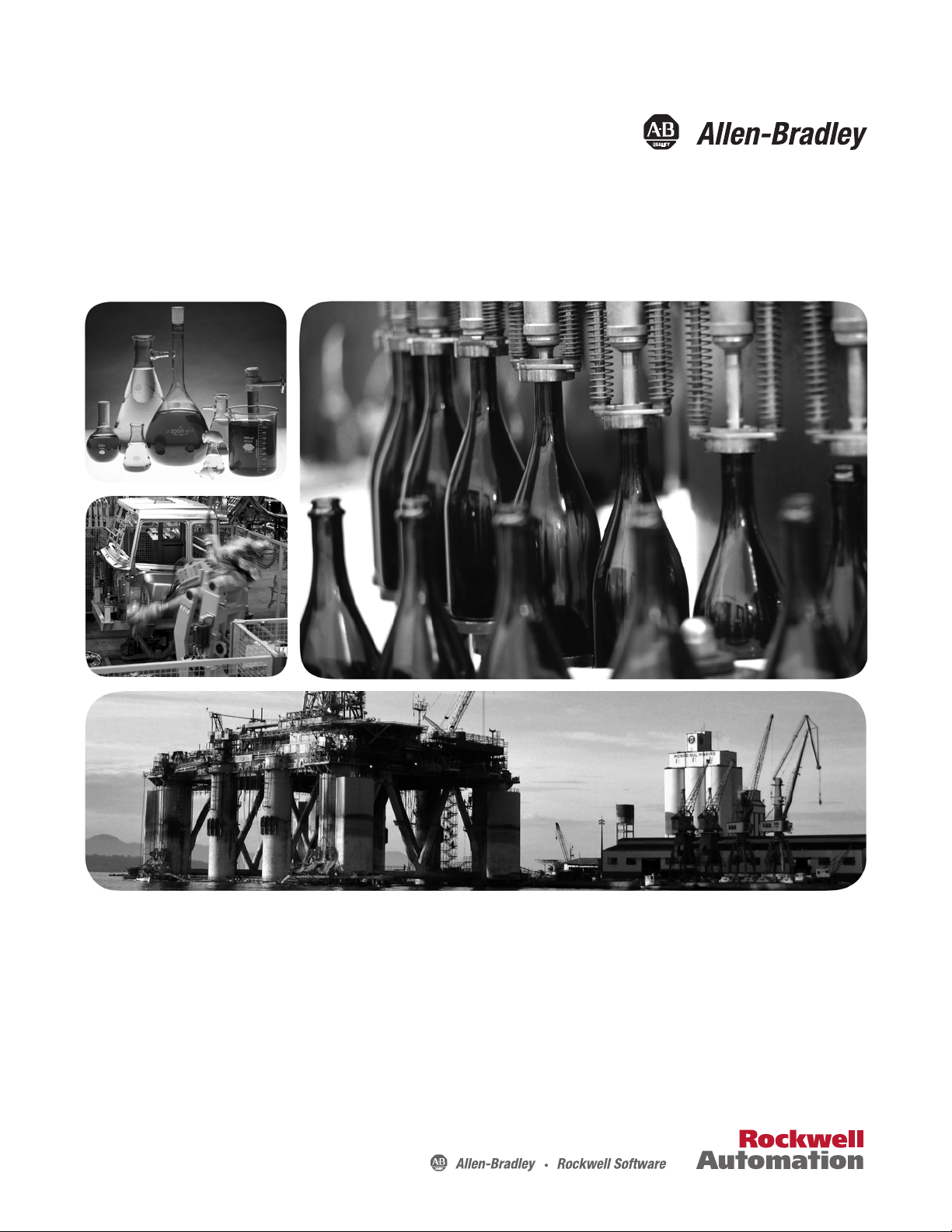
Compact I/O Thermocouple/mV Input
Module
Catalog Numbers
User Manual
1769-IT6
Page 2
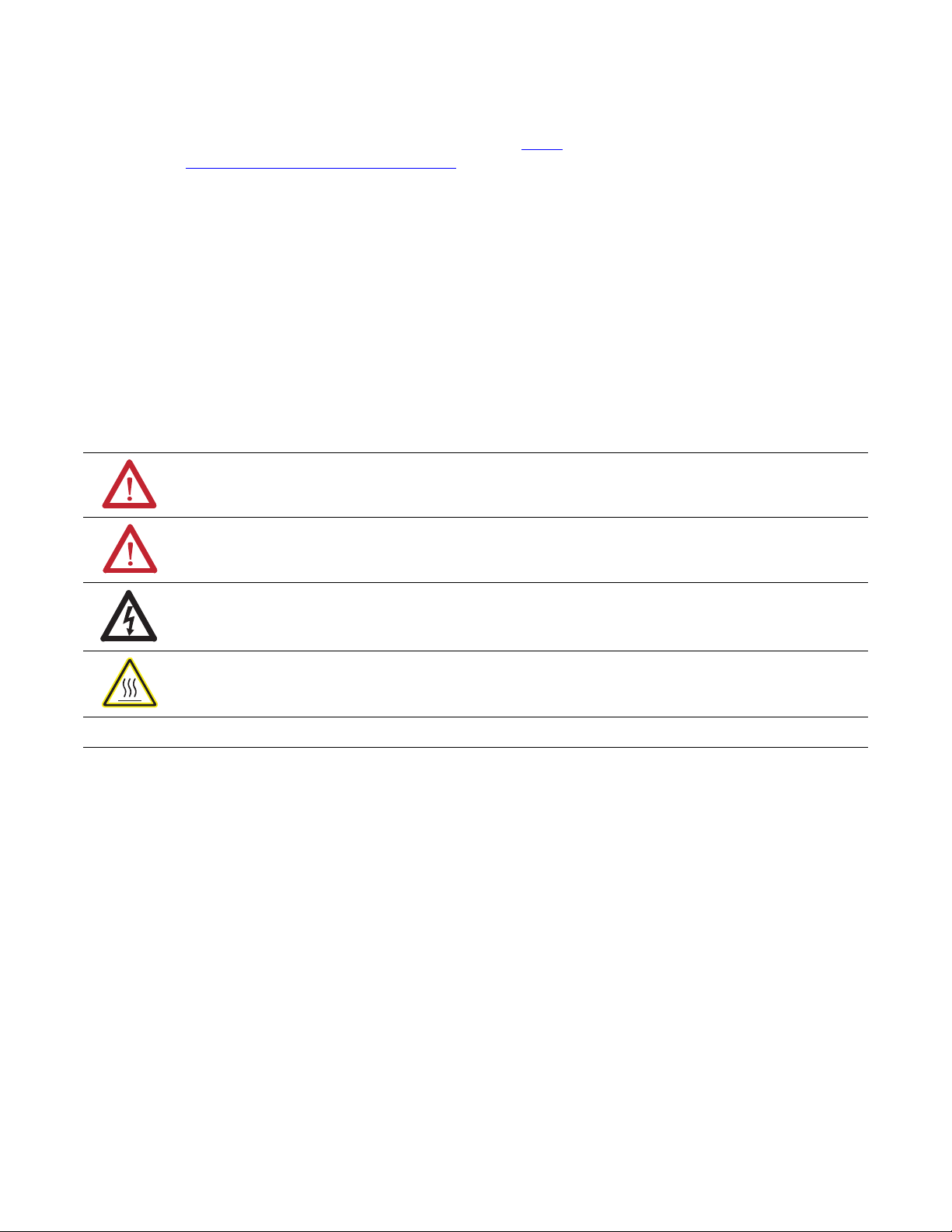
Important User Information
Solid state equipment has operational characteristics differing from those of electromechanical equipment. Safety Guidelines for the
Application, Installation and Maintenance of Solid State Controls (publication SGI-1.1
office or online at http://www.rockwellautomation.com/literature/
) describes some important differences between solid state equipment
and hard-wired electromechanical devices. Because of this difference, and also because of the wide variety of uses for solid state
equipment, all persons responsible for applying this equipment must satisfy themselves that each intended application of this equipment is
acceptable.
In no event will Rockwell Automation, Inc. be responsible or liable for indirect or consequential damages resulting from the use or
application of this equipment.
The examples and diagrams in this manual are included solely for illustrative purposes. Because of the many variables and requirements
associated with any particular installation, Rockwell Automation, Inc. cannot assume responsibility or liability for actual use based on the
examples and diagrams.
No patent liability is assumed by Rockwell Automation, Inc. with respect to use of information, circuits, equipment, or software described in
this manual.
Reproduction of the contents of this manual, in whole or in part, without written permission of Rockwell Automation, Inc., is prohibited.
Throughout this manual, when necessary, we use notes to make you aware of safety considerations.
WARNING: Identifies information about practices or circumstances that can cause an explosion in a hazardous
environment, which may lead to personal injury or death, property damage, or economic loss.
ATTENTION: Identifies information about practices or circumstances that can lead to personal injury or death,
property damage, or economic loss. Attentions help you identify a hazard, avoid a hazard, and recognize the
consequence
available from your local Rockwell Automation sales
SHOCK HAZARD: Labels may be on or inside the equipment, for example, a drive or motor, to alert people that
dangerous voltage may be present.
BURN HAZARD: Labels may be on or inside the equipment, for example, a drive or motor, to alert people that
surfaces may reach dangerous temperatures.
IMPORTANT
Allen-Bradley, Ro ckwell Software, Roc kwell Automation, Compact I/O, MicroLo gix, CompactLogi x, RSLogix 500, RSLogix 5 000, RSNetWorx, and TechConnect are trademarks of Rockwell Automation, Inc.
Trademarks not belonging to Rockwell Automation are property of their respective companies.
Identifies information that is critical for successful application and understanding of the product.
Page 3

Summary of Changes
We have added an Important statement about the placement of the 1769-IT6
module with regard to the Compact I/O power supplies on page 18
To help you find new and updated information in this release of the manual, we
have included change bars as shown to the right of this paragraph.
.
Rockwell Automation Publication 1769-UM004B-EN-P - March 2010 3
Page 4
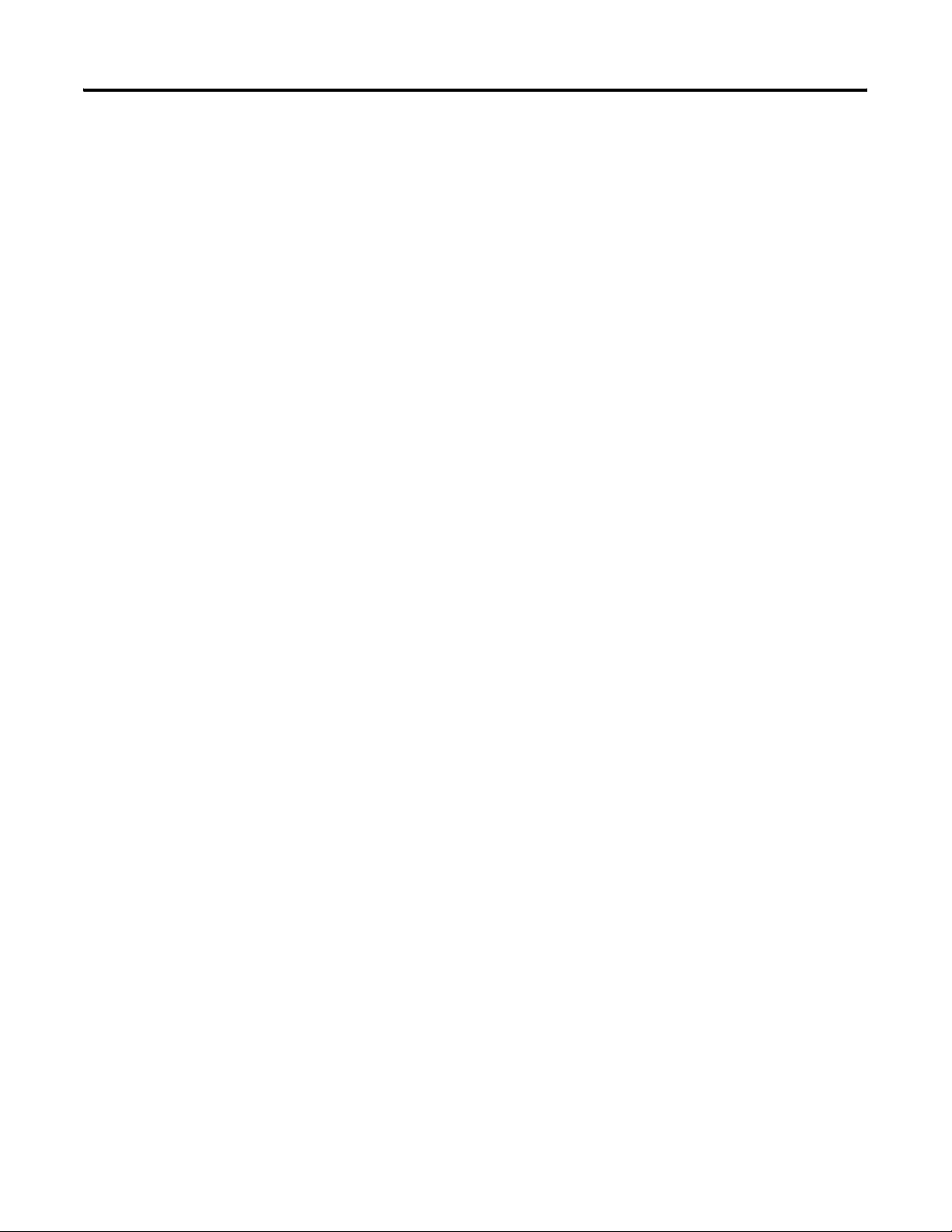
Summary of Changes
Notes:
4 Rockwell Automation Publication 1769-UM004B-EN-P - March 2010
Page 5
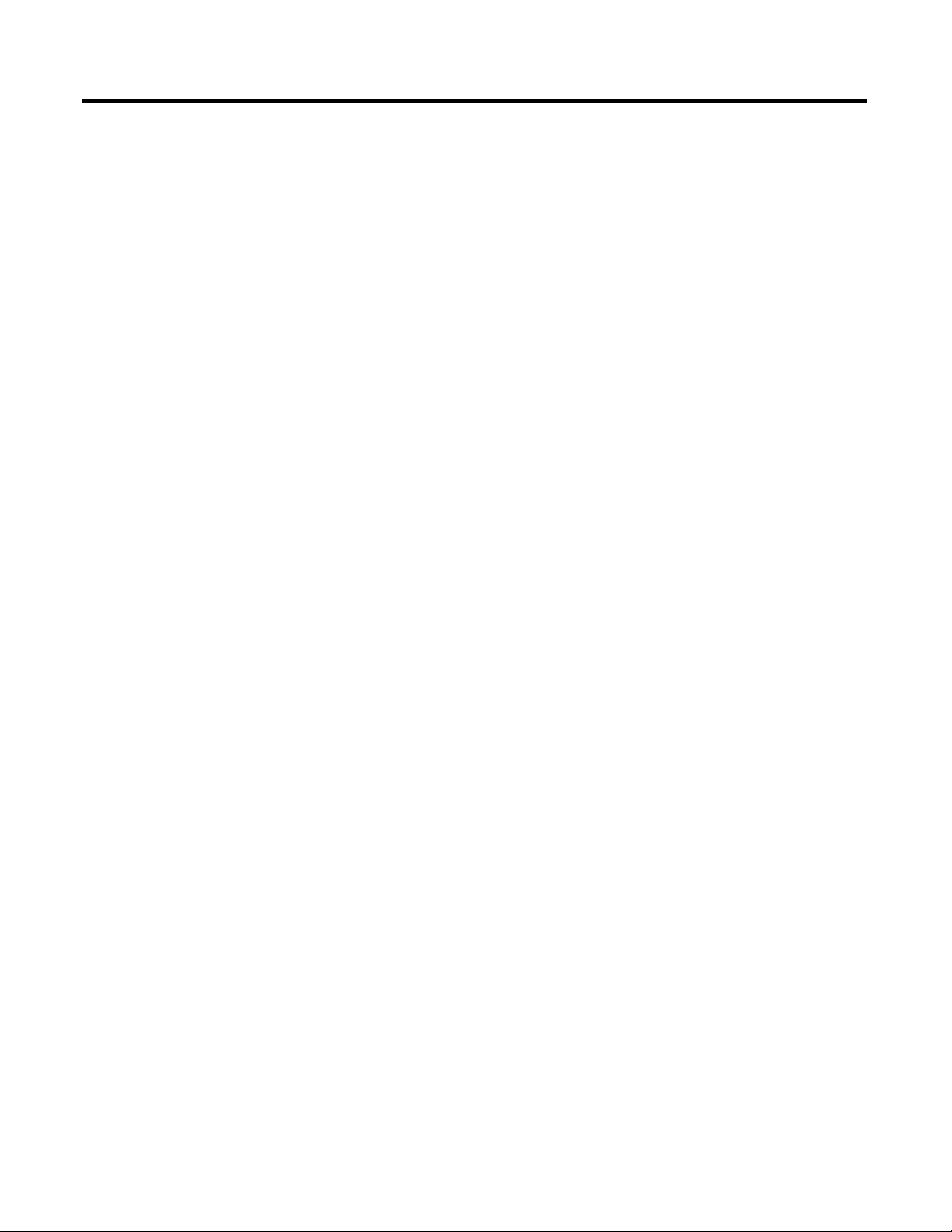
Table of Contents
Preface
Who Should Use This Manual . . . . . . . . . . . . . . . . . . . . . . . . . . . . . . . . . . . . . 9
Additional Resources . . . . . . . . . . . . . . . . . . . . . . . . . . . . . . . . . . . . . . . . . . . . . . 9
Conventions Used in This Manual . . . . . . . . . . . . . . . . . . . . . . . . . . . . . . . . . 9
Chapter 1
Overview
Quick Start for
Experienced Users
Installation and Wiring
General Description . . . . . . . . . . . . . . . . . . . . . . . . . . . . . . . . . . . . . . . . . . . . . . 11
Thermocouple/mV Inputs and Ranges . . . . . . . . . . . . . . . . . . . . . . . . . 11
Data Formats. . . . . . . . . . . . . . . . . . . . . . . . . . . . . . . . . . . . . . . . . . . . . . . . . 12
Filter Frequencies. . . . . . . . . . . . . . . . . . . . . . . . . . . . . . . . . . . . . . . . . . . . . 12
Hardware Features. . . . . . . . . . . . . . . . . . . . . . . . . . . . . . . . . . . . . . . . . . . . 12
General Diagnostic Features . . . . . . . . . . . . . . . . . . . . . . . . . . . . . . . . . . . 14
System Overview . . . . . . . . . . . . . . . . . . . . . . . . . . . . . . . . . . . . . . . . . . . . . . . . . 14
System Operation . . . . . . . . . . . . . . . . . . . . . . . . . . . . . . . . . . . . . . . . . . . . 14
Module Operation. . . . . . . . . . . . . . . . . . . . . . . . . . . . . . . . . . . . . . . . . . . . 15
Module Field Calibration . . . . . . . . . . . . . . . . . . . . . . . . . . . . . . . . . . . . . 16
Chapter 2
Before You Begin. . . . . . . . . . . . . . . . . . . . . . . . . . . . . . . . . . . . . . . . . . . . . . . . . 17
Required Tools and Equipment . . . . . . . . . . . . . . . . . . . . . . . . . . . . . . . . . . . 17
What You Need to Do. . . . . . . . . . . . . . . . . . . . . . . . . . . . . . . . . . . . . . . . . . . . 17
Chapter 3
Compliance to European Union Directives. . . . . . . . . . . . . . . . . . . . . . . . . 23
EMC Directive . . . . . . . . . . . . . . . . . . . . . . . . . . . . . . . . . . . . . . . . . . . . . . . 23
Low Voltage Directive . . . . . . . . . . . . . . . . . . . . . . . . . . . . . . . . . . . . . . . . 23
Power Requirements. . . . . . . . . . . . . . . . . . . . . . . . . . . . . . . . . . . . . . . . . . . . . . 24
General Considerations . . . . . . . . . . . . . . . . . . . . . . . . . . . . . . . . . . . . . . . . . . . 24
Hazardous Location Considerations . . . . . . . . . . . . . . . . . . . . . . . . . . . 24
Preventing Electrostatic Discharge . . . . . . . . . . . . . . . . . . . . . . . . . . . . . 25
Removing Power . . . . . . . . . . . . . . . . . . . . . . . . . . . . . . . . . . . . . . . . . . . . . 25
Selecting a Location. . . . . . . . . . . . . . . . . . . . . . . . . . . . . . . . . . . . . . . . . . . 25
System Assembly . . . . . . . . . . . . . . . . . . . . . . . . . . . . . . . . . . . . . . . . . . . . . . . . . 27
Mounting. . . . . . . . . . . . . . . . . . . . . . . . . . . . . . . . . . . . . . . . . . . . . . . . . . . . . . . . 28
Minimum Spacing . . . . . . . . . . . . . . . . . . . . . . . . . . . . . . . . . . . . . . . . . . . . 28
Panel Mounting . . . . . . . . . . . . . . . . . . . . . . . . . . . . . . . . . . . . . . . . . . . . . . 28
DIN Rail Mounting . . . . . . . . . . . . . . . . . . . . . . . . . . . . . . . . . . . . . . . . . . 29
Replace a Single Module within a System . . . . . . . . . . . . . . . . . . . . . . . . . . . 30
Rockwell Automation Publication 1769-UM004B-EN-P - March 2010 5
Page 6
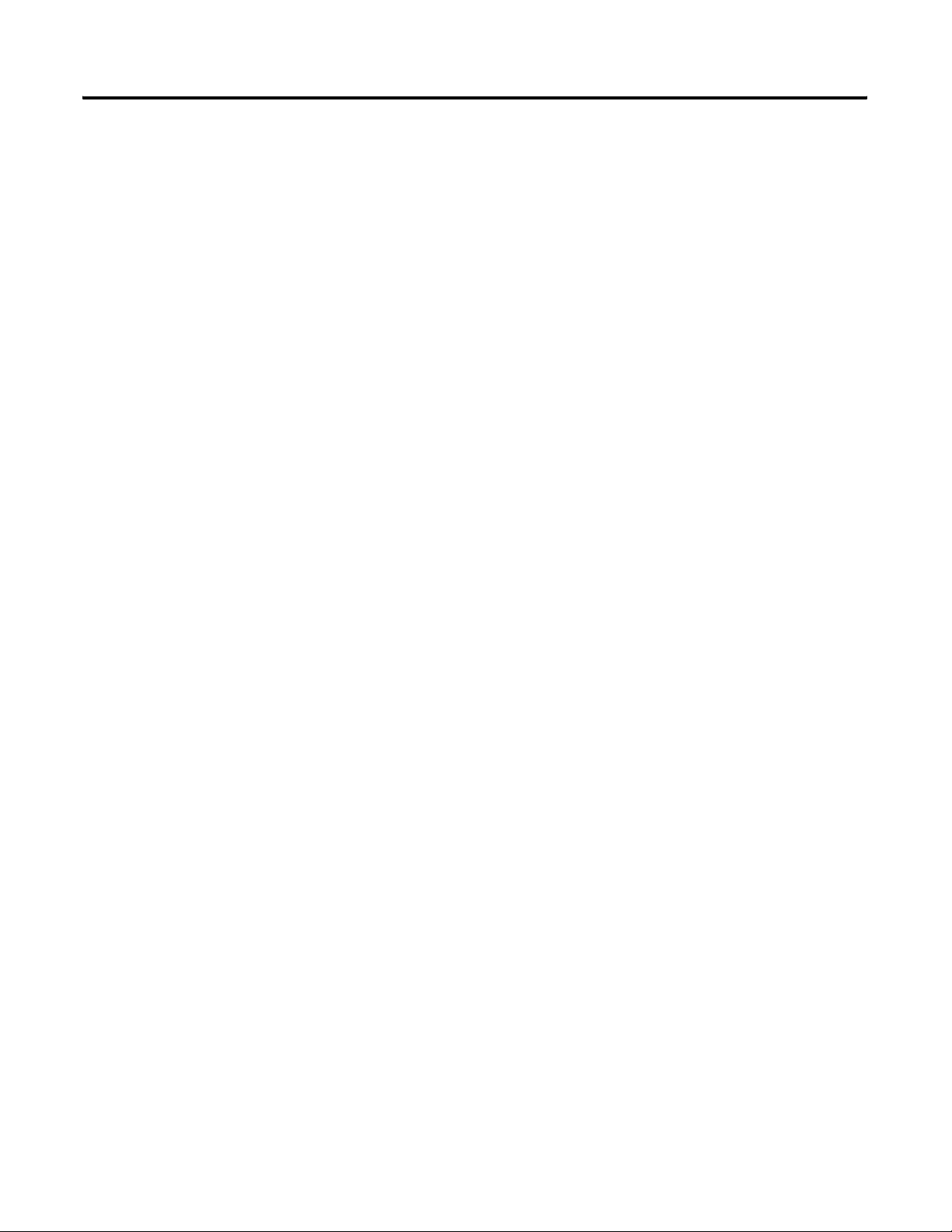
Table of Contents
Module Data, Status, and
Channel Configuration
Field Wiring Connections . . . . . . . . . . . . . . . . . . . . . . . . . . . . . . . . . . . . . . . . 30
System Wiring Guidelines . . . . . . . . . . . . . . . . . . . . . . . . . . . . . . . . . . . . . 30
Terminal Door Label . . . . . . . . . . . . . . . . . . . . . . . . . . . . . . . . . . . . . . . . . 32
Removing and Replacing the Terminal Block . . . . . . . . . . . . . . . . . . . 32
Wire the Finger-safe Terminal Block . . . . . . . . . . . . . . . . . . . . . . . . . . . 33
Wire the Module . . . . . . . . . . . . . . . . . . . . . . . . . . . . . . . . . . . . . . . . . . . . . 34
Cold Junction Compensation . . . . . . . . . . . . . . . . . . . . . . . . . . . . . . . . . . . . . 36
Calibration . . . . . . . . . . . . . . . . . . . . . . . . . . . . . . . . . . . . . . . . . . . . . . . . . . . . . . 36
Chapter 4
Module Memory Map . . . . . . . . . . . . . . . . . . . . . . . . . . . . . . . . . . . . . . . . . . . . 37
Accessing Input Image File Data . . . . . . . . . . . . . . . . . . . . . . . . . . . . . . . . . . . 38
Input Data File. . . . . . . . . . . . . . . . . . . . . . . . . . . . . . . . . . . . . . . . . . . . . . . . . . . 38
Input Data Values . . . . . . . . . . . . . . . . . . . . . . . . . . . . . . . . . . . . . . . . . . . . 38
General Status Bits (S0 through S7) . . . . . . . . . . . . . . . . . . . . . . . . . . . . 39
Open-circuit Flag Bits (OC0 through OC7) . . . . . . . . . . . . . . . . . . . . 39
Over-range Flag Bits (O0 through O7) . . . . . . . . . . . . . . . . . . . . . . . . . 40
Under-range Flag Bits (U0 through U7) . . . . . . . . . . . . . . . . . . . . . . . . 40
Configuring Channels . . . . . . . . . . . . . . . . . . . . . . . . . . . . . . . . . . . . . . . . . . . . 40
Configuration Data File. . . . . . . . . . . . . . . . . . . . . . . . . . . . . . . . . . . . . . . 41
Channel Configuration . . . . . . . . . . . . . . . . . . . . . . . . . . . . . . . . . . . . . . . 42
Enabling or Disabling a Channel (bit 15) . . . . . . . . . . . . . . . . . . . . . . . 43
Selecting Data Formats (bits 14…12) . . . . . . . . . . . . . . . . . . . . . . . . . . . 43
Selecting Input Type (bits 11…8) . . . . . . . . . . . . . . . . . . . . . . . . . . . . . . 45
Selecting Temperature Units (bit 7). . . . . . . . . . . . . . . . . . . . . . . . . . . . 45
Determining Open-circuit Response (bits 6 and 5) . . . . . . . . . . . . . . 46
Selecting Input Filter Frequency (bits 2…0) . . . . . . . . . . . . . . . . . . . . . 46
Selecting Enable/Disable Cyclic Calibration (word 6, bit 0) . . . . . . 50
Determining Effective Resolution and Range . . . . . . . . . . . . . . . . . . . . . . . 50
Determining Module Update Time. . . . . . . . . . . . . . . . . . . . . . . . . . . . . . . . 69
Effects of Autocalibration on Module Update Time . . . . . . . . . . . . . 70
Calculating Module Update Time . . . . . . . . . . . . . . . . . . . . . . . . . . . . . 71
Impact of Autocalibration on Module Startup
During Mode Change. . . . . . . . . . . . . . . . . . . . . . . . . . . . . . . . . . . . . . . . . 73
Chapter 5
Diagnostics and
Troubleshooting
6 Rockwell Automation Publication 1769-UM004B-EN-P - March 2010
Safety Considerations. . . . . . . . . . . . . . . . . . . . . . . . . . . . . . . . . . . . . . . . . . . . . 75
Indicator Lights . . . . . . . . . . . . . . . . . . . . . . . . . . . . . . . . . . . . . . . . . . . . . . 75
Stand Clear of Equipment. . . . . . . . . . . . . . . . . . . . . . . . . . . . . . . . . . . . . 75
Program Alteration . . . . . . . . . . . . . . . . . . . . . . . . . . . . . . . . . . . . . . . . . . . 76
Safety Circuits. . . . . . . . . . . . . . . . . . . . . . . . . . . . . . . . . . . . . . . . . . . . . . . . 76
Module Operation versus Channel Operation . . . . . . . . . . . . . . . . . . . . . . 76
Power-up Diagnostics. . . . . . . . . . . . . . . . . . . . . . . . . . . . . . . . . . . . . . . . . . . . . 76
Page 7
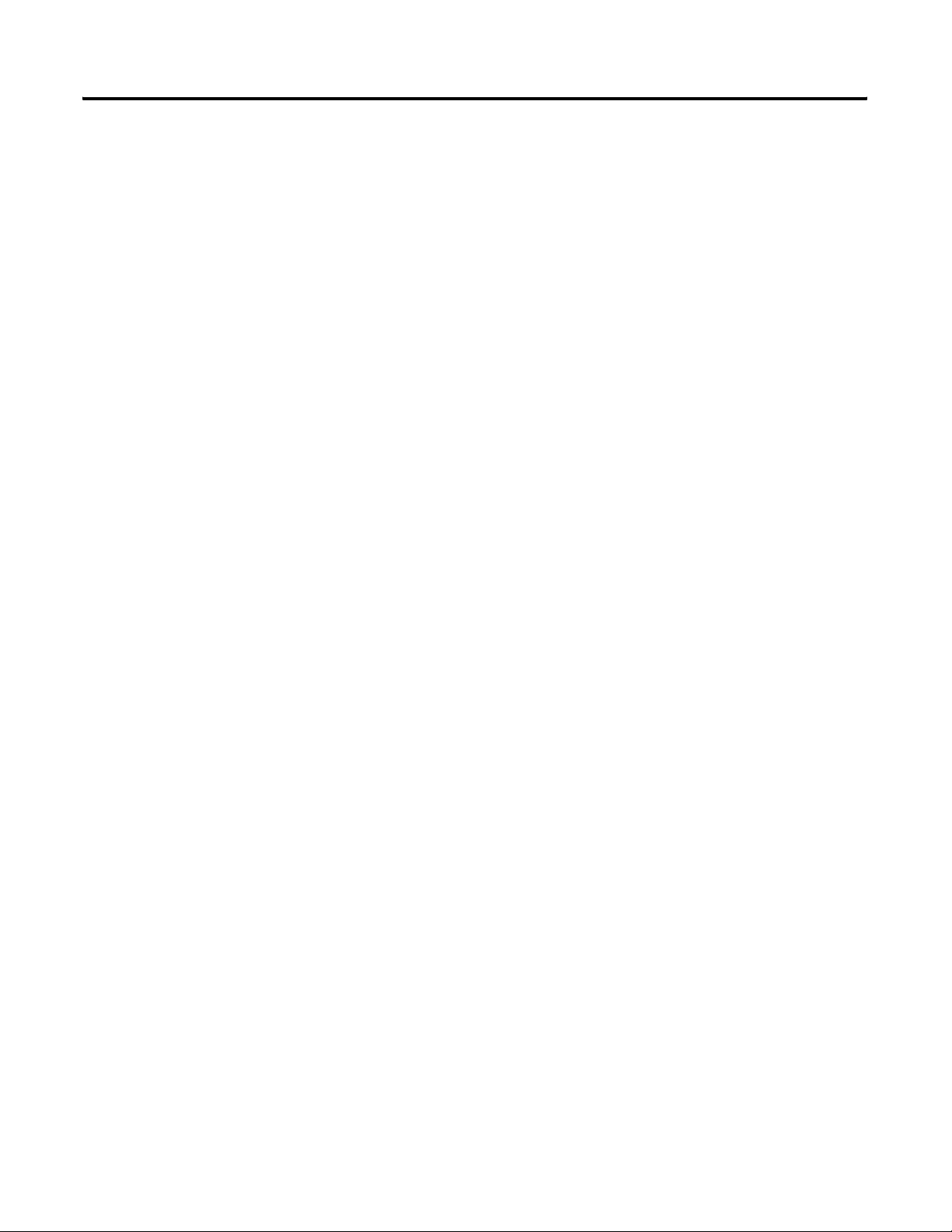
Specifications
Two’s Complement Binary
Numbers
Table of Contents
Channel Diagnostics. . . . . . . . . . . . . . . . . . . . . . . . . . . . . . . . . . . . . . . . . . . . . . 77
Invalid Channel Configuration Detection . . . . . . . . . . . . . . . . . . . . . . 77
Over-range or Under-range Detection. . . . . . . . . . . . . . . . . . . . . . . . . . 77
Open-circuit Detection . . . . . . . . . . . . . . . . . . . . . . . . . . . . . . . . . . . . . . . 77
Non-critical versus Critical Module Errors . . . . . . . . . . . . . . . . . . . . . . . . . 78
Module Error Definition. . . . . . . . . . . . . . . . . . . . . . . . . . . . . . . . . . . . . . . . . . 78
Module Error Field . . . . . . . . . . . . . . . . . . . . . . . . . . . . . . . . . . . . . . . . . . . 78
Extended-error Information Field. . . . . . . . . . . . . . . . . . . . . . . . . . . . . . 79
Error Codes. . . . . . . . . . . . . . . . . . . . . . . . . . . . . . . . . . . . . . . . . . . . . . . . . . . . . . 80
Module Inhibit Function . . . . . . . . . . . . . . . . . . . . . . . . . . . . . . . . . . . . . . . . . 82
Contacting Rockwell Automation . . . . . . . . . . . . . . . . . . . . . . . . . . . . . . . . . 82
Appendix A
Accuracy versus Thermocouple Temperature and Filter Frequency . . . 87
Temperature Drift . . . . . . . . . . . . . . . . . . . . . . . . . . . . . . . . . . . . . . . . . . . . . . 105
Appendix B
Positive Decimal Values. . . . . . . . . . . . . . . . . . . . . . . . . . . . . . . . . . . . . . . . . . 111
Negative Decimal Values. . . . . . . . . . . . . . . . . . . . . . . . . . . . . . . . . . . . . . . . . 112
Thermocouple Descriptions
Using Thermocouple Junctions
Module Configuration by Using
a MicroLogix 1500 System and
RSLogix 500 Software
Appendix C
International Temperature Scale of 1990 . . . . . . . . . . . . . . . . . . . . . . . . . . 113
Type B Thermocouples . . . . . . . . . . . . . . . . . . . . . . . . . . . . . . . . . . . . . . . . . . 113
Type E Thermocouples . . . . . . . . . . . . . . . . . . . . . . . . . . . . . . . . . . . . . . . . . . 115
Type J Thermocouples. . . . . . . . . . . . . . . . . . . . . . . . . . . . . . . . . . . . . . . . . . . 117
Type K Thermocouples . . . . . . . . . . . . . . . . . . . . . . . . . . . . . . . . . . . . . . . . . . 119
Type N Thermocouples. . . . . . . . . . . . . . . . . . . . . . . . . . . . . . . . . . . . . . . . . . 121
Type R Thermocouples . . . . . . . . . . . . . . . . . . . . . . . . . . . . . . . . . . . . . . . . . . 123
Type S Thermocouples . . . . . . . . . . . . . . . . . . . . . . . . . . . . . . . . . . . . . . . . . . 124
Type T Thermocouples . . . . . . . . . . . . . . . . . . . . . . . . . . . . . . . . . . . . . . . . . . 126
References . . . . . . . . . . . . . . . . . . . . . . . . . . . . . . . . . . . . . . . . . . . . . . . . . . . . . . 129
Appendix D
Using a Grounded Junction Thermocouple. . . . . . . . . . . . . . . . . . . . . . . . 135
Using an Ungrounded (isolated) Junction Thermocouple . . . . . . . . . . 137
Using an Exposed Junction Thermocouple . . . . . . . . . . . . . . . . . . . . . . . . 137
Appendix E
Module Addressing. . . . . . . . . . . . . . . . . . . . . . . . . . . . . . . . . . . . . . . . . . . . . . 139
1769-IT6 Configuration File . . . . . . . . . . . . . . . . . . . . . . . . . . . . . . . . . 140
Configuring the 1769-IT6 Module in a MicroLogix 1500 System . . . 141
Rockwell Automation Publication 1769-UM004B-EN-P - March 2010 7
Page 8
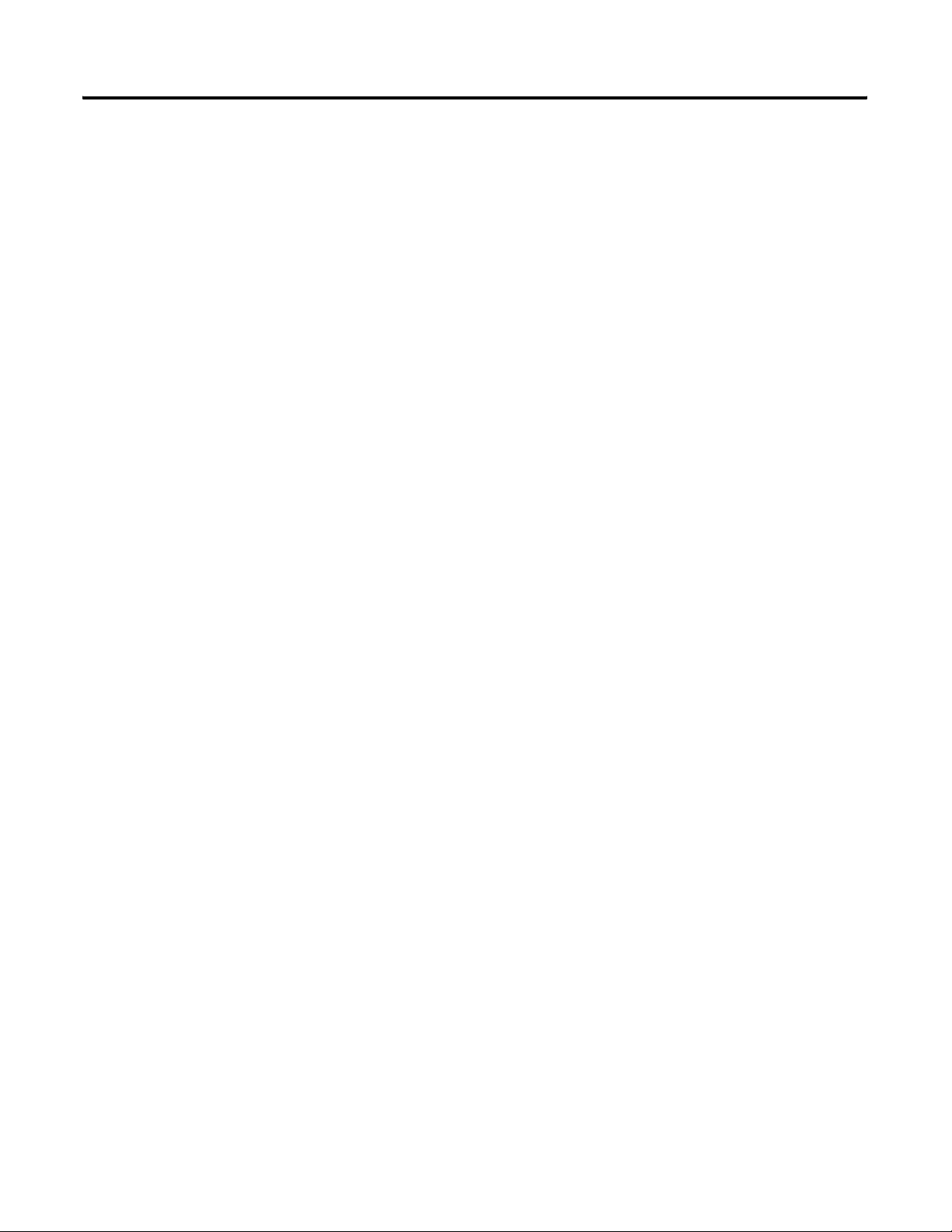
Table of Contents
Appendix F
Configuring Your 1769-IT6
Module with the Generic Profile
Configuring I/O Modules. . . . . . . . . . . . . . . . . . . . . . . . . . . . . . . . . . . . . . . . 148
Configuring a 1769-IT6 Thermocouple Module . . . . . . . . . . . . . . . . . . . 150
for CompactLogix Controllers in
RSLogix 5000 Software
Appendix G
Configuring Your 1769-IT6
Configuring the 1769-IT6 Module . . . . . . . . . . . . . . . . . . . . . . . . . . . . . . . 154
Module in a Remote DeviceNet
System with a 1769-ADN
DeviceNet Adapter
Glossary
Index
8 Rockwell Automation Publication 1769-UM004B-EN-P - March 2010
Page 9
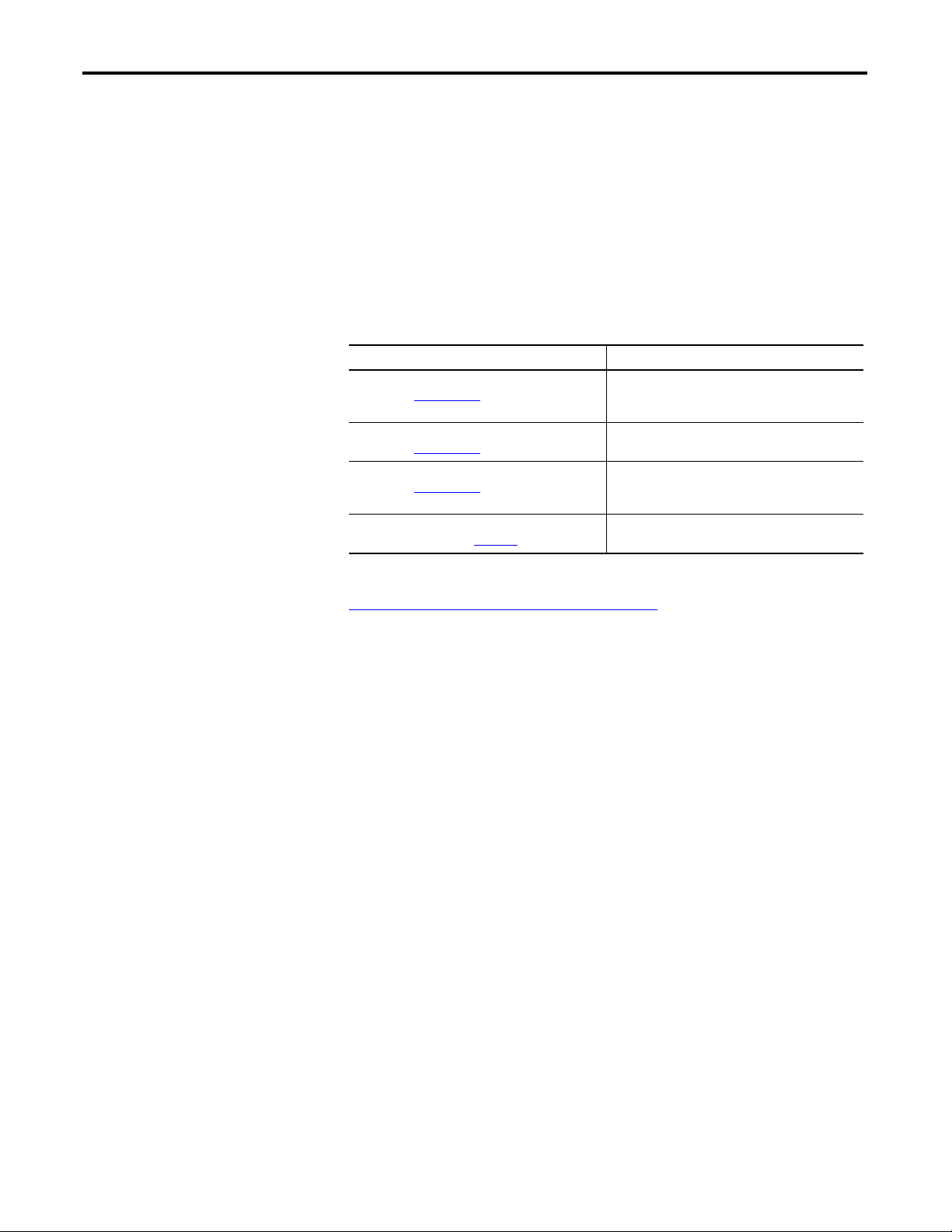
Read this preface to familiarize yourself with the rest of the manual.
Preface
Who Should Use This Manual
Additional Resources
Use this manual if you are responsible for designing, installing, programming, or
troubleshooting control systems that use Allen-Bradley Compact I/O and/or
compatible controllers, such as MicroLogix 1500 or CompactLogix.
These documents contain additional information concerning related Rockwell
Automation products.
Resource Description
MicroLogix 1500 User Manual,
publication 1764-UM001
1769-ADN DeviceNet Adapter User Manual,
publication 1769-UM001
CompactLogix User Manual,
publication 1769-UM007
Programmable Controller Grounding and Wiring
Guidelines, publication 1770-4.1
A user manual containing information on how to
install, use, and program your MicroLogix 1500
controller
An overview of the Compact I/O system
A user manual that contains information on
installing, using, and programming
CompactLogix controllers
In-depth information on grounding and wiring
Allen-Bradley programmable controllers
You can view or download publications at
http://www.rockwellautomation.com/literature
. To order paper copies of
technical documentation, contact your local Rockwell Automation distributor or
sales representative.
Conventions Used in This Manual
These conventions are used throughout this manual:
• Bulleted lists (like this one) provide information not procedural steps.
• Numbered lists provide sequential steps or hierarchical information.
• Bold type is used for emphasis.
Rockwell Automation Publication 1769-UM004B-EN-P - March 2010 9
Page 10
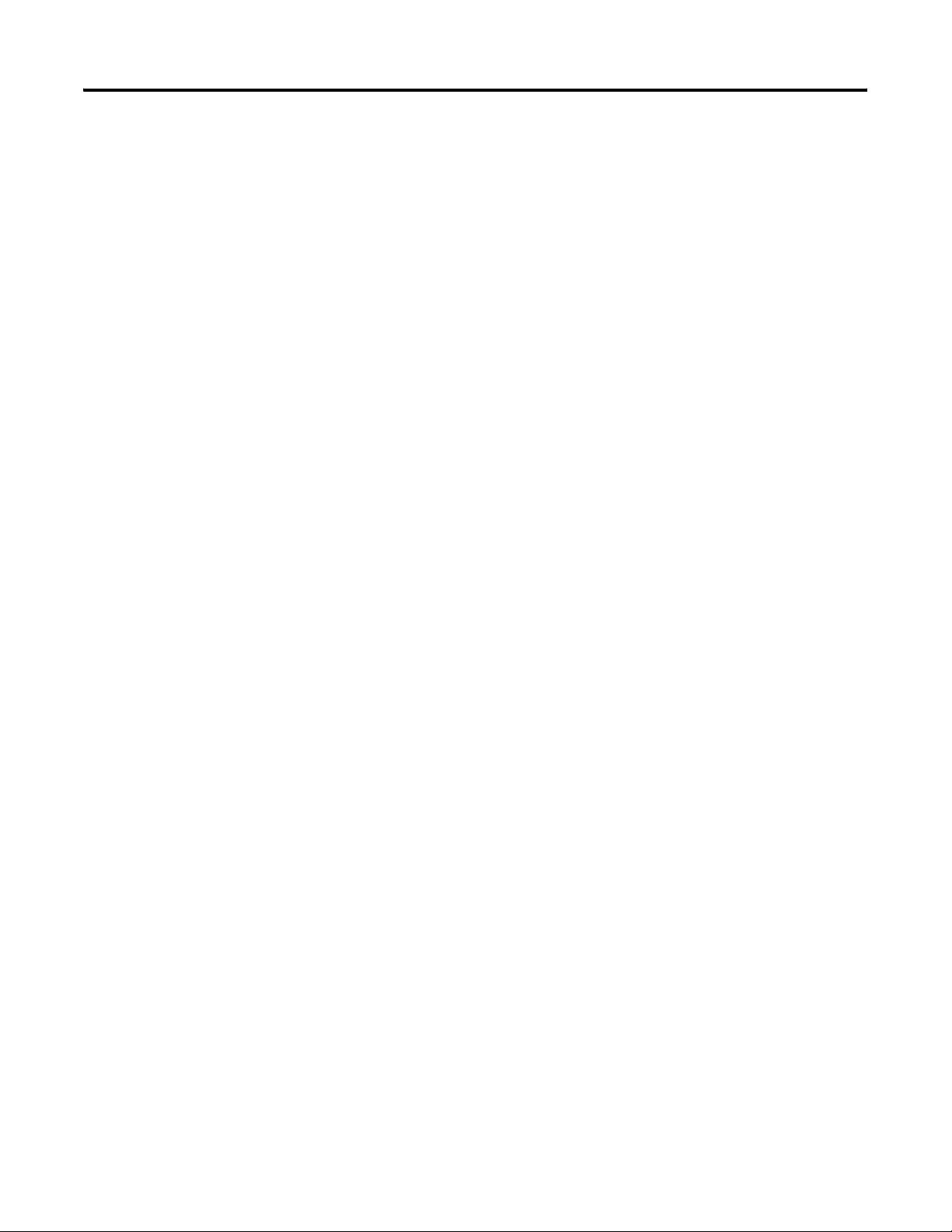
Preface
Notes:
10 Rockwell Automation Publication 1769-UM004B-EN-P - March 2010
Page 11
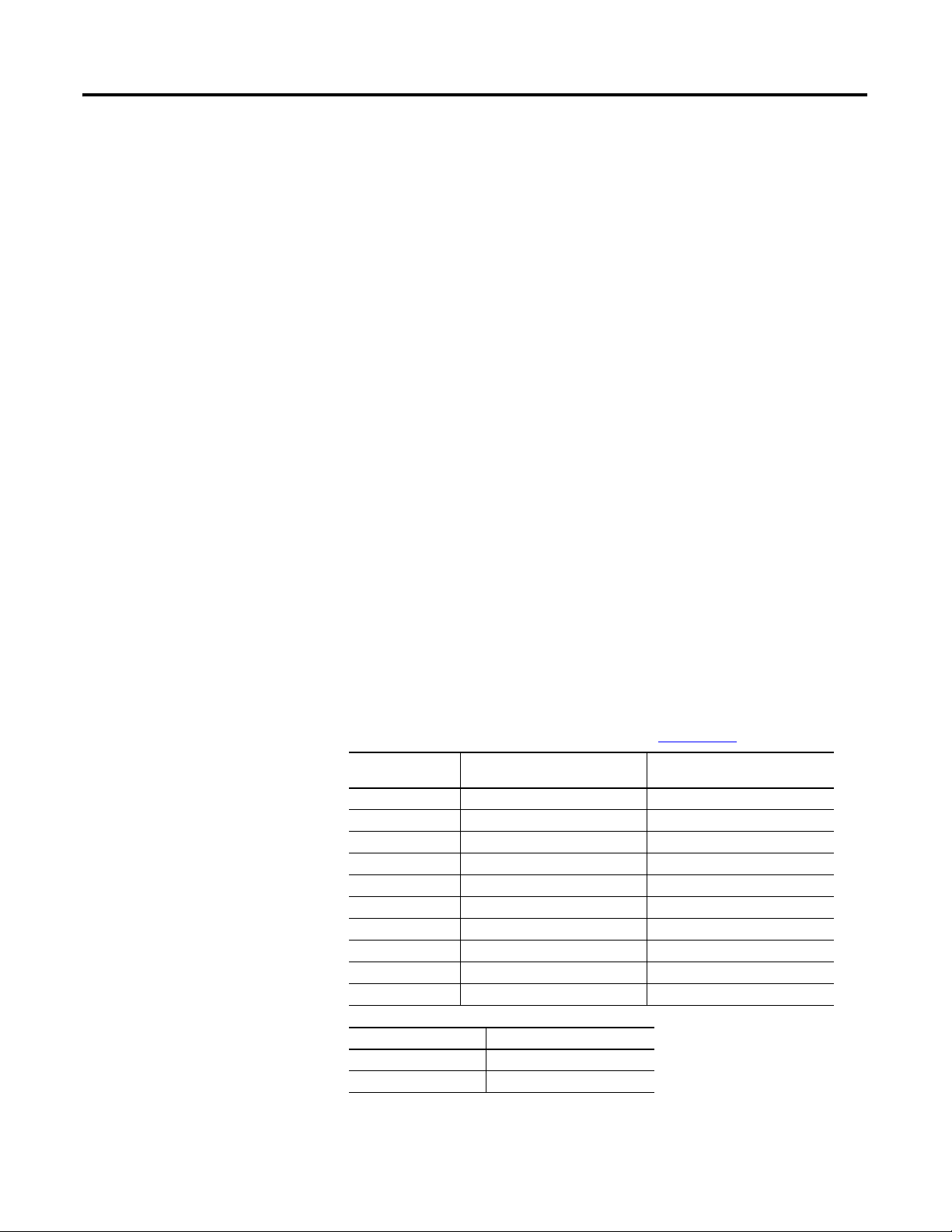
Chapter
Overview
This chapter describes the 1769-IT6 Thermocouple/mV Input Module and
explains how the module reads thermocouple or millivolt analog input data.
Included is information about:
• the module’s hardware and diagnostic features.
• an overview of system and module operation.
• compatibility.
1
General Description
The thermocouple/mV input module supports thermocouple and millivolt signal
measurement. It digitally converts and stores thermocouple and/or millivolt
analog data from any combination of up to six thermocouple or millivolt analog
sensors. Each input channel is individually configurable via software for a specific
input device, data format and filter frequency, and provides open-circuit,
over-range and under-range detection and indication.
Thermocouple/mV Inputs and Ranges
The table below defines thermocouple types and their associated full-scale
temperature ranges. The second table lists the millivolt analog input signal ranges
that each channel will support. To determine the practical temperature range your
thermocouple supports, see the specifications in Appendix
Thermocouple
Ty pe
J -210…1200 °C -346…2192 °F
K -270…1370 °C -454…2498 °F
T -270…400 °C -454…752 °F
E -270…1000 °C -454…1832 °F
R 0…1768 °C 32…3214 °F
S 0…1768 °C 32…3214 °F
B 300…1820 °C 572…3308 °F
N -210…1300 °C -346…2372 °F
C 0…2315 °C 32…4199 °F
CJC Sensor 0…85 °C 32…185 °F
°C Temperature Range °F Temperature Range
A.
Millivolt Input Type Range
± 50 mV -50…50 mV
± 100 mV -100…100 mV
Rockwell Automation Publication 1769-UM004B-EN-P - March 2010 11
Page 12
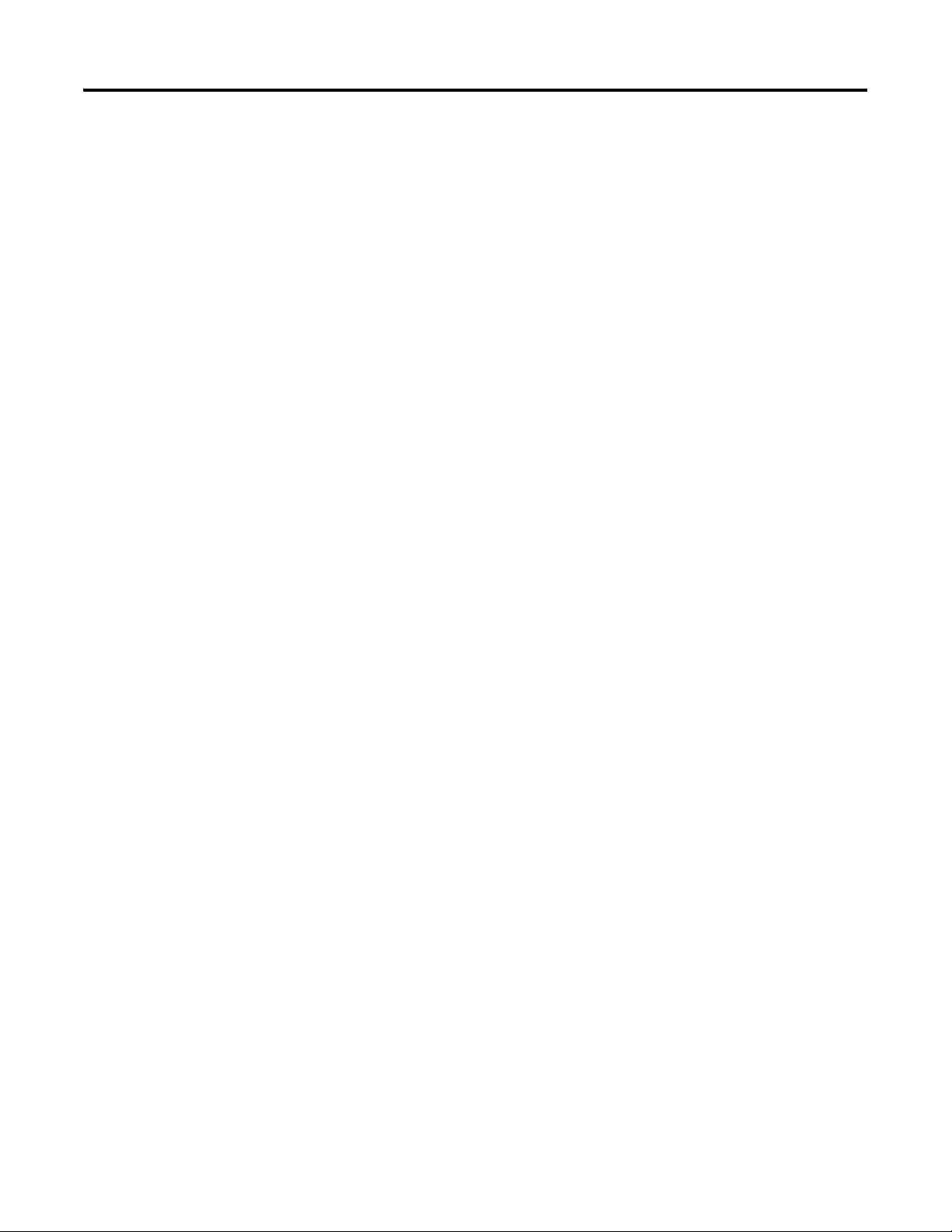
Chapter 1 Overview
Data Formats
The data can be configured on board each module as:
• engineering units x 1.
• engineering units x 10.
• scaled-for-PID.
• percent of full-scale.
• raw/proportional data.
Filter Frequencies
The module uses a digital filter that provides high frequency noise rejection for
the input signals. The filter is programmable, allowing you to select from these six
different filter frequencies for each channel:
• 10 Hz
• 50 Hz
• 60 Hz
• 250 Hz
• 500 Hz
• 1000 Hz
Hardware Features
The module contains a removable terminal block. Channels are wired as
differential inputs. Two cold junction compensation (CJC) sensors are attached
to the terminal block to enable accurate readings from each channel. These
sensors compensate for offset voltages introduced into the input signal as a result
of the cold-junction where the thermocouple wires are connected to the module.
Module configuration is normally done via the controller’s programming
software. In addition, some controllers support configuration via the user
program. In either case, the module configuration is stored in the memory of the
controller. Refer to your controller’s user manual for more information.
12 Rockwell Automation Publication 1769-UM004B-EN-P - March 2010
Page 13
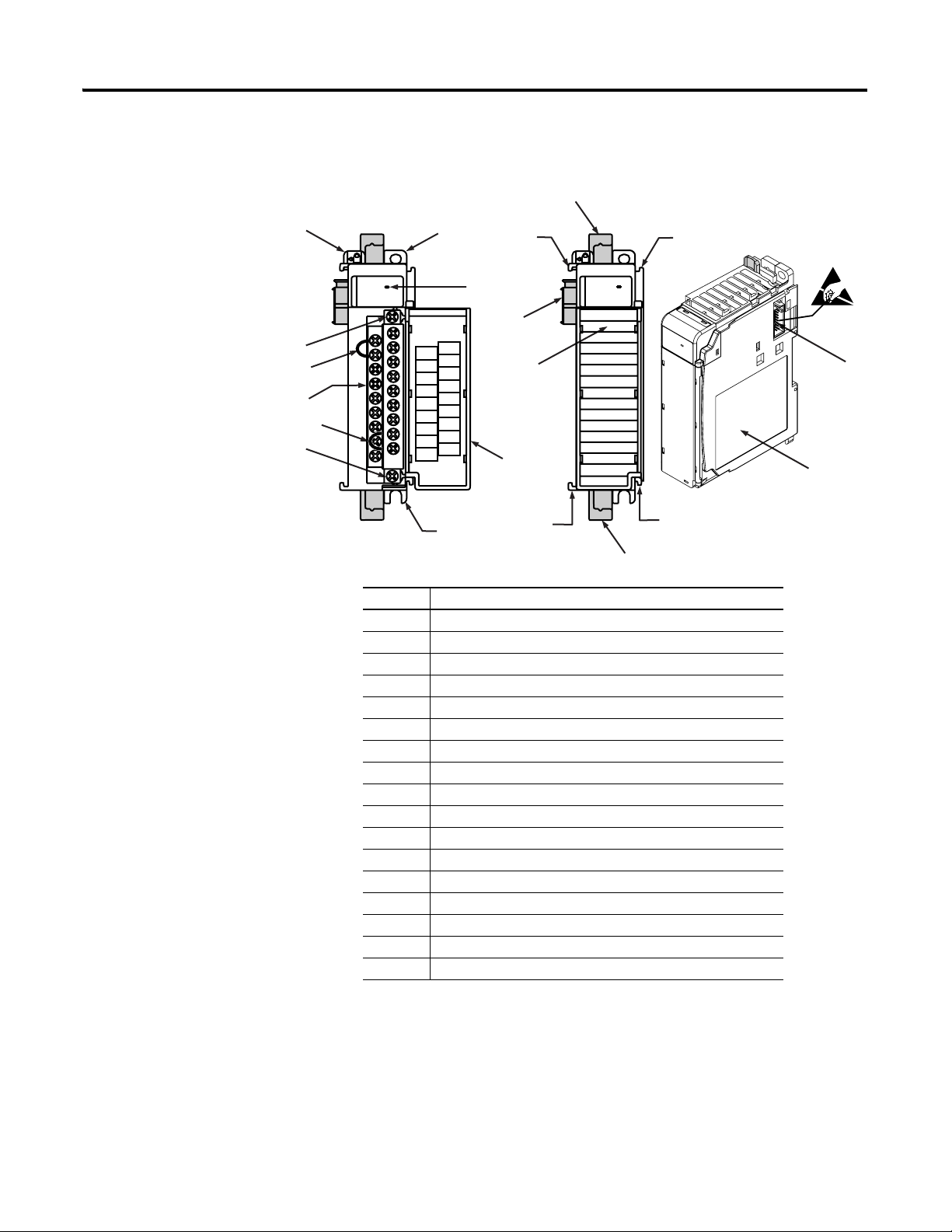
Figure 1 - Hardware Features
Overview Chapter 1
8a
10a
10
10b
1
11
11
OK
Thermocouple/mV
2a
DANGER
Do Not Remove RTB Under Power
Unless Area is Non-Hazardous
NC
CJC 0+
IN 0+
CJC 0-
IN 0-
IN 3+
IN 1+
IN 3-
IN 1-
IN 4+
IN 2+
IN 4-
IN 2-
IN 5+
CJC 1-
IN 5-
CJC 1+
NC
Ensure
Adjacent Bus Lever is
Unlatched/Latched Before/After
Removing/Inserting Module
1769-IT6
2b
3
5a
4
7a
7a
OK
Thermocouple/mV
9
7b
7b
8b
Item Description
1 Bus lever
2a Upper-panel mounting tab
2b Lower-panel mounting tab
3 Module status indicator
4 Module door with terminal identification label
5a Movable bus connector (bus interface) with female pins
5b Stationary bus connector (bus interface) with male pins
6 Nameplate label
7a Upper tongue-and-groove slots
7b Lower tongue-and-groove slots
8a Upper DIN-rail latch
8b Lower DIN-rail latch
9 Write-on label for user identification tags
10 Removable terminal block (RTB) with finger-safe cover
10a RTB upper-retaining screw
10b RTB lower-retaining screw
11 CJC sensors
5b
6
Rockwell Automation Publication 1769-UM004B-EN-P - March 2010 13
Page 14
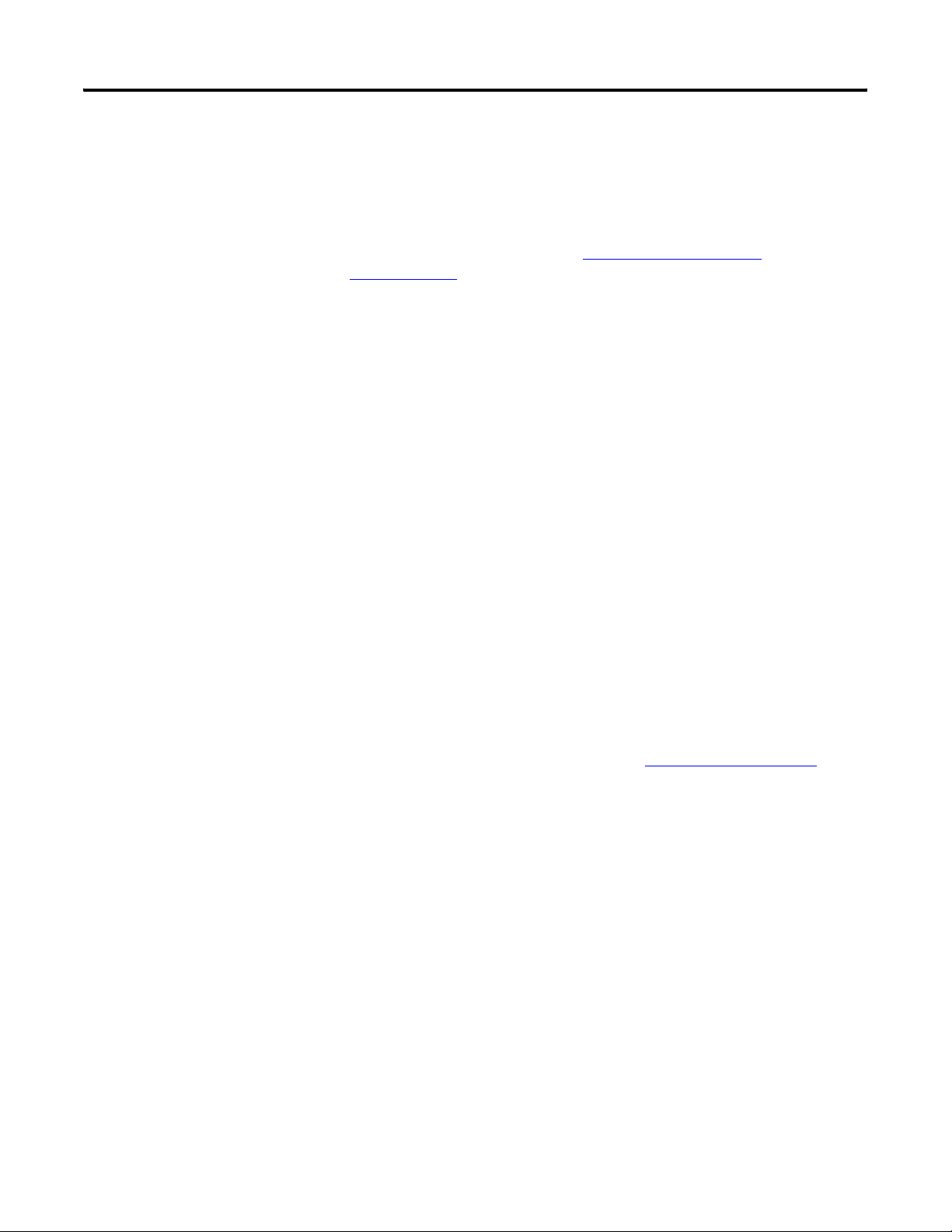
Chapter 1 Overview
General Diagnostic Features
The module contains a diagnostic status indicator that helps you identify the
source of anomalies that may occur during powerup or during normal channel
operation. The status indicator indicates both status and power. Power-up and
channel diagnostics are explained in Chapter
Troubleshooting.
5, Diagnostics and
System Overview
The modules communicate to the controller through the bus interface.
The modules also receive 5 and 24V DC power through the bus interface.
System Operation
At powerup, the module performs a check of its internal circuits, memory, and
basic functions. During this time, the module status indicator remains off. If no
faults are found during power-up diagnostics, the module status indicator is
turned on.
After power-up checks are complete, the module waits for valid channel
configuration data. If an invalid configuration is detected, the module generates a
configuration error. Once a channel is properly configured and enabled, it
continuously converts the thermocouple or millivolt input to a value within the
range selected for that channel.
Each time a channel is read by the input module, that data value is tested by the
module for an over-range, under-range, open-circuit, or ‘input data not valid’
condition. If such a condition is detected, a unique bit is set in the channel status
word. The channel status word is described in Input Data File
on page 38.
By using the module image table, the controller reads the two’s complement
binary converted thermocouple or millivolt data from the module. This typically
occurs at the end of the program scan or when commanded by the control
program. If the controller and the module determine that the data transfer has
been made without error, the data is used in the control program.
14 Rockwell Automation Publication 1769-UM004B-EN-P - March 2010
Page 15
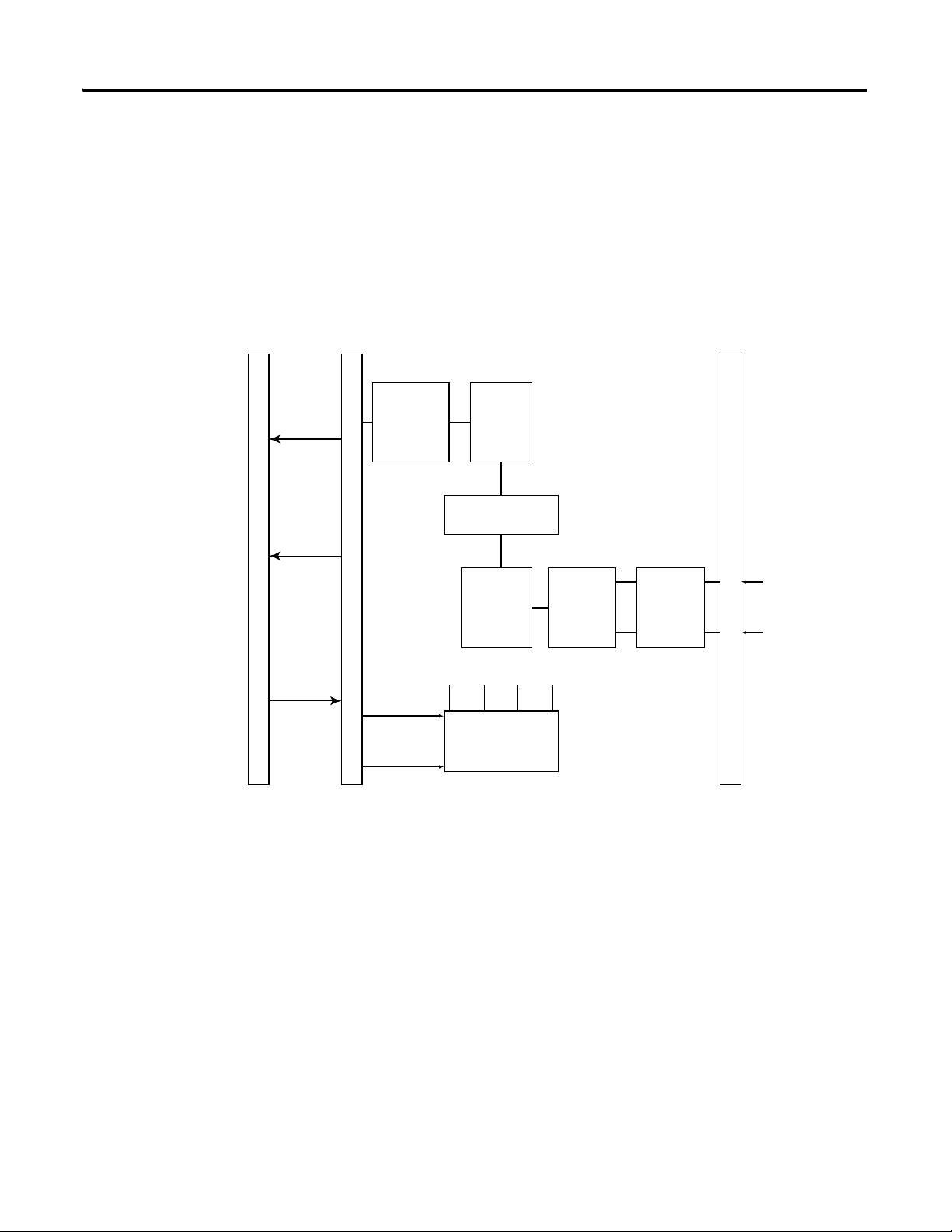
Controller
Module Operation
When the module receives a differential input from an analog device, the
module’s circuitry multiplexes the input into an A/D converter. The converter
reads the signal and converts it as required for the type of input. The module also
continuously samples the CJC sensors and compensates for temperature changes
at the terminal block cold junction, between the thermocouple wire and the
input channel.
16-pin Backplane
Connector
Overview Chapter 1
18-pin Terminal Block
Module
Data
Module
Status
Module
Configuration
Data
1769 Bus
ASIC
+5V +15V GND -15V
+24V DC
24V GND
Opto--
couplers
(3)
Microprocessor
A/D
Converter
Isolated Power
Supply
Differential
8:1
Multiplexer
Circuits
Input
Protection
Circuitry
6 Differential
Thermocouple/mV
Inputs
CJC Sensors
Each channel can receive input signals from a thermocouple or millivolt analog
input device, depending upon how you configured the channel.
When configured for thermocouple input types, the module converts the analog
input voltages into cold-junction compensated and linearized digital temperature
readings. The module uses the National Institute of Standards and Technology
(NIST) ITS-90 standard for linearization for all thermocouple types ( J, K, T, E,
R, S, B, N, C).
When configured for millivolt inputs, the module converts the analog values
directly into digital counts.
Rockwell Automation Publication 1769-UM004B-EN-P - March 2010 15
Page 16
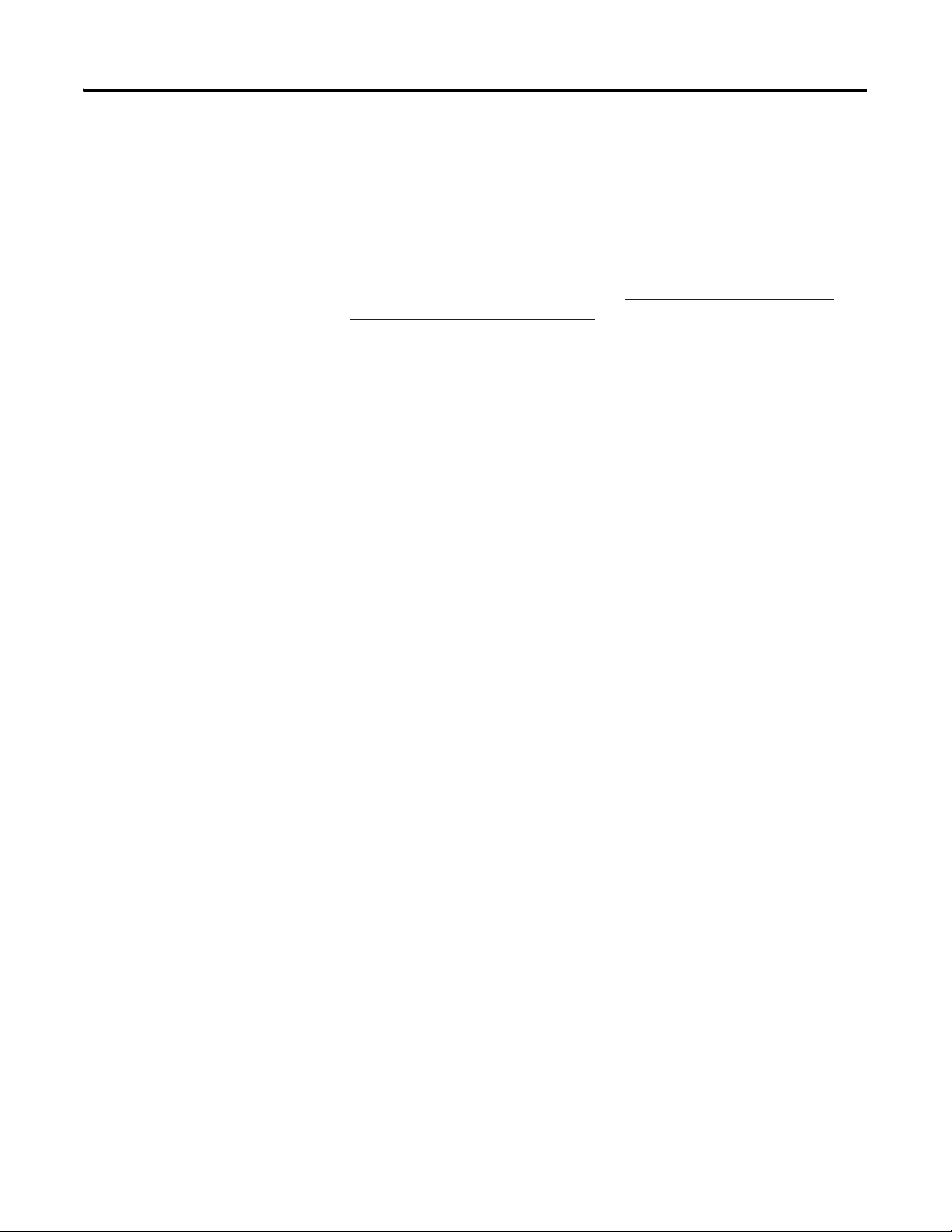
Chapter 1 Overview
Module Field Calibration
The module provides autocalibration, which compensates for offset and gain
drift of the A/D converter caused by a temperature change within the module.
An internal, high-precision, low drift voltage and system ground reference is used
for this purpose. The input module performs autocalibration when a channel is
initially enabled. In addition, you can program the module to perform a
calibration cycle once every 5 minutes. See Selecting Enable/Disable Cyclic
Calibration (word 6, bit 0) on page 50 for information on configuring the
module to perform periodic autocalibration.
16 Rockwell Automation Publication 1769-UM004B-EN-P - March 2010
Page 17
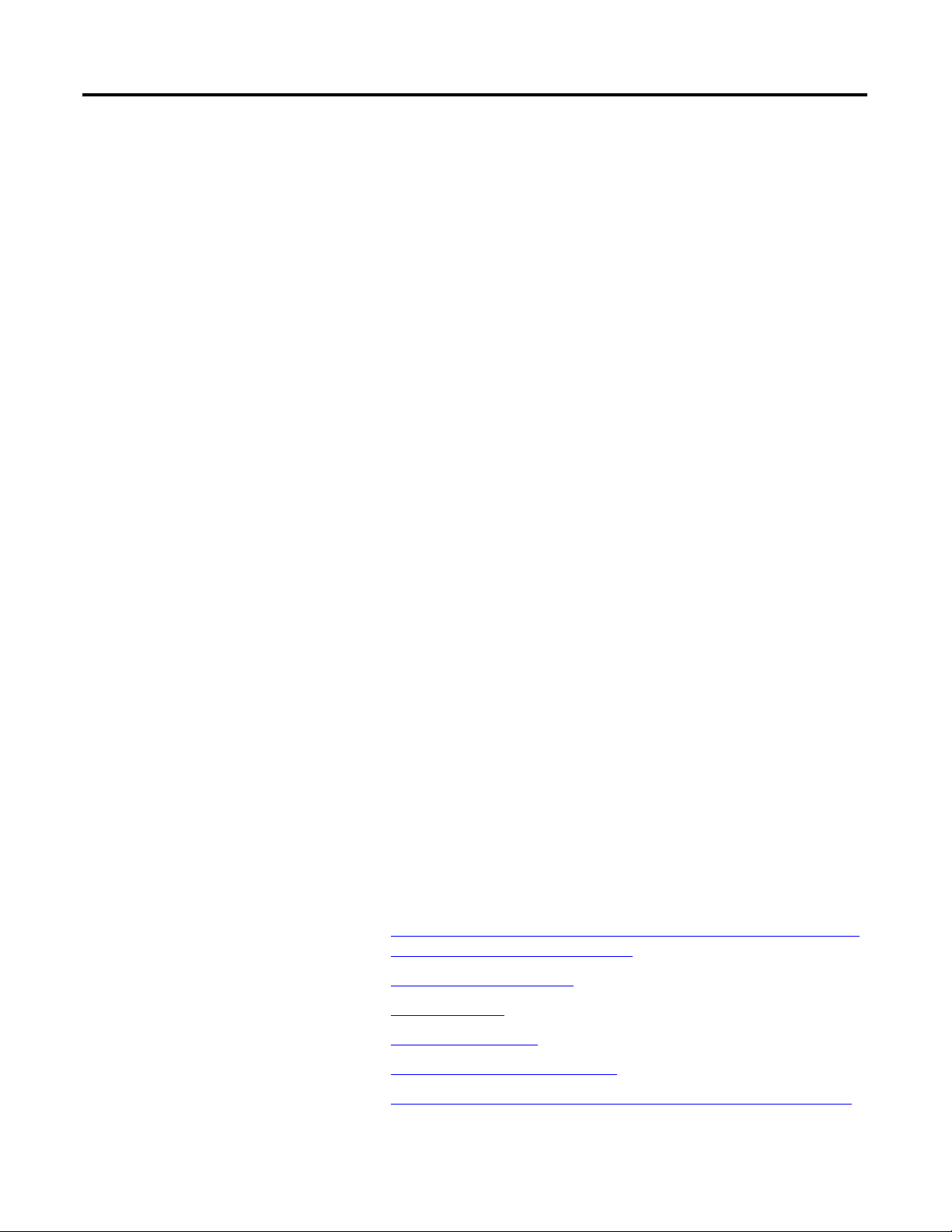
Quick Start for Experienced Users
Chapter
2
Before You Begin
Required Tools and Equipment
This chapter can help you to get started using the 1769-IT6 thermocouple/mV
input module. We base the procedures here on the assumption that you have an
understanding of Allen-Bradley controllers. You should understand electronic
process control and be able to interpret the ladder logic instructions required to
generate the electronic signals that control your application.
Because it is a start-up guide for experienced users, this chapter does not contain
detailed explanations about the procedures listed. It does, however, reference
other chapters in this book where you can get more information about applying
the procedures described in each step.
If you have any questions or are unfamiliar with the terms used or concepts
presented in the procedural steps, always read the referenced chapters and other
recommended documentation before trying to apply the information.
Have these tools and equipment ready:
• Medium blade or cross-head screwdriver
• Thermocouple or millivolt analog input device
• Shielded, twisted-pair cable for wiring
(Belden 8761 or equivalent for millivolt inputs, or shielded thermocouple
extension wire for thermocouple inputs)
• Controller
(for example, a MicroLogix 1500 or CompactLogix controller)
• Programming device and software
(for example, RSLogix 500 or RSLogix 5000 software)
What You Need to Do
This chapter covers this information.
1. Be sure that your 1769 system
to support your system configuration.
2. Attach and lock the module.
3. Wire the module.
4. Configure the module.
5. Go through the start-up procedure.
6. Monitor the module status to check if the module is operating correctly.
Rockwell Automation Publication 1769-UM004B-EN-P - March 2010 17
power supply has sufficient current output
Page 18
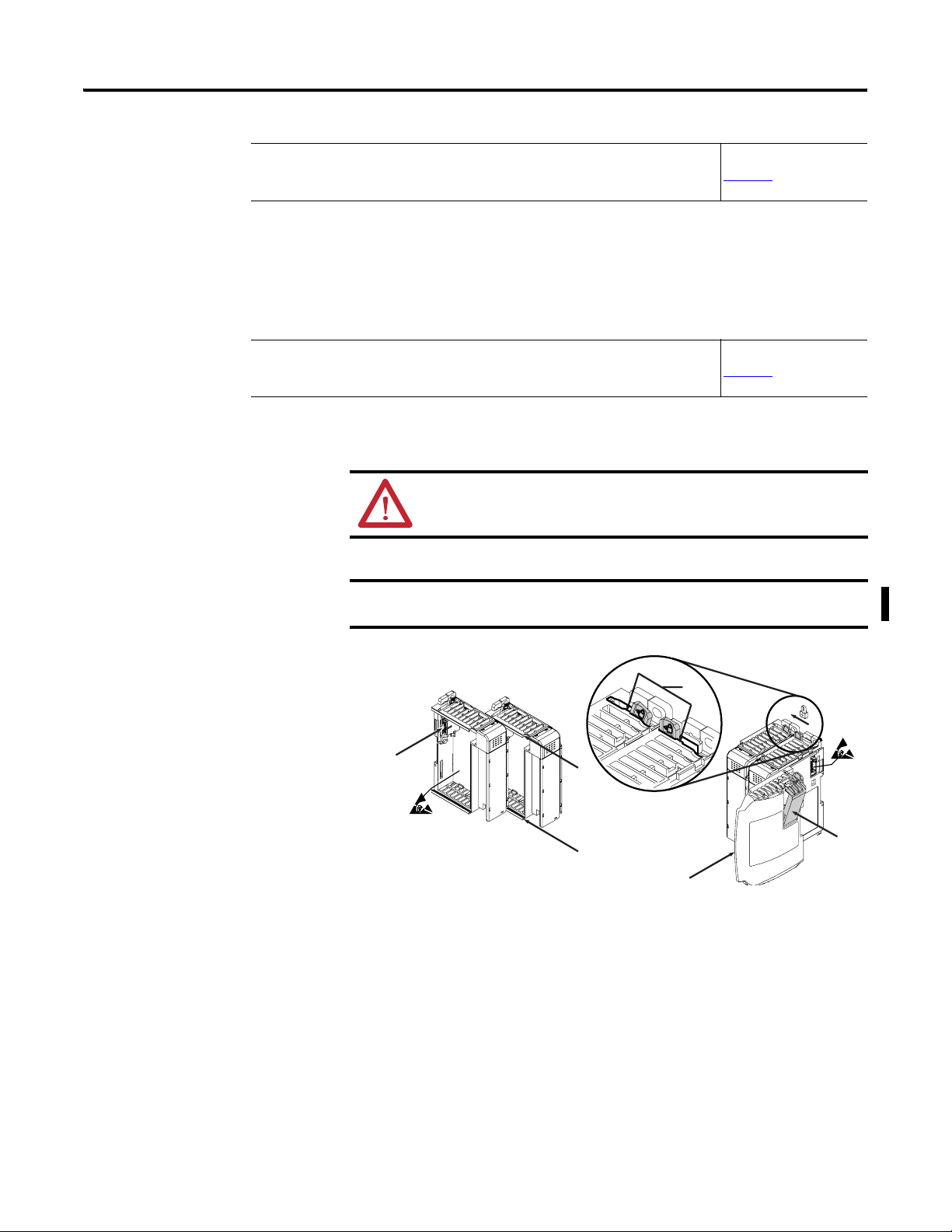
Chapter 2 Quick Start for Experienced Users
Step 1
(1) The system power supply could be catalog number 1769-PA2, 1769-PB2, 1769-PA4, 1769-PB4, or the internal supply of the
MicroLogix 1500 packaged controller.
Be sure that your 1769 system power supply
output to support your system configuration.
(1)
has sufficient current
Reference
Chapter
3
(Installation and Wiring)
The module’s maximum current draw is:
• 100 mA for 5V DC.
• 40 mA for 24V DC.
Step 2 Attach and lock the module. Reference
Chapter
3
(Installation and Wiring)
TIP
IMPORTANT
The module can be panel or DIN rail mounted. Modules can be
assembled before or after mounting.
ATTENTION: Remove power before removing or inserting this module. If
you remove or insert a module with power applied, an electrical arc may
occur.
To reduce the effects of electrical noise, install the 1769-IT6 module at
least two slots away from Compact I/O 120/240V AC power supplies.
3
4
2
1
6
1
5
1. Check that the bus lever of the module to be installed is in the unlocked
(fully right) position.
2. Use the upper and lower tongue-and-groove slots (1) to secure the
modules together (or to a controller).
3. Move the module back along the tongue-and-groove slots until the bus
connectors (2) line up with each other.
4. Push the bus lever back slightly to clear the positioning tab (3) by using
your fingers or a small screwdriver.
5. Move the bus lever fully to the left (4) until it clicks to allow
communication between the controller and module.
18 Rockwell Automation Publication 1769-UM004B-EN-P - March 2010
Page 19
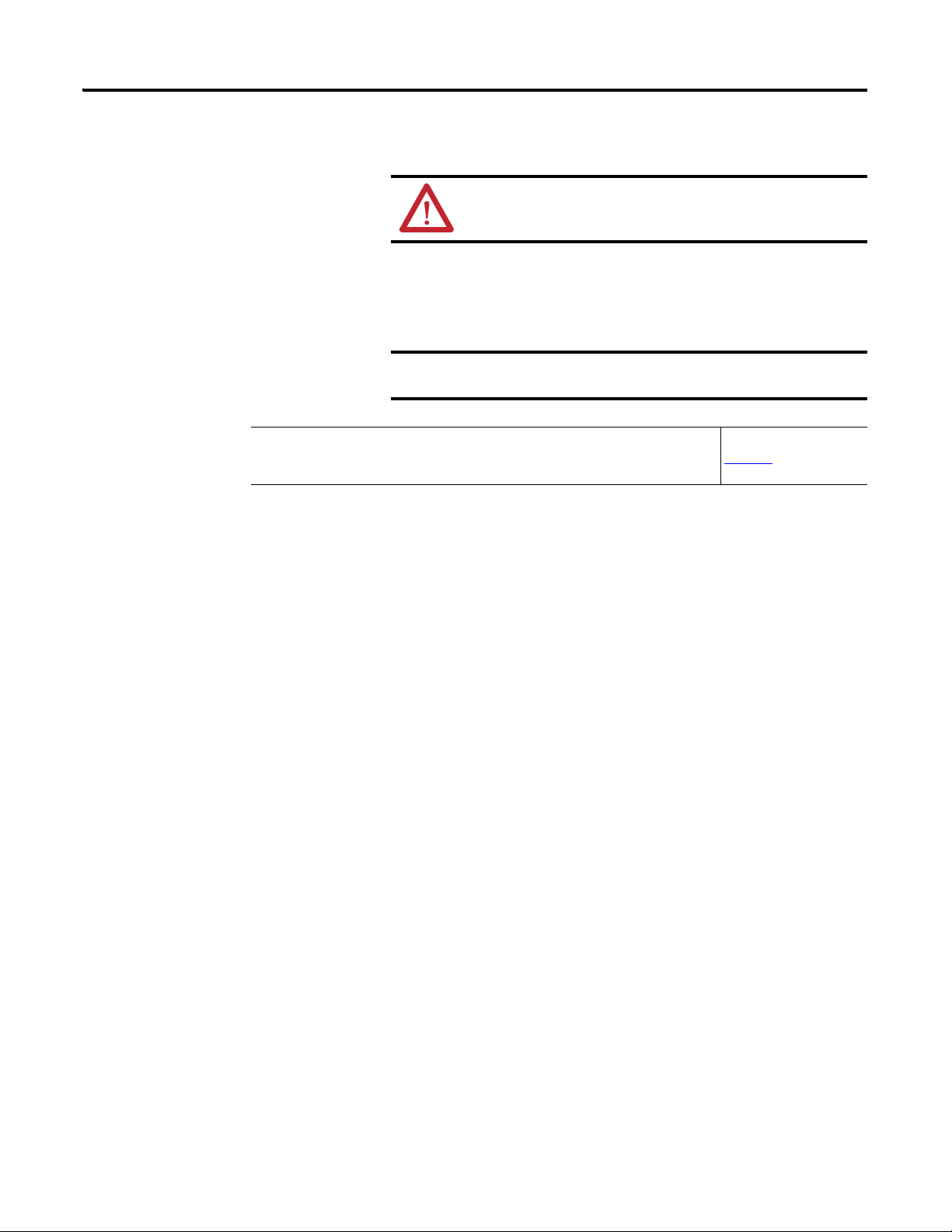
Quick Start for Experienced Users Chapter 2
Be sure the bus lever is locked firmly in place.
ATTENTION: When attaching I/O modules, it is very important
that the bus connectors are securely locked together to be sure of
proper electrical connection.
6. Attach an end cap terminator (5) to the last module in the system by using
the tongue-and-groove slots as before.
7. Lock the end cap bus terminator (6).
IMPORTANT
Step 3 Wire the module. Reference
A 1769-ECR or 1769-ECL right or left end cap respectively must be
used to terminate the end of the 1769 communication bus.
Chapter
3
(Installation and Wiring)
Follow these guidelines when wiring the module:
General Guidelines
• Power and input wiring must be in accordance with Class I, Division 2
wiring methods, Article 501-4(b) of the National Electric Code, NFPA 70,
and in accordance with the authority having jurisdiction.
• Channels are isolated from one another by ±10V DC maximum.
• Route field wiring away from any other wiring and keep it as far as possible
from sources of electrical noise, such as motors, transformers, contactors,
and AC devices. As a general rule, allow at least 15.2 cm (6 in.) of
separation for every 120V of power.
• Routing field wiring in a grounded conduit can reduce electrical noise.
• If field wiring must cross AC or power cables, be sure that they cross at
right angles.
• If multiple power supplies are used with analog millivolt inputs, the power
supply commons must be connected.
Terminal Block Guidelines
• Do not use the module’s NC terminals as connection points.
• Do not tamper with or remove the CJC sensors on the terminal block.
Removal of either one or both sensors will reduce accuracy.
• For millivolt sensors, use Belden 8761 shielded, twisted-pair wire (or
equivalent) to be sure of proper operation and high immunity to electrical
noise.
• For a thermocouple, use the shielded, twisted-pair thermocouple extension
lead wires specified by the thermocouple manufacturer. Using the incorrect
type of thermocouple extension wire or not following the correct polarity
will cause invalid readings.
Rockwell Automation Publication 1769-UM004B-EN-P - March 2010 19
Page 20
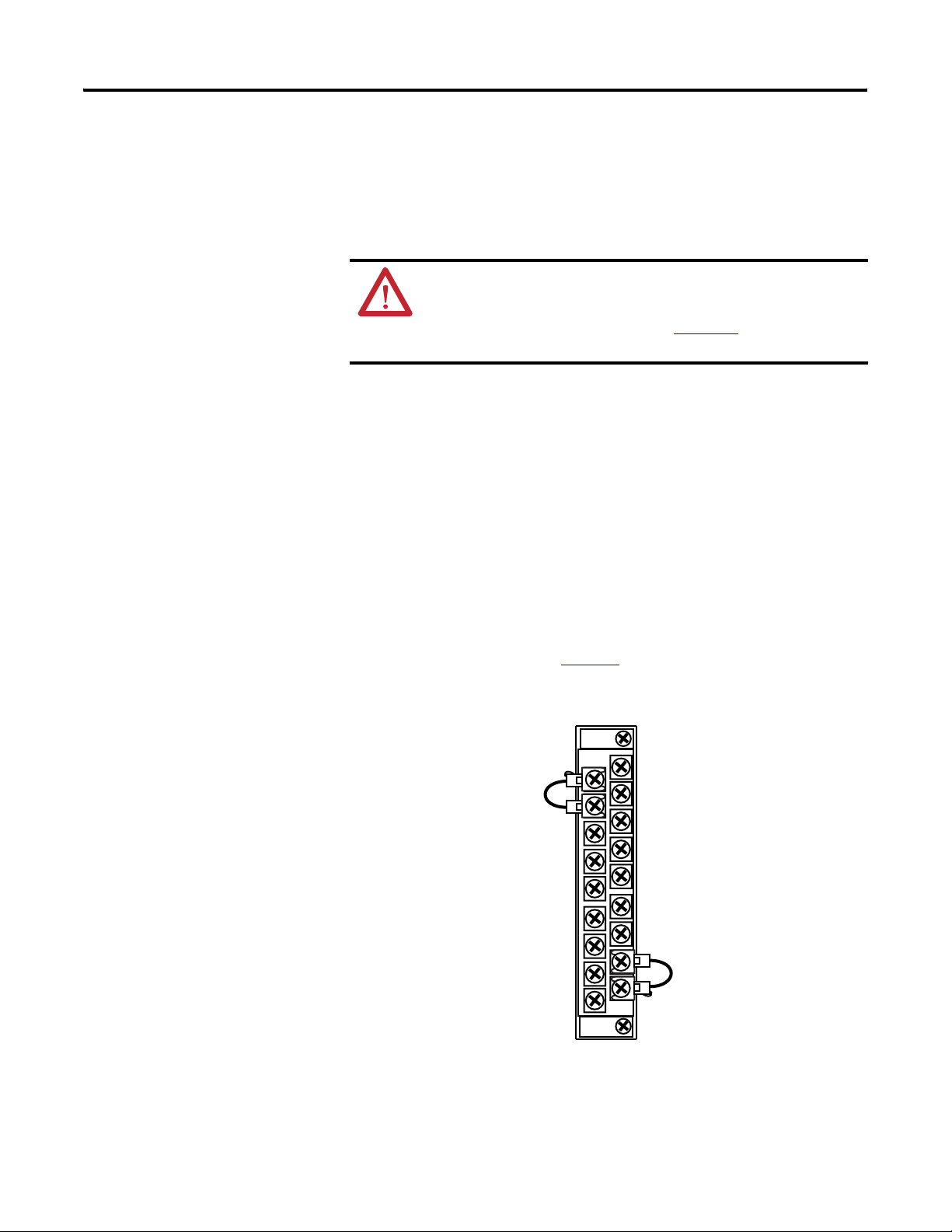
Chapter 2 Quick Start for Experienced Users
• To be sure of optimum accuracy, limit overall cable impedance by keeping a
cable as short as possible. Locate the module as close to input devices as the
application permits.
Grounding Guidelines
ATTENTION: The possibility exists that a grounded or exposed
thermocouple can become shorted to a potential greater than that of the
thermocouple itself. Due to possible shock hazard, take care when wiring
grounded or exposed thermocouples. See Appendix
Thermocouple Junctions.
• This product is intended to be mounted to a well-grounded mounting
surface such as a metal panel. Additional grounding connections from the
module’s mounting tabs or DIN rail (if used) are not required unless the
mounting surface cannot be grounded.
• Keep cable shield connections to ground as short as possible.
• Ground the shield drain wire at one end only. The preferred location is as
follows.
– For grounded thermocouples or millivolt sensors, this is at the sensor
end.
– For insulated/ungrounded thermocouples, this is at the module end.
Contact your sensor manufacturer for additional details.
• Refer to Industrial Automation Wiring and Grounding Guidelines,
Allen-Bradley publication 1770-4.1
, for additional information.
D, Using
Figure 2 - Terminal Connections with CJC Sensors
CJC 0+
CJC 0-
IN 3+
IN 3-
IN 4+
IN 4-
IN 5+
IN 5-
NC
NC
IN 0+
IN 0-
IN 1 +
IN 1-
IN 2+
IN 2-
CJC 1-
CJC 1+
20 Rockwell Automation Publication 1769-UM004B-EN-P - March 2010
Page 21
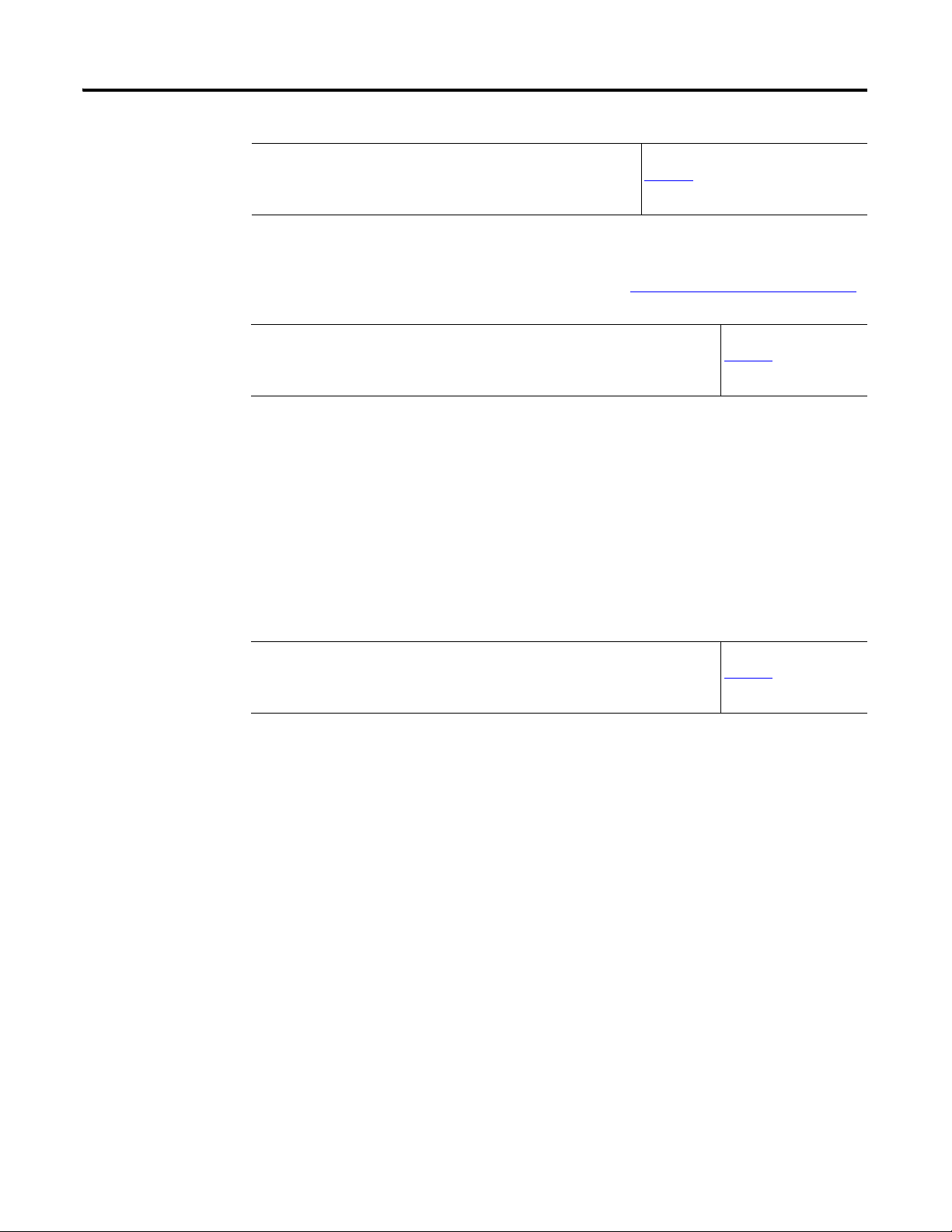
Quick Start for Experienced Users Chapter 2
Step 4 Configure the module. Reference
Chapter 4
(Module Data, Status, and Channel
Configuration)
The configuration file is typically modified by using the programming software
compatible with your controller. It can also be modified through the control
program, if supported by the controller. See Channel Configuration
for more information.
Step 5 Go through the start-up procedure. Reference
Chapter
5
(Diagnostics and
Troubleshooting)
1. Apply power to the controller system.
2. Download your program, which contains the thermocouple module
configuration settings, to the controller.
3. Put the controller in Run mode.
on page 42
During a normal startup, the module status indicator turns on.
TIP
Step 6 Monitor the module status to check if the module is operating
correctly
If the module status indicator does not turn on, cycle power. If the
condition persists, contact your local distributor or Rockwell
Automation for assistance.
Module and channel configuration errors are reported to the controller. These
errors are typically reported in the controller’s I/O status file.
Channel status data is also reported in the module’s input data table, so these bits
can be used in your control program to flag a channel error.
Reference
Chapter
5
(Diagnostics and
Troubleshooting)
Rockwell Automation Publication 1769-UM004B-EN-P - March 2010 21
Page 22
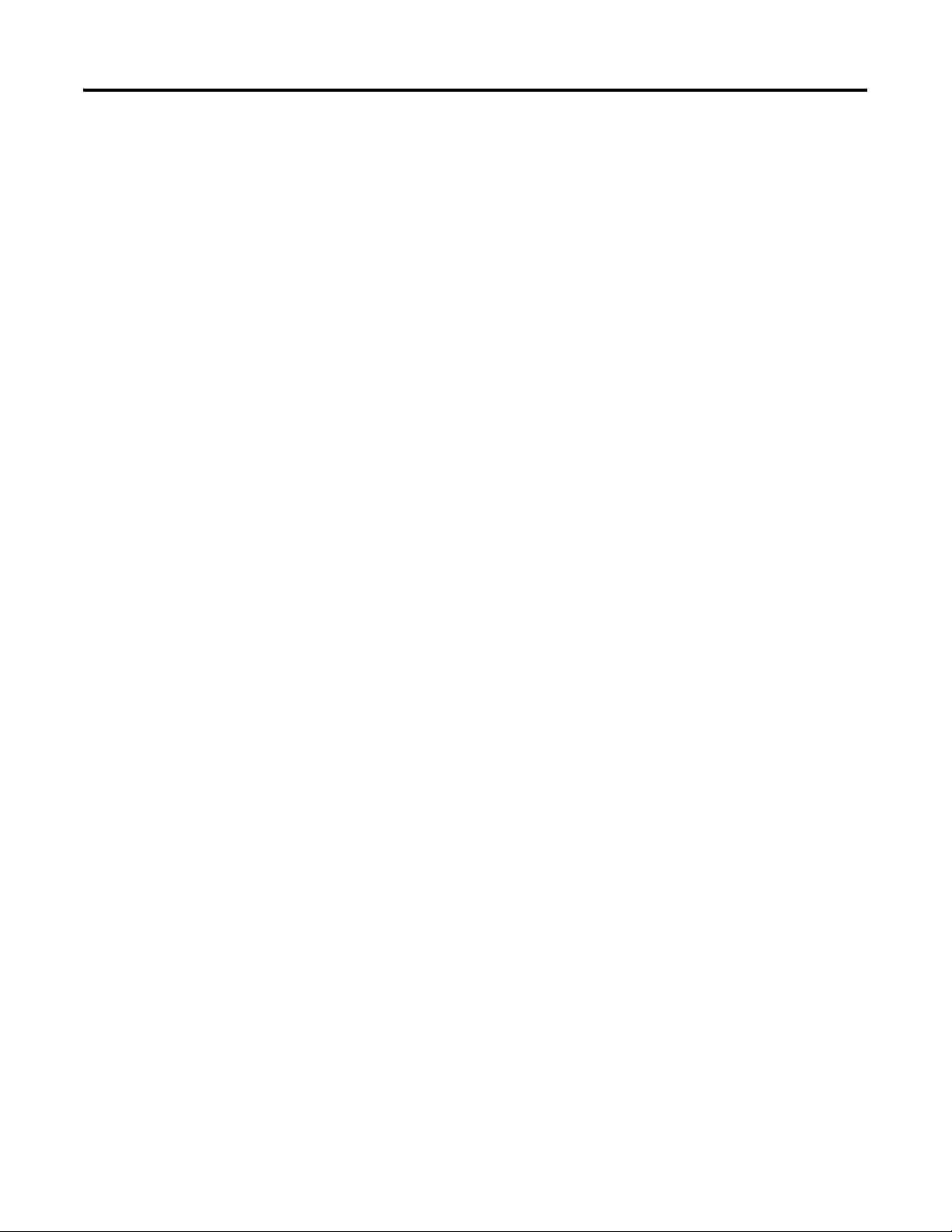
Chapter 2 Quick Start for Experienced Users
Notes:
22 Rockwell Automation Publication 1769-UM004B-EN-P - March 2010
Page 23
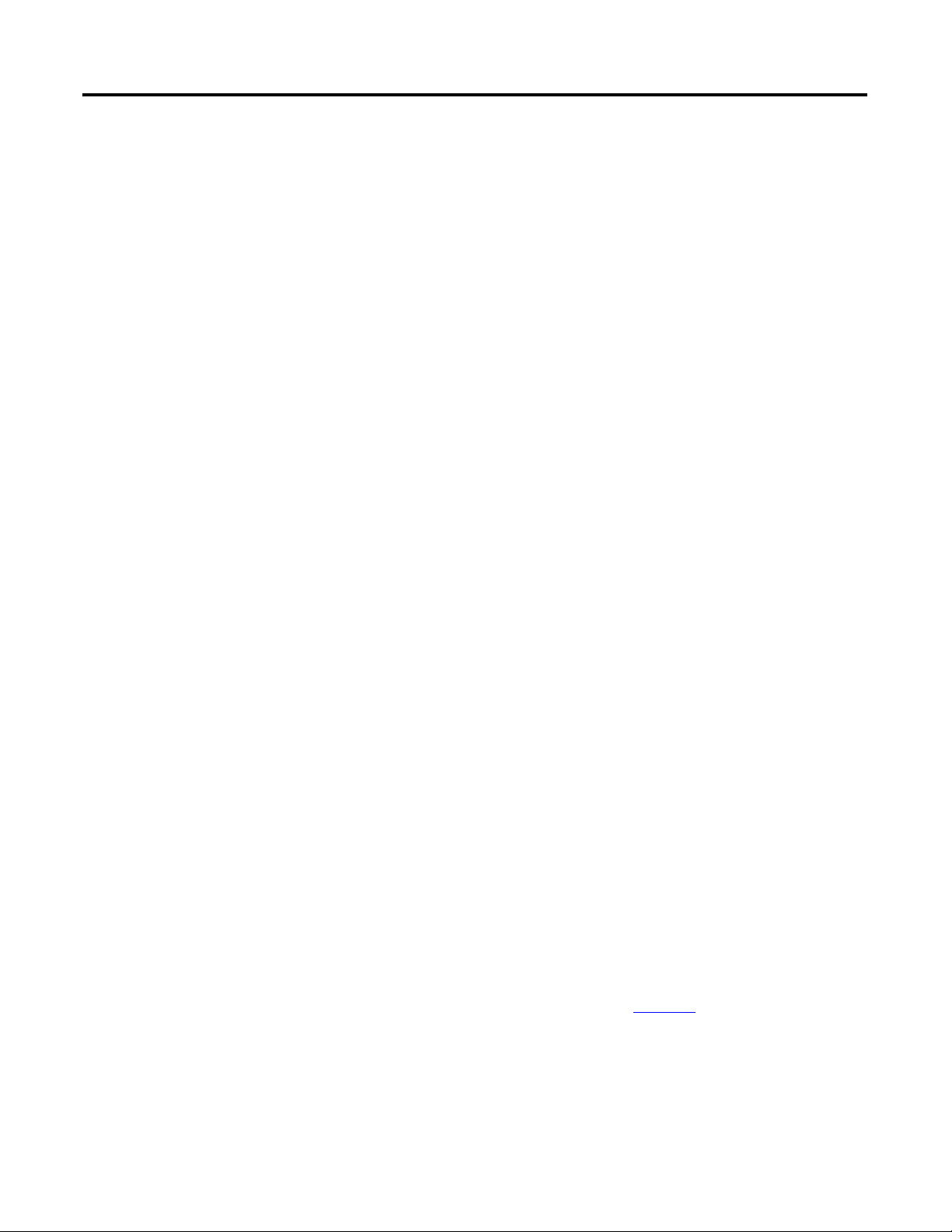
Installation and Wiring
This chapter tells you how to:
• determine the power requirements for the modules.
• avoid electrostatic damage.
• install the module.
• wire the module’s terminal block.
• wire input devices.
Chapter
3
Compliance to European Union Directives
This product is approved for installation within the European Union and EEA
regions. It has been designed and tested to meet the following directives.
EMC Directive
The 1769-IT6 module is tested to meet Council Directive 89/336/EEC
Electromagnetic Compatibility (EMC) and the following standards, in whole or
in part, documented in a technical construction file:
• EN 50081-2
EMC—Generic Emission Standard, Part 2 - Industrial Environment
• EN 50082-2
EMC—Generic Immunity Standard, Part 2 - Industrial Environment
This product is intended for use in an industrial environment.
Low Voltage Directive
This product is tested to meet Council Directive 73/23/EEC Low Voltage, by
applying the safety requirements of EN 61131-2 Programmable Controllers,
Part 2 – Equipment Requirements and Tests.
For specific information required by EN61131-2, see the appropriate sections in
this publication, as well as the Industrial Automation, Wiring and Grounding
Guidelines for Noise Immunity, publication 1770-4.1.
Rockwell Automation Publication 1769-UM004B-EN-P - March 2010 23
Page 24
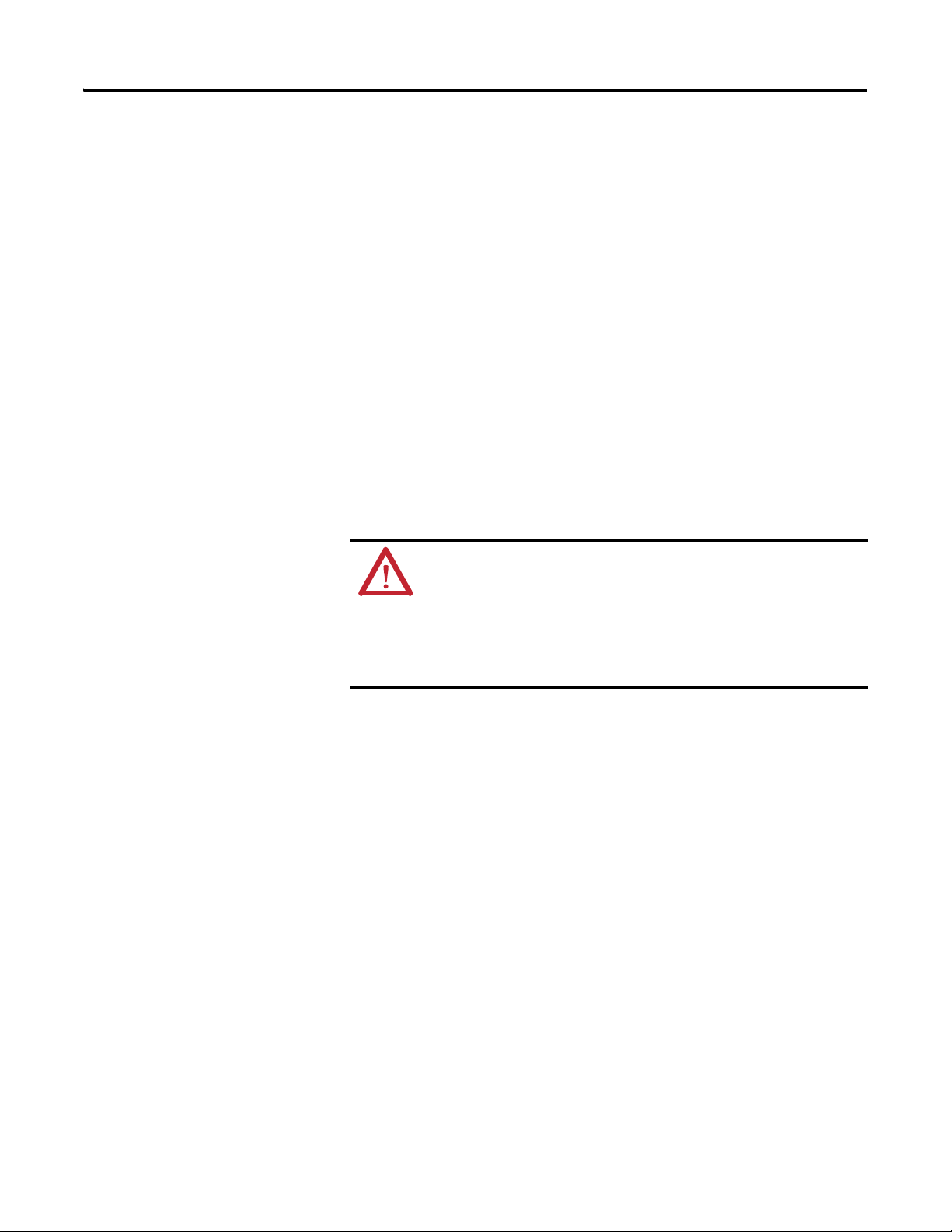
Chapter 3 Installation and Wiring
Power Requirements
General Considerations
The module receives power through the bus interface from the 5/24V DC
system power supply. The maximum current drawn by the module is:
• 100 mA at 5V DC.
• 40 mA at 24V DC.
Compact I/O modules are suitable for use in an industrial environment when
installed in accordance with these instructions. Specifically, this equipment is
(1)
intended for use in clean, dry environments (Pollution Degree 2
circuits not exceeding Over Voltage Category II
(2)
(IEC 60664-1).
) and to
(3)
Hazardous Location Considerations
This equipment is suitable for use in Class I, Division 2, Groups A, B, C, D or
non-hazardous locations only. The following WARNING statement applies to
use in hazardous locations.
WARNING: Explosion Hazard
• Substitution of components may impair suitability for Class I, Division 2.
• Do not replace components or disconnect equipment unless power has
been switched off or the area is known to be non-hazardous.
• Do not connect or disconnect components unless power has been
switched off or the area is known to be non-hazardous.
• This product must be installed in an enclosure.
• All wiring must comply with N.E.C. article 501-4(b).
(1) Pollution Degree 2 is an environment where, normally, only non-conductive pollution occurs except that
occasionally a temporary conductivity caused by condensation shall be expected.
(2) Over Voltage Category II is the load level section of the electrical distribution system. At this level transient
voltages are controlled and do not exceed the impulse voltage capability of the product’s insulation.
(3) Pollution Degree 2 and Over Voltage Category II are International Electrotechnical Commission (IEC)
designations.
24 Rockwell Automation Publication 1769-UM004B-EN-P - March 2010
Page 25
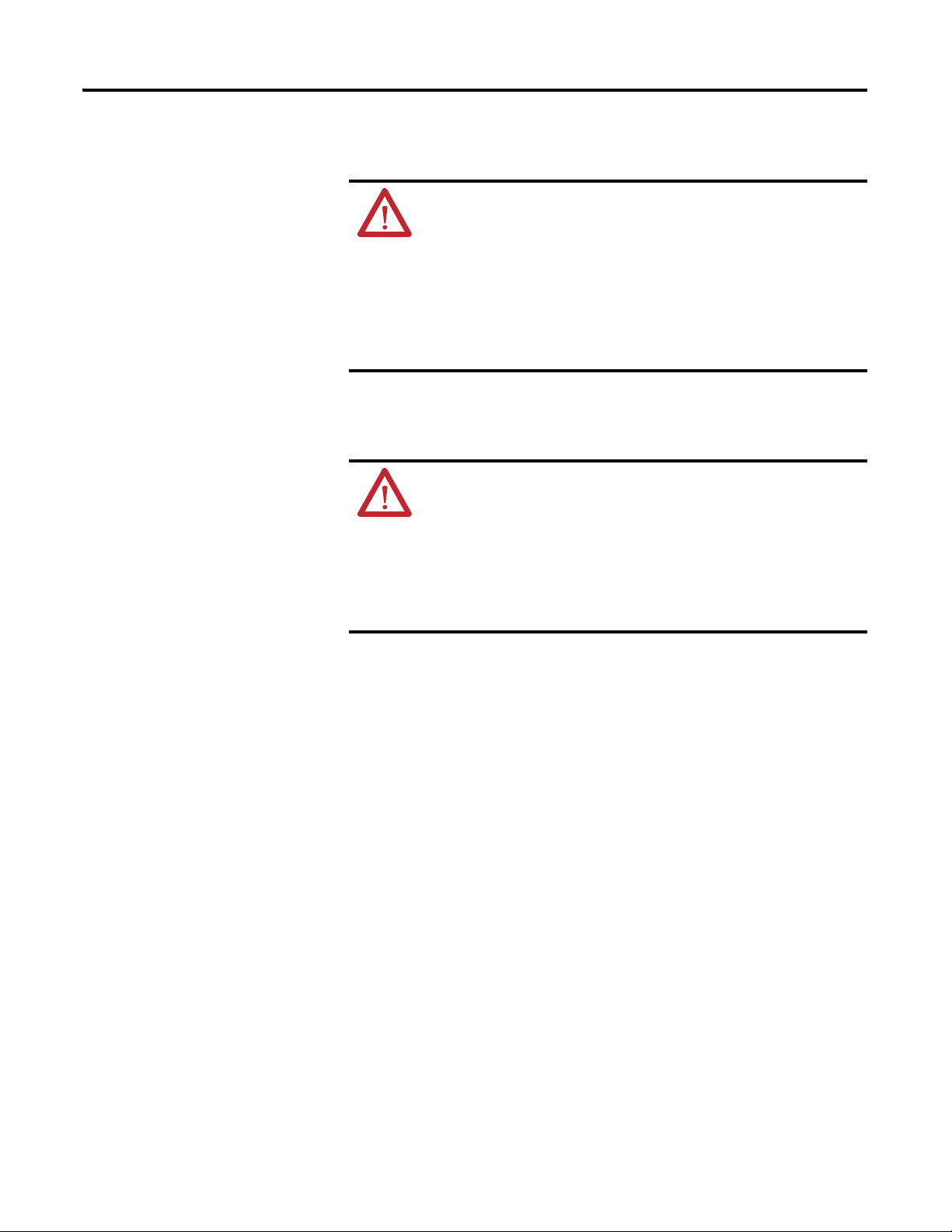
Preventing Electrostatic Discharge
ATTENTION: Electrostatic discharge can damage integrated circuits or
semiconductors if you touch analog I/O module bus connector pins or the
terminal block on the input module. Follow these guidelines when you
handle the module:
• Touch a grounded object to discharge static potential.
• Wear an approved wrist-strap grounding device.
• Do not touch the bus connector or connector pins.
• Do not touch circuit components inside the module.
• Use a static-safe work station, if available.
• Keep the module in its static-shield bag when it is not in use.
Removing Power
ATTENTION: Remove power before removing or inserting this module.
When you remove or insert a module with power applied, an electrical arc
may occur. An electrical arc can cause personal injury or property damage
by:
• sending an erroneous signal to your system’s field devices, causing
unintended machine motion.
• causing an explosion in a hazardous environment.
Electrical arcing causes excessive wear to contacts on both the module and
its mating connector and may lead to premature failure.
Installation and Wiring Chapter 3
Selecting a Location
Consider reducing noise and power supply distance when selecting a location.
Reducing Noise
Most applications require installation in an industrial enclosure to reduce the
effects of electrical interference. Analog inputs are highly susceptible to electrical
noise. Electrical noise coupled to the analog inputs will reduce the performance
(accuracy) of the module.
Group your modules to minimize adverse effects from radiated electrical noise
and heat. Consider the following conditions when selecting a location for the
analog module. Position the module:
• away from sources of electrical noise such as hard-contact switches, relays,
and AC motor drives.
• away from modules which generate significant radiated heat, such as the
1769-IA16 module. Refer to the module’s heat dissipation specification.
In addition, route shielded, twisted-pair analog input wiring away from any high
voltage I/O wiring.
Rockwell Automation Publication 1769-UM004B-EN-P - March 2010 25
Page 26
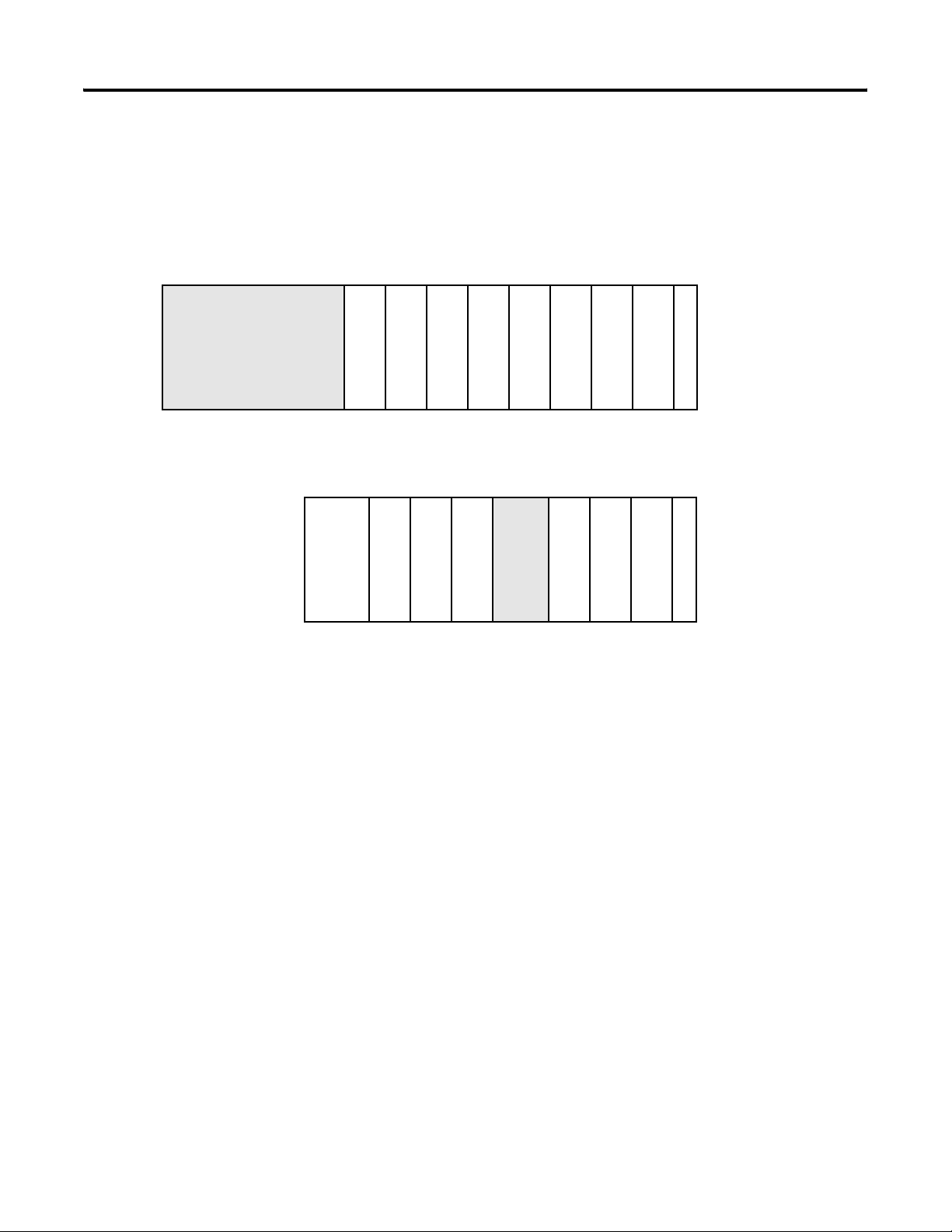
Chapter 3 Installation and Wiring
MicroLogix 1500 Controller
with Integrated System
Power Supply
Power Supply Distance
You can install as many modules as your power supply can support. However, all
1769 I/O modules have a power supply distance ratings. The maximum I/O
module rating is eight, which means that a module may not be located more than
eight modules away from the system power supply.
Compact I/O
Compact I/O
Compact I/O
Compact I/O
Compact I/O
Compact I/O
Compact I/O
End Cap
Compact I/O
1
2345678
Adapter
I/O Communication
Compact I/O
Compact I/O
Compact I/O
1123432
OR
Power Supply Distance
End Cap
Compact I/O
Compact I/O
Compact I/O
System Power Supply
Power Supply Distance
26 Rockwell Automation Publication 1769-UM004B-EN-P - March 2010
Page 27

Installation and Wiring Chapter 3
System Assembly
The module can be attached to the controller or an adjacent I/O module before
or after mounting. For mounting instructions, see Panel Mounting by Using the
Dimensional Template on page 29, or DIN Rail Mounting on page 29. To work
with a system that is already mounted, see Replace a Single Module within a
System on page 30.
Follow this procedure to assemble the Compact I/O system.
3
4
2
IMPORTANT
To reduce the effects of electrical noise, install the 1769-IT6 module at
least two slots away from the AC power supplies.
1
6
1
5
1. Disconnect power.
2. Check that the bus lever of the module to be installed is in the unlocked
(fully right) position.
TIP
If the module is being installed to the left of an existing module,
check that the right-side adjacent module’s bus lever is in the
unlocked (fully right) position.
3. Use the upper and lower tongue-and-groove slots (1) to secure the modules
together (or to a controller).
4. Move the module back along the tongue-and-groove slots until the bus
connectors (2) line up with each other.
5. Push the bus lever back slightly to clear the positioning tab (3) by using
your fingers or a small screwdriver.
6. To allow communication between the controller and module, move the
bus lever fully to the left (4) until it clicks.
Be sure it is locked firmly in place.
ATTENTION: When attaching I/O modules, it is very important
that the bus connectors are securely locked together to be sure of
proper electrical connection.
7. Attach an end cap terminator (5) to the last module in the system by using
the tongue-and-groove slots as before.
Rockwell Automation Publication 1769-UM004B-EN-P - March 2010 27
Page 28
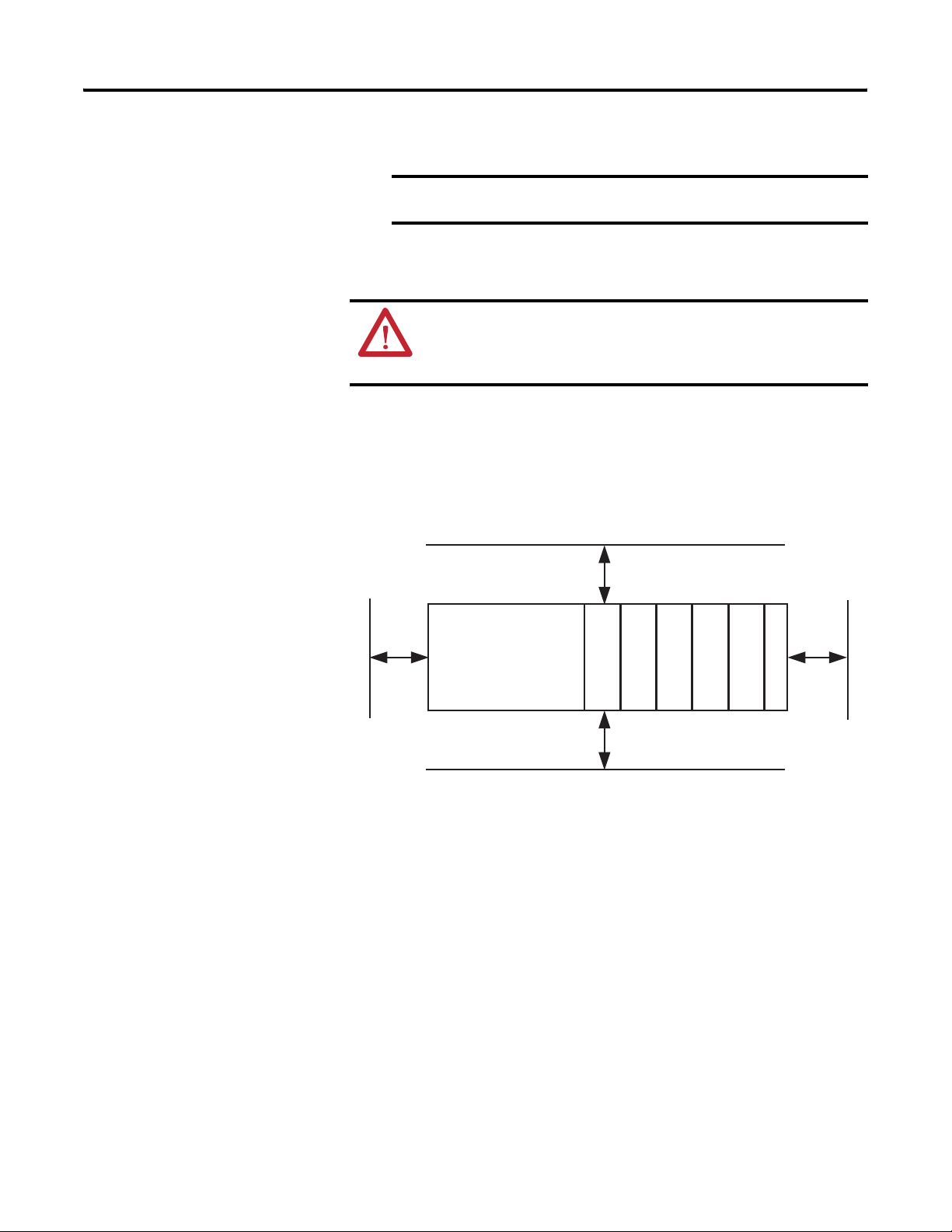
Chapter 3 Installation and Wiring
8. Lock the end cap bus terminator (6).
Mounting
IMPORTANT
ATTENTION: During panel or DIN rail mounting of all devices, be sure
that all debris (metal chips, wire strands) is kept from falling into the
module. Debris that falls into the module could cause damage at
powerup.
A 1769-ECR or 1769-ECL right or left end cap respectively must be
used to terminate the end of the bus.
Minimum Spacing
Maintain spacing from enclosure walls, wireways, adjacent equipment, and so
forth. Allow 50 mm (2 in.) of space on all sides for adequate ventilation, as shown
below.
Top
Side Side
Host Controller
Compact I/O
Compact I/O
Bottom
Compact I/O
Compact I/O
End Cap
Compact I/O
Panel Mounting
Mount the module to a panel by using two screws per module. Use M4 or #8
panhead screws. Mounting screws are required on every module.
28 Rockwell Automation Publication 1769-UM004B-EN-P - March 2010
Page 29
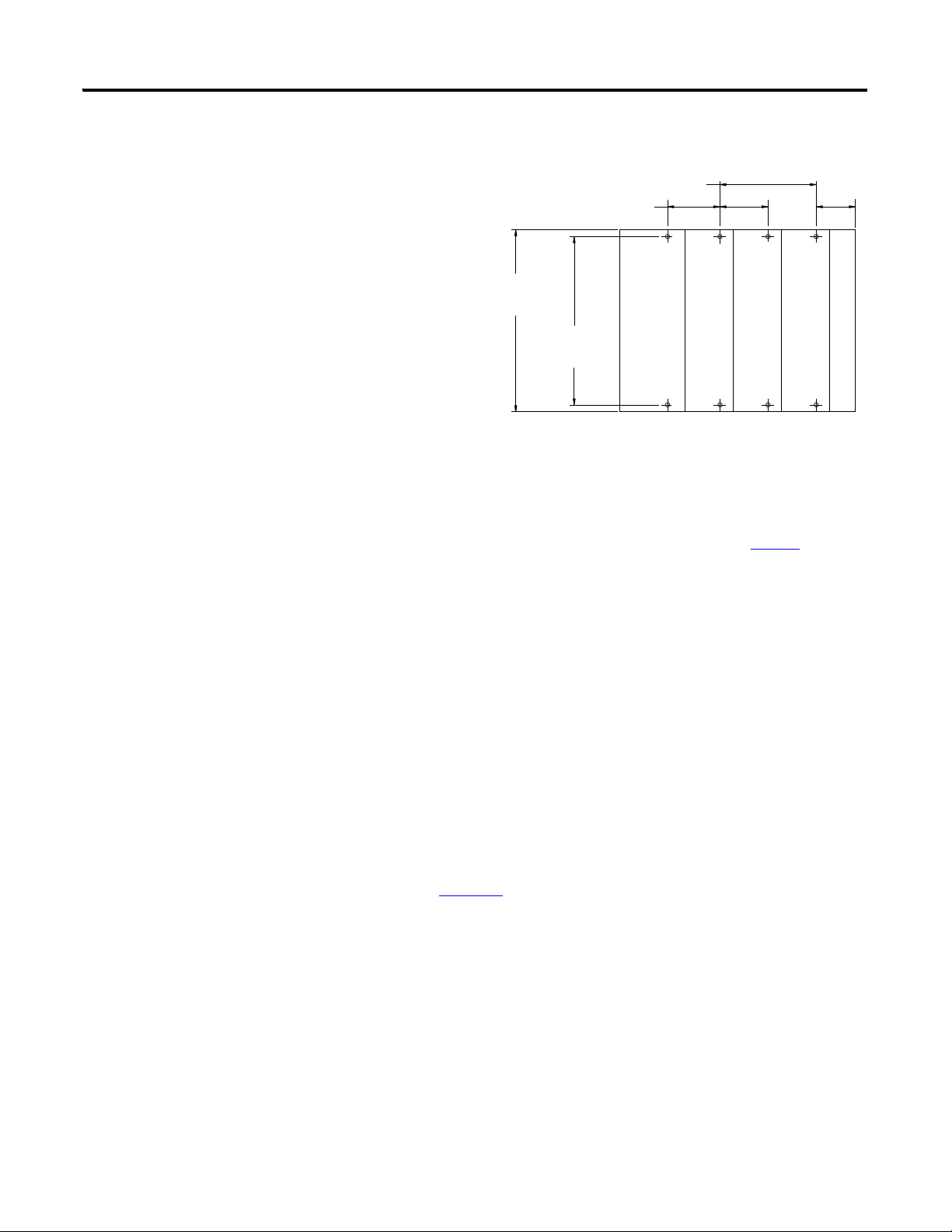
Installation and Wiring Chapter 3
Panel Mounting by Using the Dimensional Template
For more than 2 modules: (number of modules-1) X 35 mm (1,38 in.).
Refer to host controller documentation for this dimension.
132
(5.197)
35
(1.38)
28.5
(1.12)
Important: All dimensions are in mm (inches).
Hole spacing tolerance: ±0.04 mm (0.016 in.).
Panel Mounting Procedure by Using Modules as a Template
The following procedure allows you to use the assembled modules as a template
for drilling holes in the panel. If you have sophisticated panel mounting
equipment, you can use the dimensional template provided on page 29
module mounting hole tolerance, it is important to follow these procedures.
1. On a clean work surface, assemble no more than three modules.
2. Using the assembled modules as a template, carefully mark the center of all
module-mounting holes on the panel.
3. Return the assembled modules to the clean work surface, including any
previously mounted modules.
4. Drill and tap the mounting holes for the recommended M4 or #8 screw.
5. Place the modules back on the panel, and check for proper hole alignment.
122.6±0.2
(4.826±0.008)
Compact I/O
Host Controller
Compact I/O
Compact I/O
Right End Cap
. Due to
6. Attach the modules to the panel by using the mounting screws.
TIP
7. Repeat steps 1…6
If mounting more modules, mount only the last one of this group
and put the others aside. This reduces remounting time during
drilling and tapping of the next group.
for any remaining modules.
DIN Rail Mounting
The module can be mounted by using either of these DIN rails:
• 35 x 7.5 mm (EN 50 022 - 35 x 7.5)
• 35 x 15 mm (EN 50 022 - 35 x 15)
Before mounting the module on a DIN rail, close the DIN rail latches. Press the
DIN rail mounting area of the module against the DIN rail. The latches will
momentarily open and lock into place.
Rockwell Automation Publication 1769-UM004B-EN-P - March 2010 29
Page 30
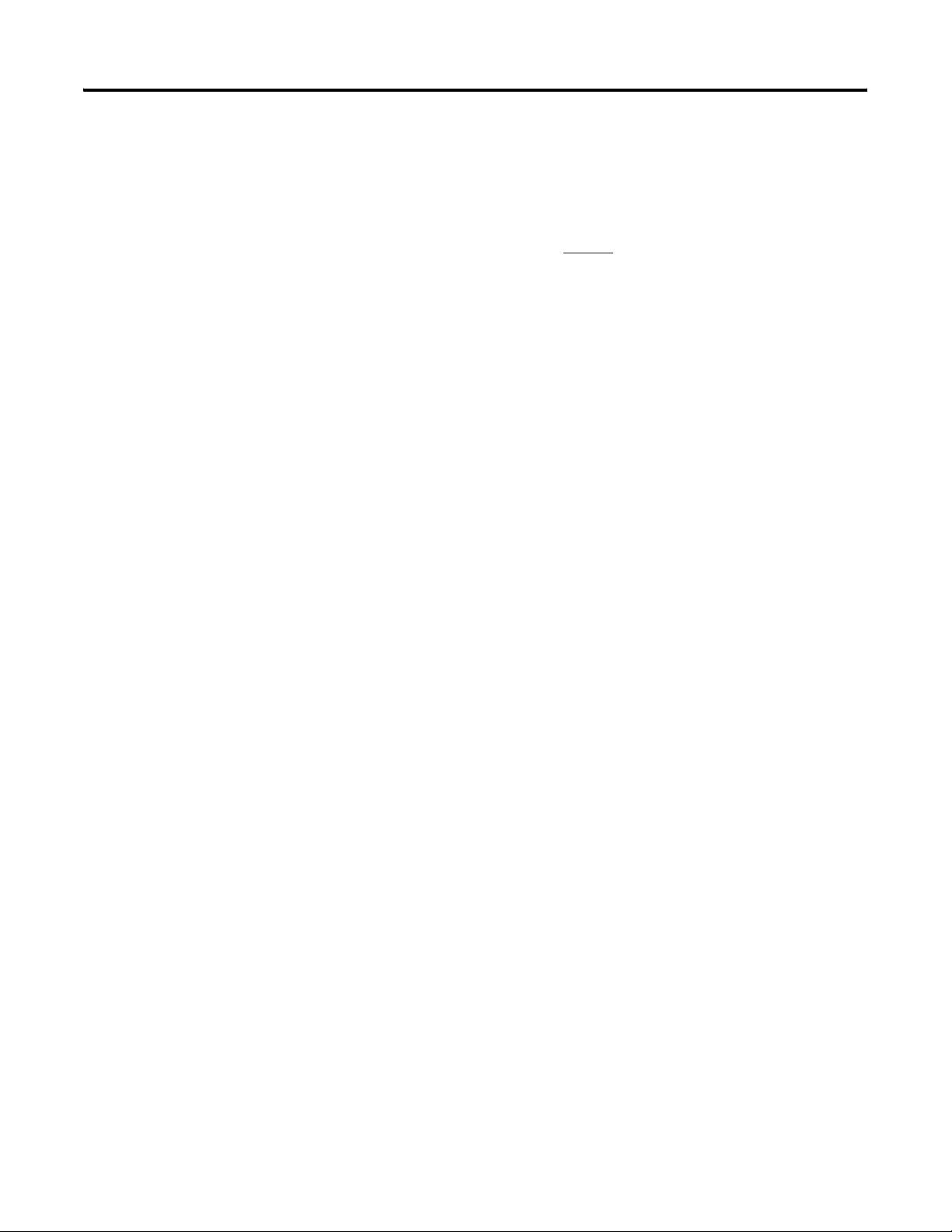
Chapter 3 Installation and Wiring
Replace a Single Module within a System
The module can be replaced while the system is mounted to a panel (or DIN
rail). Follow these steps in order.
1. Remove power.
See the important note on page 27
2. On the module to be removed, remove the upper and lower mounting
screws from the module (or open the DIN latches with screwdriver).
3. Move the bus lever to the right to disconnect (unlock) the bus.
4. On the right-side adjacent module, move its bus lever to the right (unlock)
to disconnect it from the module to be removed.
5. Gently slide the disconnected module forward.
If you feel excessive resistance, check that the module has been
disconnected from the bus, and that both mounting screws have been
removed (or DIN latches opened).
TIP
6. Before installing the replacement module, be sure that the bus lever on the
module to be installed and on the right-side adjacent module or end cap
are in the unlocked (fully right) position.
It may be necessary to rock the module slightly from front to back
to remove it, or, in a panel-mounted system, to loosen the screws
of adjacent modules.
.
Field Wiring Connections
7. Slide the replacement module into the open slot.
8. Connect the modules together by locking (fully left) the bus levers on the
replacement module and the right-side adjacent module.
9. Replace the mounting screws (or snap the module onto the DIN rail).
Use these guidelines when making field wiring connections.
System Wiring Guidelines
Consider these guidelines when wiring your system:
General Guidelines
• Power and input wiring must be in accordance with Class 1, Division 2
wiring methods, Article 501-4(b) of the National Electric Code,
NFPA 70, and in accordance with the authority having jurisdiction.
• Channels are isolated from one another by ±10V DC maximum.
• Route field wiring away from any other wiring and as far as possible from
sources of electrical noise, such as motors, transformers, contactors, and
AC devices. As a general rule, allow at least 15.2 cm (6 in.) of separation
for every 120V of power.
30 Rockwell Automation Publication 1769-UM004B-EN-P - March 2010
Page 31

Installation and Wiring Chapter 3
• Routing field wiring in a grounded conduit can reduce electrical noise.
• If field wiring must cross AC or power cables, be sure that they cross at
right angles.
• If multiple power supplies are used with analog millivolt inputs, the power
supply commons must be connected.
Terminal Block Guidelines
• Do not use the module’s NC terminals as connection points.
• Do not tamper with or remove the CJC sensors on the terminal block.
Removal of one or both sensors will reduce accuracy.
• For millivolt sensors, use Belden 8761 shielded, twisted-pair wire (or
equivalent) to be sure of proper operation and high immunity to electrical
noise.
• For a thermocouple, use the shielded, twisted-pair thermocouple extension
lead wires specified by the thermocouple manufacturer. Using the incorrect
type of thermocouple extension wire or not following the correct polarity
will cause invalid readings.
• To be sure of optimum accuracy, limit overall cable impedance by keeping a
cable as short as possible. Locate the module as close to input devices as the
application permits.
Grounding Guidelines
ATTENTION: The possibility exists that a grounded or exposed
thermocouple can become shorted to a potential greater than that of the
thermocouple itself. Due to possible shock hazard, take care when wiring
grounded or exposed thermocouples. See Appendix
Thermocouple Junctions.
• This product is intended to be mounted to a well-grounded mounting
surface such as a metal panel. Additional grounding connections from the
module’s mounting tabs or DIN rail (if used) are not required unless the
mounting surface cannot be grounded.
• Keep cable shield connections to ground as short as possible.
• Ground the shield drain wire at one end only. The typical location is as
follows:
– For grounded thermocouples or millivolt sensors, this is at the sensor
end.
– For insulated/ungrounded thermocouples, this is at the module end.
Contact your sensor manufacturer for additional details.
• If it is necessary to connect the shield drain wire at the module end,
connect it to earth ground using a panel or DIN rail mounting screw.
• Refer to Industrial Automation Wiring and Grounding Guidelines,
Allen-Bradley publication 1770-4.1
, for additional information.
D, Using
Rockwell Automation Publication 1769-UM004B-EN-P - March 2010 31
Page 32

Chapter 3 Installation and Wiring
Noise Prevention Guidelines
• To limit the pickup of electrical noise, keep thermocouple and millivolt
signal wires as far as possible from power and load lines.
• If noise persists for a device, try grounding the opposite end of the cable
shield. (You can ground only one end at a time.)
Terminal Door Label
A removable, write-on label is provided with the module. Remove the label from
the door, mark your unique identification of each terminal with permanent ink,
and slide the label back into the door. Your markings (ID tag) will be visible when
the module door is closed.
Removing and Replacing the Terminal Block
When wiring the module, you do not have to remove the terminal block. If you
remove the terminal block, use the write-on label located on the side of the
terminal block to identify the module location and type.
SLOT # _____
MODULE TYPE ______
To remove the terminal block, loosen the upper and lower retaining screws.
The terminal block will back away from the module as you remove the screws.
Be careful not to damage the CJC sensors. When replacing the terminal block,
torque the retaining screws to 0.46 N•m (4.1 lb•in).
Upper Retaining Screw
Lower Retaining Screw
Wiring the
Finger-safe
Terminal Block
32 Rockwell Automation Publication 1769-UM004B-EN-P - March 2010
Page 33

Installation and Wiring Chapter 3
Wire the Finger-safe Terminal Block
When wiring the terminal block, keep the finger-safe cover in place.
1. Loosen the terminal screws to be wired.
2. Route the wire under the terminal pressure plate.
You can use the bare wire or a spade lug. The terminals accept a 6.35 mm
(0.25 in.) spade lug.
TIP
3. Tighten the terminal screw making sure the pressure plate secures the wire.
Recommended torque when tightening terminal screws is 0.68 N•m
(6 lb•in).
TIP
The terminal screws are non-captive. Therefore, it is possible to
use a ring lug [maximum 1/4 inch o.d. with a 0.139 inch minimum
i.d. (M3.5)] with the module.
If you need to remove the finger-safe cover, insert a screwdriver
into one of the square, wiring holes and gently pry the cover off. If
you wire the terminal block with the finger-safe cover removed,
you may not be able to put it back on the terminal block because
the wires will be in the way.
Wire Size and Terminal Screw Torque
Each terminal accepts up to two wires with these restrictions.
Wire Type Wire Size Terminal Screw
Solid Cu-90 °C (194 °F) 0.325…2.080 mm2
(22…14 AWG)
Stranded Cu-90 °C (194 °F) 0.325…1.310 mm2
(22…16 AWG)
Torque
0.68 N•m (6 lb•in) 0.46 N•m (4.1 lb•in)
0.68 N•m (6 lb•in) 0.46 N•m (4.1 lb•in)
Retaining Screw
Torque
Rockwell Automation Publication 1769-UM004B-EN-P - March 2010 33
Page 34

Chapter 3 Installation and Wiring
Wire the Module
ATTENTION: To prevent shock hazard, care should be taken when wiring
the module to analog signal sources. Before wiring any module,
disconnect power from the system power supply and from any other
source to the module.
After the module is properly installed, follow the wiring procedure below, using
the proper thermocouple extension cable, or Belden 8761 for non-thermocouple
applications.
Cut foil shield
and drain wire.
Signal Wire
Signal Wire
Signal Wire
Drain Wire
Cable
Foil Shield
Signal Wire
Follow these steps to wire your module.
1. At each end of the cable, strip some casing to expose the individual wires.
2. Trim the signal wires to 2 in. (5 cm) lengths.
3. Strip about 3/16 in. (5 mm) of insulation away to expose the end of the
wire.
ATT ENTI ON: Be careful when stripping wires. Wire fragments
that fall into a module could cause damage at powerup.
4. At one end of the cable, twist the drain wire and foil shield together, bend
them away from the cable, apply shrink wrap, and then earth ground at the
preferred location based on the type of sensor you are using.
See Grounding Guidelines
on page 31.
5. At the other end of the cable, cut the drain wire and foil shield back to the
cable and apply shrink wrap.
6. Connect the signal wires to the terminal block. Connect the other end of
the cable to the analog input device.
7. Repeat steps 1…5
TIP
34 Rockwell Automation Publication 1769-UM004B-EN-P - March 2010
for each channel on the module.
See Appendix
information on wiring grounded, ungrounded, and exposed
thermocouple types.
D, Using Thermocouple Junctions, for additional
Page 35

Figure 3 - Wiring Diagram
Installation and Wiring Chapter 3
CJC Sensor
Ungrounded Thermocouple
+
-
CJC 0+
CJC 0-
IN 3+
IN 3-
IN 4+
IN 4-
IN 5+
IN 5-
NC
NC
IN 0+
IN 0-
IN 1 +
IN 1-
IN 2+
IN 2-
TIP
IMPORTANT
+
Grounded Thermocouple
-
Within 10V DC
+
CJC 1-
-
CJC 1+
When using an ungrounded thermocouple, the shield must be connected
to ground at the module end.
When using grounded and/or exposed thermocouples that are touching
electrically conductive material, the ground potential between any two
channels cannot exceed ±10V DC, or temperature readings will be
inaccurate.
CJC Sensor
Grounded Thermocouple
Rockwell Automation Publication 1769-UM004B-EN-P - March 2010 35
Page 36

Chapter 3 Installation and Wiring
Cold Junction Compensation
Calibration
To obtain accurate readings from each of the channels, the cold junction
temperature (temperature at the module’s terminal junction between the
thermocouple wire and the input channel) must be compensated for. Two cold
junction compensating thermistors have been integrated in the removable
terminal block. These thermistors must remain installed to retain accuracy.
ATTENTION: Do not remove or loosen the cold junction compensating
thermistor assemblies located on between the two upper and lower CJC
terminals. Both thermistor assemblies are critical to be sure of accurate
thermocouple input readings at each channel. The module will operate in
the Thermocouple mode, but at reduced accuracy if either CJC sensor is
removed. See
page 46.
Determining Open-circuit Response (bits 6 and 5) on
If either of the thermistor assemblies are accidentally removed, re-install them by
connecting each one across each pair of CJC terminals.
The thermocouple module is initially calibrated at the factory. The module also
has an autocalibration function.
When an autocalibration cycle takes place, the module’s multiplexer is set to
system ground potential and an A/D reading is taken. The A/D converter then
sets its internal input to the module’s precision voltage source, and another
reading is taken. The A/D converter uses these numbers to compensate for
system offset (zero) and gain (span) errors.
Autocalibration of a channel occurs whenever a channel is enabled. You can also
program your module to perform cyclic calibration cycles, every five minutes.
See
Selecting Enable/Disable Cyclic Calibration (word 6, bit 0) on page 50.
To maintain optimal system accuracy, periodically perform an autocalibration
cycle.
IMPORTANT
The module does not convert input data while the calibration cycle is in
progress following a change in configuration. Module scan times are
increased by up to 112 ms during cyclic autocalibration.
36 Rockwell Automation Publication 1769-UM004B-EN-P - March 2010
Page 37

Chapter
4
Module Data, Status, and Channel Configuration
After installing the 1769-IT6 thermocouple/mV input module, you must
configure it for operation, usually by using the programming software compatible
with the controller (for example, RSLogix 500 or RSLogix 5000 software).
Once configuration is complete and reflected in the ladder logic, you need to
operate the module and verify its configuration.
This chapter contains information on the following:
• Module memory map
• Accessing input image file data
• Configuring channels
• Determining effective resolution and range
• Determining module update time
Module Memory Map
slot e
Input Image
File
slot e
Configuration
File
The module uses eight input words for data and status bits (input image), and
seven configuration words.
Memory Map
Word 0
Word 1
Word 2
Word 3
Word 4
Word 5
Word6
Word 7
Word 0
Word 1
Word 2
Word 3
Word 4
Word 5
Word 6
Input Image
8 words
Configuration
File
7 words
TIP
Channel 0 Data Word
Channel 1 Data Word
Channel 2 Data Word
Channel 3 Data Word
Channel 4 Data Word
Channel 5 Data Word
General/Open-Circuit Status Bits
Over-/Under-range Bits
Channel 0 Configuration Word
Channel 1 Configuration Word
Channel 2 Configuration Word
Channel 3 Configuration Word
Channel 4 Configuration Word
Channel 5 Configuration Word
Module Configuration Word
Bit 15 Bit 0
Not all controllers support program access to the configuration file. Refer
to your controller’s user manual.
Rockwell Automation Publication 1769-UM004B-EN-P - March 2010 37
Page 38

Chapter 4 Module Data, Status, and Channel Configuration
Accessing Input Image File Data
The input image file represents data words and status words. Input words 0…5
hold the input data that represents the value of the analog inputs for channels
0…5. These data words are valid only when the channel is enabled and there are
no errors. Input words 6 and 7 hold the status bits. To receive valid status
information, the channel must be enabled.
You can access the information in the input image file by using the programming
software configuration screen. For information on configuring the module in a:
• MicroLogix 1500 system by using RSLogix 500 software,
see Appendix
E.
• CompactLogix system by using RSLogix 5000 software,
see Appendix
F.
• 1769-ADN DeviceNet adapter by using RSNetWorx software,
Input Data File
see Appendix
The input data table allows you to access module read data for use in the control
G.
program, via word and bit access. The data table structure is shown in this table.
Table 1 - Input Data Table
(1)
Word/Bit
0 Analog Input Data Channel 0
1 Analog Input Data Channel 1
2 Analog Input Data Channel 2
3 Analog Input Data Channel 3
4 Analog Input Data Channel 4
5 Analog Input Data Channel 5
6 OC7OC6OC5OC4OC3OC2OC1OC0S7S6S5S4S3S2S1S0
7 U0 O0U1O1U2O2U3O3U4O4U5O5U6O6U7O7
1514131211109876543210
(1) Changing bit values is not supported by all controllers. Refer to your controller manual for details.
Input Data Values
Data words 0…5 correspond to channels 0…5 and contain the converted analog
input data from the input device. The most significant bit, bit 15, is the sign bit
(SGN).
38 Rockwell Automation Publication 1769-UM004B-EN-P - March 2010
Page 39

Module Data, Status, and Channel Configuration Chapter 4
General Status Bits (S0 through S7)
Bits S0 through S5 of word 6 contain the general status information for channels
0…5, respectively. Bits S6 and S7 contain general status information for the two
CJC sensors (S6 corresponds to CJC0, S7 to CJC1). If set (1), these bits indicate
an error (over- or under-range, open-circuit, or input data not valid condition)
associated with that channel. The data not valid condition is described below.
Input Data Not Valid Condition
The general status bits S0 to S5 also indicate whether the input data for a
particular channel, 0…5, is being properly converted (valid) by the module.
This ‘invalid data’ condition can occur (bit set) when the download of a new
configuration to a channel is accepted by the module (proper configuration), but
before the A/D converter can provide valid (properly configured) data to the
1769 bus master/controller. The following information highlights the bit
operation of the input data not valid condition.
1. The default and module power-up bit condition is reset (0).
2. The bit condition is set (1) when a new configuration is received and
determined valid by the module.
The set (1) bit condition remains until the module begins converting
analog data for the previously accepted new configuration. When
conversion begins, the bit condition is reset (0). The amount of time it
takes for the module to begin the conversion process depends on the
number of channels being configured and the amount of configuration
data downloaded by the controller.
TIP
If the new configuration is invalid, the bit function remains reset
(0) and the module posts a configuration error. See
Errors on page 79.
Configuration
3. If A/D hardware errors prevent the conversion process from taking place,
the bit condition is set (1).
Open-circuit Flag Bits (OC0 through OC7)
Bits OC0 through OC5 of word 6 contain open-circuit error information for
channels 0…5, respectively. Errors for the CJC sensors are indicated in OC6 and
OC7. The bit is set (1) when an open-circuit condition exists. See
Detection on page 77 for more information on open-circuit operation.
Open-circuit
Rockwell Automation Publication 1769-UM004B-EN-P - March 2010 39
Page 40

Chapter 4 Module Data, Status, and Channel Configuration
Over-range Flag Bits (O0 through O7)
Over-range bits for channels 0…5 and the CJC sensors are contained in word 7,
even-numbered bits. They apply to all input types. When set (1), the over-range
flag bit indicates an input signal that is at the maximum of its normal operating
range for the represented channel or sensor. The module automatically resets (0)
the bit when the data value falls below the maximum for that range.
Under-range Flag Bits (U0 through U7)
Under-range bits for channels 0…5 and the CJC sensors are contained in word 7,
odd-numbered bits. They apply to all input types. When set (1), the under-range
flag bit indicates an input signal that is at the minimum of its normal operating
range for the represented channel or sensor. The module automatically resets (0)
the bit when the under-range condition is cleared and the data value is within the
normal operating range.
Configuring Channels
After module installation, you must configure operation details, such as
thermocouple type and temperature units, for each channel. Channel
configuration data for the module is stored in the controller configuration file,
which is both readable and writable.
The configuration data file is shown below. Bit definitions are provided in
Channel Configuration
configuration parameters follow the table.
on page 42. Detailed definitions of each of the
40 Rockwell Automation Publication 1769-UM004B-EN-P - March 2010
Page 41

Module Data, Status, and Channel Configuration Chapter 4
Configuration Data File
The default value of the configuration data is represented by zeros in the data
file. The structure of the channel configuration file is shown below.
Word/
Bit
0
1
2
3
4
5
6Reserved
15 14 13 12 11 10 9 8 7 6 5 4 3 2 1 0
Enable
Channel
0
Enable
Channel
1
Enable
Channel
2
Enable
Channel
3
Enable
Channel
4
Enable
Channel
5
Data Format
Channel 0
Data Format
Channel 1
Data Format
Channel 2
Data Format
Channel 3
Data Format
Channel 4
Data Format
Channel 5
Input Type
Channel 0
Input Type
Channel 1
Input Type
Channel 2
Input Type
Channel 3
Input Type
Channel 4
Input Type
Channel 5
Temperature
Units Channel
0
Temperature
Units Channel
1
Temperature
Units Channel
2
Temperature
Units Channel
3
Temperature
Units Channel
4
Temperature
Units Channel
5
Open-circuit
Condition
Channel 0
Open-circuit
Condition
Channel 1
Open-circuit
Condition
Channel 2
Open-circuit
Condition
Channel 3
Open-circuit
Condition
Channel 4
Open-circuit
Condition
Channel 5
Not
Used
Not
Used
Not
Used
Not
Used
Not
Used
Not
Used
Not
Used
Not
Used
Not
Used
Not
Used
Not
Used
Not
Used
Filter Frequency Channel 0
Filter Frequency Channel 1
Filter Frequency Channel 2
Filter Frequency Channel 3
Filter Frequency Channel 4
Filter Frequency Channel 5
The configuration file can also be modified through the control program, if
supported by the controller. For information on configuring the module in a:
• MicroLogix 1500 system by using RSLogix 500 software,
see Appendix
E.
• CompactLogix system by using RSLogix 5000 software,
see Appendix
F.
• 1769-ADN DeviceNet adapter by using RSNetWorx software,
see Appendix
G.
Enable/Disable
Cyclic
Calibration
The structure and bit settings are shown in Channel Configuration
Rockwell Automation Publication 1769-UM004B-EN-P - March 2010 41
on page 42.
Page 42

Chapter 4 Module Data, Status, and Channel Configuration
Channel Configuration
Each channel configuration word consists of bit fields, the settings of which
determine how the channel operates. See this table and the descriptions that
follow for valid configuration settings and their meanings.
To select Make these bit settings
1514131211109876543210
Filter frequency 10 Hz
60 Hz
50 Hz
250Hz
500 Hz
1 kHz
Open circuit Upscale
Downscale 01
Hold last state 10
Zero 11
Temperature
units
Input type Thermocouple J 0000
Data format Raw/proportional 000
Enable channel Disable 0
(1) An attempt to write any non-valid (spare) bit configuration into any selection field results in a module configuration error.
°C 0
°F 1
Thermocouple K 0001
Thermocouple T 0010
Thermocouple E 0011
Thermocouple R 0100
Thermocouple S 0101
Thermocouple B 0110
Thermocouple N 0111
Thermocouple C 1000
-50…50 mV 1001
-100…100 mV 1010
Engineering units 001
Engineering units x 10 100
Scaled-for-PID 010
Percent range 011
Enable 1
110
000
001
011
100
101
00
(1)
Not used
TIP
Default settings for a particular function are indicated by zeros.
For example, the default filter frequency is 60 Hz.
42 Rockwell Automation Publication 1769-UM004B-EN-P - March 2010
Page 43

Module Data, Status, and Channel Configuration Chapter 4
Enabling or Disabling a Channel (bit 15)
You can enable or disable each of the six channels individually by using bit 15.
The module scans enabled channels only. Enabling a channel forces it to be
recalibrated before it measures input data. Disabling a channel sets the channel
data word to zero.
TIP
When a channel is not enabled (0), no input is provided to the controller
by the A/D converter. This speeds up the response of the active channels,
improving performance.
Selecting Data Formats (bits 14…12)
This selection configures channels 0…5 to present analog data in any of these
formats:
• Raw/Proportional Data
• Engineering Units x 1
• Engineering Units x 10
• Scaled-for-PID
• Percent Range
Table 2 - Channel Data Word Format
Input
Ty pe
J -2100…12,000 -3460…21,920 -210…1200 -346…2192
K -2700…13,700 -4540…24,980 -270…1370 -454…2498
T -2700…4000 -4540…7520 -270…400 -454…752
E -2700…10,000 -4540…18,320 -270…1000 -454…1832
R 0…17,680 320…32,140 0…1768 32…3214
S 0…17,680 320…32,140 0…1768 32…3214
B 3000…18,200
N -2100…13,000 -3460…23,720 -210…1300 -346…2372
C 0…23,150
±50 mV
±100 mV
(1) Type B and C thermocouples cannot be represented in engineering units x1 (°F) above 3276.7 °F; therefore, it will be treated as an over-range error.
(2) When millivolts are selected, the temperature setting is ignored. Analog input date is the same for °C or °F selection.
Data Format
Engineering Units x 1 Engineering Units x 10 Scaled-for-PID Raw/
°C °F °C °F
0…16,383 -32,767…32,767 0…10,000
-5000…5000
-10,000…10,000
(2)
5720…32,767
320…32,767
(2)
(1)
300…1820 572…3308
(1)
0…2315 32…4199
-500…500
-1000…1000
(2)
(2)
Proportional Data
Percent
Range
Rockwell Automation Publication 1769-UM004B-EN-P - March 2010 43
Page 44
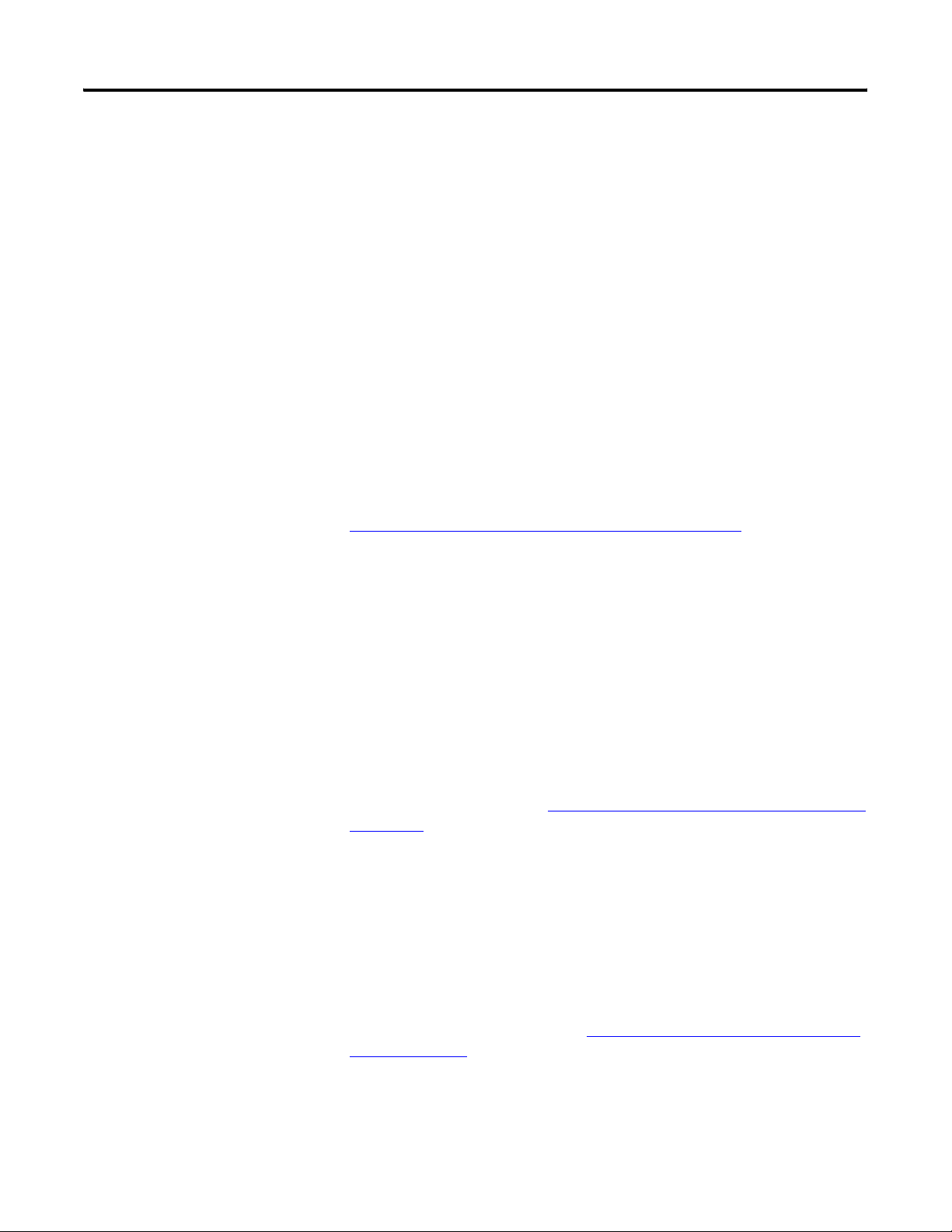
Chapter 4 Module Data, Status, and Channel Configuration
TIP
The engineering units data formats represent real engineering
temperature units provided by the module to the controller. The
raw/proportional counts, scaled-for-PID, and percent of full-scale data
formats, may yield the highest effective resolutions, but may also require
that you convert channel data to real engineering units in your control
program.
Raw/Proportional Data
The value presented to the controller is proportional to the selected input and
scaled into the maximum data range allowed by the bit resolution of the A/D
converter and filter selected. The raw/proportional data format also provides the
best resolution of all the data formats.
If you select the raw/proportional data format for a channel, the data word will be
a number between -32,767 and 32,767. For example, if a type J thermocouple is
selected, the lowest temperature of -210 °C (-346 °F) corresponds to -32,767
counts. The highest temperature of 1200 °C (2192 °F) corresponds to 32,767.
See
Determining Effective Resolution and Range on page 50.
Engineering Units x 1
When using this data format for a thermocouple or millivolt input, the module
scales the thermocouple or millivolt input data to the actual engineering values
for the selected millivolt input or thermocouple type. It expresses temperatures in
0.1 °C or 0.1 °F units. For millivolt inputs, the module expresses voltages in
0.01 mV units.
TIP
Use the engineering units x 10 setting to produce temperature readings
in whole degrees Celsius or Fahrenheit.
The resolution of the engineering units x 1 data format is dependent on the range
selected and the filter selected. See
Determining Effective Resolution and Range
on page 50.
Engineering Units x 10
When using a thermocouple input with this data format, the module scales the
input data to the actual temperature values for the selected thermocouple type.
With this format, the module expresses temperatures in 1 °C or 1 °F units.
For millivolt inputs, the module expresses voltages in 0.1 mV units.
The resolution of the engineering units x 10 data format is dependent on the
range selected and the filter selected. See
Range on page 50.
Determining Effective Resolution and
44 Rockwell Automation Publication 1769-UM004B-EN-P - March 2010
Page 45
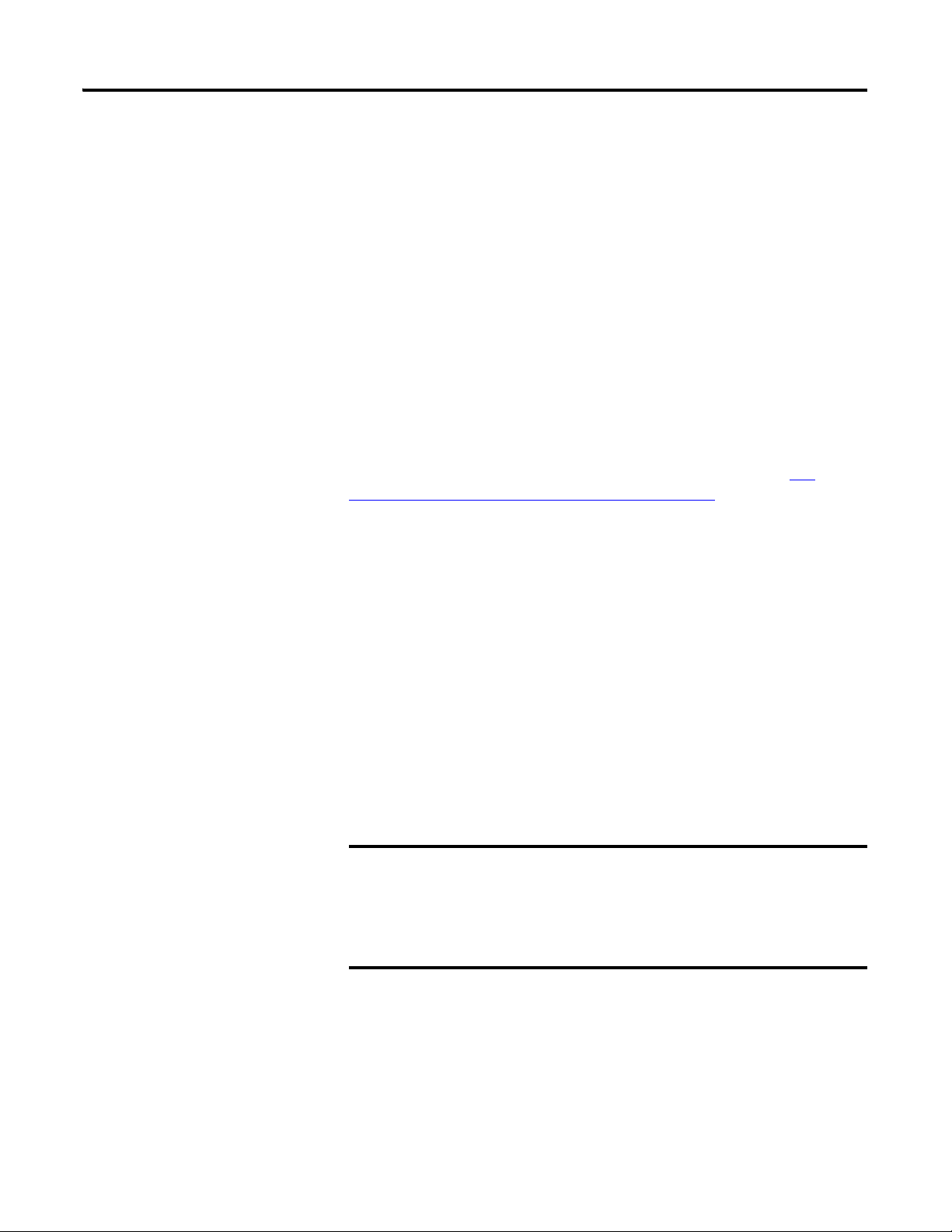
Module Data, Status, and Channel Configuration Chapter 4
Scaled-for-PID
The value presented to the controller is a signed integer, with 0 representing the
lower input range and 16,383 representing the upper input range.
To obtain the value, the module scales the input signal range to 0…16,383, which
is standard to the PID algorithm for the MicroLogix 1500 controller and other
Allen-Bradley controllers (for example, SLC controllers). For example, if a type J
thermocouple is used, the lowest temperature for the thermocouple is -210 °C
(-346 °F), which corresponds to 0 counts. The highest temperature in the input
range, 1200 °C (2192 °F), corresponds to 16,383 counts.
Percent Range
Input data is presented as a percentage of the specified range. The module scales
the input signal range to 0…10,000. For example, using a type J thermocouple,
the range -210…1200 °C (-346…2192 °F) is represented as 0…100%. See
Determining Effective Resolution and Range on page 50.
Selecting Input Type (bits 11…8)
Bits 11…8 in the channel configuration word indicate the type of thermocouple
or millivolt input device. Each channel can be individually configured for any
type of input.
Selecting Temperature Units (bit 7)
The module supports two different linearized/scaled ranges for thermocouples,
degrees Celsius (°C) and degrees Fahrenheit (°F). Bit 7 is ignored for millivolt
input types, or when raw/proportional, scaled-for-PID, or percent data formats
are used.
IMPORTANT
If you are using engineering units x 1 data format and degrees Fahrenheit
temperature units, thermocouple types B and C cannot achieve full-scale
temperature with 16-bit signed numerical representation. An over-range
error will occur for the configured channel if it tries to represent the
full-scale value. The maximum representable temperature is 1802.61 °C
(3276.7 °F).
Rockwell Automation Publication 1769-UM004B-EN-P - March 2010 45
Page 46

Chapter 4 Module Data, Status, and Channel Configuration
Determining Open-circuit Response (bits 6 and 5)
An open-circuit condition occurs when an input device or its extension wire is
physically separated or open. This can happen if the wire is cut or disconnected
from the terminal block.
TIP
If either CJC sensor is removed from the module terminal block, its
open-circuit bit is set (1) and the module continues to calculate
thermocouple readings at reduced accuracy. If an open CJC circuit is
detected at powerup, the module uses 25 °C (77 °F) as the sensed
temperature at that location. If an open CJC circuit is detected during
normal operation, the last valid CJC reading is used. An input channel
configured for millivolt input is not affected by CJC open-circuit
conditions. See Open-circuit Detection
on page 77 for additional details.
Bits 6 and 5 define the state of the channel data word when an open-circuit
condition is detected for the corresponding channel. The module overrides the
actual input data depending on the option that you specify when it detects an
open circuit. The open-circuit options are explained in this table.
Table 3 - Open-circuit Response Definitions
Response Option Definition
Upscale Sets the input data value to full upper scale value of channel data word. The
Downscale Sets the input data value to full lower scale value of channel data word. The low
Last State Sets the input data value to the last input value prior to the detection of the
Zero Sets the input data value to 0 to force the channel data word to 0.
full-scale value is determined by the selected input type and data format.
scale value is determined by the selected input type and data format.
open-circuit.
Selecting Input Filter Frequency (bits 2…0)
The input filter selection field allows you to select the filter frequency for each
channel and provides system status of the input filter setting for channels 0…5.
The filter frequency affects the following, as explained later in this chapter:
• Noise rejection characteristics for module inputs
• Channel step response
• Channel cut-off frequency
• Effective resolution
• Module update time
Effects of Filter Frequency on Noise Rejection
The filter frequency that you choose for a module channel determines the
amount of noise rejection for the inputs. A lower frequency (50 Hz versus
500 Hz) provides better noise rejection and increases effective resolution, but
also increases channel update time. A higher filter frequency provides lower noise
rejection, but decreases the channel update time and effective resolution.
46 Rockwell Automation Publication 1769-UM004B-EN-P - March 2010
Page 47

Module Data, Status, and Channel Configuration Chapter 4
When selecting a filter frequency, be sure to consider cut-off frequency and
channel step response to obtain acceptable noise rejection. Choose a filter
frequency so that your fastest-changing signal is below that of the filter’s cut-off
frequency.
Common Mode Rejection is better than 115 dB at 50 and 60 Hz, with the 50 and
60 Hz filters selected, respectively, or with the 10 Hz filter selected. The module
performs well in the presence of common mode noise as long as the signals
applied to the user positive and negative input terminals do not exceed the
common mode voltage rating (±10V) of the module. Improper earth ground may
be a source of common mode noise.
TIP
Transducer power supply noise, transducer circuit noise, or process
variable irregularities may also be sources of normal mode noise.
The filter frequency of the module’s CJC sensors is the lowest filter
frequency of any enabled thermocouple type to maximize the trade-offs
between effective resolution and channel update time.
Effects of Filter Frequency on Channel Step Response
The selected channel filter frequency determines the channel’s step response. The
step response is the time required for the analog input signal to reach 100% of its
expected final value, given a full-scale step change in the input signal. This means
that if an input signal changes faster than the channel step response, a portion of
that signal will be attenuated by the channel filter. The channel step response is
calculated by a settling time of 3 x (1/filter frequency).
Table 4 - Filter Frequency and Step Response
Filter Frequency Step Response
10 Hz 300 ms
50 Hz 60 ms
60 Hz 50 ms
250 Hz 12 ms
500 Hz 6 ms
1 kHz 3 ms
Rockwell Automation Publication 1769-UM004B-EN-P - March 2010 47
Page 48

Chapter 4 Module Data, Status, and Channel Configuration
Channel Cut-off Frequency
The filter cut-off frequency, -3 dB, is the point on the frequency response curve
where frequency components of the input signal are passed with 3 dB of
attenuation. This table shows cut-off frequencies for the supported filters.
Table 5 - Filter Frequency versus Channel Cut-off Frequency
Filter Frequency Cut-off Frequency
10 Hz 2.62 Hz
50 Hz 13.1 Hz
60 Hz 15.7 Hz
250 Hz 65.5 Hz
500 Hz 131 Hz
1 kHz 262 Hz
All input frequency components at or below the cut-off frequency are passed by
the digital filter with less than 3 dB of attenuation. All frequency components
above the cut-off frequency are increasingly attenuated as shown in the graphs on
page 49
.
48 Rockwell Automation Publication 1769-UM004B-EN-P - March 2010
Page 49

0
–20
–40
–60
–80
-100
-120
Gain (dB)
-140
-160
-180
- 200
2.62 Hz
Module Data, Status, and Channel Configuration Chapter 4
Figure 4 - Frequency Response Graphs
10 Hz Input Filter Frequency 50 Hz Input Filter Frequency
–3 dB
0
10
30
20
40
60
50
Frequency (Hz) Frequency (Hz)
0
–20
–40
–60
–80
-100
Gain (dB)
-120
-140
-160
-180
- 200
0
13. 1 Hz
–3 dB
50
100
150
300
250
200
0
–20
–40
–60
–80
-100
-120
Gain (dB)
-140
-160
-180
- 200
0
–20
–40
–60
–80
-100
-120
Gain (dB)
-140
-160
-180
- 200
0
1 5.72 Hz
131 Hz
60 Hz Input Filter Frequency
–3 dB
60
180
120
Frequency (Hz)
500 Hz Input Filter Frequency
–3 dB
Frequency (Hz)
240
2000
300
360
250 Hz Input Filter Frequency
Gain (dB)
0
–20
–40
–60
–80
-100
-120
-140
-160
-180
- 200
0
65 .5 Hz
–3 dB
Frequency (Hz)
900
1300
1150750500250
1000 Hz Input Filter Frequency
0
–20
–40
–60
–80
-100
-120
Gain (dB)
-140
-160
-180
30000 250015001000500
- 200
0
262 Hz
–3 dB
Frequency (Hz)
6K
5K3K2K1K
4K
The cut-off frequency for each channel is defined by its filter frequency selection.
Choose a filter frequency so that your fastest changing signal is below that of the
filter’s cut-off frequency. The cut-off frequency should not be confused with the
update time. The cut-off frequency relates to how the digital filter attenuates
frequency components of the input signal. The update time defines the rate at
which an input channel is scanned and its channel data word is updated.
Rockwell Automation Publication 1769-UM004B-EN-P - March 2010 49
Page 50

Chapter 4 Module Data, Status, and Channel Configuration
Selecting Enable/Disable Cyclic Calibration (word 6, bit 0)
Cyclic calibration functions to reduce offset and gain drift errors due to
temperature changes within the module. By setting word 6, bit 0 to 0, you can
configure the module to perform calibration on all enabled channels. Setting this
bit to 1 disables cyclic calibration.
You can program the calibration cycle to occur whenever you desire for systems
that allow modifications to the state of this bit via the ladder program. When the
calibration function is enabled (bit = 0), a calibration cycle occurs once for all
enabled channels. If the function remains enabled, a calibration cycle occurs every
five minutes thereafter. The calibration cycle of each enabled channel is staggered
over several module scan cycles within the five minute period to limit impact on
the system response speed.
See
Effects of Autocalibration on Module Update Time on page 70.
Determining Effective Resolution and Range
The effective resolution for an input channel depends upon the filter frequency
selected for that channel. The following graphs provide the effective resolution
for each of the range selections at the six available frequencies. These graphs do
not include the affects of unfiltered input noise. Choose the frequency that most
closely matches your requirements.
50 Rockwell Automation Publication 1769-UM004B-EN-P - March 2010
Page 51

Effective Resolution (°C)
Module Data, Status, and Channel Configuration Chapter 4
Figure 5 - Effective Resolution versus Input Filter Selection for Type B
Thermocouples Using 10, 50, and 60 Hz Filters
3.0
2.5
2.0
1.5
1.0
0.5
0
0 200 400 600 800 1000 1200 1400 1600 1800 2000
Temperature (°C)
10 Hz Filter
50 Hz Filter
60 Hz Filter
5.0
4.5
4.0
3.5
3.0
2.5
2.0
10 Hz Filter
50 Hz Filter
60 Hz Filter
1.5
Effective Resolution (°F)
1.0
0.5
0
0 500 1000 1500 2000 2500 3000 3500
Temperature (°F)
Rockwell Automation Publication 1769-UM004B-EN-P - March 2010 51
Page 52

Chapter 4 Module Data, Status, and Channel Configuration
Figure 6 - Effective Resolution versus Input Filter Selection for Type B
Thermocouples Using 250, 500, and 1 kHz Filters
200
180
160
140
120
100
80
Effective Resolution (°C)
60
250 Hz Filter
500 Hz Filter
1 kHz Filter
40
20
0
0 200 400 600 800 1000 1200 1400 1600 1800 2000
Temperature (°C)
350
300
250
200
250 Hz Filter
500 Hz Filter
150
1 kHz Filter
100
Effective Resolution (°F)
50
0
0 500 1000 1500 2000 2500 3000 3500
Temperature (°F)
52 Rockwell Automation Publication 1769-UM004B-EN-P - March 2010
Page 53

Effective Resolution (°C)
Module Data, Status, and Channel Configuration Chapter 4
Figure 7 - Effective Resolution versus Input Filter Selection for Type C
Thermocouples Using 10, 50, and 60 Hz Filters
1.0
0.9
0.8
0.7
0.6
0.5
0.4
0.3
0.2
0.1
0
0 200 400 600 800 1000 1200 1400 1600 1800 2000 2200 2400
Temperature (°C)
10 Hz
50 Hz
60 Hz
1.8
1.6
1.4
1.2
1.0
0.8
0.6
Effective Resolution (°F)
0.4
0.2
0
10 Hz
50 Hz
60 Hz
0 500 1000 1500 2000 2500 3000 3500 4000 4500
Temperature (°F)
Rockwell Automation Publication 1769-UM004B-EN-P - March 2010 53
Page 54

Chapter 4 Module Data, Status, and Channel Configuration
Figure 8 - Effective Resolution versus Input Filter Selection for Type C
Thermocouples Using 250, 500, and 1 kHz Filters
90
80
70
60
50
40
30
Effective Resolution (°C)
20
10
0
0 200 400 600 800 1000 1200 1400 1600 1800 2000 2200 2400
250 Hz
500 Hz
1 kHz
160
140
120
100
Effective Resolution (°F)
Temperature (°C)
80
60
40
20
0
0 500 1000 1500 2000 2500 3000 3500 4000 4500
Temperature (°F)
250 Hz
500 Hz
1 kHz
54 Rockwell Automation Publication 1769-UM004B-EN-P - March 2010
Page 55

Module Data, Status, and Channel Configuration Chapter 4
Figure 9 - Effective Resolution versus Input Filter Selection for Type E
Thermocouples Using 10, 50, and 60 Hz Filters
4
3
2
Effective Resolution (°C)
1
0
-400 -200 0 200 400 600 800 1000
Temperature (°C)
10 Hz
50 Hz
60 Hz
7
6
5
4
3
Effective Resolution (°F)
2
1
0
-500 0 500 1000 1500 2000
Temperature (°F)
10 Hz
50 Hz
60 Hz
Rockwell Automation Publication 1769-UM004B-EN-P - March 2010 55
Page 56

Chapter 4 Module Data, Status, and Channel Configuration
Figure 10 - Effective Resolution versus Input Filter Selection for Type E
Thermocouples Using 250, 500, and 1 kHz Filters
90
80
70
60
50
40
30
Effective Resolution (°C)
20
10
250 Hz
500 Hz
1 kHz
0
-400 -200 0 200 400 600 800 1000
Temperature (°C)
160
140
120
100
80
60
Effective Resolution (°F)
40
20
0
-500 0 500 1000 1500 2000
Temperature (°F)
250 Hz
500 Hz
1 kHz
56 Rockwell Automation Publication 1769-UM004B-EN-P - March 2010
Page 57

0.5
0.4
Module Data, Status, and Channel Configuration Chapter 4
Figure 11 - Effective Resolution versus Input Filter Selection for Type J
Thermocouples Using 10, 50, and 60 Hz Filters
0.3
0.2
Effective Resolution (°C)
0.1
0
-300 200 700 1200
Temperature (°C)
0.9
0.8
0.7
0.6
0.5
0.4
0.3
Effective Resolution (°F)
0.2
10 Hz
50 Hz
60 Hz
10 Hz
50 Hz
60 Hz
0.1
0
-400 0 400 800 1200 1600 2000
Temperature (°F)
Rockwell Automation Publication 1769-UM004B-EN-P - March 2010 57
Page 58

Chapter 4 Module Data, Status, and Channel Configuration
Figure 12 - Effective Resolution versus Input Filter Selection for Type J
Thermocouples Using 250, 500, and 1 kHz Filters
60
50
40
30
20
Effective Resolution (°C)
10
0
-300 200 700 1200
250 Hz
500 Hz
1 kHz
Temperature (°C)
100
90
80
70
60
50
40
30
Effective Resolution (°F)
20
10
0
-400 0 400 800 1200 1600 2000
Temperature (°F)
250 Hz
500 Hz
1 kHz
58 Rockwell Automation Publication 1769-UM004B-EN-P - March 2010
Page 59

Module Data, Status, and Channel Configuration Chapter 4
Figure 13 - Effective Resolution versus Input Filter Selection for Type K
Thermocouples Using 10, 50, and 60 Hz Filters
7
6
5
4
3
2
Effective Resolution (°C)
1
0
-400 -200 0 200 400 600 800 1000 1200 1400
Temperature (°C)
14
12
10
8
6
10 Hz
50 Hz
60 Hz
10 Hz
50 Hz
60 Hz
Effective Resolution (°F)
4
2
0
-500 0 500 1000 1500 2000 2500
Temperature (°F)
Rockwell Automation Publication 1769-UM004B-EN-P - March 2010 59
Page 60

Chapter 4 Module Data, Status, and Channel Configuration
Figure 14 - Effective Resolution versus Input Filter Selection for Type K
Thermocouples Using 250, 500, and 1 kHz Filters
120
100
80
60
40
Effective Resolution (°C)
20
0
-400 -200 0 200 400 600 800 1000 1200 1400
250 Hz
500 Hz
1 kHz
Temperature (°C)
200
180
160
140
120
100
80
250 Hz
500 Hz
1 kHz
60
Effective Resolution (°F)
40
20
0
-500 0 500 1000 1500 2000 2500
Temperature (°F)
60 Rockwell Automation Publication 1769-UM004B-EN-P - March 2010
Page 61

Effective Resolution (°C)
Module Data, Status, and Channel Configuration Chapter 4
Figure 15 - Effective Resolution versus Input Filter Selection for Type N
Thermocouples Using 10, 50, and 60 Hz Filters
1.2
1.0
0.8
0.6
0.4
0.2
0
-400 -200 0 200 400 600 800 1000 1200 1400
Temperature (°C)
10 Hz
50 Hz
60 Hz
2.0
1.8
1.6
1.4
1.2
1.0
0.8
0.6
Effective Resolution (°F)
0.4
0.2
0
-400 0 400 800 1200 1600 2000 2400
Temperature (°F)
10 Hz
50 Hz
60 Hz
Rockwell Automation Publication 1769-UM004B-EN-P - March 2010 61
Page 62

Chapter 4 Module Data, Status, and Channel Configuration
Figure 16 - Effective Resolution versus Input Filter Selection for Type N
Thermocouples Using 250, 500, and 1 kHz Filters
100
90
80
70
60
50
40
30
Effective Resolution (°C)
20
10
0
-400 -200 0 200 400 600 800 1000 1200 1400
Temperature (°C)
180
160
140
120
100
80
60
Effective Resolution (°F)
40
250 Hz
500 Hz
1 kHz
250 Hz
500 Hz
1 kHz
20
0
-400 0 400 800 1200 1600 2000 2400
Temperature (°F)
62 Rockwell Automation Publication 1769-UM004B-EN-P - March 2010
Page 63

1.6
1.4
1.2
Module Data, Status, and Channel Configuration Chapter 4
Figure 17 - Effective Resolution versus Input Filter Selection for Type R
Thermocouples Using 10, 50, and 60 Hz Filters
Effective Resolution (°C)
1.0
0.8
0.6
0.4
0.2
0
0 200 400 600 800 1000 1200 1400 1600 1800
Temperature (°C)
3.0
2.5
2.0
1.5
1.0
10 Hz
50 Hz
60 Hz
10 Hz
50 Hz
60 Hz
Effective Resolution (°F)
0.5
0
0 500 1000 1500 2000 2500 3000
Temperature (°F)
Rockwell Automation Publication 1769-UM004B-EN-P - March 2010 63
Page 64

Chapter 4 Module Data, Status, and Channel Configuration
Figure 18 - Effective Resolution versus Input Filter Selection for Type R
Thermocouples Using 250, 500, and 1 kHz Filters
120
100
80
60
40
Effective Resolution (°C)
20
0
0 200 400 600 800 1000 1200 1400 1600 1800
250 Hz
500 Hz
1 kHz
Temperature (°C)
200
180
160
140
120
100
80
60
Effective Resolution (°F)
250 Hz
500 Hz
1 kHz
40
20
0
0 500 1000 1500 2000 2500 3000
Temperature (°F)
64 Rockwell Automation Publication 1769-UM004B-EN-P - March 2010
Page 65

1.6
1.4
1.2
Module Data, Status, and Channel Configuration Chapter 4
Figure 19 - Effective Resolution versus Input Filter Selection for Type S
Thermocouples Using 10, 50, and 60 Hz Filters
Effective Resolution (°C)
Effective Resolution (°F)
1.0
0.8
0.6
0.4
0.2
0
0 200 400 600 800 1000 1200 1400 1600 1800
Temperature (°C)
3.0
2.5
2.0
1.5
1.0
10 Hz
50 Hz
60 Hz
10 Hz
50 Hz
60 Hz
0.5
0
0 500 1000 1500 2000 2500 3000
Temperature (°F)
Rockwell Automation Publication 1769-UM004B-EN-P - March 2010 65
Page 66

Chapter 4 Module Data, Status, and Channel Configuration
Figure 20 - Effective Resolution versus Input Filter Selection for Type S
Thermocouples Using 250, 500, and 1 kHz Filters
120
100
80
60
40
Effective Resolution (°C)
20
0
0 200 400 600 800 1000 1200 1400 1600 1800
250 Hz
500 Hz
1 kHz
Temperature (°C)
200
180
160
140
120
100
80
Effective Resolution (°F)
60
250 Hz
500 Hz
1 kHz
40
20
0
0 500 1000 1500 2000 2500 3000
Temperature (°F)
66 Rockwell Automation Publication 1769-UM004B-EN-P - March 2010
Page 67

Module Data, Status, and Channel Configuration Chapter 4
Figure 21 - Effective Resolution versus Input Filter Selection for Type T
Thermocouples Using 10, 50, and 60 Hz Filters
5
4
3
2
Effective Resolution (°C)
1
0
-300 -200 -100 0 100 200 300 400
Temperature (°C)
9
8
7
6
5
4
3
Effective Resolution (°F)
2
10 Hz
50 Hz
60 Hz
10 Hz
50 Hz
60 Hz
1
0
-500 -400 -300 -200 -100 0 100 200 300 400 500 600 700 800
Temperature (°F)
Rockwell Automation Publication 1769-UM004B-EN-P - March 2010 67
Page 68

Chapter 4 Module Data, Status, and Channel Configuration
Figure 22 - Effective Resolution versus Input Filter Selection for Type T
Thermocouples Using 250, 500, and 1 kHz Filters
80
70
60
50
40
30
Effective Resolution (°C)
20
10
0
-300 -200 -100 0 100 200 300 400
Temperature (°C)
140
120
100
80
60
250 Hz
500 Hz
1 kHz
250 Hz
500 Hz
1 kHz
40
Effective Resolution (°F)
20
0
-500 -400 -300 -200 -100 0 100 200 300 400 500 600 700 800
Temperature (°F)
68 Rockwell Automation Publication 1769-UM004B-EN-P - March 2010
Page 69

Module Data, Status, and Channel Configuration Chapter 4
Table 6 - Effective Resolution versus Input Filter Selection for Millivolt Inputs
Filter Frequency ±50 mV ±100 mV
10 Hz 6 µV 6 µV
50 Hz 9 µV 12 µV
60 Hz 9 µV 12 µV
250 Hz 125 µV 150 µV
500 Hz 250 µV 300 µV
1 kHz 1000 µV 1300 µV
The table below identifies the number of significant bits used to represent the
input data for each available filter frequency. The number of significant bits is
defined as the number of bits that will have little of no jitter due to noise, and is
used in defining the effective resolution.
Determining Module Update Time
Enabled Enabled Enabled Enabled
Channel 4 Disabled Channel 5 Disabled No Thermocouple Calibration Not Active
Enabled Enabled TC Enabled
TIP
The resolutions provided by the filters apply to the raw/proportional data
format only.
The module update time is defined as the time required for the module to sample
and convert the input signals of all enabled input channels and provide the
resulting data values to the processor. Module update time can be calculated by
adding the sum of all enabled channel’s times. The module sequentially samples
the enabled channels in a continuous loop as shown below.
Sample
Channel 0
Sample
Channel 4
Sample
Channel 1
Sample
Channel 5
Sample
Channel 2
Sample
CJC
Calibration
Active
Sample
Channel 3
Perform
Calibration
Channel update time is dependent upon the input filter selection. This table
shows the channel update times.
Table 7 - Channel Update Time
Filter Frequency Channel Update Time
10 Hz 303 ms
50 Hz 63 ms
60 Hz 53 ms
250 Hz 15 ms
500 Hz 9 ms
1 kHz 7 ms
Rockwell Automation Publication 1769-UM004B-EN-P - March 2010 69
Page 70

Chapter 4 Module Data, Status, and Channel Configuration
The CJC input is sampled only if one or more channels are enabled for any
thermocouple type. The CJC update time is equal to the largest channel update
time of any of the enabled thermocouple inputs types. In that case, a single CJC
update is done per scan. See the scan diagram on the previous page. The cyclic
calibration time applies only when cyclic calibration is enabled and active. If
enabled, the cyclic calibration is staggered over several scan cycles once every five
minutes to limit the overall impact to module update time.
Effects of Autocalibration on Module Update Time
The module’s autocalibration feature allows it to correct for accuracy errors
caused by temperature drift over the module operating temperature range
(0…60 °C (32…140 °F)). Autocalibration occurs automatically on a system mode
change from Program-to-Run for all configured channels or if any online
configuration change is made to a channel. In addition, you can configure the
module to perform autocalibration every 5 minutes during normal operation, or
you can disable this feature by using the Enable/Disable Cyclic Calibration
function (default is enabled). This feature allows you to implement a calibration
cycle anytime, at your command, by enabling and then disabling this bit.
(1)
(1)
(1) Not all controllers allow online configuration changes. Refer to your controller’s user manual for details.
During an online configuration change, input data for the affected channel is not updated by the module.
70 Rockwell Automation Publication 1769-UM004B-EN-P - March 2010
Page 71

Module Data, Status, and Channel Configuration Chapter 4
If you enable the cyclic autocalibration function, the module update time
increases when the autocalibration occurs. To limit its impact on the module
update time, the autocalibration function is divided over two module scans. The
first part (offset/0) of a channel calibration adds 71 ms and the second part
(gain/span) adds 112 ms to the module update. This takes place over two
consecutive module scans. Each enabled channel requires a separate offset/0 and
gain/span cycle, unless any channel to be scanned uses an Input Type of the same
Input Class as any previously calibrated channel. See the figure on page 69
and
the Input Class table below. In that case, offset and gain calibration values from
the previous channel are used, and no additional time is required.
Table 8 - Input Class
Input Type Input Class
Thermocouples B, C, R, S, and T 1
Thermocouples E, J, K, and N 2
50 mV 2
100 mV 3
CJC Sensors 4
Calculating Module Update Time
To determine the module update time, add the individual channel update times
for each enabled channel and the CJC update time if any of the channels are
enabled as thermocouple inputs.
EXAMPLE
EXAMPLE
1. Two Channels Enabled for Millivolt Inputs
Channel 0: ±50 mV with 60 Hz filter
Channel 1 Input: ±50 mV with 500 Hz filter
From Channel Update Time, on page 42
Module Update Time
= Ch 0 Update Time + Ch 1 Update Time
= 53 ms + 9 ms
= 62 ms
2. Three Channels Enabled for Different Inputs
Channel 0 Input: Type J Thermocouple with 10 Hz filter
Channel 1 Input: Type J Thermocouple with 60 Hz filter
Channel 2 Input: ±100 mV with 250 Hz filter
From Channel Update Time, on page 42
Module Update Time
= Ch 0 Update Time + Ch 1 Update Time
+ Ch 2 Update Time + CJC Update Time (uses lowest
thermocouple filter selected)
= 303 ms + 53 ms + 15 ms + 303 ms
= 674 ms
.
.
Rockwell Automation Publication 1769-UM004B-EN-P - March 2010 71
Page 72

Chapter 4 Module Data, Status, and Channel Configuration
EXAMPLE
3. Three Channels Enabled for Different Inputs with Cyclic
Calibration Enabled
Channel 0 Input: Type T Thermocouple with 60 Hz Filter
Channel 1 Input: Type T Thermocouple with 60 Hz Filter
Channel 2 Input: Type J Thermocouple with 60 Hz Filter
From Channel Update Time, on page 42
.
Module Update Time ‘without’ an Autocalibration Cycle
= Ch 0 Update Time + Ch 1 Update Time
+ Ch 2 Update Time + CJC Update Time (uses lowest
thermocouple filter selected)
= 53 ms + 53 ms + 53 ms + 53 ms = 212 ms
Module Update Time ‘during’ an Autocalibration Cycle
Channel 0 Scan 1 (Module Scan 1)
= Ch 0 Update Time + Ch 1 Update Time
+ Ch 2 Update Time + CJC Update Time + ‘Ch 0 Gain Time’
= 53 ms + 53 ms + 53 ms + 53 ms + ‘112 ms’ = 324 ms
Channel 0 Scan 3 (Module Scan 2)
= Ch 0 Update Time + Ch 1 Update Time
+ Ch 2 Update Time + CJC Update Time + ‘Ch 0 Offset Time’
= 53 ms + 53 ms + 53 ms + 53 ms + ‘71 ms’ = 283 ms
Channel 1 Scan 1 (no scan impact)
No autocalibration cycle is required because Channel 1 is the same Input
Class as Channel 0. Data is updated in scan 3.
Channel 2 Scan 1 (Module Scan 3)
= Ch 0 Update Time + Ch 1 Update Time
+ Ch 2 Update Time + CJC Update Time + ‘Ch 2 Gain Time’
= 53 ms + 53 ms + 53 ms + 53 ms + ‘112 ms’ = 324 ms
Channel 2 Scan 2 (Module Scan 4)
= Ch 0 Update Time + Ch 1 Update Time
+ Ch 2 Update Time + CJC Update Time + ‘Ch 2 Offset Time’
= 53 ms + 53 ms + 53 ms + 53 ms + ‘71 ms’ = 283 ms
CJC Scan 1 (Module Scan 5)
= Ch 0 Update Time + Ch 1 Update Time
+ Ch 2 Update Time + CJC Update Time + ‘CJC Gain Time’
= 53 ms + 53 ms + 53 ms + 53 ms + ‘112 ms’ = 324 ms
CJC Scan 2 (Module Scan 6)
= Ch 0 Update Time + Ch 1 Update Time
+ Ch 2 Update Time + CJC Update Time + ‘CJC Offset Time’
= 53 ms + 53 ms + 53 ms + 53 ms + ‘71 ms’ = 283 ms
After the above cycles are complete, the module returns to scans without
autocalibration for approximately 5 minutes. At that time, the
autocalibration cycle repeats.
72 Rockwell Automation Publication 1769-UM004B-EN-P - March 2010
Page 73

Module Data, Status, and Channel Configuration Chapter 4
Impact of Autocalibration on Module Startup During Mode Change
Regardless of the selection of the Enable/Disable Cyclic Calibration function, an
autocalibration cycle occurs automatically on a mode change from
Program-to-Run and on subsequent module startups/initialization for all
configured channels. During module startup, input data is not updated by the
module and the General Status bits (S0 through S5) are set to 1, indicating a Data
Not Valid condition. The amount of time it takes the module to start up is
dependent on channel filter frequency selections as indicated in Channel Update
Time, on page 69. This is an example calculation of module start-up time.
EXAMPLE
Two Channels Enabled for Different Inputs
Channel 0 Input: Type T Thermocouple with 60 Hz filter
Channel 1 Input: Type J Thermocouple with 60 Hz filter
Module Start-up Time
= (Ch 0 Gain Time + Ch 0 Offset Time) + (Ch 1 Gain Time
+ Ch 1 Offset Time) + (CJC Gain Time + CJC Offset Time)
+ (CJC 0 Data Acquisition + CJC 1 Data Acquisition
+ Ch 0 Data Acquisition + Ch 1 Data Acquisition)
= (112 ms + 71 ms) + (112 ms + 71 ms) + (53 ms + 53 ms
+ 53 ms + 53 ms)
= 183 ms + 183 ms + 183 ms + 212 ms = 761 ms
Rockwell Automation Publication 1769-UM004B-EN-P - March 2010 73
Page 74

Chapter 4 Module Data, Status, and Channel Configuration
Notes:
74 Rockwell Automation Publication 1769-UM004B-EN-P - March 2010
Page 75

Chapter
Diagnostics and Troubleshooting
This chapter describes troubleshooting the thermocouple/mV input module.
This chapter contains information on:
• safety considerations while troubleshooting.
• internal diagnostics during module operation.
• module errors.
• contacting Rockwell Automation for technical assistance.
5
Safety Considerations
Safety considerations are an important element of proper troubleshooting
procedures. Actively thinking about the safety of yourself and others, as well as
the condition of your equipment, is of primary importance.
The following sections describe several safety concerns you should be aware of
when troubleshooting your control system.
ATTENTION: Never reach into a machine to actuate a switch because
unexpected motion can occur and cause injury.
Remove all electrical power at the main power disconnect switches before
checking electrical connections or inputs/outputs causing machine motion.
Indicator Lights
When the green status indicator on the module is illuminated, it indicates that
power is applied to the module and that it has passed its internal tests.
Stand Clear of Equipment
When troubleshooting any system anomaly, have all personnel remain clear of the
equipment. The anomaly could be intermittent, and sudden unexpected machine
motion could occur. Have someone ready to operate an emergency stop switch in
case it becomes necessary to shut off power.
Rockwell Automation Publication 1769-UM004B-EN-P - March 2010 75
Page 76

Chapter 5 Diagnostics and Troubleshooting
Program Alteration
There are several possible causes of alteration to the user program, including
extreme environmental conditions, Electromagnetic Interference (EMI),
improper grounding, improper wiring connections, and unauthorized tampering.
If you suspect a program has been altered, check it against a previously saved
master program.
Safety Circuits
Circuits installed on the machine for safety reasons, like over-travel limit
switches, stop push buttons, and interlocks, should always be hard-wired to the
master control relay. These devices must be wired in series so that when any one
device opens, the master control relay is de-energized, thereby removing power to
the machine. Never alter these circuits to defeat their function. Serious injury or
machine damage could result.
Module Operation versus Channel Operation
Power-up Diagnostics
The module performs diagnostic operations at both the module level and the
channel level. Module-level operations include functions such as power-up,
configuration, and communication with a 1769 bus master, such as a
MicroLogix 1500 controller, 1769-ADN DeviceNet adapter, or CompactLogix
controller.
Channel-level operations describe channel related functions, such as data
conversion and over- or under-range detection.
Internal diagnostics are performed at both levels of operation. When detected,
module error conditions are immediately indicated by the module status
indicator. Both module hardware and channel configuration error conditions are
reported to the controller. Channel over-range or under-range and open-circuit
conditions are reported in the module’s input data table. Module hardware errors
are typically reported in the controller’s I/O status file. Refer to your controller
manual for details.
At module powerup, a series of internal diagnostic tests are performed. If these
diagnostic tests are not successfully completed, the module status indicator
remains off and a module error is reported to the controller.
If module status
indciator is
On Proper operation No action required.
Off Module fault Cycle power. If condition persists, replace the module.
Indicated
condition
Corrective action
Call your local distributor or Rockwell Automation for
assistance.
76 Rockwell Automation Publication 1769-UM004B-EN-P - March 2010
Page 77

Diagnostics and Troubleshooting Chapter 5
Channel Diagnostics
When an input channel is enabled, the module performs a diagnostic check to see
that the channel has been properly configured. In addition, the channel is tested
on every scan for configuration errors, over-range and under-range, and
open-circuit conditions.
Invalid Channel Configuration Detection
Whenever a channel configuration word is improperly defined, the module
reports an error. See page 78
through page 81 for a description of module errors.
Over-range or Under-range Detection
Whenever the data received at the channel word is out of the defined operating
range, an over-range or under-range error is indicated in input data word 7.
Possible causes of an out-of-range condition include the:
• temperature is too hot or cold for the type of thermocouple being used.
• wrong thermocouple is being used for the input type selected, or for the
configuration that was programmed.
• input device is faulty.
• signal input from the input device is beyond the scaling range.
Open-circuit Detection
On each scan, the module performs an open-circuit test on all enabled channels.
Whenever an open-circuit condition occurs, the open-circuit bit for that channel
is set in input data word 6.
Possible causes of an open circuit include:
• the input device is broken.
• a wire is loose or cut.
• the input device is not installed on the configured channel.
• a thermocouple is installed incorrectly.
Rockwell Automation Publication 1769-UM004B-EN-P - March 2010 77
Page 78

Chapter 5 Diagnostics and Troubleshooting
Non-critical versus Critical Module Errors
Non-critical module errors are typically recoverable. Channel errors (over-range
or under-range errors) are non-critical. Non-critical error conditions are
indicated in the module input data table.
Critical module errors are conditions that may prevent normal or recoverable
operation of the system. When these types of errors occur, the system typically
leaves the run or program mode of operation until the error can be dealt with.
Module Error Definition
Critical module errors are indicated in Table 11 on page 80
Analog module errors are expressed in two fields as four-digit hex format with the
.
most significant digit as ‘don’t care’ and irrelevant. The two fields are ‘Module
Error’ and ‘Extended Error Information’. The structure of the module error data
is shown below.
Table 9 - Module Error Table
‘Don’t Care’ Bits Module Error Extended Error Information
1514131211109876543210
0000000000000000
Hex Digit 4 Hex Digit 3 Hex Digit 2 Hex Digit 1
Module Error Field
The purpose of the module error field is to classify module errors into three
distinct groups, as described in the table below. The type of error determines
what kind of information exists in the extended error information field. These
types of module errors are typically reported in the controller’s I/O status file.
Refer to your controller manual for details.
Table 10 - Module Error Types
Error Type Module Error
No errors 000 No error is present. The extended error field holds no
Hardware errors 001 General and specific hardware error codes are specified
Configuration
errors
Field Value
Bits 11…9
(binary)
010 Module-specific error codes are indicated in the
Description
additional information.
in the extended error information field.
extended error field. These error codes correspond to
options that you can change directly. For example, the
input range or input filter selection.
78 Rockwell Automation Publication 1769-UM004B-EN-P - March 2010
Page 79

Diagnostics and Troubleshooting Chapter 5
Extended-error Information Field
Check the extended error information field when a non-zero value is present in
the module error field. Depending upon the value in the module error field, the
extended error information field can contain error codes that are module-specific
or common to all 1769 analog modules.
TIP
If no errors are present in the module error field, the extended error
information field is set to zero.
Hardware Errors
General or module-specific hardware errors are indicated by module error code
001. See Table 11 on page 80
.
Configuration Errors
If you set the fields in the configuration file to invalid or unsupported values, the
module generates a critical error.
Table 11 on page 80
defined for the modules.
lists the possible module-specific configuration error codes
Rockwell Automation Publication 1769-UM004B-EN-P - March 2010 79
Page 80

Chapter 5 Diagnostics and Troubleshooting
Error Codes
This table explains the extended error code.
Table 11 - Extended Error Codes
Error Type Hex
Equivalent
No error X000 000 0 0000 0000 No error
General common
hardware error
Hardware-specific
error
X200 001 0 0000 0000 General hardware error; no additional information
X201 001 0 0000 0001 Power-up reset state
X300 001 1 0000 0000 General hardware error; no additional information
X301 001 1 0000 0001 Microprocessor hardware error; hardware ROM error
X302 001 1 0000 0010 Hardware EEPROM error
X303 001 1 0000 0011 Channel 0 calibration error
X304 001 1 0000 0100 Channel 1 calibration error
X305 001 1 0000 0101 Channel 2 calibration error
X306 001 1 0000 0110 Channel 3 calibration error
X307 001 1 0000 0111 Channel 4 calibration error
X308 001 1 0000 1000 Channel 5 calibration error
X309 001 1 0000 1001 CJC0 calibration error
X30A 001 1 0000 1010 CJC1 calibration error
X30B 001 1 0000 1011 Channel 0 analog/digital converter error
X30C 001 1 0000 1100 Channel 1 analog/digital converter error
X30D 001 1 0000 1101 Channel 2 analog/digital converter error
X30E 001 1 0000 1110 Channel 3 analog/digital converter error
X30F 001 1 0000 1111 Channel 4 analog/digital converter error
X310 001 1 0001 0000 Channel 5 analog/digital converter error
X311 001 1 0001 0001 CJC0 analog/digital converter error
X312 001 1 0001 0010 CJC1 analog/digital converter error
Module
(1)
Error Code
Binary Binary
Extended Error
Information
Code
Error Description
80 Rockwell Automation Publication 1769-UM004B-EN-P - March 2010
Page 81

Table 11 - Extended Error Codes
Diagnostics and Troubleshooting Chapter 5
Error Type Hex
Equivalent
Module-specific
configuration error
X400 010 0 0000 0000 General configuration error; no additional information
X401 010 0 0000 0001 Invalid input type selected (channel 0)
X402 010 0 0000 0010 Invalid input type selected (channel 1)
X403 010 0 0000 0011 Invalid input type selected (channel 2)
X404 010 0 0000 0100 Invalid input type selected (channel 3)
X405 010 0 0000 0101 Invalid input type selected (channel 4)
X406 010 0 0000 0110 Invalid input type selected (channel 5)
X407 010 0 0000 0111 Invalid input filter selected (channel 0)
X408 010 0 0000 1000 Invalid input filter selected (channel 1)
X409 010 0 0000 1001 Invalid input filter selected (channel 2)
X40A 010 0 0000 1010 Invalid input filter selected (channel 3)
X40B 010 0 0000 1011 Invalid input filter selected (channel 4)
X40C 010 0 0000 1100 Invalid input filter selected (channel 5)
X40D 010 0 0000 1101 Invalid input format selected (channel 0)
X40E 010 0 0000 1110 Invalid input format selected (channel 1)
X40F 010 0 0000 1111 Invalid input format selected (channel 2)
X410 010 0 0001 0000 Invalid input format selected (channel 3)
X411 010 0 0001 0001 Invalid input format selected (channel 4)
X412 010 0 0001 0010 Invalid input format selected (channel 5)
X413 010 0 0001 0011 An unused bit has been set for channel 0
X414 010 0 0001 0100 An unused bit has been set for channel 1
X415 010 0 0001 0101 An unused bit has been set for channel 2
X416 010 0 0001 0110 An unused bit has been set for channel 3
X417 010 0 0001 0111 An unused bit has been set for channel 4
X418 010 0 0001 1000 An unused bit has been set for channel 5
X419 010 0 0001 1001 Invalid module-configuration register
Module
(1)
Error Code
Binary Binary
Extended Error
Information
Code
Error Description
(1) X represents the ‘Don’t Care’ digit.
Rockwell Automation Publication 1769-UM004B-EN-P - March 2010 81
Page 82

Chapter 5 Diagnostics and Troubleshooting
Module Inhibit Function
Contacting Rockwell Automation
Some controllers support the module inhibit function. See your controller
manual for details.
Whenever the 1769-IT6 module is inhibited, the module continues to provide
information about changes at its inputs to the 1769 CompactBus master
(for example, a CompactLogix controller).
If you need to contact Rockwell Automation for assistance, please have the
following information available when you call:
• A clear statement of the anomaly, including a description of what the
system is actually doing. Note the status indicator state; also note data and
configuration words for the module.
• A list of remedies you have already tried.
• Processor type and firmware number (see the label on the processor).
• Hardware types in the system, including all I/O modules.
• Fault code, if the processor is faulted.
82 Rockwell Automation Publication 1769-UM004B-EN-P - March 2010
Page 83

Appendix
Specifications
Table 12 - General Specifications - 1769-IT6
Attribute 1769-IT6
Dimensions (HxDxW), approx. 118 x 87 x 35 mm (4.65 x 3.43 x 1.38 in.)
height including mounting tabs is 138 mm (5.43 in.)
Shipping weight (with carton), approx. 276 g (0.61 lb)
Storage temperature -40…85 °C (-40…185 °F)
Operating temperature 0…60 °C (32…140 °F)
Operating humidity 5…95% noncondensing
Operating altitude 2000 m (6561 ft)
Vibration, operating 10…500 Hz, 5 g, 0.030 in. peak-to-peak
Vibration, relay operation 2 g
Shock, operating 30 g, 11 ms panel mounted
(20 g, 11 ms DIN rail mounted)
Shock, relay operation 7.5 g panel mounted (5 g DIN rail mounted)
Shock, nonoperating 40 g panel mounted (30 g DIN rail mounted)
System power-supply distance rating 8 (The module may not be more than 7 modules away
from a system power supply.)
Recommended cable Belden 8761 (shielded) for millivolt inputs
Shielded thermocouple extension wire for the specific
type of thermocouple you are using. Follow
thermocouple manufacturer’s recommendations.
Agency certification C-UL certified (under CSA C22.2 No. 142)
UL 508 listed
CE compliant for all applicable directives
Hazardous environment class Class I, Division 2, Hazardous Location, Groups A, B, C, D
(UL 1604, C-UL under CSA C22.2 No. 213)
Radiated and conducted emissions EN50081-2 Class A
A
Rockwell Automation Publication 1769-UM004B-EN-P - March 2010 83
Page 84

Appendix A Specifications
Table 12 - General Specifications - 1769-IT6
Attribute 1769-IT6
Electrical /EMC The module has passed testing at the following levels.
ESD immunity (IEC61000-4-2) 4 kV contact, 8 kV air, 4 kV indirect
Radiated immunity (IEC61000-4-3) 10 V/m , 80…1000 MHz, 80% amplitude modulation,
900 MHz keyed carrier
Fast transient burst (IEC61000-4-4) 2 kV, 5 kHz
Surge immunity (IEC61000-4-5) 1kV galvanic gun
Conducted immunity (IEC61000-4-6)
(1)
Conducted immunity frequency range may be 150 kHz…30 MHz if the radiated immunity frequency range is
30…1000 MHz.
(2)
For grounded thermocouples, the 10V level is reduced to 3V.
10V, 0.15 to 80MHz
(1) (2)
Table 13 - Input Specifications - 1769-IT6
Attribute 1769-IT6
Number of inputs 6 input channels plus 2 CJC sensors
Bus current draw, max 100 mA at 5V DC
Heat dissipation 1.5 total W (The Watts per point, plus the minimum Watts,
Converter type Delta Sigma
Response speed per channel Input filter and configuration dependent. See
Rated working voltage
Common mode voltage range
(1)
(2)
Common mode rejection 115 dB (min) at 50 Hz (with 10 Hz or 50 Hz filter)
Normal mode rejection ratio 85 dB (min) at 50 Hz (with 10 Hz or 50 Hz filter)
Cable impedance, max 25 W (for specified accuracy)
Input impedance >10 MW
Open-circuit detection time
Calibration The module performs autocalibration upon powerup and
Non-linearity (in percent full scale) ±0.03%
Module error over full temperature range
(0…60 °C (32…140 °F))
CJC sensor accuracy ±0.3 °C (±0.54 °F)
CJC accuracy ±1.0 °C (±1.8 °F)
Overload at input terminals, max
Input group to bus isolation 720V DC for 1 min (qualification test)
Input channel configuration Via configuration software or the user program (by writing
40 mA at 24V DC
with all points energized.)
Effects of
Filter Frequency on Channel Step Response on page 47.
30V AC/30V DC
±10V max per channel
115 dB (min) at 60 Hz (with 10 Hz or 60 Hz filter)
85 dB (min) at 60 Hz (with 10 Hz or 60 Hz filter)
7 ms to 2.1s
(3)
whenever a channel is enabled. You can also program the
module to calibrate every five minutes.
See page 86
±35V DC continuous
.
(4)
30V AC/30V DC working voltage
a unique bit pattern into the module’s configuration file).
Refer to your controller’s user manual to determine if user
program configuration is supported.
84 Rockwell Automation Publication 1769-UM004B-EN-P - March 2010
Page 85

Specifications Appendix A
Table 13 - Input Specifications - 1769-IT6
Attribute 1769-IT6
Module OK status indicator On: module has power, has passed internal diagnostics,
Channel diagnostics Over- or under-range and open-circuit by bit reporting
Vendor I.D. code 1
Product type code 10
Product code 36
(1)
Rated working voltage is the maximum continuous voltage that can be applied at the input terminal, including
the input signal and the value that floats above ground potential (for example, 30V DC input signal and 20V DC
potential above ground).
(2)
For proper operation, both the plus and minus input terminals must be within ±10V DC of analog common.
(3)
Open-circuit detection time is equal to the module scan time, which is based on the number of enabled
channels, and the filter frequency of each channel.
(4)
Maximum current input is limited due to input impedance.
Table 14 - Repeatability at 25 °C (77 °F)
Input Type Repeatability for 10 Hz
Thermocouple J ±0.1 °C (±0.18 °F)
Thermocouple N (-110…1300 °C (-166…2372 °F)) ±0.1 °C (±0.18 °F)
Thermocouple N (-210…-110 °C (-346…-166 °F)) ±0.25 °C (±0.45 °F)
Thermocouple T (-170…400 °C (-274…752 °F)) ±0 .1 °C (±0.18 °F)
Thermocouple T (-270…-170 °C (-454…-274 °F)) ±1.5 °C (±2.7 °F)
Thermocouple K (-270…1370 °C (-454…2498 °F)) ±0.1 °C (±0.18 °F)
Thermocouple (-270…-170 °C (-454…-274 °F)) ±2.0 °C (±3.6 °F)
Thermocouple E (-220…1000 °C (-364…1832 °F)) ±0.1 °C (±0.18 °F)
Thermocouple E (-270…-220 °C (-454…-364 °F)) ±1.0 °C (±1.8 °F)
Thermocouples S and R ±0.4 °C (±0.72 °F)
Thermocouple C ±0.7 °C (±1.26 °F)
Thermocouple B ±0.2 °C (±0.36 °F)
±50 mV ±6 µV
±100 mV ±6 µV
(1)
Repeatability is the ability of the input module to register the same reading in successive
measurements for the same input signal.
(2)
Repeatability at any other temperature in the 0…60 °C (32…140 °F) range is the same as long as the
temperature is stable.
and is communicating over the bus.
Off: Any of the above is not true.
(1) (2)
Filter
Rockwell Automation Publication 1769-UM004B-EN-P - March 2010 85
Page 86

Appendix A Specifications
Table 15 - Accuracy
Input Type
(1)
Thermocouple J (-210…1200 °C (-346…2192 °F)) ±0.6 °C (± 1.1 °F) ±0.9 °C (± 1.7 °F) ±0.0218 °C/°C (±0.0218 °F/°F)
Thermocouple N (-200…1300 °C (-328…2372 °F)) ±1 °C (± 1.8 °F) ±1.5 °C (±2.7 °F) ±0.0367 °C/°C (±0.0367 °F/°F)
Thermocouple N (-210…-200 °C (-346…-328 °F)) ±1.2 °C (±2.2 °F) ±1.8 °C (±3.3 °F) ±0.0424 °C/°C (±0.0424 °F/°F)
Thermocouple T (-230…400 °C (-382…752 °F)) ±1 °C (± 1.8 °F) ±1.5 °C (±2.7 °F) ±0.0349 °C/°C (±0.0349 °F/°F)
Thermocouple T (-270…-230 °C (-454…-382 °F)) ±5.4 °C (± 9.8 °F) ±7.0 °C (±12.6 °F) ±0.3500 °C/°C (±0.3500 °F/°F)
Thermocouple K (-230…1370 °C (-382…2498 °F)) ±1 °C (± 1.8 °F) ±1.5 °C (±2.7 °F) ±0.4995 °C/°C (±0.4995 °F/°F)
Thermocouple K (-270…-225 °C (-454…-373 °F)) ±7.5 °C (± 13.5 °F) ±10 °C (±18 °F) ±0.0378 °C/°C (±0.0378 °F/°F)
Thermocouple E (-210…1000 °C (-346…1832 °F)) ±0.5 °C (± 0.9 °F) ±0.8 °C (±1.5 °F) ±0.0199 °C/°C (±0.0199 °F/°F)
Thermocouple E (-270…-210 °C (-454…-346 °F)) ±4.2 °C (± 7.6 °F) ±6.3 °C (±11.4 °F) ±0.2698 °C/°C (±0.2698 °F/°F)
Thermocouple R ±1.7 °C (± 3.1 °F) ±2.6 °C (± 4.7 °F) ±0.0613 °C/°C (±0.0613 °F/°F)
Thermocouple S ±1.7 °C (± 3.1 °F) ±2.6 °C (± 4.7 °F) ±0.0600 °C/°C (±0.0600 °F/°F)
Thermocouple C ±1.8 °C (±3.3 °F) ±3.5 °C (±6.3 °F) ±0.0899 °C/°C (±0.0899 °F/°F)
Thermocouple B ±3.0 °C (±5.4 °F) ±4.5 °C (±8.1°F) ±0.1009 °C/°C (±0.1009 °F/°F)
±50 mV ±15 µV ±25 µV ±0.44 µV/°C (±0.80 µV/°F)
±100 mV ±20 µV ±30 µV ±0.69 µV/°C (±01.25 µV/°F)
(1)
The module uses the National Institute of Standards and Technology (NIST) ITS-90 standard for thermocouple linearization.
(2)
Accuracy and temperature drift information does not include the affects of errors or drift in the cold junction compensation circuit.
(3)
Accuracy is dependent upon the analog/digital converter output rate selection, data format, and input noise.
(4)
Temperature drift with autocalibration is slightly better than without autocalibration.
With Autocalibration Enabled Without Autocalibration
Accuracy
(2) (3)
for 10 Hz, 50 Hz, and 60 Hz
Temperature Drift, max
Filters, max
At 25 °C (77 °F)
Ambient
At 0…60 °C
(32…140 °F)
At 0…60 °C (32…140 °F) Ambient
Ambient
(2) (4)
TIP
For more detailed accuracy and drift information, see the accuracy
graphs on page 87
page 105
through page 109.
through page 104 and the temperature drift graphs on
86 Rockwell Automation Publication 1769-UM004B-EN-P - March 2010
Page 87

Specifications Appendix A
Accuracy versus Thermocouple Temperature and Filter Frequency
The following graphs show the module’s accuracy when operating at 25 °C
(77 °F) for each thermocouple type over the thermocouple’s temperature range
for each frequency. The effect of errors in cold junction compensation is not
included.
Figure 23 - Module Accuracy at 25 °C (77 °F) Ambient for Type B Thermocouple
Using 10, 50, and 60 Hz Filter
3.0
2.5
2.0
1.5
Accuracy °C
1.0
10 Hz
50 Hz
60 Hz
0.5
0
0 200 400 600 800 1000 1200 1400 1600 1800 2000
Thermocouple Temperature °C
6
5
4
3
Accuracy °F
2
1
0
500 1000 1500 2000 2500 3000 3500
Thermocouple Temperature °F
10 Hz
50 Hz
60 Hz
Rockwell Automation Publication 1769-UM004B-EN-P - March 2010 87
Page 88

Appendix A Specifications
Figure 24 - Module Accuracy at 25 °C (77 °F) Ambient for Type B Thermocouple
Using 250, 500, and 1 kHz Filter
100
90
80
70
60
50
40
Accuracy °C
30
20
10
0
0 200 400 600 800 1000 1200 1400 1600 1800 2000
Thermocouple Temperature °C
250 Hz
500 Hz
1 kHz
200
180
160
140
120
100
Accuracy °F
80
60
40
20
0
500 1000 1500 2000 2500 3000 3500
Thermocouple Temperature °F
250 Hz
500 Hz
1 kHz
88 Rockwell Automation Publication 1769-UM004B-EN-P - March 2010
Page 89

Accuracy °C
Specifications Appendix A
Figure 25 - Module Accuracy at 25 °C (77 °F) Ambient for Type C Thermocouple
Using 10, 50, and 60 Hz Filter
2.0
1.8
1.6
1.4
1.2
1.0
0.8
0.6
0.4
0.2
0
0 200 400 600 800 1000 1200 1400 1600 1800 2000 2200 2400
Thermocouple Temperature °C
10 Hz
50 Hz
60 Hz
3.5
3
2.5
2
1.5
Accuracy °F
1
0.5
0
0 500 1000 1500 2000 2500 3000 3500 4000 4500
Thermocouple Temperature °F
10 Hz
50 Hz
60 Hz
Rockwell Automation Publication 1769-UM004B-EN-P - March 2010 89
Page 90

Appendix A Specifications
Accuracy °C
Figure 26 - Module Accuracy at 25 °C (77 °F) Ambient for Type C Thermocouple
Using 250, 500, and 1 kHz Filter
45
40
35
30
25
20
15
10
5
0
0 200 400 600 800 1000 1200 1400 1600 1800 2000 2200 2400
Thermocouple Temperature °C
250 Hz
500 Hz
1 kHz
80
70
60
50
40
Accuracy °F
30
20
10
0
0 500 1000 1500 2000 2500 3000 3500 4000 4500
Thermocouple Temperature °F
250 Hz
500 Hz
1 kHz
90 Rockwell Automation Publication 1769-UM004B-EN-P - March 2010
Page 91

Figure 27 - Module Accuracy at 25 °C (77 °F) Ambient for Type E Thermocouple
Using 10, 50, and 60 Hz Filter
4.5
4.0
3.5
3.0
2.5
2.0
Accuracy °C
1.5
1.0
0.5
0
-400 -200 0 200 400 600 800 1000
Thermocouple Temperature °C
Specifications Appendix A
10 Hz
50 Hz
60 Hz
8
7
6
5
4
Accuracy °F
3
2
1
0
-500 0 500 1000 1500 2000
Thermocouple Temperature °F
10 Hz
50 Hz
60 Hz
Rockwell Automation Publication 1769-UM004B-EN-P - March 2010 91
Page 92

Appendix A Specifications
Figure 28 - Module Accuracy at 25 °C (77 °F) Ambient for Type E Thermocouple
Using 250, 500, and 1 kHz Filter
60
50
40
30
Accuracy °C
20
10
0
-400 -200 0 200 400 600 800 1000
Thermocouple Temperature °C
250 Hz
500 Hz
1 kHz
100
90
80
70
60
50
Accuracy °F
40
30
20
10
0
-500 0 500 1000 1500 2000
Thermocouple Temperature °F
250 Hz
500 Hz
1 kHz
92 Rockwell Automation Publication 1769-UM004B-EN-P - March 2010
Page 93

Specifications Appendix A
Figure 29 - Module Accuracy at 25 °C (77 °F) Ambient for Type J Thermocouple
Using 10, 50, and 60 Hz Filter
0.6
0.5
0.4
0.3
Accuracy °C
0.2
0.1
0
-400 -200 0 200 400 600 800 1000 1200
Thermocouple Temperature °C
10 Hz
50 Hz
60 Hz
1.0
0.9
0.8
0.7
0.6
0.5
Accuracy °F
0.4
0.3
0.2
0.1
0
-400 0 400 800 1200 1600 2000
Thermocouple Temperature °F
10 Hz
50 Hz
60 Hz
Rockwell Automation Publication 1769-UM004B-EN-P - March 2010 93
Page 94
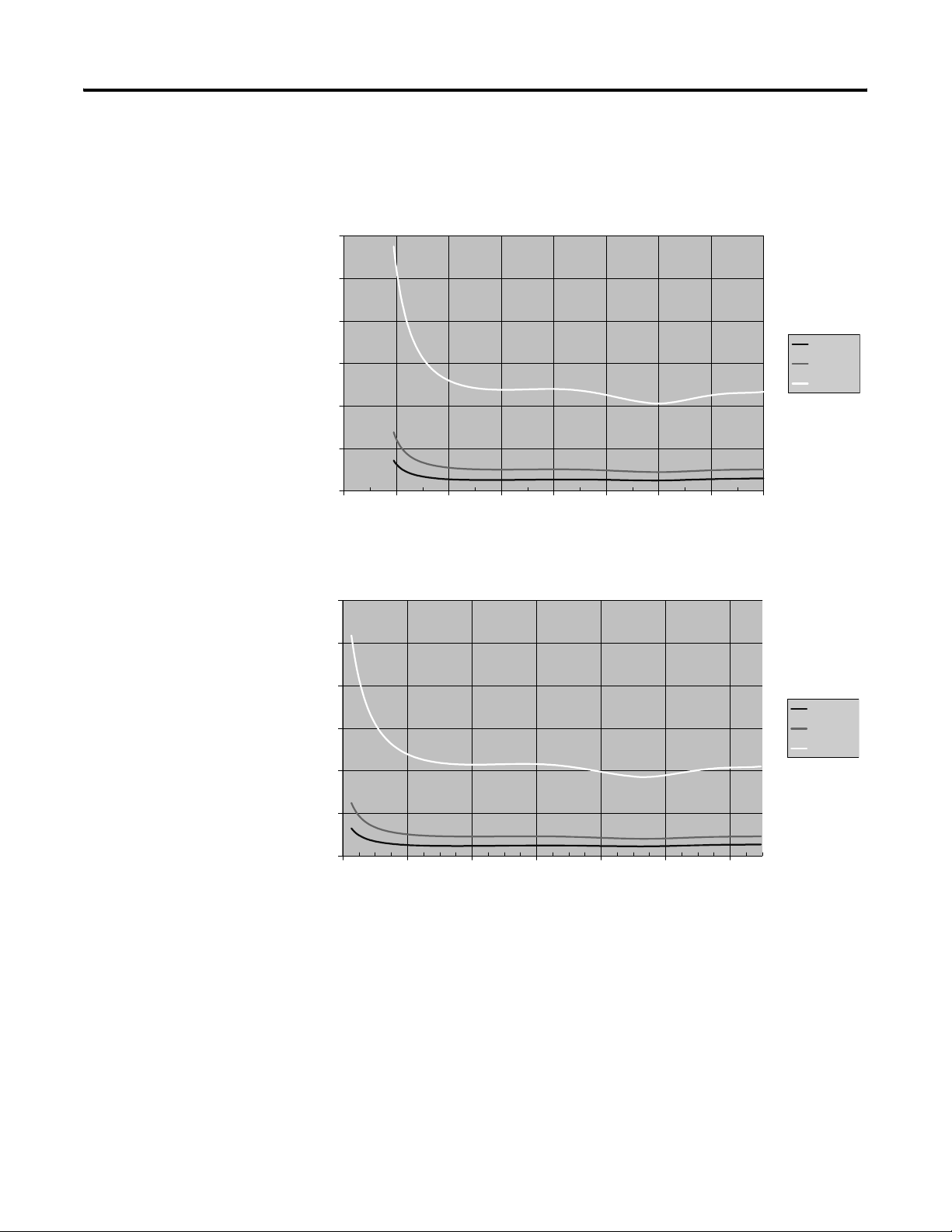
Appendix A Specifications
Figure 30 - Module Accuracy at 25 °C (77 °F) Ambient for Type J Thermocouple
Using 250, 500, and 1 kHz Filter
30
25
20
15
Accuracy °C
10
5
0
-400 -200 0 200 400 600 800 1000 1200
Thermocouple Temperature °C
250 Hz
500 Hz
1 kHz
60
50
40
30
Accuracy °F
20
10
0
-400 0 400 800 1200 1600 2000
Thermocouple Temperature °F
250 Hz
500 Hz
1 kHz
94 Rockwell Automation Publication 1769-UM004B-EN-P - March 2010
Page 95

Specifications Appendix A
Figure 31 - Module Accuracy at 25 °C (77 °F) Ambient for Type K Thermocouple
Using 10, 50, and 60 Hz Filter
8
7
6
5
4
Accuracy °C
3
2
1
0
-400 -200 0 200 400 600 800 1000 1200 1400
Thermocouple Temperature °C
14
12
10
8
6
Accuracy °F
10 Hz
50 Hz
60 Hz
10 Hz
50 Hz
60 Hz
4
2
0
-500 0 500 1000 1500 2000 2500
Thermocouple Temperature °F
Rockwell Automation Publication 1769-UM004B-EN-P - March 2010 95
Page 96

Appendix A Specifications
Figure 32 - Module Accuracy at 25 °C (77 °F) Ambient for Type K Thermocouple
Using 250, 500, and 1 kHz Filter
80
70
60
50
40
Accuracy °C
30
20
10
0
-400 -200 0 200 400 600 800 1000 1200 1400
Thermocouple Temperature °C
140
120
100
80
Accuracy °F
60
250 Hz
500 Hz
1 kHz
250 Hz
500 Hz
1 kHz
40
20
0
-500 0 500 1000 1500 2000 2500
Thermocouple Temperature °F
96 Rockwell Automation Publication 1769-UM004B-EN-P - March 2010
Page 97

Figure 33 - Module Accuracy at 25 °C (77 °F) Ambient for Type N Thermocouple
Using 10, 50, and 60 Hz Filter
1.2
1.0
0.8
0.6
0.4
Accuracy °C
0.2
0
-400 -200 0 200 400 600 800 1000 1200 1400
Thermocouple Temperature °C
Specifications Appendix A
10 Hz
50 Hz
60 Hz
2.2
2.0
1.8
1.6
1.4
1.2
1.0
Accuracy °F
0.8
0.6
0.4
0.2
0
-400 0 400 800 1200 1600 2000 2400
Thermocouple Temperature °F
10 Hz
50 Hz
60 Hz
Rockwell Automation Publication 1769-UM004B-EN-P - March 2010 97
Page 98

Appendix A Specifications
Figure 34 - Module Accuracy at 25 °C (77 °F) Ambient for Type N Thermocouple
Using 250, 500, and 1 kHz Filter
60
50
40
30
Accuracy °C
20
10
0
-400 -200 0 200 400 600 800 1000 1200 1400
Thermocouple Temperature °C
250 Hz
500 Hz
1 kHz
100
90
80
70
60
50
Accuracy °F
40
30
20
10
0
-400 0 400 800 1200 1600 2000 2400
Thermocouple Temperature °F
250 Hz
500 Hz
1 kHz
98 Rockwell Automation Publication 1769-UM004B-EN-P - March 2010
Page 99

Figure 35 - Module Accuracy at 25 °C (77 °F) Ambient for Type R Thermocouple
Using 10, 50, and 60 Hz Filter
1.8
1.6
1.4
1.2
1.0
0.8
Accuracy °C
0.6
0.4
0.2
0
0 200 400 600 800 1000 1200 1400 1600 1800
Thermocouple Temperature °C
Specifications Appendix A
10 Hz
50 Hz
60 Hz
3.5
3
2.5
2
Accuracy °F
1.5
1
0.5
0
0 500 1000 1500 2000 2500 3000
Thermocouple Temperature °F
10 Hz
50 Hz
60 Hz
Rockwell Automation Publication 1769-UM004B-EN-P - March 2010 99
Page 100

Appendix A Specifications
Figure 36 - Module Accuracy at 25 °C (77 °F) Ambient for Type R Thermocouple
Using 250, 500, and 1 kHz Filter
60
50
40
30
Accuracy °C
20
10
0
0 200 400 600 800 1000 1200 1400 1600 1800
Thermocouple Temperature °C
250 Hz
500 Hz
1 kHz
120
100
80
60
Accuracy °F
40
20
0
0 500 1000 1500 2000 2500 3000
Thermocouple Temperature °F
250 Hz
500 Hz
1 kHz
100 Rockwell Automation Publication 1769-UM004B-EN-P - March 2010
