Page 1

User Manual
Compact I/O RTD/Resistance Input Module
Catalog Number 1769-IR6
Page 2
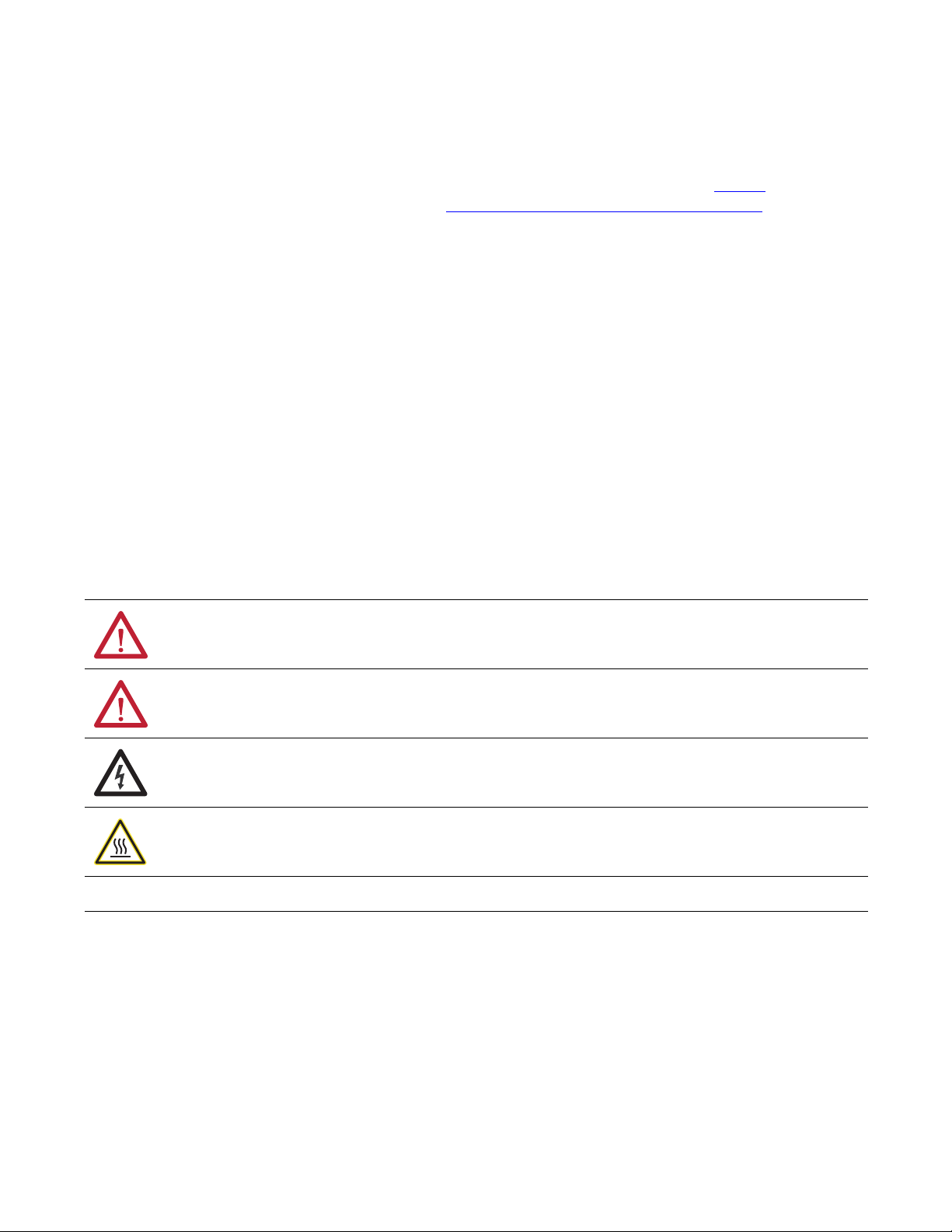
Important User Information
IMPORTANT
Solid-state equipment has operational characteristics differing from those of electromechanical equipment. Safety
Guidelines for the Application, Installation and Maintenance of Solid State Controls (publication SGI-1.1
your local Rockwell Automation® sales office or online at http://www.rockwellautomation.com/literature/
important differences between solid-state equipment and hard-wired electromechanical devices. Because of this difference,
and also because of the wide variety of uses for solid-state equipment, all persons responsible for applying this equipment
must satisfy themselves that each intended application of this equipment is acceptable.
In no event will Rockwell Automation, Inc. be responsible or liable for indirect or consequential damages resulting from the
use or application of this equipment.
The examples and diagrams in this manual are included solely for illustrative purposes. Because of the many variables and
requirements associated with any particular installation, Rockwell Automation, Inc. cannot assume responsibility or
liability for actual use based on the examples and diagrams.
No patent liability is assumed by Rockwell Automation, Inc. with respect to use of information, circuits, equipment, or
software described in this manual.
Reproduction of the contents of this manual, in whole or in part, without written permission of Rockwell Automation,
Inc., is prohibited.
Throughout this manual, when necessary, we use notes to make you aware of safety considerations.
available from
) describes some
WARNING: Identifies information about practices or circumstances that can cause an explosion in a hazardous environment,
which may lead to personal injury or death, property damage, or economic loss.
ATTENTION: Identifies information about practices or circumstances that can lead to personal injury or death, property
damage, or economic loss. Attentions help you identify a hazard, avoid a hazard, and recognize the consequence.
SHOCK HAZARD: Labels may be on or inside the equipment, for example, a drive or motor, to alert people that dangerous
voltage may be present.
BURN HAZARD: Labels may be on or inside the equipment, for example, a drive or motor, to alert people that surfaces may
reach dangerous temperatures.
Identifies information that is critical for successful application and understanding of the product.
Allen-Bradley, Rockwell Software, Rockwell Automation, Compact I/O, CompactLogix, MicroLogix, RSLo gix 500, RSLOgix 5000, and TechConnect are trademarks of Rockwell Automation, Inc.
Trademarks not belonging to Rockwell Automation are property of their respective companies.
Page 3
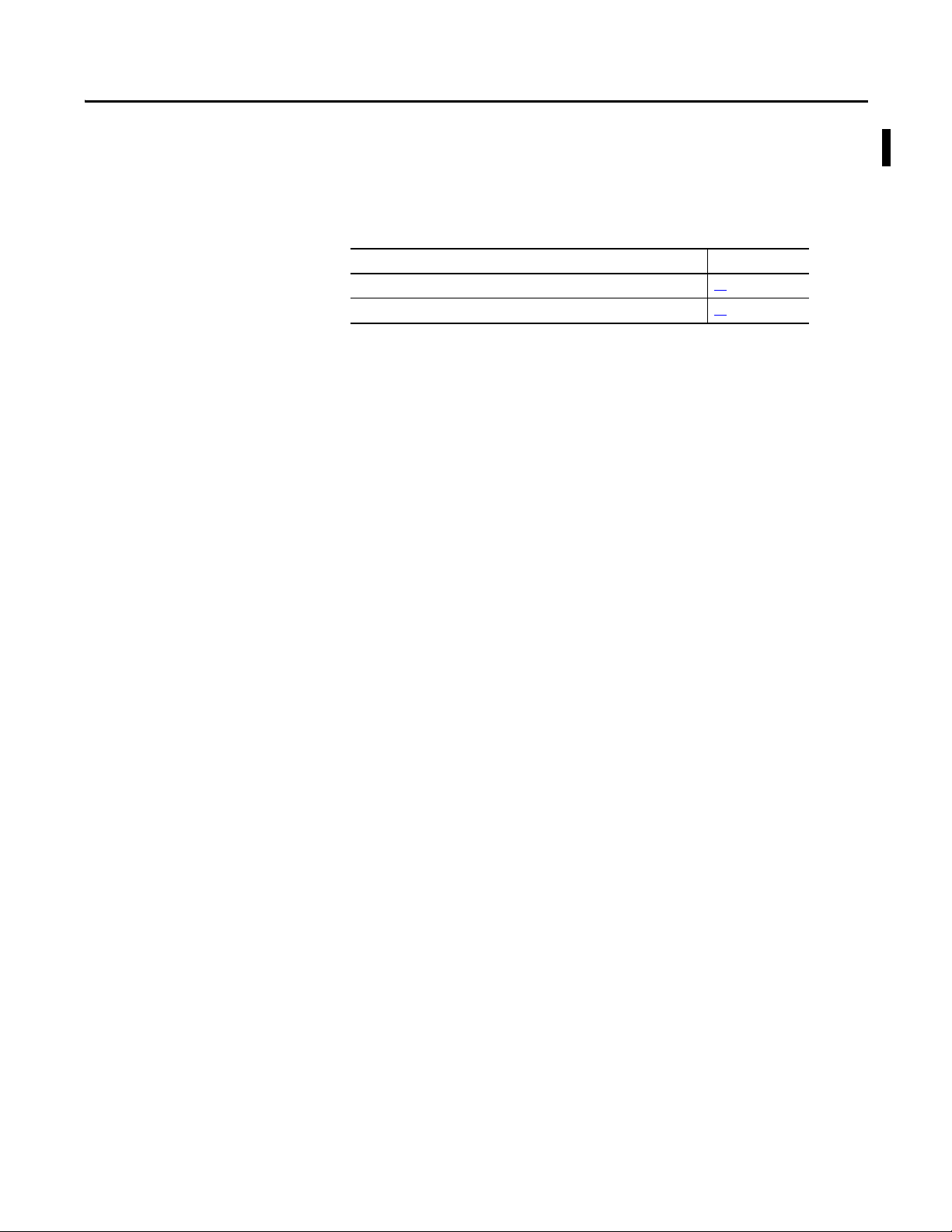
Summary of Changes
This manual contains new and updated information. Changes throughout this
revision are marked by change bars, as shown to the right of this paragraph.
New and Updated Information
This table contains the changes made to this revision.
Top ic Pag e
Updated RTD accuracy and temperature drift values 14
Updated module accuracy values 79
Rockwell Automation Publication 1769-UM005B-EN-P - March 2012 3
Page 4
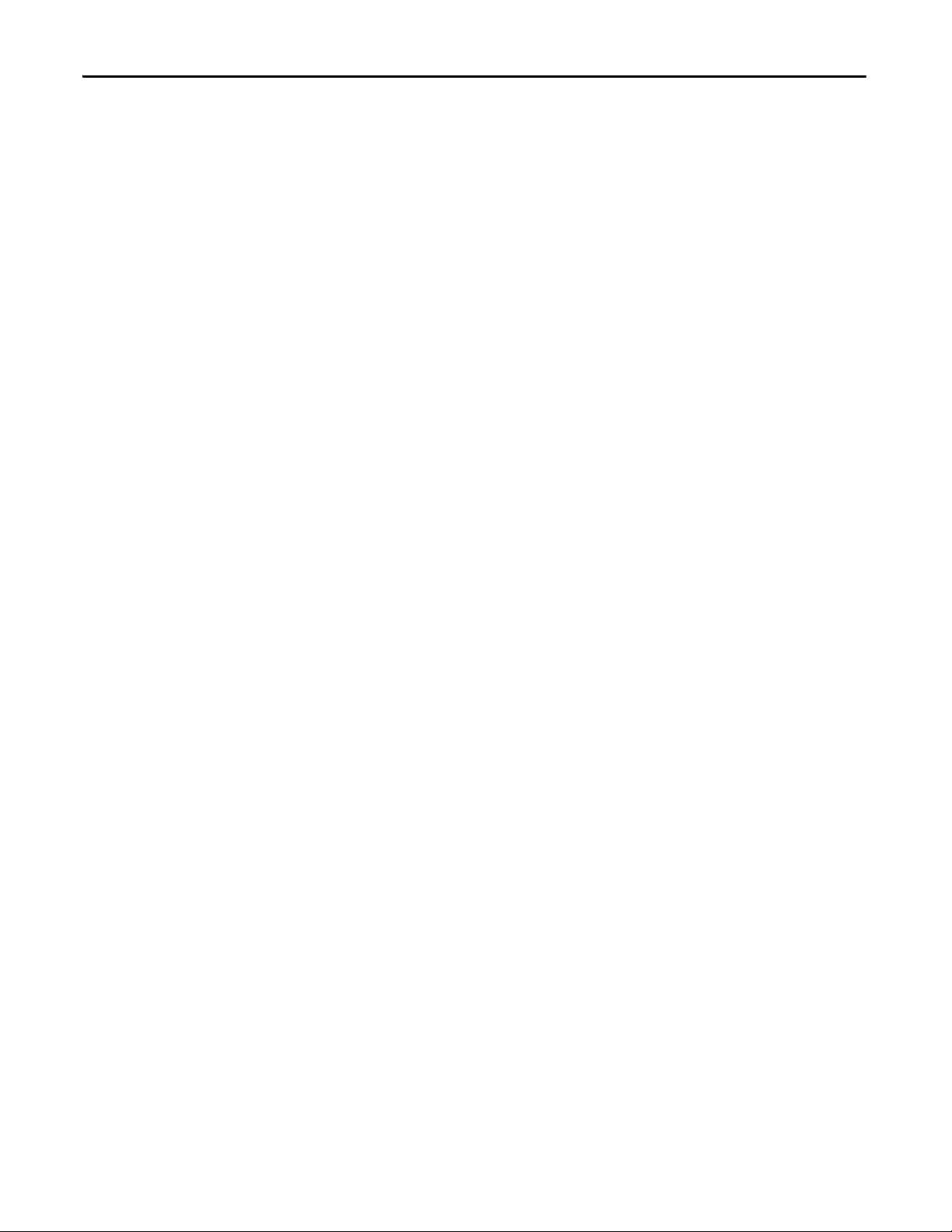
Summary of Changes
Notes:
4 Rockwell Automation Publication 1769-UM005B-EN-P - March 2012
Page 5
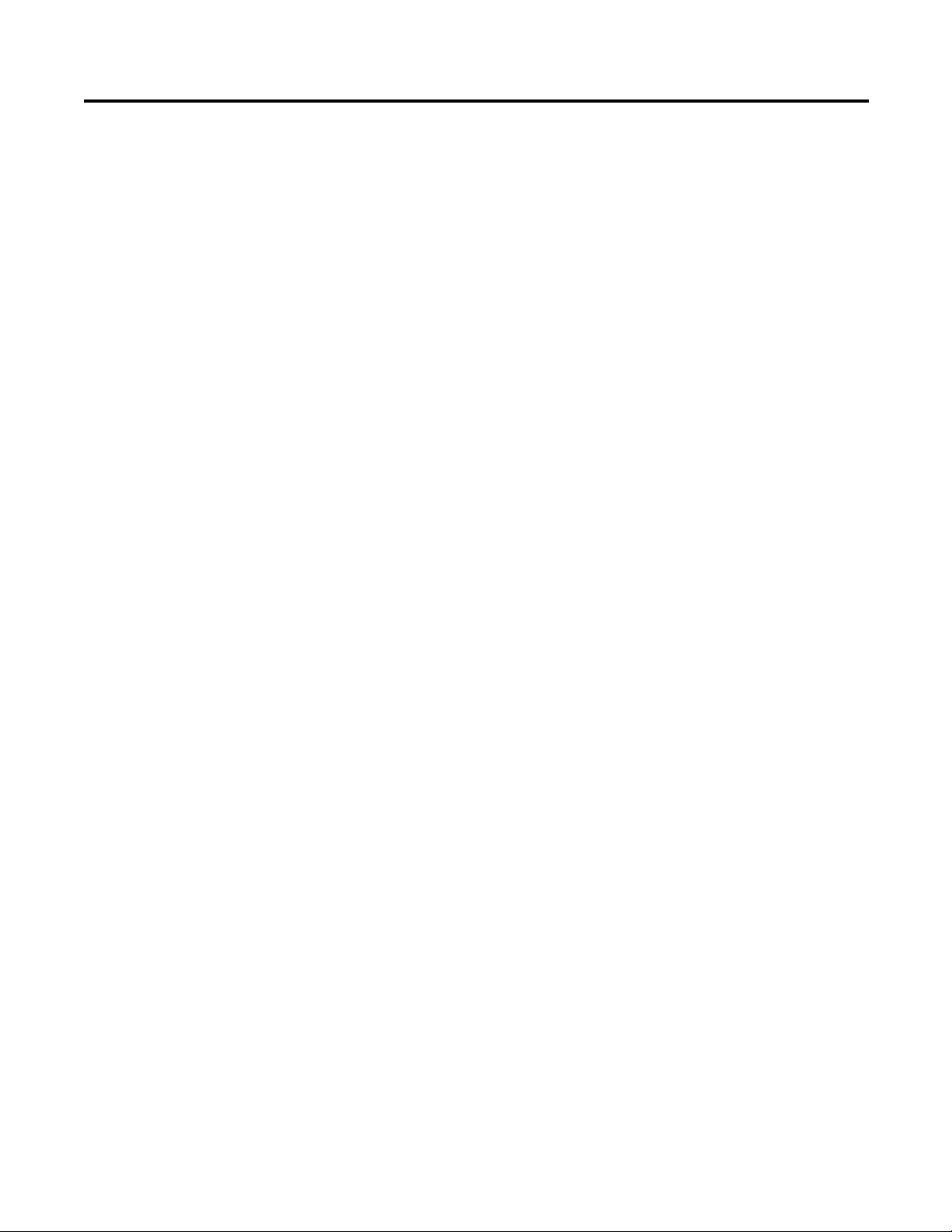
Table of Contents
Preface
Overview
Quick Start for Experienced
Users
Who Should Use This Manual . . . . . . . . . . . . . . . . . . . . . . . . . . . . . . . . . . . . . . 9
How to Use This Manual . . . . . . . . . . . . . . . . . . . . . . . . . . . . . . . . . . . . . . . . . . . 9
Conventions Used in This Manual . . . . . . . . . . . . . . . . . . . . . . . . . . . . . . . . . . 9
Additional Resources . . . . . . . . . . . . . . . . . . . . . . . . . . . . . . . . . . . . . . . . . . . . . . . 9
Chapter 1
General Description . . . . . . . . . . . . . . . . . . . . . . . . . . . . . . . . . . . . . . . . . . . . . . 11
RTD Compatibility . . . . . . . . . . . . . . . . . . . . . . . . . . . . . . . . . . . . . . . . . . 12
Resistance Device Compatibility. . . . . . . . . . . . . . . . . . . . . . . . . . . . . . . 15
Hardware Features . . . . . . . . . . . . . . . . . . . . . . . . . . . . . . . . . . . . . . . . . . . . . . . 16
General Diagnostic Features. . . . . . . . . . . . . . . . . . . . . . . . . . . . . . . . . . . 17
System Overview. . . . . . . . . . . . . . . . . . . . . . . . . . . . . . . . . . . . . . . . . . . . . . . . . 17
System Operation . . . . . . . . . . . . . . . . . . . . . . . . . . . . . . . . . . . . . . . . . . . . 17
Module Operation . . . . . . . . . . . . . . . . . . . . . . . . . . . . . . . . . . . . . . . . . . . 18
Module Field Calibration . . . . . . . . . . . . . . . . . . . . . . . . . . . . . . . . . . . . . 19
Chapter 2
Before You Begin. . . . . . . . . . . . . . . . . . . . . . . . . . . . . . . . . . . . . . . . . . . . . . . . . 21
Required Tools and Equipment . . . . . . . . . . . . . . . . . . . . . . . . . . . . . . . . . . . 21
What You Need To Do. . . . . . . . . . . . . . . . . . . . . . . . . . . . . . . . . . . . . . . . . . . 21
Installation and Wiring
Chapter 3
Compliance to European Union Directives. . . . . . . . . . . . . . . . . . . . . . . . . 27
EMC Directive. . . . . . . . . . . . . . . . . . . . . . . . . . . . . . . . . . . . . . . . . . . . . . . 27
Low Voltage Directive . . . . . . . . . . . . . . . . . . . . . . . . . . . . . . . . . . . . . . . . 28
Power Requirements . . . . . . . . . . . . . . . . . . . . . . . . . . . . . . . . . . . . . . . . . . . . . 28
General Considerations. . . . . . . . . . . . . . . . . . . . . . . . . . . . . . . . . . . . . . . . . . . 28
Hazardous Location Considerations . . . . . . . . . . . . . . . . . . . . . . . . . . . 29
Prevent Electrostatic Discharge . . . . . . . . . . . . . . . . . . . . . . . . . . . . . . . . 29
Remove Power . . . . . . . . . . . . . . . . . . . . . . . . . . . . . . . . . . . . . . . . . . . . . . . 30
Selecting a Location . . . . . . . . . . . . . . . . . . . . . . . . . . . . . . . . . . . . . . . . . . 30
System Assembly . . . . . . . . . . . . . . . . . . . . . . . . . . . . . . . . . . . . . . . . . . . . . . . . . 32
Mounting . . . . . . . . . . . . . . . . . . . . . . . . . . . . . . . . . . . . . . . . . . . . . . . . . . . . . . . 33
Minimum Spacing. . . . . . . . . . . . . . . . . . . . . . . . . . . . . . . . . . . . . . . . . . . . 33
Panel Mounting . . . . . . . . . . . . . . . . . . . . . . . . . . . . . . . . . . . . . . . . . . . . . . 34
DIN Rail Mounting . . . . . . . . . . . . . . . . . . . . . . . . . . . . . . . . . . . . . . . . . . 35
Replacing a Single Module within a System . . . . . . . . . . . . . . . . . . . . . . . . . 35
Field Wiring Connections . . . . . . . . . . . . . . . . . . . . . . . . . . . . . . . . . . . . . . . . 36
System Wiring Guidelines. . . . . . . . . . . . . . . . . . . . . . . . . . . . . . . . . . . . . 36
RTD Wiring Considerations . . . . . . . . . . . . . . . . . . . . . . . . . . . . . . . . . . 37
Terminal Door Label . . . . . . . . . . . . . . . . . . . . . . . . . . . . . . . . . . . . . . . . . 37
Removing and Replacing the Terminal Block . . . . . . . . . . . . . . . . . . . 38
Wiring the Finger-Safe Terminal Block. . . . . . . . . . . . . . . . . . . . . . . . . 39
Wiring the Modules . . . . . . . . . . . . . . . . . . . . . . . . . . . . . . . . . . . . . . . . . . 39
Rockwell Automation Publication 1769-UM005B-EN-P - March 2012 5
Page 6
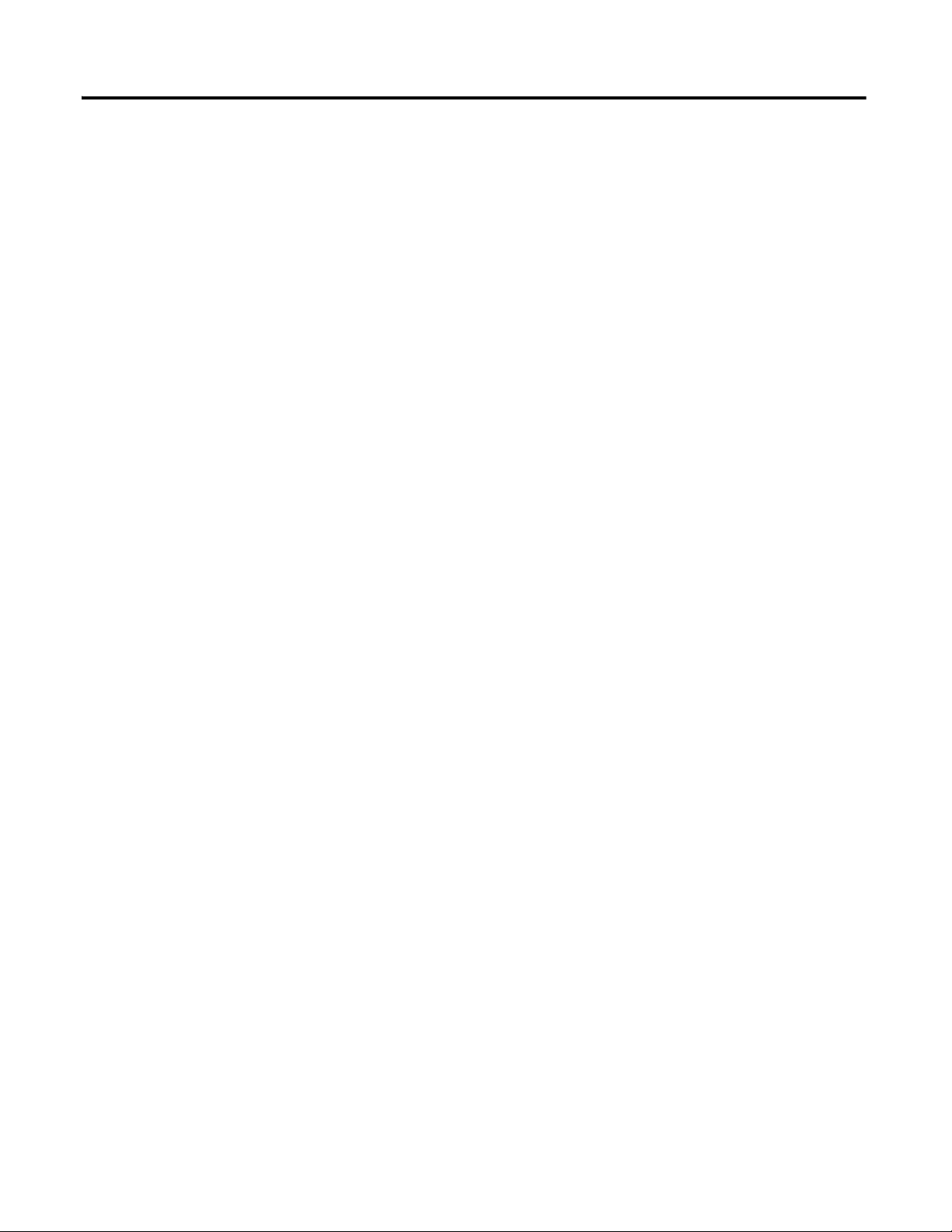
Table of Contents
Wiring RTDs . . . . . . . . . . . . . . . . . . . . . . . . . . . . . . . . . . . . . . . . . . . . . . . . 41
Wiring Resistance Devices (Potentiometers) . . . . . . . . . . . . . . . . . . . . 42
Chapter 4
Module Data, Status, and
Channel Configuration
Module Memory Map . . . . . . . . . . . . . . . . . . . . . . . . . . . . . . . . . . . . . . . . . . . . 45
Input Image . . . . . . . . . . . . . . . . . . . . . . . . . . . . . . . . . . . . . . . . . . . . . . . . . . 46
Configuration File . . . . . . . . . . . . . . . . . . . . . . . . . . . . . . . . . . . . . . . . . . . . 46
Accessing Input Image File Data . . . . . . . . . . . . . . . . . . . . . . . . . . . . . . . . . . . 46
Input Data File . . . . . . . . . . . . . . . . . . . . . . . . . . . . . . . . . . . . . . . . . . . . . . . . . . . 47
Input Data Values . . . . . . . . . . . . . . . . . . . . . . . . . . . . . . . . . . . . . . . . . . . . 47
General Status Flag Bits (S0…S5). . . . . . . . . . . . . . . . . . . . . . . . . . . . . . . 48
Open-Circuit Flag Bits (OC0…OC5) . . . . . . . . . . . . . . . . . . . . . . . . . . 49
Over-Range Flag Bits (O0…O5). . . . . . . . . . . . . . . . . . . . . . . . . . . . . . . . 49
Under-Range Flag Bits (U0…U5) . . . . . . . . . . . . . . . . . . . . . . . . . . . . . . 49
Configuring Channels . . . . . . . . . . . . . . . . . . . . . . . . . . . . . . . . . . . . . . . . . . . . 50
Configuration Data File . . . . . . . . . . . . . . . . . . . . . . . . . . . . . . . . . . . . . . . 50
Channel Configuration . . . . . . . . . . . . . . . . . . . . . . . . . . . . . . . . . . . . . . . 51
Enabling or Disabling a Channel (Bit 15) . . . . . . . . . . . . . . . . . . . . . . . 53
Selecting Data Format (Bits 12…14). . . . . . . . . . . . . . . . . . . . . . . . . . . . 54
Selecting Input/Sensor Type (Bits 8…11) . . . . . . . . . . . . . . . . . . . . . . . 59
Selecting Temperature Units/Mode (Bit 7) . . . . . . . . . . . . . . . . . . . . . 59
Selecting Open-Circuit Response (Bits 5 and 6) . . . . . . . . . . . . . . . . . 59
Selecting Cyclic Lead Compensation (Bit 4) . . . . . . . . . . . . . . . . . . . . 60
Selecting Excitation Current (Bit 3) . . . . . . . . . . . . . . . . . . . . . . . . . . . . 60
Setting Filter Frequency (Bits 0…2). . . . . . . . . . . . . . . . . . . . . . . . . . . . . 61
Selecting Enable/Disable Cyclic
Autocalibration (Word 6, Bit 0) . . . . . . . . . . . . . . . . . . . . . . . . . . . . . . . 65
Determining Effective Resolution and Range . . . . . . . . . . . . . . . . . . . . . . . 65
Determining Module Update Time . . . . . . . . . . . . . . . . . . . . . . . . . . . . . . . . 72
Effects of Autocalibration on Module Update Time . . . . . . . . . . . . . 73
Calculating Module Update Time with
Autocalibration Enabled . . . . . . . . . . . . . . . . . . . . . . . . . . . . . . . . . . . . . . 74
Effects of Cyclic Lead Wire Compensation on Module
Update Time . . . . . . . . . . . . . . . . . . . . . . . . . . . . . . . . . . . . . . . . . . . . . . . . . 76
Calculating Module Update Time with Cyclic Lead Wire
Compensation Enabled . . . . . . . . . . . . . . . . . . . . . . . . . . . . . . . . . . . . . . . 77
Impact of Autocalibration and Lead Wire Compensation
on Module Startup. . . . . . . . . . . . . . . . . . . . . . . . . . . . . . . . . . . . . . . . . . . . 78
Effects of Autocalibration on Accuracy . . . . . . . . . . . . . . . . . . . . . . . . . . . . . 79
6 Rockwell Automation Publication 1769-UM005B-EN-P - March 2012
Page 7
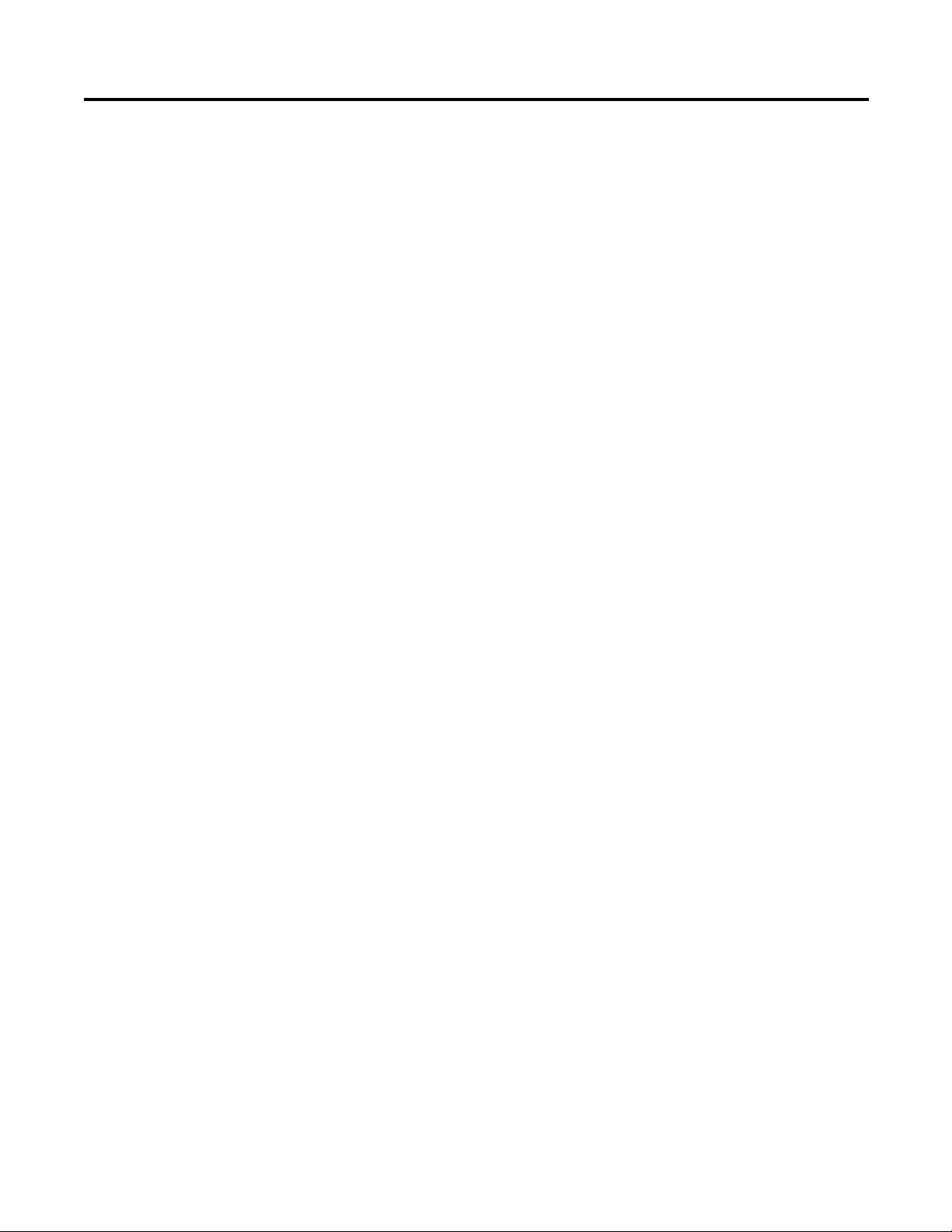
Chapter 5
Table of Contents
Diagnostics and
Troubleshooting
Module Addressing and
Programming with MicroLogix
1500 and RSLogix 500
Safety Considerations . . . . . . . . . . . . . . . . . . . . . . . . . . . . . . . . . . . . . . . . . . . . 81
Indicator Lights . . . . . . . . . . . . . . . . . . . . . . . . . . . . . . . . . . . . . . . . . . . . . . 81
Activating Devices When Troubleshooting . . . . . . . . . . . . . . . . . . . . . 81
Stand Clear of the Equipment . . . . . . . . . . . . . . . . . . . . . . . . . . . . . . . . . 82
Program Alteration . . . . . . . . . . . . . . . . . . . . . . . . . . . . . . . . . . . . . . . . . . . 82
Safety Circuits . . . . . . . . . . . . . . . . . . . . . . . . . . . . . . . . . . . . . . . . . . . . . . . 82
Module Operation versus Channel Operation . . . . . . . . . . . . . . . . . . . . . . 82
Power-up Diagnostics . . . . . . . . . . . . . . . . . . . . . . . . . . . . . . . . . . . . . . . . . . . . 83
Channel Diagnostics . . . . . . . . . . . . . . . . . . . . . . . . . . . . . . . . . . . . . . . . . . . . . 83
Invalid Channel Configuration Detection . . . . . . . . . . . . . . . . . . . . . . 83
Out-of-Range Detection . . . . . . . . . . . . . . . . . . . . . . . . . . . . . . . . . . . . . . 83
Open-Wire or Short-Circuit Detection . . . . . . . . . . . . . . . . . . . . . . . . 84
Non-critical versus Critical Module Errors . . . . . . . . . . . . . . . . . . . . . . . . . 84
Module Error Definition Table. . . . . . . . . . . . . . . . . . . . . . . . . . . . . . . . . . . . 84
Module Error Field . . . . . . . . . . . . . . . . . . . . . . . . . . . . . . . . . . . . . . . . . . . 85
Extended Error Information Field . . . . . . . . . . . . . . . . . . . . . . . . . . . . . 86
Error Codes . . . . . . . . . . . . . . . . . . . . . . . . . . . . . . . . . . . . . . . . . . . . . . . . . . . . . 87
Module Inhibit Function . . . . . . . . . . . . . . . . . . . . . . . . . . . . . . . . . . . . . . . . . 88
Contacting Rockwell Automation . . . . . . . . . . . . . . . . . . . . . . . . . . . . . . . . . 89
Appendix A
Module Addressing. . . . . . . . . . . . . . . . . . . . . . . . . . . . . . . . . . . . . . . . . . . . . . . 91
1769-IR6 Configuration File . . . . . . . . . . . . . . . . . . . . . . . . . . . . . . . . . . 92
Configuring the 1769-IR6 in a MicroLogix 1500 System . . . . . . . . . . . . 93
Configuring the 1769-IR6 RTD
Module with the Generic Profile
Configuring the 1769-IR6
Module in a Remote DeviceNet
System with a 1769-ADN
DeviceNet Adapter
Two’s Complement Binary
Numbers
Rockwell Automation Publication 1769-UM005B-EN-P - March 2012 7
Appendix B
Configuring I/O Modules. . . . . . . . . . . . . . . . . . . . . . . . . . . . . . . . . . . . 100
Configuring a 1769-IR6 RTD Input Module . . . . . . . . . . . . . . . . . . 102
Appendix C
Configuring the 1769-IR6 . . . . . . . . . . . . . . . . . . . . . . . . . . . . . . . . . . . 106
Appendix D
Positive Decimal Values . . . . . . . . . . . . . . . . . . . . . . . . . . . . . . . . . . . . . . . . . 109
Negative Decimal Values. . . . . . . . . . . . . . . . . . . . . . . . . . . . . . . . . . . . . . . . . 110
Page 8
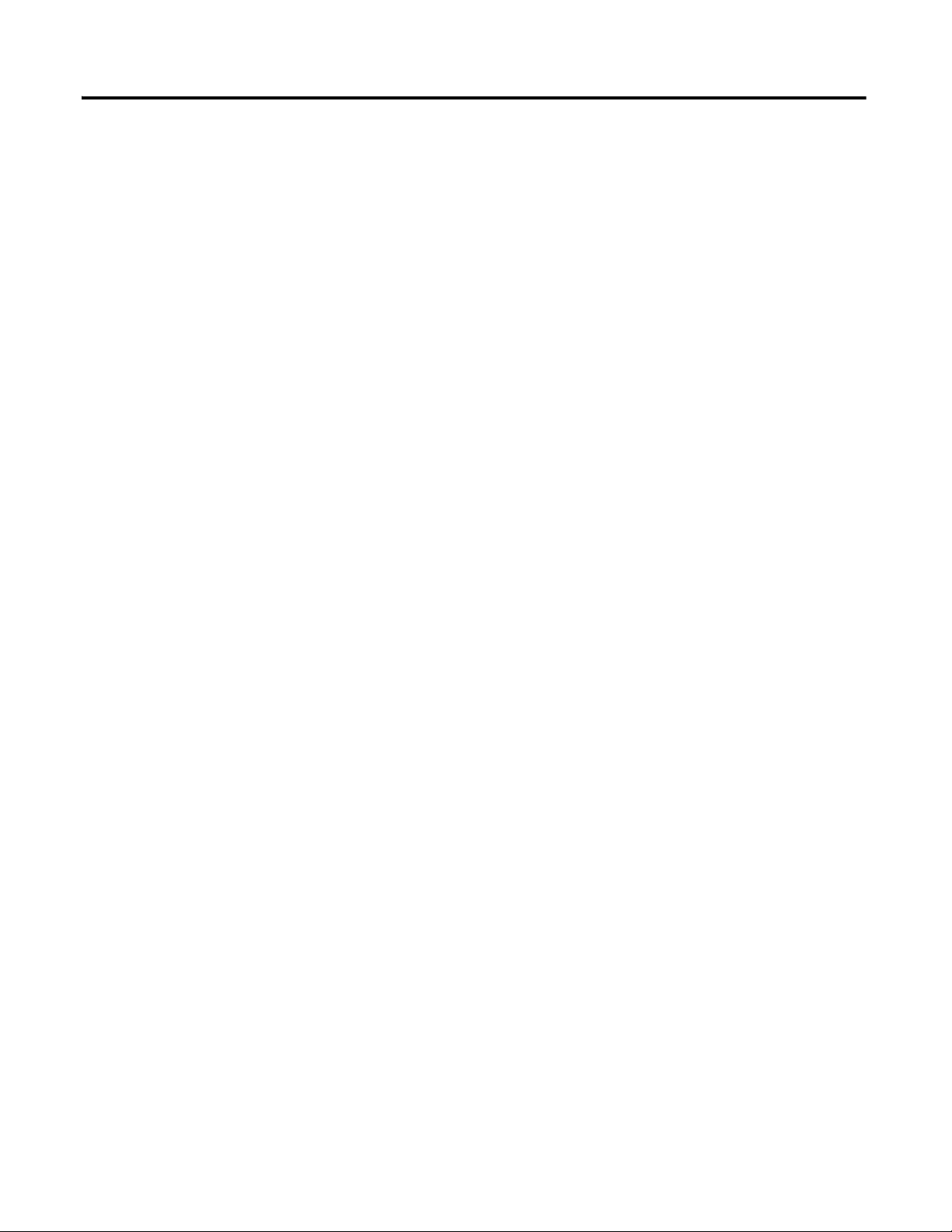
Table of Contents
Notes:
8 Rockwell Automation Publication 1769-UM005B-EN-P - March 2012
Page 9
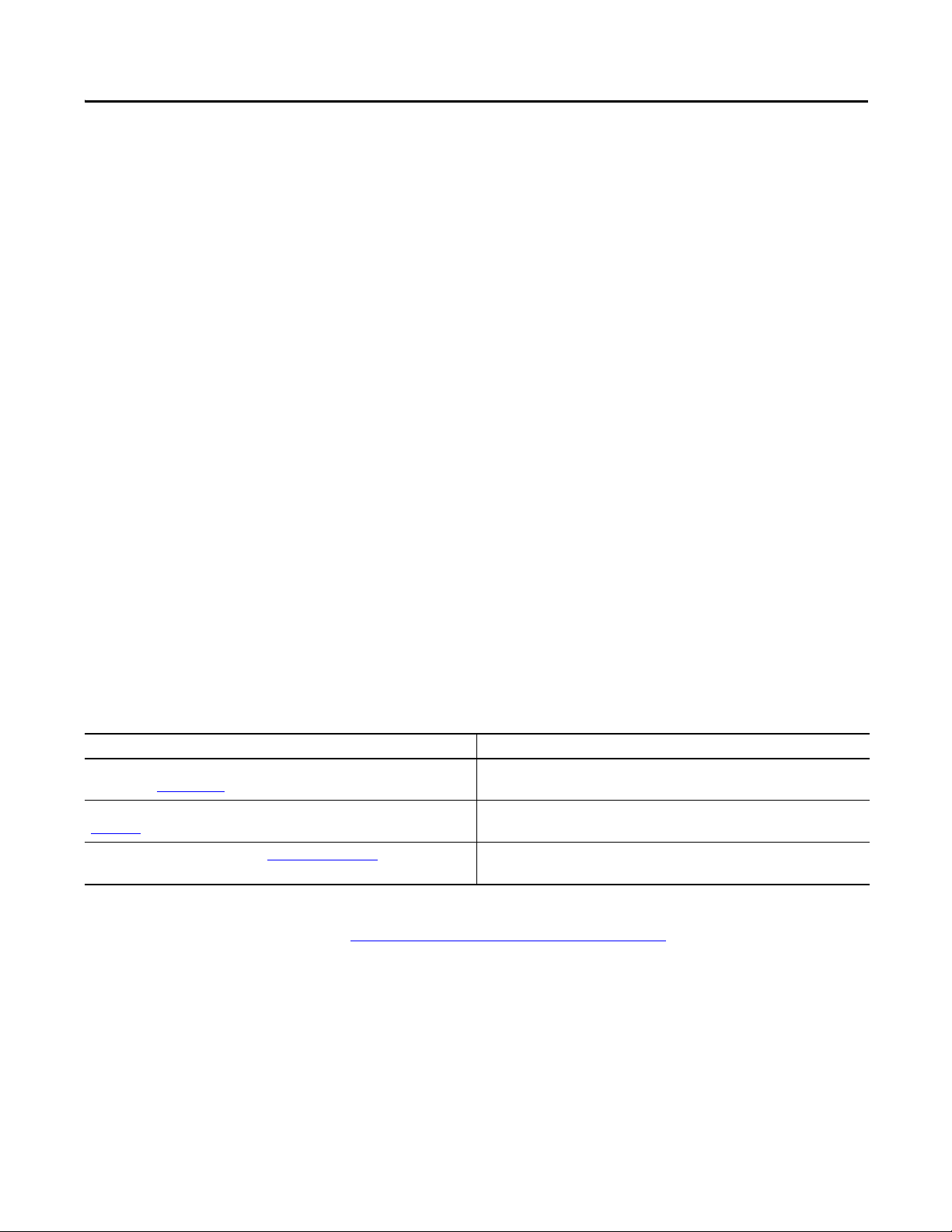
Read this preface to familiarize yourself with the rest of the manual.
Preface
Who Should Use This Manual
How to Use This Manual
Conventions Used in This Manual
Additional Resources
Use this manual if you are responsible for designing, installing, programming,
or troubleshooting control systems that use Allen-Bradley Compact™ I/O
and/or compatible controllers, such as MicroLogix 1500 or CompactLogix.
As much as possible, we organized this manual to explain, in a task-by-task
manner, how to install, configure, program, operate and troubleshoot a control
system using the 1769-IR6.
The following conventions are used throughout this manual:
· Bulleted lists (like this one) provide information not procedural steps.
· Numbered lists provide sequential steps or hierarchical information.
· Italic type is used for emphasis.
· Text in this font indicates words or phrases you should type.
These documents contain additional information concerning related products
from Rockwell Automation.
Resource Description
1769 Compact I/O Modules Specifications Technical Data,
publication 1769-TD006
Industrial Automation Wiring and Grounding Guidelines, publication
1770-4.1
Product Certifications website, http://www.ab.com
You can view or download publications at
http:/www.rockwellautomation.com/literature/
technical documentation, contact your local Allen-Bradley distributor or
Rockwell Automation sales representative.
Rockwell Automation Publication 1769-UM005B-EN-P - March 2012 9
Specifications of all 1769 Compact I/O modules
Provides general guidelines for installing a Rockwell Automation
industrial system.
Provides declarations of conformity, certificates, and other
certification details.
. To order paper copies of
Page 10
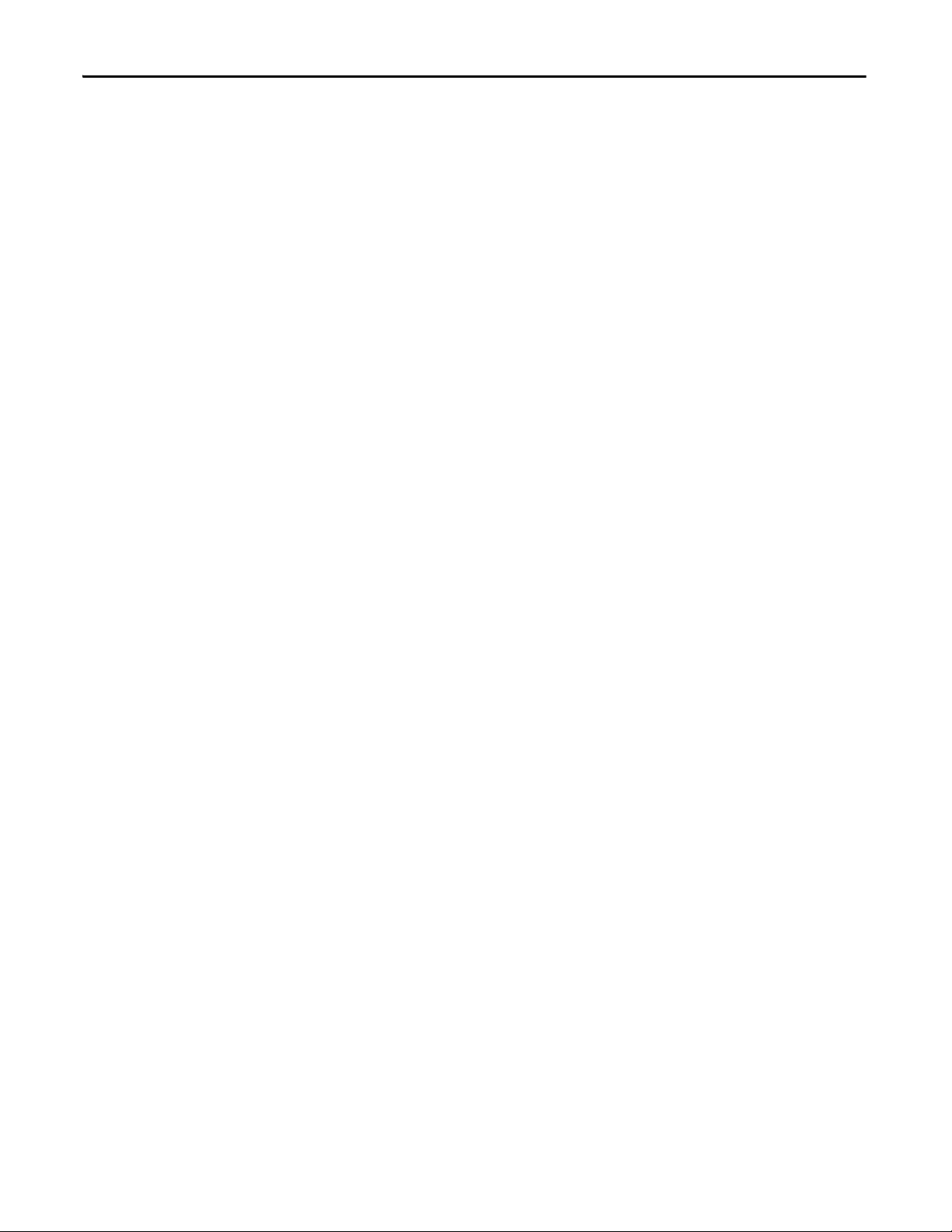
Preface
Notes:
10 Rockwell Automation Publication 1769-UM005B-EN-P - March 2012
Page 11
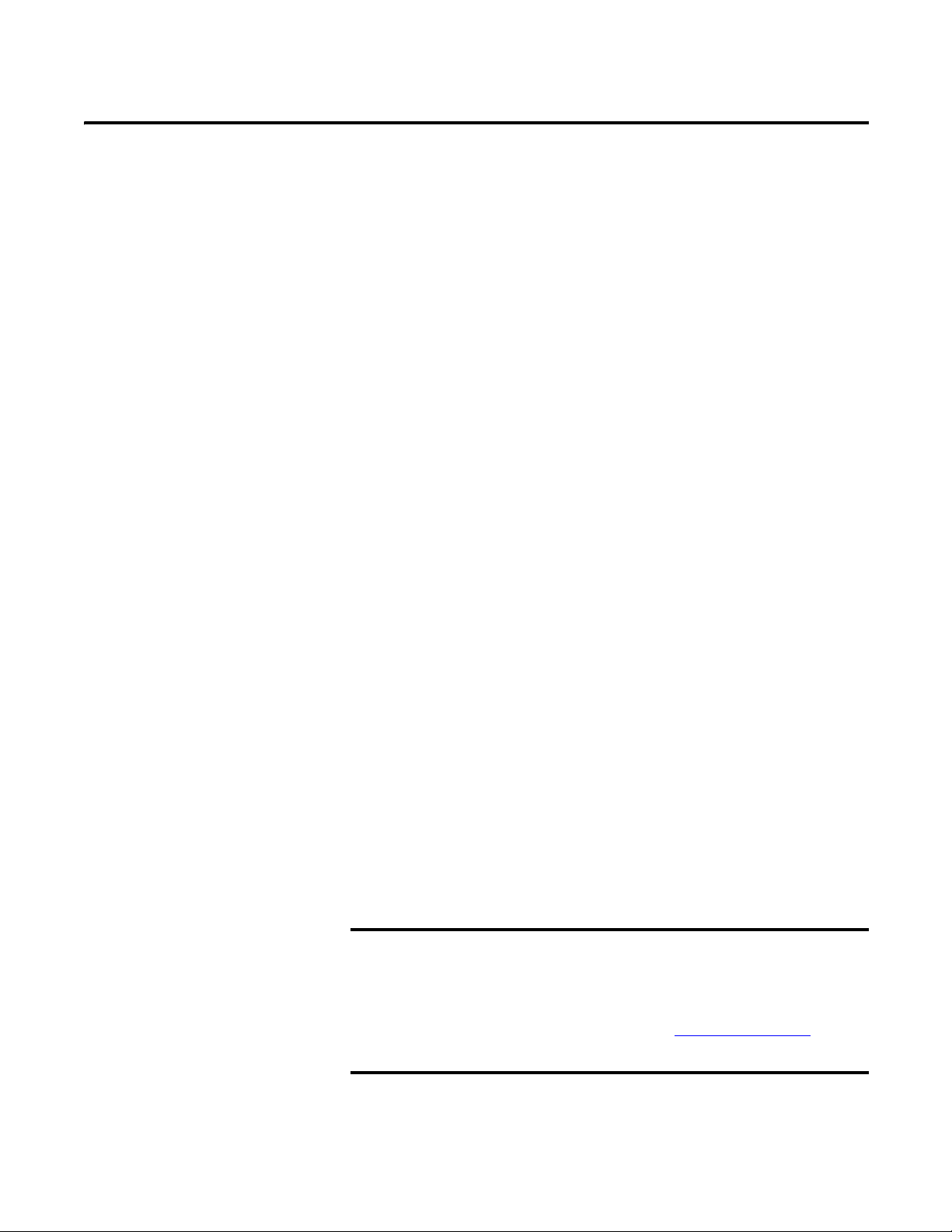
Chapter
IMPORTANT
1
Overview
This chapter describes the six-channel 1769-IR6 RTD/resistance Input
module and explains how the controller reads resistance temperature detector
(RTD) or direct resistance-initiated analog input data from the module.
Included is:
· a general description of hardware features
· an overview of module and system operation
· compatibility
General Description
The 1769-IR6 module supports RTD and direct resistance signal measurement
applications that require up to six channels. The module digitally converts
analog data and then stores the converted data in its image table.
The module supports connections from any combination of up to six input
devices. Each channel is individually configurable via software for 2- or 3-wire
RTD or direct resistance input devices. Channels are compatible with 4-wire
sensors, but the fourth sense wire is not used. Two programmable excitation
current values (0.5mA and 1.0mA) are provided, to limit RTD self-heating.
When configured for RTD inputs, the module can convert the RTD readings
into linearized digital temperature readings in °C or °F. When configured for
resistance analog inputs, the module can convert voltages into linearized
resistance values in ohms. The module assumes that the direct resistance input
signal is linear prior to input to the module.
Each channel provides open-circuit (all wires), short-circuit (excitation and
return wires only), and over- and under-range detection and indication.
The module accepts input from RTDs with up to 3 wires. If
your application requires a 4-wire RTD, one of the two lead
compensation wires is not used, and the RTD is treated like
a 3-wire sensor. The third wire provides lead wire
compensation. See Chapter 3, Installation and Wiring
more information.
, for
Rockwell Automation Publication 1769-UM005B-EN-P - March 2012 11
Page 12
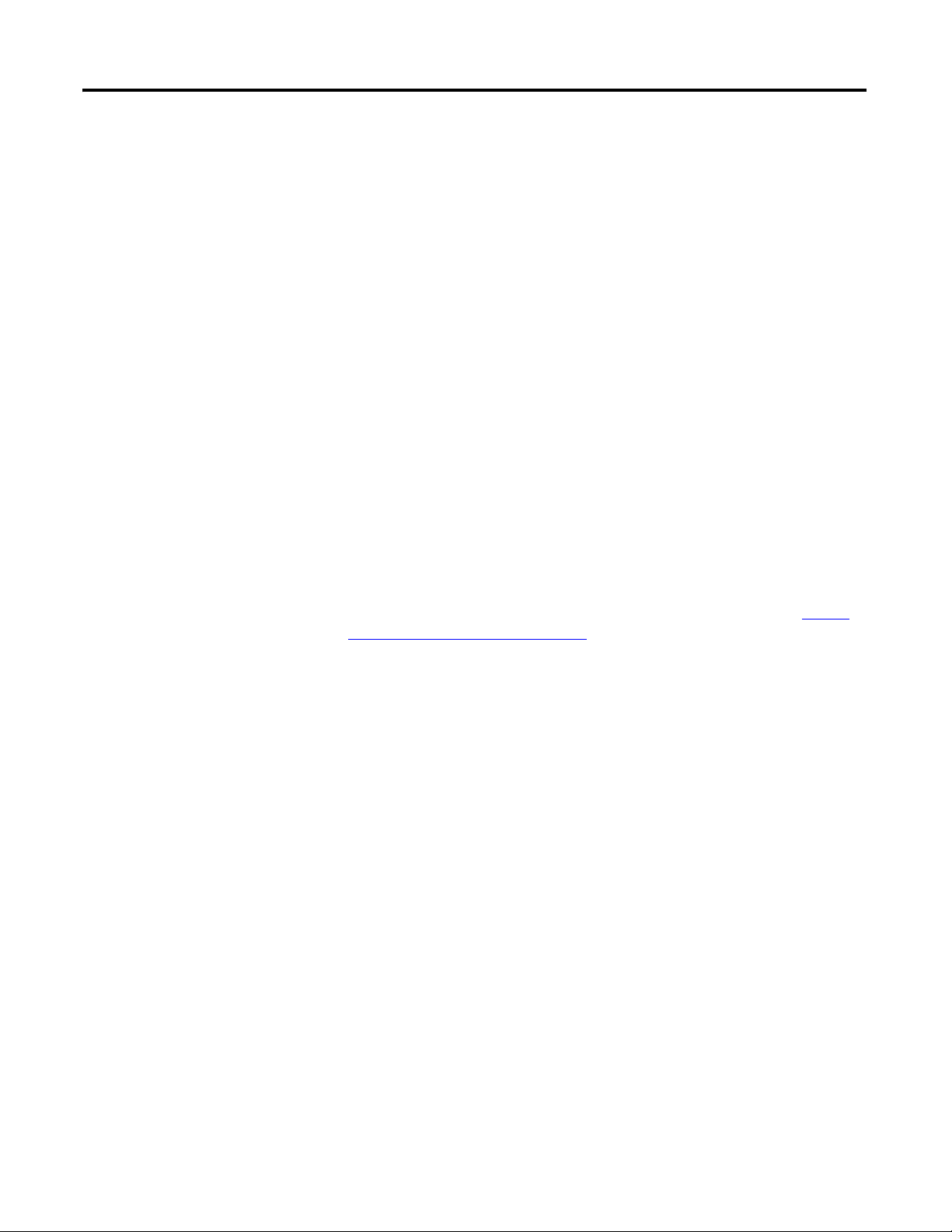
Chapter 1 Overview
The following data formats are supported by the module.:
· raw/proportional
· engineering units x 1
· engineering units x 10
· scaled-for-PID
· percent full scale
Available filter frequencies are:
· 10 Hz
· 50 Hz
· 60 Hz
· 250 Hz
· 500 Hz
· 1 kHz
The module uses eight input words for data and status bits and seven
configuration words. Module configuration is stored in the controller memory.
Normally configuration is done via the controller’s programming software. In
addition, some controllers support configuration via the user program. Refer
to your controller manual for additional information. See Chapter 4, Module
Data, Status, and Channel Configuration, for details on module configuration.
RTD Compatibility
An RTD consists of a temperature-sensing element connected by two, three,
or four wires that provide input to the module. The following table lists the
RTD types that you can use with the module, including their temperature
range, effective resolution, and repeatability for both excitation currents, 0.5
and 1.0 mA.
12 Rockwell Automation Publication 1769-UM005B-EN-P - March 2012
Page 13
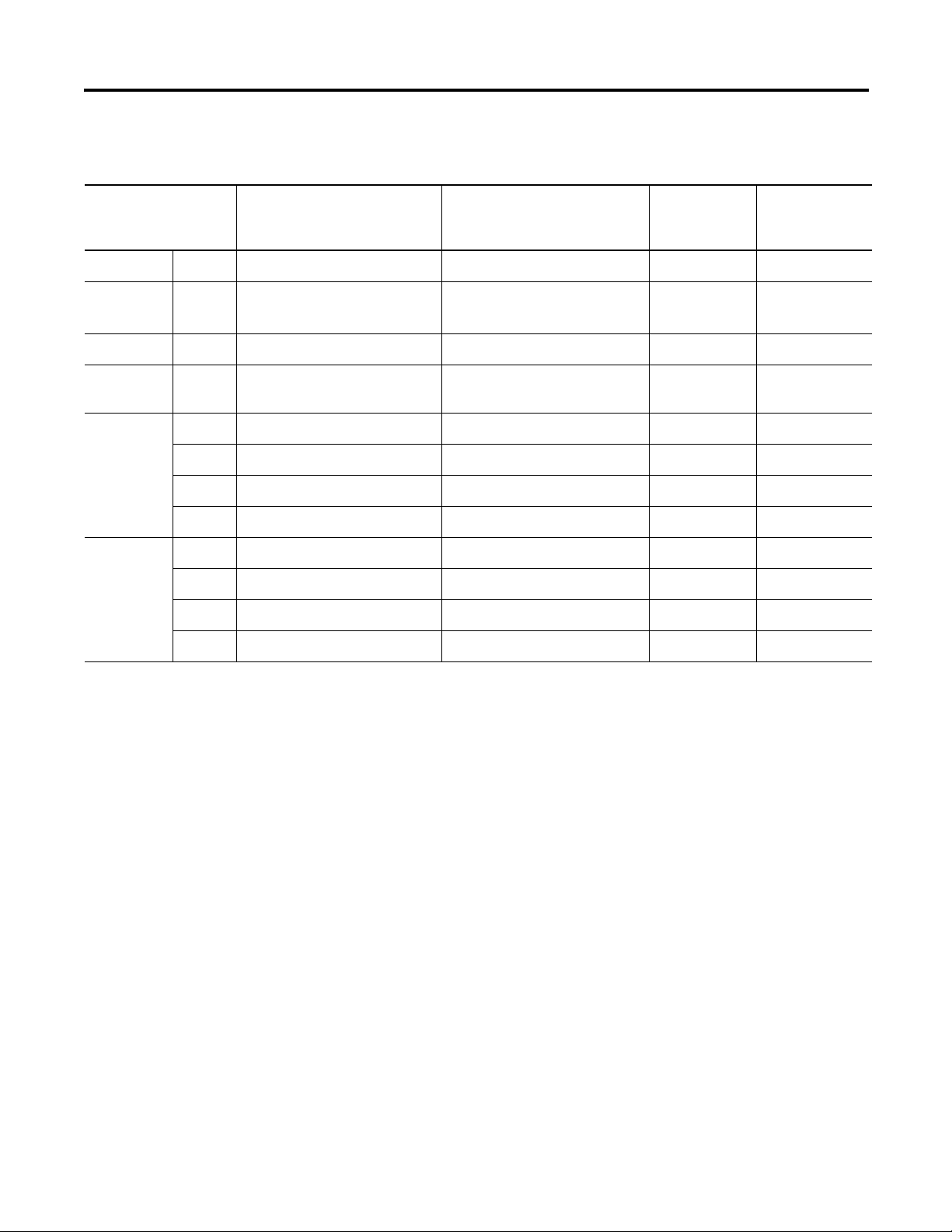
Table 1 - RTD Specifications
Overview Chapter 1
RTD Type
(1)
Temperature Range Using
0.5 mA Excitation
Temperature Range Using
1.0 mA Excitation
Maximum
Scaled
Resolution
Maximum
Scaled
Repeatability
Copper 426 10 Ω Not allowed -100…260 °C (-148…500 °F) 0.1 °C (0.1 °F) ±0.2 °C (±0.4 °F)
Nickel
(2)
618
120 Ω -100…260 °C (-148…500 °F) -100…260 °C (-148…500 °F) 0.1 °C (0.1 °F) ±0.1 °C (±0.2 °F)
Nickel 672 120 Ω -80…260 °C (-112…500 °F) -80…260 °C (-112…500 °F) 0.1 °C (0.1 °F) ±0.1 °C (±0.2 °F)
Nickel-Iron
604 Ω -200…180 °C (-328…338 °F) -100…200 °C (-148…392 °F) 0.1 °C (0.1 °F) ±0.1 °C (±0.2 °F)
518
Platinum
100 Ω -200…850 °C (-328…1562 °F) -200…850 °C (-328…1562 °F) 0.1 °C (0.1 °F) ±0.2 °C (±0.4 °F)
385
200 Ω -200…850 °C (-328…1562 °F) -200…850 °C (-328…1562 °F) 0.1 °C (0.1 °F) ±0.2 °C (±0.4 °F)
500 Ω -200…850 °C (-328…1562 °F) -200…850 °C (-328…1562 °F) 0.1 °C (0.1 °F) ±0.2 °C (±0.4 °F)
1000 Ω -200…850 °C (-328…1562 °F) Not Allowed 0.1 °C (0.1 °F) ±0.2 °C (±0.4 °F)
Platinum
100 Ω -200C…630 °C (-328…1166 °F) -200…630 °C (-328…1166 °F) 0.1 °C (0.1 °F) ±0.2 °C (±0.4 °F)
3916
200 Ω -200…630 °C (-328…1166 °F) -200…630 °C (-328…1166 °F) 0.1 °C (0.1 °F) ±0.2 °C (±0.4 °F)
500 Ω -200…630 °C (-328…1166 °F) -200…630 °C (-328…1166 °F) 0.1 °C (0.1 °F) ±0.2 °C (±0.4 °F)
1000 Ω -200…630 °C (-328…1166 °F) Not Allowed 0.1 °C (0.1 °F) ±0.2 °C (±0.4 °F)
(1) Digits following the RTD type represent the temperature coefficient of resistance (α), which is defined as the resistance change per ohm per °C. For instance, platinum 385
refers to a platinum RTD with α = 0.00385 ohm/ohm - °C, or simply 0.00385/°C.
(2) Actual value at 0 °C is 100
Ω per DIN standard.
Rockwell Automation Publication 1769-UM005B-EN-P - March 2012 13
Page 14
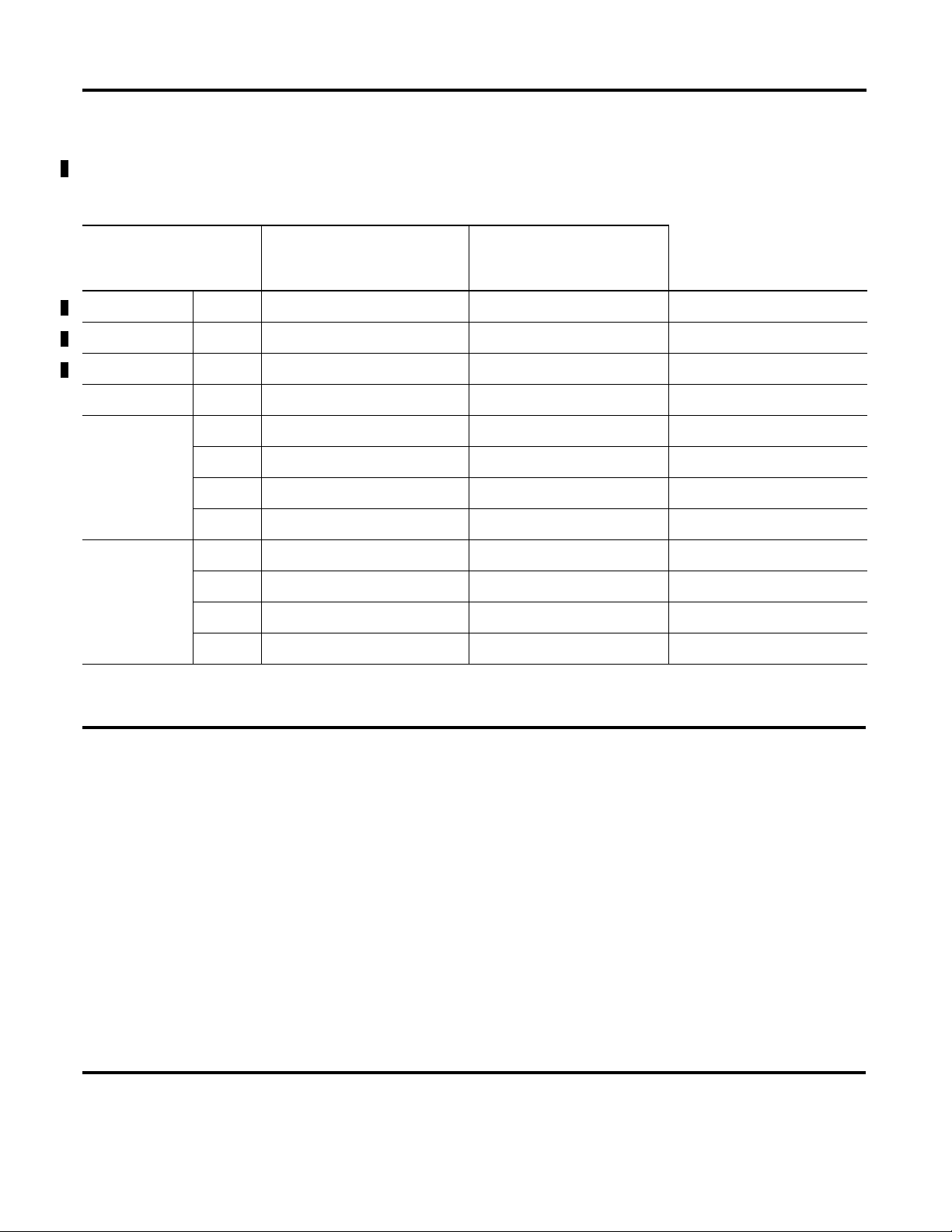
Chapter 1 Overview
IMPORTANT
The table below provide specifications for RTD accuracy and temperature
drift. The ratings apply when a 50/60 Hz filter is used.
Table 2 - RTD Accuracy and Temperature Drift
RTD Type Maximum Scaled Accuracy
(25 °C with Calibration)
Copper 426 10 Ω ±0.8 °C (1.44 °F) ±1.1 °C (1.98 °F) ±0.032 °C/°C (0.032 °F/°F)
Nickel 618 120 Ω ±0.3 °C (±0.54 °F) ±0.5 °C (±0.9 °F) ±0.012 °C/°C (±0.012 °F/°F)
Nickel 672 120 Ω ±0.3 °C (±0.54 °F) ±0.5 °C (±0.9 °F) ±0.012 °C/°C (±0.012 °F/°F)
Nickel-Iron 518 604 Ω ±0.3 °C (±0.54 °F) ±0.5 °C (±0.9 °F) ±0.015 °C/°C (±0.015 °F/°F)
Platinum 385 100 Ω ±0.5 °C (±0.9 °F) ±0.9 °C (±1.62 °F) ±0.026 °C/°C (±0.026 °F/°F)
200 Ω ±0.5 °C (±0.9 °F) ±0.9 °C (±1.62 °F) ±0.026 °C/°C (±0.026 °F/°F)
500 Ω ±0.5 °C (±0.9 °F) ±0.9 °C (±1.62 °F) ±0.026 °C/°C (±0.026 °F/°F)
1000 Ω ±0.5 °C (±0.9 °F) ±0.9 °C (±1.62 °F) ±0.026 °C/°C (±0.026 °F/°F)
Platinum 3916 100 Ω ±0.4 °C (±0.72 °F) ±0.8 °C (±1.44 °F) ±0.023 °C/°C (±0.023 °F/°F)
200 Ω ±0.4 °C (±0.72 °F) ±0.8 °C (±1.44 °F) ±0.023 °C/°C (±0.023 °F/°F)
500 Ω ±0.4 °C (±0.72 °F) ±0.8 °C (±1.44 °F) ±0.023 °C/°C (±0.023 °F/°F)
1000 Ω ±0.4 °C (±0.72 °F) ±0.8 °C (±1.44 °F) ±0.023 °C/°C (±0.023 °F/°F)
Maximum Scaled Accuracy
(0…60 °C with Calibration)
Maximum Temperature Drift
(from 25 °C without
Calibration)
When you are using any platinum (385) RTDs with 0.5 mA excitation current, the
module’s accuracy is:
· ±0.5 °C (0.9 °F) after you apply power to the module or perform an
autocalibration at 25 °C (77 °F) ambient, with module operating temperature at
25 °C (77 °F).
· ±[0.5 °C (0.9 °F) + DT ± 0.026 deg./°C (±0.026 deg./°F)] after you apply power
to the module or perform an autocalibration at 25 °C (77 °F) ambient, with
module operating temperature between 0…60 °C (140 °F). DT is the temperature
difference between the actual module operating temperature and 25°C (77 °F).
The value 0.026 deg./°C (±0.026 deg./°F) is the temperature drift shown in the
table above.
· ±0.9 °C after you apply power to the module or perform an autocalibration at
60 °C (140 °F) ambient, with module operating temperature at 60 °C (140 °F).
14 Rockwell Automation Publication 1769-UM005B-EN-P - March 2012
Page 15
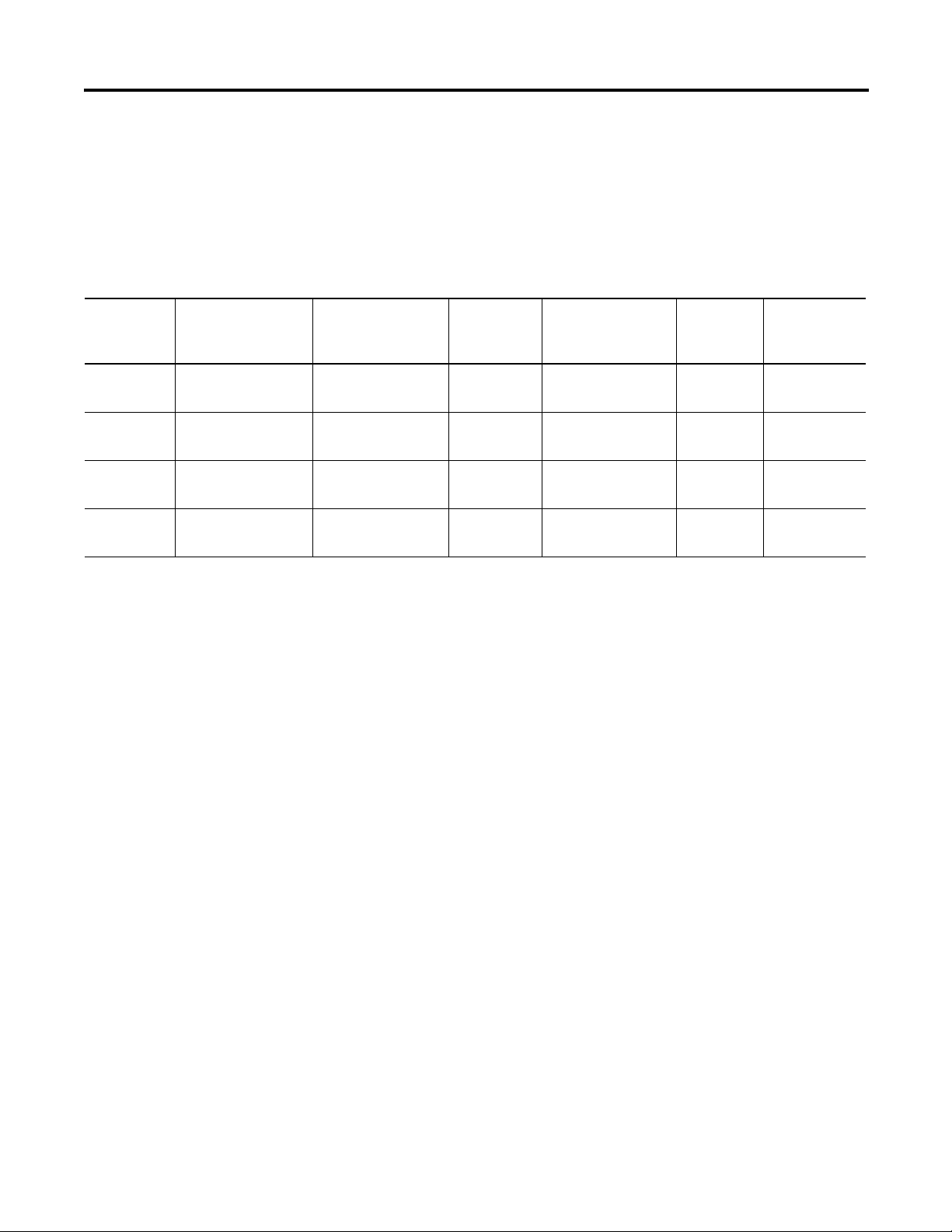
Table 3 - Resistance Device Specifications
Overview Chapter 1
Resistance Device Compatibility
The following table lists the specifications for the resistance devices that you
can use with the module.
Resistance
Device
Ty pe
150 Ω 0…150 Ω 0…150 Ω ±0.15 Ω ±0.007 Ω/°C
500 Ω 0…500 Ω 0…500 Ω ±0.5 Ω ±0.023 Ω/°C
1000 Ω 0…1000 Ω 0…1000 Ω ±1.0 Ω ±0.043 Ω/°C
3000 Ω 0…3000 Ω Not allowed ±1.5 Ω ±0.072 Ω/°C
(1) Accuracy values are based on the assumption that the module has been calibrated to the temperature range of 0…60 °C (32…140 °F).
Resistance Range
(0.5 mA Excitation)
Resistance Range
(1.0 mA Excitation)
Accuracy
(1)
Temperature Drift Resolution Repeatability
0.01 Ω ±0.04 Ω
(±0.013 Ω/°F)
0.1 Ω ±0.2 Ω
(±0.041 Ω/°F)
0.1 Ω ±0.2 Ω
(±0.077 Ω/°F)
0.1 Ω ±0.2 Ω
(±0.130 Ω/°F)
Rockwell Automation Publication 1769-UM005B-EN-P - March 2012 15
Page 16

Chapter 1 Overview
10a
10b
4
10
2b
3
2a
1
5a
9
5b
6
7a
7b
8b
7b
8a
7a
1769-IR6
DANGER
Do Not Remove RTB Under Power
Unless Area is Non-Hazardous
Ensure Adjacent
Bus Lever is Unlatched/Latched
Before/After
Removing/Inserting Module
S
E
NS
E
3
E
X
C
5
R
T
N
5
R
T
N
2
R
T
N
3
-
S
E
N
S
E
4
R
T
N
4
S
E
N
S
E
5
E
X
C
3
E
X
C
0
R
TN
0
S
E
N
S
E
1
E
X
C
2
S
E
N
S
E
0
E
X
C
1
R
TN
1
S
E
N
S
E
2
E
X
C
4
OK
Analog
OK
Analog
Hardware Features
The RTD/resistance module contains a removable terminal block (spare part
number 1769-RTBN18) providing connections for six 3-wire inputs for any
combination of RTD and resistance input devices. Channels are wired as
differential inputs. The illustration below shows the hardware features of the
module.
Item Description
1 bus lever (with locking function)
2a upper panel mounting tab
2b lower panel mounting tab
3 module status indicator
4 module door with terminal identification label
5a movable bus connector with female pins
5b stationary bus connector with male pins
6 nameplate label
7a upper tongue-and-groove slots
7b lower tongue-and-groove slots
8a upper DIN rail latch
16 Rockwell Automation Publication 1769-UM005B-EN-P - March 2012
8b lower DIN rail latch
9 write-on label (user ID tag)
10 removable terminal block with finger-safe cover
10a terminal block upper retaining screw
10b terminal block lower retaining screw
Page 17
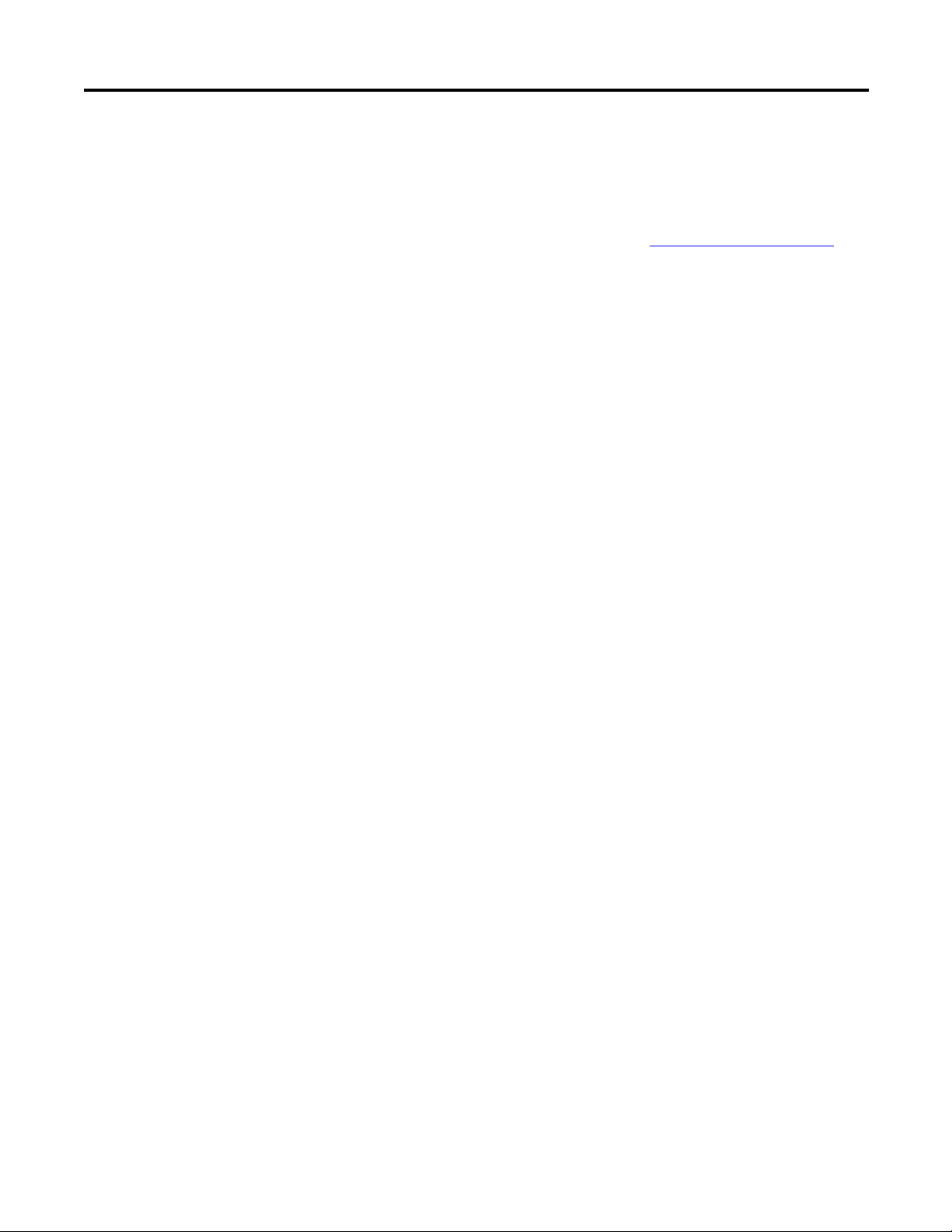
Overview Chapter 1
General Diagnostic Features
A single diagnostic indicator helps you identify the source of problems that
may occur during powerup or during normal channel operation. The indicator
shows both status and power. See Chapter 5, Diagnostics and Troubleshooting
details on power-up and channel diagnostics.
, for
System Overview
The modules communicate to the local controller or communication adapter
through the 1769 bus interface. The modules also receive 5 and 24V DC power
through the bus interface.
System Operation
At powerup, the module performs a check of its internal circuits, memory, and
basic functions. During this time, the module status indicator remains off. If
no faults are found during power-up diagnostics, the module status indicator is
turned on.
After power-up checks are complete, the module waits for valid channel
configuration data. If an invalid configuration is detected, the module
generates a configuration error. Once a channel is properly configured and
enabled, the module continuously converts the RTD or resistance input to a
value within the range selected for that channel.
Each time the module reads an input channel, it tests the data for a fault (overor under-range, short-circuit, or open-circuit condition). If it detects a fault,
the module sets a unique bit in the channel status word. See Input Data File on
page 47.
Using the module image table, the controller reads the two’s compliment
binary converted input data from the module. This typically occurs at the end
of the program scan or when commanded by the control program. If the
controller and the module determine that the data transfer has been made
without error, the data is used in the control program.
Rockwell Automation Publication 1769-UM005B-EN-P - March 2012 17
Page 18
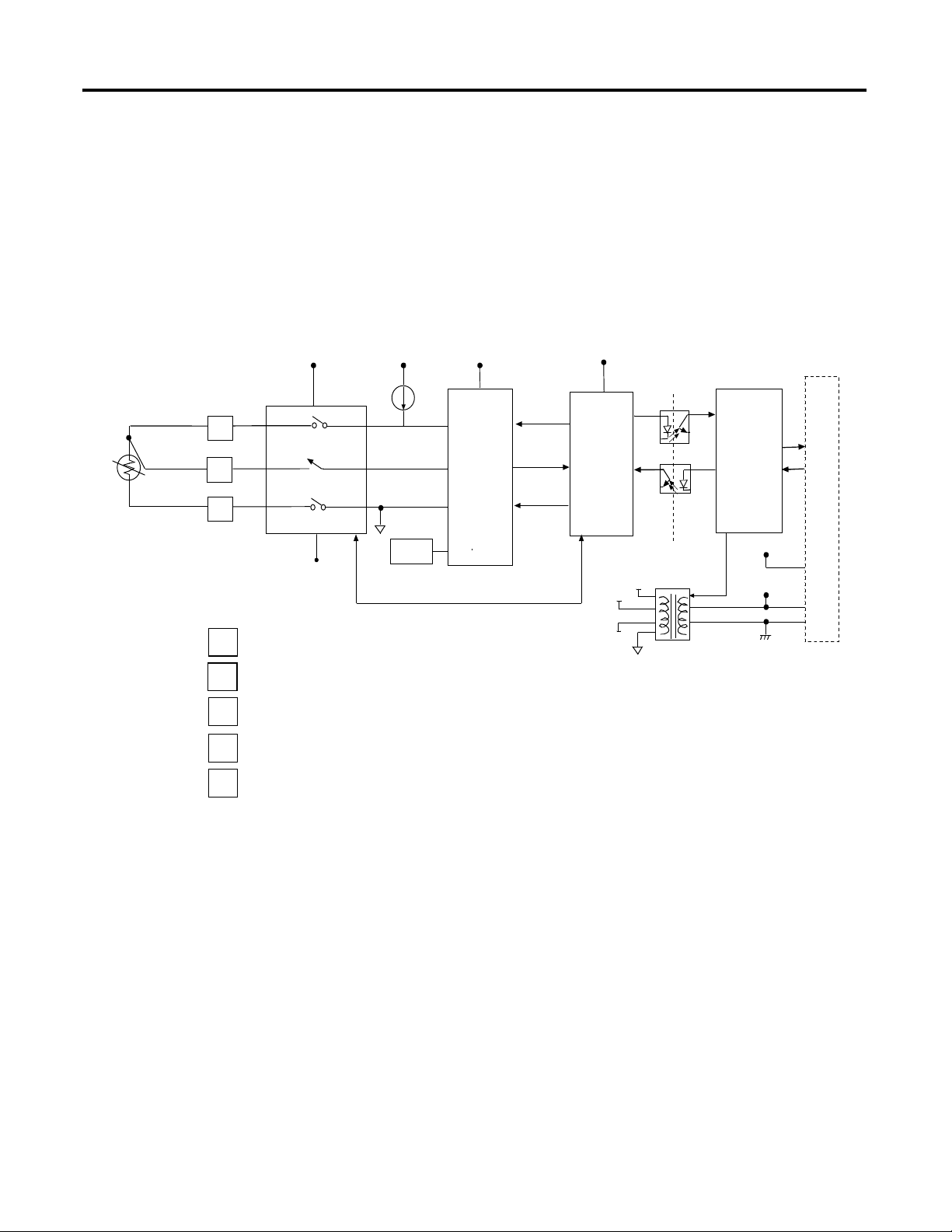
Chapter 1 Overview
VA2
A-GND
VA1 VA 1
AIN+1
AIN+2
AIN-
VREF
Vref
VA3
VA1
TXD
VA1
VA 2
VA 3
A-GND
VS2
VS1
S-GND
1
2
3
4
5
Input
EXC0
SENSE0
RTN0
CHN0
Multiplexer
EXC
Current
A/D MCU ASIC
BUS
Channel Select
DC/DC
Power Supply
Channels 1…5 same as
channel 0 above.
Module Operation
As shown in the block diagram below, each input channel of the module
consists of an RTD/resistance connection that accepts excitation current; a
sense connection that detects lead wire resistance; and a return connection.
The signals are multiplexed to an A/D converter that reads the RTD or
resistance value and the lead wire resistance.
18 Rockwell Automation Publication 1769-UM005B-EN-P - March 2012
From the readings taken by the converter, the module returns an accurate
temperature or resistance to the controller user program through the
microprocessor. The module uses two bidirectional serial ports for
communication, each using an optocoupler for isolation. A third optocoupler
is used to reset the microprocessor if the module detects a loss of
communication.
Page 19
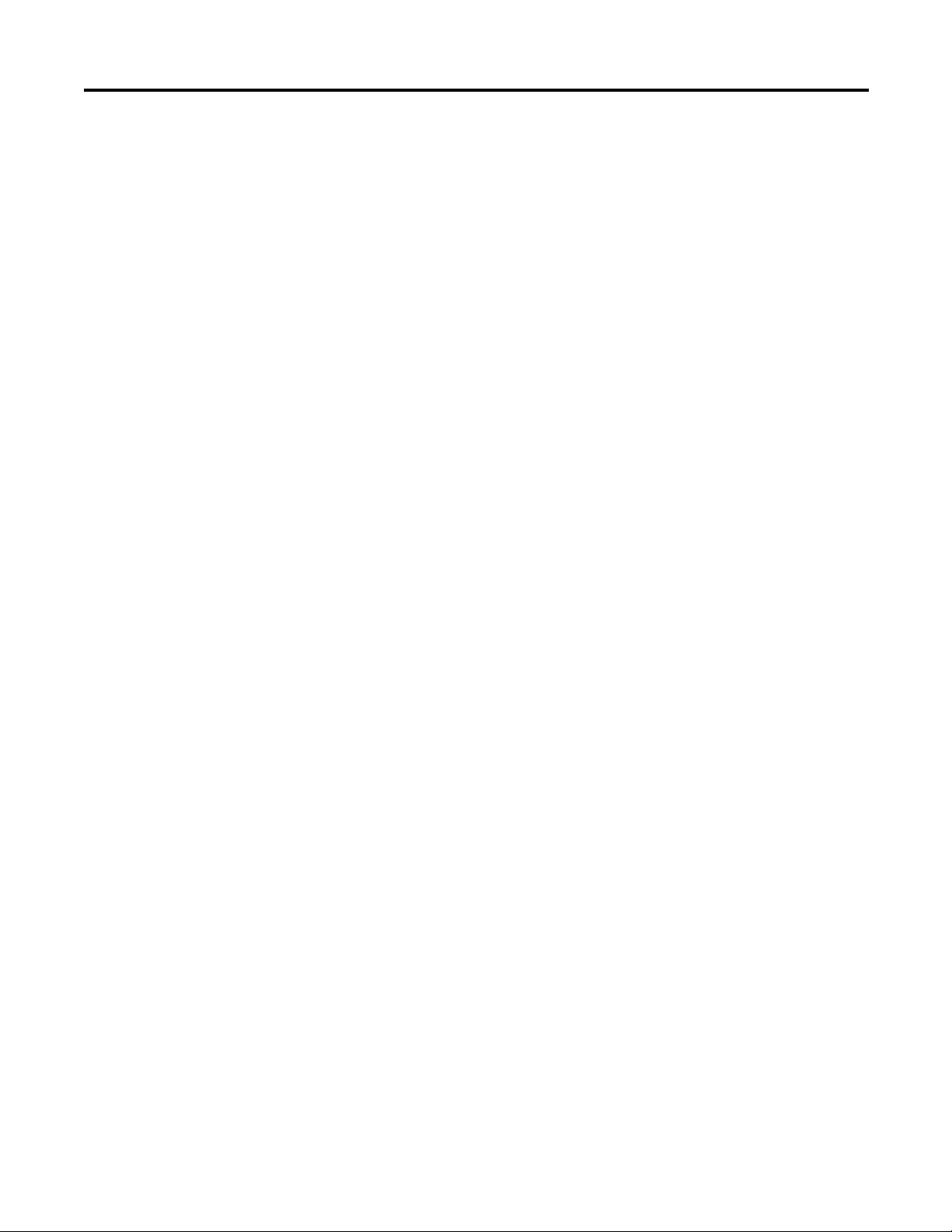
Overview Chapter 1
Module Field Calibration
The input module performs autocalibration when a channel is initially enabled.
Autocalibration compensates for offset and gain drift of the A/D converter
caused by temperature change within the module. An internal, high-precision,
low drift voltage and system ground reference is used for this purpose. In
addition, you can program the module to perform a calibration cycle once
every 5 minutes. See Selecting Enable/Disable Cyclic Autocalibration (Word 6,
Bit 0) on page 65 for information on configuring the module to perform
periodic calibration.
Rockwell Automation Publication 1769-UM005B-EN-P - March 2012 19
Page 20
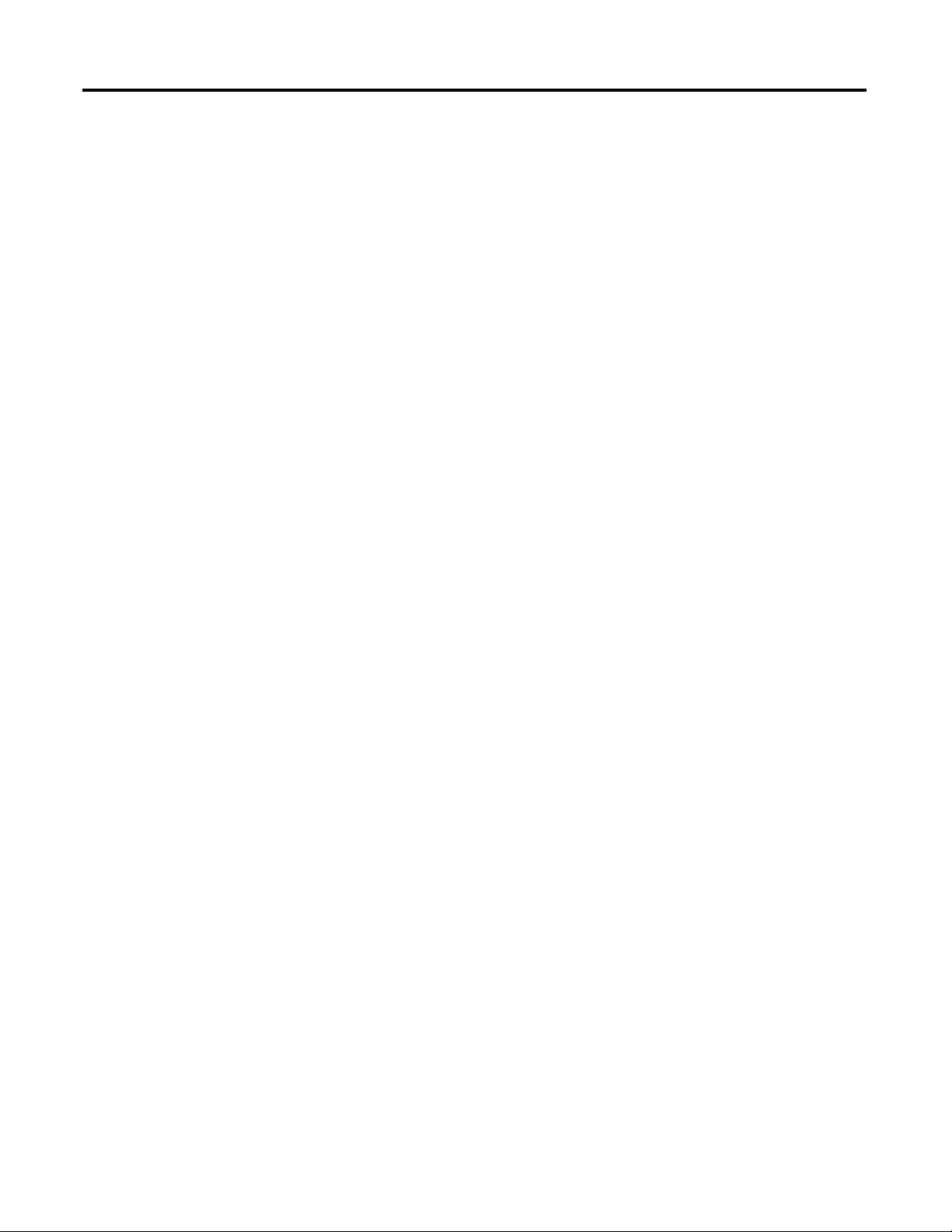
Chapter 1 Overview
Notes:
20 Rockwell Automation Publication 1769-UM005B-EN-P - March 2012
Page 21
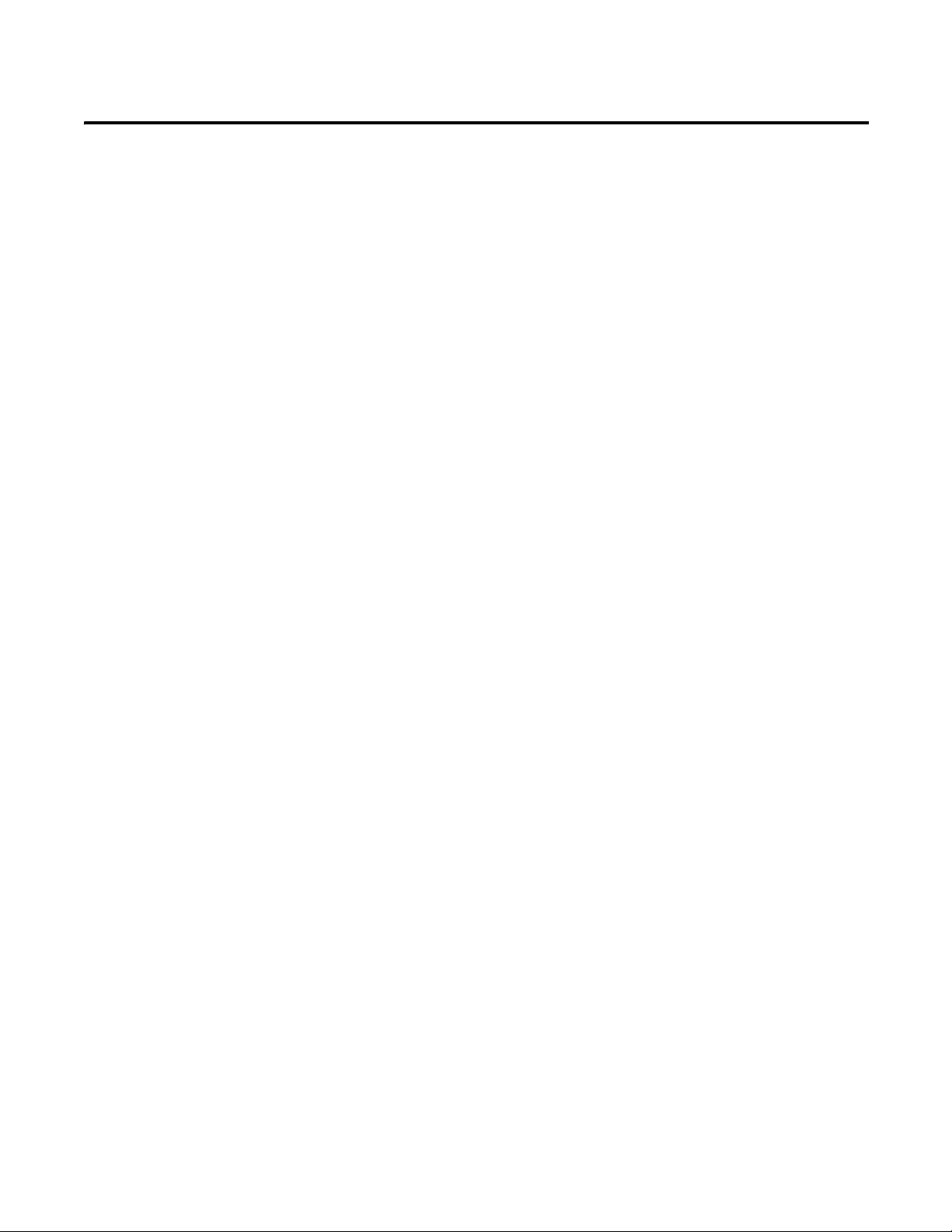
Quick Start for Experienced Users
Chapter
2
Before You Begin
Required Tools and Equipment
This chapter can help you to get started using the 1769-IR6 module. We base
the procedures here on the assumption that you have an understanding of
Allen-Bradley controllers. You should understand electronic process control
and be able to interpret the ladder logic instructions required to generate the
electronic signals that control your application.
Because it is a start-up guide for experienced users, this chapter does not contain
detailed explanations about the procedures listed. It does, however, reference
other chapters in this book where you can get more information about
applying the procedures described in each step.
If you have any questions or are unfamiliar with the terms used or concepts
presented in the procedural steps, always read the referenced chapters and other
recommended documentation before trying to apply the information.
Have the following tools and equipment ready:
· medium blade or cross-head screwdriver
· RTD or direct resistance input device
· shielded, twisted-pair cable for wiring (Belden 9501 or equivalent)
· controller (for example, a MicroLogix 1500 or CompactLogix
controller)
· programming device and software (for example, RSLogix 500™ or
RSLogix 5000™)
What You Need To Do
This chapter covers:
1. Ensuring that your power supply is adequate
2. Attaching and locking the module
3. Wiring the module
4. Configuring the module
5. Going through the startup procedure
Rockwell Automation Publication 1769-UM005B-EN-P - March 2012 21
Page 22
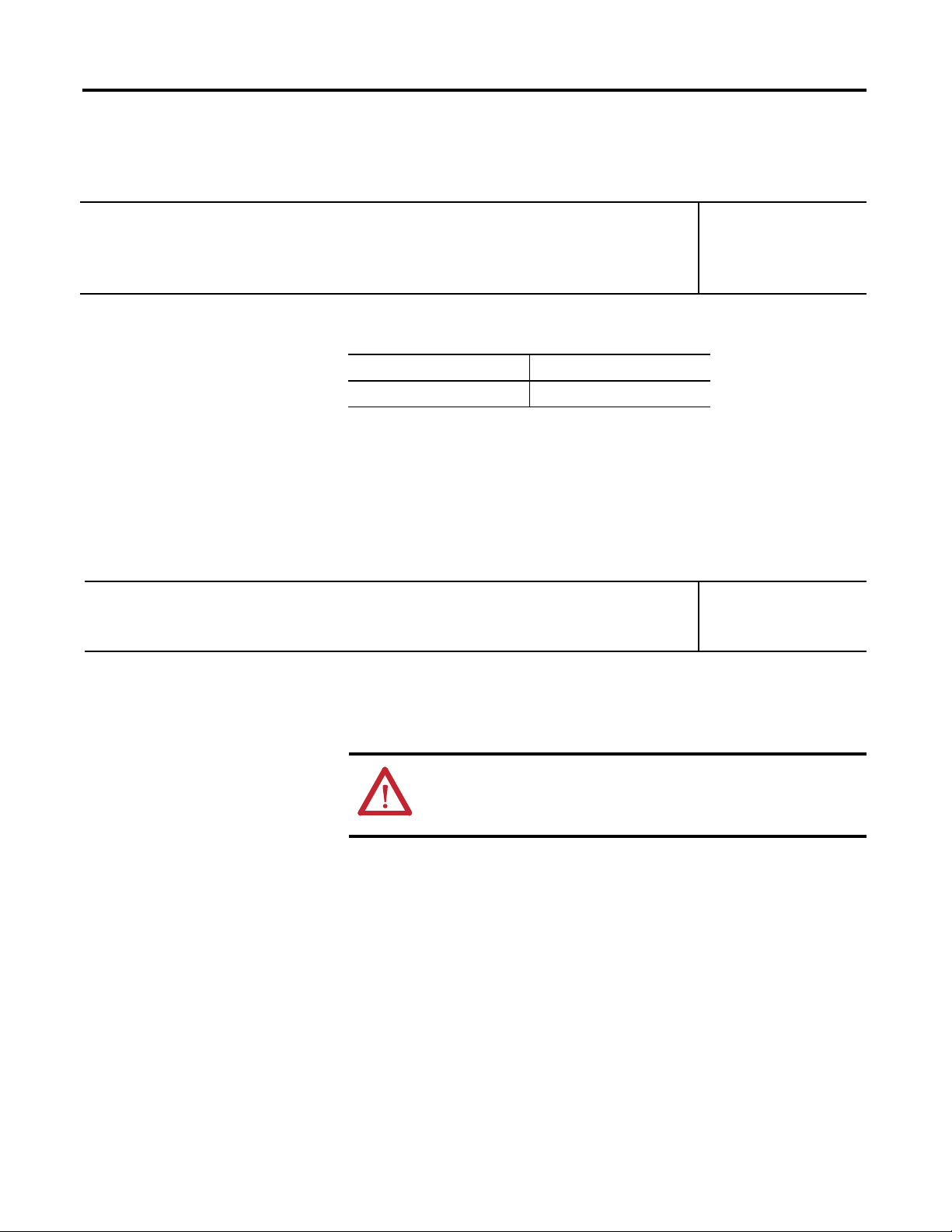
Chapter 2 Quick Start for Experienced Users
TIP
TIP
6. Monitoring module operation
Step 1:
Ensure that your 1769 system power supply
support your system configuration.
(1)
has sufficient current output to
Reference
Chapter 3
(Installation and Wiring)
The modules maximum current draw is shown below.
5V DC 24V DC
100 mA 45 mA
The module cannot be located more than 8 modules away
from the 1769 system power supply.
(1) The system power supply could be a 1769-PA2, -PB2, -PA4, -PB4, or the internal power supply of a MicroLogix
1500 packaged controller.
.
Step 2: Attach and lock the module. Reference
Chapter 3
(Installation and Wiring)
The modules can be panel or DIN rail mounted. Modules
can be assembled before or after mounting.
ATTENTION: Remove power before removing or
inserting this module. When you remove or insert a
module with power applied, an electrical arc may occur.
22 Rockwell Automation Publication 1769-UM005B-EN-P - March 2012
Page 23
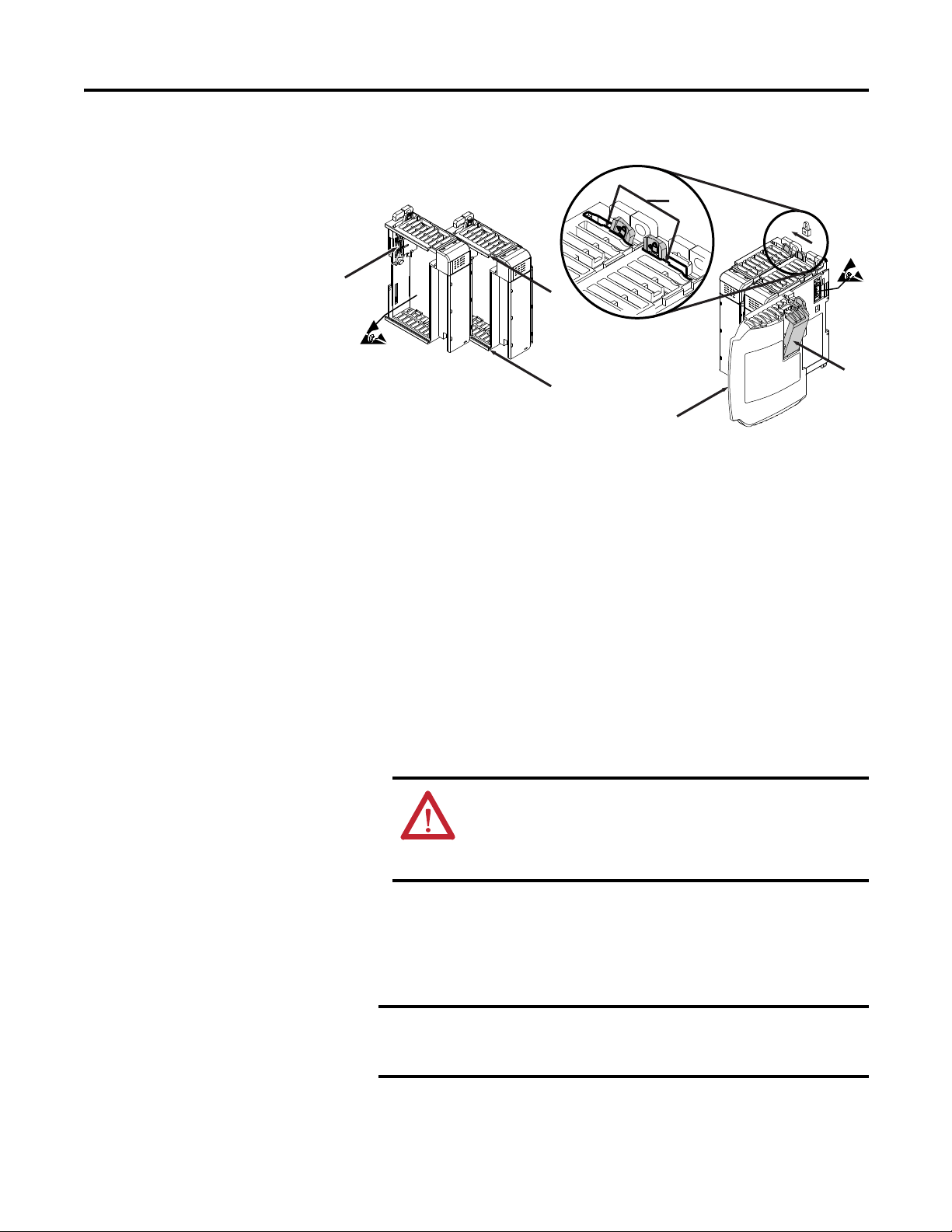
Quick Start for Experienced Users Chapter 2
6
5
4
3
1
1
2
IMPORTANT
1. Check that the bus lever of the module to be installed is in the unlocked
(fully right) position.
2. Use the upper and lower tongue-and-groove slots (1) to secure the
modules together (or to a controller).
3. Move the module back along the tongue-and-groove slots until the bus
connectors (2) line up with each other.
4. Push the bus lever back slightly to clear the positioning tab (3). Use your
fingers or a small screwdriver.
5. To allow communication between the controller and module, move the
bus lever fully to the left (4) until it clicks. Ensure it is locked firmly in
place.
ATTENTION: When attaching I/O modules, it is
very important that the bus connectors are securely
locked together to ensure proper electrical
connection.
6. Attach an end cap terminator (5) to the last module in the system by
using the tongue-and-groove slots as before.
7. Lock the end cap bus terminator (6).
A 1769-ECR or 1769-ECL right or left end cap
respectively must be used to terminate the end of the
bus.
Rockwell Automation Publication 1769-UM005B-EN-P - March 2012 23
Page 24
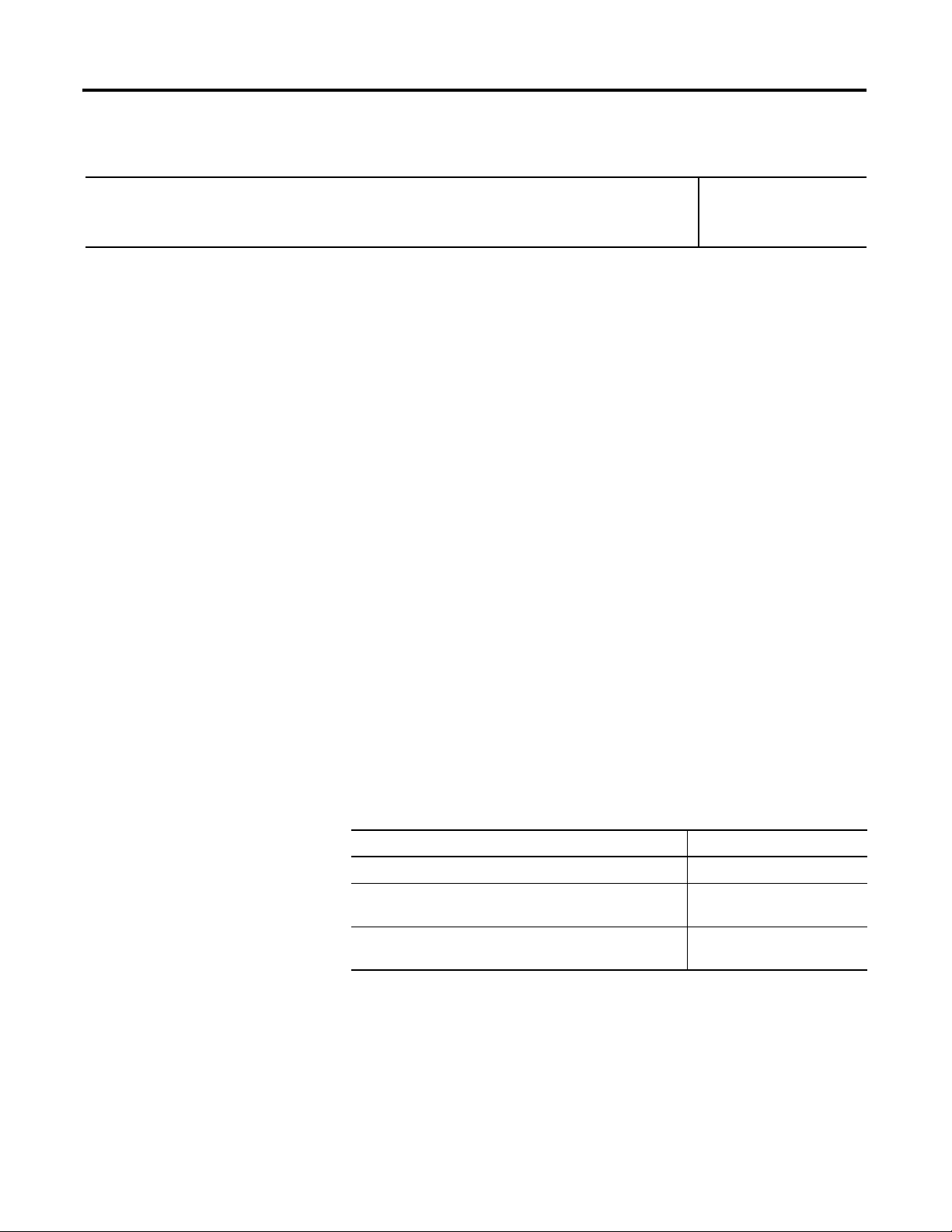
Chapter 2 Quick Start for Experienced Users
Step 3: Wire the module. Reference
Chapter 3
(Installation and Wiring)
Follow the guidelines below when wiring the module.
General
· This product is intended to be mounted to a well-grounded mounting
surface such as a metal panel. Additional grounding connections from
the module’s mounting tabs or DIN rail (if used) are not required unless
the mounting surface cannot be grounded.
· Power and input wiring must be in accordance with Class I, Division 2
wiring methods (Article 501-4(b) of the National Electric Code
NFPA70), and in accordance with the authority having jurisdiction.
· Channels are isolated from one another by ±10V DC maximum.
· Route field wiring away from any other wiring and as far as possible
from sources of electrical noise, such as motors, transformers,
contactors, and AC devices. In general, allow at least 15.2 cm (6 in.) of
separation for every 120V of power.
· Routing field wiring in a grounded conduit can reduce electrical noise.
· If field wiring must cross AC or power cables, ensure that they cross at
right angles.
· To ensure optimum accuracy, limit overall cable impedance by keeping
your cable as short as possible. Locate the I/O system as close to your
sensors or actuators as your application will permit.
· Use Belden shielded, twisted-pair wire to ensure proper operation and
high immunity to electrical noise. See the table below for recommended
types.
Configuration Recommended Cable
2-wire Belden 9501 or equivalent
3-wire
less than 30.48 m (100 ft)
3-wire
greater than 30.48 m (100 ft) or high humidity conditions
· Keep cable shield connection to ground as short as possible.
· Under normal conditions, the drain wire and shield junction should be
connected to earth ground, via a panel or DIN rail mounting screw at
the 1769-IR6 module end.
· If noise persists for a device, try grounding the opposite end of the
cable. (You can only ground one end at a time.)
24 Rockwell Automation Publication 1769-UM005B-EN-P - March 2012
Belden 9533 or equivalent
Belden 83503 or equivalent
Page 25
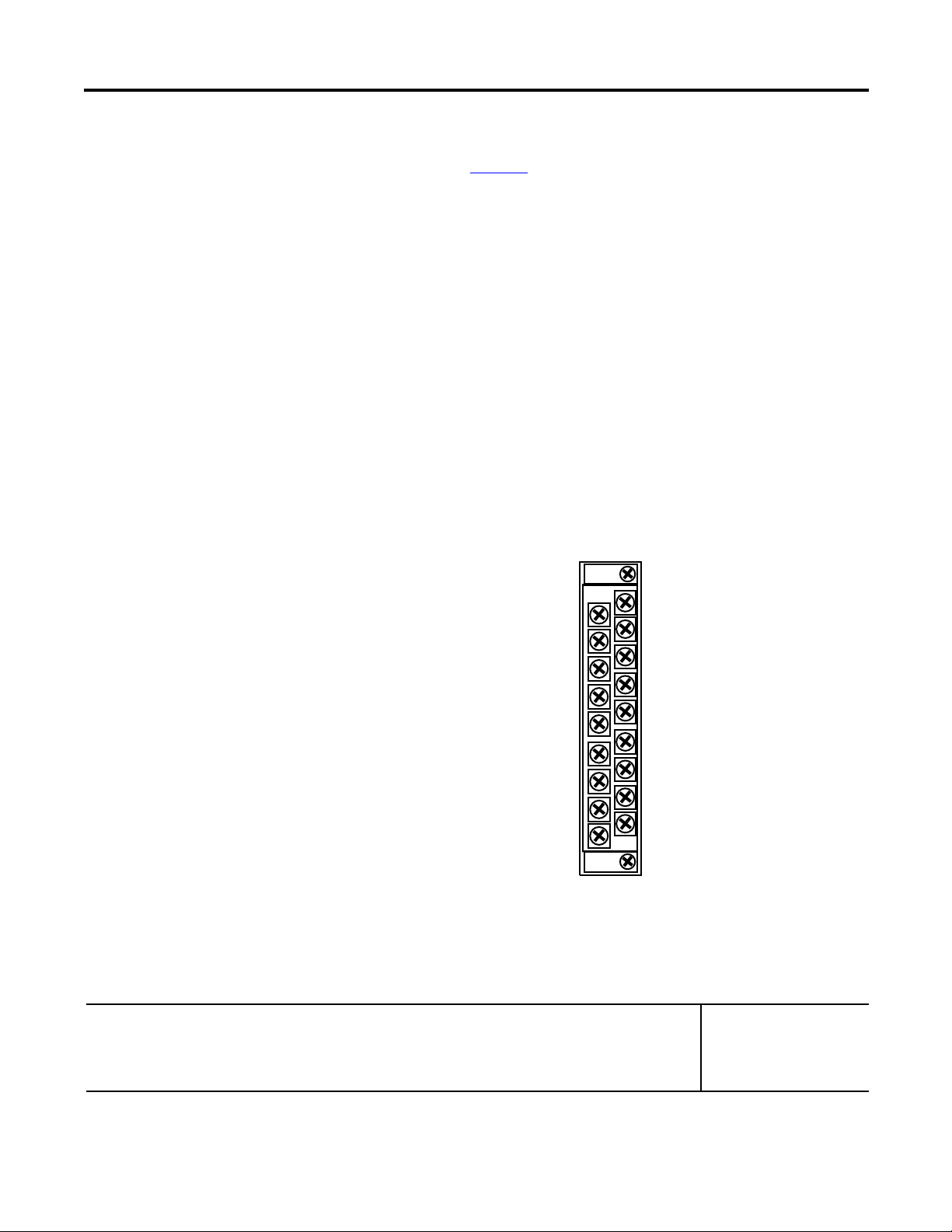
Quick Start for Experienced Users Chapter 2
EXC 0
EXC 3
SENSE 0
SENSE 3
RTN 0
RTN 3
EXC 1
EXC 4
SENSE 1
SENSE 4
RTN 1
RTN 4
EXC 2
EXC 5
SENSE 2
SENSE 5
RTN 5
RTN 2
1769-IR6
· Refer to Industrial Automation Wiring and Grounding Guidelines,
publication 1770-4.1
, for additional information.
RTD Wiring Considerations
· The module requires three wires to compensate for lead resistance error.
· If using a 3-wire configuration for module connections, select cable to
ensure that lead wire resistances match as closely as possible. Consider
the following:
– To ensure temperature or resistance value accuracy, the resistance
difference of the cable lead wires must be less than or equal to
0.01 Ω..
– Keep lead wire resistance as small as possible and less than 25 Ω .
– Use quality cable that has a small tolerance impedance rating and
consistent impedance throughout its length.
– Use a heavy gauge lead wire with less resistance per foot.
Terminal Connections
For examples of RTD and resistance device wiring see Wiring RTDs on page
41 and Wiring Resistance Devices (Potentiometers) on page 42.
Step 4: Configure the module. Reference
Rockwell Automation Publication 1769-UM005B-EN-P - March 2012 25
Chapter 4
(Module Data, Status, and
Channel Configuration)
Page 26
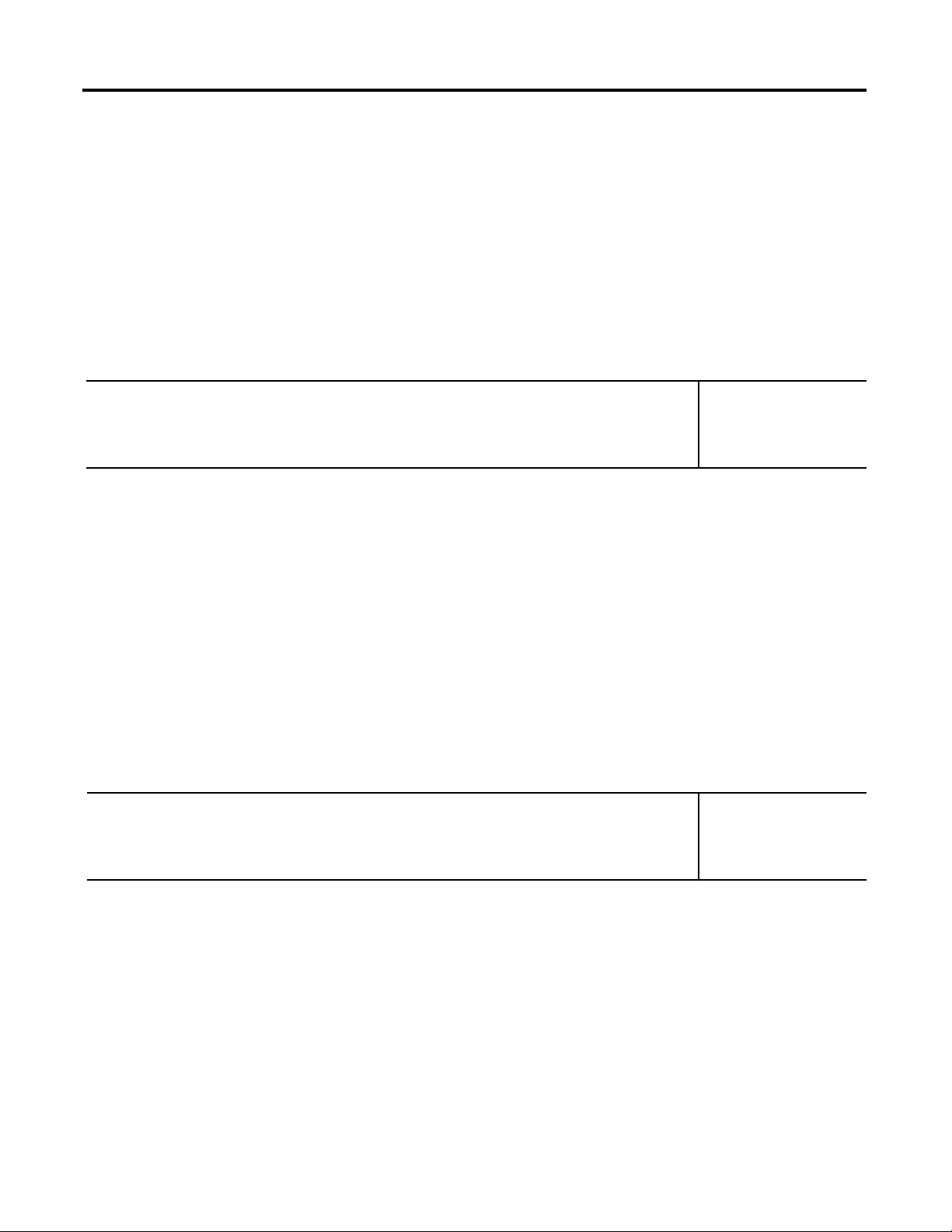
Chapter 2 Quick Start for Experienced Users
TIP
TIP
The configuration file is typically modified using the programming software
configuration screen as shown below. It can also be modified through the
control program, if supported by the controller. See the configuration file chart
on Configuration Data File on page 50.
The configuration default is to enable an analog channel.
For improved system performance, disable any unused
channels.
Step 5: Go through the startup procedure. Reference
Chapter 5
(Module Diagnostics and
Troubleshooting)
1. Apply power to the system.
2. Download your program, which contains the module configuration
settings, to the controller.
3. Put the controller into Run mode. During a normal start-up, the module
status indicator turns on.
If the module status indicator does not turn on, cycle
power. If the condition persists, contact your local
distributor or Rockwell Automation for assistance.
Step 6: Monitor the module status to check if the module is operating correctly Reference
Chapter 5
(Module Diagnostics and
Troubleshooting)
Module and channel configuration errors are reported to the controller. These
errors are typically reported in the controller’s I/O status file. Channel status
data is also reported in the module’s input data table, so these bits can be used
in your control program to flag a channel error.
26 Rockwell Automation Publication 1769-UM005B-EN-P - March 2012
Page 27
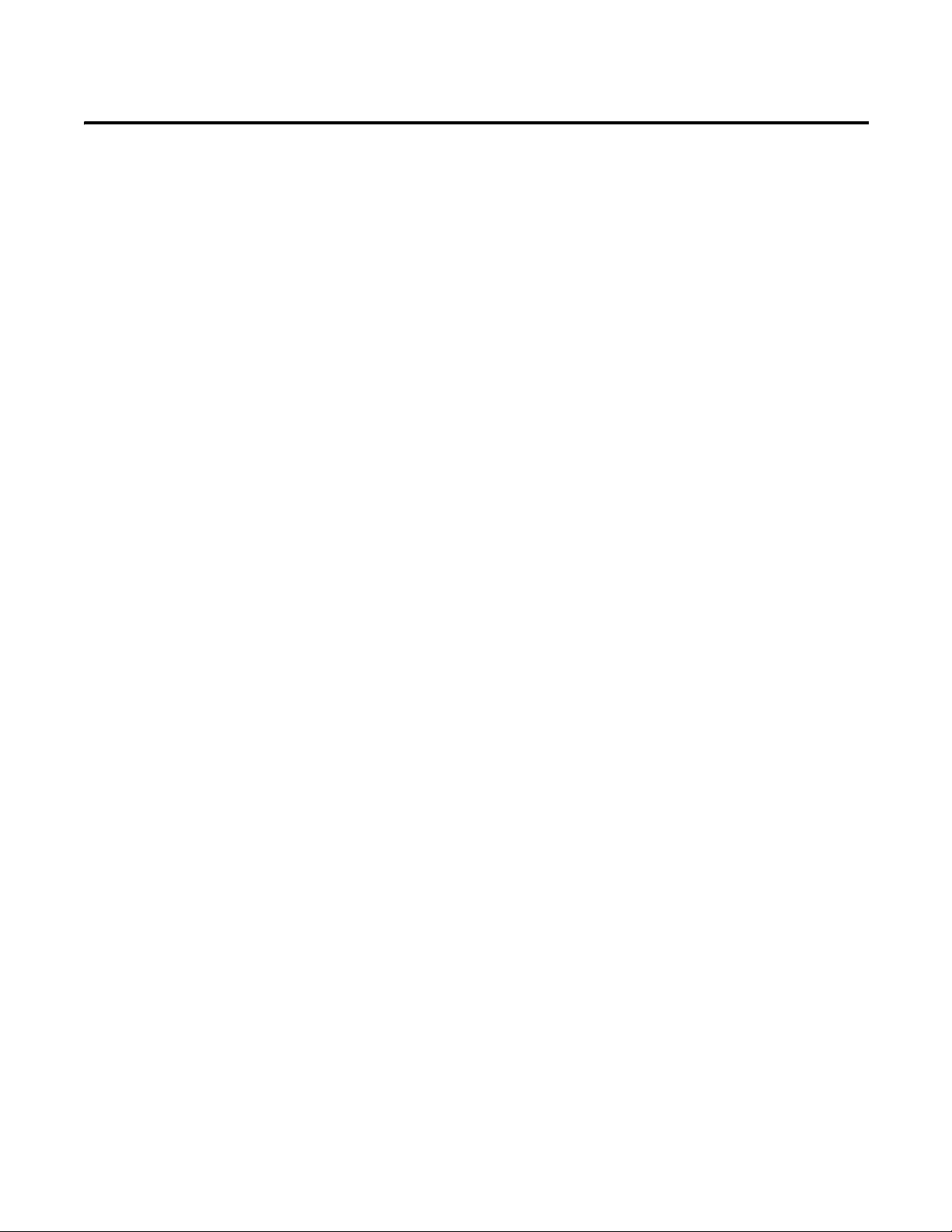
Installation and Wiring
This chapter tells you how to:
· determine the power requirements for the modules
· avoid electrostatic damage
· install the module
· wire the module’s terminal block
Chapter
3
Compliance to European Union Directives
This product is approved for installation within the European Union and EEA
regions. It has been designed and tested to meet the following directives.
EMC Directive
The 1769-IR6 module is tested to meet Council Directive 89/336/EEC
Electromagnetic Compatibility (EMC) and the following standards, in whole
or in part, documented in a technical construction file:
· EN 50081-2
EMC – Generic Emission Standard, Part 2 - Industrial Environment
· EN 50082-2
EMC – Generic Immunity Standard, Part 2 - Industrial Environment
This product is intended for use in an industrial environment.
Rockwell Automation Publication 1769-UM005B-EN-P - March 2012 27
Page 28
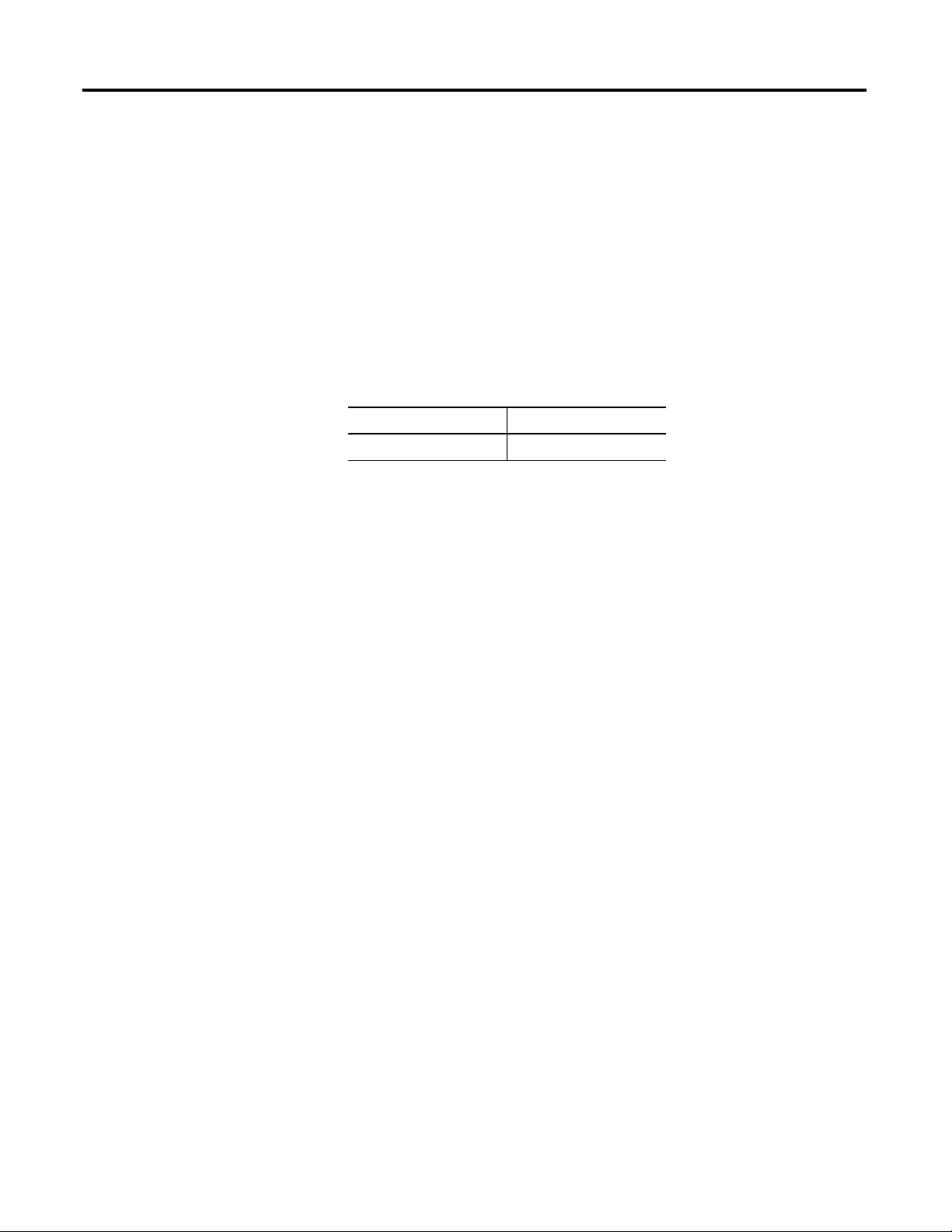
Chapter 3 Installation and Wiring
TIP
Low Voltage Directive
This product is tested to meet Council Directive 73/23/EEC Low Voltage, by
applying the safety requirements of EN 61131-2 Programmable Controllers,
Part 2 – Equipment Requirements and Tests.
Power Requirements
General Considerations
The module receives +5V DC and 24V DC power from the system power
supply through the CompactBus interface.
The maximum current drawn by the module is shown in the table below.
5V DC 24V DC
100 mA 45 mA
When you configure your system, ensure that the total
current draw of all the modules does not exceed the
maximum current output of the system power supply.
Compact I/O is suitable for use in an industrial environment when installed in
accordance with these instructions. Specifically, this equipment is intended for
(1)
use in clean, dry environments (Pollution degree 2
(2)
exceeding Over Voltage Category II
(IEC 60664-1).
) and to circuits not
(3)
(1) Pollution Degree 2 is an environment where, normally, only non-conductive pollution occurs except that
occasionally a temporary conductivity caused by condensation shall be expected.
(2) Over Voltage Category II is the load level section of the electrical distribution system. At this level transient
voltages are controlled and do not exceed the impulse voltage capability of the product’s insulation.
(3) Pollution Degree 2 and Over Voltage Category II are International Electrotechnical Commission (IEC)
designations.
28 Rockwell Automation Publication 1769-UM005B-EN-P - March 2012
Page 29
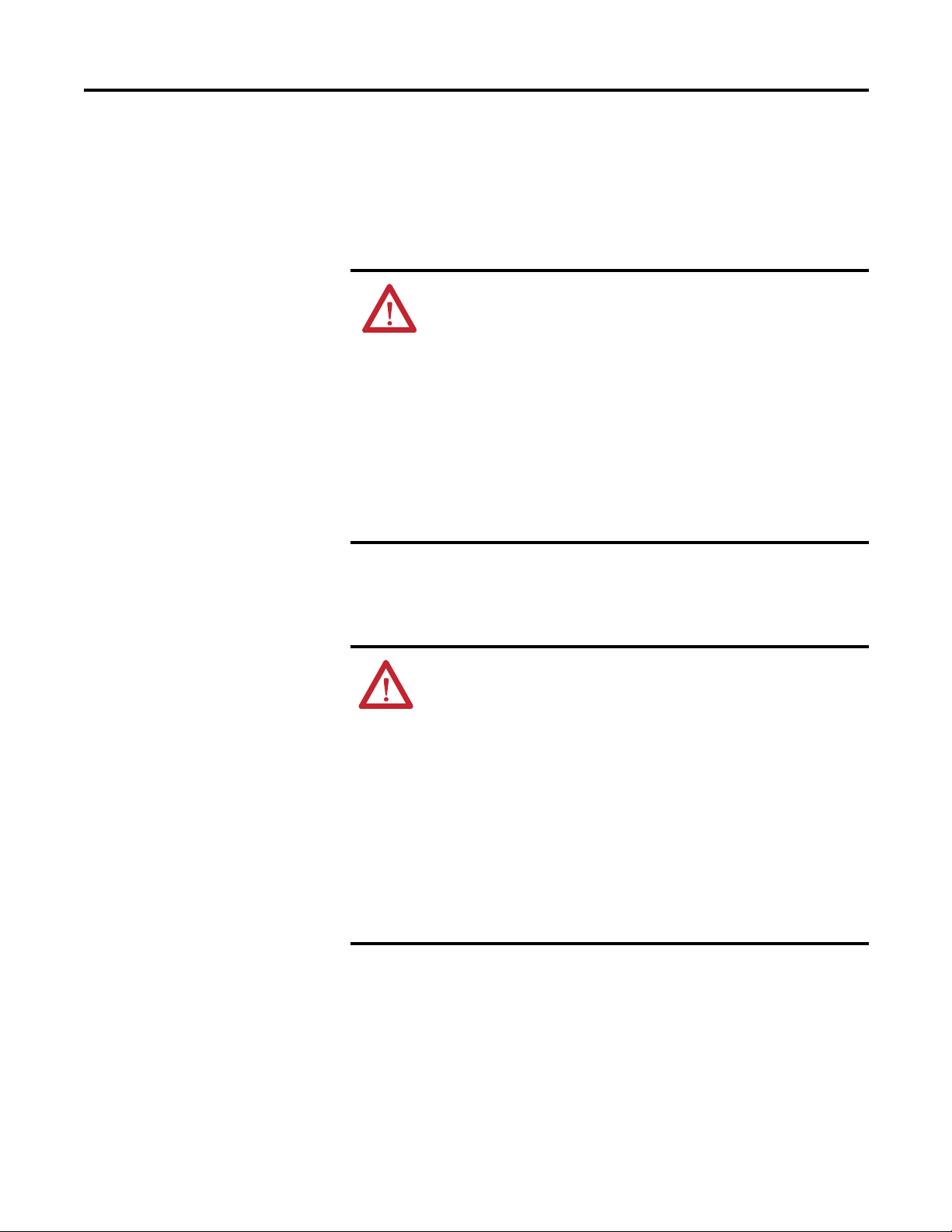
Installation and Wiring Chapter 3
Hazardous Location Considerations
This equipment is suitable for use in Class I, Division 2, Groups A, B, C, D or
non-hazardous locations only. The following WARNING statement applies to
use in hazardous locations.
WARNING: EXPLOSION HAZARD
· Substitution of components may impair suitability for
Class I, Division 2.
· Do not replace components or disconnect equipment
unless power has been switched off or the area is
known to be non-hazardous.
· Do not connect or disconnect components unless
power has been switched off or the area is known to
be non-hazardous.
· This product must be installed in an enclosure.
· All wiring must comply with N.E.C. article 501-4(b).
Prevent Electrostatic Discharge
ATTENTION: Electrostatic discharge can damage
integrated circuits or semiconductors if you touch analog
I/O module bus connector pins or the terminal block on
the input module. Follow these guidelines when you handle
the module:
· Touch a grounded object to discharge static potential.
· Wear an approved wrist-strap grounding device.
· Do not touch the bus connector or connector pins.
· Do not touch circuit components inside the module.
· If available, use a static-safe work station.
· When it is not in use, keep the module in its
static-shield box.
Rockwell Automation Publication 1769-UM005B-EN-P - March 2012 29
Page 30
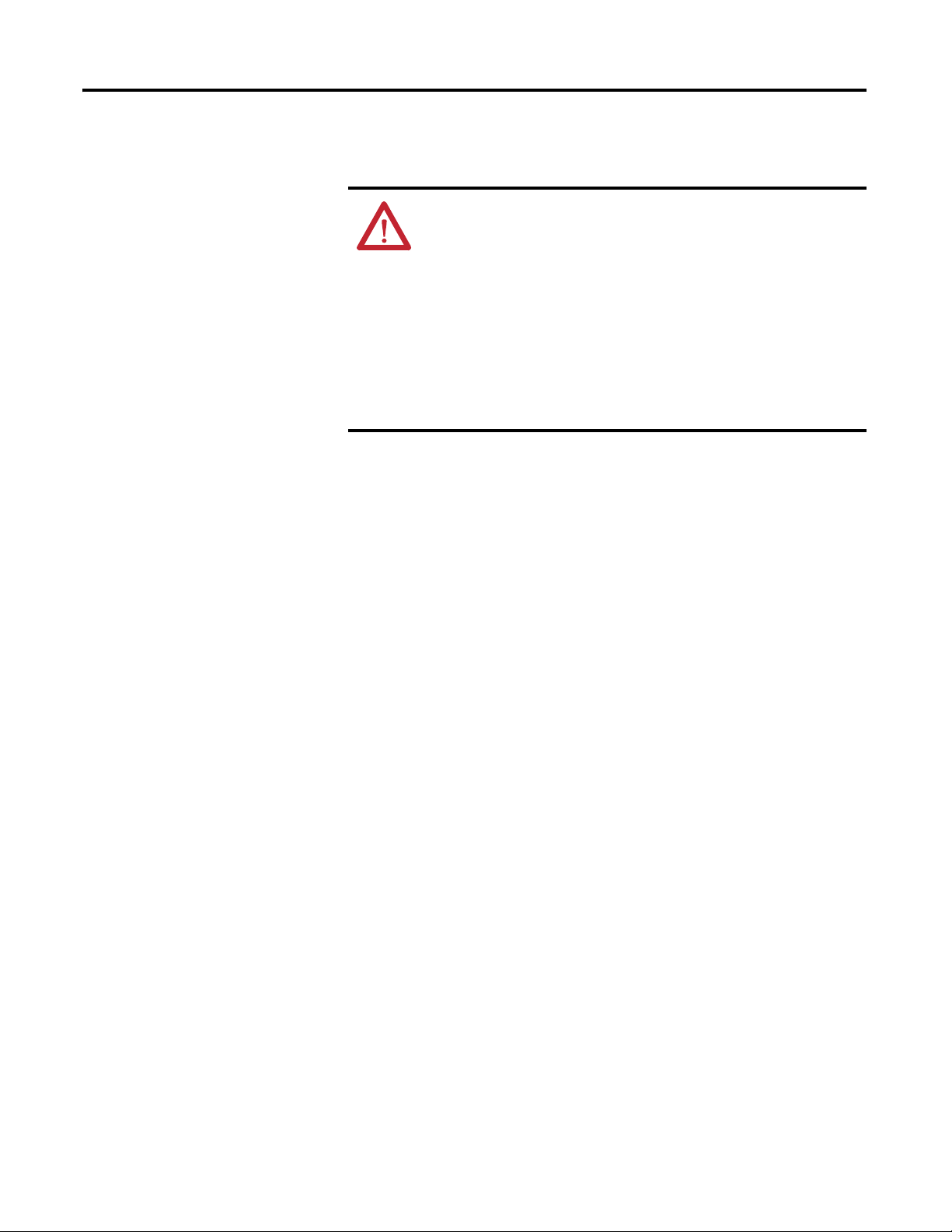
Chapter 3 Installation and Wiring
Remove Power
WARNING: Remove power before removing or inserting
this module. When you remove or insert a module with
power applied, an electrical arc may occur. An electrical arc
can cause personal injury or property damage by:
· sending an erroneous signal to your system’s field
devices, causing unintended machine motion
· causing an explosion in a hazardous environment
· Electrical arcing causes excessive wear to contacts on
both the module and its mating connector and may
lead to premature failure.
Selecting a Location
Reducing Noise
Most applications require installation in an industrial enclosure to reduce the
effects of electrical interference. RTD inputs are highly susceptible to electrical
noise. Electrical noise coupled to the RTD inputs will reduce the performance
(accuracy) of the module.
Group your modules to minimize adverse effects from radiated electrical noise
and heat. Consider the following conditions when selecting a location for the
module. Position the module:
· away from sources of electrical noise such as hard-contact switches,
relays, and AC motor drives
· away from modules which generate significant radiated heat, such as the
1769-IA16. Refer to the module’s heat dissipation specification.
In addition, route shielded, twisted-pair wiring away from any high voltage I/O
wiring.
30 Rockwell Automation Publication 1769-UM005B-EN-P - March 2012
Page 31

Installation and Wiring Chapter 3
1
1123432
2345678
Compact I/O
Compact I/O
Compact I/O
Compact I/O
End Cap
MicroLogix 1500 Controller
with Integrated System
Power Supply
System Power Supply
Compact I/O
Compact I/O
Compact I/O
End Cap
CompactLogix Controller
or I/O Communication
Adapter
Compact I/O
Compact I/O
Compact I/O
OR
Power Supply Distance
Power Supply Distance
Compact I/O
Compact I/O
Compact I/O
Compact I/O
You can install as many modules as your power supply can support. However,
all 1769 I/O modules have power supply distance rating. The maximum power
supply distance rating is 8, which means that a module may not be located
more than 8 modules away from the system power supply. The illustration
below shows how power supply distance is determined.
Rockwell Automation Publication 1769-UM005B-EN-P - March 2012 31
Page 32

Chapter 3 Installation and Wiring
6
5
4
3
1
1
2
System Assembly
The module can be attached to the controller or an adjacent I/O module before
or after mounting. For mounting instructions, see Panel Mounting Using the
Dimensional Template on page 34, or DIN Rail Mounting on page 35. To
work with a system that is already mounted, see Replacing a Single Module
within a System on page 35.
The following procedure shows you how to assemble the Compact I/O
system.
1. Disconnect power.
2. Check that the bus lever of the module to be installed is in the unlocked
(fully right) position.
3. Use the upper and lower tongue-and-groove slots (1) to secure the
modules together (or to a controller).
4. Move the module back along the tongue-and-groove slots until the bus
connectors (2) line up with each other.
5. Push the bus lever back slightly to clear the positioning tab (3). Use your
fingers or a small screwdriver.
6. To allow communication between the controller and module, move the
bus lever fully to the left (4) until it clicks. Ensure it is locked firmly in
place.
ATTENTION: When attaching I/O modules, it is
very important that the bus connectors are securely
locked together to ensure proper electrical
connection.
7. Attach an end cap terminator (5) to the last module in the system by
using the tongue-and-groove slots as before.
32 Rockwell Automation Publication 1769-UM005B-EN-P - March 2012
Page 33

Mounting
IMPORTANT
Host Controller
Compact I/O
Compact I/O
Compact I/O
Compact I/O
Compact I/O
End Cap
Side Side
Top
Bottom
Installation and Wiring Chapter 3
8. Lock the end cap bus terminator (6).
A 1769-ECR or 1769-ECL right or left end cap
respectively must be used to terminate the end of the
bus.
ATTENTION: During panel or DIN rail mounting of all
devices, be sure that all debris (metal chips, wire strands) is
kept from falling into the module. Debris that falls into the
module could cause damage at power up.
Minimum Spacing
Maintain spacing from enclosure walls, wireways, and adjacent equipment.
Allow 50 mm (2 in.) of space on all sides for adequate ventilation, as shown
below:
Rockwell Automation Publication 1769-UM005B-EN-P - March 2012 33
Page 34

Chapter 3 Installation and Wiring
132
(5.197)
122.6±0.2
(4.826±0.008)
35
(1.38)
28.5
(1.12)
Compact I/O
Compact I/O
Compact I/O
Host Controller
Refer to host controller documentation for this dimension.
For more than 2 modules: (number of modules-1) X 35 mm (1,38 in.).
Right End Cap
NOTE: All dimensions are in mm (inches).
Hole spacing tolerance: ±0.04 mm (0.016 in.).
TIP
Panel Mounting
Mount the module to a panel using two screws per module. Use M4 or #8
panhead screws. Mounting screws are required on every module.
Panel Mounting Using the Dimensional Template
Panel Mounting Procedure Using Modules as a Template
The following procedure lets you use the assembled modules as a template for
drilling holes in the panel. If you have sophisticated panel mounting
equipment, you can use the dimensional template provided on page 34. Due to
module mounting hole tolerance, it is important to follow these procedures:
1. On a clean work surface, assemble no more than three modules.
2. Using the assembled modules as a template, carefully mark the center of
all module-mounting holes on the panel.
3. Return the assembled modules to the clean work surface, including any
previously mounted modules.
4. Drill and tap the mounting holes for the recommended M4 or #8 screw.
5. Place the modules back on the panel, and check for proper hole
alignment.
6. Attach the modules to the panel using the mounting screws.
If mounting more modules, mount only the last one of
this group and put the others aside. This reduces
remounting time during drilling and tapping of the
next group.
34 Rockwell Automation Publication 1769-UM005B-EN-P - March 2012
7. Repeat steps 1…6 for any remaining modules.
Page 35

Installation and Wiring Chapter 3
TIP
DIN Rail Mounting
The module can be mounted using the following DIN rails:
· 35 x 7.5 mm (EN 50 022 - 35 x 7.5), or
· 35 x 15 mm (EN 50 022 - 35 x 15).
Before mounting the module on a DIN rail, close the DIN rail latches. Press
the DIN rail mounting area of the module against the DIN rail. The latches
will momentarily open and lock into place.
Replacing a Single Module
The module can be replaced while the system is mounted to a panel (or DIN
rail). Follow these steps in order:
within a System
1. Remove power. See important note on page 30.
2. On the module to be removed, remove the upper and lower mounting
screws from the module (or open the DIN latches using a flat-blade or
phillips-style screwdriver).
3. Move the bus lever to the right to disconnect (unlock) the bus.
4. On the right-side adjacent module, move its bus lever to the right
(unlock) to disconnect it from the module to be removed.
5. Gently slide the disconnected module forward. If you feel excessive
resistance, check that the module has been disconnected from the bus,
and that both mounting screws have been removed (or DIN latches
opened).
It may be necessary to rock the module slightly from
front to back to remove it, or, in a panel-mounted
system, to loosen the screws of adjacent modules.
6. Before installing the replacement module, be sure that the bus lever on
the module to be installed and on the right-side adjacent module are in
the unlocked (fully right) position.
7. Slide the replacement module into the open slot.
8. Connect the modules together by locking (fully left) the bus levers on
the replacement module and the right-side adjacent module.
9. Replace the mounting screws (or snap the module onto the DIN rail).
Rockwell Automation Publication 1769-UM005B-EN-P - March 2012 35
Page 36

Chapter 3 Installation and Wiring
Field Wiring Connections
System Wiring Guidelines
Consider the following when wiring your system:
General
· This product is intended to be mounted to a well-grounded mounting
surface such as a metal panel. Additional grounding connections from
the module’s mounting tabs or DIN rail (if used) are not required unless
the mounting surface cannot be grounded.
· Channels are isolated from one another by ±10V DC maximum.
· Route field wiring away from any other wiring and as far as possible
from sources of electrical noise, such as motors, transformers,
contactors, and AC devices. As a general rule, allow at least 15.2 cm
(6 in.) of separation for every 120V of power.
· Routing field wiring in a grounded conduit can reduce electrical noise.
· If field wiring must cross AC or power cables, ensure that they cross at
right angles.
· To ensure optimum accuracy, limit overall cable impedance by keeping
your cable as short as possible. Locate the I/O system as close to your
sensors or actuators as your application will permit.
· Tighten terminal screws with care. Excessive tightening can strip a
screw.
Shield Grounding
· Use Belden shielded, twisted-pair wire to ensure proper operation and
high immunity to electrical noise. Refer to the following table and the
RTD Wiring Considerations
Configuration Recommended Cable
2-wire Belden 9501 or equivalent
3-wire
less than 30.48 m (100 ft)
3-wire
greater than 30.48 m (100 ft) or high humidity conditions
· Under normal conditions, the drain wire and shield junction should be
connected to earth ground, via a panel or DIN rail mounting screw at
the 1769-IR6 module end.
· Keep shield connection to ground as short as possible.
· If noise persists for a device, try grounding the opposite end of the
cable. (You can only ground one end at a time.)
· Refer to Industrial Automation Wiring and Grounding Guidelines,
publication 1770-4.1
, for additional information.
below.
Belden 9533 or equivalent
Belden 83503 or equivalent
36 Rockwell Automation Publication 1769-UM005B-EN-P - March 2012
Page 37

Installation and Wiring Chapter 3
IMPORTANT
IMPORTANT
RTD Wiring Considerations
Since the operating principle of the RTD module is based on the measurement
of resistance, take special care when selecting your input cable. For 2-wire or
3-wire configurations, select a cable that has a consistent impedance
throughout its entire length.
The RTD module requires three wires to compensate
for lead resistance error. We recommend that you do not
use 2-wire RTDs if long cable runs are required, as it
reduces the accuracy of the system. However, if a
two-wire configuration is required, reduce the effect of
the lead wire resistance by using a lower gauge wire for
the cable (for example, use AWG #16 instead of
AWG #24). The module’s terminal block accepts two
AWG #14 gauge wires.
When using a 3-wire configuration, the module compensates for resistance
error due to lead wire length. For example, in a 3-wire configuration, the
module reads the resistance due to the length of one of the wires and assumes
that the resistance of the other wire is equal. If the resistances of the individual
lead wires are much different, an error may exist. The closer the resistance
values are to each other, the greater the amount of error that is eliminated.
To ensure temperature or resistance value accuracy, the
resistance difference of the cable lead wires must be equal
to or less than 0.01
Ω .
To insure that the lead values match as closely as possible:
· Keep lead resistance as small as possible and less than 25
Ω .
· Use quality cable that has a small tolerance impedance rating.
· Use a heavy-gauge lead wire which has less resistance per foot.
Terminal Door Label
A removable, write-on label is provided with the module. Remove the label
from the door, mark your unique identification of each terminal with
permanent ink, and slide the label back into the door. Your markings (ID tag)
will be visible when the module door is closed.
Rockwell Automation Publication 1769-UM005B-EN-P - March 2012 37
Page 38

Chapter 3 Installation and Wiring
SLOT # _____
MODULE TYPE ______
wiring the
finger-safe
terminal block
upper retaining screw
lower retaining screw
Removing and Replacing the Terminal Block
When wiring the module, you do not have to remove the terminal block. If you
remove the terminal block, use the write-on label located on the side of the
terminal block to identify the module location and type.
To remove the terminal block, loosen the upper and lower retaining screws.
The terminal block will back away from the module as you remove the screws.
When replacing the terminal block, torque the retaining screws to 0.46 Nm
(4.1 in-lbs).
38 Rockwell Automation Publication 1769-UM005B-EN-P - March 2012
Page 39

Installation and Wiring Chapter 3
TIP
TIP
Wiring the Finger-Safe Terminal Block
When wiring the terminal block, keep the finger-safe cover in place.
If you need to remove the finger-safe cover, insert a
screwdriver into one of the square, wiring holes and gently
pry the cover off. If you wire the terminal block with the
finger-safe cover removed, you will not be able to put it
back on the terminal block because the wires will be in the
way.
1. Loosen the terminal screws to be wired.
2. Route the wire under the terminal pressure plate. You can use
the bare wire or a spade lug. The terminals accept a 6.35 mm (0.25 in.)
spade lug.
The terminal screws are non-captive. Therefore, it is
possible to use a ring lug [maximum 1/4 inch o.d. with
a 0.139 inch minimum i.d. (M3.5)] with the module.
3. Tighten the terminal screw making sure the pressure plate secures the
wire. Recommended torque when tightening terminal screws is 0.68 Nm
(6 in-lbs).
Wire Size and Terminal Screw Torque
Each terminal accepts up to two wires with the following restrictions:
Wire Type Wire Size Terminal Screw
Torq ue
Solid Cu-90 °C (194 °F) 14…22 AWG 0.68 Nm (6 in-lbs) 0.46 Nm (4.1 in-lbs)
Stranded Cu-90 °C (194 °F) 16…22 AWG 0.68 Nm (6 in-lbs) 0.46 Nm (4.1 in-lbs)
Retaining Screw
Torque
Wiring the Modules
ATTENTION: To prevent shock hazard, care should be
taken when wiring the module to analog signal sources.
Before wiring any module, disconnect power from the
system power supply and from any other source to the
module.
Rockwell Automation Publication 1769-UM005B-EN-P - March 2012 39
Page 40

Chapter 3 Installation and Wiring
Cable
Signal Wire
Signal Wire
Drain Wire
Foil Shield
Signal Wire
Signal Wire
Cut Foil Shield
and Drain Wire
Cable
Signal Wire
Signal Wire
Drain Wire
Foil Shield
Signal Wires
Cut Foil Shield
and Drain Wire
Signal Wire
After the module is properly installed, follow the wiring procedure below and
the RTD and potentiometer wiring diagrams on pages 3-41…3-43. To ensure
proper operation and high immunity to electrical noise, always use Belden
shielded, twisted-pair or equivalent wire.
To wire your module follow these steps:
1. At each end of the cable, strip some casing to expose the individual
wires.
2. Trim the signal wires to 2-inch (5 cm) lengths. Strip about 3/16 inch
(5 mm) of insulation away to expose the end of the wire.
ATTENTION: Be careful when stripping wires. Wire
fragments that fall into a module could cause damage at
powerup.
3. At the module end of the cable, twist the drain wire and foil shield
together, bend them away from the cable, and apply shrink wrap. Then
earth ground via a panel or DIN rail mounting screw at the end of the
module. Keep the length of the drain wire as short at possible.
4. At the other end of the cable, cut the drain wire and foil shield back to
the cable and apply shrink wrap.
5. Connect the signal wires to the terminal block as described for each type
of input. See Wiring RTDs on page 41 or Wiring Resistance Devices
(Potentiometers) on page 42.
6. Connect the other end of the cable to the analog input device.
40 Rockwell Automation Publication 1769-UM005B-EN-P - March 2012
Page 41

Installation and Wiring Chapter 3
EXC 3
SENSE 3
RTN 3
EXC 4
Belden 9501 Shielded Cable
Cable Shield (to Ground)
RTD EXC
Return
RTD EXC
Return
Add Jumper
EXC 3
SENSE 3
RTN 3
EXC 4
Belden 83503 or 9533 Shielded Cable
Cable Shield (to Ground)
RTD EXC
Sense
RTD EXC
Return
Sense
Return
7. Repeat steps 1…6 for each channel on the module.
Wiring RTDs
Three types of RTDs can be connected to the 1769-IR6 module:
· 2-wire RTD, which is composed of an RTD EXC (excitation) lead wire
and a RTN (return) lead wire
· 3-wire RTD, which is composed of a Sense and 2 RTD lead wires (RTD
EXC and RTN)
· 4-wire RTD, which is composed of a Sense and 2 RTD lead wires (RTD
EXC and RTN). The second sense wire from the 4-wire RTD is left
open.
2-Wire RTD Configuration
3-Wire RTD Configuration
Rockwell Automation Publication 1769-UM005B-EN-P - March 2012 41
Page 42

Chapter 3 Installation and Wiring
TIP
EXC 3
SENSE 3
RTN 3
EXC 4
Belden 83503 or 9533 Shielded Cable
Leave one sensor wire open.
Cable Shield (to Ground)
RTD EXC
Return
RTD EXC
Return
Sense
Sense
EXC 3
SENSE 3
RTN 3
EXC 3
SENSE 3
RTN 3
Cable Shield (to Ground)
Potentiometer
RTD EXC
Return
Add Jumper
Cable Shield (to Ground)
Potentiometer
RTD EXC
Return
Add Jumper
Belden 9501 Shielded Cable
Belden 9501 Shielded Cable
4-Wire RTD Configuration
Wiring Resistance Devices (Potentiometers)
Potentiometer wiring requires the same type of cable as that for the RTDs
described on page 3-37. Potentiometers can be connected to the module as a
2-wire or 3-wire connection as shown on page 3-42.
2-Wire Potentiometer Interconnection
The potentiometer wiper arm can be connected to either
the EXC or return terminal depending on whether you
want increasing or decreasing resistance.
42 Rockwell Automation Publication 1769-UM005B-EN-P - March 2012
Page 43

3-Wire Potentiometer Interconnection
TIP
EXC 3
SENSE 3
RTN 3
EXC 3
SENSE 3
RTN 3
Cable Shield (to Ground)
Potentiometer
RTD EXC
Return
Sense
Run RTD and sense wires from the module to
potentiometer terminal and tie terminal to one poin
Cable Shield (to Ground)
Potentiometer
RTD EXC
Return
Sense
Run RTD and sense wires from the module to
potentiometer terminal and tie terminal to one poin
Belden 83503 or 9533 Shielded Cable
Belden 83503 or 9533 Shielded Cable
Installation and Wiring Chapter 3
The potentiometer wiper arm can be connected to either
the EXC or return terminal depending on whether you
want increasing or decreasing resistance.
Rockwell Automation Publication 1769-UM005B-EN-P - March 2012 43
Page 44

Chapter 3 Installation and Wiring
Notes:
44 Rockwell Automation Publication 1769-UM005B-EN-P - March 2012
Page 45

Chapter
Channel 0 Data Word
Word 0
Word 1
Word 2
Word 3
Word 4
Word 5
Channel 1 Data Word
Channel 2 Data Word
Channel 3 Data Word
General/Open-Circuit Status Bits
Over-/Under-range Bits
Channel 0 Configuration Word
Channel 1 Configuration Word
Channel 2 Configuration Word
Channel 3 Configuration Word
Word 0
Word 1
Word 2
Word 3
Input Image
8 words
Configuration
File
7 words
slot e
slot e
Input Image
File
Configuration
File
Memory Map
Bit 15 Bit 0
Channel 4 Data Word
Channel 5 Data Word
Word 6
Word 7
Channel 4 Configuration Word
Channel 5 Configuration Word
Word 4
Word 5
Module Configuration Word Word 6
4
Module Data, Status, and Channel Configuration
After installation of the 1769-IR6 RTD/resistance input module, you must
configure it for operation, usually using the programming software compatible
with the controller (for example, RSLogix 500™ or RSLogix 5000™). Once
configuration is complete and reflected in ladder logic, you will need to get the
module up and running and then verify its operation. This chapter includes
information on the following:
· module memory map
· accessing input image file data
· configuring channels
· configuring periodic calibration
· preparing ladder logic to reflect the configuration
· running the module
· verifying the configuration
Module Memory Map
The module uses eight input words for data and status bits (input image), and
seven configuration words.
Rockwell Automation Publication 1769-UM005B-EN-P - March 2012 45
Page 46

Chapter 4 Module Data, Status, and Channel Configuration
TIP
Input Image
The input image file represents data words and status words. Input words 0…5
hold the input data that represents the value of the analog inputs for channels
0…5. These data words are valid only when the channel is enabled and there
are no errors. Input words 6 and 7 hold the status bits. To receive valid status
information, the channel must be enabled.
Configuration File
The configuration file contains information that you use to define the way a
specific channel functions. The configuration file is explained in more detail in
Configuration Data File on page 50.
Not all controllers support program access to the
configuration file. Refer to your controller’s user manual.
Accessing Input Image File Data
Eight words of the processor input image table are reserved for the module’s
image data. You can access the information in the input image file using the
programming software configuration screen. For more information on
configuration using MicroLogix 1500 and RSLogix 500, see Appendix A. For
CompactLogix and RSLogix 5000, see Appendix B. For 1769-ADN
DeviceNet Adapter and RSNetworx, see Appendix C.
46 Rockwell Automation Publication 1769-UM005B-EN-P - March 2012
Page 47

Module Data, Status, and Channel Configuration Chapter 4
TIP
Input Data File
The input data table lets you access RTD input module read data for use in the
control program, via word and bit access. The data table structure is shown in
table below.
Table 4 - Input Data Table
(1)
Word/Bit
0 Analog Input Data Channel 0
1 Analog Input Data Channel 1
2 Analog Input Data Channel 2
3 Analog Input Data Channel 3
4 Analog Input Data Channel 4
5 Analog Input Data Channel 5
6 Not Used OC5 OC4 OC3 OC2 OC1 OC0 Not Used S5 S4 S3 S2 S1 S0
7 U0 O0U1O1U2O2U3O3U4O4U5O5 Not Used
(1) Modifying bit values is not supported by all controllers. Refer to your controller manual for details.
1514131211109876543210
Input Data Values
Data words 0…5 correspond to channels 0…5 and contain the converted
analog input data from the input device.
Status bits for a particular channel reflect the configuration
settings for that channel. To receive valid status, the
channel must be enabled and the module must have stored
a valid configuration word for that channel.
Rockwell Automation Publication 1769-UM005B-EN-P - March 2012 47
Page 48

Chapter 4 Module Data, Status, and Channel Configuration
TIP
General Status Flag Bits (S0…S5)
Bits S0…S5 of word 6 contain the general status information for channels
0…5, respectively. This bit is set (1) when an error (over- or under-range,
short-circuit, open-circuit, or input data not valid) exists for that channel. The
error conditions of the General Status bits are logically ORed. Therefore, the
user control program determines which condition is setting the general status
bit by viewing the following bits: open-circuit, over-range, or under-range. The
data not valid condition is described below.
Input Data Not Valid Condition
The general status bits S0…S5 also indicate whether or not the input data for a
particular channel, 0…5, is being properly converted (valid) by the module.
This “invalid data” condition can occur (bit set) when the download of a new
configuration to a channel is accepted by the module (proper configuration)
but before the A/D converter can provide valid (properly configured) data to
the 1769 bus master/controller. The following information highlights the bit
operation of the Data Not Valid condition.
1. The default and module power-up bit condition is reset (0).
2. The bit condition is set (1) when a new configuration is received and
determined valid by the module. The set (1) bit condition remains until
the module begins converting analog data for the previously accepted
configuration. When conversion is complete, the bit condition is reset
(0) by the module. The amount of time it takes for the module to begin
the conversion process depends on the number of channels being
configured and the amount of configuration data downloaded by the
controller.
If the new configuration is invalid, the bit function
remains reset (0) and the module posts a configuration
error. See Configuration Errors on page 86.
3. If A/D hardware errors prevent the conversion process from taking
place, the bit condition is set (1).
48 Rockwell Automation Publication 1769-UM005B-EN-P - March 2012
Page 49

Module Data, Status, and Channel Configuration Chapter 4
TIP
TIP
Open-Circuit Flag Bits (OC0…OC5)
Bits OC0…OC5 of word 6 contain open-circuit error information for
channels 0…5, respectively. For an RTD input, the bits indicate either an opencircuit or short-circuit condition when set (1). For a resistance input, the bits
indicate an open-circuit when set (1).
Short-circuit detection for direct resistance inputs is not
indicated because 0 is a valid number.
Over-Range Flag Bits (O0…O5)
Over-range bits for channels 0…5 are contained in word 7, even-numbered
bits. They apply to all input types. When set (1), the over-range flag bit
indicates an RTD temperature that is greater than the maximum allowed
temperature or a resistance input that is greater than the maximum allowed
resistance for the module. The module automatically resets (0) the bit when the
data value is again within the normal operating range.
Under-Range Flag Bits (U0…U5)
Under-range bits for channels 0…5 are contained in word 7, odd-numbered
bits. They apply only to RTD input types. When set (1), the under-range flag
bit indicates an RTD temperature that is less than the minimum allowed
temperature. The module automatically resets (0) the bit when the data value is
again within the normal operating range.
There is no under-range error for a direct resistance input,
because 0 is a valid number.
Rockwell Automation Publication 1769-UM005B-EN-P - March 2012 49
Page 50

Chapter 4 Module Data, Status, and Channel Configuration
TIP
Configuring Channels
After module installation, you must configure operation details, such as RTD
type and temperature units, for each channel. Channel configuration data for
the module is stored in the controller configuration file, which is both readable
and writable.
Configuration Data File
The configuration data file is shown below. Bit definitions are provided in
Channel Configuration on page 51. Detailed definitions of each of the
configuration parameters follows the table.
Normal channel configuration is done using programming
software. In that case, it is not necessary to know the
meaning of the bit location. However, some systems allow
configuration to be changed by the control program. Refer
to your controller’s documentation for details.
The default configuration of the table is all zeros, which yields the following.
Table 5 - Default Configuration
Parameter Default Setting
Channel Enable/Disable Disable
Data Format Raw/Proportional
Input/Sensor Type 100 Ω Platinum 385
Temperature Units/Mode °C (not applicable with Raw/Proportional)
Open/Broken Circuit Response Upscale
Cyclic Lead Compensation Enable
Excitation Current 1.0 mA
Input FIlter Frequency 60 Hz
50 Rockwell Automation Publication 1769-UM005B-EN-P - March 2012
Page 51

Table 6 - Configuration Data File
Module Data, Status, and Channel Configuration Chapter 4
The following table shows the basic arrangement of the configuration data file.
Word/
Bit
0 Enable/
Channel 0
1 Enable/
Channel 1
2 Enable/
Channel 2
3 Enable/
Channel 3
4 Enable/
Channel 4
5 Enable/
Channel 5
15 14 13 12 11 10 9 8 7 6 5 4 3 2 1 0
Disable
Disable
Disable
Disable
Disable
Disable
Data
Format
Channel 0
Data
Format
Channel 1
Data
Format
Channel 2
Data
Format
Channel 3
Data
Format
Channel 4
Data
Format
Channel 5
Input/Sensor
Type Channel 0
Input/Sensor
Type Channel 1
Input/Sensor
Type Channel 2
Input/Sensor
Type Channel 3
Input/Sensor
Type Channel 4
Input/Sensor
Type Channel 5
Temperature
Units/Mode
Channel 0
Temperature
Units/Mode
Channel 1
Temperature
Units/Mode
Channel 2
Temperature
Units/Mode
Channel 3
Temperature
Units/Mode
Channel 4
Temperature
Units/Mode
Channel 5
Open/
Broken
Circuit
Response
Channel 0
Open/
Broken
Circuit
Response
Channel 1
Open/
Broken
Circuit
Response
Channel 2
Open/
Broken
Circuit
Response
Channel 3
Open/
Broken
Circuit
Response
Channel 4
Open/
Broken
Circuit
Response
Channel 5
Cyclic Lead
Compensation
Channel 0
Cyclic Lead
Compensation
Channel 1
Cyclic Lead
Compensation
Channel 2
Cyclic Lead
Compensation
Channel 3
Cyclic Lead
Compensation
Channel 4
Cyclic Lead
Compensation
Channel 5
Excitation
Current
Channel 0
Excitation
Current
Channel 1
Excitation
Current
Channel 2
Excitation
Current
Channel 3
Excitation
Current
Channel 4
Excitation
Current
Channel 5
Filter Frequency
Channel 0
Filter Frequency
Channel 1
Filter Frequency
Channel 2
Filter Frequency
Channel 3
Filter Frequency
Channel 4
Filter Frequency
Channel 5
6 Not Used Enable/Disable
Cyclic
Calibration
(1) When enabled, an autocalibration cycle is performed on all enabled channels every 5 minutes.
Channel Configuration
Words 0…5 of the configuration file let you change the parameters of each
channel independently. For example, word 0 corresponds to channel 0 and
word 1 to channel 1. The functional arrangement of the bits for one word is
shown in the table on page 4-52.
Rockwell Automation Publication 1769-UM005B-EN-P - March 2012 51
(1)
Page 52

Chapter 4 Module Data, Status, and Channel Configuration
Table 7 - Channel Configuration Bit Definitions
To Select Make these bit settings
1514131211109876543210
10 Hz
60 Hz
Filter Frequency
50 Hz
250Hz
500 Hz
1 kHz
Excitation
Current
Cyclic Lead
Compensation
1.0 mA
0.5 mA 1
Enable
Disable 1
Upscale
Open/Broken Circuit
Response
Downscale 01
Last State 10
Zero 11
Temperature
Units/Mode
(1)
°C 0
°F 1
100 Ω Platinum 385
200 Ω Platinum 385 0001
500 Ω Platinum 385 0010
1000 Ω Platinum 385
(2)
100 Ω Platinum 3916 0100
200 Ω Platinum 3916 0101
500 Ω Platinum 3916 0110
(2)
(3)
Input/Sensor Type
1000 Ω Platinum 3916
10 Copper 426
120 Nickel 618 1001
120 Nickel 672 1010
604 Nickel-Iron 518 1011
150 Ω 1100
500 Ω 1101
1000 Ω 1110
(2)
3000 Ω
110
000
001
011
100
101
0
0
00
0000
0011
0111
1000
1111
52 Rockwell Automation Publication 1769-UM005B-EN-P - March 2012
Page 53

Table 7 - Channel Configuration Bit Definitions
TIP
To Select Make these bit settings
1514131211109876543210
Raw/Proportional
Engineering Units 001
Data Format
Enable/Disable
Channel
(1) Ignored for a resistance device input.
(2) Valid only with the 0.5 mA excitation current.
(3) Valid only with the 1.0 mA excitation current.
Engr. Units X 10 100
Scaled-for-PID 010
Percent Range 011
Enable 1
Disable 0
000
Enabling or Disabling a Channel (Bit 15)
Module Data, Status, and Channel Configuration Chapter 4
Bit 15 enables or disables each of the six channels individually. The module
only scans those channels that are enabled. Enabling a channel forces it to be
recalibrated before it measures input data. Turning a channel off results in the
channel data being set to zero.
When a channel is not enabled, the A/D converter
provides no input to the controller. This speeds up the
system response of the active channels.
The configuration default is to disable each input channel
to maximize module performance.
Rockwell Automation Publication 1769-UM005B-EN-P - March 2012 53
Page 54

Chapter 4 Module Data, Status, and Channel Configuration
TIP
Selecting Data Format (Bits 12…14)
Bits 12…14 of the channel configuration word are used to indicate the input
data format. You may choose any of the following formats:
· raw/proportional
· engineering units x 1
· engineering units x 10
· scaled for PID
· percent of full scale
The engineering units data formats represent real
temperature or resistance engineering units provided by the
module. The raw/proportional counts, scaled-for-PID, and
percent of full scale data formats The raw/proportional
counts, scaled-for-PID and percent of full-scale data
formats may yield the highest effective resolutions, but may
also require that you convert channel data to real
engineering units in your control program.
Table 8 - Data Formats for RTD Temperature Ranges for 0.5 and 1.0 mA Excitation Current
Data Format
RTD Input Type
100 Ω Platinum 385 -2000…8500 -3280…15620 -200…850 -328…1562 0…16383 -32768…32767
200 Ω Platinum 385 -2000…8500 -3280…15620 -200…850 -328…1562 0…16383 -32768…32767
500 Ω Platinum 385 -2000…8500 -3280…15620 -200…850 -328…1562 0…16383 -32768…32767
1000 Ω Platinum 385 -2000…8500 -3280…15620 -200…850 -328…1562 0…16383 -32768…32767
100 Ω Platinum 3916 -2000…6300 -3280…11660 -200…630 -328…1166 0…16383 -32768…32767
200 Ω Platinum 3916 -2000…6300 -3280…11660 -200…630 -328…1166 0…16383 -32768…32767
500 Ω Platinum 3916 -2000…6300 -3280…11660 -200…630 -328…1166 0…16383 -32768…32767
1000 Ω Platinum 3916 -2000…6300 -3280…11660 -200…630 -328…1166 0…16383 -32768…32767
10 Ω Copper 426 -1000…2600 -1480…5000 100…260 -148…500 0…16383 -32768…32767
120 Ω Nickel 618 -1000…2600 -1480…5000 -100…260 -148…500 0…16383 -32768…32767
120 Ω Nickel 672 -800…2600 -1120…5000 -80…260 -112…500 0…16383 -32768…32767
60 Ω Nickel Iron 518 -1000…2000 -3280…1560 -100…200 -328…156 0…16383 -32768…32767
Engineering Units x1 Engineering Units x10
0.1 °C 0.1 °F 1.0 °C 1.0 °F
Scaled-for-PID
Proportional
Counts
54 Rockwell Automation Publication 1769-UM005B-EN-P - March 2012
Page 55

Module Data, Status, and Channel Configuration Chapter 4
+ 32,767
-32,768
850 ˚C
±200 ˚C
Counts
°C
Raw/Proportional Data Format
The raw/proportional data format provides the greatest resolution of all the
data formats. For this format, the value presented to the controller is
proportional to the selected input. It is also scaled to the maximum data range
allowed by the bit resolution of the A/D converter and selected filter
frequency.
If you select the raw/proportional data format for a channel, the data word
will be a linearized number between -32768…32767. The value -32768
corresponds to the lowest temperature value for an RTD or the lowest
resistance value for a resistance device.
Linear Relationship Between Temperature and Proportional Counts
The value +32767 corresponds to the highest value for the device. For
example, if a 100 Ω platinum 385 RTD is selected, the lowest temperature of -
200 °C corresponds to -32768 counts. The highest temperature of 850 °C
corresponds to +32767 counts. See Determining Effective Resolution and
Range on page 65.
Rockwell Automation Publication 1769-UM005B-EN-P - March 2012 55
Page 56

Chapter 4 Module Data, Status, and Channel Configuration
EXAMPLE
EXAMPLE
EXAMPLE
EXAMPLE
Scaling Examples
Scaled-for-PID to Engineering Units x1
· input type = 200 Ω Platinum RTD
· α = 0.00385 °C
· range = -200…850 °C S
· channel data = 3421(scaled-for-PID)
= -200 °C S
LOW
HIGH
= 850 °C
Engineering Units Equivalent = S
LOW
+ [S
HIGH
- S
) x (channel data/16383)]
LOW
Engineering Units Equivalent = -200 °C + [(850 °C -(-200 °C)) x (3421/16383)] = 19.25 °C
Engineering Units x1 to Scaled-for-PID
· input type = 200 Ω Platinum RTD
· α = 0.00385 °C
· range = -200…850 °C S
= -200 °C S
LOW
HIGH
= 850 °C
· desired channel temperature = 344 °C (engineering units)
Scaled-for-PID Equivalent = 16383 x [(desired ch. temp. - S
Scaled-for-PID Equivalent = 16383 x [(344 °C - (-200 °C))/(850 °C - (-200 °C))] = 8488
LOW
)/(S
HIGH
- S
LOW
)]
Proportional Counts to Engineering Units x1
· input type = 1000 Ω potentiometer
· range = 0…1000 Ω S
= 0 Ω S
LOW
HIGH
= 1000 Ω
· channel data = 21567 (proportional counts)
Engineering Units Equivalent = S
LOW
+ {(S
HIGH
- S
) x [(ch. data + 32768)/65536]}
LOW
Engineering Units Equivalent = 0 + {(1000 - 0) x [(21567 + 32768)/65536]} = 829Ω
Engineering Units x1 to Proportional Counts
· input type = 3000 Ω potentiometer
· range = 0…3000 Ω S
= 0 Ω S
LOW
HIGH
= 3000 Ω
· desired channel resistance = 1809 Ω (engineering units x 1)
Prop. Counts Equivalent = {65536 x [(ch. resistance - S
Proportional Counts Equivalent = {65536 x [(1809 Ω - 0)/(3000 − 0)]} − 32768 = 6750
56 Rockwell Automation Publication 1769-UM005B-EN-P - March 2012
LOW
)/(S
HIGH
- S
LOW
)]} - 32768
Page 57

Module Data, Status, and Channel Configuration Chapter 4
TIP
Engineering Units x 1 Data Format
If you select engineering units x 1 as the data format for an RTD input, the
module scales input data to the actual temperature values for the selected RTD
type per RTD standard. It expresses temperatures in 0.1 °C units. For
resistance inputs, the module expresses resistance in 0.1 Ω units, for all ranges
except the 150 Ω range. For the latter, resistance is expressed in 0.01 Ω units.
Use the engineering units x 10 setting to produce
temperature readings in whole degrees Celsius or
Fahrenheit. See Engineering Units x 10 Data Format
below.
The resolution of the engineering units x 1 format is dependent on the range
selected and the filter selected. See Determining Effective Resolution and
Range on page 65.
Engineering Units x 10 Data Format
For the engineering units x 10 data format for an RTD input, the module
scales input data to the actual temperature values for the selected RTD type
per RTD standard. With this format, the module expresses temperatures in
1 °C units. For resistance inputs, the module expresses resistance in 1 Ω units,
for all ranges except the 150 Ω range. For the latter, resistance is expressed in
0.1 Ω units.
The resolution of the engineering units x 10 format is dependent on the range
selected and the filter selected. See Determining Effective Resolution and
Range on page 65.
Scaled-for-PID Data Format
If you select the scaled-for-PID data format, the module presents to the
controller a signed integer representing the input signal range proportional to
the selected input type. The integer value is the same for RTD and resistance
input types.
To obtain the value, the module scales the input signal range to a linearized
0…16383 range, which is standard to the PID algorithm for the MicroLogix,
SLC, and PLC controllers. The 0 value corresponds to the lowest temperature
or resistance value, while 16383 corresponds to the highest value. For example,
if a 100 Ω platinum 385 RTD is selected, the lowest temperature for the RTD,
-200 °C, corresponds to 0. The highest temperature, 850 °C, corresponds to
16383.
Rockwell Automation Publication 1769-UM005B-EN-P - March 2012 57
Page 58

Chapter 4 Module Data, Status, and Channel Configuration
+16383
+850 ˚C -200 ˚C
°C
Counts
Linear Relationship Between Temperature and PID Counts
The amount over and under user range (full-scale range -410…16793) is also
included in the signed integer provided to the controller. Allen-Bradley
controllers, such as the MicroLogix 1500, use this range in their PID equations.
See Determining Effective Resolution and Range on page 65.
58 Rockwell Automation Publication 1769-UM005B-EN-P - March 2012
Page 59

Module Data, Status, and Channel Configuration Chapter 4
Percent of Full Scale Data Format
With the percent of full scale data format, the module presents input data to
the user as a percent of the user-specified range. For example, for a 100 Ω
platinum 385 RTD, the range -200 °C…850 °C is represented as 0 percent to
100 percent. See Determining Effective Resolution and Range on page 65.
Selecting Input/Sensor Type (Bits 8…11)
You can set bits 8…11 in the channel configuration word to indicate the type
of input sensor, for example, 100 Ω platinum 385 RTD. Each channel can be
configured for any input type. The valid input types and bit settings are listed
in the channel configuration table on page 4-51.
Selecting Temperature Units/Mode (Bit 7)
The module supports two different linearized, scaled temperature ranges for
RTDs, degrees Celsius (°C) and degrees Fahrenheit (°F). You can select the
type that is appropriate for your application by setting bit 7 in the channel
configuration word. Bit 7 is ignored for resistance input types or when raw/
proportional, scaled-for-PID, or percent data formats are used.
Selecting Open-Circuit Response (Bits 5 and 6)
Broken inputs for the module include open-circuit and short-circuit
conditions. An open-circuit occurs when the module’s maximum input voltage
is reached. This can happen if the wire is cut or disconnected from the
terminal block. The module can encounter an open-circuit for any RTD or
resistance input.
A short-circuit occurs when the calculated lead wire compensated resistance is
less than 3 Ω. The module can only report a short-circuit for an RTD.
Use bits 5 and 6 of channel configuration word 6 to define the state of the
channel data word when a broken input condition is detected for the
Rockwell Automation Publication 1769-UM005B-EN-P - March 2012 59
Page 60

Chapter 4 Module Data, Status, and Channel Configuration
TIP
corresponding channel. When it detects an open circuit or a short circuit, the
module overrides the actual input data with the value that you specify.
Table 9 - Open/Broken Circuit Response Definitions
Open/Broken
Circuit Value
Upscale Sets input to full upper scale value of channel data word. The full-scale
Downscale Sets input to full lower scale value of channel data word. The low scale
Last State Sets input to last input value.
Zero Sets input to 0 to force the channel data word to 0.
Response Definition
value is determined by the selected input type, data format, and scaling.
value is determined by the selected input type, data format, and scaling.
Selecting Cyclic Lead Compensation (Bit 4)
For each channel, the module measures lead resistance in one of two ways. Set
bit 4 to 0 to enable measurement and compensation of lead resistance every five
minutes. One channel is measured per module update to limit the impact to
channel throughput. You can also implement a lead wire calibration cycle any
time, at your command, by enabling and then disabling this bit in your control
(1)
program.
automatically on a system mode change from Program-to-Run or if any online
configuration change is made to a channel.
Regardless of the state of bit 4, lead wire compensation occurs
Selecting Excitation Current (Bit 3)
The module is capable of exciting each individual RTD/resistance device with
either 0.5 mA or 1.0 mA of current. Setting bit 3 to 0 provides 1.0 mA, while a
setting of 1 provides 0.5 mA.
The 0.5 mA excitation current is recommended for use with 1000 Ω RTDs and
3000 Ω direct resistance inputs. An excitation current of 1.0 mA is
recommended for all other RTDs except the 1000 Ω devices, and all other
direct resistance devices except the 3000 Ω devices. Refer to the input device
literature for the manufacturer’s recommendations.
A lower excitation current reduces error due to RTD selfheating, but provides a lower signal-to-noise ratio. See the
manufacturer’s recommendations for your particular RTD.
(1) Not all controllers allow online configuration changes. Refer to your controller’s user manual for details. During
an online configuration change, input data for that channel is not updated by the module.
60 Rockwell Automation Publication 1769-UM005B-EN-P - March 2012
Page 61

Module Data, Status, and Channel Configuration Chapter 4
TIP
Setting Filter Frequency (Bits 0…2)
The module supports filter selections corresponding to filter frequencies of
10 Hz, 50 Hz, 60 Hz, 250 Hz, 500 Hz, and 1 kHz. Your filter frequency
selection is determined by the desired range for the input type, and the
required effective resolution, which indicates the number of bits in the channel
configuration word that do not vary due to noise. Also consider the required
module update time when choosing a filter frequency. For example, the 10 Hz
filter provides the greatest attenuation of 50 and 60 Hz noise and the greatest
resolution, but also provides the slowest response speed.
The choice that you make for filter frequency will affect:
· noise rejection characteristics for module input
· channel step response
· channel cutoff frequency
· module autocalibration
· effective resolution
· module update time
Effects of Filter Frequency on Noise Rejection
The filter frequency that you choose for a channel determines the amount of
noise rejection for the inputs. A smaller filter frequency (such as 10Hz)
provides the best noise rejection and increases effective resolution, but also
increases channel update time. A larger filter frequency (such as 1 kHz)
provides lower noise rejection, but also decreases the channel update time and
effective resolution.
When selecting a filter frequency, be sure to consider channel cutoff frequency
and channel step response to obtain acceptable noise rejection. Choose a filter
frequency so that your fastest-changing signal is below that of the filter’s cutoff
frequency.
Common mode noise rejection for the module is better than 110 dB at 50 Hz
(50 Hz filter) and 60 Hz (60 Hz filter). The module performs well in the
presence of common mode noise as long as the signals applied to the input
terminals do not exceed the common mode voltage rating (±2.5V) of the
module. Improper earth ground can be a source of common mode noise.
Transducer power supply noise, transducer circuit noise,
and process variable irregularities can also be sources of
common mode noise.
Rockwell Automation Publication 1769-UM005B-EN-P - March 2012 61
Page 62

Chapter 4 Module Data, Status, and Channel Configuration
Channel Step Response
Another module characteristic determined by filter frequency is channel step
response, as shown in the following table. The step response is the time
required for the analog input signal to reach 100 percent of its expected final
value, given a full-scale step change in the input signal. Thus, if an input signal
changes faster than the channel step response, a portion of that signal will be
attenuated by the channel filter. The channel step response is calculated by a
settling time of 3 x (1 / filter frequency).
Table 10 - Filter Frequency versus Channel Step Response
Filter Frequency Step Response
10 Hz 300 ms
50 Hz 60 ms
60 Hz 50 ms
250 Hz 12 ms
500 Hz 6 ms
1 kHz 3 ms
62 Rockwell Automation Publication 1769-UM005B-EN-P - March 2012
Page 63

Module Data, Status, and Channel Configuration Chapter 4
TIP
Channel Cutoff Frequency
The channel cutoff frequency (-3 dB) is the point on the input channel
frequency response curve where frequency components of the input signal are
passed with 3 dB of attenuation. The following table shows cutoff frequencies
for the supported filters.
Table 11 - Filter Frequency versus Channel Cutoff Frequency
Filter Frequency Channel Cutoff Frequency
10 Hz 2.62 Hz
50 Hz 13.1 Hz
60 Hz 15.7 Hz
250 Hz 65.5 Hz
500 Hz 131 Hz
1 kHz 262 Hz
All frequency components at or below the cutoff frequency are passed by the
digital filter with less than 3 dB of attenuation. All frequency components
above the cutoff frequency are increasingly attenuated, as shown in the graphs
below for several of the input filter frequencies.
Channel cutoff frequency should not be confused with
channel update time. The cutoff frequency simply
determines how the digital filter attenuates frequency
components of the input signal. See Determining Module
Update Time on page 72.
Rockwell Automation Publication 1769-UM005B-EN-P - March 2012 63
Page 64

Chapter 4 Module Data, Status, and Channel Configuration
–3 dB
360
0
300
180
120
60
15 .72 Hz
240
–3 dB
60
0
50
30
20
10
2.62 Hz
40
–3 dB
300
0
250
150
100
50
13. 1 Hz
200
0
–40
–60
–80
-100
-120
-140
-160
-180
- 200
–20
0
–40
–60
–80
-100
-120
-140
-160
-180
- 200
–20
0
–40
–60
–80
-100
-120
-140
-160
-180
- 200
–20
0
–40
–60
–80
-100
-120
-140
-160
-180
- 200
–20
0
–40
–60
–80
-100
-120
-140
-160
-180
- 200
–20
0
–40
–60
–80
-100
-120
-140
-160
-180
- 200
–20
–3 dB
1300
0
1150750500250
65 .5 Hz
900
–3 dB
30000 250015001000500
131 Hz
2000
–3 dB
6K
0
5K3K2K1K
262 Hz
4K
10 Hz Input Filter Frequency
60 Hz Input Filter Frequency
250 Hz Input Filter Frequency
500 Hz Input Filter Frequency
Frequency (Hz)
Frequency (Hz)
Frequency (Hz)
Frequency (Hz)
Gain (dB)
Gain (dB)
Gain (dB)
Gain (dB)
1 kHz Input Filter Frequency
Frequency (Hz)
Gain (dB)
50 Hz Input Filter Frequency
Frequency (Hz)
Gain (dB)
Frequency Response Graphs
64 Rockwell Automation Publication 1769-UM005B-EN-P - March 2012
Page 65

Module Data, Status, and Channel Configuration Chapter 4
TIP
Selecting Enable/Disable Cyclic Autocalibration (Word 6, Bit 0)
Configuration word 6, bit 0 lets you configure the module to perform an
autocalibration cycle of all enabled channels once every 5 minutes. Cyclic
calibration functions to reduce offset and gain drift errors due to temperature
changes within the module. Setting this bit to 1 disables cyclic calibration, the
default (0) enables the autocalibration function. See Effects of Autocalibration
on Accuracy on page 79.
For systems that allow modifying the state of this bit, you
can program the autocalibration cycle to occur whenever
you desire via the ladder program, by cycling the bit from 0
to 1.
Determining Effective Resolution and Range
This section provides tables showing effective resolution and range for all
possible input data types at each filter frequency. Look up your required
resolution, range, and input type in the tables. Choose the frequency that most
closely matches your requirements.
Rockwell Automation Publication 1769-UM005B-EN-P - March 2012 65
Page 66

Chapter 4 Module Data, Status, and Channel Configuration
Table 12 - Effective Resolution and Range for 10 Hz Filter Frequency
Raw/Proportional Data
Over Full Input Range
Input
Ty pe
100 Ω
Pt 385
200 Ω
Pt 385
500 Ω
Pt 385
1000 Ω
Pt 385
100 Ω
Pt 3916
200 Ω
Pt 3916
500 Ω
Pt 3916
1000 Ω
Pt 3916
Resolution
°C °F °C °F °C °F °C °F °C °F
Decimal
Range
0.054 ° C /
4 counts
0.054 ° C /
4 counts
0.043 ° C /
4 counts
0.043 ° C /
4 counts
0.051 ° C /
4 counts
0.051 ° C /
4 counts
0.041 ° C /
4 counts
0.041 ° C /
4 counts
0.097 °F/
4 counts
0.097 °F/
4 counts
0.077 °F/
4 counts
0.077 °F/
4 counts
0.091 °F/
4 counts
0.091 °F/
4 counts
0.073 °F/
4 counts
0.073 °F/
4 counts
±32767
10 Ω
Cu 426
120 Ω
Ni 618
120 Ω
Ni 672
604 Ω
NiFe
518
150 Ω 0.009 Ω /4 counts 0 …
500 Ω 0.019 Ω /4 counts 0 …
1000 Ω 0.038 Ω /4 counts 0 …
3000 Ω 0.152 Ω /4 counts 0 …
0.123 ° C /
16 counts
0.028 ° C /
4 counts
0.021 ° C /
2 counts
0.025
° C /
4 counts
0.221 °F/
16 counts
0.050 °F/
4 counts
0.038 °F/
2 counts
0.045 °F/
4 counts
Engineering Units x 1
Over Full Range
-2000
…
8500
-2000
…
8500
-2000
…
8500
-2000
…
8500
-2000
…
6300
-2000
…
6300
-2000
…
6300
-2000
…
6300
-1000
…
2600
-1000
…
2600
-800
…
2600
-1000
…
2000
15000
5000
10000
30000
Resolution
Decimal
Range
0.1 °C / 1
count
0.1 °C / 1
count
0.1 °C / 1
count
0.1 °C / 1
count
0.1 °C / 1
count
0.1 °C / 1
count
0.1 °C / 1
count
0.1 °C / 1
count
0.1 °C / 4
counts
0.1 °C / 1
count
0.1 °C / 1
count
0.1 °C / 1
count
0.1Ω / 1 count 0 …
0.1Ω / 1 count 0 …
0.1Ω / 1 count 0 …
0.2Ω / 2 counts 0 …
0.1 °F/
1 count
0.1 °F/
1 count
0.1 °F/
1 count
0.1 °F/
1 count
0.1 °F/
1 count
0.1 °F/
1 count
0.1 °F/
1 count
0.1 °F/
1 count
0.2 °F/
4 count
0.1 °F/
1 count
0.1 °F/
1 count
0.1 °F/
1 count
Engineering Units x 10
Over Full Range
Resolution
Decimal
Range
-200
1.0 °C / 1
…
count
850
-200
1.0 °C / 1
…
count
850
-200
1.0 °C / 1
…
count
850
-200
1.0 °C / 1
…
count
850
-200
1.0 °C / 1
…
count
630
-200
1.0 °C / 1
…
count
630
-200
1.0 °C / 1
…
count
630
-200
1.0 °C / 1
…
count
630
-100
1.0 °C / 4
…
counts
260
-100
1.0 °C / 1
…
count
260
-80 …
1.0 °C / 1
260
count
-100
1.0 °C / 1
…
count
200
1.0 Ω / 1 count 0.009 Ω / 1 count 0.015 Ω / 1 count
1500
1.0 Ω / 1 count 0.019 Ω / 1 count 0.050 Ω / 1 count
500
1.0 Ω / 1 count 0.038 Ω / 1 count 0.100 Ω / 1 count
1000
1.0 Ω / 2 counts 0.152 Ω / 1 count 0.300
3000
1.0 °F/
1 count
1.0 °F/
1 count
1.0 °F/
1 count
1.0 °F/
1 count
1.0 °F/
1 count
1.0 °F/
1 count
1.0 °F/
1 count
1.0 °F/
1 count
1.0 °F/
4 count
1.0 °F/
1 count
1.0 °F/
1 count
1.0 °F/
1 count
Scaled for PID Over Full
Range
Resolution
Decimal
Range
0 … 16383
0.064 ° C /
1 count
0.064 ° C /
1 count
0.064 ° C /
1 count
0.064 ° C /
1 count
0.051 ° C /
1 count
0.051 ° C /
1 count
0.051 ° C /
1 count
0.051 ° C /
1 count
0.123 ° C /
6 counts
0.028 ° C /
1 count
0.021 ° C /
1 count
0.025 ° C /
1 count
0.115 °F/
1 count
0.115 °F/
1 count
0.115 °F/
1 count
0.115 °F/
1 count
0.091 °F/
1 count
0.091 °F/
1 count
0.091 °F/
1 count
0.091 °F/
1 count
0.221 °F/
6 counts
0.040 °F/
1 count
0.038 °F/
1 count
0.045 °F/
1 count
Percent of Full Scale
0…100%
Decimal
Range
0 … 10000
Resolution
0.105 ° C /
1 count
0.105 ° C /
1 count
0.105 ° C /
1 count
0.105 ° C /
1 count
0.083 ° C /
1 count
0.083 ° C /
1 count
0.083 ° C /
1 count
0.083 ° C /
4 counts
0.123 ° C /
6 counts
0.036 ° C /
1 count
0.034 ° C /
1 count
0.030 ° C /
1 count
Ω / 1 count
0.189 °F/
1 count
0.189 °F/
1 count
0.189 °F/
1 count
0.189 °F/
1 count
0.149 °F/
1 count
0.149 °F/
1 count
0.149 °F/
1 count
0.149 °F/
1 count
0.221 °F/
6 counts
0.064 °F/
1 count
0.061 °F/
1 count
0.048 °F/
1 count
66 Rockwell Automation Publication 1769-UM005B-EN-P - March 2012
Page 67

Table 13 - Effective Resolution and Range for 50-60 Hz Filter Frequency
Input
Raw/Proportional Data
Ty pe
Over Full Input Range
Resolution
°C °F °C °F °C °F °C °F °C °F
Decimal
Range
100 Ω
Pt 385
200 Ω
Pt 385
500 Ω
Pt 385
1000 Ω
Pt 385
100 Ω
Pt 3916
200 Ω
Pt 3916
500
Ω
Pt 3916
1000 Ω
Pt 3916
0.215 °C /
14 counts
0.215 °C /
14 counts
0.172 °C /
11 counts
0.172 °C /
11 counts
0.203 °C /
16 counts
0.203 °C /
16 counts
0.163 °C /
13 counts
0.163 °C /
13 counts
0.387 °F/
14 counts
0.387 °F/
14 counts
0.310 °F/
11 counts
0.310 °F/
11 counts
0.365 °F/
16 counts
0.365 °F/
16 counts
0.293 °F/
13 counts
0.293 °F/
13 counts
±32767
10 Ω
Cu 426
120 Ω
Ni 618
120 Ω
Ni 672
604 Ω
NiFe
518
150 Ω 0.038 Ω /16 counts 0 …
500 Ω 0.076 Ω /10 counts 0 …
1000 Ω 0.152 Ω /10 counts 0 …
3000 Ω 0.608 Ω /13 counts 0 …
0.492 °C /
64 counts
0.110 °C /
20 counts
0.082 °C /
16 counts
0.098 °
C /
21 counts
0.886 °F/
64 counts
0.198 °F/
20 counts
0.148 °F/
16 counts
0.176 °F/
21 counts
Engineering Units x 1
Over Full Range
Resolution
Decimal
Range
-2000
0.215 °C /
…
2 counts
8500
-2000
0.215 °C /
…
2 counts
8500
-2000
0.172 °C /
…
2 counts
8500
-2000
0.172 °C /
…
2 counts
8500
-2000
0.203 °C /
…
1 count
6300
-2000
0.203 °C /
…
1 count
6300
-2000
0.163 °C /
…
2 counts
6300
-2000
0.163 °C /
…
2 counts
6300
-1000
0.492 °C /
…
8 counts
2600
-1000
0.110 °C /
…
1 count
2600
-800
0.1 °C / 1
…
count
2600
-1000
0.1 °C / 1
…
counts
2000
0.1Ω / 4 counts 0 …
15000
0.1Ω / 1 count 0 …
5000
0.152 Ω / 2 counts 0 …
10000
0.608 Ω / 6 counts 0 …
30000
0.387 °F/
2 counts
0.387 °F/
2 counts
0.310 °F/
2 counts
0.310 °F/
2 counts
0.365 °F/
1 count
0.365 °F/
1 count
0.293 °F/
2 counts
0.293 °F/
2 counts
0.886 °F/
8 counts
0.198 °F/
1 count
0.148 °F/
1 count
0.176 °F/
1 count
Engineering Units x 10
Over Full Range
Resolution
Decimal
Range
-200
1.0 °C /1
…
count
850
-200
1.0 °C /1
…
count
850
-200
1.0 °C /1
…
count
850
-200
1.0 °C /1
…
count
850
-200
1.0 °C / 1
…
count
630
-200
1.0 °C / 1
…
count
630
-200
1.0 °C / 1
…
count
630
-200
1.0 °C / 1
…
count
630
-100
1.0 °
…
260
-100
…
260
-80 …
260
-100
…
200
1500
500
1000
3000
C / 4
counts
1.0 °C / 1
count
1.0 °C / 1
count
1.0 °C / 1
counts
1.0 Ω /1 count 0.038 Ω / 4 counts 0.038 Ω / 2 counts
1.0 Ω / 1 count 0.076 Ω / 2 counts 0.076 Ω / 2 counts
1.0 Ω / 1 count 0.152 Ω / 2 counts 0.152 Ω / 2 counts
1.0Ω /1 count 0.608 Ω /3 counts 0.608 Ω /2 counts
Module Data, Status, and Channel Configuration Chapter 4
1.0 °F/
1 count
1.0 °F/
1 count
1.0 °F/
1 count
1.0 °F/
1 count
1.0 °F/
1 count
1.0 °F/
1 count
1.0 °F/
1 count
1.0 °F/
1 count
1.0 °F/
4 counts
1.0 °F/
1 count
1.0 °F/
1 count
1.0 °F/
1 count
Scaled for PID Over Full
Range
Resolution
Decimal
Range
0 … 16383
0.215 °C /
4 counts
0.215 °C /
4 counts
0.172 °C /
2 counts
0.172 °C /
2 counts
0.203 °C /
4 counts
0.203 °C /
4 counts
0.163 °C /
4 counts
0.163 °C /
4 counts
0.492 °C /
24 counts
0.110 °C /
5 counts
0.082 °C /
4 counts
0.098 °C /
5 counts
0.387 °F/
4 counts
0.387 °F/
4 counts
0.310 °F/
2 counts
0.310 °F/
2 counts
0.365 °F/
4 counts
0.365 °F/
4 counts
0.293 °F/
4 counts
0.293 °F/
4 counts
0.886 °F/
24 counts
0.198 °F/
5 counts
0.148 °F/
4 counts
0.176 °F/
5 counts
Percent of Full Scale
0 … 100%
Resolution
Decimal
Range
0 … 10000
0.215 °C /
2 counts
0.215 °C /
2 counts
0.172 °C /
2 counts
0.172 °C /
2 counts
0.203 °C /
2 counts
0.203 °C /
2 counts
0.163 °C /
2 counts
0.163 °C /
2 counts
0.492 °C /
16 counts
0.110 °C /
3 counts
0.082 °C /
2 counts
0.098 °C /
3 counts
0.387 °F/
2 counts
0.387 °F/
2 counts
0.310 °F/
2 counts
0.310 °F/
2 counts
0.365 °F/
2 counts
0.365 °F/
2 counts
0.293 °F/
2 counts
0.293 °F/
2 counts
0.886 °F/
16 counts
0.198 °F/
3 counts
0.148 °F/
2 counts
0.176 °F/
3 counts
Rockwell Automation Publication 1769-UM005B-EN-P - March 2012 67
Page 68

Chapter 4 Module Data, Status, and Channel Configuration
Table 14 - Effective Resolution and Range for 250 Hz Filter Frequency
Input
Raw/Proportional Data
Ty pe
Over Full Input Range
Resolution
°C °F °C °F °C °F °C °F °C °F
Decimal
Range
100 Ω
Pt 385
200 Ω
Pt 385
500 Ω
Pt 385
1000 Ω
Pt 385
100 Ω
Pt 3916
200 Ω
Pt 3916
500
Ω
Pt 3916
1000 Ω
Pt 3916
0.858 ° C /
32 counts
0.858 ° C /
32 counts
0.687 ° C /
32 counts
0.485 ° C /
32 counts
0.814 ° C /
32 counts
0.814 ° C /
32 counts
0.651 ° C /
32 counts
0.460 ° C /
16 counts
1.54 °F/
32 counts
1.54 °F/
32 counts
1.34 °F/
32 counts
0.873 °F/
32 counts
1.46 °F/
32 counts
1.46 °F/
32 counts
1.17 °F/
32 counts
0.828 °F/
16 counts
±32767
10 Ω
Cu 426
120 Ω
Ni 618
120 Ω
Ni 672
604 Ω
NiFe
518
150 Ω 0.152 Ω /32 counts 0 …
500 Ω 0.304 Ω /32 counts 0 …
1000 Ω 0.608 Ω /32 counts 0 …
3000 Ω 1.720 Ω /32 counts 0 …
0.984 ° C /
128
counts
0.442 ° C /
32 counts
0.329 ° C /
32 counts
0.555 ° C /
32 counts
1.77 °F/
128
counts
0.796 °F/
32 counts
0.592 °F/
32 counts
1.00 °F/
32 counts
Engineering Units x 1
Over Full Range
Resolution
Decimal
Range
-2000
0.858 ° C /
…
8 counts
8500
-2000
0.858 ° C /
…
8 counts
8500
-2000
0.687 ° C /
…
8 counts
8500
-2000
0.485 ° C /
…
8 counts
8500
-2000
0.814 ° C /
…
8 counts
6300
-2000
0.814 ° C /
…
8 counts
6300
-2000
0.651 ° C /
…
8 counts
6300
-2000
0.460 ° C /
…
8 counts
6300
-1000
0.984 ° C /
…
32 counts
2600
-1000
0.442 ° C /
…
8 counts
2600
-800
0.329 ° C /
…
8 counts
2600
-1000
0.555 ° C /
…
8 counts
2000
0.152 Ω /8 counts 0 …
15000
0.304 Ω /8 counts 0 …
5000
0.608 Ω /8 counts 0 …
10000
1.720 Ω /16 counts 0 …
30000
1.54 °F/ 8
counts
1.54 °F/ 8
counts
1.34 °F/ 8
counts
0.873 °F/
8 counts
1.46 °F/ 8
counts
1.46 °F/ 8
counts
1.17 °F/ 8
counts
0.828 °F/
8 counts
1.77 °F/
32 counts
0.796 °F/
8 counts
0.592 °F/
8 counts
1.00 °F/ 8
counts
Engineering Units x 10
Over Full Range
Resolution
Decimal
Range
-200
1.0 °C / 1
…
count
850
-200
1.0 °C / 1
…
count
850
-200
1.0 °C / 1
…
count
850
-200
1.0 °C / 1
…
count
850
-200
1.0 °C / 1
…
count
630
-200
1.0 °C / 1
…
count
630
-200
1.0 °C / 1
…
count
630
-200
1.0 °C / 1
…
count
630
-100
1.0 °C / 4
…
counts
260
-100
1.0 °C / 1
…
count
260
-80
1.0 °C / 1
…
count
260
-100
1.0 °C / 1
…
count
200
1.0 Ω /1 count 0.152 Ω /16 counts 0.076 Ω /10 counts
1500
1.0 Ω /1 count 0.304 Ω /10 counts 0.152 Ω /6 counts
500
1.0 Ω /1 count 0.608 Ω /10 counts 0.304 Ω /6 counts
1000
1.720 Ω /2 counts 1.720 Ω
3000
1.54 °F/1
count
1.54 °F/ 1
count
1.34 °F/1
count
1.0 °F/ 1
count
1.46 °F/ 1
count
1.46 °F/ 1
count
1.17 °F/ 1
count
1.0 °F/ 1
count
1.77 °F/ 4
counts
1.0 °F/1
count
1.0 °F/ 1
count
1.0 °F/ 1
count
Scaled for PID Over Full
Range
Resolution
Decimal
Range
0.858 ° C /
32 counts
0.858 ° C /
14 counts
0.687 ° C /
10 counts
0.485 ° C /
12 counts
0.814 ° C /
16 counts
0.814 ° C /
16 counts
0.651 ° C /
12 counts
0.460 ° C /
10 counts
0 … 16383
0.984 ° C /
88 counts
0.442 ° C /
20 counts
0.329 ° C /
32 counts
0.555 ° C /
14 counts
1.54 °F/
32 counts
1.54 °F/
14 counts
1.34 °F/
10 counts
0.873 °F/
12 counts
1.46 °F/
16 counts
1.46 °F/
16 counts
1.17 °F/
12 counts
0.828 °F/
10 counts
1.77 °F/
88 counts
0.796 °F/
20 counts
0.592 °F/
32 counts
1.00 °F/
14 counts
/10 counts 0.860 Ω /3 counts
Percent of Full Scale
0 … 100%
Resolution
Decimal
Range
0.429 ° C /
8 counts
0.429 ° C /
8 counts
0.343 ° C /
6 counts
0.243 ° C /
4 counts
0.407 ° C /
10 counts
0.407 ° C /
10 counts
0.326 ° C /
8 counts
0.230 ° C /
6 counts
0 … 10000
0.984 ° C /
56 counts
0.221 ° C /
12 counts
0.165 ° C /
10 counts
0.278 ° C /
18 counts
1.54 °F/
32 counts
1.54 °F/ 8
counts
1.34 °F/6
counts
0.873 °F/
4 counts
1.46 °F/
10 counts
1.46 °F/
10 counts
1.17 °F/8
counts
0.828 °F/
6 counts
1.77 °F/
56 counts
0.796 °F/
12 counts
0.592 °F/
10 counts
1.00 °F/
18 counts
68 Rockwell Automation Publication 1769-UM005B-EN-P - March 2012
Page 69

Table 15 - Effective Resolution and Range for 500 Hz Filter Frequency
Module Data, Status, and Channel Configuration Chapter 4
Input
Ty pe
Raw/Proportional Data
Over Full Input Range
Resolution
Engineering Units x 1
Over Full Range
°C °F °C °F °C °F °C °F °C °F
Decimal
Range
100 Ω
Pt 385
200 Ω
Pt 385
500 Ω
Pt 385
1000 Ω
Pt 385
100 Ω
Pt 3916
200 Ω
Pt 3916
500 Ω
Pt 3916
1000 Ω
Pt 3916
10 Ω
Cu 426
120 Ω
Ni 618
120 Ω
Ni 672
604 Ω
NiFe
518
150 Ω 0.43 Ω /188 counts 0 …
500 Ω 0.86 Ω /113 counts 0 …
1000 Ω 1.22 Ω /80 counts 0 …
3000 Ω 4.86 Ω /106 counts 0 …
±32767
2.42 °C /
151
counts
1.72 °C /
107
counts
1.37 °C /
85 counts
1.37 °C /
85 counts
2.30 °C /
181
counts
1.63 °C /
128
counts
1.30 °C /
102
counts
1.30 °C /
102
counts
2.78 °C /
506
counts
1.25 °C /
227
counts
0.93 °C /
180
counts
0.78 °C /
172
counts
4.35 °F/
151
counts
3.10 °F/
107
counts
2.47 °F/
85 counts
2.47 °F/
85 counts
4.14 °F/
181
counts
2.93 °F/
128
counts
2.34 °F/
102
counts
2.34 °F/
102
counts
5.00 °F/
506
counts
2.25 °F/
227
counts
1.67 °F/
180
counts
1.40 °F/
172
counts
-2000
…
8500
-2000
…
8500
-2000
…
8500
-2000
…
8500
-2000
…
6300
-2000
…
6300
-2000
…
6300
-2000
…
6300
-1000
…
2600
-1000
…
2600
-800
…
2600
-1000
…
2000
15000
5000
10000
30000
Resolution
Decimal
Range
2.42 °C /
24 counts
1.72 °C /
14 counts
1.37 °C /
14 counts
1.37 °
14 counts
2.30 °C /
23 counts
1.63 °C /
16 counts
1.30 °C /
13 counts
1.30 °C /
13 counts
2.78 °C /
28 counts
1.25 °C /
9 counts
0.93 °C /
9 counts
0.78 °C /
8 counts
0.43 Ω /43 counts 0 …
0.86 Ω /8.6 counts 0 …
1.22 Ω /12 counts 0 …
4.86 Ω /48 counts 0 …
C /
4.35 °F/
24 counts
3.10 °F/
14 counts
2.47 °F/
14 counts
2.47 °F/
14 counts
4.14 °F/
23 counts
2.93 °F/
16 counts
2.34 °F/
13 counts
2.34 °F/
13 counts
5.00 °F/
28 counts
2.25 °F/
9 counts
1.67 °F/
9 counts
1.40 °F/
8 counts
Engineering Units x
10 Over Full Range
Resolution
Decimal
Range
-200
2.42 °C
…
/ 2.4
850
counts
-200
1.72 °C
…
/ 1.7
850
counts
-200
1.37 °C
…
/ 1.37
850
counts
-200
1.37 °C
…
/ 1.37
850
counts
-200
2.30 °C
…
/ 181
630
counts
-200
1.63 °C
…
/ 1.63
630
counts
-200
1.30 °C
…
/ 1.3
630
counts
-200
1.30 °C
…
/ 1.3
630
counts
-100
2.78 °C
…
/ 2.78
260
counts
-100
1.25 °C
…
/ 1.25
260
counts
-80 …
1.0 °C /
260
0.93
counts
-100
1.0 °C /
…
0.785
200
counts
1.0 Ω /4.3 counts 0.43 Ω /47 counts 0.43 Ω /29 counts
1500
1.0 Ω /.86 counts 0.86 Ω /20 counts 0.86 Ω /17 counts
500
1.22 Ω /1.2 counts 1.22 Ω /20 counts 1.22 Ω /12 counts
1000
4.86 Ω /4.86
3000
counts
4.35 °F/
2.4
counts
3.10 °F/
1.7
counts
2.47 °F/
1.37
counts
2.47 °F/
1.37
counts
4.14 °F/
181
counts
2.93 °F/
1.63
counts
2.34 °F/
1.3
counts
2.34 °F/
1.3
counts
5.00 °F/
2.78
counts
2.25 °F/
1.25
counts
1.67 °F/
0.93
counts
1.40 °F/
0.785
counts
Scaled for PID Over Full
Range
Percent of Full Scale
0 … 100%
Resolution
Decimal
Range
2.42 °C /
37 counts
1.72 °C /
26.7
counts
1.37 °C /
21 counts
1.37 °C /
21 counts
2.30 °C /
45 counts
1.63 °C /
32 counts
1.30 °C /
26 counts
1.30 °C /
26 counts
0 … 16383
2.78 °C /
127
counts
1.25 °C /
45 counts
0.93 °C /
32 counts
0.78 °C /
47 counts
4.86 Ω /27 counts 4.86 Ω /16 counts
4.35 °F/
37 counts
3.10 °F/
26.7
counts
2.47 °F/
21 counts
2.47 °F/
21 counts
4.14 °F/
45 counts
2.93 °F/
32 counts
2.34 °F/
26 counts
2.34 °F/
26 counts
5.00 °F/
127
counts
2.25 °F/
45 counts
1.67 °F/
32 counts
1.40 °F/
47 counts
Decimal
Range
0 … 10000
Resolution
2.42 °C /
23 counts
1.72 °C /
16 counts
1.37 °C /
13 counts
1.37 °C /
13 counts
2.30 °C /
28 counts
1.63 °C /
20 counts
1.30 °C /
16 counts
1.30 °C /
16 counts
2.78 °C /
77 counts
1.25 °C /
35 counts
0.93 °C /
27 counts
0.78 °C /
26 counts
4.35 °F/
23 counts
3.10 °F/
16 counts
2.47 °F/
13 counts
2.47 °F/
13 counts
4.14 °F/
28 counts
2.93 °F/
20 counts
2.34 °F/
16 counts
2.34 °F/
16 counts
5.00 °F/
77 counts
2.25 °F/
35 counts
1.67 °F/
27 counts
1.40 °F/
26 counts
Rockwell Automation Publication 1769-UM005B-EN-P - March 2012 69
Page 70

Chapter 4 Module Data, Status, and Channel Configuration
Table 16 - Effective Resolution and Range for 1 kHz Filter Frequency
Input
Raw/Proportional Data
Ty pe
Over Full Input Range
Resolution
°C °F °C °F °C °F °C °F °C °F
Decimal
Range
100 Ω
Pt 385
200 Ω
Pt 385
500 Ω
Pt 385
1000 Ω
Pt 385
100 Ω
Pt 3916
200 Ω
Pt 3916
500 Ω
Pt 3916
1000 Pt
3916
10 Ω
Cu 426
120 Ω
Ni 618
120 Ω
Ni 672
604 Ω
NiFe
518
150 Ω 2.4 Ω /1062 counts 0 …
500 Ω 4.8 Ω /637 counts 0 …
1000 Ω 9.7 Ω /637 counts 0 …
3000 Ω 27.5 Ω /600 counts 0 …
±32767
13.7 °C /
857
counts
13.7 °C /
857
counts
10.9 °C /
686
counts
7.77 °C /
485
counts
13.0 °C /
1028
counts
13.0 °C /
1028
counts
10.4 °C /
822
counts
7.36 °C /
582
counts
15.7 °C /
2864
count
7.0 °C /
1286
counts
5.2 °
C /
1016
counts
6.2 °C /
1372
counts
24.6 °F/
857
counts
24.6 °F/
857
counts
19.6 °F/
686
counts
13.9 °F/
485
counts
23.4 °F/
1028
counts
23.4 °F/
1028
counts
18.7 °F/
822
counts
13.2 °F/
582
counts
28.2 °F/
2864
counts
12.6 °F/
1286
counts
9.36 °F/
1016
counts
11.2 °F/
1372
counts
Engineering Units x 1
Over Full Range
Resolution
Decimal
Range
-2000
13.7 °C /
…
137
8500
counts
-2000
13.7 °C /
…
137
8500
counts
-2000
10.9 °C /
…
110
8500
counts
-2000
7.77 °C /
…
78 counts
8500
-2000
13.0 °C /
…
130
6300
counts
-2000
13.0 °C /
…
130
6300
counts
-2000
10.4 °C /
…
104
6300
counts
-2000
7.36 °C /
…
74 counts
6300
-1000
15.7 °C /
…
157 count
2600
-1000
7.0 °C /
…
71 counts
2600
-800
5.2 °C /
…
52 counts
2600
-1000
6.2 °C /
…
63 counts
2000
2.4 Ω /243 counts 0 …
15000
4.8 Ω /48 counts 0 …
5000
9.7 Ω /97 counts 0 …
10000
27.5 Ω /275 counts 0 …
30000
24.6 °F/
137
counts
24.6 °F/
137
counts
19.6 °F/
110
counts
13.9 °F/
78 counts
23.4 °F/
130
counts
23.4 °F/
130
counts
18.7 °F/
104
counts
13.2 °F/
74 counts
28.2 °F/
157
counts
12.6 °F/
71 counts
9.36 °F/
52 counts
11.2 °F/
63 counts
Engineering Units x 10
Over Full Range
Resolution
Decimal
Range
-200
13.7 °C
…
/ 14
850
counts
-200
13.7 °C
…
/ 14
850
counts
-200
10.9 °C
…
/ 11
850
counts
-200
7.77 °C
…
/ 7.7
850
counts
-200
13.0 °C
…
/ 13
630
counts
-200
13.0 °
…
/ 13
630
counts
-200
10.4 °C
…
/ 10
630
counts
-200
7.36 °C
…
/ 7.3
630
counts
-100
15.7 °C
…
/ 15.7
260
count
-100
7.0 °C /
…
7.0
260
counts
-80 …
5.2 °C /
260
5.2
counts
-100
6.2 °C /
…
6.2
200
counts
2.4Ω /24 counts 2.4 Ω /265 counts 2.4 Ω /162 counts
1500
4.8Ω /4.8 counts 4.8 Ω /159 counts 4.8 Ω /97 counts
500
9.7Ω /9.7 counts 9.7 Ω /159 counts 9.7 Ω /97 counts
1000
27.5Ω /27 counts 27.5 Ω /150 counts 27.5 Ω /91 counts
3000
C
24.6 °F/
14
counts
24.6 °F/
14
counts
19.6 °F/
11
counts
13.9 °F/
7.7
counts
23.4 °F/
13
counts
23.4 °F/
13
counts
18.7 °F/
10
counts
13.2 °F/
7.3
counts
28.2 °F/
15.7
counts
12.6 °F/
7.0
counts
9.36 °F/
5.2
counts
11.2 °F/
6.2
counts
Scaled for PID Over Full
Range
Resolution
Decimal
Range
13.7 °C /
214 counts
13.7 °C /
214 counts
10.9 °C /
171 counts
7.77 °C /
121 counts
13.0 °C /
257 counts
13.0 °C /
257 counts
10.4 °C /
205 counts
7.36 °C /
145 counts
0 … 16383
15.7 °C /
716 count
7.0 °C /
321 counts
5.2 °C /
254 counts
6.2 °C /
343 counts
24.6 °F/
214 counts
24.6 °F/
214 counts
19.6 °F/
171 counts
13.9 °F/
121 counts
23.4 °F/
257 counts
23.4 °F/
257 counts
18.7 °F/
205 counts
13.2 °F/
145 counts
28.2 °F/
716 counts
12.6 °F/
321 counts
9.36 °F/
254 counts
11.2 °F/
343 counts
Percent of Full Scale
0 … 100%
Resolution
Decimal
Range
13.7 °C /
130
counts
13.7 °C /
130
counts
10.9 °C /
105
counts
7.77 °C /
74 counts
13.0 °C /
157
counts
13.0 °C /
157
counts
10.4 °C /
125
counts
7.36 °C /
89 counts
0 … 10000
15.7 °C /
437 count
7.0 °C /
196
counts
5.2 °C /
155
counts
6.2 °C /
209
counts
24.6 °F/
130
counts
24.6 °F/
130
counts
19.6 °F/
105
counts
13.9 °F/
74 counts
23.4 °F/
157
counts
23.4 °F/
157
counts
18.7 °F/
125
counts
13.2 °F/
89 counts
28.2 °F/
437
counts
12.6 °F/
196
counts
9.36 °F/
155
counts
11.2 °F/
209
counts
70 Rockwell Automation Publication 1769-UM005B-EN-P - March 2012
Page 71

Module Data, Status, and Channel Configuration Chapter 4
The table below identifies the number of significant bits used to represent the
input data for each available filter frequency. The number of significant bits is
defined as the number of bits that will have little or no jitter due to noise, and
is used in defining the effective resolution. Note that the resolutions provided
by the filters apply to the raw/proportional data format only.
Table 17 - Input Effective Resolution Versus Input Filter Selection (Across Full Raw/Proportional Range)
Input Type Number of Significant Bits
10 Hz 50/60 Hz 250 Hz 500 Hz 1000 Hz
100 Ω Platinum 385 Sign + 13 bits Sign + 11 bits Sign + 9 bits Sign + 8 bits Sign + 6 bits
200 Ω Platinum 385 Sign + 13 bits Sign + 11 bits Sign + 9 bits Sign + 8 bits Sign + 6 bits
500 Ω Platinum 385 with 0.5 mA excitation current Sign + 13 bits Sign + 11 bits Sign + 9 bits Sign + 8 bits Sign + 6 bits
500 Ω Platinum 385 with 1.0 mA excitation current Sign + 13 bits Sign + 11 bits Sign + 9 bits Sign + 8 bits Sign + 7 bits
1000 Ω Platinum 385 with 0.5 mA excitation current Sign + 13 bits Sign + 11 bits Sign + 9 bits Sign + 8 bits Sign + 6 bits
1000 Ω Platinum 385 with 1.0 mA excitation current not valid
100 Ω Platinum 3916 Sign + 13 bits Sign + 11 bits Sign + 9 bits Sign + 8 bits Sign + 6 bits
200 Ω Platinum 3916 Sign + 13 bits Sign + 11 bits Sign + 9 bits Sign + 8 bits Sign + 6 bits
500 Ω Platinum 3916 with 0.5 mA excitation current Sign + 13 bits Sign + 11 bits Sign + 9 bits Sign + 8 bits Sign + 6 bits
500 Ω Platinum 3916 with 1.0 mA excitation current Sign + 13 bits Sign + 11 bits Sign + 9 bits Sign + 8 bits Sign + 7 bits
1000 Ω Platinum 3916 with 0.5 mA excitation current Sign + 13 bits Sign + 11 bits Sign + 9 bits Sign + 8 bits Sign + 6 bits
1000 Ω Platinum 3916 with 1.0 mA excitation current not valid
10 Ω Copper 426 with 0.5 mA excitation current not valid
10 Ω Copper 426 with 1.0 mA excitation current Sign + 11 bits Sign + 10 bits Sign + 9 bits Sign + 8 bits Sign + 6 bits
120 Ω Nickel 618 Sign + 13 bits Sign + 11 bits Sign + 9 bits Sign + 8 bits Sign + 6 bits
120 Ω Nickel 672 Sign + 13 bits Sign + 11 bits Sign + 9 bits Sign + 8 bits Sign + 6 bits
604 Ω Nickel-Iron 518 with 0.5 mA excitation current Sign + 13 bits Sign + 11 bits Sign + 9 bits Sign + 8 bits Sign + 6 bits
604 Ω Nickel-Iron 518 with 1.0 mA excitation current Sign + 13 bits Sign + 11 bits Sign + 9 bits Sign + 8 bits Sign + 7 bits
150 Ω with 0.5 mA excitation current Sign + 13 bits Sign + 11 bits Sign + 9 bits Sign + 8 bits Sign + 6 bits
150 Ω with 1.0 mA excitation current Sign + 13 bits Sign + 11 bits Sign + 9 bits Sign + 8 bits Sign + 6 bits
500 Ω Sign + 13 bits Sign + 11 bits Sign + 9 bits Sign + 8 bits Sign + 6 bits
1000 Ω with 0.5 mA excitation current Sign + 13 bits Sign + 11 bits Sign + 9 bits Sign + 8 bits Sign + 6 bits
1000 Ω with 1.0 mA excitation current not valid
3000 Ω with 0.5 mA excitation current Sign + 13 bits Sign + 11 bits Sign + 9 bits Sign + 8 bits Sign + 6 bits
3000 Ω with 1.0 mA excitation current not valid
Rockwell Automation Publication 1769-UM005B-EN-P - March 2012 71
Page 72

Chapter 4 Module Data, Status, and Channel Configuration
Channel 0 Disabled Channel 1 Disabled Channel 2 Disabled Channel 5 Disabled
Sample
Channel 0
Sample
Channel 1
Sample
Channel 2
Sample
Channel 5
Enabled Enabled Enabled Enabled
Channel X Autocalibration or Lead Wire Compensation Disabled
Channel X Autocalibration or Lead Wire Compensation
Determining Module Update Time
The module update time is defined as the time required for the module to
sample and convert the input signals of all enabled input channels and provide
the resulting data values to the processor. The module sequentially samples the
channels in a continuous loop as shown below.
Module Update Sequence
Module update time is dependent on the number of input channels enabled,
input filter selection, and whether or not a calibration or lead wire
compensation sequence is in progress.
The fastest module update time occurs when only one channel is enabled with
a 1 kHz filter, with autocalibration and cyclic lead compensation disabled. If
more than one channel is enabled, the update time is faster if all channels use
the fastest filter, as shown in example 1 below. The slowest module update
time occurs when all six channels are enabled with the 10Hz filter.
The following table shows the channel update times for all filter frequencies
assuming that no calibration or lead wire compensation is in progress.
Table 18 - Channel Update Time versus Filter Frequency
Filter Frequency
with 1 channel enabled with 6 channels enabled
10 Hz 303 ms 1818 ms
50 Hz 63 ms 378 ms
60 Hz 53 ms 318 ms
250 Hz 15 ms 90 ms
500 Hz 9 ms 54 ms
1 kHz 6 ms 36 ms
(1) Update times do not include cyclic calibration or lead wire compensation.
Maximum Channel Update Time
(1)
72 Rockwell Automation Publication 1769-UM005B-EN-P - March 2012
Page 73

Module Data, Status, and Channel Configuration Chapter 4
EXAMPLE
Module update time can be calculated by obtaining the sum of all enabled
channel update times. Channel update times include channel scan time,
channel switching time, and reconfiguration time.
1.
Module Update Time with all channels enabled and
configured with 10Hz filter = 6 x 303 ms = 1818 ms
2.
Module Update Time with all channels enabled and using
the 1 kHz filter = 6 x 6 ms = 36 ms
Effects of Autocalibration on Module Update Time
The module’s autocalibration feature lets it correct for accuracy errors caused
by component temperature drift over the module operating temperature range
(0…60 °C). Autocalibration occurs automatically on a system mode change
from Program-to-Run for all configured channels. It also occurs if any
(1)
online
lets you configure it to perform an autocalibration cycle every 5 minutes during
normal operation or to disable this feature using the Enable/Disable Cyclic
Calibration function (default: Enable). With this feature, you can implement a
calibration cycle anytime, using your control program to enable and then
disable this bit.
configuration change is made to a channel. In addition, the module
(1)
If you enable the autocalibration function, the module update time increases
when the autocalibration cycle occurs. To limit its impact on module update
time, the autocalibration function is divided over several module scans.
Each enabled channel requires a separate 6-step cycle, unless any enabled
channel to be scanned (see Module Update Sequence on page 72) uses an
Input Type of the same Input Class (see Table 20 -) as any previously calibrated
channel. In that case, the calibration values from the previous channel are used,
and no additional calibration cycle time is required. The module current source
(2)
(0.5 mA and 1.0 mA) is also calibrated
during an autocalibration cycle to
ensure its accuracy. This uses a single module scan cycle for all enabled
channels. The following table defines these calibration steps, and the time
added to the normal module update time per step for each channel. The
calibration times are independent of the channel filter frequency selected.
(1) Not all controllers allow online configuration changes. Refer to your controller’s user manual for details. During
an online configuration change, input data for that channel is not updated by the module.
(2) “Current source zero” and “current source gain” calibration times from Table 19 - are not needed if Class 3
input type is selected.
Rockwell Automation Publication 1769-UM005B-EN-P - March 2012 73
Page 74

Chapter 4 Module Data, Status, and Channel Configuration
Table 19 - Calibration Steps and Their Affect on Module Update Time
Calibration Step Calibration Time (ms)
Step 1 RTD ADC zero 73 ms
Step 2 RTD ADC span 106 ms
Step 3 RTD system zero 73 ms
Step 4 RTD ADC wire zero 73 ms
Step 5 RTD ADC wire span 106 ms
Step 6 system wire zero 73 ms
Current Source Calibration Calibration Time (ms)
Current source zero 73 ms
Current source gain 106 ms
Current source resistor calibration 303 ms
Table 20 - Input Type and Class
Input Type
Using 0.5 mA Source Using 1.0 mA Source
100 Ω Pt 385 1 2
200 Ω Pt 385 2 3
500 Ω Pt 385 3 4
1000 Ω Pt 385 4 Cannot use this source
100 Ω Pt 3916 1 2
200 Ω Pt 3916 2 3
500 Ω Pt 3916 3 4
1000 Ω Pt 3916 4 Cannot use this source
10 Ω Cu 426 Cannot use this source 6
120 Ω Ni 618 1 2
120 Ω Ni 672 1 2
604 Ω NiFe 518 3 4
150 Ω 51
500 Ω 12
1000 Ω 23
3000 Ω 4 Cannot use this source
Input Class
Calculating Module Update Time with Autocalibration Enabled
The following example illustrates how to determine module update time with
autocalibration enabled.
74 Rockwell Automation Publication 1769-UM005B-EN-P - March 2012
Page 75

Module Data, Status, and Channel Configuration Chapter 4
EXAMPLE
Two Channels Enabled Using the Same Input Class with Cyclic Calibration Enabled
Channel 0 Input: 100 Ω Platinum 385, 1.0 mA source (Class 2) with 60 Hz filter
Channel 1 Input: 1000 Ω resistance, 0.5 mA source (Class 2) with 60 Hz filter
From Table 18, Channel Update Time versus Filter Frequency, on page 4-72:
1. Calculate Module Update Time without an Autocalibration Cycle
= Ch 0 Update Time + Ch 1 Update Time = 53 ms + 53 ms = 106 ms
2. Calculate Module Update Time during an Autocalibration Cycle
Channel 0 Step 1 (Module Scan 1)
= Ch 0 Update Time + Ch 1 Update Time + Ch 0 Offset Time = 53 ms + 53 ms + 73 ms = 179 ms
Channel 0 Step 2 (Module Scan 2)
= Ch 0 Update Time + Ch 1 Update Time + Ch 0 Gain Time = 53 ms + 53 ms + 106 ms = 212 ms
Channel 0, Step 3 (Module Scan 3)
= Ch 0 Update Time + Ch 1 Update Time + Ch 0 Gain Time = 53 ms + 53 ms + 73 ms = 179 ms
Channel 0, Step 4 (Module Scan 4)
= Ch 0 Update Time + Ch 1 Update Time + Ch 0 Gain Time = 53 ms + 53 ms + 73 ms = 179 ms
Channel 0 Step 5 (Module Scan 5)
= Ch 0 Update Time + Ch 1 Update Time + Ch 0 Gain Time = 53 ms + 53 ms + 106 ms = 212 ms
Channel 0 Step 6 (Module Scan 6)
= Ch 0 Update Time + Ch 1 Update Time + Ch 0 Gain Time = 53 ms + 53 ms + 73 ms = 179 ms
The above 6-step cycle could potentially take place for channel 1 as well. However, since channel 1 is the same
input class as channel 0, it uses the same calibration factors as channel 0, and no additional time is required.
At this point, the current source calibration cycle is run.
Current Source (Module Scan 7)
= Ch 0 Update Time + Ch 1 Update Time + Current Source Offset Time
= 53 ms + 53 ms + 73 ms = 179 ms
Current Source (Module Scan 8)
= Ch 0 Update Time + Ch 1 Update Time + Current Source Offset Time
= 53 ms + 53 ms + 106 ms = 212 ms
Current Source (Module Scan 9)
= Ch 0 Update Time + Ch 1 Update Time + Current Source Resistor Time
= 53 ms + 53 ms + 303 ms = 409 ms
3. Calculate Total Time to Complete Autocalibration Cycle
= (Channel Step Times) + (Current Source Times)
= (179 ms + 212 ms + 179 ms + 179 ms + 212 ms + 179 ms) + (179 ms + 212 ms + 409 ms)
= 1140 ms + 800 ms = 1940 ms = 1.940 seconds
After the above cycles are complete, the module returns to scans without autocalibration for approximately 5
minutes. At that time, the autocalibration cycle repeats.
If both cyclic autocalibration and lead wire compensation (see page 4-76) are enabled, the two functions run
concurrent to one another.
Rockwell Automation Publication 1769-UM005B-EN-P - March 2012 75
Page 76

Chapter 4 Module Data, Status, and Channel Configuration
Effects of Cyclic Lead Wire Compensation on Module Update Time
The 1769-IR6 module provides the option to enable lead wire compensation
for each channel. This feature improves measurement accuracy for 3- and 4wire RTDs by compensating for the resistance of the RTD lead wire. Lead wire
compensation occurs automatically on a mode change from Program-to-Run
for all configured channels or if any online
channel regardless of the type of RTD being used. In addition, you can either
configure the module to perform a lead wire compensation cycle every 5
minutes during normal operation or disable this feature using the Enable/
Disable Cyclic Lead Wire function (default: Enable). You can also implement a
lead wire compensation cycle anytime, using your control program to enable
and then disable this function.
If you enable the cyclic lead wire compensation function, the module update
time will increase when the lead wire compensation cycle occurs. To limit its
impact on module update time, the lead wire compensation function is divided
over 3 module scans. The amount of time added for lead wire compensation
per module scan depends on the filter frequency (channel update time)
selected for that channel.
(1)
(1)
configuration change is made to a
(1) Not all controllers allow online configuration changes. Refer to your controller’s user manual for details. During
an online configuration change, input data for that channel is not updated by the module.
76 Rockwell Automation Publication 1769-UM005B-EN-P - March 2012
Page 77

Module Data, Status, and Channel Configuration Chapter 4
EXAMPLE
Calculating Module Update Time with Cyclic Lead Wire Compensation Enabled
The following example illustrates how to determine module update time with
cyclic lead wire compensation enabled.
Two Channels Configured with Cyclic Lead Wire Compensation Enabled
Channel 0 Input: 100 Ω Platinum 385 with 60 Hz filter (use 60 Hz filter for lead wire)
Channel 1 Input: 100 Ω Platinum 385 with 250 Hz filter (use 250 Hz filter for lead wire)
From Table 18, Channel Update Time versus Filter Frequency, on page 4-72:
1. Calculate Module Update Time without a Lead Wire Compensation Cycle
= Ch 0 Update Time + Ch 1 Update Time = 53 ms + 15 ms = 68 ms
2. Calculate Module Update Time during a Lead Wire Compensation Cycle
Channel 0 Scan 1 (Module Scan 1)
Ch 0 Update Time + Ch 0 Lead Wire Compensation Time + Ch 1 Update Time
= 53 ms + 53 ms + 15 ms = 121 ms
The above module update time impact lasts for two more module scans, before the lead-wire compensation
cycle is complete for Channel 0:
Channel 0 Lead Wire Compensation Cycle Time
= (3 x 121 ms) = 363 ms.
After that, a 3-scan lead wire cycle begins for Channel 1:
Channel 1 Scan 1 (Module Scan 4)
= Ch 0 Update Time + Ch 1 Update Time + Ch 1 Lead Wire Compensation Time
= 53 ms + 15 ms + 15 ms = 83 ms
The above module update time impact lasts for two more module scans, before the lead-wire compensation
cycle is complete for Channel 1:
Channel 1 Lead Wire Compensation Cycle Time
= (3 x 83 ms) = 249 ms.
3. Calculate Total Time to Complete Lead Wire Compensation Cycle
= (Ch 0 Lead Wire Compensation Cycle Time) + (Ch 1 Lead Wire Compensation Cycle Time)
= (363 ms) + (249 ms)
= 612 ms = 0.612 seconds
After the above cycles are complete, the module returns to scans without lead wire compensation for
approximately 5 minutes. At that time, the lead wire compensation cycle repeats.
If both cyclic autocalibration (see page 4-73) and lead wire compensation are enabled, the two functions run
concurrent to one another.
Rockwell Automation Publication 1769-UM005B-EN-P - March 2012 77
Page 78

Chapter 4 Module Data, Status, and Channel Configuration
EXAMPLE
Impact of Autocalibration and Lead Wire Compensation on Module Startup
Regardless of the selection of the Enable/Disable Cyclic Calibration and
Enable/Disable Cyclic Lead Calibration functions, an cycle of both of these
functions occurs automatically on a mode change from Program-to-Run and
on subsequent module startups/initialization for all configured channels.
During module startup, input data is not updated by the module until the
calibration and compensation cycles are complete. During this time the
General Status bits (S0…S5) are set to 1, indicating a Data Not Valid
condition. The time it takes the module to startup is dependent on channel
filter frequency selections and other items defined in the previous sections.
The following examples show how to calculate the module startup time.
1. Six Channels Enabled with Same Configurations
All 6 Channels: 100 Ω Platinum 385 RTD, 1.0 mA current source, 60 Hz filter
Module Startup Time
= (6-step Calibration Time + Current Source Calibration Time)
+ (Lead Wire Compensation Time x 6 channels)
+ (Channel 0…5 Data Acquisition Time)
= (504 ms + 482 ms) + (53 ms x 6) + (53 ms x 6)
= 986 ms + 318 ms + 318 ms = 1622 ms = 1.622 seconds
2. Six Channels Enabled with Different Configurations (worst-case startup time)
All 6 Channels: 100 Ω Platinum 385 RTD, 1.0 mA current source, 60 Hz filter
Module Startup Time
= [(6-step Calibration Time x 6 channels) + Current Source
Calibration Time] + (Lead Wire Compensation Time for
Ch 0 to 5 x 3) + (Channel 0 to 5 Data Acquisition Time)
= [(504 ms x 6) + 482 ms] + (449 ms x 3)
+ (303 ms + 63 ms + 53 ms + 15 ms + 9 ms + 6 ms)
= 3506 ms + 1347 ms + 449 ms = 5302 ms = 5.302 seconds
78 Rockwell Automation Publication 1769-UM005B-EN-P - March 2012
Page 79

Module Data, Status, and Channel Configuration Chapter 4
Effects of Autocalibration on Accuracy
Table 21 - Module Accuracy
Input Type
100 Ω Platinum 385
200 Ω Platinum 385
500 Ω Platinum 385
1000 Ω Platinum 385
100 Ω Platinum 3916
200 Ω Platinum 3916
500 Ω Platinum 3916
1000 Ω Platinum 3916
10 Ω Copper 426
120 Ω Nickel 618
120 Ω Nickel 672
604Ω Nickel-Iron 518
150 Ω
500 Ω
1000 Ω
3000 Ω
(1) The accuracy values apply to both current sources.
(2) Above ratings apply when a 50/60 Hz filter is used.
(1) (2)
With Autocalibration Without Autocalibration
Maximum Error at
25 °C (77 °F)
±0.5 °C (±0.9 °F) ±0.9 °C (±1.62 °F) ±0.026 °C/°C (±0.026 °F/°F)
±0.5 °C (±0.9 °F) ±0.9 °C (±1.62 °F) ±0.026 °C/°C (±0.026 °F/°F)
±0.5 °C (±0.9 °F) ±0.9 °C (±1.62 °F) ±0.026 °C/°C (±0.026 °F/°F)
±0.5 °C (±0.9 °F) ±0.9 °C (±1.62 °F) ±0.026 °C/°C (±0.026 °F/°F)
±0.4 °C (±0.72 °F) ±0.8 °C (±1.44 °F) ±0.023 °C/°C (±0.023 °F/°F)
±0.4 °C (±0.72 °F) ±0.8 °C (±1.44 °F) ±0.023 °C/°C (±0.023 °F/°F)
±0.4 °C (±0.72 °F) ±0.8 °C (±1.44 °F) ±0.023 °C/°C (±0.023 °F/°F)
±0.4 °C (±0.72 °F) ±0.8 °C (±1.44 °F) ±0.023 °C/°C (±0.023 °F/°F)
±0.8 °C (±1.44 °F) ±1.1 °C (±1.98 °F) ±0.032 °C/°C (±0.032 °F/°F)
±0.3 °C (±0.54 °F) ±0.5 °C (±0.9 °F) ±0.012 °C/°C (±0.012 °F/°F)
±0.3 °C (±0.54 °F) ±0.5 °C (±0.9 °F) ±0.012 °C/°C (±0.012 °F/°F)
±0.3 °C (±0.54 °F) ±0.5 °C (±0.9 °F) ±0.015 °C/°C (±0.015 °F/°F)
±0.15 Ω ±0.25 Ω ±0.007 Ω/°C (±0.012 Ω/°F)
±0.5 Ω ±0.8 Ω ±0.023 Ω/°C (±0.041 Ω/°F)
±1.0 Ω ±1.5 Ω ±0.043 Ω/°C (±0.077 Ω/°F)
±1.5 Ω ±2.5 Ω ±0.07 Ω/°C (±0.130 Ω/°F)
The module performs autocalibration to correct for drift errors over
temperature. Autocalibration occurs immediately following configuration of a
previously unselected channel, during power cycle of enable channels and
every 5 minutes if so configured. The table below shows module accuracy with
and without calibration.
Maximum Error at
60 °C (140 °F)
Temperature Drift (0…60 °C)
(32…140 °F)
Rockwell Automation Publication 1769-UM005B-EN-P - March 2012 79
Page 80

Chapter 4 Module Data, Status, and Channel Configuration
Notes:
80 Rockwell Automation Publication 1769-UM005B-EN-P - March 2012
Page 81

Chapter
Diagnostics and Troubleshooting
This chapter describes module troubleshooting, containing information on:
· safety considerations when troubleshooting
· module versus channel operation
· the module’s diagnostic features
· critical versus non-critical errors
· module condition data
· contacting Rockwell Automation for assistance
5
Safety Considerations
Safety considerations are an important element of proper troubleshooting
procedures. Actively thinking about the safety of yourself and others, as well as
the condition of your equipment, is of primary importance.
The following sections describe several safety concerns you should be aware of
when troubleshooting your control system.
ATTENTION: Never reach into a machine to actuate a
switch because unexpected motion can occur and cause
injury.
Remove all electrical power at the main power disconnect
switches before checking electrical connections or inputs/
outputs causing machine motion.
Indicator Lights
When the green indicator on the thermocouple module is illuminated, it
indicates that power is applied to the module and that it has passed its internal
tests.
Activating Devices When Troubleshooting
When troubleshooting, never reach into the machine to actuate a device.
Unexpected machine motion could occur.
Rockwell Automation Publication 1769-UM005B-EN-P - March 2012 81
Page 82

Chapter 5 Diagnostics and Troubleshooting
Stand Clear of the Equipment
When troubleshooting any system problem, have all personnel remain clear of
the equipment. The problem could be intermittent, and sudden unexpected
machine motion could occur. Have someone ready to operate an emergency
stop switch in case it becomes necessary to shut off power.
Program Alteration
There are several possible causes of alteration to the user program, including
extreme environmental conditions, Electromagnetic Interference (EMI),
improper grounding, improper wiring connections, and unauthorized
tampering. If you suspect a program has been altered, check it against a
previously saved master program.
Module Operation versus Channel Operation
Safety Circuits
Circuits installed on the machine for safety reasons, like over-travel limit
switches, stop push buttons, and interlocks, should always be hard-wired to the
master control relay. These devices must be wired in series so that when any
one device opens, the master control relay is de-energized, thereby removing
power to the machine. Never alter these circuits to defeat their function.
Serious injury or machine damage could result.
The module performs diagnostic operations at both the module level and the
channel level. Module-level operations include functions such as power-up,
configuration, and communication with a 1769 bus master, such as a
MicroLogix 1500 controller, 1769-ADN DeviceNet Adapter or CompactLogix
controller.
Channel-level operations describe channel related functions, such as data
conversion and over- or under-range detection.
Internal diagnostics are performed at both levels of operation. When detected,
module error conditions are immediately indicated by the module status
indicator. Both module hardware and channel configuration error conditions
are reported to the controller. Channel over-range or under-range conditions
are reported in the module’s input data table. Module hardware errors are
typically reported in the controller’s I/O status file. Refer to your controller
manual for details.
82 Rockwell Automation Publication 1769-UM005B-EN-P - March 2012
Page 83

Diagnostics and Troubleshooting Chapter 5
IMPORTANT
Power-up Diagnostics
Channel Diagnostics
At module power-up, a series of internal diagnostic tests are performed. These
diagnostic tests must be successfully completed or the module status indicator
remains off and a module error results and is reported to the controller.
Module Status
Indicator
On Proper Operation No action required.
Off Module Fault Cycle power. If condition persists, replace the
When an input channel is enabled, the module performs a diagnostic check to
see that the channel has been properly configured. In addition, the channel is
tested on every scan for configuration errors, over-range and under-range, and
broken input conditions.
Condition Corrective Action
module. Call your local distributor or Rockwell
Automation for assistance.
Invalid Channel Configuration Detection
Whenever a channel configuration word is improperly defined, the module
reports an error. See pages 84…88 for a description of module errors.
Out-of-Range Detection
When the input signal data received at the channel word is out of the defined
operating range, an over-range or under-range error is indicated in input data
word 7.
There is no under-range error for direct resistance inputs
because 0 is a valid number.
Possible causes for an out-of-range condition include:
· The temperature is too hot or too cold for the RTD being used.
· The wrong RTD is being used for the input type selected, or for the
configuration that you have programmed.
· The input device is faulty.
· The signal input from the input device is beyond the scaling range.
Rockwell Automation Publication 1769-UM005B-EN-P - March 2012 83
Page 84

Chapter 5 Diagnostics and Troubleshooting
TIP
Open-Wire or Short-Circuit Detection
The module performs an open-circuit or short-circuit input test on all enabled
channels on each scan. Whenever an open-circuit or short-circuit condition
occurs, the broken input bit for that channel is set in input data word 6.
Possible causes of a broken input condition include:
· the input device is broken
· a wire is loose or cut
· the input device is not installed on the configured channel
· an RTD is internally shorted
· an RTD is not installed correctly
See Open-Circuit Flag Bits (OC0…OC5) on page 49.
Non-critical versus Critical Module Errors
Module Error Definition Table
Table 22 - Module Error Table
“Don’t Care” Bits Module Error Extended Error Information
15 14 13 12 11 10 9 8 7 6 5 4 3 2 1 0
00 0 0 000000000000
Hex Digit 4 Hex Digit 3 Hex Digit 2 Hex Digit 1
Non-critical module errors are typically recoverable. Channel errors (overrange or under-range errors) are non-critical. Non-critical error conditions are
indicated in the module input data table. Non-critical configuration errors are
indicated by the extended error code. See Table 24 Extended Error Codes on
page 87.
Critical module errors are conditions that may prevent normal or recoverable
operation of the system. When these types of errors occur, the system typically
leaves the run mode of operation until the error can be dealt with. Critical
module errors are indicated in Table 24 Extended Error Codes on page 87.
Module errors are expressed in two fields as four-digit Hex format with the
most significant digit as irrelevant (“don’t care”). The two fields are “Module
Error” and “Extended Error Information”. The structure of the module error
data is shown below.
84 Rockwell Automation Publication 1769-UM005B-EN-P - March 2012
Page 85

Diagnostics and Troubleshooting Chapter 5
Module Error Field
The purpose of the module error field is to classify module errors into three
distinct groups, as described in the table below. The type of error determines
what kind of information exists in the extended error information field. These
types of module errors are typically reported in the controller’s I/O status file.
Refer to your controller manual for details.
Table 23 - Module Error Types
Error Type Module Error Field
Value
Bits 11…09
(Bin)
No Errors 000 No error is present. The extended error field
Hardware
Errors
Configuration
Errors
001 General and specific hardware error codes are
010 Module-specific error codes are indicated in
Description
holds no additional information.
specified in the extended error information
field.
the extended error field. These error codes
correspond to options that you can change
directly. For example, the input range or input
filter selection.
Rockwell Automation Publication 1769-UM005B-EN-P - March 2012 85
Page 86

Chapter 5 Diagnostics and Troubleshooting
TIP
Extended Error Information Field
Check the extended error information field when a non-zero value is present
in the module error field. Depending upon the value in the module error field,
the extended error information field can contain error codes that are modulespecific or common to all 1769 analog modules.
If no errors are present in the module error field, the
extended error information field will be set to zero.
Hardware Errors
General or module-specific hardware errors are indicated by module error
code 2. See Table 24 Extended Error Codes on page 87.
Configuration Errors
If you set the fields in the configuration file to invalid or unsupported values,
the module ignores the invalid configuration, generates a non-critical error, and
keeps operating with the previous configuration.
Table 24 Extended Error Codes on page 87 lists the possible module-specific
configuration error codes defined for the module.
86 Rockwell Automation Publication 1769-UM005B-EN-P - March 2012
Page 87

Diagnostics and Troubleshooting Chapter 5
Error Codes
Table 24 - Extended Error Codes
Error Type Hex
Equivalent
No Error X000 000 0 0000 0000 No Error
General Common
Hardware Error
HardwareSpecific Error
(1)
X200 001 0 0000 0000 General hardware error; no additional information
X201 001 0 0000 0001 Power-up reset state
X300 001 1 0000 0000 General hardware error, loss of external 24V DC power
X301 001 1 0000 0001 Hardware ROM error
X302 001 1 0000 0010 Hardware EEPROM error
X303 001 1 0000 0011 Channel 0 calibration error
X304 001 1 0000 0100 Channel 1 calibration error
X305 001 1 0000 0101 Channel 2 calibration error
X306 001 1 0000 0110 Channel 3 calibration error
X307 001 1 0000 0111 Channel 4 calibration error
X308 001 1 0000 1000 Channel 5 calibration error
The table below explains the extended error code.
Module
Error
Code
Binary Binary
Extended Error
Information
Code
Error Description
X309 001 1 0000 1001 Channel 0 Analog/Digital Converter error
X30A 001 1 0000 1010 Channel 1 Analog/Digital Converter error
X30B 001 1 0000 1011 Channel 2 Analog/Digital Converter error
X30C 001 1 0000 1100 Channel 3 Analog/Digital Converter error
X30D 001 1 0000 1101 Channel 4 Analog/Digital Converter error
X30E 001 1 0000 1110 Channel 5 Analog/Digital Converter error
Rockwell Automation Publication 1769-UM005B-EN-P - March 2012 87
Page 88

Chapter 5 Diagnostics and Troubleshooting
Table 24 - Extended Error Codes
Error Type Hex
Equivalent
X400 010 0 0000 0000 General configuration error; no additional information
X401 010 0 0000 0001 Invalid input filter selected (channel 0)
X402 010 0 0000 0010 Invalid input filter selected (channel 1)
X403 010 0 0000 0011 Invalid input filter selected (channel 2)
X404 010 0 0000 0100 Invalid input filter selected (channel 3)
X405 010 0 0000 0101 Invalid input filter selected (channel 4)
X406 010 0 0000 0110 Invalid input filter selected (channel 5)
X407 010 0 0000 0111 Invalid input format selected (channel 0)
X408 010 0 0000 1000 Invalid input format selected (channel 1)
Module Specific
Configuration
Error
X409 010 0 0000 1001 Invalid input format selected (channel 2)
X40A 010 0 0000 1010 Invalid input format selected (channel 3)
X40B 010 0 0000 1011 Invalid input format selected (channel 4)
X40C 010 0 0000 1100 Invalid input format selected (channel 5)
X40D 010 0 0000 1101 Invalid excitation current for input range selected (channel 0)
Module
(1)
Error
Code
Binary Binary
Extended Error
Information
Code
Error Description
X40E 010 0 0000 1110 Invalid excitation current for input range selected (channel 1)
X40F 010 0 0000 1111 Invalid excitation current for input range selected (channel 2)
X410 010 0 0001 0000 Invalid excitation current for input range selected (channel 3)
X411 010 0 0001 0001 Invalid excitation current for input range selected (channel 4)
X412 010 0 0001 0010 Invalid excitation current for input range selected (channel 5)
X413 010 0 0001 0011 Invalid calibration enable word
(1) X represents the “Don’t Care” digit.
Module Inhibit Function
Some controllers support the module inhibit function. See your controller
manual for details.
Whenever the 1769-IR6 module is inhibited, the module continues to provide
information about changes at its inputs to the 1769 CompactBus master (for
example, a CompactLogix controller).
88 Rockwell Automation Publication 1769-UM005B-EN-P - March 2012
Page 89

Diagnostics and Troubleshooting Chapter 5
Contacting Rockwell Automation
If you need to contact Rockwell Automation for assistance, please have the
following information available when you call:
· a clear statement of the problem, including a description of what the
system is actually doing. Note the indicator state; also note input and
output image words for the module.
· a list of remedies you have already tried
· processor type and firmware number (See the label on the processor.)
· hardware types in the system, including all I/O modules
· fault code if the processor is faulted
Rockwell Automation Publication 1769-UM005B-EN-P - March 2012 89
Page 90

Chapter 5 Diagnostics and Troubleshooting
Notes:
90 Rockwell Automation Publication 1769-UM005B-EN-P - March 2012
Page 91

Appendix
Channel 0 Data Word
Word 0
Word 1
Word 2
Word 3
Word 4
Word 5
Channel 1 Data Word
Channel 2 Data Word
Channel 3 Data Word
General/Open-Circuit Status Bits
Over-/Under-range Bits
Channel 0 Configuration Word
Channel 1 Configuration Word
Channel 2 Configuration Word
Channel 3 Configuration Word
I:e.0
I:e.1
I:e.2
I:e.3
I:e.4
I:e.5
Word 0
Word 1
Word 2
Word 3
Address
Input Image
8 words
Configuration
File
7 words
slot e
slot e
Input Image
File
Configuration
File
Memory Map
Bit 15 Bit 0
Refer to your
controller
manual for the
addresses.
Channel 3 Data Word
Channel 3 Data Word
Word6
Word 7
I:e.6
I:e.7
Channel 4 Configuration Word
Channel 5 Configuration Word
Word 4
Word 5
Module Configuration Word Word 6
I:e.6/2
Input File Type
Slot
Word
Bit
Bit Delimiter
Word Delimiter
Element Delimiter
A
Module Addressing and Programming with MicroLogix 1500 and RSLogix 500
Module Addressing
The module uses eight input words for data and status bits (input image), and
seven configuration words.
For example, to obtain the general status of channel 2 of the module located in
slot e, use address I:e.6/2.
Rockwell Automation Publication 1769-UM005B-EN-P - March 2012 91
Page 92

Appendix A Module Addressing and Programming with MicroLogix 1500 and RSLogix 500
TIP
0123
MicroLogix 1500
Compact I/O
Compact I/O
Compact I/O
End Cap
Slot Number
The end cap does not use a slot address.
1769-IR6 Configuration File
The configuration file contains information you use to define the way a
specific channel functions. The configuration file is explained in more detail in
Configuring Channels on page 50.
The default configuration of the table is all zeros, which yields the following.
Table 25 - Default Configuration
Parameter Default Setting
Channel Enable/Disable Disable
Input Type 100Ω Platinum 385
Data Format Raw/Proportional
Temperature Units °C (not applicable with Raw/Proportional)
Broken Input Upscale
Disable Cyclic Lead Compensation Enable
Excitation Current 1.0 mA
Input FIlter Frequency 60 Hz
92 Rockwell Automation Publication 1769-UM005B-EN-P - March 2012
Page 93

Module Addressing and Programming with MicroLogix 1500 and RSLogix 500 Appendix A
Configuring the 1769-IR6 in a MicroLogix 1500 System
This example takes you through configuring your 1769-IR6 RTD/resistance
input module with RSLogix 500 programming software, assumes your module
is installed as expansion I/O in a MicroLogix 1500 system, and that RSLinx™
is properly configured and a communications link has been established
between the MicroLogix processor and RSLogix 500.
Start RSLogix and create a MicroLogix 1500 application. The following screen
appears:
While offline, double-click on the IO Configuration icon under the controller
folder and the following IO Configuration screen appears.
This screen lets you manually enter expansion modules into expansion slots, or
to automatically read the configuration of the controller. To read the existing
controller configuration, click on the Read IO Config button.
Rockwell Automation Publication 1769-UM005B-EN-P - March 2012 93
Page 94

Appendix A Module Addressing and Programming with MicroLogix 1500 and RSLogix 500
A communications dialog appears, identifying the current communications
configuration so that you can verify the target controller. If the communication
settings are correct, click on Read IO Config.
The actual I/O configuration will be displayed.
The 1769-IR6 module is installed in slot 1. To configure the module, doubleclick on the module/slot. The general configuration screen appears.
94 Rockwell Automation Publication 1769-UM005B-EN-P - March 2012
Page 95

Module Addressing and Programming with MicroLogix 1500 and RSLogix 500 Appendix A
Configuration options for channels 0…2 are located on a separate tab from
channels 3…5, as shown below. To enable a channel, click its Enable box so
that a check mark appears in it. For optimum module performance, disable any
channel that is not hardwired to a real input. Then, choose your Data Format,
Input Type, Filter Frequency, Open Circuit response, and Units for each
channel. You can also choose to disable cyclic lead compensation for each
channel. For more information on cyclic lead compensation, see Selecting
Cyclic Lead Compensation (Bit 4) on page 60.
Use the Calibration tab (Cal) to disable cyclic calibration. For more
information on the autocalibration feature, see Selecting Enable/Disable
Cyclic Autocalibration (Word 6, Bit 0) on page 65.
Rockwell Automation Publication 1769-UM005B-EN-P - March 2012 95
Page 96

Appendix A Module Addressing and Programming with MicroLogix 1500 and RSLogix 500
Generic Extra Data Configuration
This tab redisplays the configuration information entered on the Analog Input
Configuration screen in a raw data format. You have the option of entering the
configuration using this tab instead of the module Configuration tab. You do
not have to enter data in both places.
96 Rockwell Automation Publication 1769-UM005B-EN-P - March 2012
Page 97

Appendix
B
Configuring the 1769-IR6 RTD Module with the Generic Profile
The following is used only when your 1769-IR6 RTD Input module profile is
not available in RSLogix 5000 programming software.
To configure a 1769-IR6 module for a CompactLogix Controller using
RSLogix 5000 software with the Generic Profile, first begin a new project in
RSLogix 5000 software. Click on the new project icon or on the FILE pulldown menu and select NEW. The following screen appears:
Rockwell Automation Publication 1769-UM005B-EN-P - March 2012 97
Page 98

Appendix B Configuring the 1769-IR6 RTD Module with the Generic Profile
Choose your controller type and enter a name for your project, then click OK.
The following main RSLogix 5000 screen appears:
The last entry in the Controller Organizer on the left of the screen shown
above is a line labeled “[0] CompactBus Local”. Right click on this line, select
“New Module” and the following screen appears:
98 Rockwell Automation Publication 1769-UM005B-EN-P - March 2012
Page 99

Configuring the 1769-IR6 RTD Module with the Generic Profile Appendix B
This screen narrows your search for I/O modules to configure into your
system. With the initial release of the CompactLogix5320 controller, this
screen only includes the “Generic 1769 Module”. Click the OK button and the
following default Generic Profile screen appears:
This is the default Generic Profile screen. First, select the Comm Format
(“Input Data – INT” for the 1769-IR6), then fill in the name field. In this
example, “IR6” is used to help identify the module type in the Controller
Organizer. The Description field is optional and may be used to provide more
details concerning this I/O module in your application.
The slot number must be selected next, although it begins with the first
available slot number, 1, and increments automatically for each subsequent
Generic Profile you configure. In this example, the 1769-IR6 RTD Input
module is located in slot 1.
The Comm Format, Assembly Instance and Size values can be found in the
following table for the 1769-IR6 RTD Input module:
Comm Format Parameter Assembly
Instance
Input Data – INT Input
Output
Config
101
104
102
Size
(16-bit)
8
0
8
Rockwell Automation Publication 1769-UM005B-EN-P - March 2012 99
Page 100

Appendix B Configuring the 1769-IR6 RTD Module with the Generic Profile
Note the Assembly Instance numbers and their associated sizes for the 1769IR6 module and enter them into the Generic Profile. The Generic Profile for a
1769-IR6 should look like the following:
Click “Finish” to complete the configuration of your I/O module.
Configure each RTD Input module in this manner. The CompactLogix5320
controller supports a maximum of eight I/O modules. The valid slot numbers
to select when configuring I/O modules are 1…8.
Configuring I/O Modules
Once you have created a Generic Profile for the 1769-IR6 RTD Input module,
you must then enter configuration information into the Tag database that has
been automatically created from the Generic Profile information you entered.
This configuration information is then downloaded to each module at
program download, at power up and when an inhibited module is uninhibited.
This section shows how and where to enter configuration data for your IR6
module, once Generic Profiles have been created for them.
We must first enter the Controller Tag database, by double-clicking on
“Controller Tags” in the upper portion of the Controller Organizer.
100 Rockwell Automation Publication 1769-UM005B-EN-P - March 2012
