Page 1

PRO-95 Dual Trunk-Tracking
Handheld Scanner
20-525 OWNER’S MANUAL — Please read before using this equipment.
IMPORTANT !
!
If an icon appears at
the end of a
paragraph, go to t he
boxonthatpagewith
the corre sponding
icon for pertinent
information.
— Warning
o
— Caution
— Important
!
Ó — Hint
Ô —Note
CONTENTS
Features ................. 2
The FCC Wants You
to Know .................. 6
Scanning
Legally ............... 7
Preparation ............ 9
Power S ources .. 9
Using AC
Power ............... 11
Connecting the
Antenna .......... 12
Connecting an
Earphone/
Headphones .... 13
Connecting an
Extension
Speaker ........... 14
Using the Belt
Clip .................. 15
Transferring Data
to and from
AnotherScanneror
a PC ................ 15
SCAN
FUNC
MANUAL
PRI
TUNE
1
ATT GHI
TEXT
PAUSE
MODE
4
PQRS
7
0
SEARCH L/OUT PGM ENTER
ABC
2
JKL
5
TUV
DELAY
TRUNK
WX
DEF
3
MNO
6
WXYZ
98
CL
© 2003 RadioShack Corporation.
RadioShack, RadioShack.com, Hypersearch,
EDACS is a registered trademark of GE/Ericsson Inc.
All Rights Reserved.
Hyperscan, and Ada ptaplug are
trademarks used by
RadioShack Corporation.
Motorola, Smartnet and Privacy Plus
are registered trademarks of Motorola Inc.
Page 2
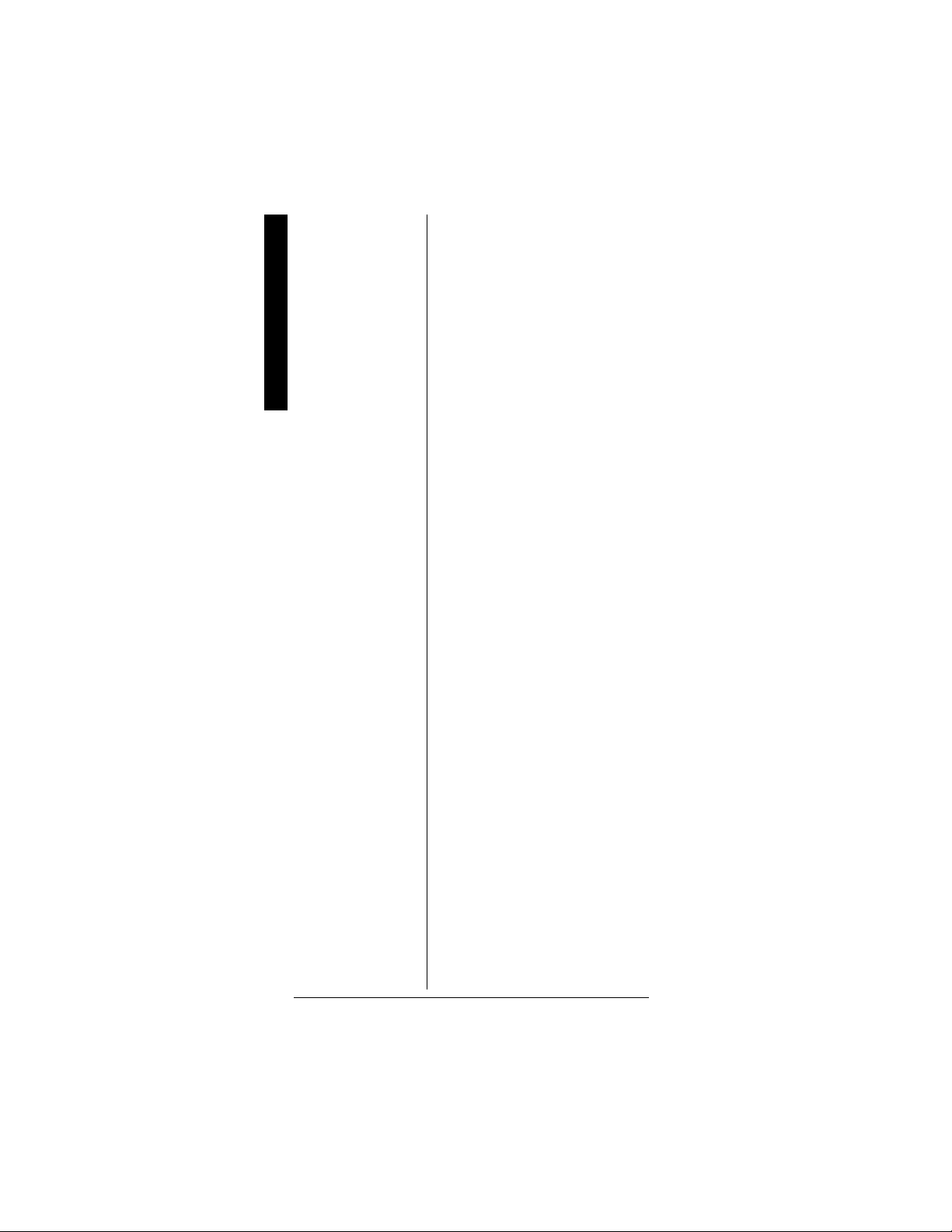
About Your
Scanner ............... 15
About the
Keypad ................. 16
Quick Start ........... 19
Features
Understanding
Banks ................... 19
Channel Storage
Banks .............. 19
Search Banks .. 20
Understanding Your
Scanner's M odes . 20
AM Mode ......... 21
FM Mode ......... 21
Motorola
Mode ............... 21
EDACS Mode .. 23
Open and Closed
Modes ............. 25
Operation ............. 26
Turning on the
Scanner and
Setting
Squelch ........... 26
Storing Known
Frequencies into
Channels ......... 26
Storing Trunking
Frequencies into
Channels ......... 28
Storing Text
Tags ................ 29
Finding and Stor-
ing Active
Frequencies .... 32
Listening to the
Weather Band . 39
Using Frequency
Copy ................ 41
Scanning the
Channels ......... 43
Special Features .. 45
Usingthe Delay
Function .......... 45
Locking Out
Channels or
Frequencies .... 45
Priority ............. 47
Changing the
Receive Mode . 49
FEATURES
Your RadioShack Handheld
Scanner is one of a new
generation of scanners designed
to track Motorola
(such as Smartnet
) and hybrid analog trunking
Plus
systems, and GE/Ericsson
(EDACS
are extensively used in many
communicationsystems.
Trunkingcommunicationssystems
let a large group of 2-way radio
users (or even different groups of
2-way radio users) efficiently use a
set of frequencies. Insteadof
selectinga specificfrequencyfor a
transmission, the user simply
selects a talk group. The trunking
systemautomaticallytransmitsthe
call on the first available
frequency, and also sends a code
that uniquely identifies that
transmission.
Since the trunking system might
send a call and its response on
different frequencies, it is difficult
to listen to trunked
communications using a regular
scanner. The trunking scanner
monitors the data sent with a 2way radiotransmission, so you
can hear the call and response for
that user and more easily follow
the conversation.
The scanner also lets you scan
conventionaltransmissions, and is
preprogrammed with service
search banks for convenience. By
pressing a single button,you can
quickly search those frequencies
Type I and II
and Privacy
) type systems, which
2
Page 3
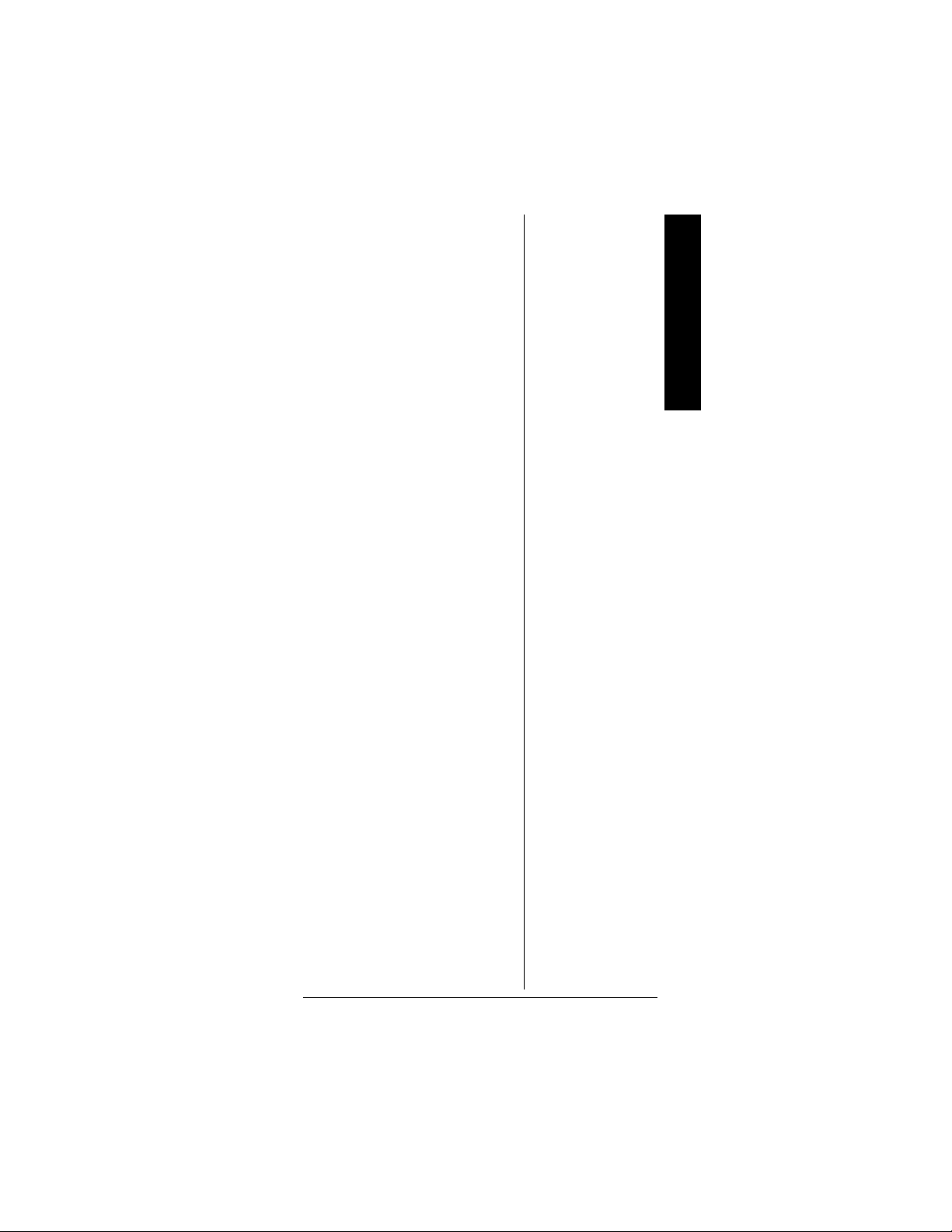
most commonly used by public
service and other agencies.
This scanner gives youdirect
access to over 59,000frequencies
including those used by police and
fire departments, ambulance
services, government agencies,
air, and amateur radio services.
Your scannerincludes these
features:
Simultaneous Trunking
Operation —trackstwotrunking
systems (Motorola and EDACS)
and conventional systems at the
same time.
Automatic Channel
Programming — automatically
determines the group trunking
frequencies, for Motorola trunking
systems only, once the control
channels are programmed.
10 Channel-Storage Banks —let
youstore100channelsineach
bank (1,000 channels) to group
channels so calls are easier to
identify.
10 ID-Storage Banks —letyou
store 1,000 IDs in10 ID banks that
have 5 sub-ID banks. 20 IDs are
programmed in each sub-ID bank
and let you easily identify the ID
code.
Weather Alert — automatically
soundsthe alarm toneto advise of
hazardous weather conditions
when it detects the alert signal on
the local National Oceanic and
Atmospheric Administration
(NOAA) weatherchannel during
priority operation.
Usingthe
Attenuator ....... 50
Turning the Key
Tone On and
Off ................... 51
Usingthe Display
Backlight ......... 51
Usingthe
Keylock ........... 52
Changing the
Display
Contrast .......... 53
Cloning the
Programmed
Data ................ 53
Trunking ............... 54
Trunking
Operation ........ 54
Understanding
Trunking .......... 55
Setting Squelch for
the Trunking
Mode ............... 56
Programming
Trunking
Frequencies .... 56
Programming
Motorola Trunking
Systems
(UHF-Lo) ......... 58
Programming
Motorola Trunking
System
(800 MHz) ....... 60
Programming
Fleet Maps ...... 60
Talk Group IDs 62
Storing Talk
Group IDs ........ 62
Talk Group ID
Hold ................. 64
Turning an ID
Sub-Bank
On or Off ......... 65
Locking Out Talk
Group IDs ........ 65
Delay Function in
ID Indication
Mode ............... 66
Features
3
Page 4
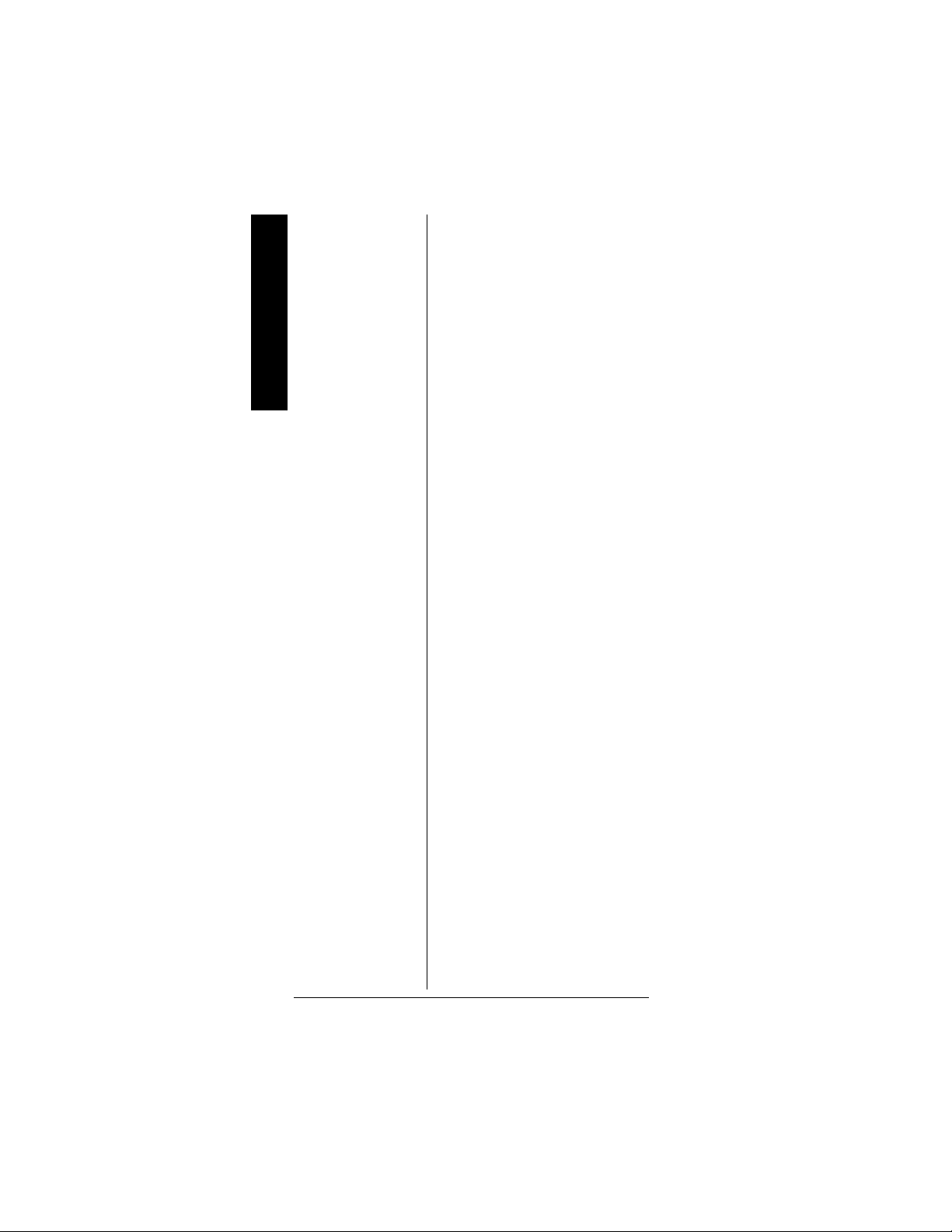
Reviewing Loc kedOut Talk Group
IDs ................... 67
Clearing Talk
Group IDs ........ 67
Features
Clearing All Talk
Group ID s in
One Bank ........ 67
Changing the
Open/Closed
Mode ............... 68
A General Guide to
Frequencies ......... 69
US Weather
Frequencies
(in MHz) ........... 69
Ham Radio
Frequencies ..... 69
Birdie
Frequencies ..... 69
Guidetothe
Action Bands ........ 71
Typical Band
Usage
(in MHz) ........... 71
Band
Allocation ......... 73
Frequency
Conversion ........... 80
Troubleshooting .... 82
Resetting the
Scanner ........... 83
Initializing the
Scanner ........... 83
Care ..................... 84
Specifications ....... 84
Parts and
Accessories .......... 87
Digital Weather Alert —displays
the weatherevent text with four
alert levels so you can see and
hear the reason for the alert.
Data Cloning — lets you transfer
the programmed data to another
PRO-95 scanner. You can also
upload or download the
programmed data to or from a PC
using an optional PC interface kit.
12-Character, 4-Line,
Alphanumeric Display — shows
you detailed operatinginformation
clearly.
Triple Conversion
Superheterodyne Receiver —
virtually eliminates any
interference from intermediate
frequency (IF) images, so you
hear only the frequency you
select.
Preprogrammed Frequency
Ranges — lets you search for
transmissions within preset
frequency ranges or within ranges
you set, to reducesearch time and
select interesting frequencies
more quickly.
Hyperscan™ and
Hypersearch™ — the scanner
scans at up to 60 channels per
second and searches up to 75
frequencies per second, to help
you quickly find transmissions.
Scan Delay — delays scanning
forabout2 seconds before moving
to another channel inconventional
mode, so you can hear more
replies that are made onthe same
channel.
4
Page 5
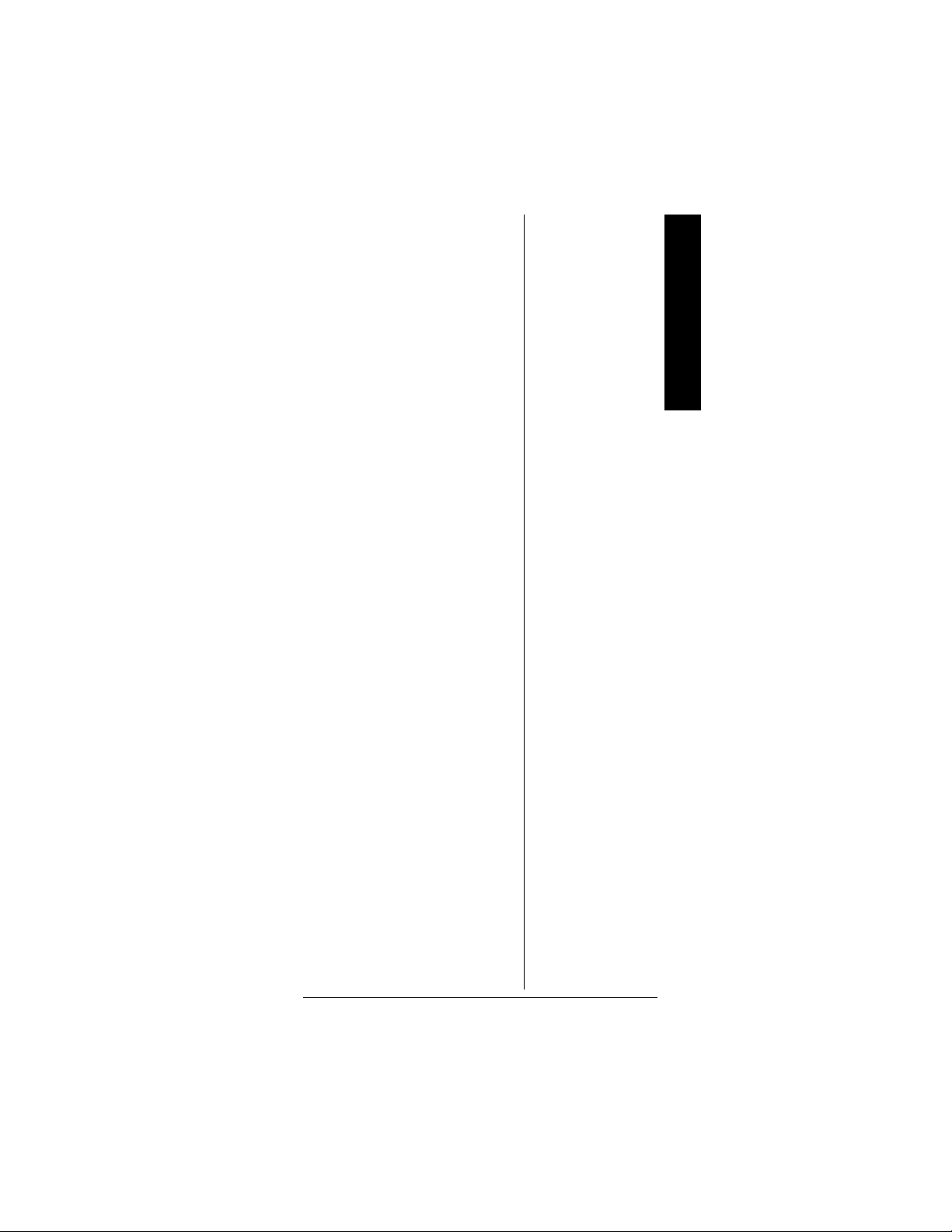
Priority Channel —letsyouset
the scanner to check one channel
every 2 seconds so you do not
miss transmissions.
Attenuate — lets you program
your scanner to reduce the
scanner'ssensitivityto stronglocal
signals, to reduce interferenceor
noise caused by thesesignals.
Text Input — lets youinput a text
label for each channel,talk group
ID,bank, or other memorylocation
so you can easily identify the
transmission.
Lock Out Function — letsyouset
your scanner to skip over specified
channels or frequencies when
scanning or searching, and skip
over IDs when tracking trunked
systems.
Key Lock — lets you lock the
scanner's keys to prevent
accidentally changing the
scanner's programming.
Features
Flexible Antenna with BNC
Connector — provides excellent
reception and is designedto help
prevent antenna breakage.
Memory Backup — keeps the
frequencies stored in memory for
an extended time even without
internal batteries.
Three Power Options —letyou
power thescanner with internal
batteries (non-rechargeable
batteries or rechargeable
batteries, not supplied). You can
also use an AC adapter (not
supplied) or power the scanner in
5
Page 6
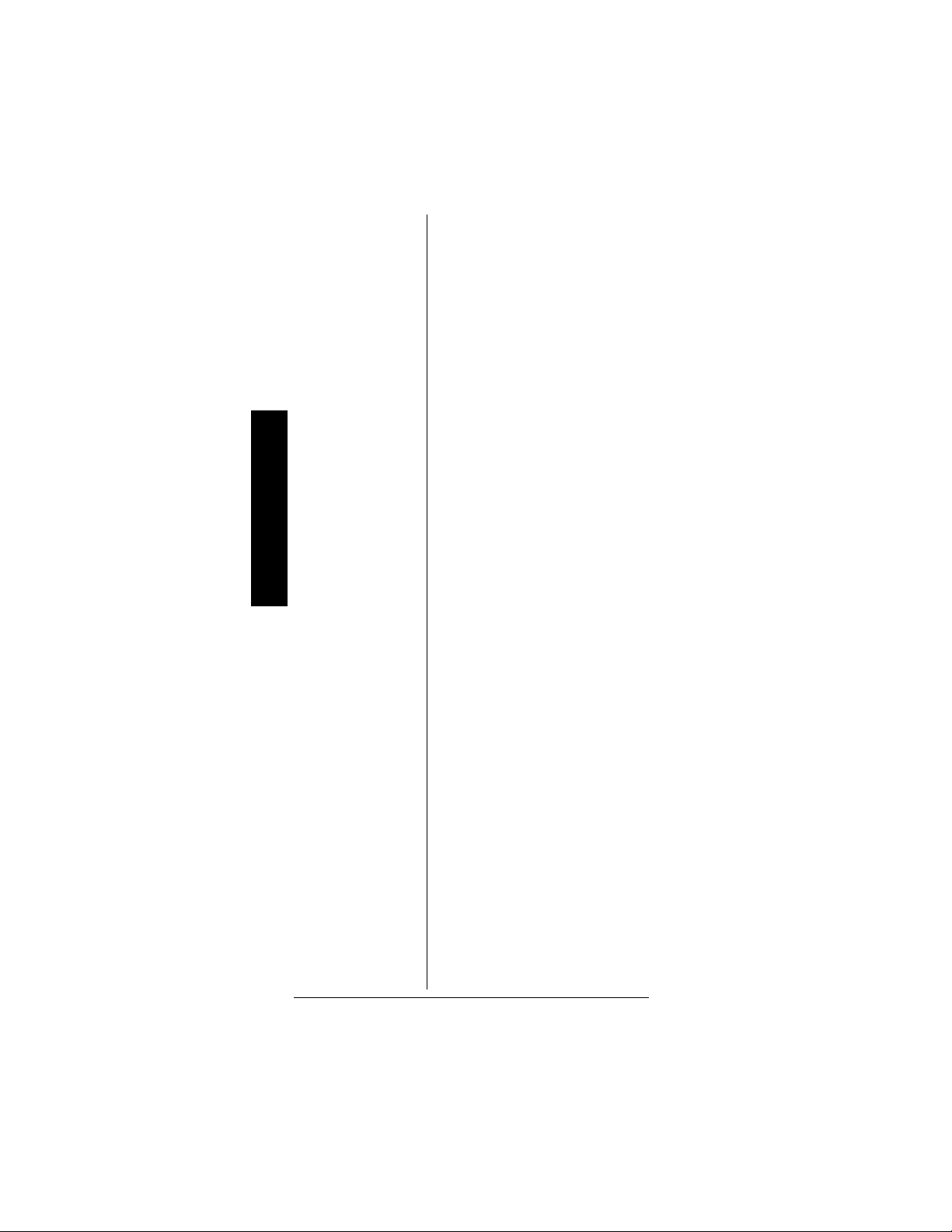
The FCC Wants You to Know
a vehicleusing a DC adapter (not
supplied).
Supplied Trunking Guide —
provides a quick reference to
public safety trunking radio
systems in the United States.
Your scanner can receive these
frequencies:
•25–54MHz
• 108 – 136.9875 MHz
•137–174MHz
• 216.0025 – 225 MHz
•406–512MHz
• 806 – 823.9875 MHz
• 849 – 868.9875 MHz
•894–960MHz
• 1240 – 1300 MHz
Use “A General Guide to
Frequencies” on Page 69 to help
you target frequency ranges in
your service area so you can
search for a wide variety of
transmissions.
THE FCC WANTS
YOU TO KNOW
This equipment has been tested
and found to comply with the limits
for a scanning receiver, pursuant
to Part 15 of the FCC Rules.
These limits are designed to
provide reasonable protection
against harmful interference in a
residential installation. This
equipment generates, uses and
can radiate radio frequency
energy and, if not installed and
used in accordance with the
6
Page 7
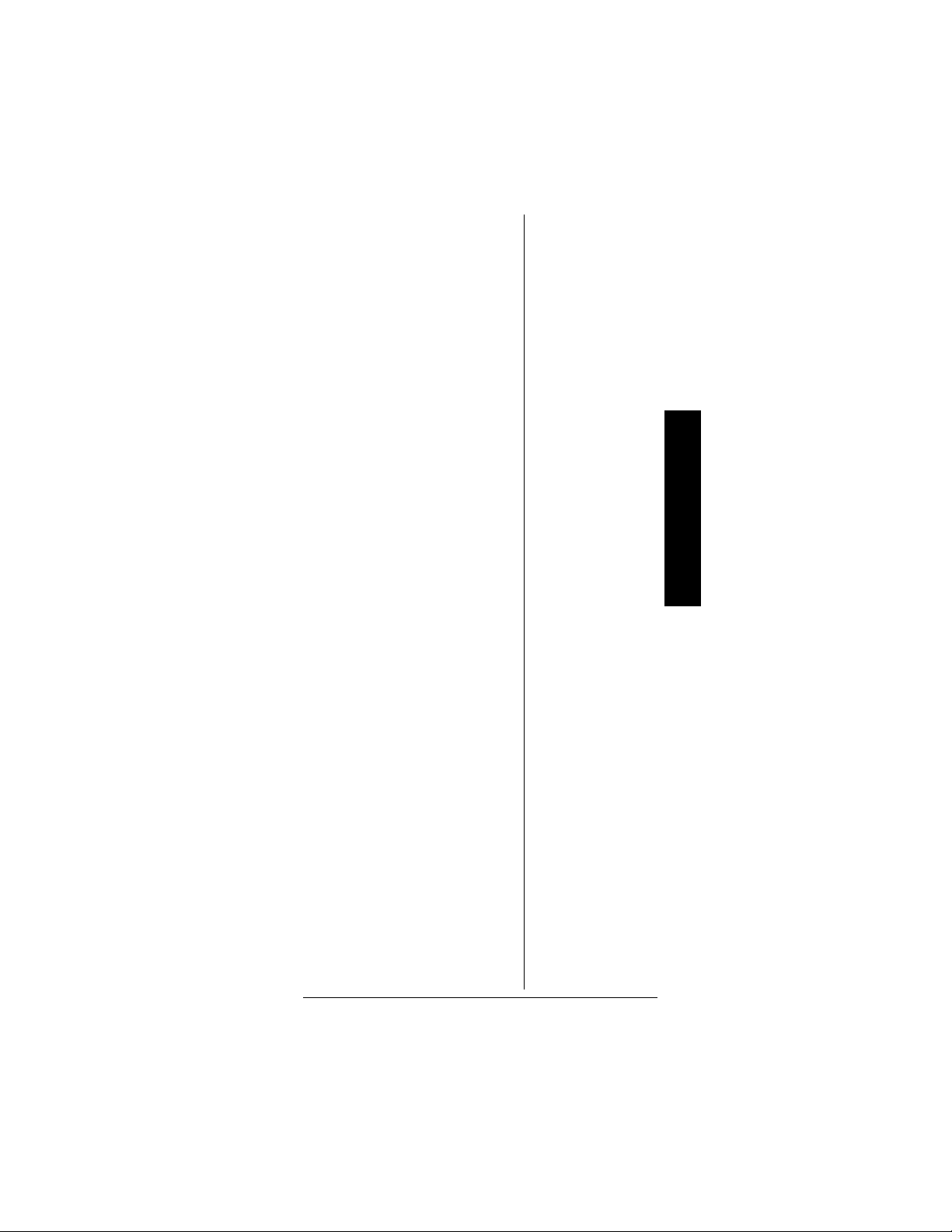
instructions, may cause harmful
interference to radio
communications.
However, there is no guarantee
that interference willnot occur in a
particular installation. If this
equipment does cause harmful
interference to radio or television
reception, which can be
determined by turning the
equipment off and on, the user is
encouraged to try to correct the
interference by one or more of the
following measures:
• Reorient or relocate the
receiving antenna.
• Increase the separation
between the equipment and
receiver.
• Connect the equipment into
an outlet on a circuit different
fromthat to which the receiver
is connected.
This device complies with Part 15
of the FCC Rules.Operation is
subject to the following two
conditions:
The FCC Wants You to Know
1. This devicemay not cause
harmful interference.
2. This devicemust acceptany
interference received,
including interference that
may cause undesired
operation.
SCANNING LEGALLY
Your scanner coversfrequencies
used by many different groups
including police and fire
departments,ambulanceservices,
government agencies, private
7
Page 8
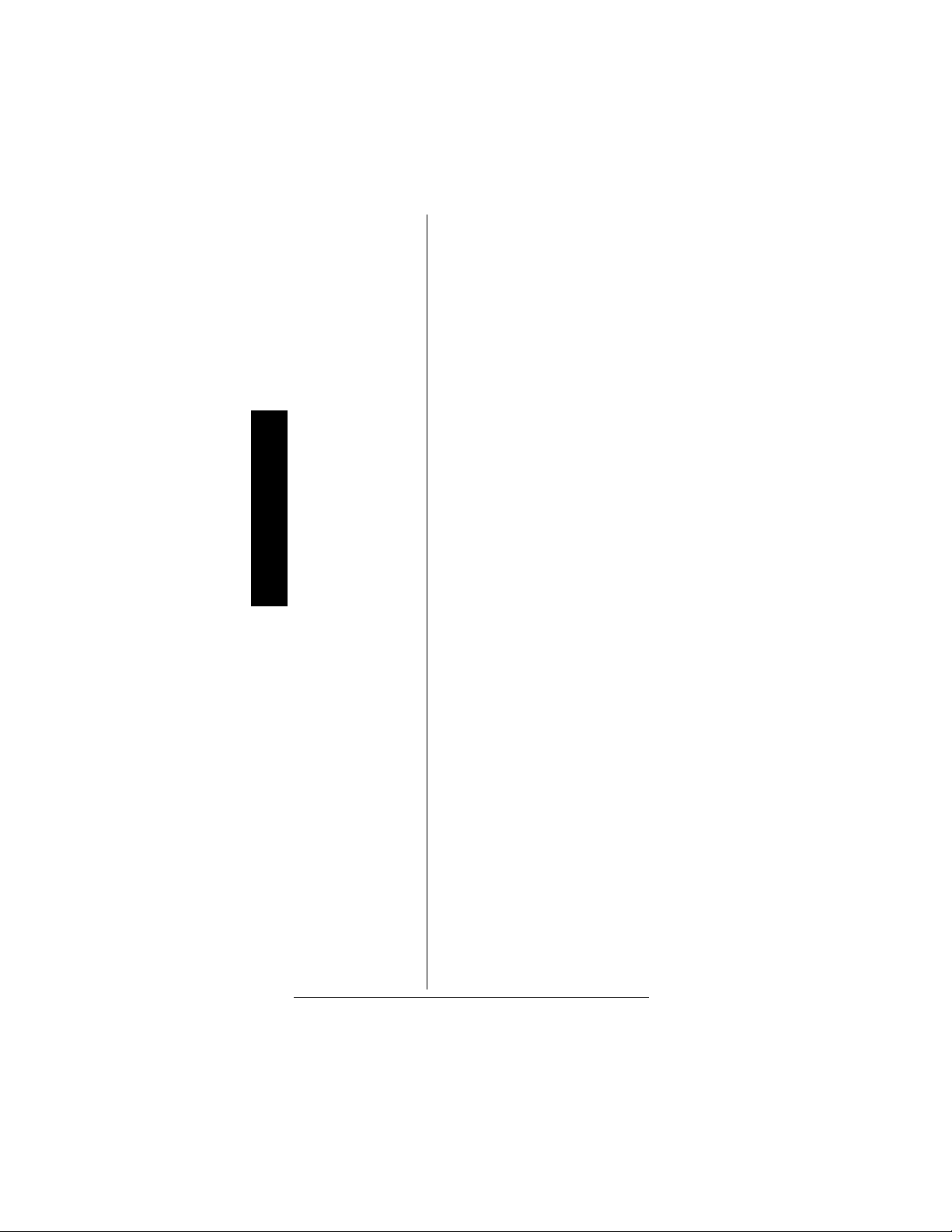
The FCC Wants You to Know
companies, amateur radio
services, military operations,
pager services, and wireline
(telephone and telegraph) service
providers. It is legal to listen to
almost every transmission your
scanner can receive. However,
there are some transmissionsyou
shouldnever intentionallylistento.
These include:
• Telephone conversations
(cellular, cordless, or other
private means of telephone
signal transmission)
• Pager transmissions
• Any scrambled or encrypted
transmissions
According to the Electronic
Communications Privacy Act
(ECPA), you are subject to fines
and possible imprisonment for
intentionally listening to, using, or
divulging the contents of such a
transmission unless you have the
consent of a party to the
communication(unless such
activity is otherwise illegal).
This scanner has been designed
to prevent reception of illegal
transmissions. This is done to
comply with the legal requirement
that scanners be manufactured so
as to not be easily modifiable to
pick up those transmissions. Do
not open your scanner's case to
make any modifications that could
allow it to pick up transmissions
thatare illegal to monitor. Doing so
could subject you to legal
penalties.
We encourage responsible, legal
scanner use.
8
Page 9
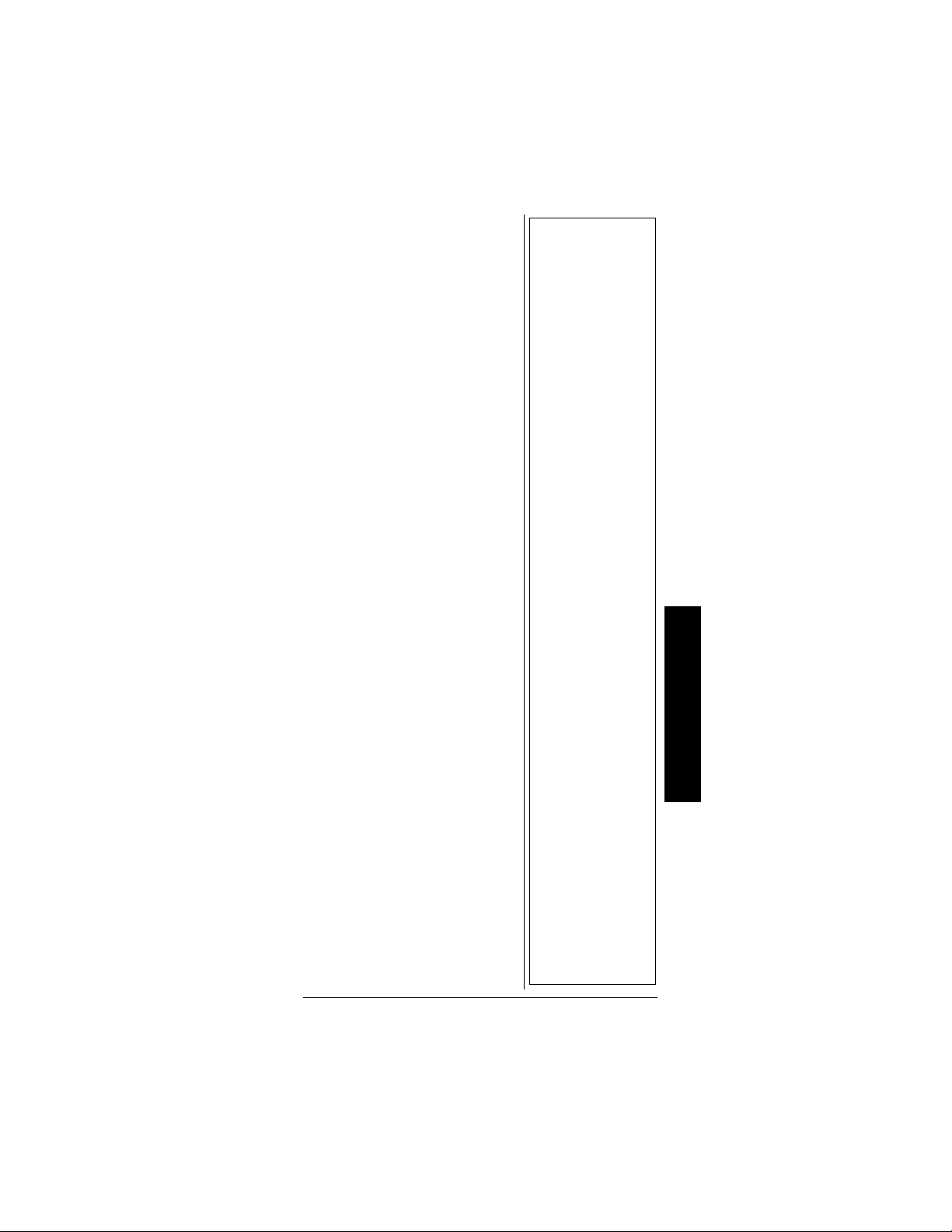
In some areas, mobile use of this
scanner is unlawful or requires a
permit. Check the laws in your
area.
PREPARATION
POWER SOURCES
You can power your scanner from
any of three sources:
• internal non-rechargeable
batteries or rechargeable
batteries (not supplied — see
“Using Batteries”).
• standard AC power (with an
optional AC adapter — see
“Using AC Power” on
Page 11)
• vehicle power (with an
optional DC adapter — see
“Using Vehicle Battery Power”
on Page 12)
Using Batteries
You can power the s canner with
four AA batteries (not supplied).
For the longestoperationand best
performance, we recommend
alkalinebatteries,availableatyour
local RadioShack store.
You can use either the supplied
non-rechargeable battery holder
(black), or the supplied
rechargeable battery holder
(yellow). If you use the
rechargeable battery holder, we
recommend RadioShack nickelmetal hydride(Ni–MH) batteries.
Ô
Ô NOTE Ô
• Connecting anAC
or DC adapter to
the scanner disconnects i nternal
batteries when you
use the supplied
non-rechargeable
battery holder, but
it does not disconnect internal batteries when you
use the supplied
rechargeable
battery holder.
• If you install the
rechargeable
batteryholder,you
can operat e the
scanner and recharge the rechargeable
batteries at the
same ti me. See
“Using Batteries”
and “Charging
Rechargeable
Batteries” on
Page 11.
• If the scanner
stops working
properly after
connecting it to
power, try
resetting it. See
“Resetting/
Initializing the
Scanner” on
Page 83.
• You must charge
rechargeable
batteries before
you u se them the
first time. See
“Charging
Rechargeable
Batteries” on
Page 11.
Preparation
9
Page 10
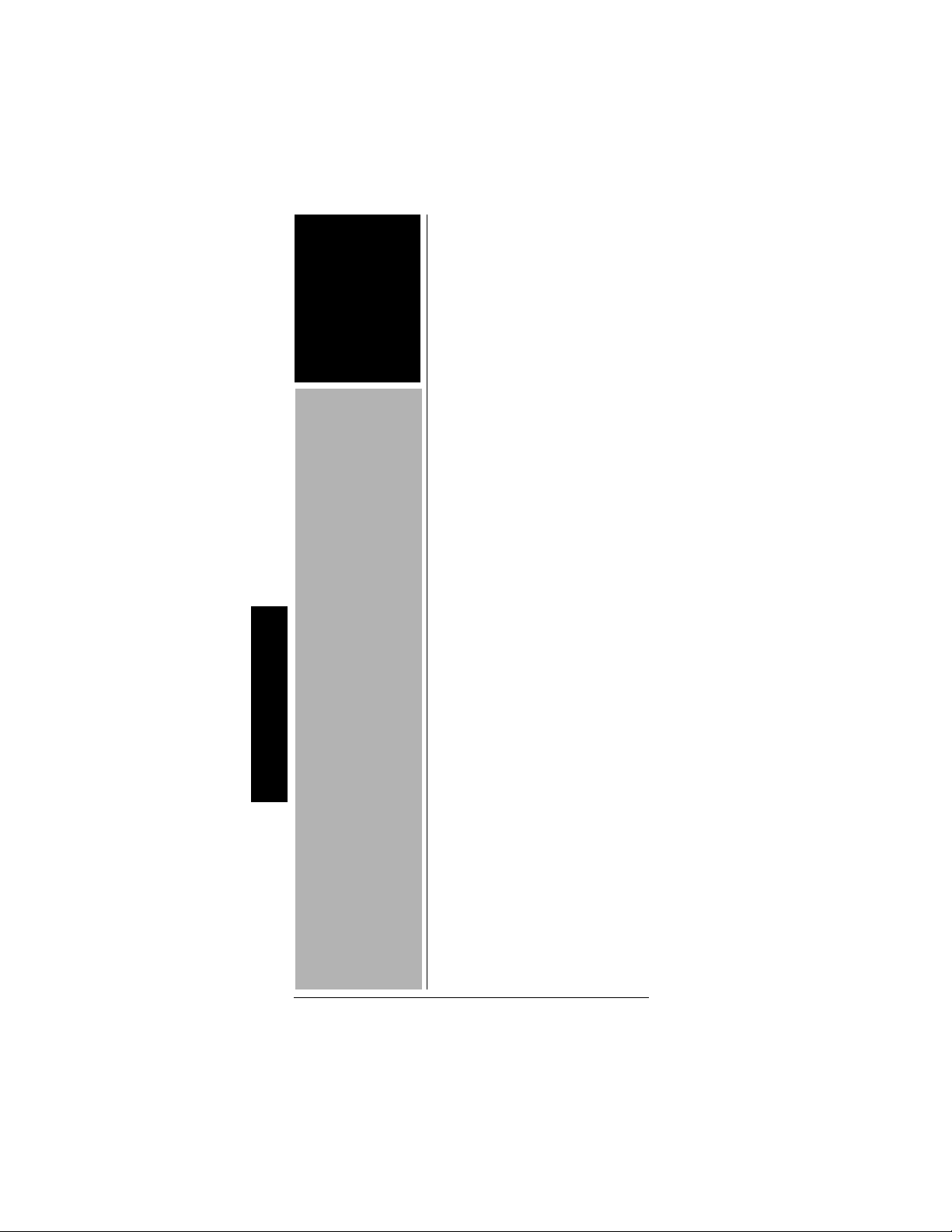
WARNING o
r
t
o
Never install nonrechargeable
batteries in the
rechargeable yellow
battery holder. Nonrechargeable
batteries can get hot
or explode if you try
to recharge them.
CAUTION
• The batteryholde
fits only one way.
Do not force it.
• Use only fresh
batteries of the
required size and
recommended
type.
• Always remove
old or weak
batteries.
Batteries can leak
chemicals that
destroy electronic
circuits.
• Do not mix old
Preparation
and new
batteries,differen
types of batteries
(alkaline or
rechargeable), o r
rechargeable
batteries of
different
capacities.
• If you do not plan
to use the
scanner with
batteries for a
month or longer,
remove t h e
batteries.
Batteries can leak
chemicals that
can destr oy
electronic parts.
You must charge rechargeable
batteries before you use them the
first time. See “Charging
Rechargeable Batteries” on
Page 11.
o
Follow these steps to install the
batteries:
1. Press in on the battery
compartment cover on the
back of the scanner and slide
the cover down to remove it.
2. Pull the battery holder out of
the battery compartment.
3. If you are using non-
rechargeable batteries,place
them into the black holder, as
indicated by the polarity
symbols (
+ and –)markedon
the holder.
If you are using rechargeable
batteries, place them into the
yellow holder as indicated by
the polarity symbols (
+ and –)
marked on the holder.
4. Place the battery holder into
the battery compartment.
5. Replace the cover.
When battery power is low,
Battery!
appears and the scanner
Low
beeps continuously. When battery
power is depleted, the scanner
turns itself off. Replaceall four
non-rechargeable batteries, or
recharge the rechargeable
batteries. See “Charging
Rechargeable Batteries” on
Page 11.
o
10
Page 11
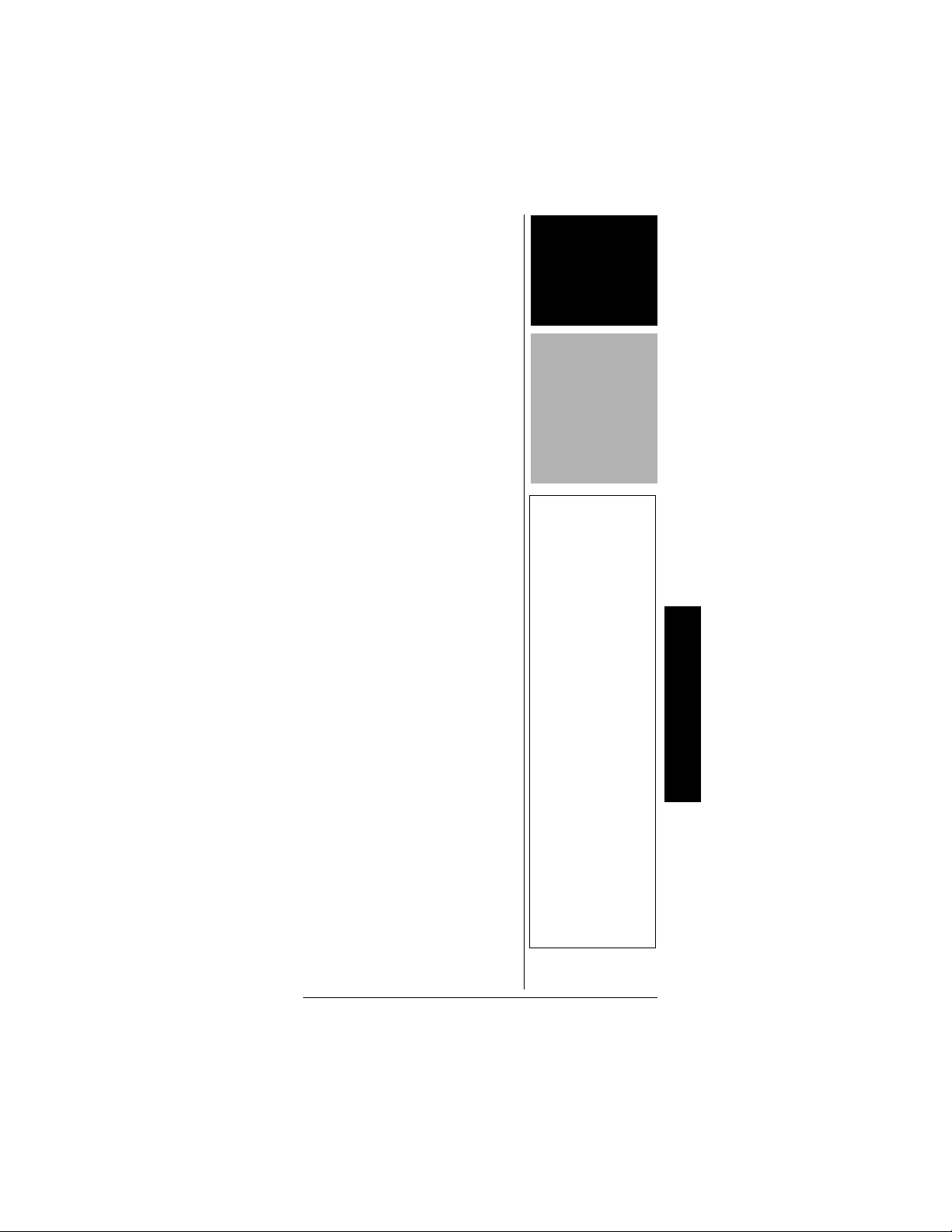
Charging Rechargeable
Batteries
Your scannerhas a built-in
charging circuit that lets you
charge nickel-metal hydride (NiMH) or nickel cadmium (Ni-CD)
rechargeable batteries (not
supplied) while they are in the
scanner. To charge rechargeable
batteries, connect an appropriate
AC or DC adapter to the
jack. For best resultswe
9V
PWR DC
recommend RadioShack
rechargeable nickel-metal hydride
(NiMH) 1600mAhbatteries.
!
To charge batteries with a DC
adapter from a DC power source,
youmustusea9V,300mADC
adapter such as RadioShack Cat.
No. 273-1810or 273-1815 and a
size B Adaptaplug™ (neither
supplied). Both are available at
your local RadioShack store.
Make sure the adapter's voltage is
set to 9V.
Ô
It takes about 16 hours to
recharge fully discharged
1600mAh NiMH rechargeable
batteries. You can operate the
scanner while recharging the
rechargeable batteries, but
charging takes longer.
USING AC POWER
You can power the scanner using
a 9V, 300 mA AC adapter and a
size B Adaptaplug (neither
supplied). Both are available at
your local RadioShack store.
WARNING o
o
Always dispose of
old batteries
promptly and
properly. Do not bury
or burn them.
CAUTION
If you do not plan to
use the scanner with
batteries for a month
orlonger,remove the
batteries. Batteries
can leak chemicals
that can destroy
electronic parts.
Ô NOTE Ô
• The scanner can
also charge Ni-Cd
batteries. 600mAh
batteries require 6
hours and
850mAh batteries
require 8 hours to
charge.
• When you charge
Ni-Cd batteries,
do not overcharge
them. Overcharging shortens
battery life.
• Rechargeable
batteries last
longer and deliver
more power if you
let them fully
discharge once a
month. To do this,
use the scanner
Low Battery!
until
appears. T hen
fully charge the
rechargeable
batteries.
Preparation
11
Page 12
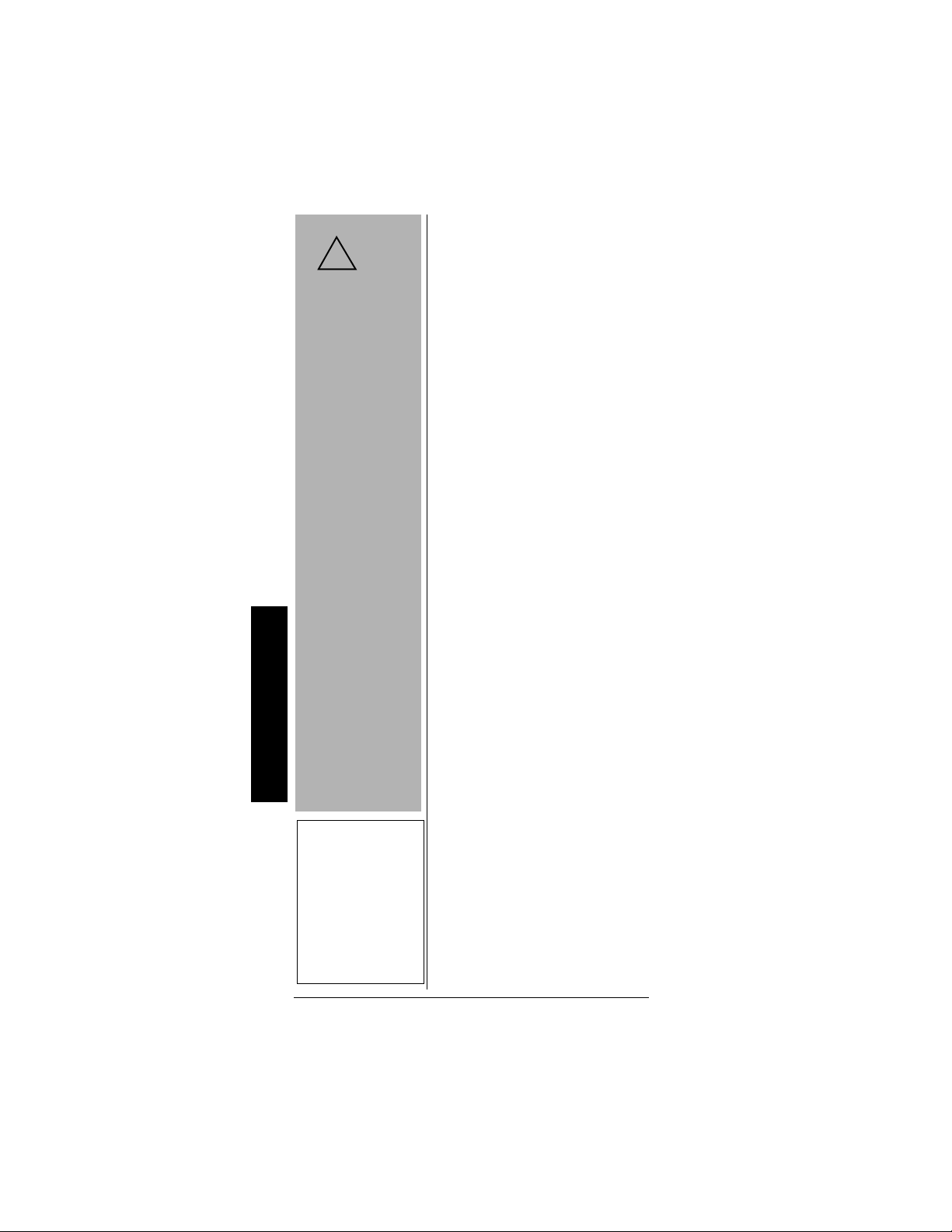
CAUTION
.
!
You
must
use a
Class 2 power
source that
supplies 9V DC
and delivers at
least 300 mA. Its
center tip must be
settopositiveand
its plug must fit
the scanner's
PWRDC9Vjack
Using an adapter
that does not
meet these
specifications
coulddamage the
scanner or the
adapter.
1. Connect the Adaptaplug to
the adapter'scord with the tip
set to positive.
2. Plug the adapter's barrel plug
into the scanner's
PWRDC9V
jack.
3. Plug the adapter's two-prong
plug into an AC outlet.
Using Vehicle Battery
Power
You can power the scanner from a
vehicle’s 12V power source (such
as cigarette-lighter socket) using a
9V,300 mA DCadapteranda size
B Adaptaplug™ adapter (neither
supplied). Both are availableat
your local RadioShack store.
1. Connect the Adaptaplug to
• Always connect
the AC or DC
adapter to the
scanner before
you connec t it to
AC power or
Preparation
power sourc e.
When you finish,
disconnect the
adapter from AC
power or the
power sourc e
before you
disconnect it from
the scanner.
Ô NOTE Ô
If the scanner does
not operate properly
when you connect a
DC adapter, unplug
the DC adapter from
the power source and
clean the socket, or
check the adapter’s
internal fuse.
the adapter'scord with the tip
set to positive.
2. Plug the adapter's barrel plug
into the scanner's
PWRDC9V
jack.
3. Plug the adapter's cigarettelighter plug into your 12V
power source.
Ô
CONNECTING THE
NTENNA
A
To attach the supplied flexible
antenna to the antenna jack on the
top of your scanner, align theslots
around the antenna's connector
with the tabs on the antenna jack.
Press the antenna down over the
jack and turn the antenna's base
clockwise until it locks into place.
12
Page 13
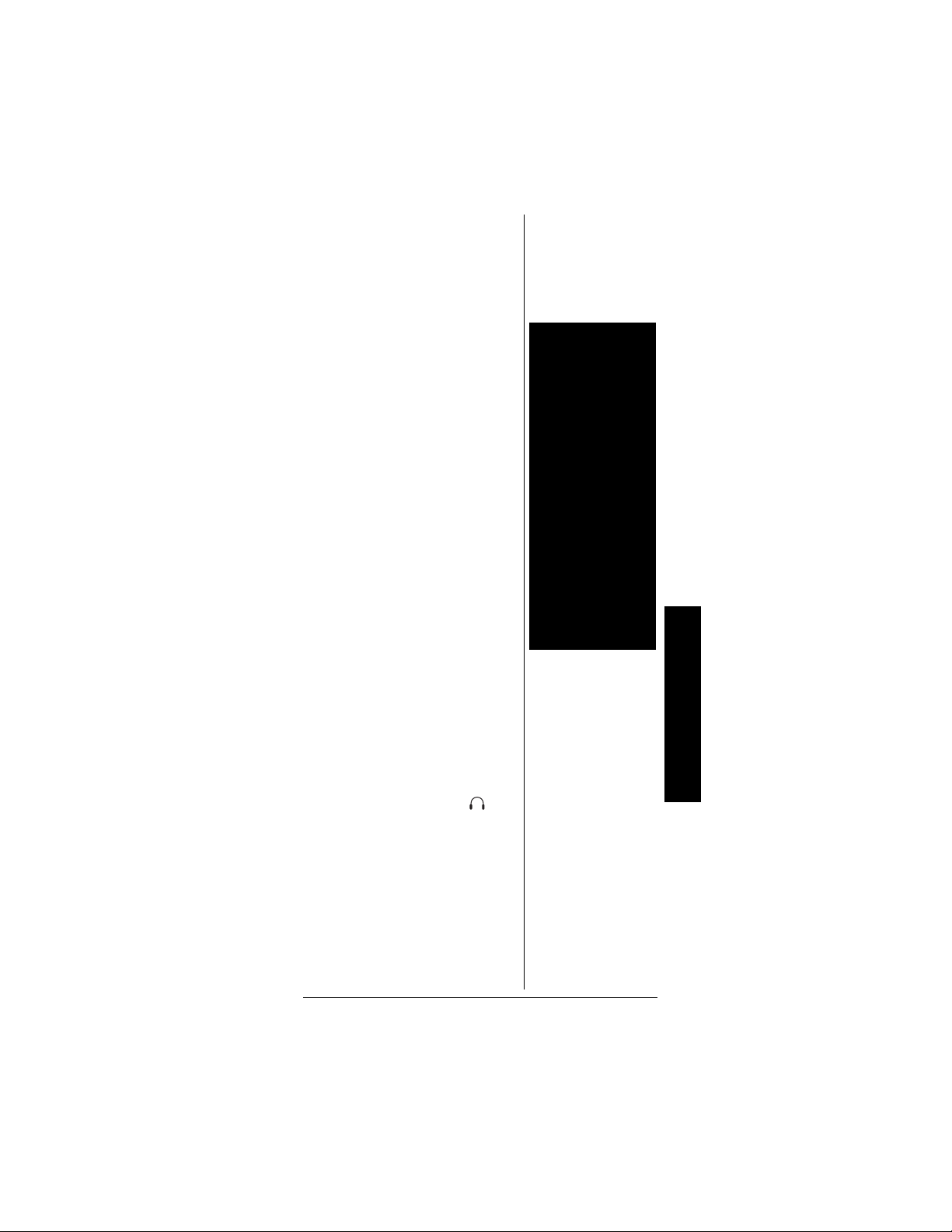
Connecting an Optional
,
r
Antenna
The antennaconnector on your
scanner makes it easy to use the
scanner with a variety of
antennas, such as an external
mobile antenna or outdoorbase
station antenna. Your local
RadioShackstoresellsavarietyof
antennas.
Always use 50-ohm coaxial cable,
such as RG-58 or RG-8, to
connect an outdoor antenna. For
lengths over 50 feet, use RG-8
low-loss dielectric coaxial cable.If
your antenna's cable does not
have a BNC connector, you will
also need a BNC adapter (not
supplied, available at your local
RadioShack store).
Follow the installation instructions
supplied with the antenna, route
the antennacable to the scanner,
then connect it to the antenna
jack.
o
WARNING o
o
Use extreme caution
when installing or
removing an outdoor
antenna. If the
antenna starts to fall
letitgo!Itcould
contact overhead
power lines. If the
antenna touches a
power line, touching
the antenna, mast,
cable, or guy wires
can cause
electrocution and
death.Callthepowe
company to remove
the antenna. DO
NOT attempt to do
so yourself.
CONNECTING AN
E
ARPHONE/HEADPHONES
For private listening, youcan plug
1
/8-inch(3.5mm)mini-plug
an
earphone or headphones (not
supplied), available at your local
RadioShacks tore, into the jack
on top of your scanner. This
automatically disconnects the
internal speaker.
Listening Safely
To protect your hearing, follow
these guidelines when you use
headphones.
Preparation
13
Page 14
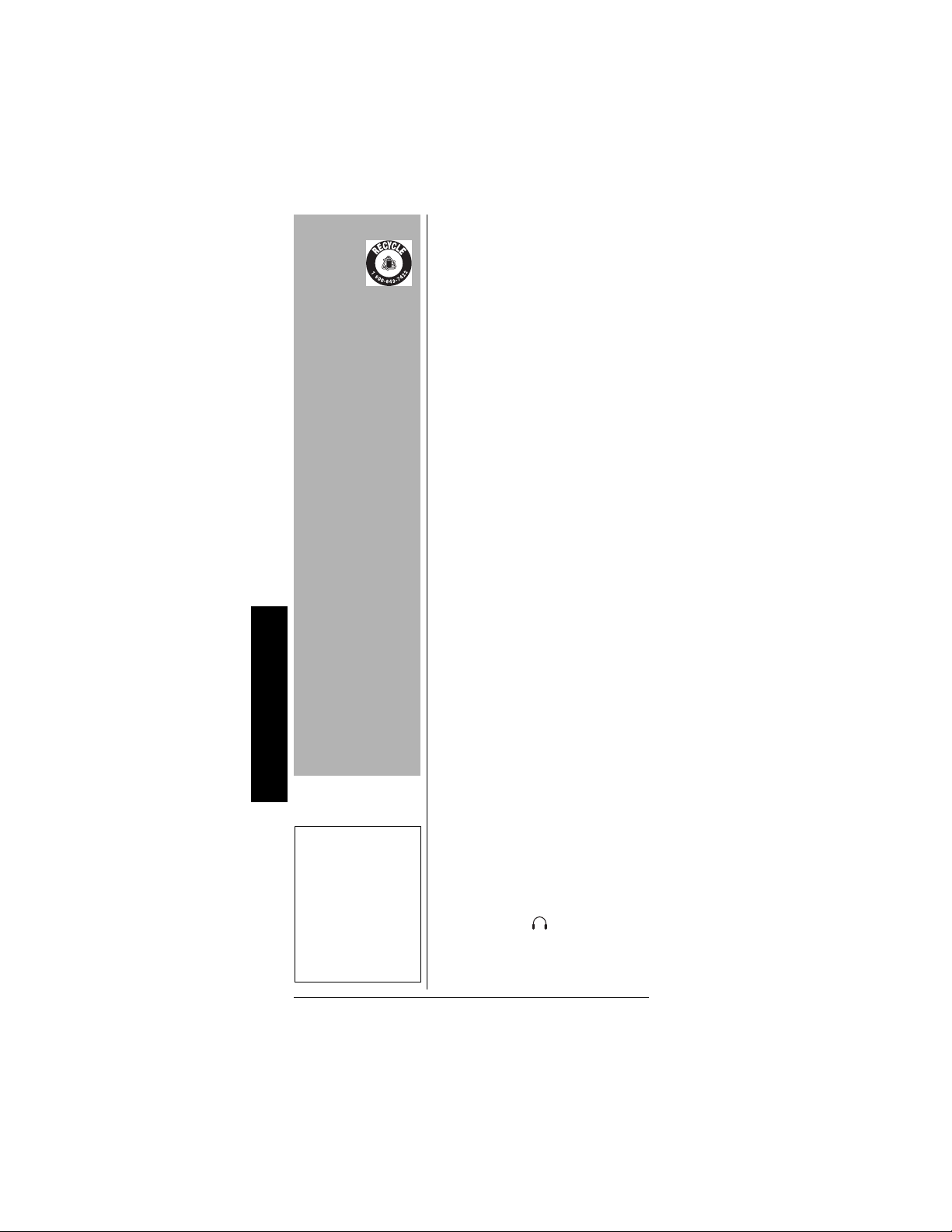
IMPORTANT
r
!
The EPA
certified
®
RBRC
Battery
Recycling
Seal on the nick elcadmium ( Ni-Cd)
battery indicates
RadioShack is
voluntarily
participating in an
industry program to
collect and recycle
these batteriesat the
end of their useful
life, when taken out
of service in the
United States or
Canada. The RBRC
program prov ides a
convenient alternative to placing
used Ni-Cd batteries
into the trashor the
municipal waste
stream, which may
be illegal in your
area. Please call
1-800-THE-SHACK
(1-800-843-7422)fo
information on Ni-Cd
battery recycling and
disposal bans/
restrictions in your
area. RadioSha ck’s
Preparation
involvement in this
program is part of
the company’s
commitment to
preserving our
environment and
conserving our
natural resour ces.
Ô NOTE Ô
You must use an
amplified speaker
with this scanner.
Non-amplified
speakers do not
provide sufficient
volume for
comfortable listening.
!
• Set the volume to zero before
putting on the headphones.
With the headphones on,
adjust the volume to a
comfortable level.
• Avoid increasing the volume
once you set it. Over time,
your sensitivity to a volume
level decreases, so volume
levels that do not cause
discomfort might damage
your hearing.
• Avoid or limit listeningat high
volume levels. Prolonged
exposure to high volume
levels can cause permanent
hearing loss.
Traffic Safety
Wearing headphones while
operating a motor vehicle or riding
a bicycle can create a traffic
hazard and could be illegal in
some areas.
Even though some headphones
let you hear some outside sounds
when listening at normal volume
levels, they still can present a
traffic hazard. Exercise extreme
caution!
CONNECTING AN
XTENSION SPEAKER
E
In a noisy area, an amplified
speaker (not supplied), available
at your local RadioShackstore,
might provide more comfortable
listening.Plug the speaker cable's
1
/8-inch(3.5mm)mini-pluginto
your scanner's jack.
Ô
14
Page 15
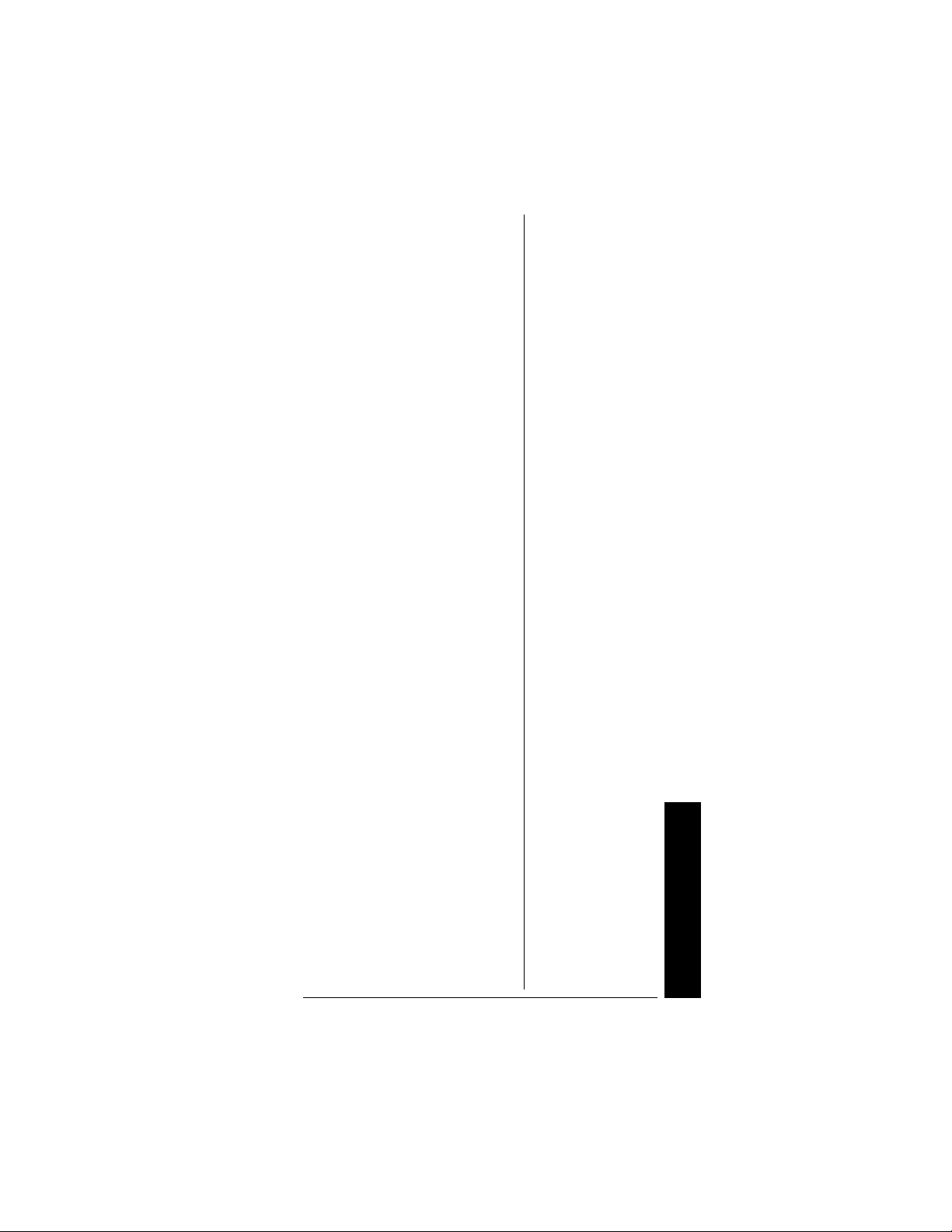
USING THE BELT CLIP
You can use the beltclip attached
to the back of the scanner for
hands-free carrying when you are
on the go. Slide the belt clip over
your belt or waistband.
TRANSFERRING DATA TO
AND FROM ANOTHER
CANNER OR A PC
S
You can transfer the programmed
data to and from another PRO-95
scanner using a connectingcable
which has
both ends (not supplied).Connect
the cable between each scanner's
PC/IF jacks. See “Cloning the
Programmed Data” on Page 53.
You can also upload or download
theprogrammeddatatoorfroma
PC using an optional PC interface
cable (available through yourlocal
RadioShack store) and optional
PC interface software (available at
www.radioshack.com).
1
/8-inch phoneplugs on
ABOUT YOUR
SCANNER
Onceyouunderstanda few simple
terms used in this manual and
familiarize yourself with your
scanner's features, you can put
the scanner to work for you. You
simply determine the type of
communications you want to
receive, then set the scanner to
scan them.
A frequency is the receiving signal
location (expressed in kHz or
MHz). To find active frequencies,
you can use the search function.
About Your Scanner
15
Page 16
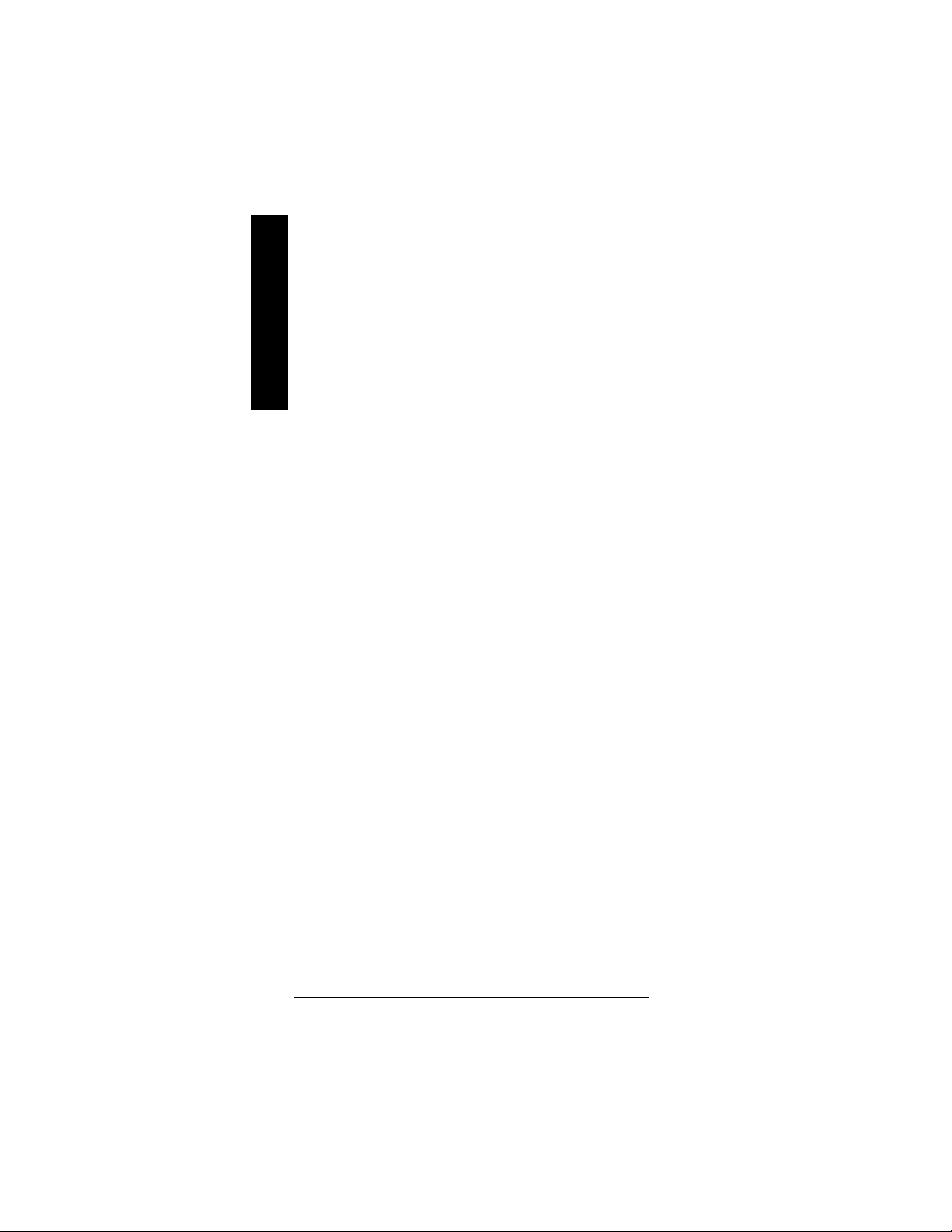
You can also search the SEARCH
banks, which are preprogrammed
About the Keypad
frequencies in the scanner's
memory (see “Searching a
Preprogrammed Frequency
Range” on Page 32 for the
frequency list). You can even
change the frequency range on
one of the SEARCH banks (SR5)
to limit the search.
When you find a frequency, you
can store it into a programmable
memory location called a channel,
which is grouped with other
channels in a channel-storage
bank. You can then scan the
channel-storage banks to see if
there is activity on the frequencies
stored there. Each time the
scanner finds an active frequency,
it stays on that channel until the
transmission ends.
ABOUT THE
KEYPAD
Here is a brief overview of your
scanner's keys and their functions.
16
SCAN — scans through the
programmed channels.
FUNC (function) — lets you use
various functions by pressingthis
key in combination with other
keys.
MANUAL — stops scanning and
lets you directly enter a channel
number.
WX — scans through the seven
preprogrammed weather
channels.
Page 17
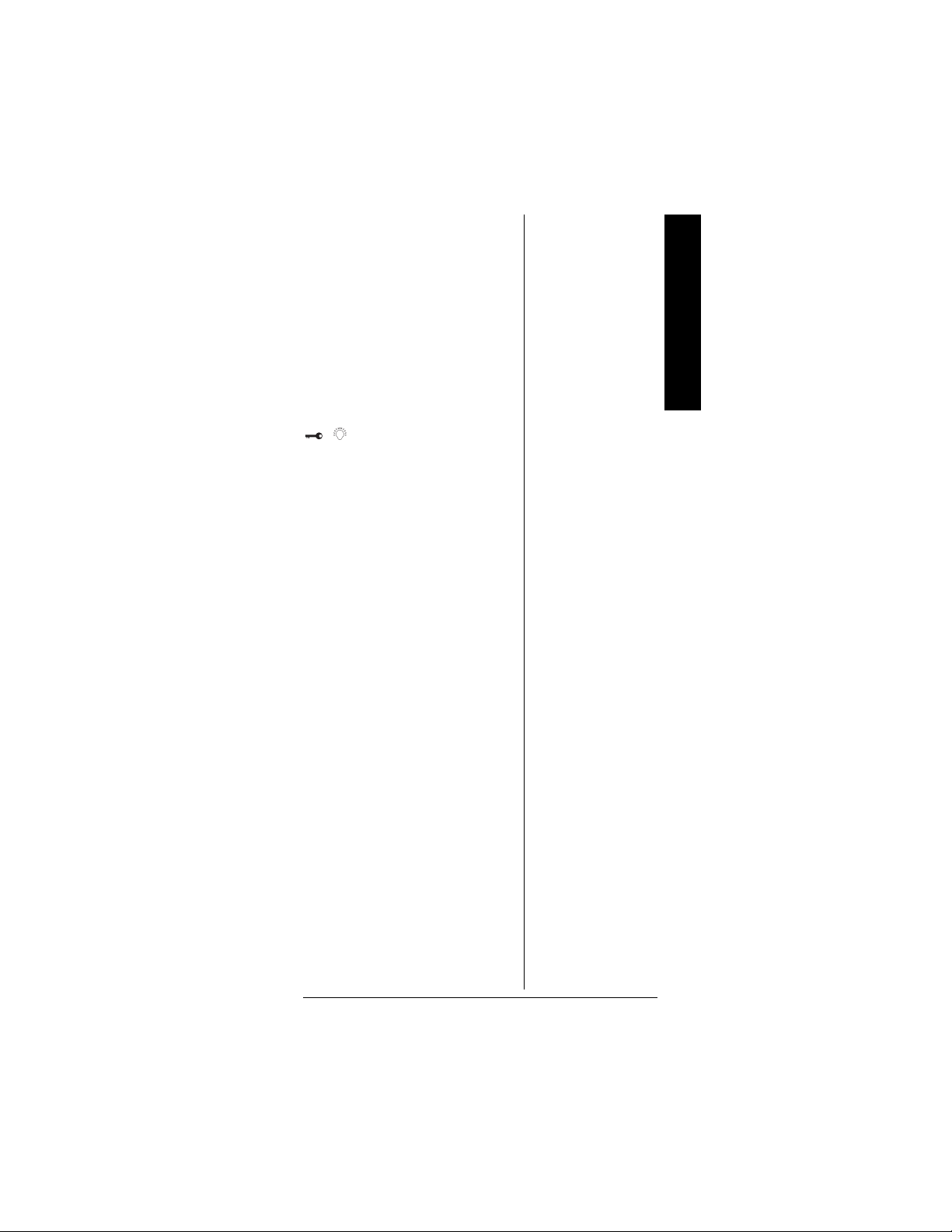
TRUNK — stores the trunking ID
code orholds the trunking ID while
scanning.
PRI (Priority) — sets and turns the
priority function on or off.
TEXT — lets you input text.
PAUSE — stops search.
MODE — changes the receive
mode (AM, FM, MOT, ED).
/ — turns on/off the
display's backlight, or when used
with
FUNC locks/unlocks the
keypad to prevent accidental
entries.
TUNE —letsyou input a frequency
and allows you to fine tune a
frequency along with
ATT (Attenuate) — turns
or .
attenuation on to reduce the
scanner's sensitivity and block
extremely strong signals, or turns
it off to increase sensitivity.
About the Keypad
or — selects the scan or
search direction.
SEARCH — lets you searchthe six
search banks.
L/OUT (Lock Out) — lets you lock
out a selected channel, skip a
specifiedfrequencyduringsearch,
or lockout a selected ID code.
PGM — programs frequencies into
channels.
ENTER — completes the entry of
frequencies and text.
17
Page 18
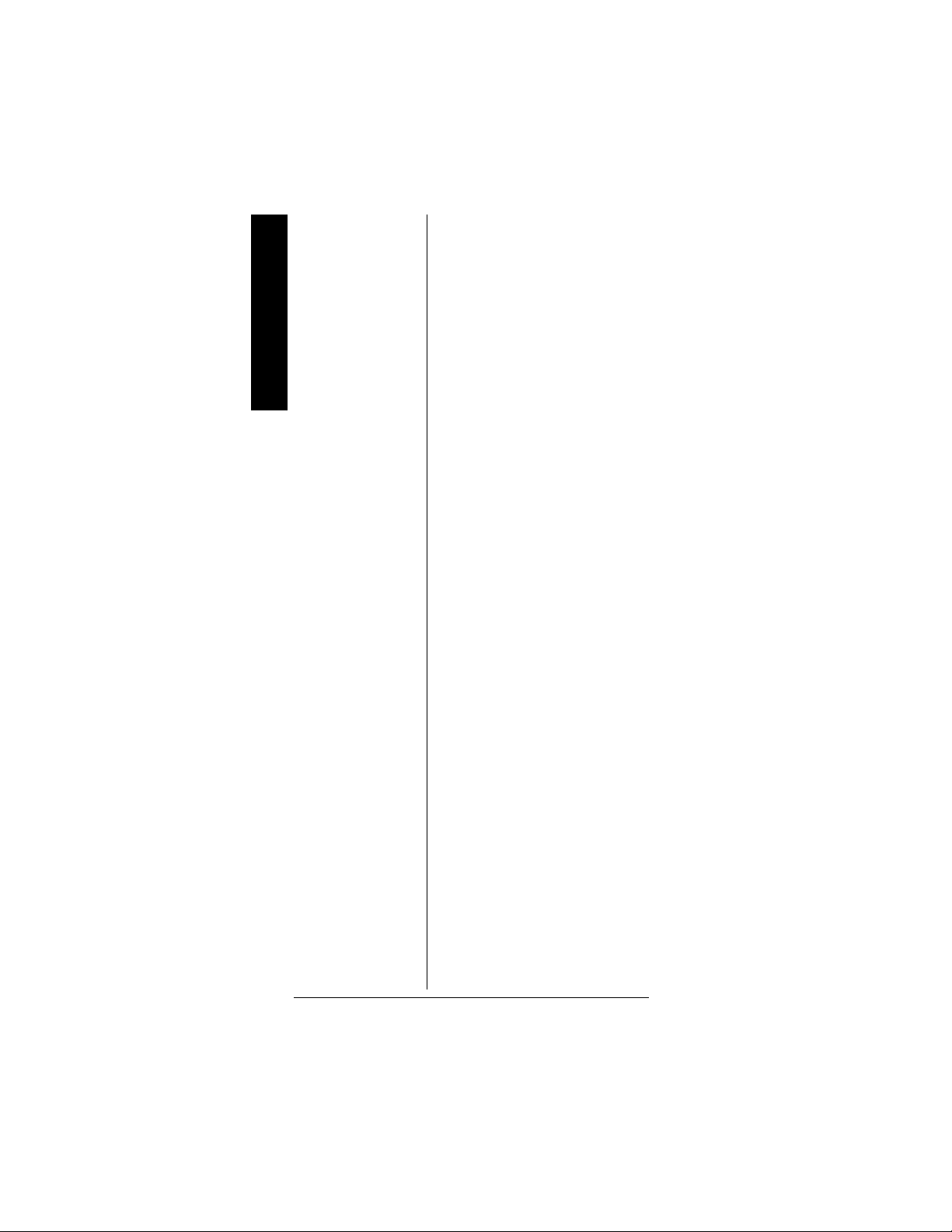
1 — enters a 1, or inputs
characters 0 through 9 in text
About the Keypad
mode.
2/ABC — enters a 2, or inputs
characters A, B, or C.
3/DEF — enters a 3, or inputs
characters D, E, or F.
4/GHI — enters a 4, or inputs
characters G, H, or I.
5/JKL — entersa 5, or inputs
characters J, K, or L.
6/MNO — entersa 6, or inputs
characters M, N, or O.
7/PQRS — enters a 7, or inputs
characters P, Q, R, or S.
8/TUV — enters an 8, or inputs
characters T, U, or V.
9/WXYZ — enters a 9, or inputs
characters W, X, Y, or Z.
0 — enters a zero, or inputs
characters ., -, #, _, @, +, *, &, /, ',
$, %, !, ^, (, ), ?, ->, ` or <-.
18
./DELAY — enters a decimal point
(necessary when programming
frequencies), space, or programs
delay time for the selected
channel/searchbank, or hyphen
(in trunkingID setting).
CL — clears an incorrect entry.
Page 19
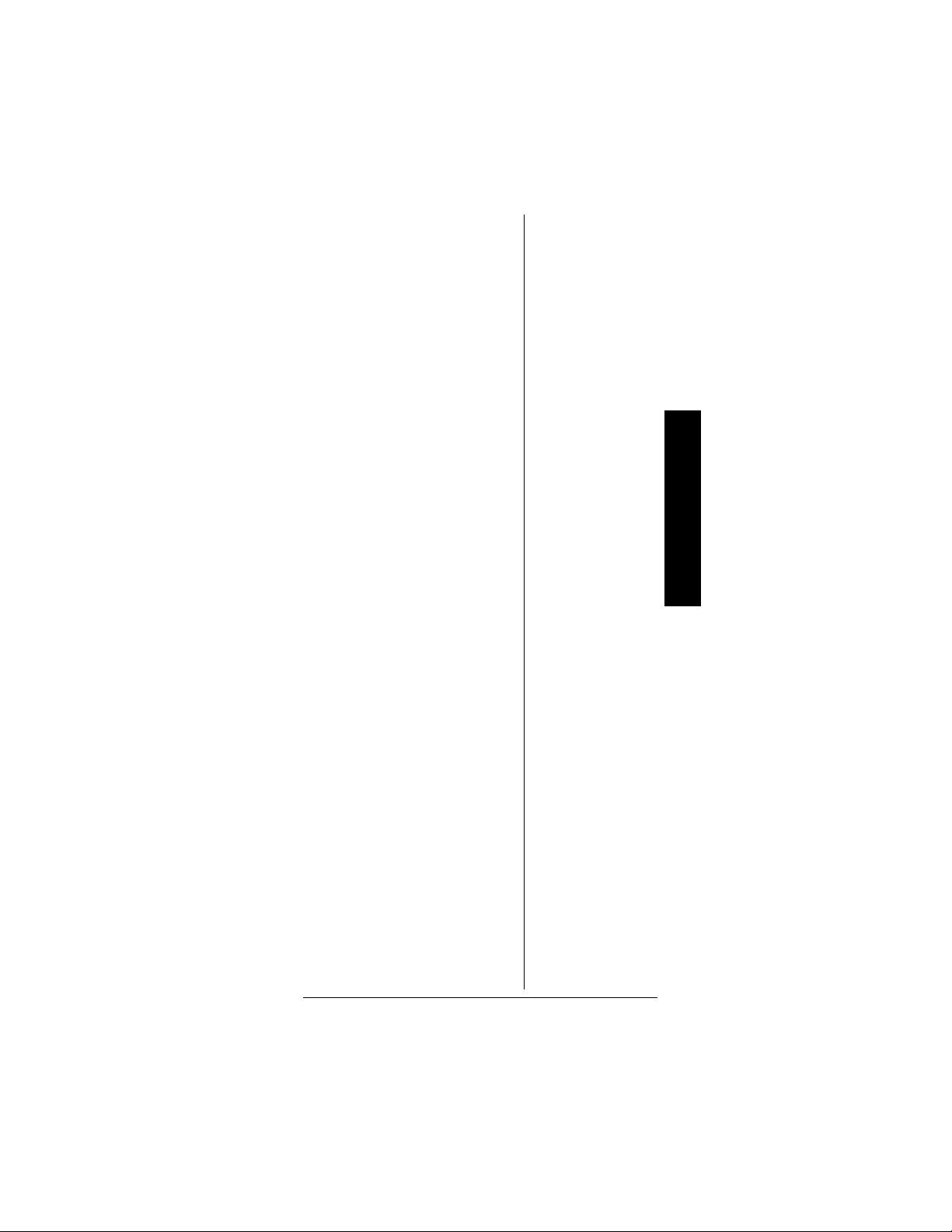
QUICK START
To help familiarize yourself with
the scanner’s functions, k eypad,
andavailablefrequencies,youcan
utilize one of these three features
beforeyou begin programming the
scanner.
Preprogrammed Search Banks
— allow you to listento
frequencies and decide which
frequencies you want to store
when you are ready to program
thescanner.See“Searchinga
Preprogrammed Frequency
Range” on Page 32.
Manual Tuning — allows you to
manually scan through the entire
range of available frequencies
without programming. (See
“Specifications” on Page 84 for a
list of the available frequency
ranges.) Also, see “Deleting
Frequencies from Channels” on
Page 44.
Quick Start
Weather Radio — allows you to
listen to NOAA weather
broadcasts without programming.
See “Listening to the Weather
Band” on Page 39.
UNDERSTANDING
BANKS
CHANNEL STORAGE
B
ANKS
A bank is a storage area for a
group of channels. Channels are
storage areas for frequencies.
Whereas a channel can only
containone frequency, a bankcan
hold numerous channels.
19
Page 20
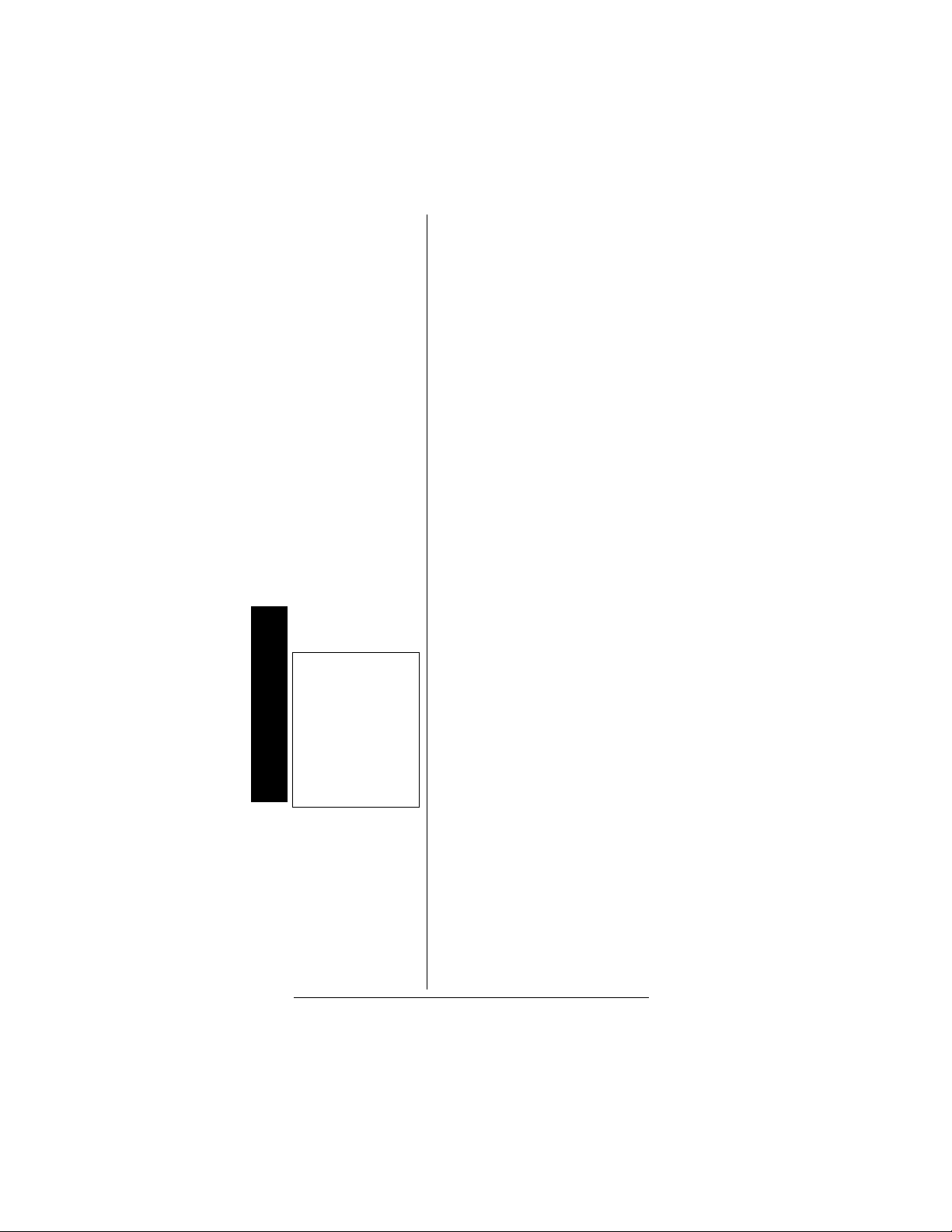
To make it easier to identify and
select the channels you want to
listen to, your scanner divides the
channels into 10 banks (
00 to 99) channels each, a
100 (
total of 1,000 channels. You can
use eachchannel-storage bank to
group frequencies, such as those
used by Motorola trunking,
EDACS trunking,Marine, CB,
Police,Fire, Aircraft and Ham(see
“Typical Band Usage (in MHz)” on
Page 71).
For example,a police department
might use four frequencies, one
foreachsideoftown.Youcould
program the police frequencies
starting with
in bank 0) and program the fire
department frequencies starting
100 (the first channel in bank
with
1). The first digit identifies the
Understanding Your Scanner's Modes
bank(
digits identify the channel within
the bank (
000 (the first channel
0 to9). The secondandthird
00 to 99).
0 to 9)of
Ô NOTE Ô
Forexample,ifyou
wanted to find active
frequencies between
a range of 150.1000
and 150.500 0, you
would put both of
those frequencies in
the limit search bank.
20
SEARCH BANKS
Your scannerhas five
preprogrammedsearch banks and
one limit search bank.You can set
the lowerand higher frequency
limit in the limit search bank.
For the default setting, see
“Searching a Preprogrammed
Frequency Range” on Page 32).
Ô
UNDERSTANDING
YOUR SCANNER'S
MODES
You can program each channel
with anyof four receive modes
(AM,FM,MOT,andED).
Page 21
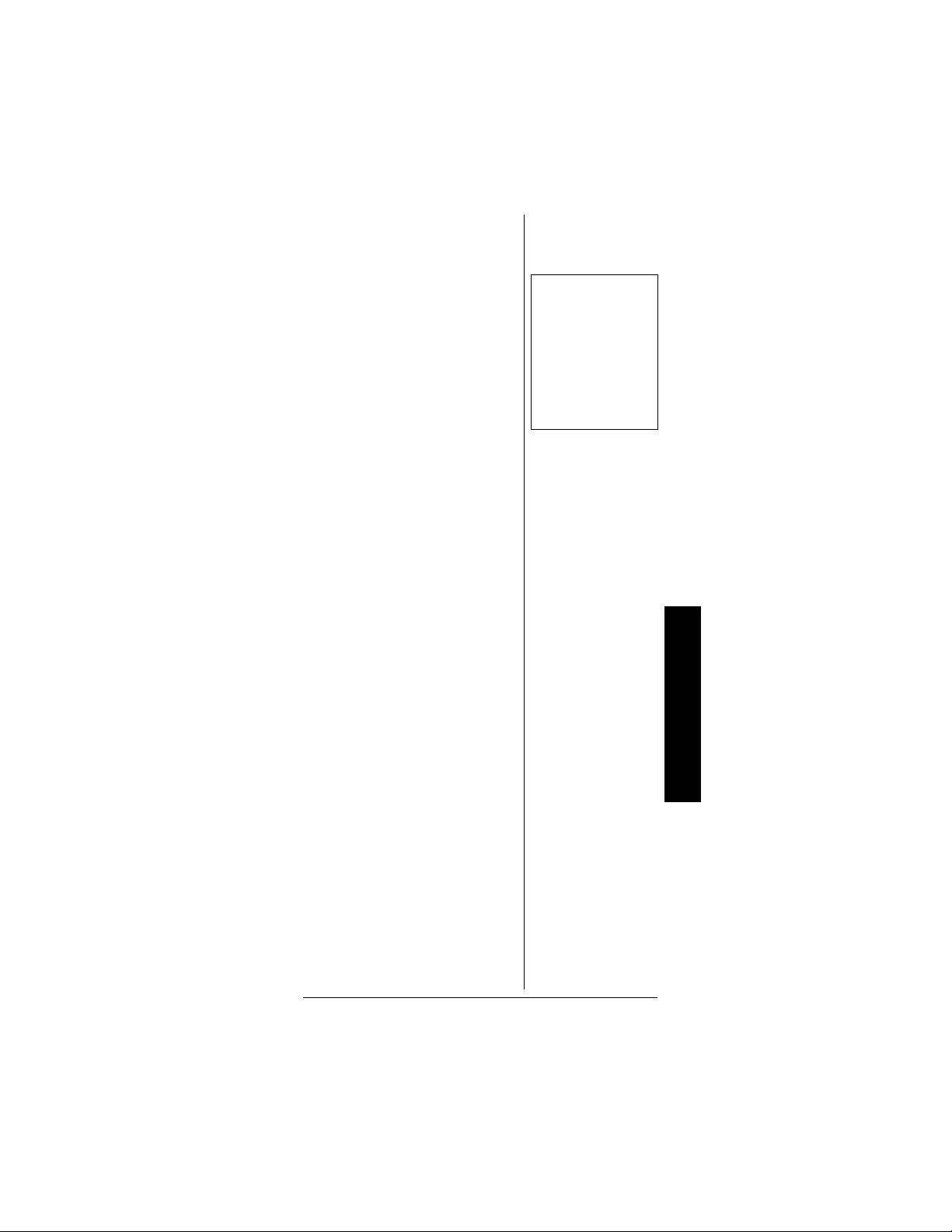
However, you cannot program
MOT (Motorola), or ED (EDACS)
mode in VHF. Each receive mode
affectshow your scanner operates
when scanning and receiving
transmissions, and also affects
what transmissions you receive
when youset the scanner to the
closed mode. See “Changingthe
Receive Mode” on Page 49.
Ô
AM MODE
The AM mode sets the scanner to
receive transmissions using
amplitude modulation (AM),
primarily used for aircraft,military,
some amateur radio, and some
government transmissions. (Refer
to “Specifications” on Page 84 for
a list of the frequencies covered.)
When the scanner receives a
transmission on a channel set to
the AM mode, it always stops on
the transmission.
FM MODE
The FM mode sets the scanner to
receive transmissions using
frequency modulation (FM), used
for most public safety
transmissions, as well as
broadcast, business, and amateur
radio transmissions. When the
scanner receives a transmission
on a channel set to the FM mode,
it always stops on the
transmission.
Ô NOTE Ô
Your scanner’s
closed mode lets you
hear only those talk
groups y ou specify.
For more information,
see “Open and
Closed Modes” on
Page 25.
Understanding Your Scanner's Modes
MOTOROLA MODE
You can set your scanner so it
decodes the talk group IDs used
with Motorolatrunking systems.
This setting is called the Motorola
mode.
21
Page 22
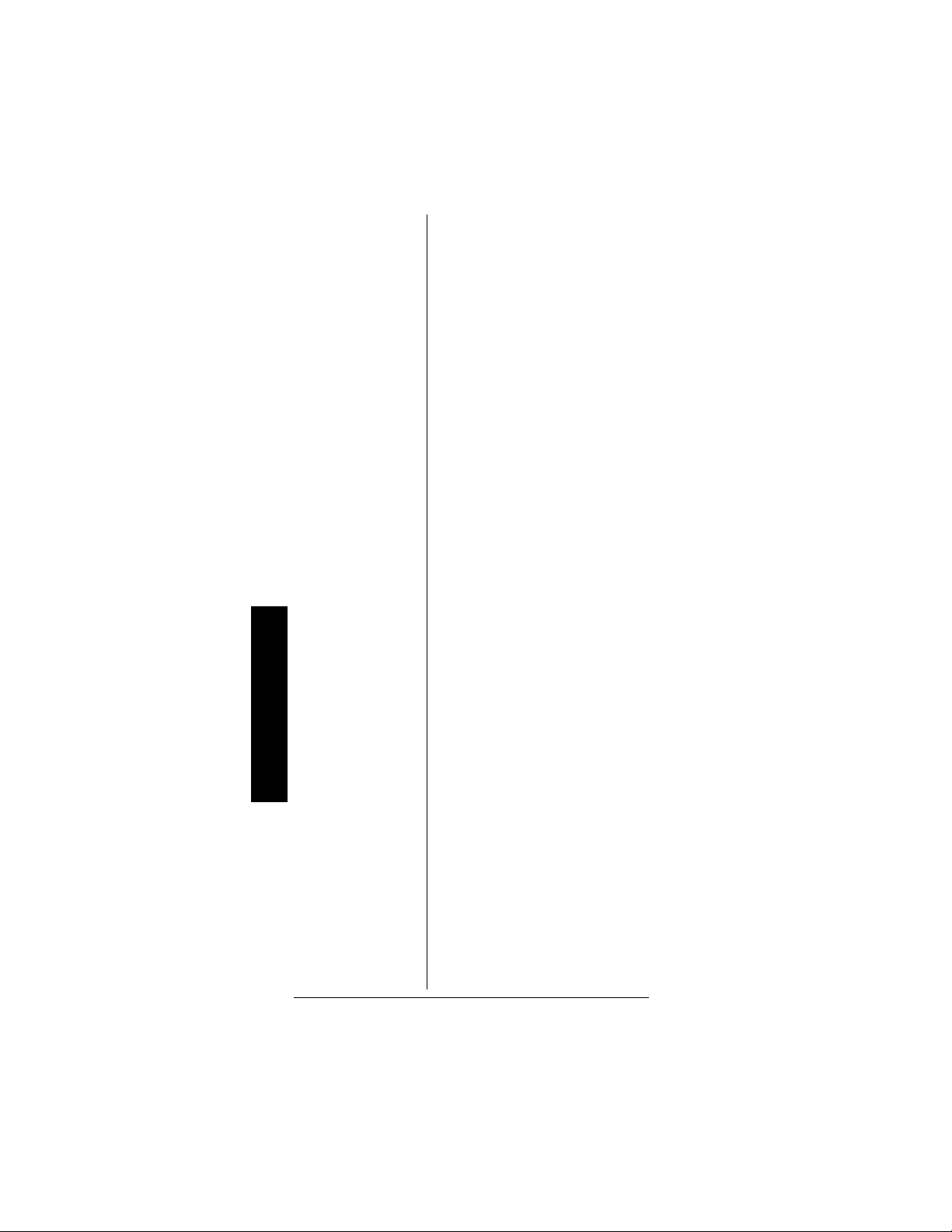
Motorola systems are trunking
systems used primarily by
business and public safety groups
to efficientlyallocate a small
number of frequencies (as few as
five) to many groups of users (as
many as several thousand). To do
this, each group of users in the
system is assigned to a specific
talk group. For example,the east
side patrol officers might all be
assigned to talk group 2160. One
channel in the system is
continuouslytransmittingdata that
identifies which talk groups are
active on which channel. In
addition, this talk group
information is also transmitted as
subaudible data on each active
channel.
When the scanner receives a
transmission on a channel set to
Understanding Your Scanner's Modes
the Motorola mode, it firstdecodes
the talk group ID data included
with the transmission. In the open
mode, the scanner stops on the
transmission and displays the talk
group ID on the bottom line of the
display. In the closedmode, the
scanner only stops on the
transmission if the talk group ID
matches a talk group ID that you
have stored in the bank's talk
group ID list and have not locked
out.
22
Motorola trunking systems come
inthree categories:Type I, Type II,
and Type I/II Hybrid. Each
category displays and uses talk
group IDs in slightly different
ways.
MotorolaType I IDsarein the form
FFF-SS,where:
Page 23
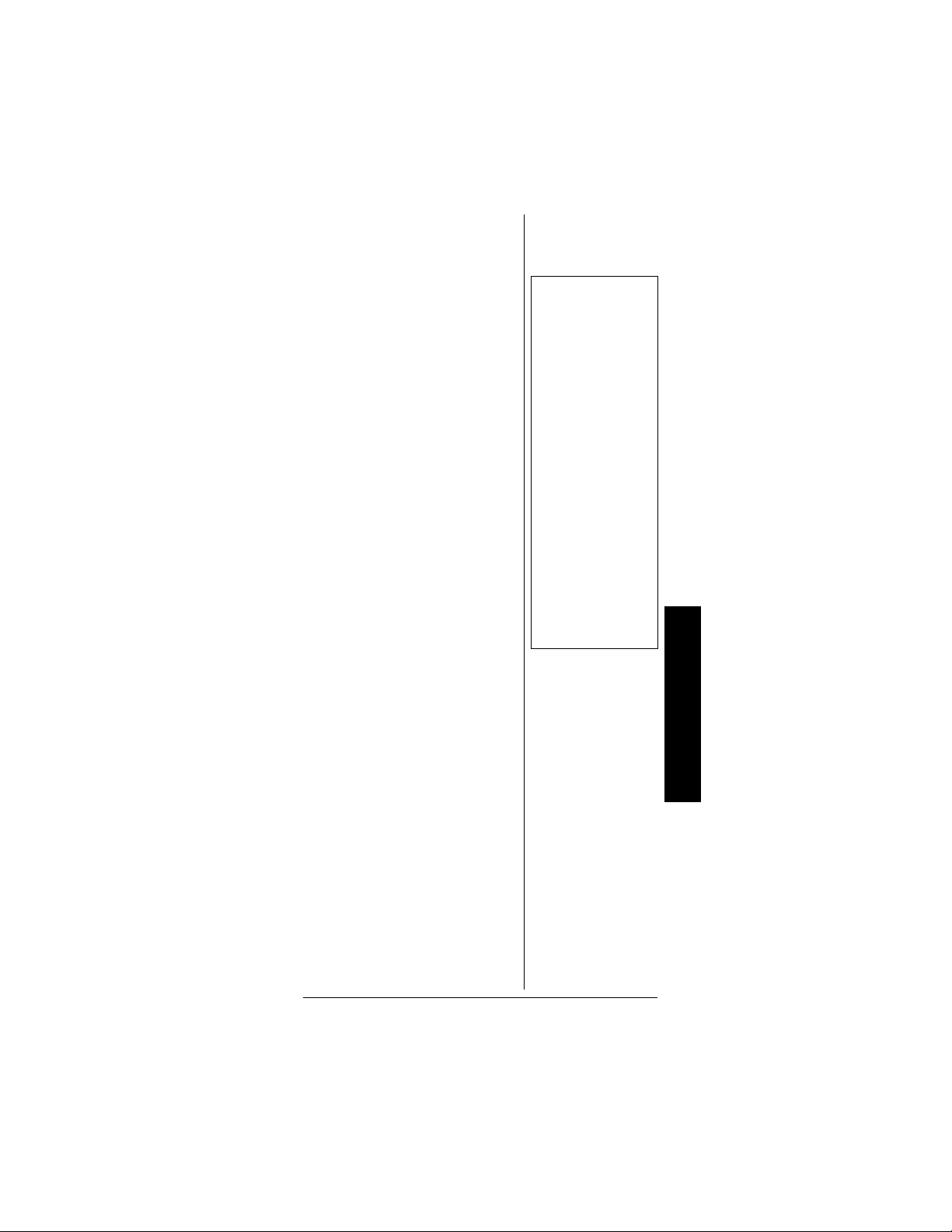
FFF=Fleet ID
SS=Subfleet ID
Type I systems are usually
organized with different user
groupsassignedto different fleets.
Ô
To properlymap the raw Type I
data to the correct fleet-subfleet
format, you must program the
correct fleet map into the scanner.
Fleet map information is widely
available on the Internet for most
Type I systems in use.
Type II system talk g roups are
identified by a 5-digit number.
Valid talk group IDs are divisible
by 16. If you try to enter an invalid
talk group ID, the scanner rounds
the ID down to the next valid ID.
Type I/II hybrid systems use both
fleet-subfleet and 5-digit formats
for talk group IDs.
Ô
Ô NOTE Ô
Motorola Mode
• For example, a
valid fleet-subfleet
ID identifying all
detectives within a
police depart ment
might be 000—12,
where 000
identifies all police
users a nd 12
identifies the
Detective division.
• If the scanner
decodes c ontrol
channeldatawhile
receiving
transmissions
from a Motorola
trunking system,
CNTRL appears on
the bottom line of
the display.
EDACS MODE
You can set your scanner so it
decodes the talk group IDs used
with EDACS (GE/Ericsson)
trunking systems. This setting is
called the EDACS mode.
EDACS systems are trunking
systems used primarily by
business or private
communicationsserviceproviders,
as wellas by some public safety
organizations. EDACS systems
transmit active talk group
information only on a dedicated
control channel.
EDACSfrequenciesareorganized
in a specific order. Eachfrequency
Understanding Your Scanner's Modes
23
Page 24
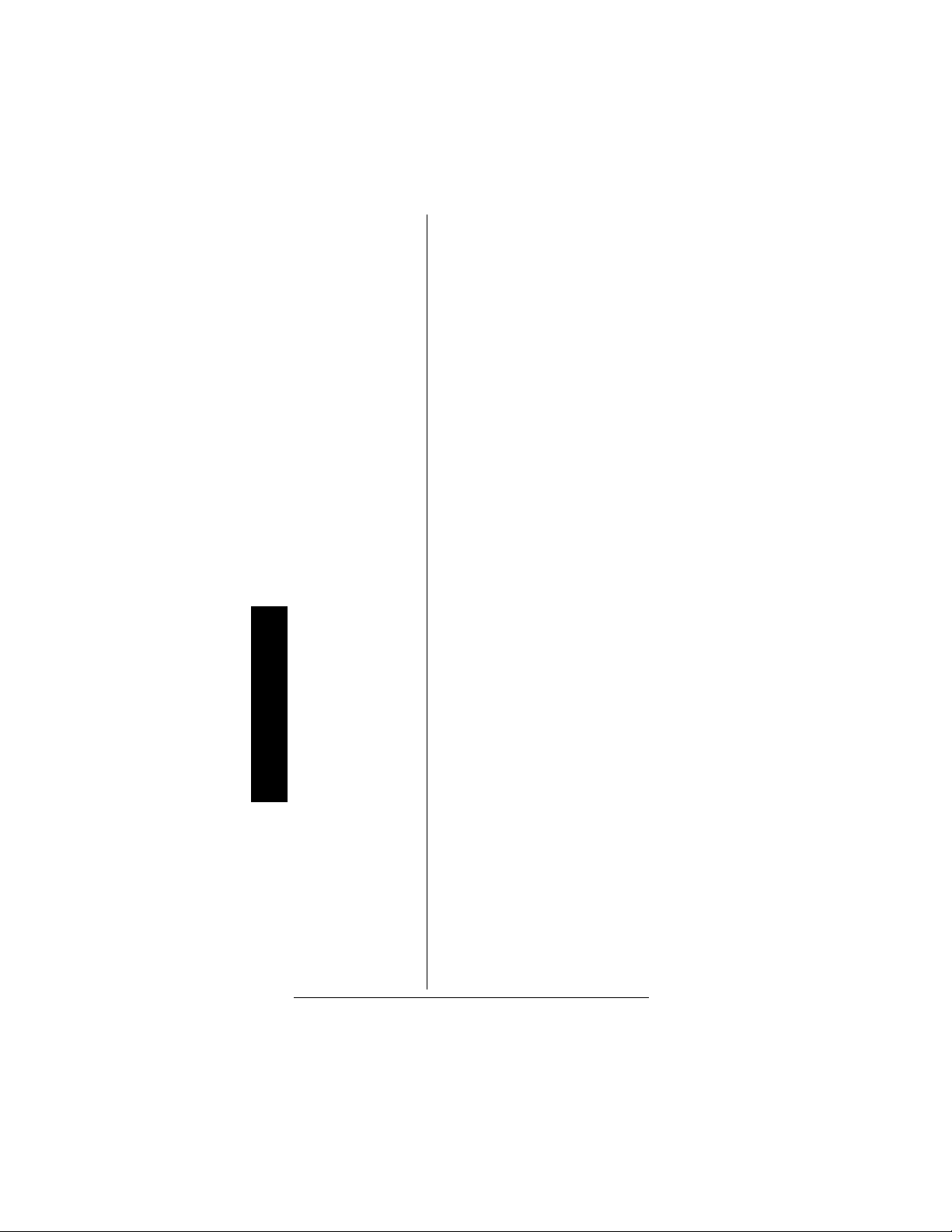
is assigneda Logical Channel
Number (LCN). For the scanner to
correctly switch to an active
frequency, you must program the
frequencies in LCN order, starting
Memory 01.EDACS talk group
with
IDs are entered as a 4-digit
decimal number from 0001 to
2047 or AFS (Agency Fleet
Subfleet) number from 00-001 to
15-157.
When there is activity on an
EDACSsystem, that information is
sent out on the control channel.
The scanner decodesthe ID for
the activetalk group. In the open
mode, the scanner then goes to
thetransmissionanddisplaysthe
talk group ID on the bottom line of
the display. In the closed mode,
the scanner only goes to
transmissions with IDs that match
Understanding Your Scanner's Modes
talkgroupIDsyouhavestoredin
the bank's talk group ID list which
are not locked out.
24
Because EDACS scanning
requires clear reception of the
control channel at all times,
EDACS systemstend to have a
smaller usable area. An external
antenna can greatly improve
EDACS scanningin a fringe area.
If you are having trouble scanning
an EDACS system, try manually
selecting the data channel. If you
are getting good reception, the
scanner will indicate talk group
CTL—01. Try changing your location
or using an outdoor antenna to
improve reception.
Page 25
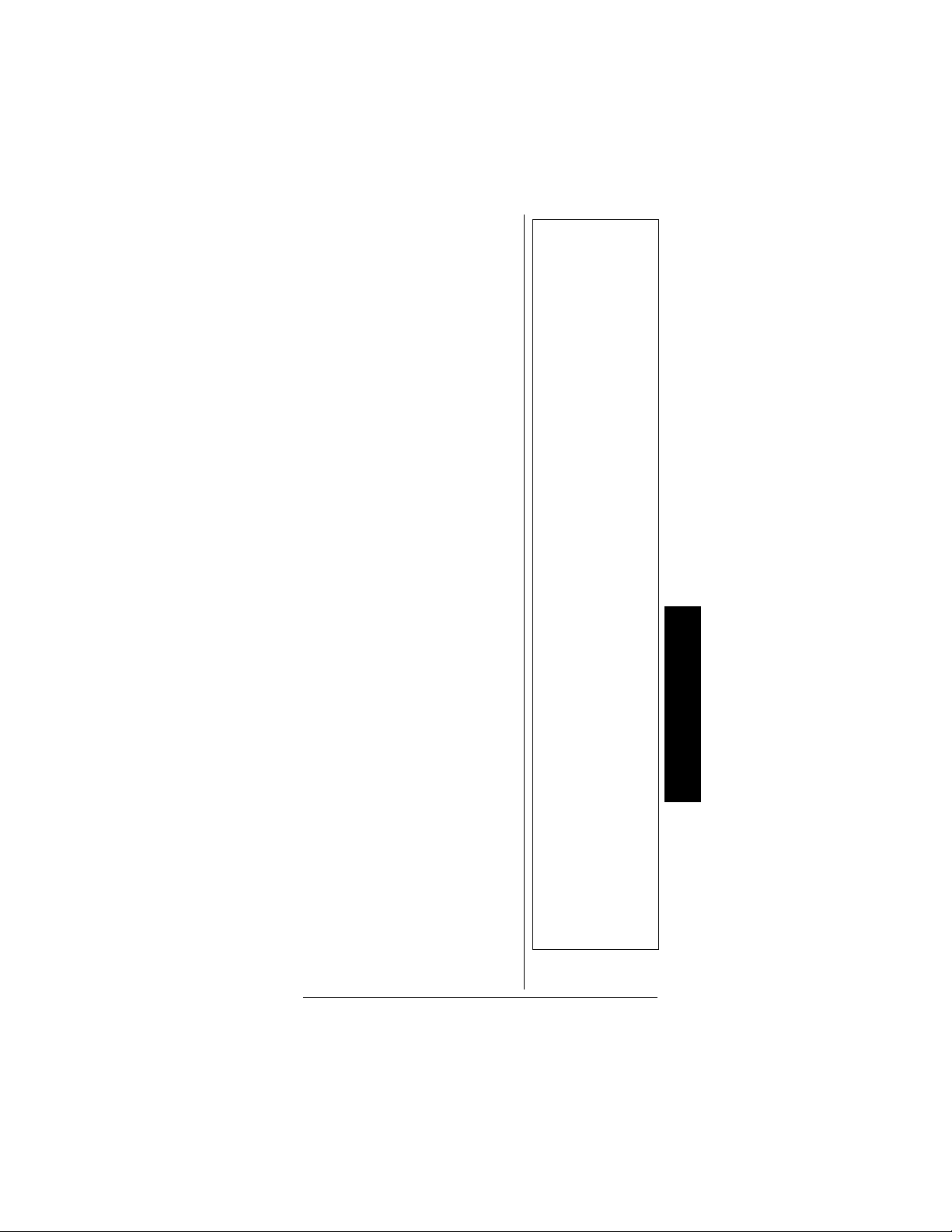
OPEN AND CLOSED
l
ODES
M
You can set your scanner to
change the way it receives
signals. These settings, called
open mode and closed mode,
affect how the scanner receives
signals from communications
systems that use some type of
closed squelch (such as Motorola
and EDACS systems).
You can set each of the scanner's
channel storage banks to open or
closed mode.
In open mode, the scanner scans
signals transmitted in all systems.
The scanner stopson any ID code
and only uses the ID list to look up
ID text tags.
In closed mode, the scanner stops
only on signals that have an ID
code which is found in the ID list
for the bank. Also, the scanner
scans signals transmitted only
under the following conditions:
• When the signals are in the
FM mode.
• When the signals are in the
MOT, or ED mode and the
signal's ID code matchesthe
programmed ID code.
You can also select the user or
talk groups you want the scanner
toreceiveinclosedmode.
When you set a channel storage
bank to open mode,
under the bank's numberwhile
scanning.When you set a channel
storage bank to closed mode,
Ô
+ appears
—
Ô NOTE Ô
• In open mode, you
hear all active talk
groups ex cept
those you
specifically
exclude, making it
easy to hear
everything going
on. In closed
mode, you hear
only those talk
groups y ou
specify. This
makesiteasyto
listen only to talk
groups you are
interested in and
exclude ot hers.
• When youselecta
channel manually,
any transm ission
opens squelch,
regardless of the
current mode.
• When no ID code
is program med
into the scanner, it
receivesthesigna
in MOT or ED
mode. In open
mode,thescanner
stops on any
transmission. If
the ID is stored,
the text tag
appears on the
display.
Otherwise,thetalk
group ID appears
on the display. In
closed m ode, the
scanner only
stops on a
transmission if the
ID is stored.
Understanding Your Scanner's Modes
appears under the channel
25
Page 26
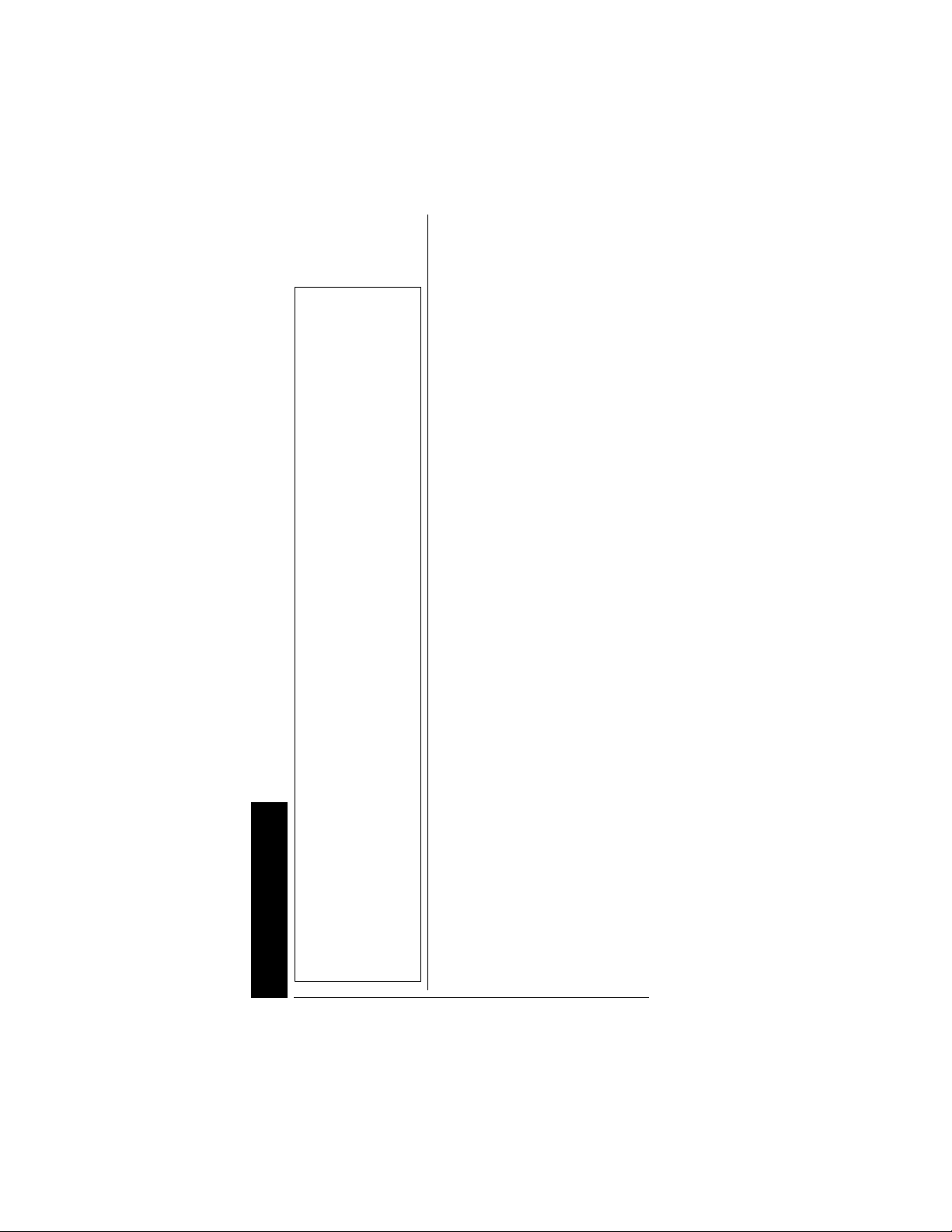
Ô NOTE Ô
• The scanner does
not scan if there
arenofrequencies
stored in channels.
If the scanner
does not scan and
you have already
storedfr equencies
in channels, turn
SQUELCH further
clockwise.
• If the scanner
picks up unwanted, partial, or very
weak transmissions, t urn
SQUELCH
clockwise to
decrease the
scanner's sensitivity to these
signals. If you
want to listen to a
weak or distant
station, turn
SQUELCH
counterclockwise.
•IfSQUELCH is
adjusted so you
always hear a
hissing sound, the
scanner will not
scan properly.
• To ensure the
scanner operates
properly while in
Operation
thetrunkingmode,
we suggest you
set SQUELCH
using the steps
listed above.
storage bank's number while
scanning.
OPEN or CLOSED appears
while the scanner is in manual
mode or while the scanner is
receivingasignalduringscanning.
See “Changingthe Open/Closed
Mode”onPage68formore
information about s etting the open
andclosedmodes.
OPERATION
TURNING ON THE
S
CANNER AND SETTING
QUELCH
S
1. To turn on the scanner, turn
VOLUME clockwise. Welcome
To Dual Trunking
about 3 seconds, you might
hear a hissing sound. Then
VOLUME to a com-
adjust
fortable listening level.
2. Turn
SQUELCH fully
counterclockwise until the
indicator points to
SQUELCH clockwise until
turn
the hissing sound stops.
3. To turn off the scanner, turn
VOLUME counterclockwise to
OFF. Ô
STORING KNOWN
REQUENCIES INTO
F
HANNELS
C
Good referencesfor active
frequencies are RadioShack's
Police Call,Aeronautical
FrequencyDirectory,andMaritime
Frequency Directory. We update
these directories every year, so be
appears.After
MIN,then
26
Page 27
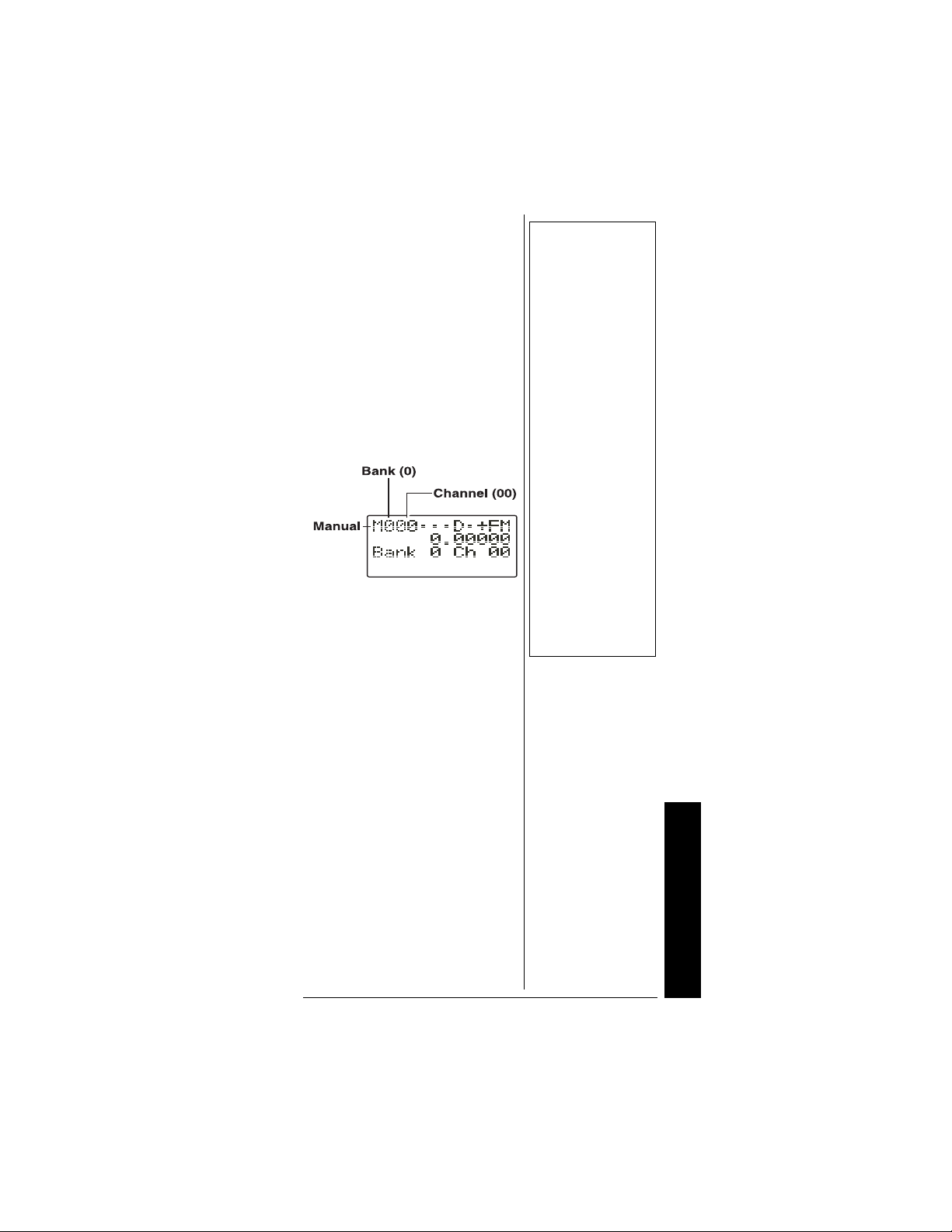
sure to get a current copy. Also
see the supplied TrunkingGuide.
Follow these steps to store
frequencies into channels.
Ô
1. Press MANUAL, enter the
bank (0–9) and channel
number (00–99) where you
want to store a frequency,
then press
MANUAL again. M
and thebank and channel
number appear at the upper
left corner of the display (for
example:
•Press
M000).
FUNC. Then press
or . The bank
number moves in the
direction of the arrow
pressed.
Ô NOTE Ô
• If you are storing
frequencies for an
EDACS system,
you must store
them in order, with
the first frequency
in channel 1 for
the current bank.
For example, if
you want to store
frequencies of
150.0100,
150.0200,
150.0300, and
150.0400 MHz,
you must store
them in Channels
1, 2, 3, and 4
respectively.
• When
M is on the
display, you can
also sel e ct your
desired bank and
channel number
with the FUNC
and arrow keys.
•Press
FUNC. Then hold
down
or . The bank
number moves continuously in the assigned
direction.
•Press
. The channel
numbermovesupwardone
by one. Or, press
.The
channel number moves
downward one by one.
2. Press
PGM. M changes to P.
3. Use the number keys and
./DELAY to enter the fre-
Operation
27
Page 28
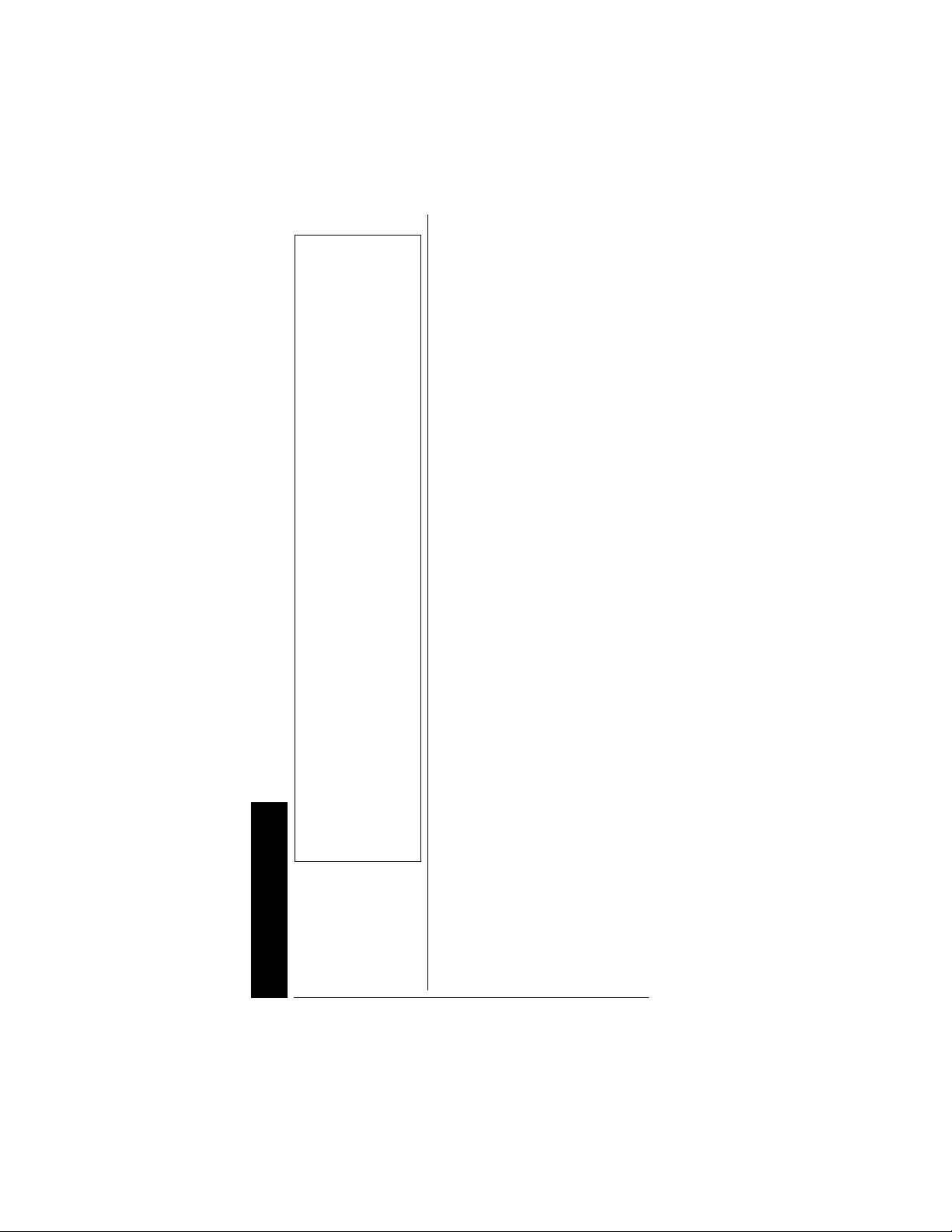
quency(including the decimal
.
point) you want to store.
Ô NOTE Ô
• If you made a
mistakeinStep3,
Invalid Freq briefly
appears and the
scanner beeps
when you press
ENTER.Start
again from Step 3
• Your scanner
automatically
rounds the
entered frequency
to the nearest
valid frequen cy.
For example, if
you ent er a
frequency of
151.553, your
scanner accepts it
151.550.
as
• After a
transmission, to
have t he scanner
pause f or 2
seconds on this
channel bef ore
proceeding to the
next active
transmission,
press ./DELAY to
turn the delay
function on. See
“Using the Delay
Function” on
Page 45. The
scanner stores
this setting in the
channel.
Operation
Ifyoumakeamistake,press
CL todeleteasingledigitor
press and hold
CL about 2
seconds to delete all digits.
4. Press
ENTER to store the
frequency into the channel.
Ô
5. If necessary, press MODE to
change the receiving mode.
6. If desired, program a texttag
for the channel (see
“Assigning a Text Tag to a
Channel” on Page 29).
7. The next channel in sequence
is ready for programming.
PGM and then repeat
Press
steps 3 through 6.
STORING TRUNKING
REQUENCIES INTO
F
HANNELS
C
1. Press PGM and FUNCthen
or to select the desired
bank to program.
2. Press
3. Repeatedly press
4. Press
TRUNK to enter into
trunking mode.
MODE to
MOT (Motorola) or ED
select
(EDACS).
PGM and select the
channel number using
or .
28
5. Enter the UHF trunking
frequency and press
ENTER.
Page 29

6. RepeatSteps4and5toenter
the other trunking group
frequencies for EDACS or
additional control channel
frequencies for Motorola
systems.
7. If necessary, press
change the receiving mode.
MODE to
STORING TEXT TAGS
You cancustomize your scanner
by storingtext tags (up to 12
characters) for easy identification
of channeltransmissions, trunk
IDs, or banks.
Assigning a Text Tag to a
Channel
1. Press MANUAL, enter the
channel number where you
want to enter the text,then
MANUAL again. M and
press
the bank and channelnumber
appear at the upper left
corner of the display (for
example:
2. Press
3. Press
appears at the third line.
4. Enter the text using the
numeral keys (see “Finding
and Storing Active
Frequencies”on Page 32).
M100).
PGM. M changes to P.
TEXT. The cursor
Ô
Ô NOTE Ô
Ifyoumakeamistake, press
to move to the character you want to
change.
or
For example, to identify
amateur (ham) radio
transmissions in the 6 meter
range, i nput “HAM 6m” as
follows:
Operation
29
Page 30

• “H” is the second letter
associated with 4 on the
keypad. Press
4 then 2.
• “A” is the first letter
associated with 2 on the
keypad. Press
2 then 1.
• “M” is the first letter
associated with 6 on the
keypad. Press
6 then 1.
• “Space.” Press
./DELAY.
• “6” is the sixth number
associated with 1 on the
keypad. Press
1 then 6.
• “m” is the first letter
associated with 6 on the
keypad. Press
6 and FUNC
(for the lower case set),
then press
5. Press
1.
ENTER to input the text.
Assigning a Text Tag to a
Group ID
1. Press PGM.
2. Press
3. Press
4. Press
5. Press or hold down
TRUNK.
FUNC then or to
select the desired bank.
TRUNK to select the
desired sub-bank.
or
to select the desiredgroup ID.
Operation
6. Press
TEXT then enter the tag
using the keypad. (See
“Finding and Storing Active
Frequencies” on Page 32).
7. Press
ENTER to store.
30
Page 31

Assigning a Text Tag to a
Bank
1. Select a channel within the
desired bank by pressing
MANUAL and entering the
bank number (
or
200 forbank 2, for example).
Press
MANUAL again.
000 for bank 0
2. Press
3. Press
PGM.
FUNC then 7.The
cursor appearsat the third
line of the display. Enter the
text using the keypad.(See
“Text Input Chart”).
4. Press
ENTER to store.
Text Input Chart Ô
Press Character
1
2
2 t hen FUNC
3
3 t hen FUNC
4
4 t hen FUNC
5
5 t hen FUNC
6
6 t hen FUNC
7
7 t hen FUNC
8
8 t hen FUNC
9
9 t hen FUNC
0123456789
A B C
a b c
D E F
d e f
G H I
g h i
J K L
j k l
M N O
m n o
P Q R S
p q r s
T U V
t u v
W X Y Z
w x y z
Ô NOTE Ô
• To access the
numbers, after
you press TEXT
(when you assign
the text tag t o a
channel) or you
press FUNC and 7
(when you assign
the text tag t o a
bank), press 1.
Then press the
desired number
you want to ent er.
• To enter a
lowercase
character or a
character from the
second set forkey
0, press FUNC
after pressing the
first numeral key.
Operation
31
Page 32

Ô NOTE Ô
• You can use the
scanner's delay
feature while
searching the
search bank. See
“Using the Delay
Function” on
Page 45.
• The scanner does
not search lockedout frequencies
while searching
ranges. See
“Locking Out
Channels or
Frequencies” on
Page 45.
Press Character
0
0 t hen FUNC
/DELAY space
CL backspace
. - # _ @ + * & /
,
$ % ! ^ ( ) ? -> ` <-
FINDING AND STORING
CTIVE FREQUENCIES
A
You can search for transmissions
in the scanner’s preprogrammed
search bank. The search bank is
divided into sixsearch bands. You
can change the search range of
Bank SR5 manually by setting the
lower and higher ends of the
search range.
Searching a
Preprogrammed
Frequency Range
The scanner containsthese
preprogrammed search ranges,
stored in the search bank
(SR0 – SR5).
Ô
Bank Band
SR0.......................................... Marine
SR1................................................ CB
SR2 ................................... Police/Fire
SR3.......................................... Aircraft
SR4............................................. Ham
SR5... Limit search (User changeable)
Operation
Follow these steps to select
preprogrammedsearch bandsand
search them for active
frequencies:
1. Repeatedly press
SEARCH to
select your desired search
32
Page 33

SR0, SR1, SR2, SR3, SR4,
bank (
SR5).
or
2. In the marine and CB bands,
you can directly select a
channelor search through the
band. When
left most position of the
second line, you can directly
select a channel (refer to
“Band Charts” on Page 34).
Press the desired channel
number while
select it. You can also change
the channels by pressing
or .
M appears at the
M appears to
3. Press
4. Rotate
5. When the scanner finds an
FUNC then SEAR CH
while M appears. M changes
S and now youcan search
to
through the band. Press
FUNC then SEARCH again to
return to the previous mode.
SQUELCH clockwise
and leaveit set to a point just
after the hissing sound stops.
After 2 seconds (if the delay
feature is on), the received
frequency appears and the
scanner starts searching.
active frequency, it stops
searching.
Operation
33
Page 34

Band Charts
Search bank: SR0 Marine band
Receive mode: FM
Channel
01 156.050 05 156.250
06 156.3000 07 156.3500
08 156.4000 09 156.4500
10 156.5000 11 156.5500
12 156.6000 13 156.6500
14 156.7000 15 156.7500
16 156.8000 17 156.8500
18 156.9000 19 156.9500
20 157.0000
22 157.1000 23 157.1500
24 157.2000
26 157.3000
28 157.4000
64 156.2250
66 156.3250 67 156.3750
68 156.4250 69 156.4750
70 156.5250 71 156.5750
72 156.6250 73 156.6750
74 156.7250 77 156.8750
78 156.9250 79 156.9750
80 157.0250 81 157.0750
82 157.1250 83 157.1750
Operation
84 157.2250
86 157.3250
88 157.4250
Frequency
(MHz)
161.6000
161.8000
161.9000
162.0000
160.825
161.8250
161.9250
Channel
21 157.0500
25 157.2500
27 157.3500
63 156.1750
65 156.2750
85 157.2750
87 157.3750
Frequency
(MHz)
161.8500
161.9500
161.8750
161.9750
34
Page 35

Two frequencies are assigned in one channel in some
Marine frequencies. For example, 157.000 and 161.600
are assigned in Channel 20.
Search bank:
SR1 CB band
Receive mode: AM
Channel
01 26.9650 02 26.9750
03 26.9850 04 27.0050
05 27.0150 06 27.0250
07 27.0350 08 27.0550
09 27.0650 10 27.0750
11 27.0850 12 27.1050
13 27.1150 14 27.1250
15 27.1350 16 27.1550
17 27.1650 18 27.1750
19 27.1850 20 27.2050
21 27.2150 22 27.2250
23 27.2550 24 27.2350
25 27.2450 26 27.2650
27 27.2750 28 27.2850
29 27.2950 30 27.3050
31 27.3150 32 27.3250
33 27.3350 34 27.3450
35 27.3550 36 27.3650
37 27.3750 38 27.3850
39 27.3950 40 27.4050
Frequency
(MHz)
Channel
Frequency
(MHz)
35
Operation
Page 36
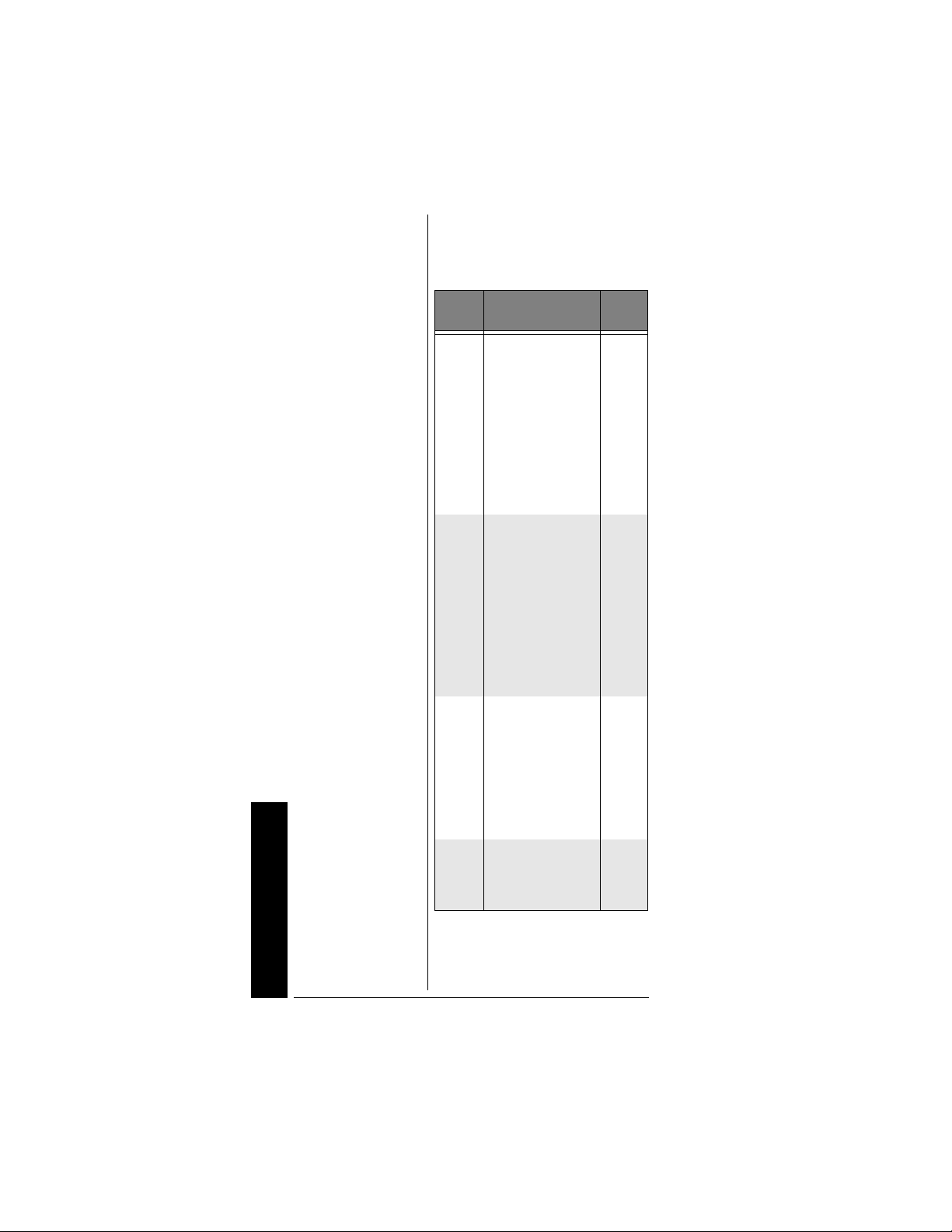
Search bank:
SR2 Police/Fire band
Receive Mode: FM
Group Frequency (MHz)
0 33.420–33.980 20
37.020–37.420 20
39.020–39.980 20
42.020–42.940 20
44.620–45.860 40
45.880
45.900
45.940–46.060 40
46.080–46.500 20
1 153.770–154.130 60
154.145–154.445 15
154.650–154.950 15
155.010–155.370 60
155.415–155.700 15
155.730–156.210 60
158.730–159.210 60
166.250
170.150
2 453.0375–
3 856.2125–
Operation
453.9625
458.0375–
458.9625
460.0125–
460.6375
465.0125–
465.6375
860.9875
866.0125–
868.9875
Step
(kHz)
12.5
12.5
12.5
12.5
25
12.5
36
Page 37

Search bank:
SR3 Aircraft
Receive mode: AM
Frequency (MHz)
108.000–136.9875 12.5
Step
(kHz)
Search bank:
SR4 Ham band
Receive mode: FM
Group Frequency (MHz)
0 28.0000–29.7000 5
1 50.0000–54.0000 5
2 144.0000–
148.0000
3 222.0000–
225.0000
4 420.0000–
450.0000
5 1240.0000–
1300.0000
Step
(kHz)
5
5
12.5
6.25
Search bank:
SR5 Programmablelimit search
Receive mode:
FM (Default setting)
Searching Active
Frequencies in Your
Desired Frequency Range
You can program the desired
frequency range for a search.
1. Repeatedly press
select
SR5.
2. Press
PGM thenSEARCH. PSR
(Program Search) appears in
the top line and the cursor
SEARCH to
Operation
37
Page 38

Ô NOTE Ô
• You can copy and
save a frequency
into a specified
bank, channel, or
priority channel
when the scanner
finds an active
frequency. See
“Using Frequency
Copy” on Page 41
to save the
frequency. The
frequency copy
works only in
search banks 2, 3,
4 and 5.
• While the scanner
is searching, you
can use the seek
search by pressing FUNC then 7.
Seek ON appears
on the bottom line.
Thescannerstops
at an active
frequency f or five
seconds and
restarts searching
automatically. The
scanner repeats
this operation.
L on the second line for
blinks
the lower-endlimit frequency.
3. Use the number keys and
./DELAY to enter the desired
lower-end limit frequency
(including the decimal point).
4. Press
ENTER to set the
frequency. The cursor moves
H. If the entered frequency
to
is incorrect,
Invalid Freq briefly
appears.
5. Enter your desired higher-end
frequency and press
6. Rotate
SQUELCH clockwise
ENTER.
and leaveit set to a point just
after the hissing sound stops.
7. Press
SEARCH to start
searching. When the scanner
finds an active frequency,it
stops searching.
Ô
You can set Zeromatic on or off by
pressing
FUNC then 0.PressFUNC
then 0 again to reverse the
Zeromatic setting. Whenever this
feature is turned on,
Zeromatic ON
briefly appears then z appears at
the first digit of thesecondlineand
the scannerstops at the correct
frequency. When you turn this
feature off,
z disappears and the
scanner stops when it detects an
active signal. Zeromatic functions
only in search banks 2, 3, 4 and 5.
Operation
There are several group banks in
SR2 Police/Fire and SR4 ham
bands. You can turn off or on the
groups by pressing the group
numbers. For example to turn off
0,press0.
38
Page 39

In the Air and Limitsearch bands,
FUNC then press to start
press
searchingupfromthelowest
frequency or press
searching down from the highest
frequency.
to start
Manually Tuning a
Frequency
You can manually set the scanner
to move through all receivable
frequencies, or select a specific
frequency as a starting point.
Ô NOTE Ô
If you press PAUSE
while tuning, the
scanner stops tuning
** PAUSED **
and
appears. Press
PAUSE again, and
the scanner resumes
tuning.
1. Press
2. Use thenumber keys to enter
3. Press
4. Press
TUNE. TUNE and the
current frequency appears.
The scanner automatically
begins tuning up or down.
thefrequencywhere you want
the scanner to start.
ENTER.
or to moveup or
down. When the scanner
finds an active frequency,it
stops on the frequency.
Ô
LISTENING TO THE
EATHER BAND
W
The FCC (Federal
Communications Commission)
has allocated channels for use by
the National Oceanic and
Atmospheric Administration
(NOAA). Regulatory agenciesin
other countries have also
allocatedchannels for useby their
weather reporting authorities.
NOAA and your local weather
reporting authority broadcast your
local forecast and regional
Operation
39
Page 40

Ô NOTE Ô
• The scanner does
not display the
actual area
affected by SAME
messages. It uses
only the message
portion of the
SAME signal
(
Warning, Watch,
Statement,or
Test Message).
• Your scanner can
also recei ve
weather alert
tones (see
“Priority” on
Page 47). The
scanner sounds
an alert or beep
when it receives
the SAME code. If
you do not stop
the alert, it sounds
the alert (or beep)
for five minutes.
Then the alert
stops and the
scanner beeps
every ten
seconds. I f the
scanner receives
a new message
after five minutes,
it sounds the alert
or beep. To stop
the sound and
ready the scanner
to receive a new
alert signal before
thefiveminute
Operation
time out, press
any key except
.
weather information on one or
more of these channels.
Listening to a Weather
Channel
To hear your local forecast and
regional weather information,
WX.Yourscannerscans
press
through the weather band then
stops within a few seconds on the
strongest weather broadcast.
Displaying Weather
Messages
The weatherservice precedes
each weather alert with a digitallyencoded SAME (Specific Area
Message Encoding) signal,then a
1050 Hz tone. You can set the
scannerto decode anddisplay the
SAME messagewhen an alert is
broadcast. Then if you are
monitoringa weather channelwith
a digitally-encoded SAME signal
when an alert is broadcast,the
scanner will show the type of alert
being broadcast such as
Watch, Statement,orTest Message.
The scanner will also sound
alternating alert tones and display
Weather ALERT when the scanner
receives a 1050 Hz tone.
To set the scanner to decode and
display SAME messages, press
FUNC then WX while you listen to
the weatherchannel.
and Cancel: F+WX appear.
To set the scanner out of the
SAME standby mode,press
then WX. DIG WX STBY disappears.
Warning,
Ô
DIG WX STBY
FUNC
40
Page 41

WX Alert and Beep Tone
Confirmation
1. Totestthe WX alert,press WX
formore than 2 secondswhile
DIG WX STBY appears.
The display indicates the type
of message, and the scanner
sounds an alert or series of
beeps. The beeps automatically change every3 seconds.
2. Press any key except to
stop test sound mode.
USING FREQUENCY COPY
You can copy a frequency into a
specified channel, a vacant
channel in a specified bank, or a
priority channel. However, you
cannot copy a frequency from the
Marine and CB search bands.
Copying a Frequency into
a Specified Channel
You can copy a frequency into a
specified channel when the
scanner stops on that frequency
during search mode or manual
tuning.
1. Press
FUNC then PGM when
you find a frequency.
Chan Store? appears on the
bottom line.After about 1
second, the frequency to be
copied flashes on the
indicator.
2. Press the desired bank and
the channel number where
you want to store the
frequency. The display
indicates the bank and
channelnumber.Afterabout1
Operation
41
Page 42

second, the frequency to be
copied flashes.
3. Press
ENTER. All the
conditions such as receive
mode and delay condition are
copied onto the channel.
Store!
briefly appears. The
scanner automatically returns
to search mode.
If you try to copy a frequency
which is already stored, the
scanner sounds the notice
tone 3 times after you press
ENTER. Dupl.f Chxxx appears
at thebottom line. If you want
to copy the duplicate
frequency anyway, press
ENTER,orifnot,pressCL to
cancel.
Chan
Copying a Frequency into
a Vacant Channel in a
Specified Bank
You can copy a frequencyinto a
vacantchannel in aspecifiedbank
when the scanner stops on the
frequency during search o r tune
mode.
1. Press
2. If you want to copy the
Operation
42
FUNC then ENTER
when youfind a frequency
you want to copy.
appears.
frequency into bank 9, press
ENTER.Itisstoredinthefirst
available vacant channel in
the bank. Or, press your
desiredbank number to store,
then press
appears for 2 seconds.All the
conditions such as receiving
mode and delay condition are
Bank9 Store?
ENTER. Chan Store!
Page 43

copied on the channel. After
about 2 seconds, the scanner
automatically returns to
search mode.
3. If you try to copy a frequency
which is already stored, the
scanner sounds the notice
tone 3 times after you press
ENTER. Dupl.f Chxxx appears
at thebottom line. If you want
to copy the duplicate
frequency anyway, press
ENTER,orifnot,pressCL to
cancel.
Copying a Frequency into
the Priority Channel
You can copy a frequency into the
priority channel (see “Priority” on
Page 47) when the scanner stops
on the frequency during Search,
Scan, Manual, Tune, or WX mode.
FUNC then PRI when the
Press
frequency is on the display. The
display flashes twice and the
frequency is copied to the priority
channel.
Ô NOTE Ô
• You must store
frequencies into
channels before
the scanner can
scan them. The
scanner does not
scan th rough
empty chann els.
• To change the
scanning
direction, press
or .
SCANNING THE
HANNELS
C
To begin scanning channelsor to
start scanning again after
monitoring a specific channel,
SCAN. Ô
press
The scanner scans through all
channels (except those you have
locked out) in the active banks
(see “Turning Channel-Storage
Banks Off and On” on Page 44
and “LockingOut Channelsor
Frequencies” on Page 45).
Operation
43
Page 44

Ô NOTE Ô
l
ff
• You cannot turn
off all banks.
There must be at
least one active
bank.
• You can m anually
selectanychanne
in a bank, even if
the bank is turned
off.
Turning Channel-Storage
Banks Off and On
To turn off banks whilescanning,
press the bank's numberkey so
the bank's number disappears.
For example,to turn off bank 1,
1. The scanner does not
press
scan any of the channels within
the banksyou turned off.
Selected for
Scanning in
Open Mode
Selected fo r
Scanning in
Closed Mode
Bank O
To turn on banks whilescanning,
press the number key until the
bank's number appears. For
example to turn bank 1 on again,
press
1. Ô
Deleting Frequencies from
Channels
1. Press MANUAL.
2. Use thenumber keys to enter
the channel with the
frequency you want to delete.
3. Press
Operation
4. Press
5. Press
6. Press
MANUAL again.
PGM to enterthe pro-
gram mode.
M changes to P.
FUNC.
CL. The frequency
number changes and
0.0000
appears.
44
Page 45

SPECIAL FEATURES
USING THE DELAY
UNCTION
F
Many conversations might have a
pauseofseveralsecondsbetween
a query and a reply. To avoid
missing a reply, you can program
a 2-seconddelay into any of your
scanner's channels. Then, when
the scanner stops on the channel,
D appears and the scanner
continues to monitor the channel
for 2 seconds after the
transmission stops before it
resumes scanning or searching.
Ô
To turn delay on or off, press
./DELAY.
LOCKING OUT
HANNELS OR
C
F
REQUENCIES
You can scan existing channelsor
search frequencies faster by
locking out channels or
frequencies that have a
continuous transmission, such as
a weatherchannel.
Ô NOTE Ô
Using the Delay
Function
Delayisautomatically
set as the default for
each channel when
youturnonthe
scanner.
Locking Out
Channels
You canstillmanually
select locked-out
channels.
Special Features
Locking Out Channels
To lock out a channel while
scanning, press
scanner stops on the channel. To
lock out a channel manually,
select the channel then press
L/OUT so L appears. Ô
To remove the lockout from a
channel, manually select the
channel and press
disappears.
L/OUT when the
L/OUT so L
45
Page 46

Reviewing the Lock-Out
Channels
Special Features
To reviewall locked out channels,
MANUAL. Then repeatedly
press
alternate between pressing
FUNC
and then L/OUT to view each
locked-out channel. When you
finish reviewing locked-out
channels, press
MANUAL.
Locking Out Frequencies
To lock out a frequency during a
search, press
L/OUT when the
scanner stops on that frequency.
The scanner locksout the
frequency, then continues
searching.
Reviewing Locked-Out
Frequencies
To review the frequencies withina
search bank that you locked out:
Ô
Ô NOTE Ô
• The scanner does
not store locked
out frequencies
during a search.
• You can lock out
as many as 50
frequencies in
each bank. If you
trytolockout
more,
Memory
full!
appears.
• If you lock out all
frequencies in one
search bank and
only this search
bank is activated,
All ranges Locked
out!
appears and
the scanner does
not search.
46
1. Press SEARCH to set search
mode.
2. Press
FUNC then L/OUT.The
locked-out frequency and
Lockout list appear. Press
or to review the list. The
locked-out number and the
total locked-out number also
appear as
tenth of thirty locked out
numbers would appear as
10 of 30
has no locked-out
frequencies,
list
L/OUT again to cancel
reviewing locked-out
frequencies.
L/O XX of YY.(The
.) If the search bank
Empty. Lockout
appears.Press FUNC then
L/O
Page 47

Clearing a Locked-Out
Frequency
To clear a locked-out frequency,
select that frequency (see
“Reviewing Locked-Out
Frequencies” on Page 46), then
CL.
press
If all locked-out frequenciesare
cleared within a bank,
Lockout list
appears.
Empty.
Clearing All Locked-Out
Frequencies in a Search
Bank
1. Press SEARCH.
2. Select the search bank in
which you want to clear all
locked-out frequencies.
Special Features
3. Press
FUNC then press L/OUT.
Lockout list appears.
4. Press
FUNC then 6. Confirm
list clear? 1=YES. Press other key
for NO.
appears. Press 1 to
clear all locked-out
frequencies.
appears for about 2 seconds.
Press any key other than
cancel clear.
List cleared
1 to
Ô
PRIORITY
In additionto the 1,000
programmable memory channels,
Ô NOTE Ô
If all frequencies in a
bank you selected
are locked out, you
cannot clear all
locked-out frequencies in that bank at
the same time.
47
Page 48

the scanner has one priority
channel.
Special Features
Ô NOTE Ô
• The priority
feature does not
operate w hile the
scanner receives
a trunking voice
channel or during
trunking delay
time. Theref ore,
the priority check
seems random
duringpeakhours.
• If you program a
weather channel
as the priority
channel, the
scanner stays in
the priority
channelonlywhen
the scanner
detects the
weather alert tone
• This scanner
cannot set a
channel as the
priority channel if
the channel's
receive mode is
MOT or ED.
With the priority feature, you can
scan through programmed
channels and still not miss an
important or interesting
transmission on a specific
channel. When priority is turned
on, the scanner checks that
channel every 2 seconds, and
stays on the channel if there is
activity until the activity stops.
Ô
To program a frequency in the
priority channel:
1. Press
MANUAL.
2. Use thenumber keys to enter
the channel number which
contains the frequency you
want to program as the
priority channel. Then press
MANUAL again.
3. Press
FUNC then PRI. Pri
Channel
blinks on the bottom
line.
To program the priority channel
directly:
1. Press
2. Press
PGM.
PRI.
3. Enter the frequency you want
to enter into the priority
channel, then press
ENTER.
To program a weather channel as
the prioritychannel:
48
1. Press
WX.
Page 49
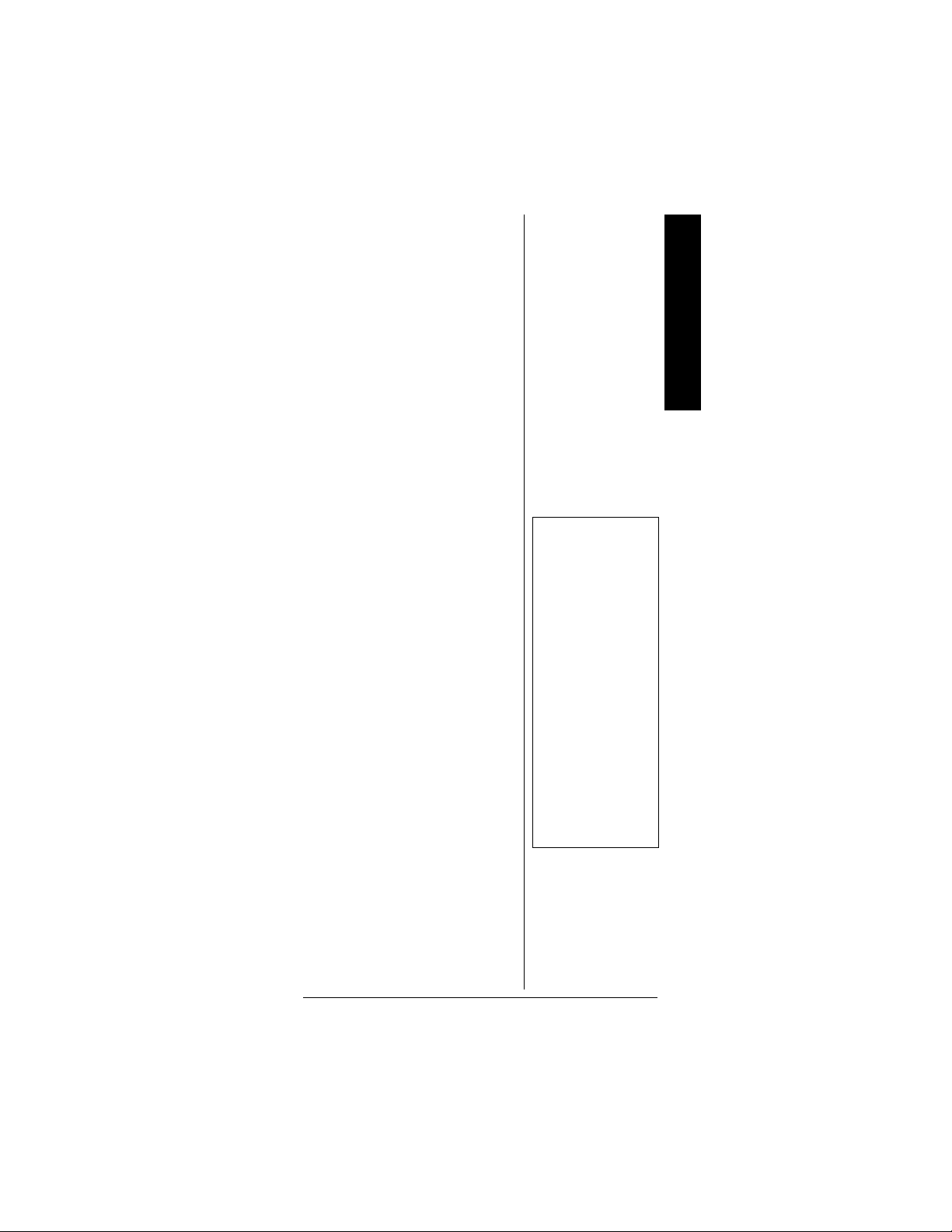
2. Select the weather channel
you want to program as the
priority channel.
3. Press
FUNC then PRI. Pri
Channel
flashes on the bottom
line two times.
To turn on the priority feature,
press
PRI so P appears on the top
linewhilescanning.
PRIon (orPRIwx
if you set the priority to a weather
frequency) appears on the bottom
line. If the scanner detects activity
on the priority channel,
Pri Channel
appears. Or if the scanner detects
a weather alert tone in Priority WX
Pri Channel appears for 3
mode,
seconds then changes to
ALERT
and the scanner sounds an
Weather
alert tone (see “Displaying
Weather Messages” on Page 40).
Ô
To turn off the priorityfeature,
PRI.
press
CHANGING THE RECEIVE
ODE
M
The scanner is preset to the most
common AM or FM receive mode
for each frequency range. The
preset mode is correct in most
cases. However, some amateur
radio transmissions and trunked
systems do not operate in the
preset mode. If you try to listen to
atransmissionwhenthescanner
is not set to the correct receive
mode, the transmission might
sound weak or distorted.
Special Features
Ô NOTE Ô
• PriorityWXisonly
for receiving a
weather alert.
• When thescanner
detects a 1050 Hz
alert tone, priority
WX activates and
you rec eive a
weather alert.
• If you program a
weatherfrequency
into the priority
channel and the
scanner detects a
weather alert tone
on that frequency,
the scanner
sounds the alert
tone.
If you want to listen to trunking
transmissions in closed mode, you
49
Page 50

might have to change the receive
.
mode.
Special Features
Ô NOTE Ô
MO (MOT) and ED
modes are not
available when the
scanner tunes up or
down through the
frequency range s in
which the trunking
operation is not used
To changethe receive mode,
repeatedly press
MODE.The
receive mode changes as follows:
AM — accesses the AM mode
FM — accesses the FM mode
MO — accesses the FM Mode,
Motorola Trunking System (with a
4- or 5-digit ID code)
ED — accesses the FM Mode,
EDACS Trunking System (with
4-digit decimal ID codeor 5-digit
AFS code)
Ô
USING THE ATTENUATOR
To reduce interference or noise
caused by strong signals, you can
reduce the scanner's sensitivity to
these signals.
There are twoattenuatormodes in
your scanner. One is normal
attenuator mode in which you set
the attenuator in each channel or
each band/group in the search
and tune mode. The other is global
mode in which you set the
attenuator only once. This setting
isappliedallthetimeinevery
mode.
ATT to turn on or off the
Press
attenuator while the channel
number is indicated or while the
scanner is searching through
bands/groups.When the
attenuator is on,
A appears at the
seventh digit in the top line.
50
Page 51
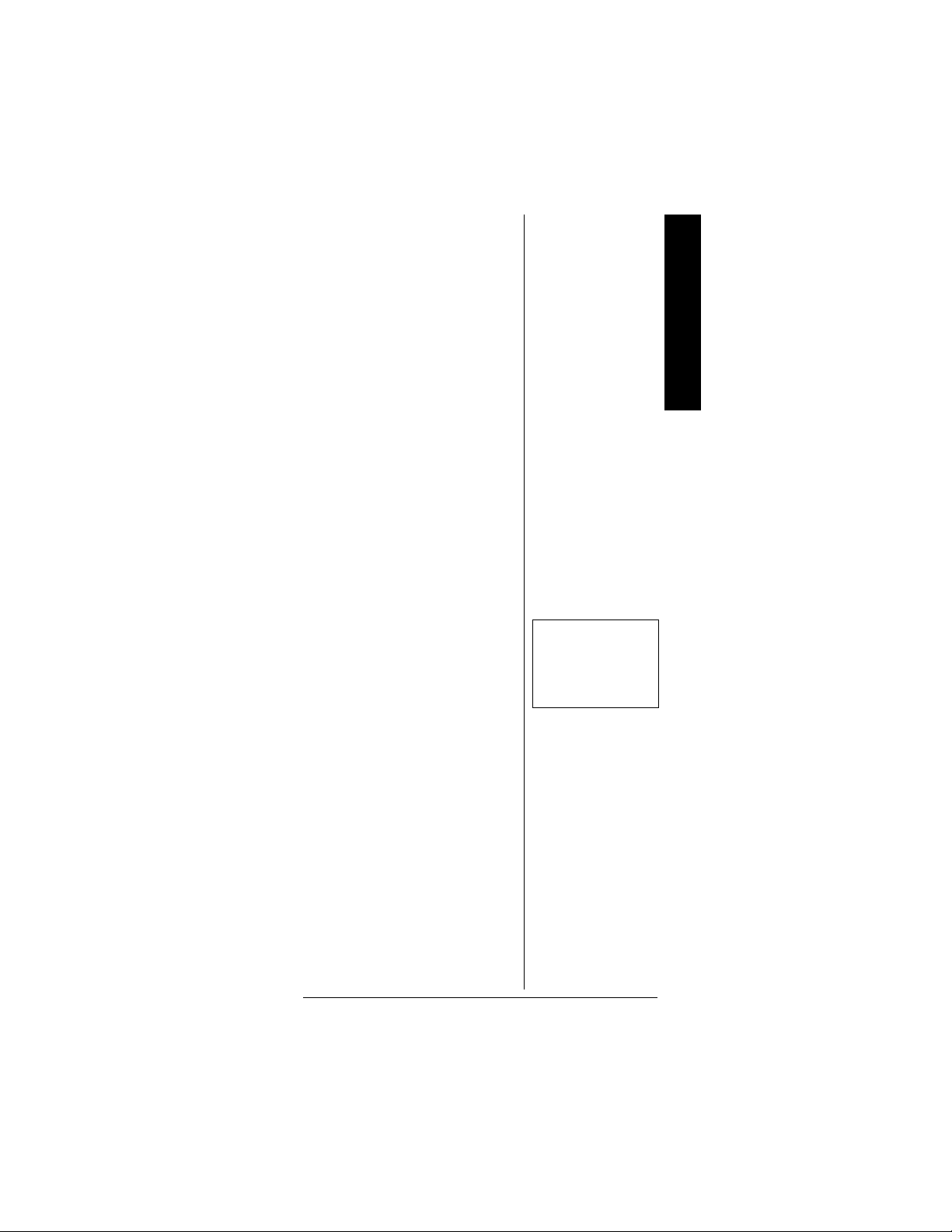
Whenyouturnitoff,
.
.”. You cannot set the attenuator
“
while the scanner is scanning.
FUNC and then ATT to set
Press
the attenuator to its global m ode.
A changes to
Global ATT. appears for 2 seconds
at the bottom line and
appears.a meanstheattenuatoris
on and
- meansitisoff.PressATT
to turn the attenuator on or off.
a or -
ATTon or ATT— appears on the
bottom line while scanning.
Press
FUNC andthen ATT again to
turn off the global attenuation
mode.
Normal ATT appears on the
bottom line for about 2 seconds.
Ô
TURNING THE KEY TONE
N AND OFF
O
Each time you press any of the
scanner's keys, the scanner
sounds a tone. To turn the
scanner's key tone off or on:
1. If the scanner is on, turn
VOLUME OFF/MAX
counterclockwise until it clicks
to turn the scanner off.
Special Features
Ô NOTE Ô
Ifyouturnonthe
attenuator, the
scanner might not
receive weak signals
2. Turn
3. While
VOLUME OFF/MAX
clockwise to turn the scanner
on.
Welcome To Dual Trunking
appears.
Welcome To Dual Trunking
appears, press 1 to turn on
the key tone or
2 to turn it off.
USING THE DISPLAY
ACKLIGHT
B
You can turn on the display's
backlight for easy viewing in dimly
51
Page 52

lit areas. Press to turn on the
backlightfor 5 seconds.Toturn off
Special Features
the backlight before it automatically turns off, press again.
To turn on the backlightso it does
not turn off automatically,hold
down for about 1 second.
Press whilethe backlight ison
to turn it off.
You can select the amount of time
the light stays on. Follow these
steps to change the illuminated
time:
1. If the scanner is on, turn it off
andbackon again.
Dual Trunking
Welcome to
appears.
2. While
3.
4. Press
Welcome to Dual Trunking
appears, press .
Use Up/Down keys to set Lit off
time 5 seconds
appears
or to select 3, 5,
10 or 20 seconds then press
ENTER.
USING THE KEYLOCK
Once you program your scanner,
you c an protect it from accidental
program changes by turningon
the key lock feature. When the
keypadis locked, the onlycontrols
that operate are
SQUELCH,andVOLUME.
You cannotactivate the key lock
while you are enteringa frequency
into a channel.
To turn on the key lock, press
FUNC then / . Key locked.
appears for about 1 second. Key
FUNC,/,
52
Page 53
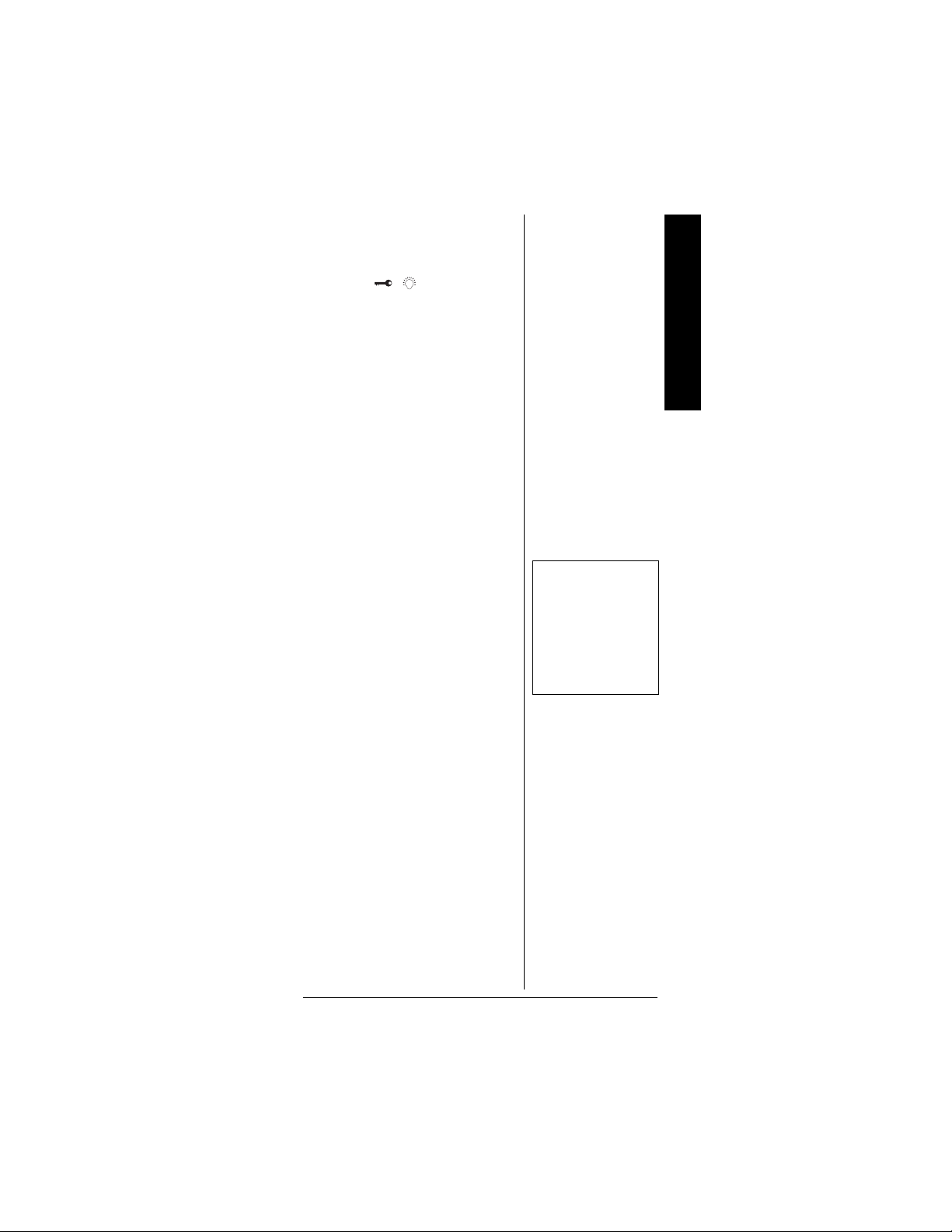
locked. appears when you press
any key after locking the keypad.
To turn off the key lock, press
FUNC then / . The scanner
beepsthreetimesand
appears.
Key unlocked
CHANGING THE DISPLAY
C
ONTRAST
1. Press MANUAL.
2. Press
FUNC then 9. Use Up/
Down keys to set contrast.
appears.
3. Press
4. Press
or to select the
contrast.
ENTER to set the
display contrast.
CLONING THE
P
ROGRAMMED DATA
You can transfer the programmed
data to and from another PRO-95
scanner using an optional
connecting cable with
phone plugs on both ends (not
supplied, available at your local
RadioShack store).
Follow these steps to clone the
data.
Ô
1
/8-inch
Special Features
Ô NOTE Ô
*CLONE MODE*
Incorrect Model
appears if the
scanner receives
data from another
scanner other than a
PRO-95.
1. Turn on both scanners.
2. Connect the connecting cable
to each scanner's
PC/IF jack.
*CLONE MODE* UP to send,
remove cable to exit.
3. Press
. Confirm send data?
appears.
1=YES Press other key for NO.
appears.
53
Page 54
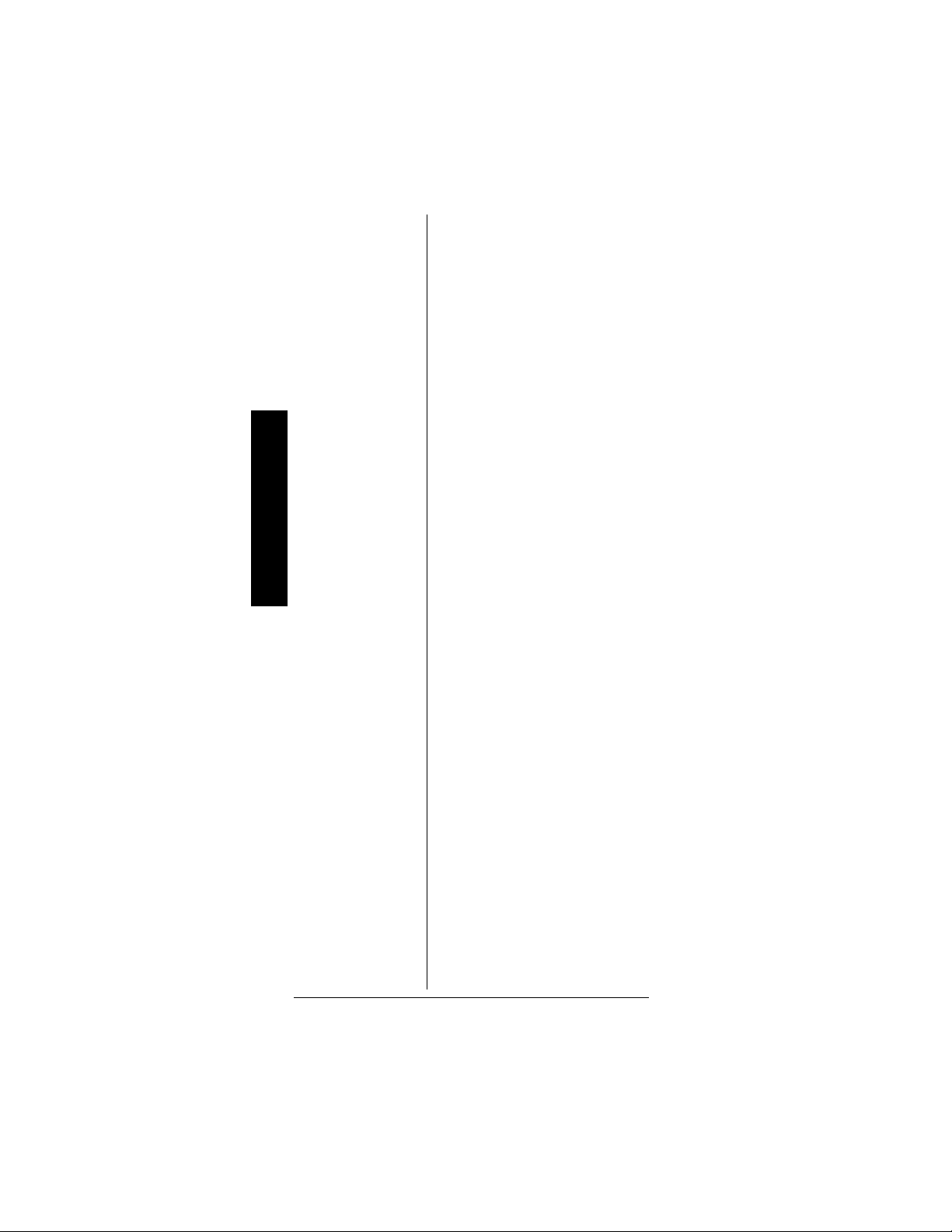
4. Press
The scanner sends the data. To
exit the clone mode, remove the
cable.
1 to send the data to
the other unit or press any
other key to cancel the
operation.
TRUNKING
TRUNKING OPERATION
The scanner tracks transmissions
that use the Motorola Type I and
Trunking
Type II (such as Smartnet and
Privacy Plus) and hybrid analog
trunking systems, plus GE/
Ericsson (EDACS) type systems
extensively used in many
communicationsystems.
Trunking systems allocate a few
frequencies to many different
users. When the mobile unit
transmits a signal, one frequency
is chosen from among the
allocated frequencies in that
trunking system. Theuser's ID talk
group is sent with the signal.
54
To receivetrunking signals, you
must store all the trunking control
frequencies for Motorola systems
or all the trunking group
frequencies for EDACS in one
bank (see “Storing Known
Frequencies into Channels” on
Page 26) andinputID codes inthe
ID memory (see “Storing Talk
Group IDs” on Page 62).
Your PRO-95automatically
calculates Motorola voice channel
frequencies when it decodes the
control channel. This eliminates
Page 55

the need to enter all the Motorola
group frequencies.
The controlchannels are subject
to change depending on the day.
Therefore enter all the control
frequencies in the same bank. If
you do not know which is the
controlchannel, it is betterto enter
all the system frequencies intothe
same bank.(Refer to the supplied
Trunking Guide.)
When the scanner decodesthe
Motorolacontrol channel and finds
the voicechannel, the scanner
displays the control channel
memory location on the top line,
the receivedfrequency with
VC
(voice channel) on the second
line, the bank and control channel
memory location number on the
third line and the Motorola ID
number on the bottom line.
!
When an ID code is received, the
ID list for the bank is searched,
and if found, the text name stored
for the ID appears. If not found,
scanning resumes immediately
unless the bank is in open trunking
Ô
mode.
UNDERSTANDING
T
RUNKING
In the past, groups that transmit
frequently, such as police
departments, could transmit on
only a few frequencies. This
resulted in heavy traffic and often
required 2-way radio users to wait
for a specific frequency to clear
before transmitting. Trunked
systems allow more groups of
2-way radio users to use fewer
frequencies.Instead of selectinga
IMPORTANT
!
To listen to the
transmission, the
mode of the
programmed
channel must be the
same as that of the
trunking channel
(MOT, or ED).
!
Ô NOTE Ô
• There might be
morethan one talk
group transmitting
atatimeinsome
Motorola trunking
systems. If you set
the scanner to
manually tune in
Motorola trunking
mode, you will
hearthet alk group
on that channel,
but the display will
alternate between
all active IDs.
• Trunking group
frequencies are
included in the
supplied Trunking
Guide. Frequency
fleet map and talk
group information
arealsowidely
available on the
Internet, (for
example, at
www.
trunkscanner.
com).
Trunking
55
Page 56

specific frequency to transmit on,
,
Ô NOTE Ô
• You canscan only
one type of
trunkedfrequency
either EDACS or
Motorola in a bank
at one time. You
can, however, mix
conventional
channels and
frequencies in a
bank.
• If you are
programming
trunked
frequencies for
Trunking
MotorolaType I
and hybrid
systems, youmust
first program the
fleet map (see
“Programming
Fleet Maps ” on
Page 60).
• If you are
programming
frequencies for an
EDACS system
you must store
them in the
Logical Channel
Number order
(usually listed as
LCN#). For
example, LCN1
would go into
channel 01 for the
current bank, and
LCN2 would go
into channe l 02.
a trunked system chooses one of
several frequencies when the
2-way radio user transmits.The
systemautomaticallytransmitsthe
call on that frequency, and also
sends a code that identifies that
2-wayradiouser'stransmissionon
a control channel.
Your scanner lets you easily hear
both the call and response
transmissions for that 2-way radio
user and therefore follow the
conversation. For EDACS and
Motorola (above 406 MHz range),
the scannermonitors the control
channel between each
transmission to identify talk groups.
SETTING SQUELCH FOR
THE TRUNKING MODE
Your scanner automaticallymutes
the audio during trunk scanning
when it decodes controlchannel
data. However, we recommend
you turn
SQUELCH clockwise and
leave it set to a point just after the
hissing sound stops. This lets the
scanner quickly acquire the data
channel.
PROGRAMMING
T
RUNKING FREQUENCIES
You program trunking frequencies
the same as non-trunked
frequencies, except that you must
store the appropriate mode (MOT
or ED) with each frequency.
Ô
56
Follow these steps to program
trunked frequencies:
Page 57
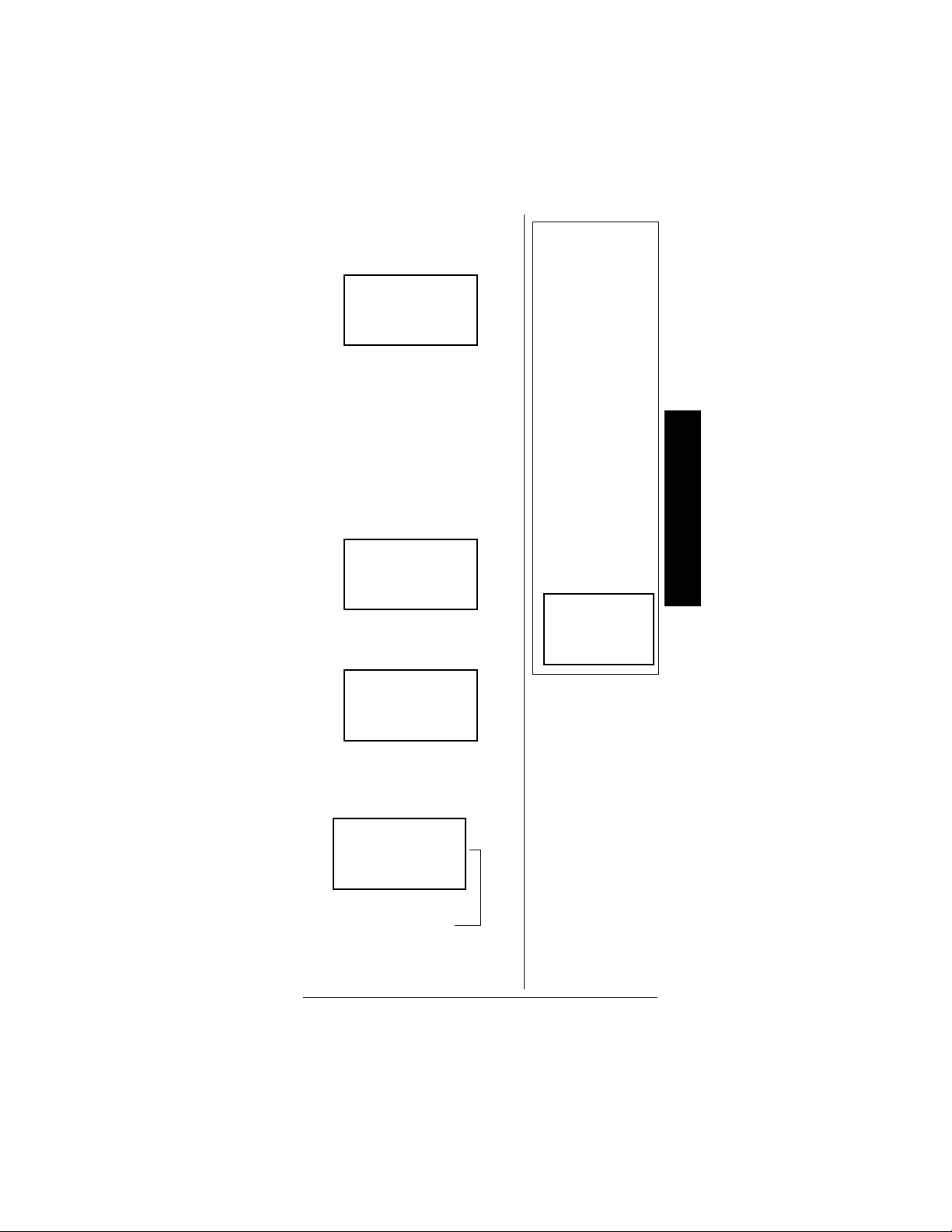
1. Press
PGM andpress (or hold
or to select the
down)
Ô
bank.
P000~.. D.+FM
Bank 0 Ch 00
0.00000
2. Press TRUNK to enter the ID
program mode.
3. Repeatedly press
select
MOT for Motorola, or ED
MODE to
for the EDACS (GE/Ericsson)
system to scan. This sets the
talk group ID decoding
method to be used for the
Ô
bank.
Bank 0—0 ON
ID NO. 00
MOT: none
Ô NOTE Ô
• To move through
the bank selection
faster, press PGM
then FUNC and
hold down
or
.Tomove
through the banks
one at a time,
repeat the
sequenceofPGM,
FUNC then
or
untilyoureach
the desired bank.
• If you sele ct
trunked
MOT,orED,the
scanner does not
scan trunked
frequencies.
Instead,
trunked. Press
mode
Bank 0
Not
instead of
Not
appears.
Trunking
4. Press PGM to enter the
program mode.
P000~.. D.+FM
0.00000
Bank 0 Ch 00
5. Enter the desired trunking
frequency then press
ENTER
to store.
P000~.. D.+FM
866.3875
Bank 0 Ch 00
Frequency
Not trunked
Press mode.
57
Page 58

Ô NOTE Ô
Programming
Trunking
Frequencies
• If you enter a
frequencythathas
already been
entered, the
scanner sounds
an error tone and
displays
and the channel
number that has
been duplicated. If
the dual entry is
an error press CL
and enter the
Trunking
correct frequency.
If the dual entry is
intentional press
ENTER to accept.
• You may replace
any frequency by
selecting the bank
and channel,
pressingPGMand
entering the new
frequency.
Programming
Motorola Trunking
Systems (UHF-Lo)
Base and offset
frequencies vary for
each t ype of trunking
system. You can get
information about
these frequencies for
the trunking system
you want to scan
using
www.trunkscanner.
com, ot her Internet
sources, or locallypublished
guidebooks.
Dupl. f
6. To enter additional trunking
frequencies as subsequent
channels in the same bank,
PGM or toaccessthe
press
next open channel thenenter
the frequencies.(See “Storing
Known Frequencies into
Channels” on Page 26).
P001~.. D.+FM
0.00000
Bank 0 Ch 01
7. Press
SCAN to startscanning.
Next
channel
Ô
Ifyoumakeanerrorintheentry
process, press
CL as often as
needed to erase the incorrect
data.
PROGRAMMING
M
OTOROLA TRUNKING
YSTEMS (UHF-LO)
S
You can program the scanner to
receive transmissions in the UHFLo band (406-512 MHz) of the
Motorolatrunkingsystem.You can
receive these transmissions by
checking the trunking system's
control channel. You must
program the system's base
frequency and offset frequencyto
do this.
If you try to program an offset
frequency in the UHF-Hi bands
(806-960 MHz), the scanner
ignores the entry.
Follow these steps to program
Motorola trunking frequencies in
the UHF-Lo band:
Ô
58
Page 59

1. Press
PGM then TRUNK to
enter the ID program mode.
2. Press
3. Press
4. Press
5. While
6. While
FUNC and press (or
or to select the
hold)
bank.
MODE and select MOT.
FUNC then 2.The
displayindicates
the firstline,
second line,
third line and
the bottomline.
Base freq.: on
406.0000 on the
Offset: 380 on the
Step: 25.0kHz on
B in Base blinks, if
necessary, press the desired
Base frequency with the
number keys and press
ENTER.Confirmtheentry.Ifit
is incorrect, pressthe number
keys againto set the base
frequency. After you confirm
the input, press
ENTER again.
O in Offset blinks, if
necessary, enter the offset
number and press
Confirm the entry. If it is
incorrect, then press the
number keys again to set the
frequency. After you confirm
the input, press
ENTER.
ENTER again.
Trunking
7. While
S in Step blinks,
repeatedly press
select the step number,
or to
50.0 or 12.5 kHz, then press
ENTER.
8. Press
PGM to enterthe
program mode. Store the
trunking IDs into the sub-bank
in the same bank.
25.0,
59
Page 60

Ô NOTE Ô
• On the 800 MHz
trunkingband,you
can select a base
frequency (normal
or offset).
• On the 900 MHz
trunkingband,you
do not need to set
the base
frequency (base,
offset, step).
PROGRAMMING
OTOROLA TRUNKING
M
YSTEM (800 MHZ)
S
Followthese steps to program800
MHz band Motorola trunking.
1. Press PGM then TRUNK to
enter the ID program mode.
2. Press
3. Press
FUNC then or to
select the desired bank.
MODE and select
Motorola trunking mode.
Ô
Trunking
4. Press
5. Press
FUNC then 3. Use Up/
Down keys to set 800MHz base.
Normal
appears.
or to select
Normal or Offset and press
ENTER.
• If you are uncertain about the
base frequency, use the
default setting. The default
setting is
• If you cannot receive with the
Normal.
Normal setting, changeto
Offset. The base frequency in
Normal is 851.0125 MHz. The
base frequency in
851.0000 MHz.
Offset is
PROGRAMMING FLEET
M
APS
Youmustsetthefleetmapifyou
want to receive a Motorola Type I
system. Fleet maps are included
along with other information about
Motorola Type I systems at
www.trunkscanner.com.
60
Follow these steps to program a
fleet map.
Page 61

1. Press
PGM then TRUNK.
2. For each bank you want to
program, repeatedly press
FUNC.Then or to
select the bank.
3. Press
FUNC. Then press 8.
Block 0 size code. Use 15 for type
appears.
II. S—00
4. Enter the size code supplied
with the Type I system
information, referring to the
instruction that appears on
the display. If the information
was not supplied, try the
following common fleet maps.
Block Size Code
12345678
0 S11 S4 S4 S12 S4 S3 S10 S1
1 S11 S4 S4 — S4 S10 S10 S1
2 S11 S4 S4 S4 S12 S4 S11 S2
3 S11 S4 S4 S4 — S4 S4 S2
4 S11 S4 S4 S4 S4 S12 S4 S3
5 S11 S4 S4 S4 S4 — S4 S3
6 S11 S4 S12 S4 S4 S12 S4 S4
7 S11 S4 — S4 S4 — S4 S4
9 10 11 12 13 14 15 16
0 S4 S0 S4 S0 S3 S4 S4 S3
1 S4 S0 S0 S0 S3 S3 S4 S10
2 S0 S0 S0 S0 S11 S10 S4 S10
3 S0 S0 S0 S0 S4 S4 S11 S11
4 S0 S0 S0 S0 S4 S4 S11 S0
5 S0 S0 S0 S0 S0 S4 S0 S0
6 S0 S4 S0 S0 S0 S12 S12 S12
7 S0 S4 S0 S4 S0 — — —
Trunking
61
Page 62

Ô NOTE Ô
• The default setting
of the bank is for
MotorolaType II.
However, if you
set Type I andyou
want to return to
Type II, enter 15
at Step 5.
• To confirm the
input, repeat
Steps 1–5 and
press ENTER.
Each time you
pressENTER,you
confirm the size
Trunking
code. If you find
an error, press CL
and begin again at
Step 1.
5. Press
ENTER foreachentry.If
youmake a mistake,press
and enter the correct size
code.
Ô
6. Press SCAN to start scanning.
TALK GROUP IDS
There are 10 talk group ID banks
and each ID bank has 5 subbanks. Each sub-bank has 20 ID
locations. You can program up to
100 talk group IDs in each bank,
so you can program up to 1,000
talk group IDs in 10 banks. When
the scanner stops on a
transmission in the Motorola, or
EDACS mode, it checks to see if
the ID has been stored. In the
closed mode, the scanneronly
stops on the transmission and
displays its text tag if you have
stored and not locked out the ID.
In the open mode, the scanner
always stops on a transmission,
but it displays the ID's text tag if
you have stored the ID.
CL
62
STORING TALK GROUP
S
ID
To store a talk group ID, press
TRUNK when the scanner stops on
a voice channel transmissionor
when a talk group ID is indicated
in the manual mode. The bottom
line indicates where the ID was
stored as
changes to
The first
sub-bank number (
bank.
00—19) in each sub-bank.
(
ID save X—XX and then
ID#XXXX.
X in ID save X—XX is the
0—4)inthe
XX is thenumber of IDsfrom
Page 63

If the ID has already been stored
when you press
saved
appears. Ô
Follow these steps to manually
store talk group IDs or to edit a
stored ID.
1. Press
2. Press
3. To select the bank where you
want to store the ID,
repeatedly press
TRUNK, ID was
PGM.
TRUNK.
FUNC then
or until you reach the
desired bank.
Ô NOTE Ô
When you tryto store
more than 100 talk
group ID s in a bank,
Memory full!
appears. Clear some
talk group IDs in
order to store new
ones (s ee “Clearing
Talk Group IDs” on
Page 67).
Bank 0-0 ON
ID No. 00
MOT: none
4. Press
5. Repeatedly press
6. Press
7. Enter the talk group ID and
MODE to select MOT or
ED.
select the sub-bank.
or to select the
location where you desire to
store the ID number.
ENTER. If necessary,
press
use the decimal point for a
hyphen.
First
location
TRUNK to
Bank 0-0 ON
ID No. 00
Group ID
number
MOT: 02992
ID# 02292
Trunking
63
Page 64

Ô NOTE Ô
• If you made a
mistakeinStep4,
Invalid ID.appear s
and the scanner
beeps when you
press ENTER.
Start again at
Step 3.
• You can enter
either decimal or
AFS code for ED
(EDACS) ID. The
default setting is
decimal ID entry.
Trunking
When you press
FUNC then 2,
format appears
for about 2
seconds. Now you
can ent er the ID
code with AFS
format.
8. If you want to tag the ID,
TEXT, enter the desired
press
text tag forthe ID. Then press
ENTER (see“TextInputChart”
on Page 31).
9. To store the next ID memory
in sequence,press
repeat Step 4.
Bank 0-0 ON
ID No. 01
MOT: none
10. Press
AFS
If you entered an ID code that is
already stored in another ID
channel,
want to store the ID code, press
ENTER. To cancelthe operation,
press
SCAN to startscanning.
Ô
Dupl ID appears. If you
CL.
Bank 0-0 ON
ID No. 00
MOT: 02992
Dupl ID 1-12
and
Next
location
64
Duplication
TALK GROUP ID HOLD
You can setyour scanner tofollow
a trunkingsignal that you want to
track during scanning. While the
scanner is stopped on a voice
channel (
TRUNK until ID hold ON. appears.
When ID hold is activated and the
scanner receives a voice channel,
VC appears), hold down
Page 65
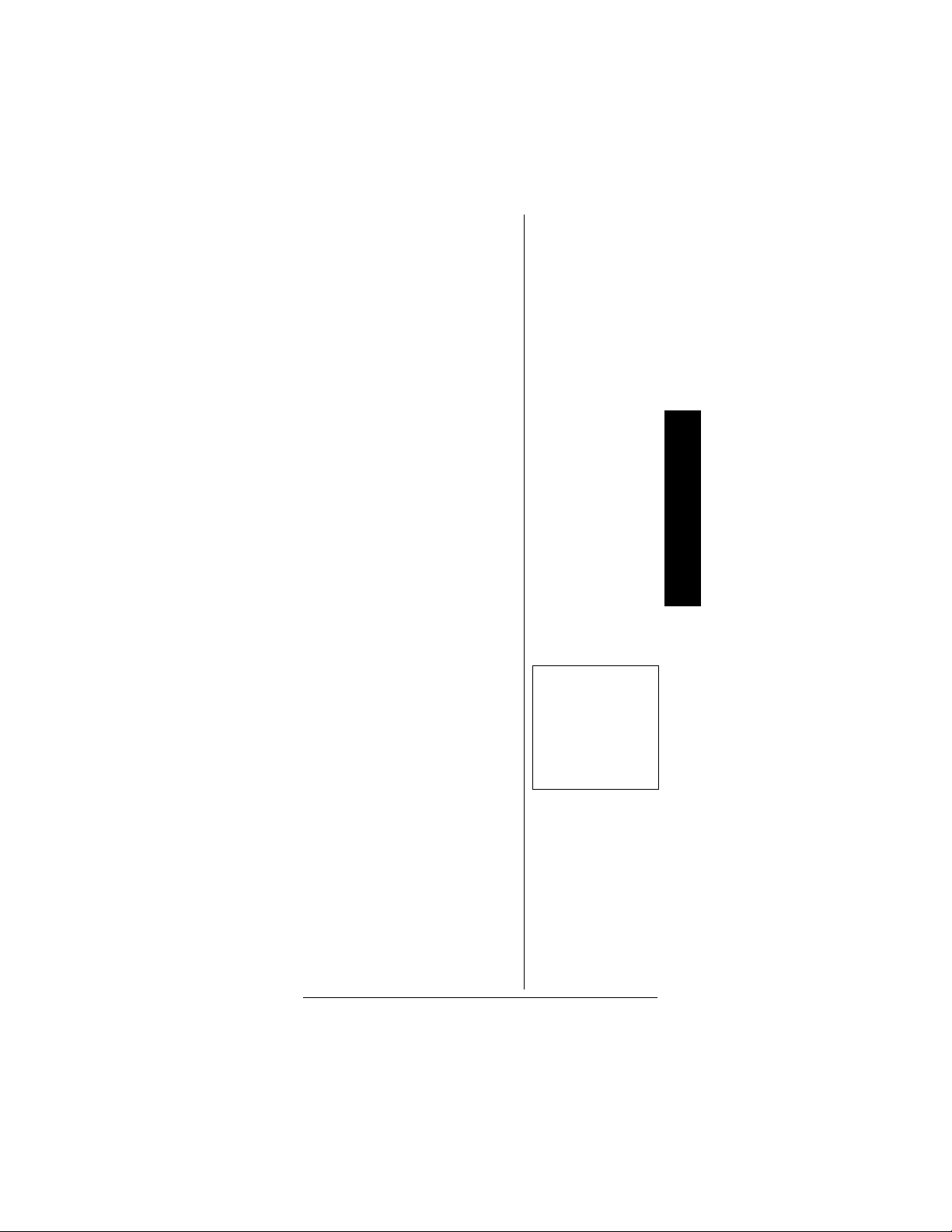
thescanindication
S at the first
digit in the top line is changed to
H.
To release ID hold, press
TRUNK.
SCAN or
TURNING AN ID SUB-
ANK ON OR OFF
B
Follow these steps to turn the ID
sub-bank on or off during the
program mode:
1. Press
2. Press
Follow these steps to turn the ID
sub-bank on or off during the scan
mode:
1. Press
2. Press
3. Press
TRUNK repeatedly to
select the desired sub-bank.
FUNC then1 to turn the
sub-bankon if it isoffor off if it
is on.
FUNC whilethe scanner
is stopped ona voicechannel
transmission.
TRUNK. The display
indicates which sub-bank is
turned on or off, and the
active sub-bank number
flashes.
FUNC and the number
of the sub-bank you desire to
turn on or off. For example to
turn sub-bank 4 on or off,
press
FUNC.Then4.
Trunking
Ô NOTE Ô
You can onlylock out
talk group IDs when
the scanner is in the
closed m ode (see
“Open and Closed
Modes” on Page 25).
LOCKING OUT TALK
G
ROUP IDS
1. Press PGM. Ô
2. Press TRUNK.
65
Page 66

3. Press
FUNC, or to
move to the desired bank.
Trunking
Ô
NOTE Ô
When activated, ID
delay watches the
control channel
command for the
delay time when the
signal disappears
from the voice
channel.
4. Press
or to select the
ID memory.
5. Press
L/OUT to lock out the
L appears.
ID.
6. To remove the lockoutfrom a
trunking ID, manually select
the ID memory, and press
L/OUT until L disappears.
You can confirm the ID code while
the scanner shows the text when
the received signal is a voice
channel.
1. Press
TEXT whilethe scanner
is receiving the voice channel
and indicating the text name.
The ID code appears as
MOT:XXXXXX or ED:XXXX.
2. Press
TEXT again to cancel.
DELAY FUNCTION IN ID
NDICATION MODE
I
You can set the ID delay function
separate from the channel delay.
1. Press
FUNC then ./DELAY
while you are programming
the trunkedID.
keys to set ID delay
Use Up/Down
. 2.0 seconds
appears.
66
2. Press
or to select None,
0.5, 1.0, 1.5, 2.0, 2.5, 3.0, 3.5 or
4.0 seconds.
3. Press
ENTER. Ô
Page 67

REVIEWING LOCKED-OUT
ALK GROUP IDS
T
You cannot clear all lockouts from
atalkgroupatthesametime.
1. Press
2. Press
3. Press
PGM then TRUNK.
FUNC. Then L/OUT.The
locked out ID appears. If the
ID memorybank has no
locked-out ID, you hear the
low beeptone.
FUNC then or to
select a search bank.Or, just
press
or to search for
any locked out IDs in a bank.
CLEARING TALK GROUP
S
ID
1. Press PGM then TRUNK.
2. Press
3. Press
FUNC, or to
select ID memory.
FUNC then CL.
CLEARING ALL TALK
G
ROUP IDS IN ONE
ANK
B
You can clear all talk group IDs
withina bank. Thisletsyou quickly
delete all talk group IDs from a
bankif you wanttouse the bankto
store different data (suchas a new
set of talk group IDs).
Trunking
1. Press
2. Press
3. Select a talk group ID bank
PGM.
TRUNK to enter a talk
group ID memory mode.
FUNC, or .
using
67
Page 68

4. Press
FUNC then 6. Confirm
list clear? 1=YES Press other key
for NO.
appears.
5. Press
To cancelthe deletion, press any
key except
to the talk groupID memorymode.
1 to clear all talkgroup
IDs withina bank.
appears.
1. The scanner returns
List cleared
CHANGING THE
PEN/CLOSED MODE
O
1. Press MANUAL.
Trunking
2. Press
3. Press
FUNC then or to
select the channel storage
bank.
FUNC then 5. Bank OPEN.
or Bank CLOSED. appears. After
that message disappears, the
tenth digit on the top line of
the display changes from
+ to
— or vice versa.
68
4. Repeat Steps 2 and 3 for
each bank.
Page 69

A GENERAL GUIDE
TO FREQUENCIES
Reception of the frequencies
covered by your scanner is mainly
“line-of-sight.” That means you
usually cannot hear stationsthat
are beyond the horizon.
US WEATHER
REQUENCIES
F
IN MHZ)
(
162.400 162.425 162.450
162.475 162.500 162.525
162.550
H
AM RADIO
REQUENCIES
F
Ham radiooperators often
transmit emergency information
when other means of
communication break down. The
chartbelowshowsthe frequencies
the scanner receives that ham
radio operators normally use.
Wavelength
10-Meter 28.000–29.700
6-Meter 50.000–54.000
2-Meter 144.000–148.000
70-cm 420.000–450.000
33-cm 902.000–928.000
25-cm 1240.000–
Frequencies
(MHz)
1300.000
BIRDIE FREQUENCIES
Every scanner has birdie
frequencies. Birdies are signals
created inside the scanner's
A General Guide to Frequencies
69
Page 70

receiver. These operating
frequencies might interfere with
transmissions on the same
frequencies.If you programone of
these frequencies, you hear only
noise on that frequency.If the
interference is not severe,you
mightbeabletoturn
SQUELCH
clockwise to omit the birdie.
The scanner’s birdie frequencies
(in MHz) are::
UHF Low Band (MHz)
408.0000 420.7500 433.5000
446.2500 459.0000 471.7500
482.30625 484.5000 497.2500
510.0000
VHF High Band (MHz)
114.7500 116.7375 119.8125
A General Guide to Frequencies
121.1250 123.9750 124.2000
125.9500 126.8250 126.9000
126.9750 127.0500 127.5000
129.0250 129.1500 132.1000
134.7625 135.6750 137.7000
140.2500 140.3850 146.0050
168.9800
70
VHF Low Band (MHz)
25.5000 38.2500 41.8900
51.000
UHF High Band (MHz)
812.7000 816.0750 852.96875
867.20625 930.64375 1246.1750
1246.2500 1268.7750 1246.2500
To find the birdiesin your scanner,
begin by disconnecting the
Page 71

antenna and moving it away from
the scanner.Make sure that no
other nearby radio or TV sets are
turned on near the scanner. Use
the searchfunction and scan
every frequency range from its
lowest frequency to the highest.
Occasionally,the searching will
stop as if it had found a signal,
often without any sound. This is a
birdie.Makealistofallthebirdies
in your scanner for future
reference.
GUIDE TO THE
ACTION BANDS
TYPICAL BAND USAGE
IN MHZ)
(
HF Band
HF Range 25.000–26.960
Citizen’s Band 26.965–27.405
10-Meter
Amateur
28.000–29.700
VHF Band
Low Range 29.700–50.000
6-Meter
Amateur
2-Meter
Amateur
High Range 148.000–174.000
New Mobile
Narrow Band
11/4-Meter
Amateur
50.000–54.000
144.000–148.000
220.000–222.000
222.000–225.000
Guide to the Action Bands
71
Page 72

UHF Band
U.S.
Government
70-cm
Amateur
Low Range 450.000–470.000
FM-TV Audio
Broadcast,
Wide Band
800 band Law
Enforcement
Conventional
Systems
Conventional/
Trunked
Systems
Public Safety 866.000–869.000
Trunked
Private/
General
25-cm
Amateur
406.000–420.000
420.000–450.000
470.000–512.000
806.000–824.000
851.000–856.000
856.000–861.000
894.000–960.000
1240.000–1300.000
PRIMARY USAGE
As a general rule, most of the
radio activity is concentrated on
the following frequencies:
VHF Band
Activities Frequencies (MHz)
2-Meter
Amateur
Band
Guide to the Action Bands
Government,
Police, and
Fire
Emergency
Services
Railroad 160.000 – 161.900
144.000 – 148.000
153.785 – 155.980
158.730 – 159.460
72
Page 73
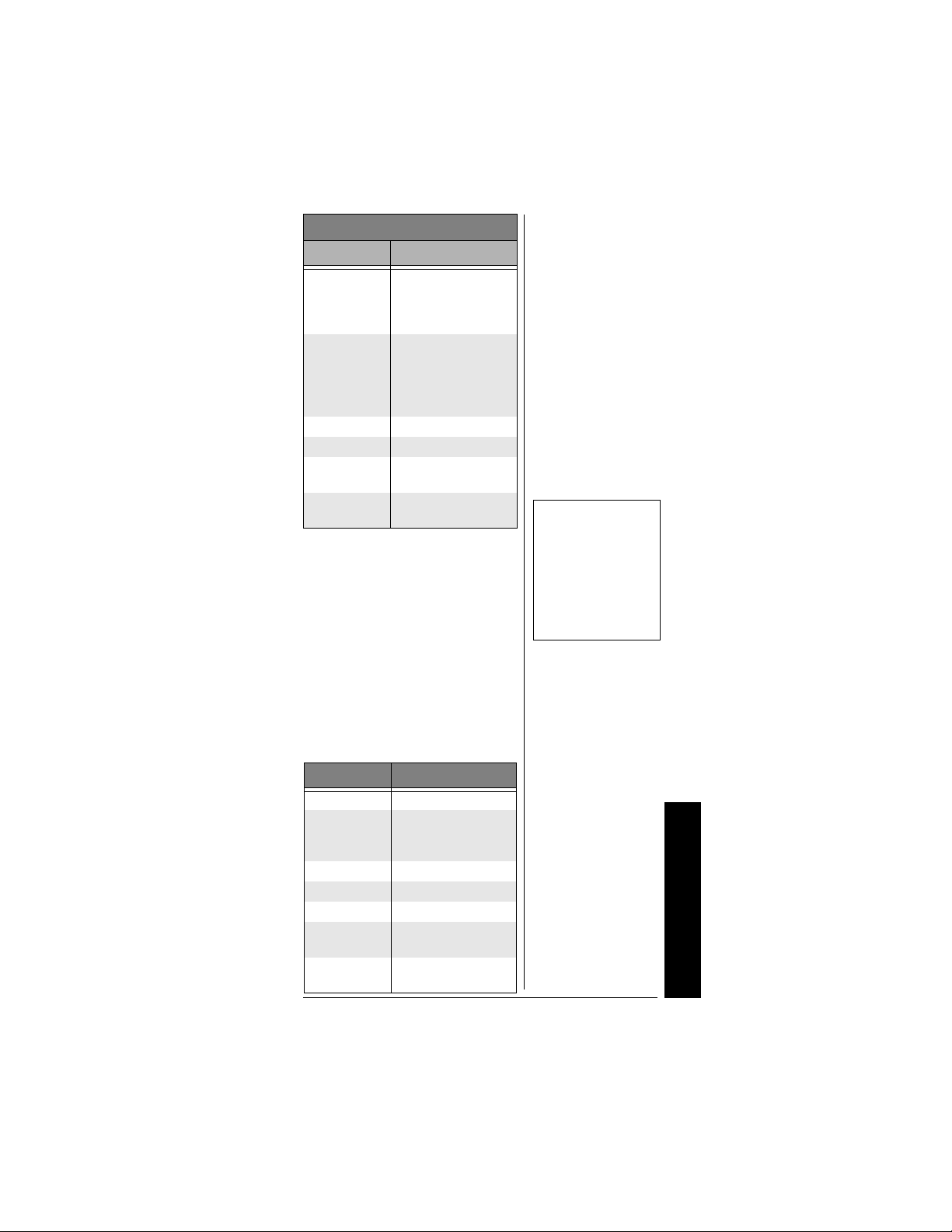
UHF Band
Activities Frequencies (MHz)
70-
Centimeter
Amateur
Band
FM
Repeaters
Land-Mobile
“Paired”
Frequencies
Base Stations 451.025 – 454.950
Mobile Units 456.025 – 459.950
Repeater
Units
Control
Stations
420.000 – 450.000
450.000 – 470.000
460.025 – 464.975
465.025– 469.975
Ô
BAND ALLOCATION
To help decide which frequency
ranges to scan, use the following
listing of the typical services that
use the frequencies your scanner
receives. These frequencies are
subject to change, and might vary
from area to area. For a more
completelisting,includingFireand
Emergency Services, refer to
Police Call Radio Guide available
at your local RadioShack store.
Ô NOTE Ô
Remote control
stations and mobile
units operate at 5
MHz higher than their
associated base
stations and relay
repeater units.
Abbreviation Service
AIR Aircraft
BIFC
BUS Business
CAP Civil Air Patrol
CCA Common Carrier
CSB
CTSB
Boise (ID)
Interagency Fire
Cache
Conventional
Systems
Conventional/
Trunked Systems
Guide to the Action Bands
73
Page 74

Abbreviation Service
FIRE Fire Department
HAM
GOVT Federal Government
GMR
GTR General Trunked
IND Industrial Se rvices
MAR
MARI Maritime Limited
MARS
MED
MIL U.S. Military
MOV
NEW New Mobile Narrow
NEWS
OIL
Guide to the Action Bands
POL Police Department
PUB Public Services
PSB Public Safety
PTR Private Trunked
Amateur (Ham)
Radio
General Mobile
Radio
(Manufacturing,
Construction,
Farming, Forest
Products)
Military Amateur
Radio
Coast
(Coast Guard,
Marine Telephone,
Shipboard Radio,
Private Stations)
Military Affiliate
Radio System
Emergency/Medical
Services
MotionPicture/Video
Industry
Relay Press
(Newspaper
Reporters)
Oil/Petroleum
Industry
(Public Safety,Local
Government,
Forestry
Conservation)
74
Page 75

Abbreviation Service
ROAD
RTV
TAXI Taxi Services
TELM
TOW Tow Trucks
TRAN Transportation
TSB Trunked Systems
TVN
USXX
UTIL
WTHR Weather
Road & Highway
Maintenance
Radio/TV Remo te
Broadcast Pickup
Telephone
Maintenance
Services
(Trucks,TowTrucks,
Buses, Railroad,
Other)
FM-TV A udio
Broadcast
Government
Classified
Power & Water
Utilities
HIGH FREQUENCY (HF) —
(3 MHz-30MHz)
CB Band
(26.965-27.405 MHz)
10-Meter Amateur Band
(28.0-29.7 MHz)
28.000-29.700 ............................ HAM
VERY HIGH FREQUENCY (VHF)
— (30 MHz-300 MHz)
VHF Low Band
(29.7-50 MHz-in 5 kHz steps)
29.700-29.790................................IND
29.900-30.550.................... GOVT, MIL
30.580-31.980...................... IND, PUB
32.000-32.990.................... GOVT, MIL
33.020-33.980.............BUS, IND, PUB
34.010-34.990.................... GOVT, MIL
Guide to the Action Bands
75
Page 76

35.020-35.980.. ......... BUS, PUB, IND,
...................................................TELM
36.000-36.230....................GOVT, MIL
36.230-36.990...........Oil SpillCleanup,
...........................................GOVT, MIL
37.020-37.980......................PUB, IND
38.000-39.000....................GOVT, MIL
39.020-39.980...............................PUB
40.000-42.000.. ....... GOVT,MIL, MARI
42.020-42.940...............................POL
42.960-43.180................................IND
43.220-43.680...........TELM, IND, PUB
43.700-44.600............................TRAN
44.620-46.580.....................POL, PUB
46.600-46.990............................GOVT
47.020-47.400...............................PUB
47.420.................American Red Cross
47.440-49.580......................IND, PUB
49.610-49.990................................MIL
6-Meter Amateur Band
(50-54 MHz)
50.00-54.00..................................HAM
Aircraft Band (108-136 MHz)
108.000-121.490............................AIR
121.500.......................AIR Emergency
121.510-136.000............................AIR
U.S. GovernmentBand
(137-144 MHz)
137.000-144.000................ GOVT, MIL
2-Meter Amateur Band
(144-148 MHz)
144.000-148.000..........................HAM
VHF High Band (148-174 MHz)
Guide to the Action Bands
148.050-150.345.........CAP, MAR, MIL
150.775-150.790..........................MED
150.815-150.980.........................TOW,
...................................OilSpill Cleanup
150.995-151.475.............. ROAD, POL
151.490-151.955.................. IND, BUS
151.985......................................TELM
152.0075......................................MED
152.270-152.480.........IND, TAXI, BUS
76
Page 77

152.870-153.020..................IND, MOV
153.035-153.725.......... IND, OIL, UTIL
153.740-154.445................ PUB, FIRE
154.490-154.570.................. IND, BUS
154.585......................Oil Spill Cleanup
154.600-154.625...........................BUS
154.655-156.240.............ME D, ROAD,
............................................ POL, PUB
156.255-157.425................. OIL, MARI
157.450....................................... MED
157.470-157.515......................... TOW
157.530-157.725..................IND, TAXI
157.740.........................................BUS
158.130-158.460..........BUS, IND, OIL,
..........................................TELM, UTIL
158.730-159.465.....POL, PUB, ROAD
159.480..........................................OIL
159.495-161.565........................ TRAN
161.580-162.000........OIL, MARI, RTV
162.0125-162.35.... GOVT, MIL, US XX
162.400-162.550....................... WTHR
162.5625-162.6375........... GOVT,MIL,
...................................................USXX
162.6625......................................MED
162.6875-163.225............. GOVT,MIL,
...................................................USXX
163.250........................................MED
163.275-166.225............... GOVT, MIL,
...................................................USXX
166.250...................GOVT, RTV, FIRE
166.275-169.400..............GOVT, BIFC
169.445-169.505........ Wireless Mikes,
...................................................GOVT
169.55-169.9875... GOVT, MIL, USXX
170.000-170.150... BIFC, GOVT, RTV,
.....................................................FIRE
170.175-170.225....................... GOVT
170.245-170.305......... Wireless Mikes
170.350-170.400............... GOVT, MIL
170.425-170.450......................... BIFC
170.475........................................ PUB
170.4875-173.175........... GOVT, PUB,
.....................................Wireless Mikes
173.225-173.5375.......... MOV, NEWS,
.............................................UTIL, MIL
173.5625-173.5875........................MI L
...........................Medical/Crash Crews
173.60-173.9875........................GOVT
Guide to the Action Bands
77
Page 78

ULTRA HIGH FREQUENCY
(UHF) — (300 MHz-3 GHz)
U. S. Government Band (406-420
MHz)
406.125-419.975........... GOVT,USXX
70-Centimeter Amateur Band
(420-450 MHz)
420.000-450.000......................... HAM
Low Band (450-470 MHz)
450.050-450.925.......................... RTV
451.025-452.025...... IND, OIL, TELM,
.....................................................UTIL
452.0375-453.00................ IND, TAXI,
.............................TRAN TOW,NEWS
453.0125-454.000................ PUB, OIL
455.050-455.925.......................... RTV
457.525-457.600.......................... BUS
458.025-458.175......................... MED
460.0125-460.6375.. FIRE, POL, PUB
460.650-462.175.......................... BUS
462.1875-462.450............... BUS, IND
462.4625-462.525.... IND, OIL, TELM,
.....................................................UTIL
462.550-462.925............... GMR, BUS
462.9375-463.1875..................... MED
463.200-467.925.......................... BUS
Ô NOTE Ô
Some cities use the
470-512 MHz band
for land/mobile
service.
Guide to the Action Bands
78
FM-TV Audio Broadcast, UHF
Wide Band (470-512 MHz) Ô
(Channels 14 through20 in 6 MHz
steps)
475.750............................. Channel 14
481.750............................. Channel 15
487.750............................. Channel 16
493.750............................. Channel 17
499.750............................. Channel 18
505.750............................. Channel 19
511.750............................. Channel 20
Page 79

Conventional Systems Band —
Locally Assigned (in 6.25 kHz
steps)
Frequency Range Service
851.0125–855.9875 MHz CSB
Conventional/Trunked Systems
Band —
Locally Assigned
(in 6.25 kHz steps)
Frequency Range Service
856.0125–860.9875 MHz CTSB
Trunked Systems Band —
Locally Assigned
(in 6.25 kHz steps)
Frequency Range Service
861.0125–865.9875 MHz TSB
Public Safety Band —
Locally Assigned
(in 6.25 kHz steps)
Frequency Range Service
866.0125–868.9875 MHz PSB
33-Centimeter Amateur Band
(902-928 MHz in 6.25 kHz steps)
Frequency Range Service
902.000–928.000 HAM
Guide to the Action Bands
79
Page 80

Private Trunked Band (in 6.25 kHz
steps)
Frequency Conversion
FrequencyRange Service
935.0125–939.9875 MHz PTR
General Trunked Band (in 6.25
kHz steps)
Frequency Range Service
940.0125–940.9875 MHz GTR
23-Centimeter Amateur Band (in
6.25 kHz steps)
Frequency Range Service
1240.000–1300.000 MHz HAM
FREQUENCY
CONVERSION
The tuninglocation of a station
can be expressed in frequency
(kHz or MHz) or in wavelength
(meters). The following
informationcanhelpyoumakethe
necessary conversions.
80
1 MHz (million) =
1,000 kHz (thousand)
To convertMHz to kHz, multiply
the numberof megahertz by
1,000:
30.62 (MHz) x 1,000 = 30,620 kHz
Page 81

To convertfrom kHz to MHz,
divide the number of kilohertz by
1,000:
127.800 (kHz) / 1,000 = 127.8
MHz
To convertMHz to meters, divide
300 by the number of megahertz:
300/50 MHz = 6 meters
Frequency Conversion
81
Page 82
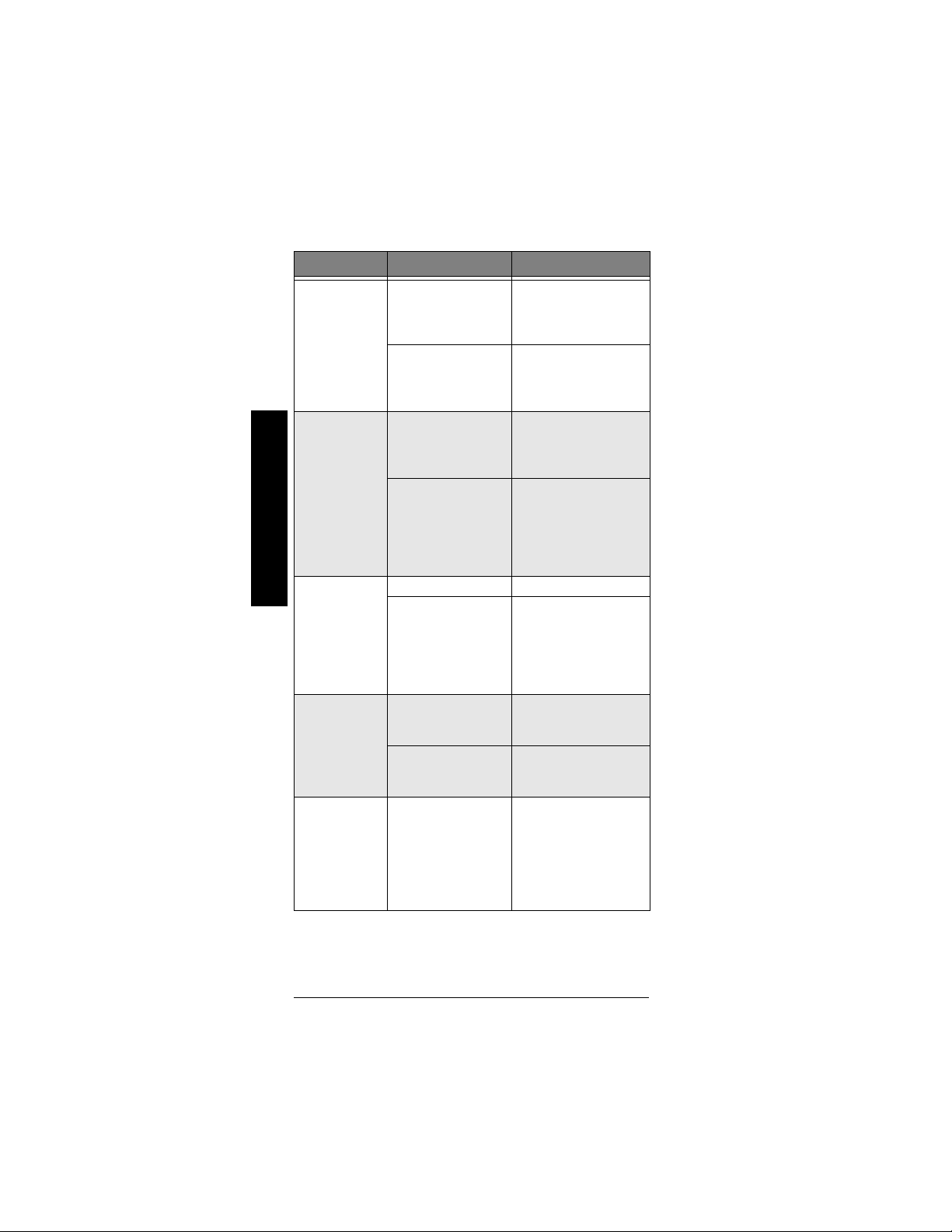
TROUBLESHOOTING
Problem Possible Cause Remedy
Scanner is
totally
inoperative.
Poor or no
reception.
Troubleshooting
The keypad
does not work.
The scanner is
on but will not
scan.
During
scanning, the
scanner locks
on frequencies
that have an
unclear
transmission.
The AC or DC
adapter is not
connected.
Batteries have failed Recharge the
An antenna is not
connected or is
connected
incorrectly.
Programmed
frequencies are the
same as “birdie”
frequencies.
Keylock is turned on. Turn off keylock.
The scanner might
need t o be reset or
initialized.
SQUELCH is not
correctly adjusted.
Only one channel or
no channels are
stored.
Programmed
frequencies are the
same as “birdie”
frequencies.
Be s u re the adapter's
barrel plug is f ully
inserted into the PWR
DC 9V jack.
rechargeable batteries
or replace the standard batteries
Be s ure an antenna is
properly connected to
the scanner.
Avoid programming
frequencies listed
under “Birdie
Frequencies” on
Page 69 or only listen
to them manually.
Turn the scanner off
then on again, or reset/
initialize the scanner
(see “Resetting/
InitializingtheScanner”
on Page 83).
Turn SQUELCH
clockwise.
Store frequencies into
more than one
channel.
Avoid programming
frequencies listed
under “Birdie
Frequencies” on
Page 69, or only listen
to them manually.
82
Page 83

RESETTING/
t
.
INITIALIZING THE
SCANNER
If the scanner's display locks up or
does not work properly after you
connect a power source, you
might needto reset or initialize it.
RESETTING THE SCANNER
1. Turnoffthe scanner,thenturn
it on again.
2. Insert a pointed object, such
as a straightened paperclip,
into the reset opening on the
side of the scanner. Then
gently press and release the
reset button inside the
opening.
Pressingthe resetbutton does not
clear the scanner's memory.
INITIALIZING THE
CANNER
S
1. Turnoffthe scanner,thenturn
it on again.
Trunking
2. Press 0 then 1 while Welcome
To Dual Trunking
Initializing Please Wait. appears
for about2 seconds.
Do not turn off the scanner until
the initialization is complete. When
the initialization is complete
appears on the top line of the
display.
Bank 0 Ch 00 appears on
the bottomline.
Welcome To Dual
appears.
!
appears.
M000
IMPORTANT
!
Resetting/
Initializing the
Scanner
• If you have
problems with the
!
scanner, first try
toresetittoretain
all memory. If tha
does not work,
you can initialize
the scanner.
• Youcansavethe
information in
your scanner’s
memory into your
computer or
another scanner
before trying to
initialize it. See
“Transferring
Data to and from
Another Scanner
or a PC” on
Page 15.
Initializing the
Scanner
This procedure
clears all information
youstoredinthe
scanner's memory.
Initialize the scanner
only when you are
sure the scanner is
not working properly
!
Resetting/Initializing the Scanner
83
Page 84
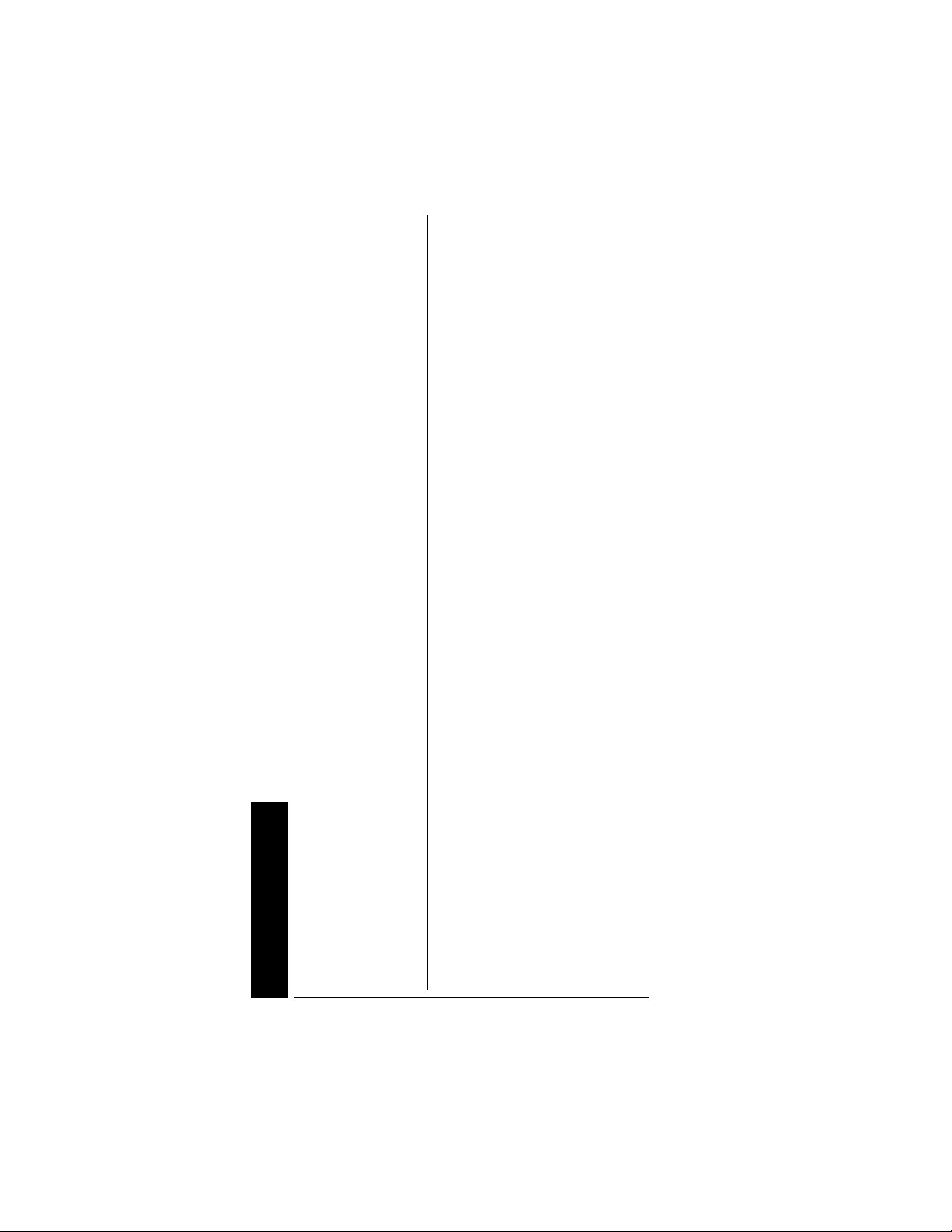
CARE
Keep the scanner dry; if it gets
wet, wipe it dry immediately. Use
and store the scanner only in
normaltemperatureenvironments.
Handle the scanner carefully; do
not drop it. Keep the scanner away
fromdustanddirt,andwipeitwith
a damp cloth occasionallyto keep
it lookingnew.
Modifying or tampering with the
scanner’s internal components
can cause a malfunction and
might invalidate its warrantyand
void your FCC authorizationto
operate it. If your scanner is not
performing as it should, take it to
your local RadioShack store for
assistance.
SPECIFICATIONS
Frequency Coverage (MHz)
25–54 ........................ (in 5 kHz steps)
108–136.9875 .......(in 12.5 kHz steps)
137–174............ (in 5, 6.25, or 7.5 kHz
steps)
216.0025–221.9975 .. (in 5 kHz steps)
220.0000–225.0000 .. (in 5 kHz steps)
406–512.................(in 6.25 kHz steps)
806–823.9875........(in 6.25 kHz steps)
849–868.9875........(in 6.25 kHz steps)
894–960.................(in 6.25 kHz steps)
1240–1300 ............(in 6.25 kHz steps)
Care
Memory channels....................... 1,000
Channel memory banks.................. 10
Number of memory channels per bank
100
Talk group ID memories..............1,000
84
Page 85

ID m e mory banks............................10
Sub-banks per bank..........................5
Number of memory IDs per sub-bank
........................................................ 20
Sensitivity (20 dB S/N):
FM:
25–54 MHz .............................. 0.3 µV
108 –136.9875 MHz ................. 0.3 µV
137–174 MHz ........................... 0.5 µV
216–225 MHz ........................... 0.5 µV
406–512 MHz ........................... 0.5 µV
806–960 MHz ........................... 0.7 µV
1240–1300 MHz ....................... 0.7 µV
AM:
25–54 MHz .................................. 1 µV
108–136.9875 MHz ..................... 1 µV
137–174 MHz ........................... 1.5 µV
216–225 MHz ........................... 1.5 µV
406–512 MHz .............................. 2 µV
806–960 MHz ............................. 2 µV
1240–1300 MHz ......................... 3 µV
Selectivity:
25 – 27.995 MHz at AM mode
-6 dB ......................................+/-5 kHz
-50 dB .................................... +/-6 kHz
All frequencies except 25 - 27.995
MHz at AM and FM mode
-6 dB .................................... +/-10 kHz
-50 dB .................................. +/-18 kHz
Spurious Rejection (at 154.1 MHz FM)
40 dB
Scanning Rate ..... Up to 60 Channels
per Sec ond
Search Rate................ Up to 75 Steps
per Sec ond
Delay Time.......................... 2 seconds
Specifications
85
Page 86

Intermediate Fr equencies (IF):
1st .................................... 380.8 MHz
2nd...................................... 21.4 MHz
3rd.......................................... 455 k Hz
Priority Sampling................. 2 seconds
Operating Temperature...-14 to 140° F
(-10 to 60° C)
IF Rejection
380.8 MHz at 154.1 MHz ........ 60 dB
21.4 MHz at 154.1 MHz ........ 100 dB
Squelch Sensitivity:
Threshold (FM and AM)............ 0.5µV
Tight (FM) ................................. 25 dB
Tight (AM)................................. 20 dB
Antenna Impedance............. 50 Ohms
Audio Output Power (10% THD)
.............................................. 170 mW
Built-in Speaker... 1
3
/8 Inches (36 mm)
.......................(8-ohm, Dynamic Type)
Power Requirements:
Batteries......... 4 AA Alkaline Batteries
or 4 AA Rechargeable
Ni-MH Batteries
External Power......................... 9V DC
Current D rain (Squelched)....... 90 mA
Battery C harge Current.......... 150 mA
Dimensions (HWD)..... 6
3
/4 Inches (157 × 62 × 41 mm)
1
3
/16 × 27/16 ×
Weight (without antenna and batteries)
8.5 oz.(240 g)
Specifications
units might vary. Specificatio ns are
subject to change and improvement
without notice.
86
Specifications are typical: individual
Page 87
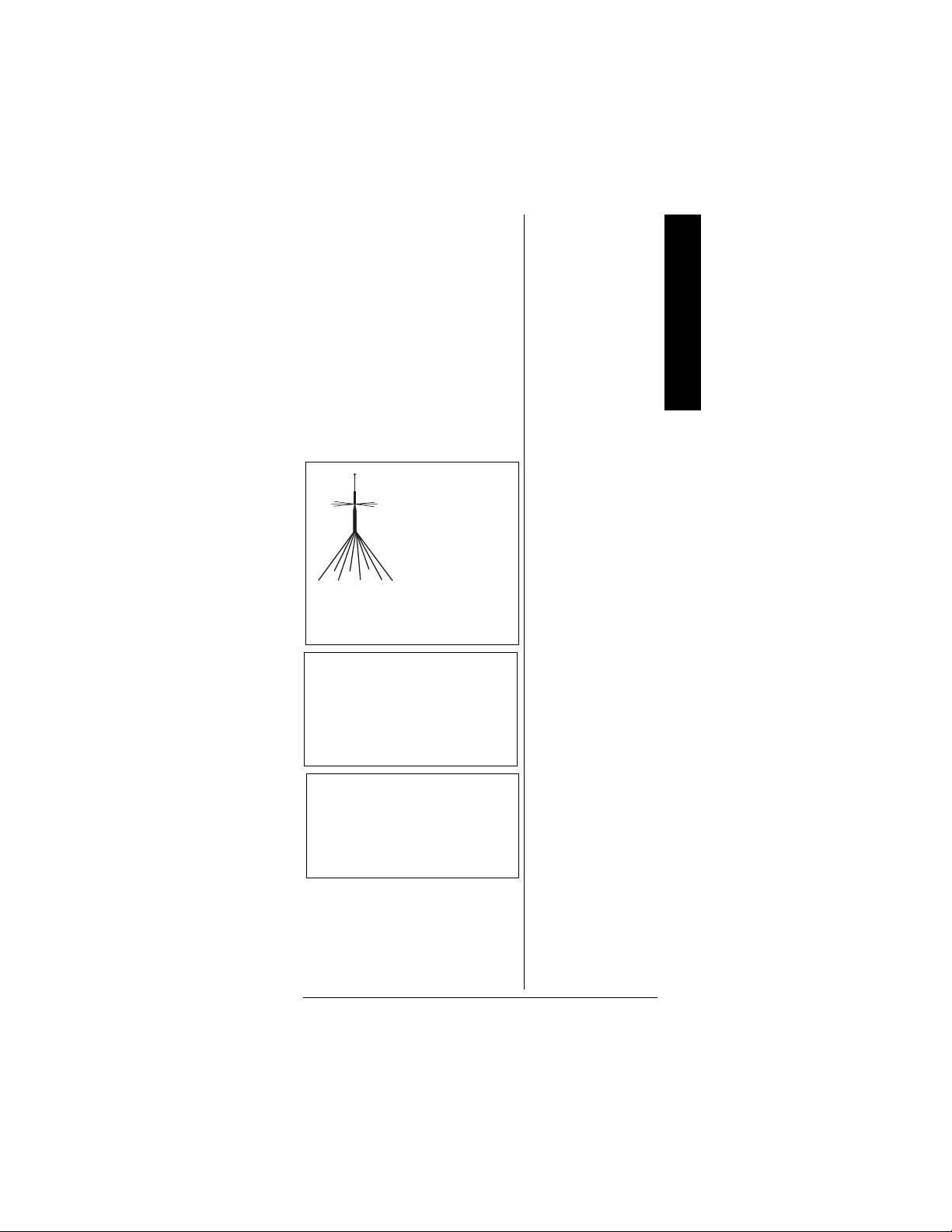
PARTS AND
ACCESSORIES
Parts and accessories are
available at your local RadioShack
store. Accessories are also
available online at
www.radioshack.com. Parts and
accessories are available but not
limited to the following. Visit your
local RadioShack store or obtain a
RadioShack catalog for a more
complete listing of available
accessories.
External
Antenna
Connect to your
scanner’s
externalantenna
jack for great
reception of
signals on many
frequencies.
800 MHz Antenna
Parts and Accessories
Connect to your scanner’s
external antenna jack for crisp,
clear reception of 800 MHz
signals.
RG-8/RG-58
50-Ohm
Coaxial Cable
Use to connect your scanner to
an externalantenna.
87
Page 88
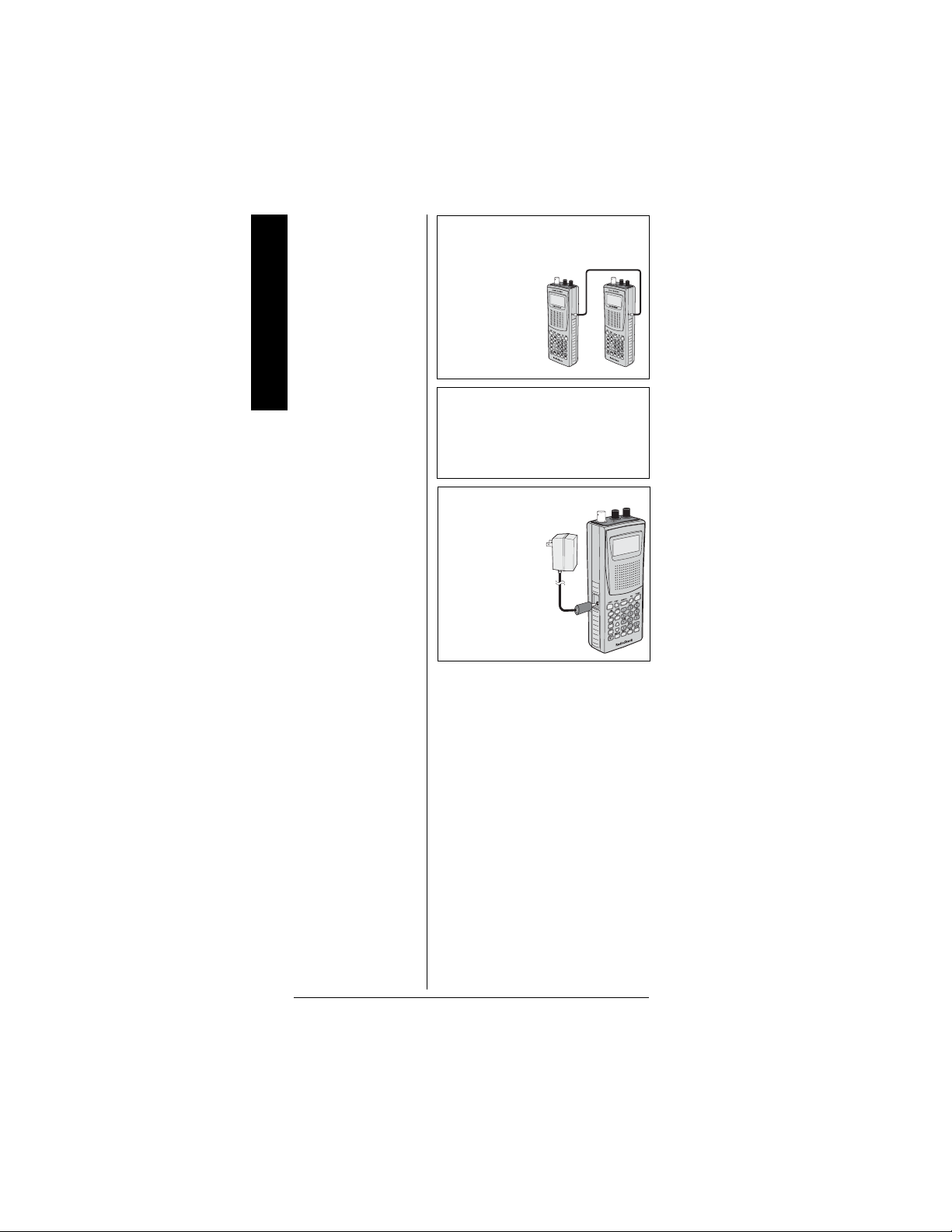
Connecting Cable
Parts and Accessories
Usetoconnect
your scanner
to another
scannersoyou
can transfer
data between
them.
PC Interface Cable
Use to connect your scanner to
a PC so you can transfer data
between them.
9V, 300 mA
AC Adapter
Usetoconnect
your scanner
DUALTRUNKING
1000CHANNELS
to AC power.
88
Page 89

NOTES
Notes
89
Page 90

Notes
90
Page 91

Notes
91
Page 92

Limited One-Year Warranty
This product is warranted by RadioShack against manufacturing defects in material and workmanship under normal use for one (1) year
from the date of purchase from RadioShack company-owned stores
and authorized RadioShack franchisees and dealers. EXCEPT AS
PROVIDED HEREIN, RadioShack MAKES NO EXPRESS WARRANTIES AND ANY IMPLIED WARRANTIES, INCLUDING THOSE OF
MERCHANTABILITY AND FITNESS FOR A PARTICULAR PURPOSE, ARE LIMITED IN DURATION TO THE DURATION OF THE
WRITTEN LIMITED WARRANTIES CONTAINED HEREIN. EXCEPT
AS PROVIDED HEREIN, RadioShack SHALL HAVE NO LIABILITY
OR RESPONSIBILITY TO CUSTOMER OR ANY OTHER PERSON
OR ENTITY WITH RESPECT TO ANY LIABILITY, LOSS OR DAMAGE CAUSED DIRECTLY OR INDIRECTLY BY USE OR PERFORMANCE OF THE PRODUCT OR ARISING OUT OF ANY BREACH
OF THIS WARRANTY, INCLUDING, BUT NOT LIMITED TO, ANY
DAMAGES RESULTING FROM INCONVENIENCE, LOSS OF TIME,
DATA, PROPERTY, REVENUE, OR PROFIT OR ANY INDIRECT,
SPECIAL, INCIDENTAL, OR CONSEQUENTIAL DAMAGES, EVEN
IF RadioShack HAS BEEN ADVISED OF THE POSSIBILITY O F
SUCH DAMAGES.
Some states do not allow limitations on how long an implied warranty
lasts or the exclusion or limitation of incidental or consequential damages, so the above limitations or exclusions may not apply to you.
In the event of a product defect during the warranty period, take the
product and the RadioShack sales receipt as proof of purchase date
to any RadioShack store. RadioShack will, at itsoption, unless otherwise provided by law: (a) correct the defect by product repair without
charge for parts and labor; (b) replace the product with one of the
same or similar design; or (c) refund the purchase price. All replaced
parts and products, and products on which a refund is made, become
the property of RadioShack. New or reconditioned parts and products
may be used in the performance of warranty service. Repaired or replaced parts and products are warranted for the remainder of the original warranty period. You will be charged for repair or replacement of
the product made after the expiration of the warranty period.
This warranty does not cover: (a) damage or failure caused by or attributable to acts of God, abuse, accident, misuse, improper or abnormal usage, failure to follow instructions, improper installation or
maintenance, alteration, lightning orother incidence of excess voltage
or current; (b) any repairs other than those provided by a RadioShack
Authorized Service Facility; (c) consumables such as fuses or batteries; (d) cosmetic damage; (e) transportation, shipping or insurance
costs; or (f) costs of product removal, installation, set-up service adjustment or reinstallation.
This warranty gives you specific legal rights, and you may also have
other rights which vary from state to state.
RadioShack Customer Relations, 200 Taylor Street, 6th Floor,
Fort Worth, TX 76102
12/99
RadioShack Corporation
Fort Worth, Texas 76102
20-525
GE-02D-6982
01A03
Printed in China
