Pioneer DEH-2150UB User Manual
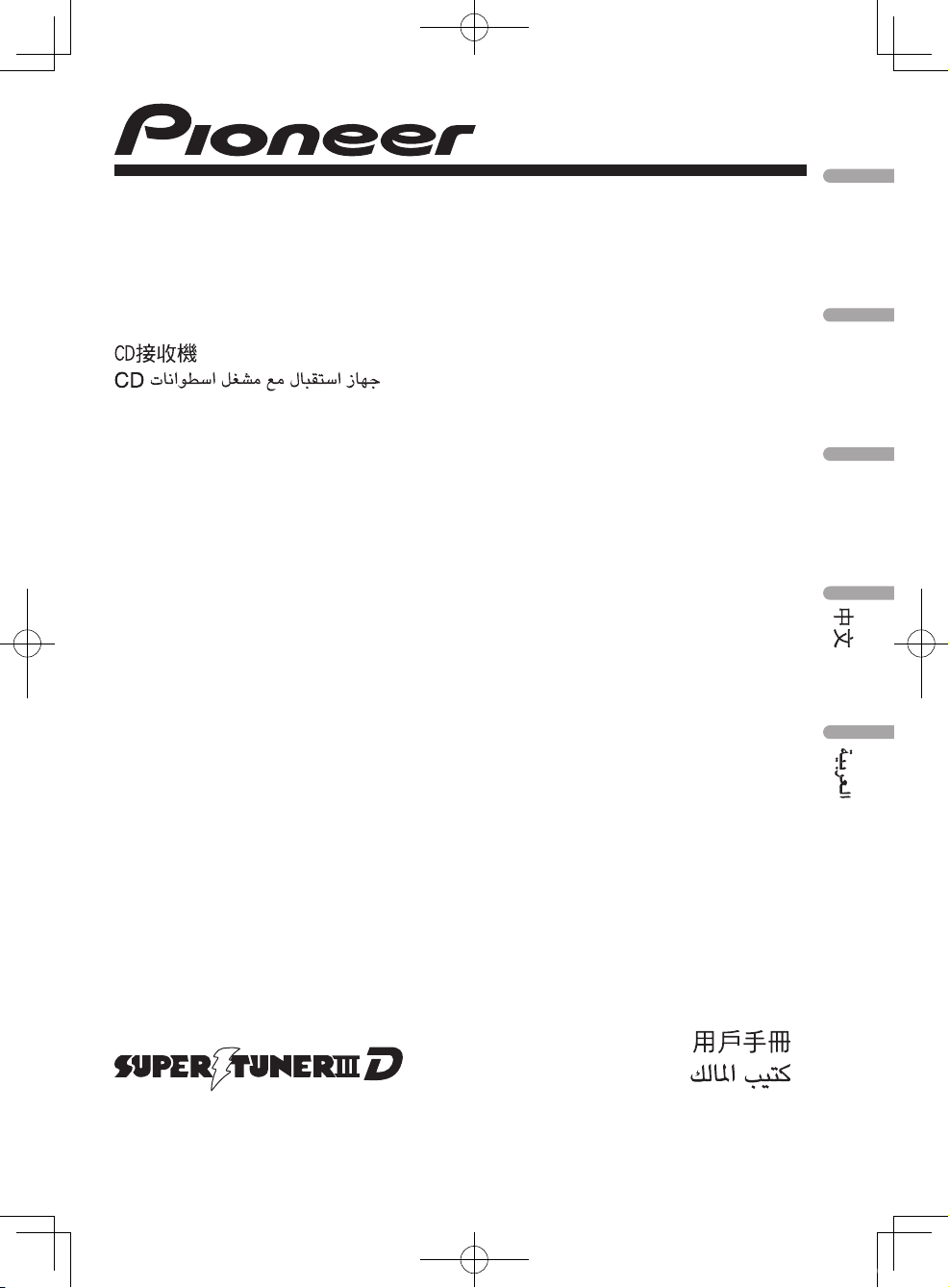
Owner’s Manual
Manual de instrucciones
Manual do proprietário
CD RECEIVER
RADIO CD
CD PLAYER
DEH-2150UBG
DEH-2150UB
English
Español
Português (B)
YRD5220BN_cover.indd 1 2008/08/07 14:27:19
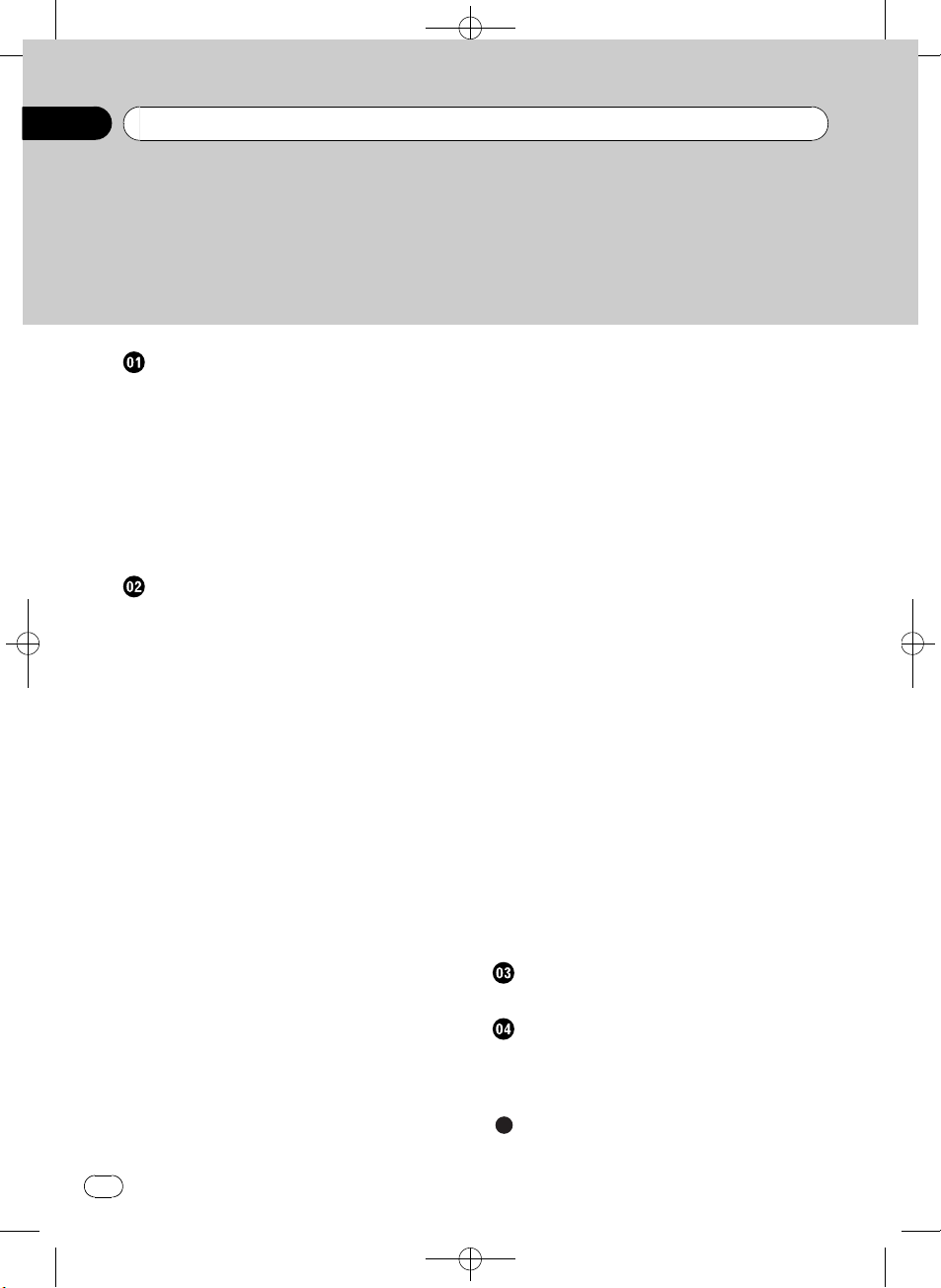
Black plate (2,1)
Thank you for purchasing this PIONEER product.
Please read through this manual before using the product for the first time, to en-
sure proper use. After reading, please keep the manual in a safe and accessible place
for future reference.
Before You Start
About this unit 4
Portable audio player compatibility 4
Visit our website 4
Protecting your unit from theft 4
– Removing the front panel 4
– Attaching the front panel 4
Use and care of the remote control 5
– Installing the battery 5
– Using the remote control 5
Operating this unit
What’s what 6
– Head unit 6
– Remote control 7
– Display indication 7
Basic Operations 8
– Power ON/OFF 8
– Selecting a source 8
– Adjusting the volume 8
Tuner 8
– Basic Operations 8
– Storing and recalling broadcast
frequencies 9
– Introduction to advanced
operations 9
– Storing the strongest broadcast
frequencies 9
– Tuning in strong signals 9
Built-in CD Player 10
– Basic Operations 10
– Displaying text information on disc 10
– Selecting tracks from the track title
list 11
– Selecting files from the file name
list 11
– Introduction to advanced
operations 11
– Selecting a repeat play range 12
– Playing tracks in random order 12
– Scanning folders and tracks 12
– Pausing playback 12
– Using Sound Retriever 12
Playing songs on USB portable audio player/
USB memory 12
– Basic Operations 12
– Displaying text information of an audio
file 13
– Selecting files from the file name
list 13
– Introduction to advanced
operations 13
Audio Adjustments 14
– Introduction of audio adjustments 14
– Using balance adjustment 14
– Using the equalizer 14
– Adjusting equalizer curves 14
– Adjusting loudness 15
– Adjusting source levels 15
Initial Settings 15
– Adjusting initial settings 15
– Setting the clock 15
– Setting the FM tuning step 16
– Setting the AM tuning step 16
– Switching the auxiliary setting 16
Other Functions 16
– Using the AUX source 16
– Turning the clock display on or off 17
Connections
Connection diagram 19
Installation
DIN front/rear mount 20
– DIN Front-mount 20
– DIN Rear-mount 21
Additional Information
Error messages 22
<YRD5220-B
/
S>2
Contents
En
2
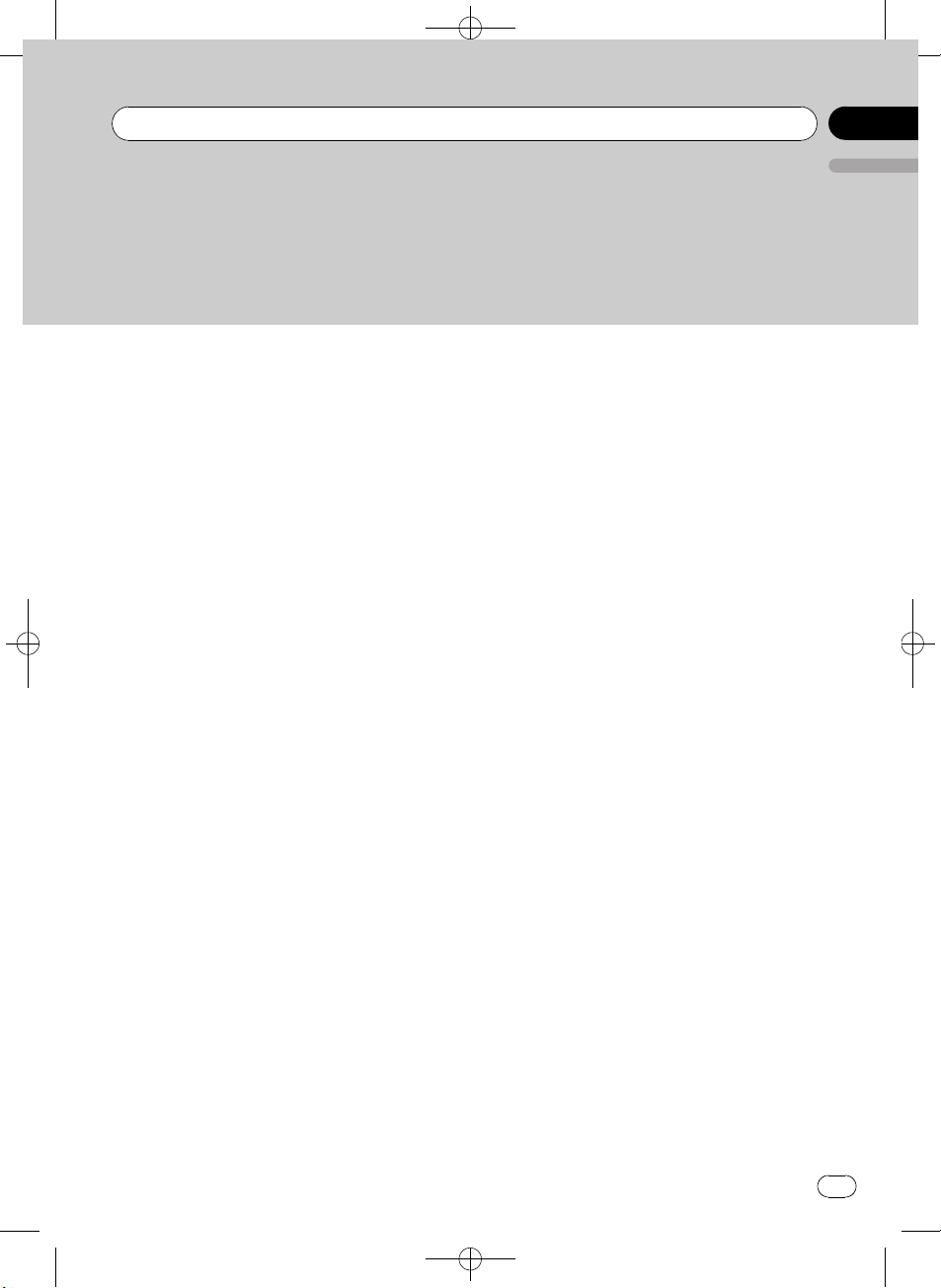
Black plate (3,1)
Handling guideline of discs and player 23
Dual Discs 23
Compressed audio compatibility 24
Handling guideline and supplemental
information 24
– Compressed audio files on the
disc 24
– USB audio player/USB memory 24
Example of a hierarchy 25
– The sequence of audio files on the
disc 25
– The sequence of audio files on USB
memory 25
Copyright and trademark notice 26
Specifications 27
<YRD5220-B
/
S>3
En
3
English
Contents
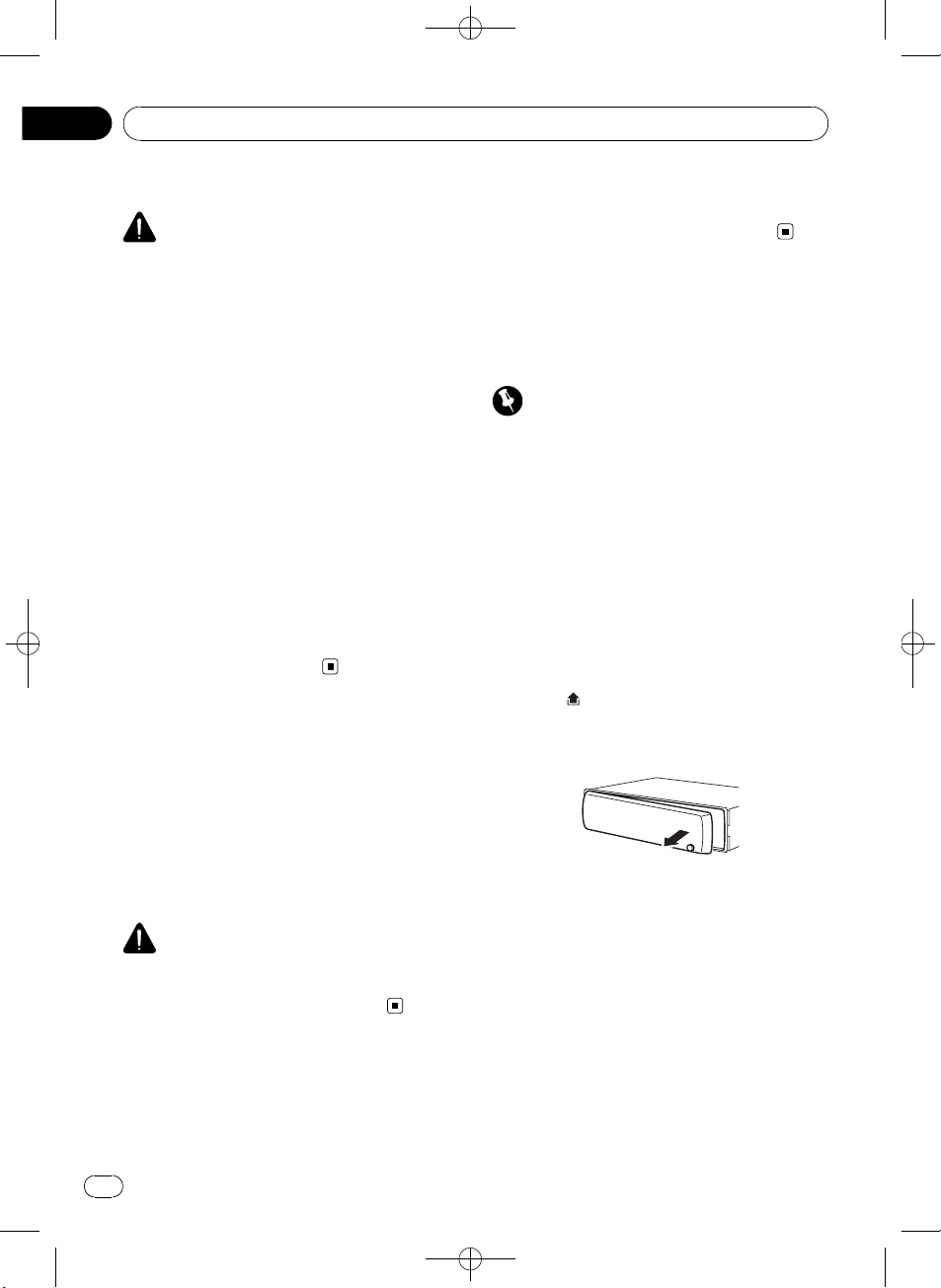
Black plate (4,1)
About this unit
CAUTION
! Do not allow this unit to come into contact
with liquids. Electrical shock could result.
Also, damage to this unit, smoke, and over-
heating could result from contact with liquids.
! “CLASS 1 LASER PRODUCT”
This product contains a laser diode of higher
class than 1. To ensure continued safety, do
not remove any covers or attempt to gain ac-
cess to the inside of the product. Refer all ser-
vicing to qualified personnel.
! Keep this manual handy as a reference for op-
erating procedures and precautions.
! Always keep the volume low enough so that
you can hear sounds from outside the vehicle.
! Protect this unit from moisture.
! If the battery is disconnected or discharged,
the preset memory will be erased and must be
reprogrammed.
! Should this unit fail to operate properly, please
contact your dealer or nearest authorized
PIONEER Service Station.
Portable audio player
compatibility
Inquire at the manufacturer about your USB
portable audio player/USB memory.
This unit corresponds to the following.
— USB MSC (Mass Storage Class) compliant
portable audio player and memory
— WMA, MP3 and WAV file playback
CAUTION
Pioneer accepts no responsibility for data lost on
the USB portable audio player/USB memory even
if that data is lost while using this unit.
Visit our website
Visit us at the following site:
http://pioneer.jp/group/index-e.html
! We offer the latest information about
Pioneer Corporation on our website.
Protecting your unit from
theft
The front panel can be detached to deter theft.
Important
! Handle gently when removing or attaching
the front panel.
! Avoid subjecting the front panel to excessive
shock.
! Keep the front panel out of direct sunlight and
high temperatures.
! Before detaching, be sure to remove the AUX/
USB cable and USB device from the front
panel. Otherwise, this unit, connected device
or vehicle interior may be damaged.
Removing the front panel
1 Press (detach) to release the front
panel.
2 Grab the front panel and remove.
3 Put the front panel into the provided
protective case for safe keeping.
Attaching the front panel
1 Slide the front panel to the left until it
clicks.
Front panel and the head unit are jointed on
the left side. Make sure that the front panel
has been jointed to the head unit.
<
YRD5220-B
/
S>4
Before You Start
En
4
Section
01
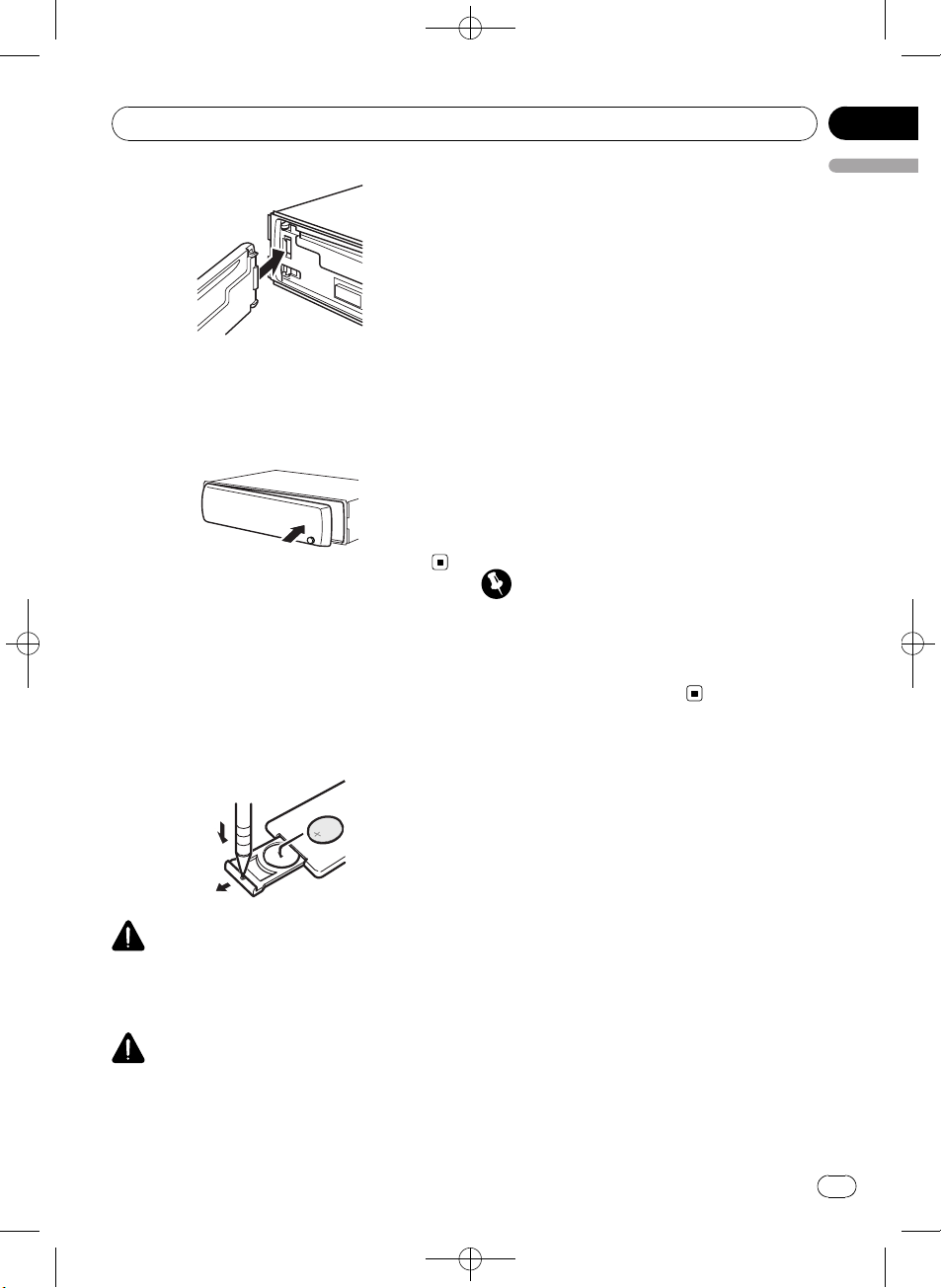
Black plate (5,1)
2 Press the right side of the front panel
until it is firmly seated.
# If you can’t attach the front panel to the head
unit successfully, try again. Front panel may be
damaged if you attach the front panel forcedly.
Use and care of the remote
control
Installing the battery
Slide the tray on the back of the remote con-
trol out and insert the battery with the plus (+)
and minus (–) poles aligned properly.
WARNING
Keep the battery out of the reach of children.
Should the battery be swallowed, consult a doc-
tor immediately.
CAUTION
! Use one CR2025 (3 V) lithium battery.
! Remove the battery if the remote control is not
used for a month or longer.
! There is a danger of explosion if the battery is
incorrectly replaced. Replace only with the
same or equivalent type.
! Do not handle the battery with metallic tools.
! Do not store the battery with metallic objects.
! If the battery leaks, wipe the remote control
completely clean and install a new batter y.
! When disposing of used batteries, comply
with governmental regulations or environmen-
tal public institutions’ rules that apply in your
country/area.
Using the remote control
Point the remote control in the direction of the
front panel to operate.
! The remote control may not function prop-
erly in direct sunlight.
Important
! Do not store the remote control in high tem-
peratures or direct sunlight.
! Do not let the remote control fall onto the
floor, where it may become jammed under the
brake or accelerator pedal.
<YRD5220-B
/
S>5
Before You Start
En
5
English
Section
01
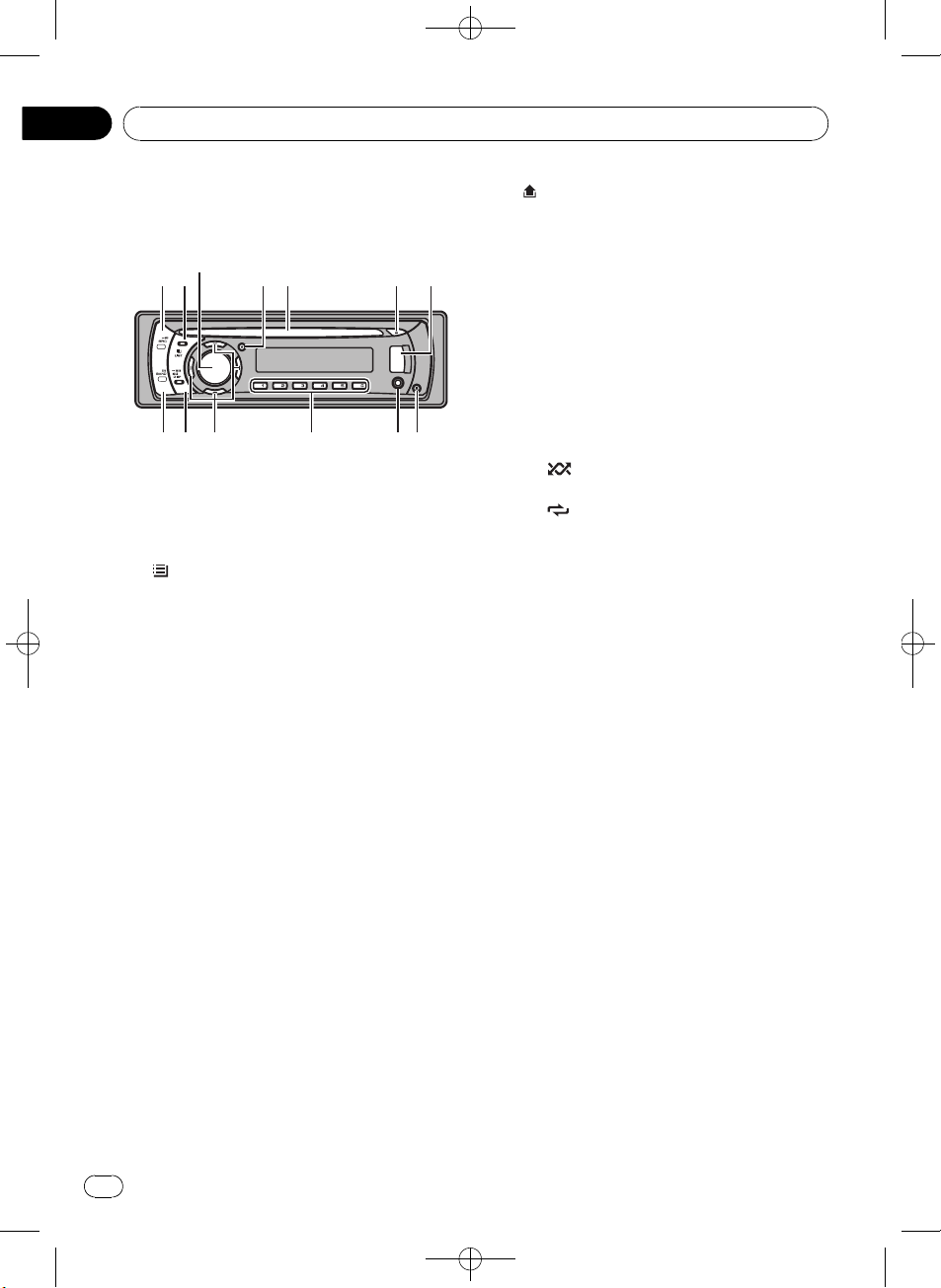
Black plate (6,1)
What’s what
Head unit
d c 98
1 2 5 6 74
3
b a
1 SRC/OFF button
This unit is turned on by selecting a source.
Press to cycle through all the available
sources.
2
/LIST button
Press to display the disc title list, track title
list, folder list or file list.
3 MULTI-CONTROL
Turn to increase or decrease the volume.
Also used for controlling functions.
4 CLOCK button
Press to change to the clock display.
5 Disc loading slot
Insert a disc to play.
6 h (eject) button
Press to eject a disc.
7 USB port
Use to connect a USB audio player/USB
memory.
! When connecting, open up the USB con-
nector lid.
! Use a USB cable to connect the USB
audio player/USB memory to the USB
port. Since the USB audio player/USB
memory is projected forward from the
unit, it is dangerous to connect directly.
Pioneer CD-U50E USB cable is also avail-
able. For details, consult your dealer.
8
(detach) button
Press to remove the front panel from the
head unit.
9 AUX input jack (3.5 mm stereo jack)
Use to connect an auxiliary device.
a 1 to 6 buttons
Press for preset tuning. Also used for con-
trolling functions.
! 1/S.Rtrv can be used to control S.RTRV
(sound retriever).
! 2/PAUSE can be used to control PAUSE
(pause).
! 5/
can be used to control RANDOM
(random).
! 6/
can be used to control REPEAT (re-
peat).
b a/b/c/d buttons
Press to perform manual seek tuning, fast
forward, reverse and track search controls.
Also used for controlling functions.
! When operating menus
— Pressing a is the same function as
turning MULTI-CONTROL right.
— Pressing b is the same function as
turning MULTI-CONTROL left.
— Pressing c is the same function as
pressing DISP/BACK/SCRL.
— Pressing and holding c is the same
function as pressing and holding
DISP/BACK/SCRL.
— Pressing d is the same function as
pressing MULTI-CONTROL.
— Pressing and holding d is the same
function as pressing and holding
MULTI-CONTROL.
! When operating lists
— Pressing a is the same function as
turning MULTI-CONTROL left.
— Pressing b is the same function as
turning MULTI-CONTROL right.
— Pressing c is the same function as
pressing DISP/BACK/SCRL.
<
YRD5220-B
/
S>6
Operating this unit
En
6
Section
02
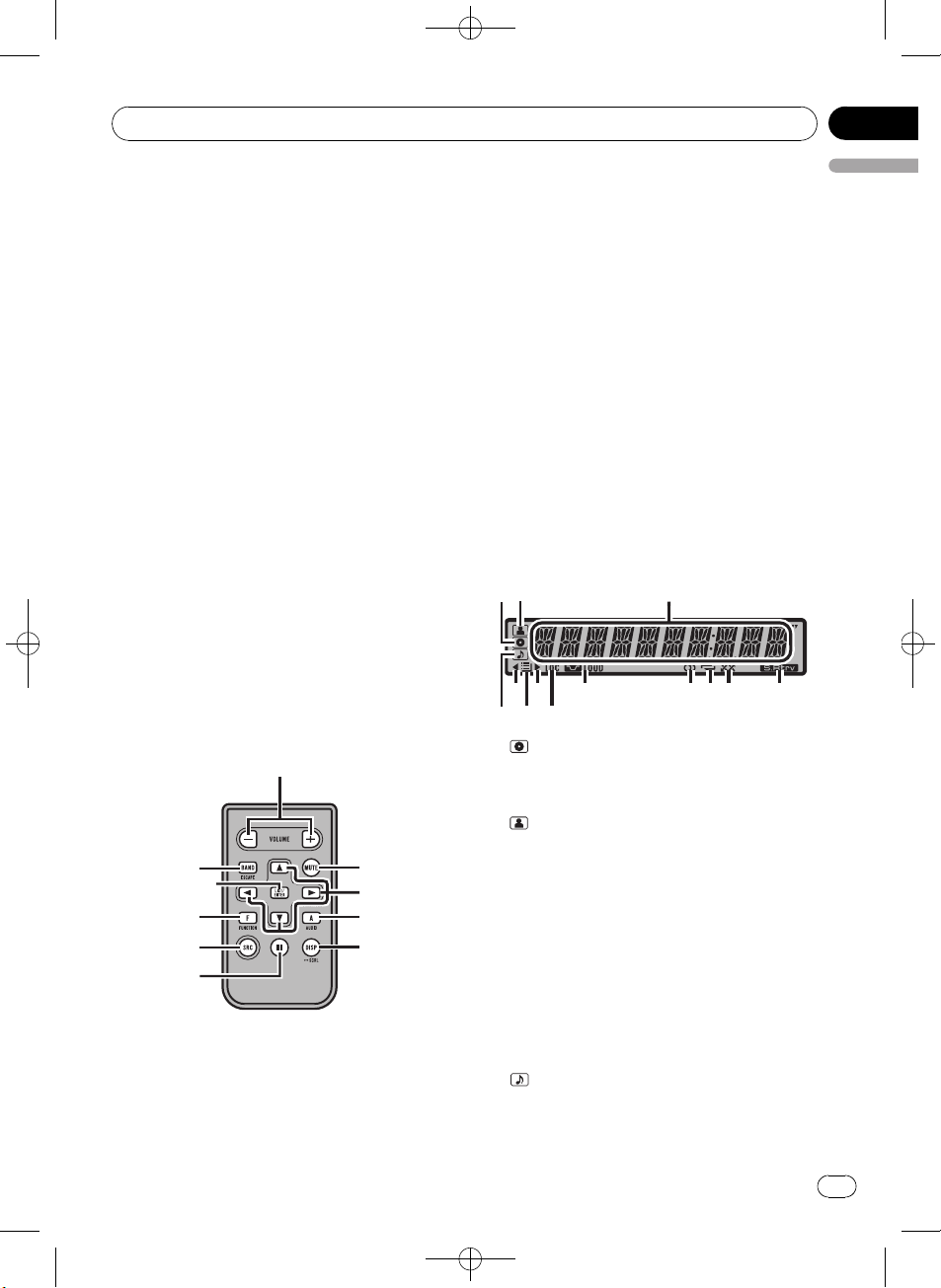
Black plate (7,1)
— Pressing and holding c is the same
function as pressing and holding
DISP/BACK/SCRL.
— Pressing d is the same function as
pressing MULTI-CONTROL.
— Pressing and holding d is the same
function as pressing and holding
MULTI-CONTROL.
c DISP/BACK/SCRL button
Press to select different displays.
Press and hold to scroll through the text in-
formation.
Press to return to the previous display when
operating the menu.
Press and hold to return to the main menu
when operating the menu.
d BAND/ESC button
Press to select among three FM bands and
one AM band.
Press to return to the ordinary display when
operating the menu.
Remote control
Operation is the same as when using the but-
tons on the head unit.
e
j
h
1
d
f
c
gi
b
e VOLUME buttons
Press to increase or decrease the volume.
f MUTE button
Press to turn off the sound. To turn on the
sound, press again.
g AUDIO button
Press to select an audio function.
h e button
Press to turn pause on or off.
i FUNCTION button
Press to select functions.
Press and hold to recall the initial setting
menu when the sources are off.
j LIST/ENTER button
Press to display the disc title list, track title
list, folder list or file list depending on the
source.
While in the operating menu, press to con-
trol functions.
Display indication
3
6
5
7
8
9 abc d
4
12
1 (disc) indicator
Appears when the disc (album) name is dis-
played on the main display section.
2
(artist) indicator
Appears when the disc (track) artist name is
displayed on the main display section.
3 Main display section
Displays band, frequency, elapsed playback
time and other settings.
! Tuner
Band and frequency are displayed.
! Built-in CD player and USB
Elapsed playback time and literal infor-
mation are displayed.
4
(song) indicator
Appears when the track (song) name is dis-
played on the main display section.
<
YRD5220-B
/
S>7
Operating this unit
En
7
English
Section
02
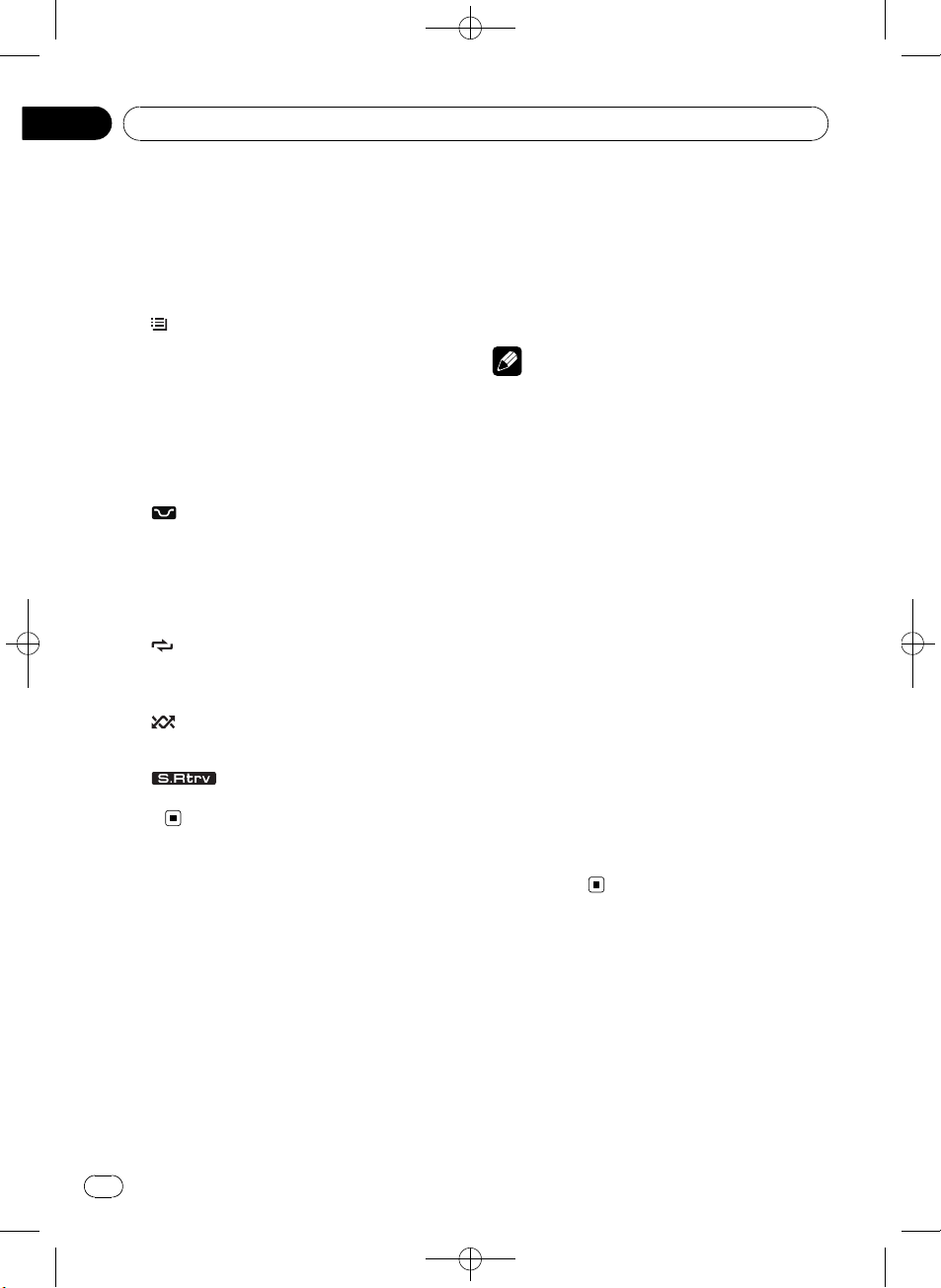
Black plate (8,1)
Also, appears when a playable audio file is
selected while operating the list.
5 c indicator
Appears when an upper tier of folder or
menu exists.
6
(folder) indicator
Appears when operating list function.
7 d indicator
Appears when a lower tier of folder or menu
exists.
8 LOC indicator
Appears when local seek tuning is on.
9
LOUD (loudness) indicator
Appears when loudness is on.
a 5 (stereo) indicator
Appears when the selected frequency is
being broadcast in stereo.
b
(repeat) indicator
Shows when track repeat is turned on.
Also, shows when folder repeat is on.
c
(random) indicator
Shows when random play is on.
d
(Sound Retriever) indicator
Appears when Sound Retriever function is
on.
Basic Operations
Power ON/OFF
Turning the unit on
% Press SRC/OFF to turn the unit on.
Turning the unit off
% Press SRC/OFF and hold until the unit
turns off.
Selecting a source
You can select a source you want to listen to.
% Press SRC/OFF repeatedly to switch be-
tween the following sources.
TUNER (tuner)—CD (built-in CD player)—USB
(USB)—AUX (AUX)
Notes
! In the following cases, the sound source will
not change.
— When there is no disc in the unit.
— When AUX (auxiliary input) is set to off
(refer to page 16).
! When the USB portable audio player/USB
memory is not connected to the USB port of
this unit, NO DEVICE is displayed.
! AUX is set to on by default. Turn off the AUX
when not in use (refer to Switching the auxili-
ary setting on page 16).
! Charging the portable audio player using
car’s DC power source while connecting it to
AUX input may generate noise. In this case,
stop charging.
! When this unit’s blue/white lead is connected
to the vehicle’s auto-antenna relay control
terminal, the vehicle’s antenna extends when
this unit’s source is turned on. To retract the
antenna, turn the source off.
Adjusting the volume
% Turn MULTI-CONTROL to adjust the
sound level.
Tuner
Basic Operations
% Select a band
Press BAND/ESC.
# Press BAND/ESC until the desired band (F1,
F2, F3 for FM or AM) is displayed.
% Manual tuning (step by step)
Press c or d.
<
YRD5220-B
/
S>8
Operating this unit
En
8
Section
02
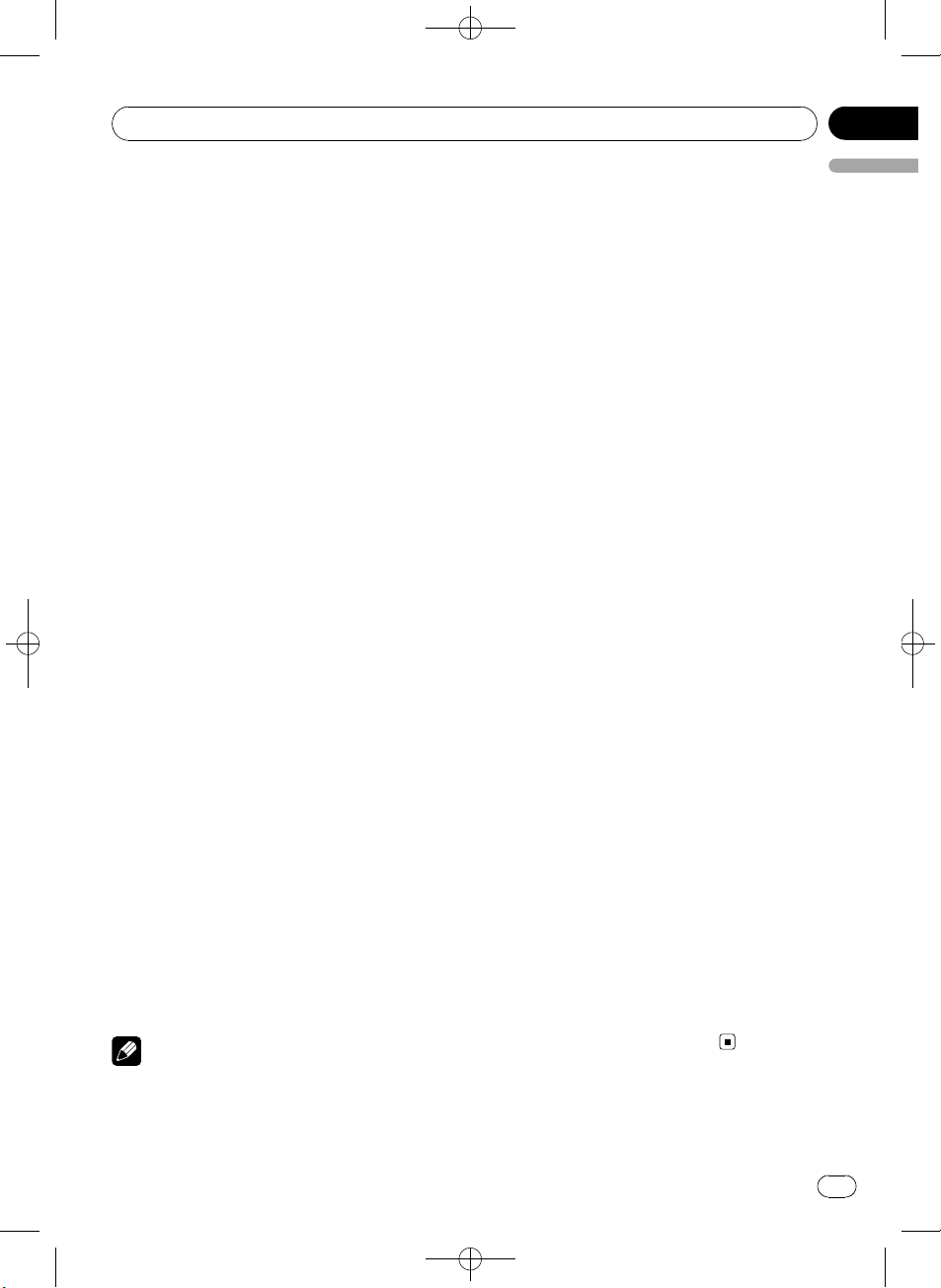
Black plate (9,1)
% Seek tuning
Press and hold c or d, and then release.
# You can cancel seek tuning by briefly pressing
c or d.
# While pressing and holding c or d, you can
skip stations. Seek tuning starts as soon as you
release c or d.
Storing and recalling broadcast
frequencies
You can easily store up to six broadcast fre-
quencies for later recall.
! Six stations for each band can be stored in
memory.
% When you find a frequency that you
want to store in memory, press one of pre-
set tuning buttons 1 to 6 and hold until the
preset number stops flashing.
Memorized radio station frequency can be re-
called by pressing the preset tuning button.
# You can also recall radio station frequencies
assigned to preset tuning numbers by pressing a
or b during the frequency display.
Introduction to advanced
operations
1 Press MULTI-CONTROL to display the
main menu.
2 Use MULTI-CONTROL to select
FUNCTION.
Turn to change the menu option. Press to se-
lect.
3 Turn MULTI-CONTROL to select the
function.
BSM (best stations memory)—LOCAL (local
seek tuning)
Notes
! To return to the previous display, press
DISP/BACK/SCRL.
! To return to the main menu, press and hold
DISP/BACK/SCRL.
! To return to the ordinary display, press
BAND/ESC.
! If you do not operate functions within about
30 seconds, the display automatically returns
to the ordinary display.
Storing the strongest broadcast
frequencies
BSM (best stations memory) automatically
stores the six strongest broadcast frequencies
in the order of their signal strength.
1 Use MULTI-CONTROL to select BSM in
the function menu.
2 Press MULTI-CONTROL to turn BSM on.
# To cancel, press MULTI-CONTROL again.
Tuning in strong signals
Local seek tuning lets you tune in only those
radio stations with sufficiently strong signals
for good reception.
1 Use MULTI-CONTROL to select LOCAL in
the function menu.
2 Press MULTI-CONTROL to display the
setting mode.
3 Turn MULTI-CONTROL to select the de-
sired setting.
FM: OFF—LEVEL 1—LEVEL 2—LEVEL 3—
LEVEL 4
AM: OFF—LEVEL 1—LEVEL 2
The LEVEL 4 setting allows reception of only
the strongest stations, while lower settings let
you receive progressively weaker stations.
4 Press MULTI-CONTROL to determine
the selection.
# Even if the menu has been cancelled before
determination, operation is settled.
<YRD5220-B
/
S>9
Operating this unit
En
9
English
Section
02
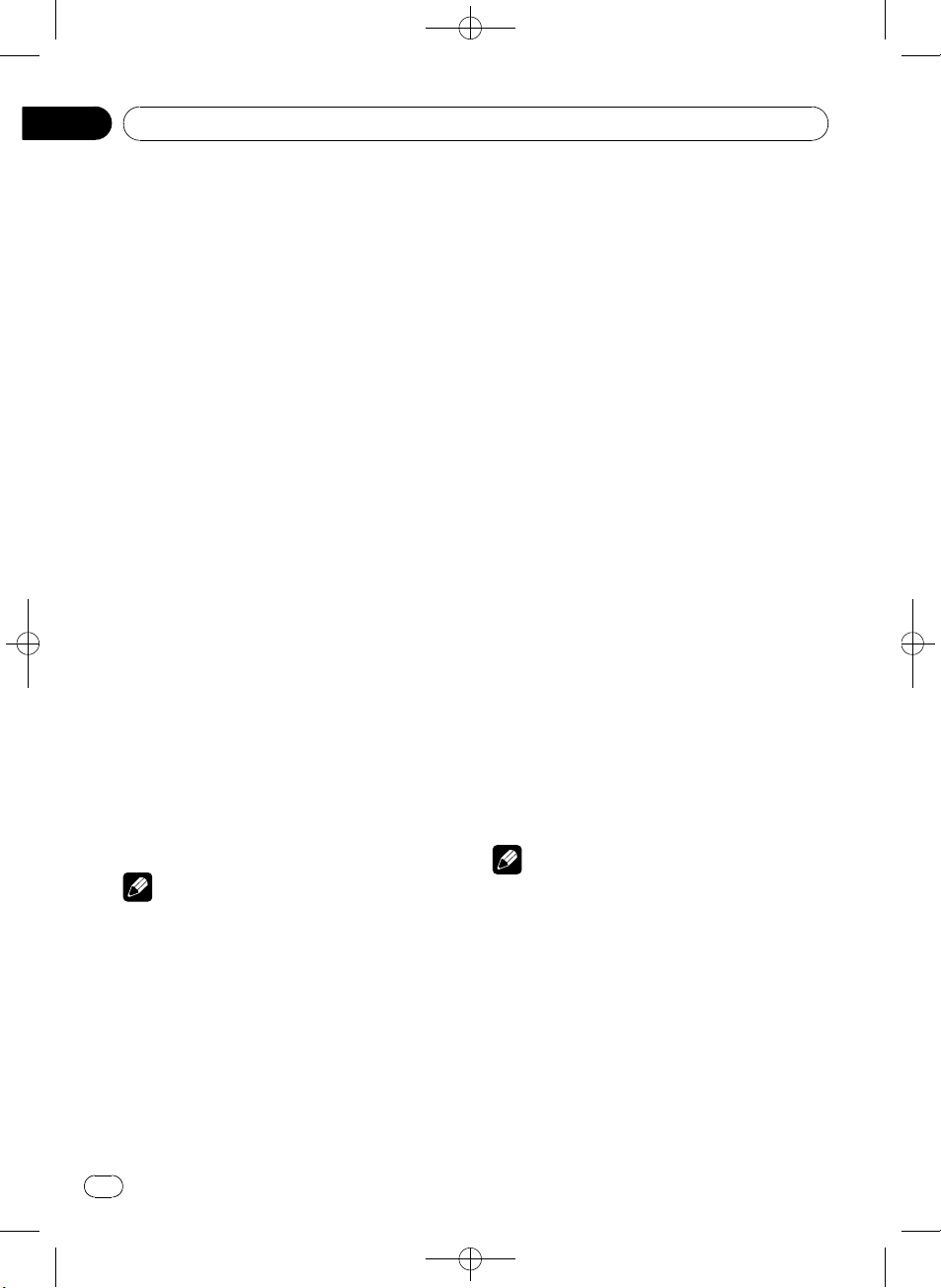
Black plate (10,1)
Built-in CD Player
Basic Operations
% Insert a CD (CD-ROM) into the disc load-
ing slot.
Playback will automatically start.
# When loading a disc, face the label side of
a disc up.
% Eject a CD (CD-ROM)
Press h (eject).
% Select a folder
Press a or b.
% Select a track
Press c or d.
% Fast forward or reverse
Press and hold c or d.
# When playing compressed audio, there is no
sound on fast forward or reverse.
% Return to root folder
Press and hold BAND/ESC.
% Switch between compressed audio and
CD-DA
Press BAND/ESC.
# This operation is available only when playing
CD-EXTRA or MIXED-MODE CDs.
# If you have switched between compressed
audio and CD-DA, playback starts at the first
track on the disc.
Notes
! The built-in CD player can play back audio CD
and compressed audio recorded on a CD-
ROM. (Please see the following section for
files that can be played back. Refer to page
24)
! Read the precautions for discs and player on
page 23.
! A disc has already been inserted, press
SRC/OFF to select the built-in CD player.
! There is sometimes a delay between starting
up disc playback and the sound being issued.
When being read, FRMT READ is displayed.
! If an error message is displayed, refer to Error
messages on page 22.
! Playback is carried out in order of file number.
Folders are skipped if they contain no files. (If
folder 01 (ROOT) contains no files, playback
commences with folder 02.)
Displaying text information on
disc
% Press DISP/BACK/SCRL to select the de-
sired text information.
For CD TEXT discs
Play time—DISC TITLE (disc title)—
ARTISTNAME (disc artist name)—
TRACKTITLE (track title)—ARTISTNAME
(track artist name)
For WMA/MP3
Play time—FLD NAME (folder name)—
FILE NAME (file name)—TRACKTITLE (track
title)—ARTISTNAME (artist name)—
ALBUMTITLE (album title)—COMMENT
(comment)—bit rate—folder and track num-
bers
For WAV
Play time—FLD NAME (folder name)—
FILE NAME (file name)—sampling frequency
—folder and track numbers
Notes
! You can scroll to the left of the title by pressing
and holding DISP/BACK/SCRL.
! Audio CD that contains certain information
such as text and/or number is CD TEXT.
! If the characters recorded on the audio file are
not compatible with this unit, those charac-
ters will not be displayed.
! If specific information is not recorded on a
disc, NO XXXX will be displayed (e.g.,
NO TITLE).
! The text information of some audio files may
not be correctly displayed.
<YRD5220-B
/
S>10
Operating this unit
En
10
Section
02
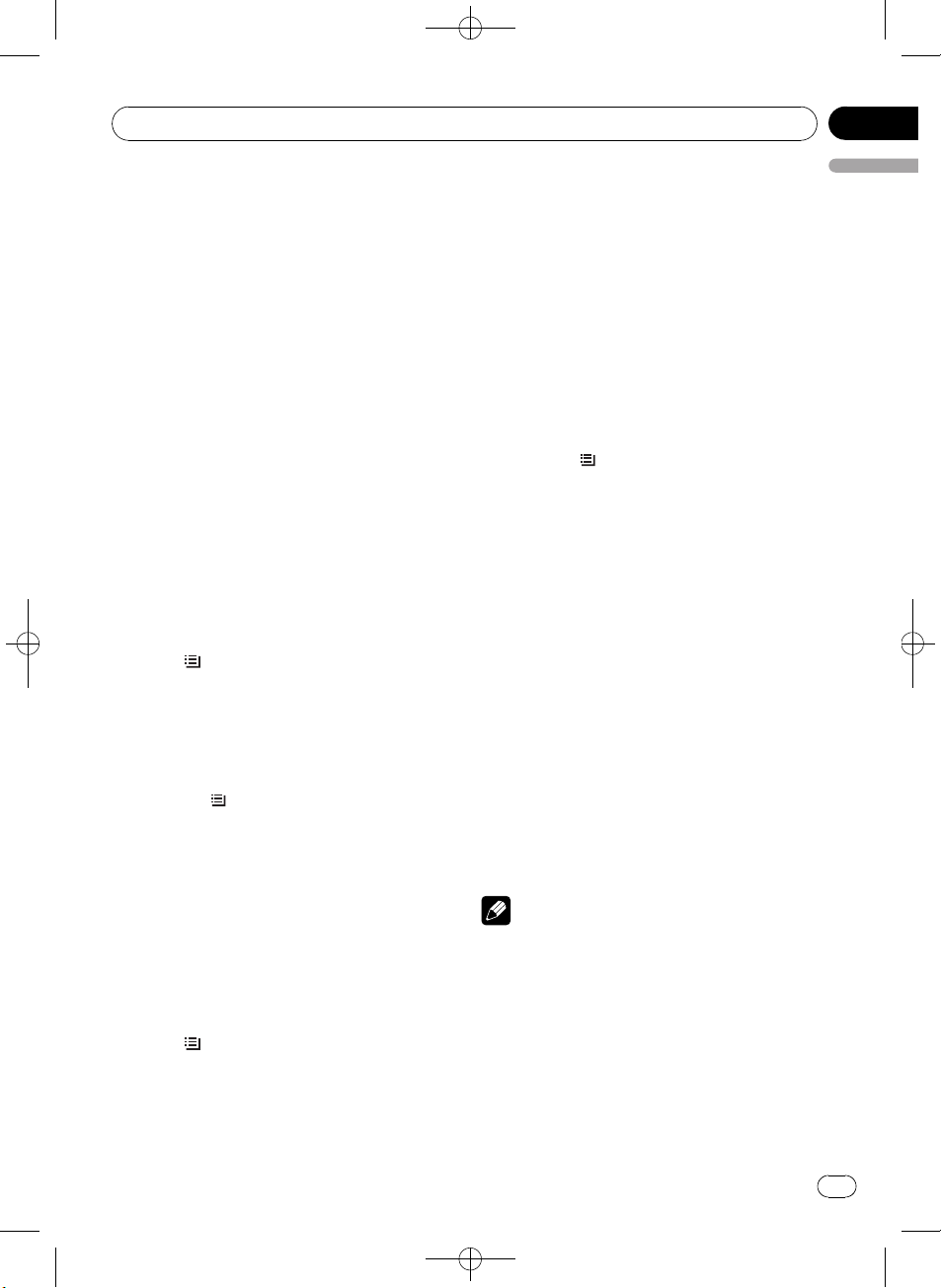
Black plate (11,1)
! Depending on the version of iTunes used to
write MP3 files onto a disc, comment informa-
tion may not be correctly displayed.
! Depending on the version of Windows
Media™ Player used to encode WMA files,
album names and other text information may
not be correctly displayed.
! When playing back VBR (variable bit rate)-re-
corded WMA files, the average bit rate value is
displayed.
! When playing back VBR (variable bit rate)-re-
corded MP3 files, VBR is displayed instead of
bit rate value.
! The sampling frequency shown in the display
may be abbreviated.
Selecting tracks from the track
title list
Track title list lets you see the list of track titles
on a CD TEXT disc and select one of them to
play back.
1 Press
/LIST to switch to the track title
list mode.
2 Use MULTI-CONTROL to select the de-
sired track title.
Turn to change the track title. Press to play.
# To return to the ordinary display, press
BAND/ESC or
/LIST.
# If you do not operate the list within about 30
seconds, the display automatically returns to the
ordinary display.
Selecting files from the file
name list
File name list lets you see the list of file names
(or folder names) and select one of them to
playback.
1 Press
/LIST to switch to the file name
list mode.
Names of files and folders appear in the dis-
play.
2 Use MULTI-CONTROL to select the de-
sired file name (or folder name).
Turn to change the name of file or folder.
— when a file is selected, press to play.
— when a folder is selected, press to see a list
of files (or folders) in the seleted folder.
— when a folder is selected, press and hold to
play a song in the selected folder.
# To return to the previous list (the folder one
level higher), press DISP/BACK/SCRL.
# To return to the top tier of list, press and hold
DISP/BACK/SCRL.
# To return to the ordinary display, press
BAND/ESC or
/LIST.
# If you do not operate the list within about 30
seconds, the display automatically returns to the
ordinary display.
Introduction to advanced
operations
1 Press MULTI-CONTROL to display the
main menu.
2 Use MULTI-CONTROL to select
FUNCTION.
Turn to change the menu option. Press to se-
lect.
3 Turn MULTI-CONTROL to select the
function.
REPEAT (repeat play)—RANDOM (random
play)—SCAN (scan play)—PAUSE (pause)—
S.RTRV (sound retriever)
Notes
! To return to the previous display, press
DISP/BACK/SCRL.
! To return to the main menu, press and hold
DISP/BACK/SCRL.
! To return to the ordinary display, press
BAND/ESC.
! If you do not operate functions within about
30 seconds, the display automatically returns
to the ordinary display.
<YRD5220-B
/
S>11
Operating this unit
En
11
English
Section
02
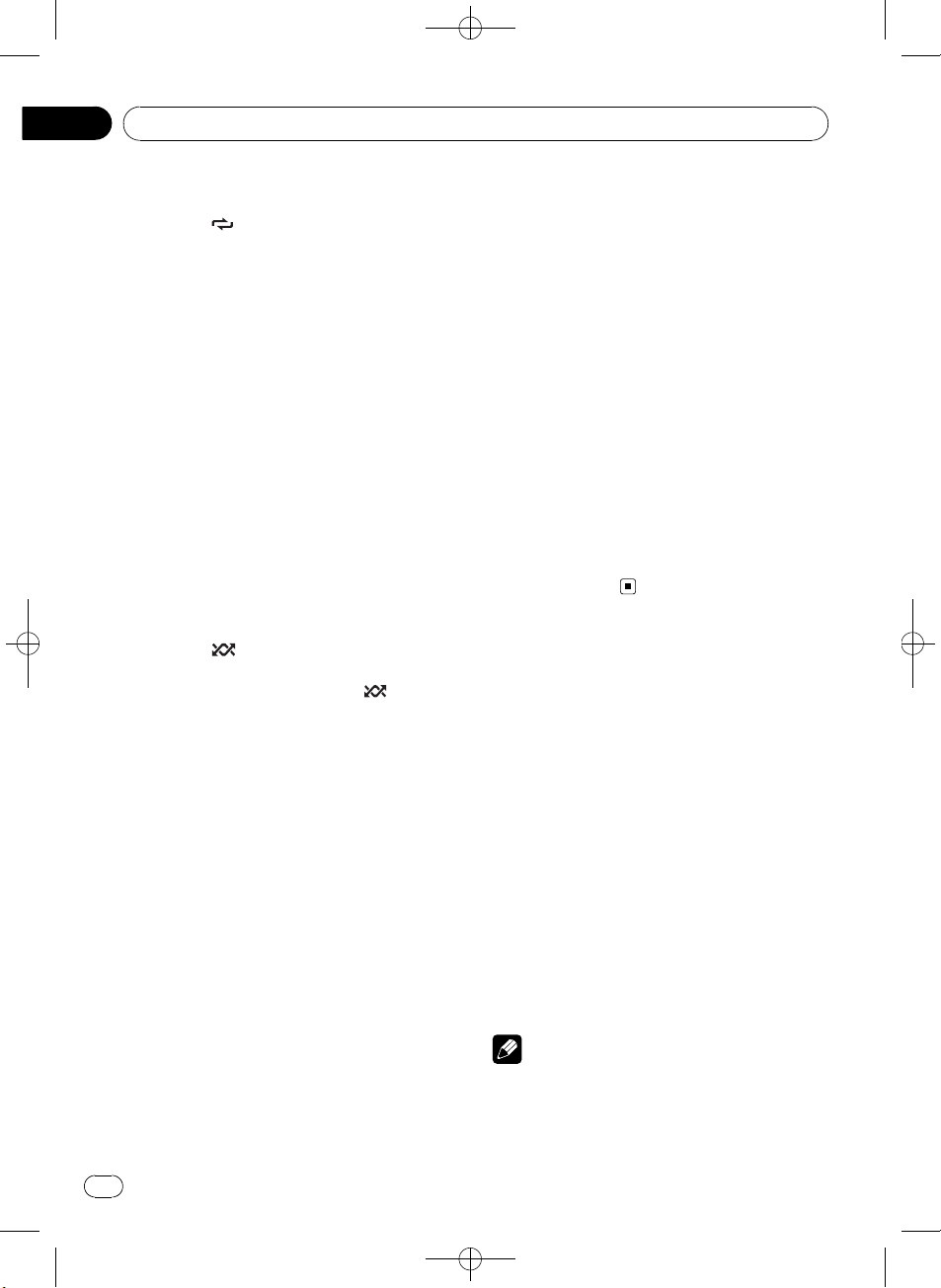
Black plate (12,1)
Selecting a repeat play range
% Press 6/ repeatedly to select the de-
sired setting.
! DISC – Repeat all tracks
! TRACK – Repeat the current track
! FOLDER – Repeat the current folder
# If you select another folder during repeat play,
the repeat play range changes to disc repeat.
# Performing track search or fast forward/re-
verse during TRACK (track repeat) changes the
repeat play range to disc/folder.
# When FOLDER (folder repeat) is selected, it is
not possible to play back a subfolder of that
folder.
# You can also perform this operation in the
menu that appears by using MULTI-CONTROL.
Playing tracks in random order
Tracks in a selected repeat range are played in
random order.
% Press 5/
to turn random play on.
Tracks play in a random order.
# To turn random play off, press 5/ again.
# You can also perform this operation in the
menu that appears by using MULTI-CONTROL.
Scanning folders and tracks
Scan play searches the song within the se-
lected repeat range.
1 Use MULTI-CONTROL to select SCAN in
the function menu.
2 Press MULTI-CONTROL to turn scan play
on.
The first 10 seconds of each track is played.
3 When you find the desired track press
MULTI-CONTROL to turn scan play off.
# If the display has automatically returned to
the playback display, select SCAN again by using
MULTI-CONTROL.
# After scanning of a disc (folder) is finished,
normal playback of the tracks begins.
Pausing playback
% Press 2/PAUSE to turn pause on.
Playback of the current track pauses.
# To turn pause off, press 2/PAUSE again.
# You can also perform this operation in the
menu that appears by using MULTI-CONTROL.
Using Sound Retriever
Sound Retriever function automatically en-
hances compressed audio and restores rich
sound.
% Press 1/S.Rtrv repeatedly to select the
desired setting.
OFF (off)—1—2
# 2 is more effective than 1.
# You can also perform this operation in the
menu that appears by using
MULTI-CONTROL.
Playing songs on USB portable
audio player/USB memory
For details about the supported device, refer to
Portable audio player compatibility on page 4.
Basic Operations
% Select a folder
Press a or b.
% Select a track
Press c or d.
% Fast forward or reverse
Press and hold c or d.
% Return to root folder
Press and hold BAND/ESC.
Notes
! Optimum performance of this unit may not be
obtained depending on the connected USB
portable audio player/USB memory.
<YRD5220-B
/
S>12
Operating this unit
En
12
Section
02
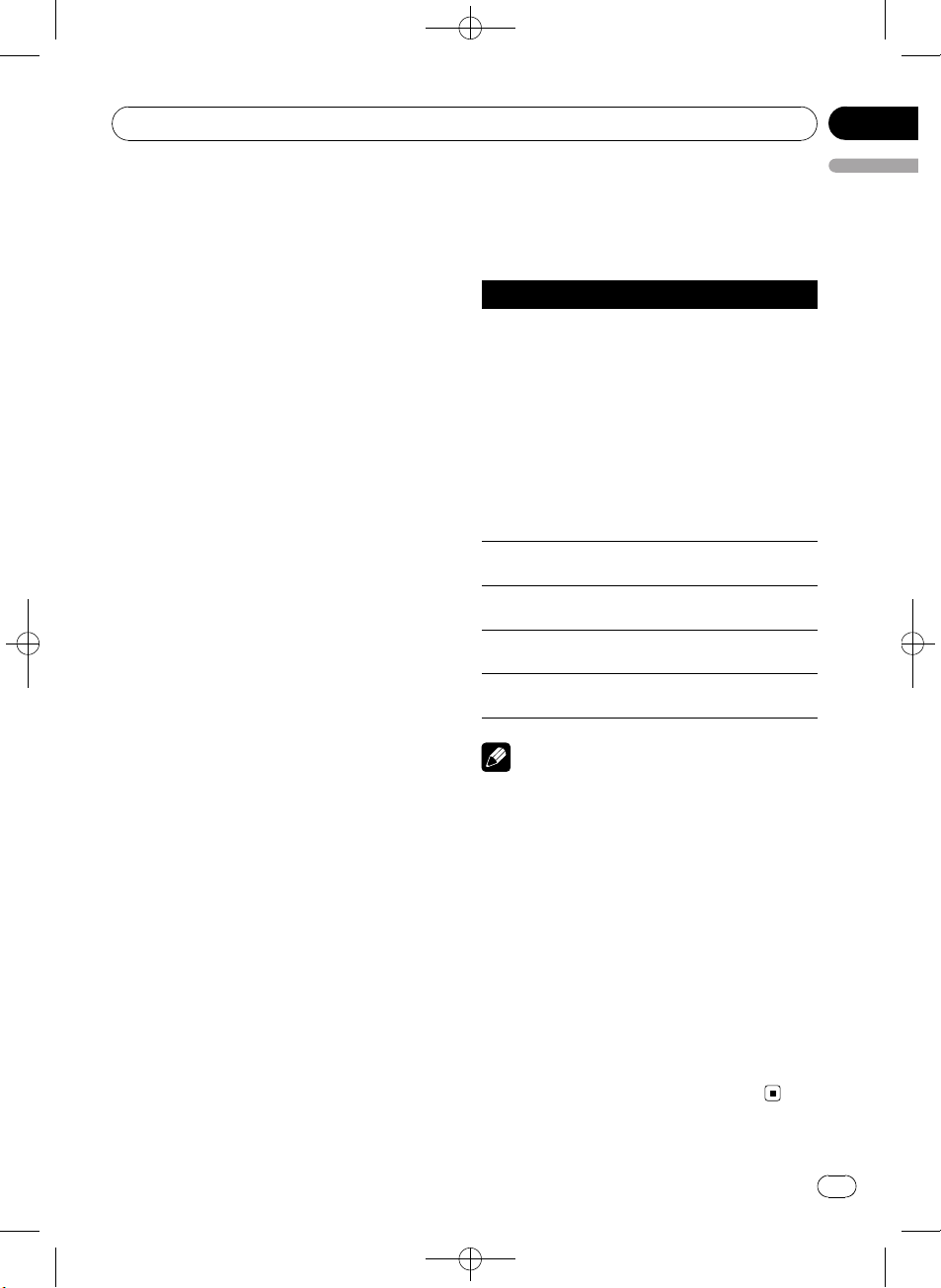
Black plate (13,1)
! If folder 01 (ROOT) contains no files, playback
commences with folder 02.
! When the USB portable audio player having
battery charging function is connected to this
unit and the ignition switch is set to ACC or
ON, the battery is charged.
! You can disconnect the USB portable audio
player/USB memory anytime you want to fin-
ish listening to it.
! If you do not use an USB device, disconnect it
from this unit.
! When the USB portable audio player/USB
memory is disconnected from this unit during
playback, NO DEVICE is displayed.
Displaying text information of
an audio file
The operation is the same as that of the com-
pressed audio on the built-in CD player. (Refer
to Displaying text information on disc on page
10.)
Selecting files from the file
name list
The operation is the same as that of the built-
in CD player. (Refer to Selecting files from the
file name list on page 11.)
Introduction to advanced
operations
1 Press MULTI-CONTROL to display the
main menu.
2 Use MULTI-CONTROL to select
FUNCTION.
Turn to change the menu option. Press to se-
lect.
3 Turn MULTI-CONTROL to select the
function.
REPEAT (repeat play)—RANDOM (random
play)—SCAN (scan play)—PAUSE (pause)—
S.RTRV (sound retriever)
Function and operation
REPEAT, RANDOM, SCAN, PAUSE and
S.RTRV operations are basically the same as
that of the built-in CD player.
Function name Operation
REPEAT
Refer to Selecting a repeat play
range on the previous page.
However, the repeat play ranges
you can select are different from
that of the built-in CD player. The
repeat play ranges of the USB por-
table audio player/USB memory
are:
! TRACK – Repeat just the cur-
rent file
! FOLDER – Repeat the current
folder
! ALL – Repeat all files
RANDOM
Refer to Playing tracks in random
order on the previous page.
SCAN
Refer to Scanning folders and
tracks on the previous page.
PAUSE
Refer to Pausing playback on the
previous page.
S.RTRV
Refer to Using Sound Retriever on
the previous page.
Notes
! To return to the previous display, press
DISP/BACK/SCRL.
! To return to the main menu, press and hold
DISP/BACK/SCRL.
! To return to the ordinary display, press
BAND/ESC.
! If you do not operate functions within about
30 seconds, the display automatically returns
to the ordinary display.
! If you select another folder during repeat play,
the repeat play range changes to ALL.
! If you perform track search or fast forward/re-
verse during TRACK, the repeat play range
changes to FOLDER.
! After file or folder scanning is finished, nor-
mal playback of the files begins again.
<YRD5220-B
/
S>13
Operating this unit
En
13
English
Section
02
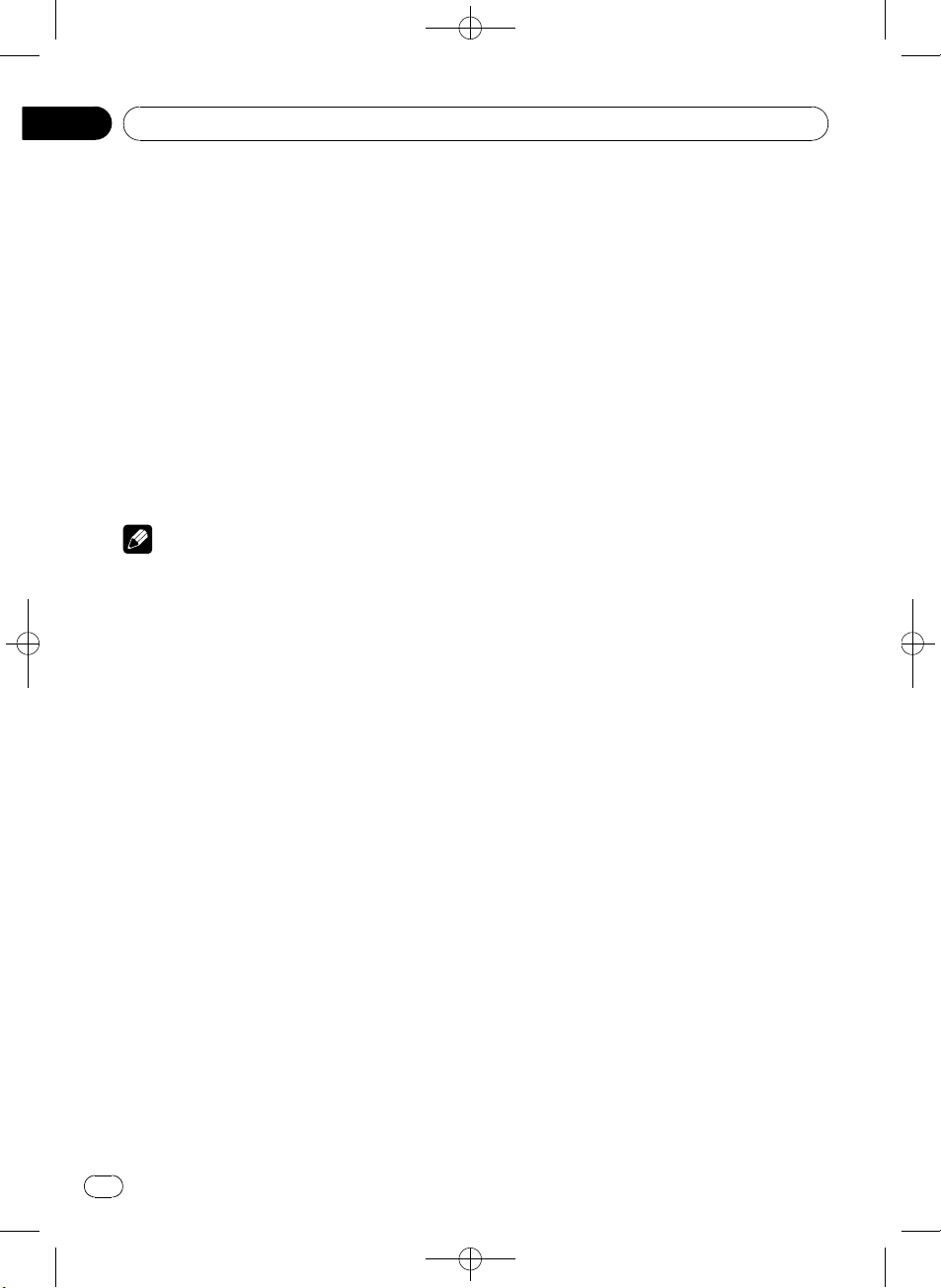
Black plate (14,1)
Audio Adjustments
Introduction of audio adjustments
1 Press MULTI-CONTROL to display the
main menu.
2 Use MULTI-CONTROL to select AUDIO.
Turn to change the menu option. Press to se-
lect.
3 Turn MULTI-CONTROL to select the
audio function.
FAD/BAL (balance adjustment)—EQUALIZER
(equalizer recall)—TONE CTRL (equalizer ad-
justment)—LOUDNESS (loudness)—SLA
(source level adjustment)
Notes
! To return to the previous display, press
DISP/BACK/SCRL.
! To return to the main menu, press and hold
DISP/BACK/SCRL.
! To return to the ordinary display, press
BAND/ESC.
! When selecting FM as the source, you cannot
switch to SLA.
! If you do not operate functions within about
30 seconds, the display automatically returns
to the ordinary display.
Using balance adjustment
You can change the fader/balance setting so
that it can provide the ideal listening environ-
ment in all occupied seats.
1 Use MULTI-CONTROL to select FAD/BAL
in the audio function menu.
2 Press MULTI-CONTROL to display the
setting mode.
3 Press MULTI-CONTROL to select the seg-
ment you wish to set.
Press MULTI-CONTROL repeatedly to switch
between fader and balance.
4 Turn MULTI-CONTROL to adjust speaker
balance.
Front/rear speaker balance can be adjusted
between F15 and R15.
Left/right speaker balance can be adjusted be-
tween L15 and R15.
# FR 0 is the proper setting when only two
speakers are used.
Using the equalizer
There are six stored equalizer settings such as
DYNAMIC, VOCAL, NATURAL, CUSTOM,
FLAT and POWERFUL that can easily be re-
called at any time.
! CUSTOM is an adjusted equalizer curve
that you create.
! When FLAT is selected no supplement or
correction is made to the sound.
Recalling equalizer curves
1 Use MULTI-CONTROL to select
EQUALIZER in the audio function menu.
2 Press MULTI-CONTROL to display the
setting mode.
3 Turn MULTI-CONTROL to select the
equalizer.
DYNAMIC—VOCAL—NATURAL—CUSTOM
—FLAT—POWERFUL
4 Press MULTI-CONTROL to determine
the selection.
# Even if the menu has been cancelled before
determination, operation is settled.
Adjusting equalizer curves
You can adjust the currently selected equalizer
curve setting as desired. Adjusted equalizer
curve settings are memorized in CUSTOM.
Adjusting bass/mid/treble
You can adjust the bass/mid/treble level.
<
YRD5220-B
/
S>14
Operating this unit
En
14
Section
02
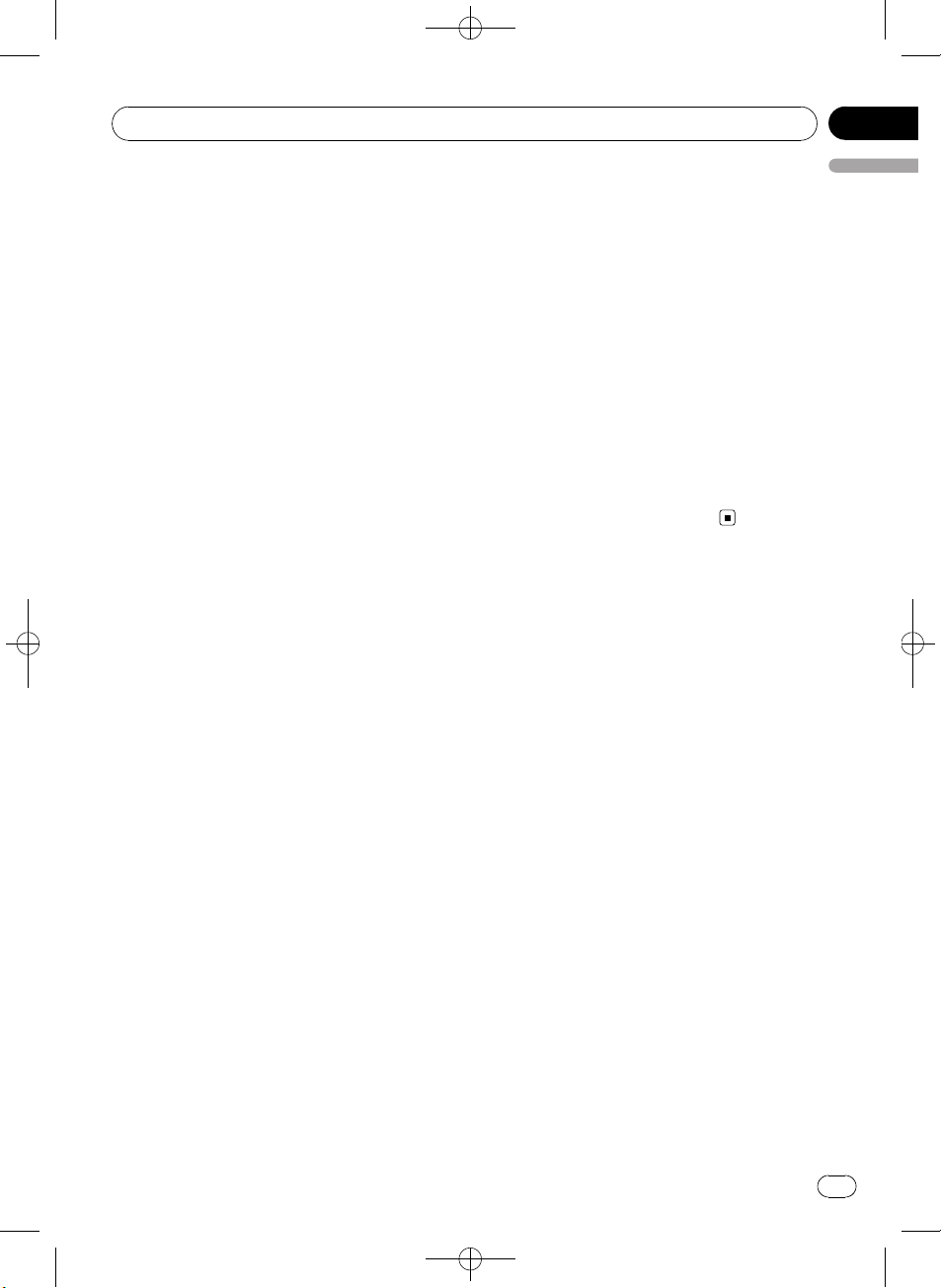
Black plate (15,1)
1 Use MULTI-CONTROL to select
TONE CTRL in the audio function menu.
2 Press MULTI-CONTROL to display the
setting mode.
3 Press MULTI-CONTROL to select BASS/
MID/TREBLE.
4 Turn MULTI-CONTROL to adjust the
level.
+6 to –6 is displayed as the level is increased
or decreased.
5 Press MULTI-CONTROL to determine
the selection.
# Even if the menu has been cancelled before
determination, operation is settled.
Adjusting loudness
Loudness compensates for deficiencies in the
low- and high-sound ranges at low volume.
1 Use MULTI-CONTROL to select
LOUDNESS in the audio function menu.
2 Press MULTI-CONTROL to display the
setting mode.
3 Turn MULTI-CONTROL to select the de-
sired setting.
LOW (low)—HIGH (high)—OFF (off)
4 Press MULTI-CONTROL to determine
the selection.
# Even if the menu has been cancelled before
determination, operation is settled.
Adjusting source levels
Source level adjustment (SLA) lets you adjust
the volume level of each source to prevent ra-
dical changes in volume when switching be-
tween sources.
! Settings are based on the FM volume level,
which remains unchanged.
! The AM volume level can also be adjusted
with source level adjustments.
1 Compare the FM volume level with the
level of the source you wish to adjust.
2 Use MULTI-CONTROL to select SLA in
the audio function menu.
3 Press MULTI-CONTROL to display the
setting mode.
4 Turn MULTI-CONTROL to adjust the
source volume.
+4 to –4 is displayed as the source volume is
increased or decreased.
5 Press MULTI-CONTROL to determine
the selection.
# Even if the menu has been cancelled before
determination, operation is settled.
Initial Settings
Adjusting initial settings
1 Press SRC/OFF and hold until the unit
turns off.
2 Press MULTI-CONTROL and hold until
CLOCK SET appears in the display.
3 Turn MULTI-CONTROL to select one of
the initial settings.
CLOCK SET (clock)—FM STEP (FM tuning
step)—AM STEP (AM tuning step)—AUX
(auxiliary input)
# To return to the previous display, press
DISP/BACK/SCRL.
# To return to the main menu, press and hold
DISP/BACK/SCRL.
# To cancel initial settings, press BAND/ESC.
Setting the clock
Use these instructions to set the clock.
1 Use MULTI-CONTROL to select
CLOCK SET in the initial setting menu.
Refer to Adjusting initial settings on this page.
<
YRD5220-B
/
S>15
Operating this unit
En
15
English
Section
02
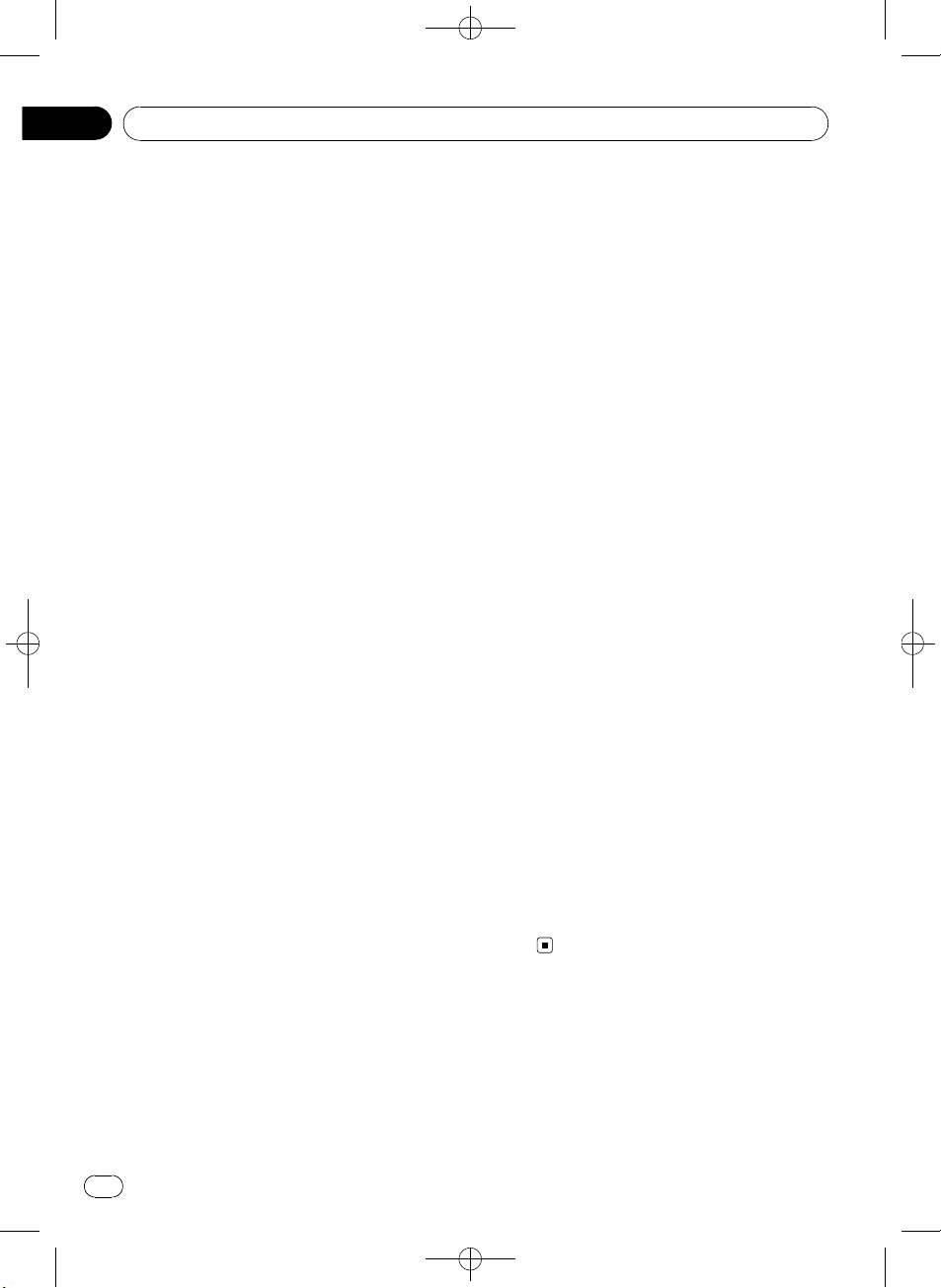
Black plate (16,1)
2 Press MULTI-CONTROL to display the
setting mode.
# To return to the previous display, press
DISP/BACK/SCRL.
3 Press MULTI-CONTROL to select the seg-
ment of the clock display you wish to set.
Each time you press MULTI-CONTROL, one
segment of the clock display is selected.
Hour—Minute
As you select segments of the clock display,
the selected segment blinks.
4 Turn MULTI-CONTROL to put a clock
right.
Setting the FM tuning step
The FM tuning step employed by seek tuning
can be switched between 100 kHz, the preset
step, and 50 kHz.
! If seek tuning is performed in 50 kHz steps,
stations may be tuned in imprecisely. Tune
in the stations with manual tuning or use
seek tuning again.
! The tuning step remains at 50 kHz during
manual tuning.
1 Use MULTI-CONTROL to select FM STEP
in the initial setting menu.
Refer to Adjusting initial settings on the pre-
vious page.
2 Press MULTI-CONTROL to display the
setting mode.
3 Turn MULTI-CONTROL to select the FM
tuning step.
50 KHZ (50 kHz)—100 KHZ (100 kHz)
4 Press MULTI-CONTROL to determine
the selection.
# Even if the menu has been cancelled before
determination, operation is settled.
Setting the AM tuning step
The AM tuning step can be switched between
9 kHz, the preset step, and 10 kHz. When
using the tuner in North, Central or South
America, reset the tuning step from 9 kHz (531
kHz to 1 602 kHz allowable) to 10 kHz (530 kHz
to 1 640 kHz allowable).
1 Use MULTI-CONTROL to select AM STEP
in the initial setting menu.
Refer to Adjusting initial settings on the pre-
vious page.
2 Press MULTI-CONTROL to display the
setting mode.
3 Turn MULTI-CONTROL to select the AM
tuning step.
10 KHZ (10 kHz)—9 KHZ (9 kHz)
4 Press MULTI-CONTROL to determine
the selection.
# Even if the menu has been cancelled before
determination, operation is settled.
Switching the auxiliary setting
It is possible to use auxiliary device with this
unit. Activate the auxiliary setting when using
auxiliary device connected to this unit.
1 Use MULTI-CONTROL to select AUX in
the initial setting menu.
Refer to Adjusting initial settings on the pre-
vious page.
2 Press MULTI-CONTROL to turn AUX on.
# To turn AUX off, press MULTI-CONTROL
again.
Other Functions
Using the AUX source
You can connect an auxiliary device to this
unit using a stereo mini plug cable.
<
YRD5220-B
/
S>16
Operating this unit
En
16
Section
02
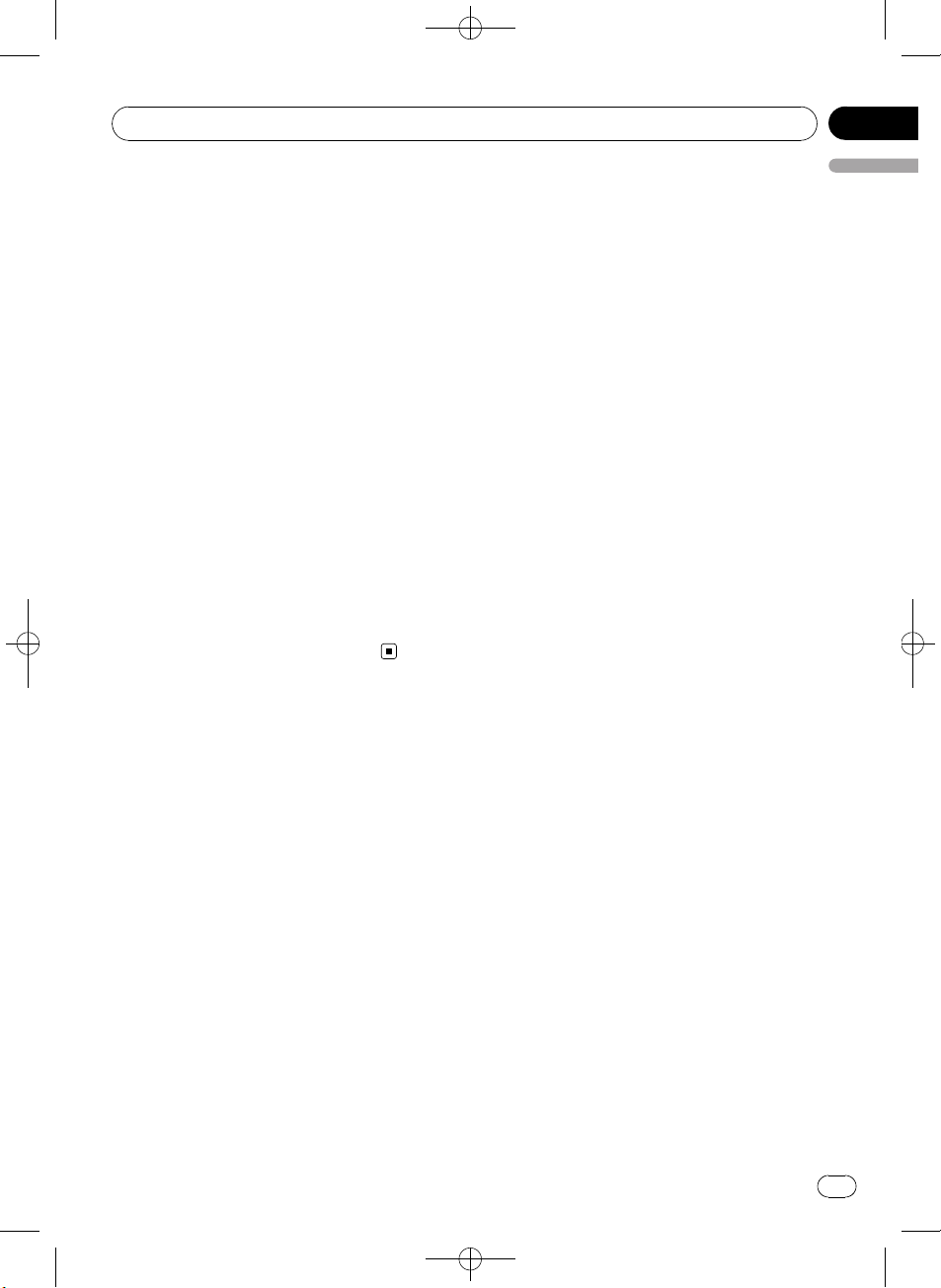
Black plate (17,1)
% Insert the stereo mini plug into the
input jack on this unit.
Selecting AUX as the source
% Press SRC/OFF to select AUX as the
source.
# If the auxiliary setting is not turned on, AUX
cannot be selected. For more details, see Switch-
ing the auxiliary setting on the previous page.
Turning the clock display on or off
You can turn the clock display on or off.
! Even when the sources are off, the clock
display appears on the display.
% Press CLOCK to turn the clock display
on or off.
Each press of CLOCK turns the clock display
on or off.
# The clock display disappears temporarily
when you perform other operations, but the clock
display appears again after 25 seconds.
<YRD5220-B
/
S>17
Operating this unit
En
17
English
Section
02
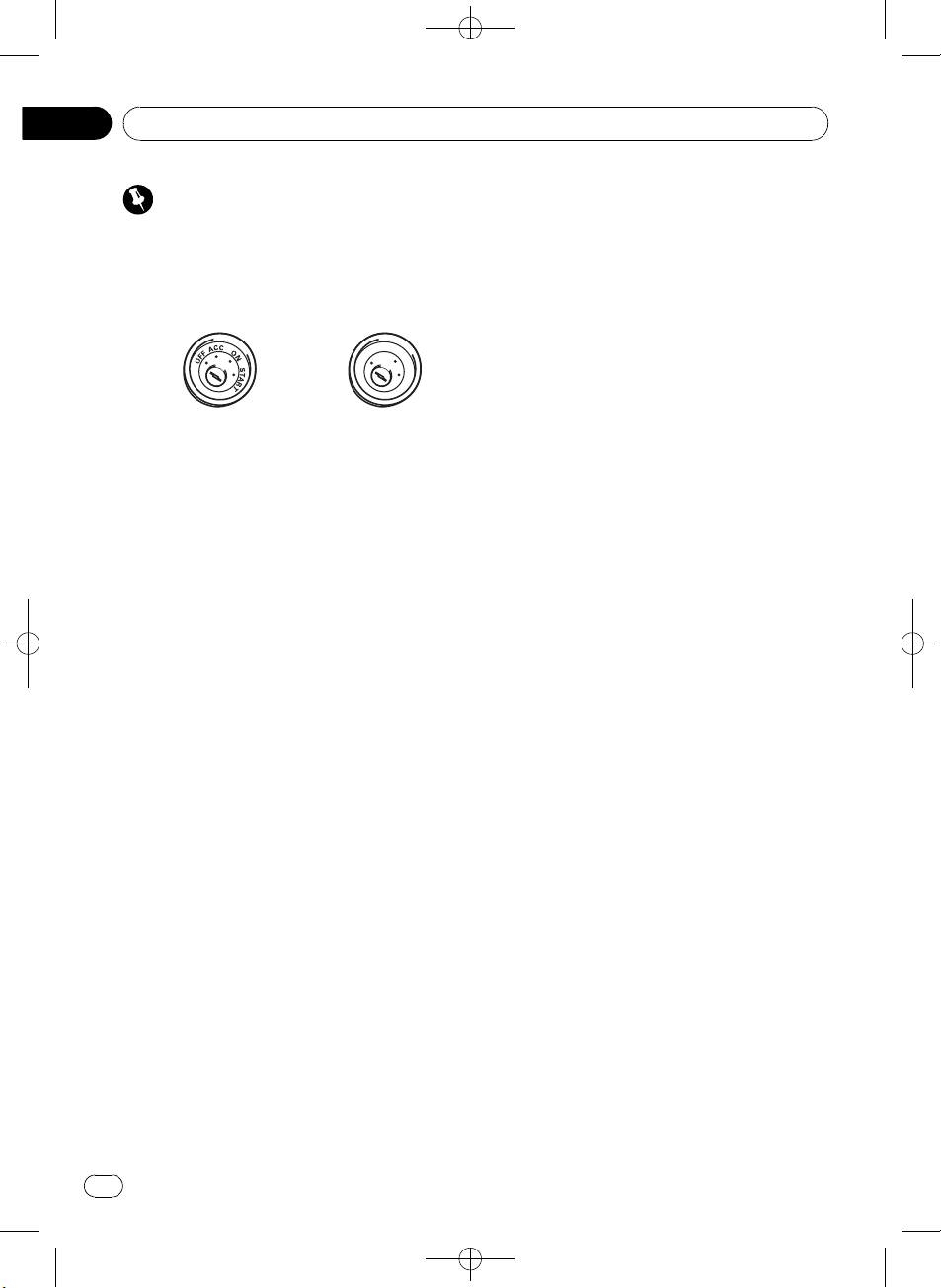
Black plate (18,1)
Important
! When this unit is installed in a vehicle without
ACC (accessory) position on the ignition
switch, red cable must be wired to the term-
inal that can detect the operation of the igni-
tion key. Otherwise, battery drain may result.
O
N
S
T
A
R
T
O
F
F
ACC position No ACC position
! Use of this unit in conditions other than the
following could result in fire or malfunction.
— Vehicles with a 12-volt battery and negative
grounding.
— Speakers with 50 W (output value) and 4
ohm to 8 ohm (impedance value).
! To prevent a short-circuit, overheating or mal-
function, be sure to follow the directions
below.
— Disconnect the negative terminal of the
battery before installation.
— Secure the wiring with cable clamps or ad-
hesive tape. To protect the wiring, wrap ad-
hesive tape around them where they lie
against metal parts.
— Place all cables away from moving parts,
such as gear shift and seat rails.
— Place all cables away from hot places,
such as near the heater outlet.
— Do not pass the yellow cable through a
hole into the engine compartment to con-
nect to a battery.
— Cover any disconnected cable connectors
with insulating tape.
— Do not shorten any cables.
— Never cut the insulation of the power cable
of this unit in order to share the power
with other devices. Current capacity of the
cable is limited.
— Use a fuse of the rating prescribed.
— Never wire the speaker negative cable di-
rectly to ground.
— Never band together multiple speaker’s ne-
gative cables.
! Control signal is output through blue/white
cable when this unit is powered on. Connect it
to an external power amp’s system remote
control or the vehicle’s auto-antenna relay
control terminal (max. 300 mA 12 V DC). If the
vehicle is equipped with a glass antenna, con-
nect it to the antenna booster power supply
terminal.
! Never connect blue/white cable to external
power amp’s power terminal. Also, never con-
nect it to the power terminal of the auto anten-
na. Otherwise, battery drain or malfunction
may result.
! Black cable is ground. This cable and other
product’s ground cable (especially, high-cur-
rent products such as power amp) must be
wired separately. Otherwise, fire or malfunc-
tion may result if they are accidentally de-
tached.
<YRD5220-B
/
S>18
Connections
En
18
Section
03
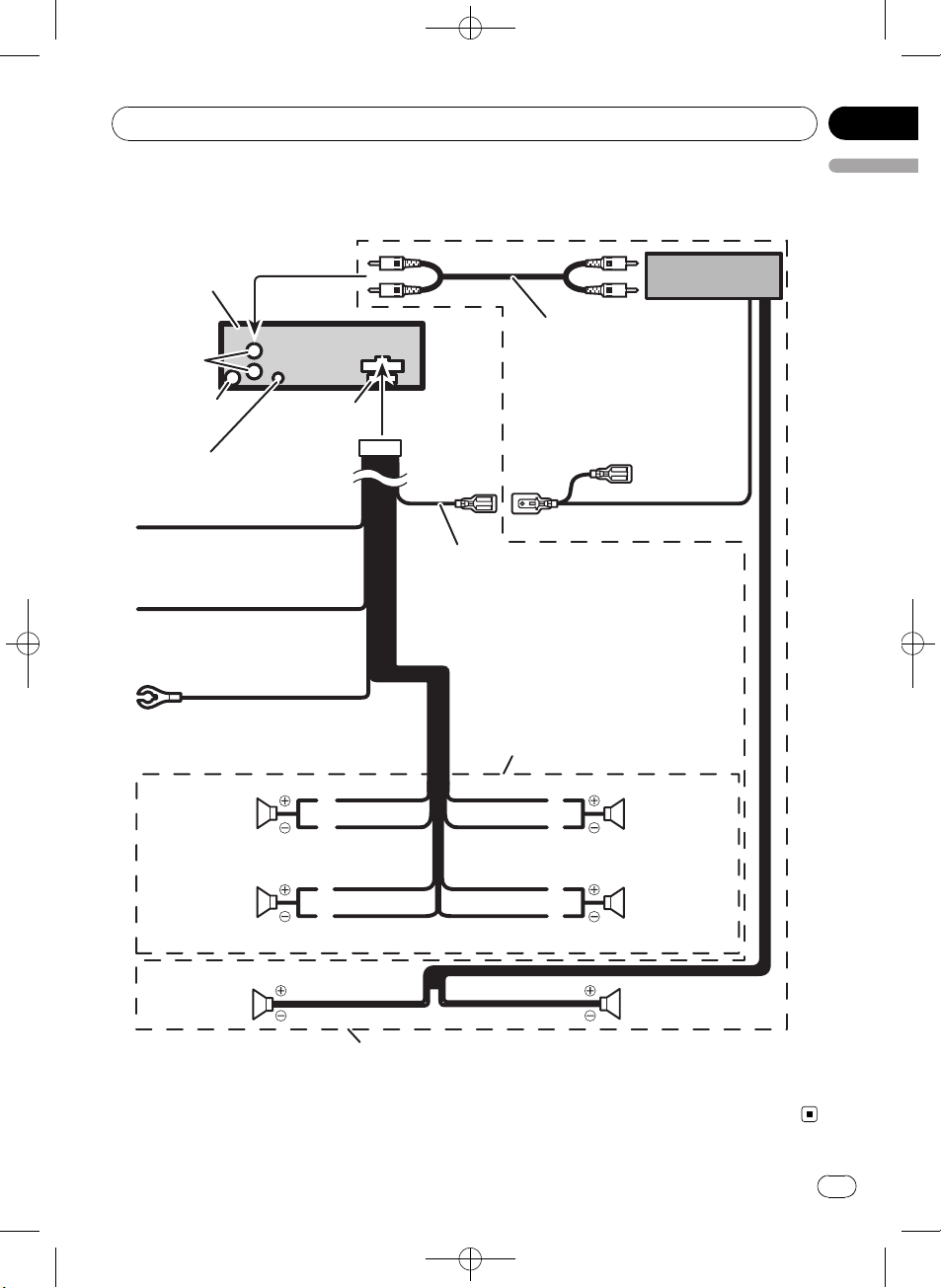
Black plate (19,1)
Connection diagram
Connect with RCA cables
(sold separately)
Rear output
This product
Antenna jack
Fuse (10 A)
Blue/white
Connect to system control terminal of the
power amp or auto-antenna relay control
terminal (max. 300 mA 12 V DC).
Yellow
Connect to the constant 12 V
supply terminal.
Red
Connect to terminal controlled
by ignition switch (12 V DC).
Black (chassis ground)
Connect to a clean, paint-free
metal location.
Power amp
(sold separately)
System remote control
Left Right
Perform these connections when using
the optional amplifier.
Rear speaker Rear speaker
White/black
Violet/black
Violet
With a 2 speaker system, do not connect
anything to the speaker leads that are not
connected to speakers.
Front speaker Front speaker
White
Gray/black
Gray
Green/black
Green
Rear speaker Rear speaker
Wired remote input
Hard-wired remote control adaptor
can be connected (sold separately).
<YRD5220-B/S>19
Connections
En
19
English
Section
03
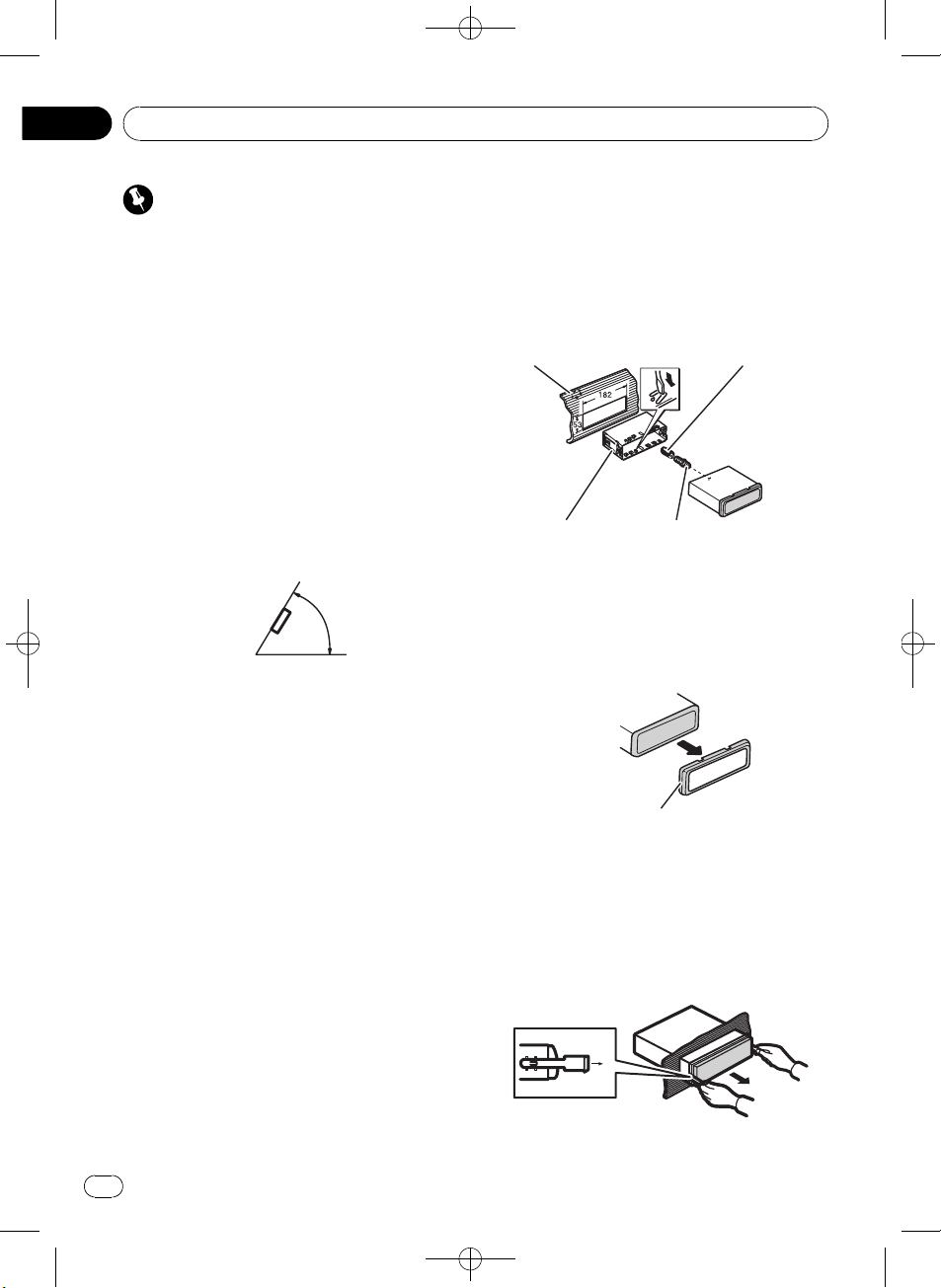
Black plate (20,1)
Important
! Check all connections and systems before
final installation.
! Do not use unauthorized parts. Use of un-
authorized parts may cause malfunctions.
! Consult your dealer if installation requires dril-
ling of holes or other modifications to the vehi-
cle.
! Do not install this unit where :
— it may interfere with operation of the vehi-
cle.
— it may cause injury to a passenger as a re-
sult of a sudden stop.
! The semiconductor laser will be damaged if it
overheats. Install this unit away from hot
places such as near the heater outlet.
! Optimum performance is obtained when the
unit is installed at an angle of less than 60°.
60°
! When installing, to ensure proper heat disper-
sal when using this unit, make sure you leave
ample space behind the rear panel and wrap
any loose cables so they are not blocking the
vents.
DIN front/rear mount
This unit can be properly installed either from
“Front” (conventional DIN front-mount) or
“Rear” (DIN rear-mount installation, utilizing
threaded screw holes at the sides of unit chas-
sis). For details, refer to the following installa-
tion methods.
DIN Front-mount
Installation with the rubber bush
1 Insert the mounting sleeve into the
dashboard.
When installing in a shallow space, use a sup-
plied mounting sleeve. If there is enough
space behind the unit, use factory supplied
mounting sleeve.
2 Secure the mounting sleeve by using a
screwdriver to bend the metal tabs (90°)
into place.
3 Install the unit.
Dashboard Rubber bush
Mounting sleeve Screw
Removing the unit
1 Extend top and bottom of the trim ring
outwards to remove the trim ring. (When
reattaching the trim ring, point the side
with a groove downwards and attach it.)
Trim ring
! It becomes easy to remove the trim ring if
the front panel is released.
2 Insert the supplied extraction keys into
both sides of the unit until they click into
place.
3 Pull the unit out of the dashboard.
<YRD5220-B
/
S>20
Installation
En
20
Section
04
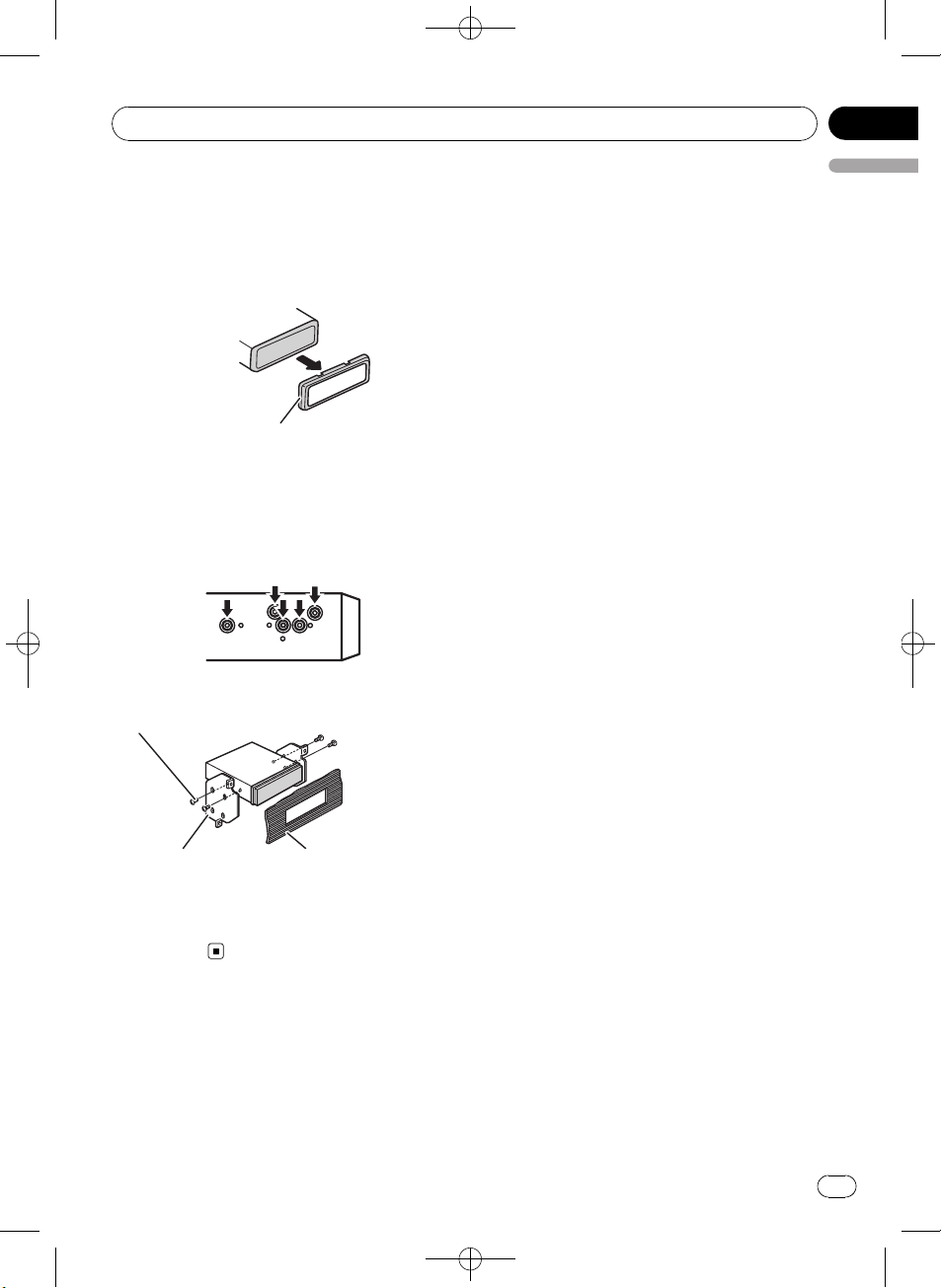
Black plate (21,1)
DIN Rear-mount
1 Extend top and bottom of the trim ring
outwards to remove the trim ring. (When
reattaching the trim ring, point the side
with a groove downwards and attach it.)
Trim ring
! It becomes easy to remove the trim ring if
the front panel is released.
2 Determine the appropriate position
where the holes on the bracket and the
side of the unit match.
3 Tighten two screws on each side.
Screw
Mounting bracket Dashboard or console
! Use either truss screws (5 mm × 8 mm) or
flush surface screws (5 mm × 9 mm), de-
pending on the shape of screw holes in the
bracket.
<YRD5220-B
/
S>21
Installation
En
21
English
Section
04
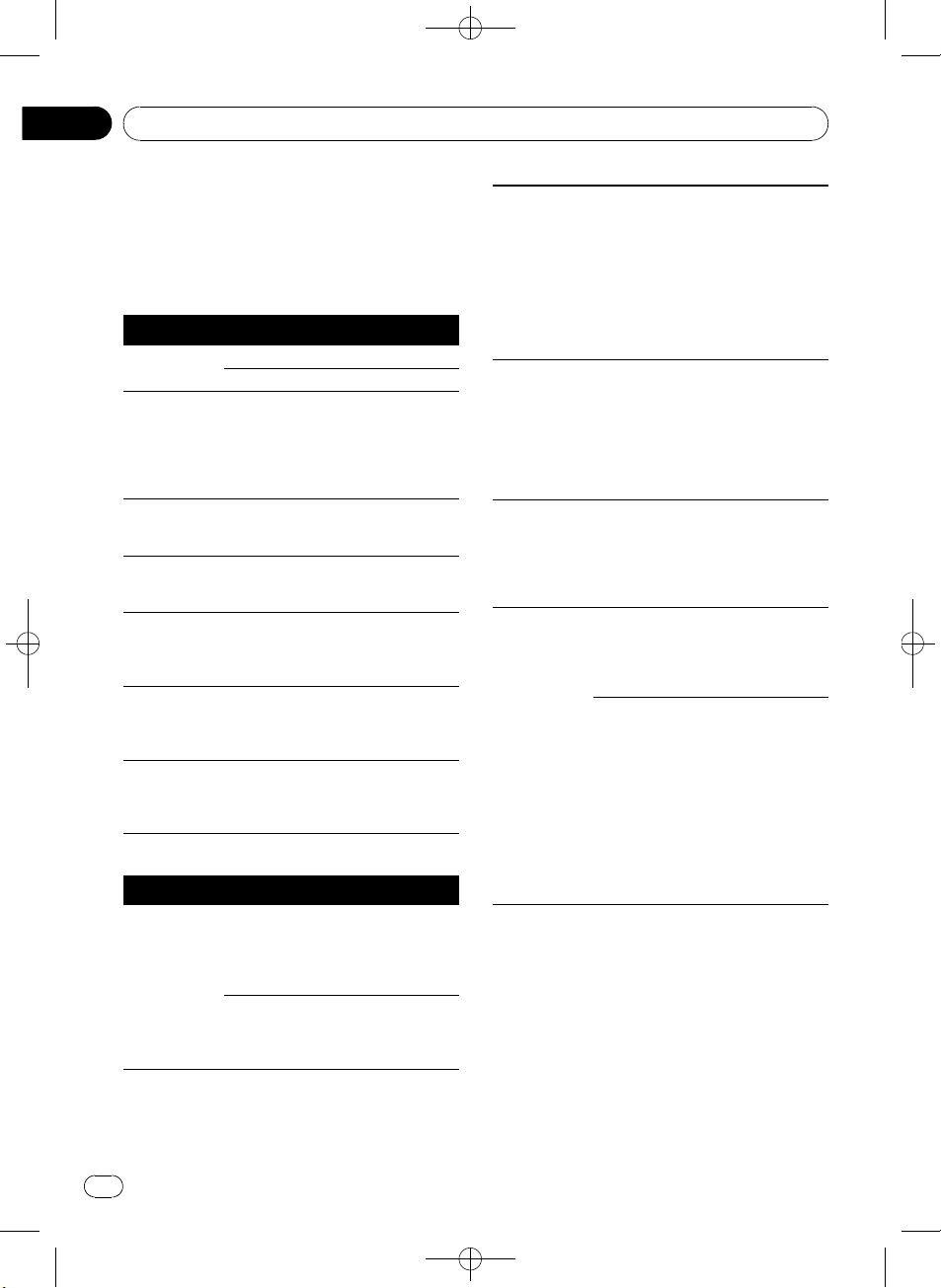
Black plate (22,1)
Error messages
When you contact your dealer or your nearest
Pioneer Service Center, be sure to have the
error message recorded.
Built-in CD Player
Message Cause Action
ERROR-11, 12,
17, 30
Dirty disc Clean disc.
Scratched disc Replace disc.
ERROR-10, 11,
12, 15, 17, 30,
A0
Electrical or me-
chanical
Turn the ignition
switch OFF and
back ON, or switch
to a different
source, then back
to the CD player.
ERROR-15 The inserted disc
does not contain
any data
Replace disc.
ERROR-22, 23 The CD format
cannot be played
back
Replace disc.
NO AUDIO The inserted disc
does not contain
any files that can
be played back
Replace disc.
SKIPPED The inserted disc
contains WMA
files that are pro-
tected by DRM
Replace disc.
PROTECT All the files on
the inserted disc
are secured by
DRM
Replace disc.
USB audio player/USB memory
Message Cause Action
NO AUDIO No songs Transfer the audio
files to the USB
portable audio
player/USB mem-
ory and connect.
USB memory
with security en-
abled is con-
nected
Follow the USB
memory instruc-
tions to disable the
security.
SKIPPED
The connected
USB portable
audio player/
USB memory
contains WMA
files that are pro-
tected by
Windows
Media™ DRM 9/
10
Play an audio file
not protected by
Windows Media
DRM 9/10.
PROTECT All the files on
the connected
USB portable
audio player/
USB memory are
protected by
Windows Media
DRM 9/10
Transfer audio files
not protected by
Windows Media
DRM 9/10 to the
USB portable
audio player/USB
memory and con-
nect.
N/A USB The USB device
connected to is
not supported by
this unit.
Connect a USB
portable audio
player or USB
memory that is
USB Mass Storage
Class compliant.
CHECK USB The USB connec-
tor or USB cable
is short-circuited.
Confirm that the
USB connector or
USB cable is not
caught in some-
thing or damaged.
The connected
USB portable
audio player/
USB memory
consumes more
than 500 mA
(maximum allow-
able current).
Disconnect the
USB portable
audio player/USB
memory and do
not use it. Turn the
ignition switch to
OFF, then to ACC
or ON and then
connect the com-
pliant USB porta-
ble audio player/
USB memory.
<YRD5220-B
/
S>22
Additional Information
En
22
Appendix
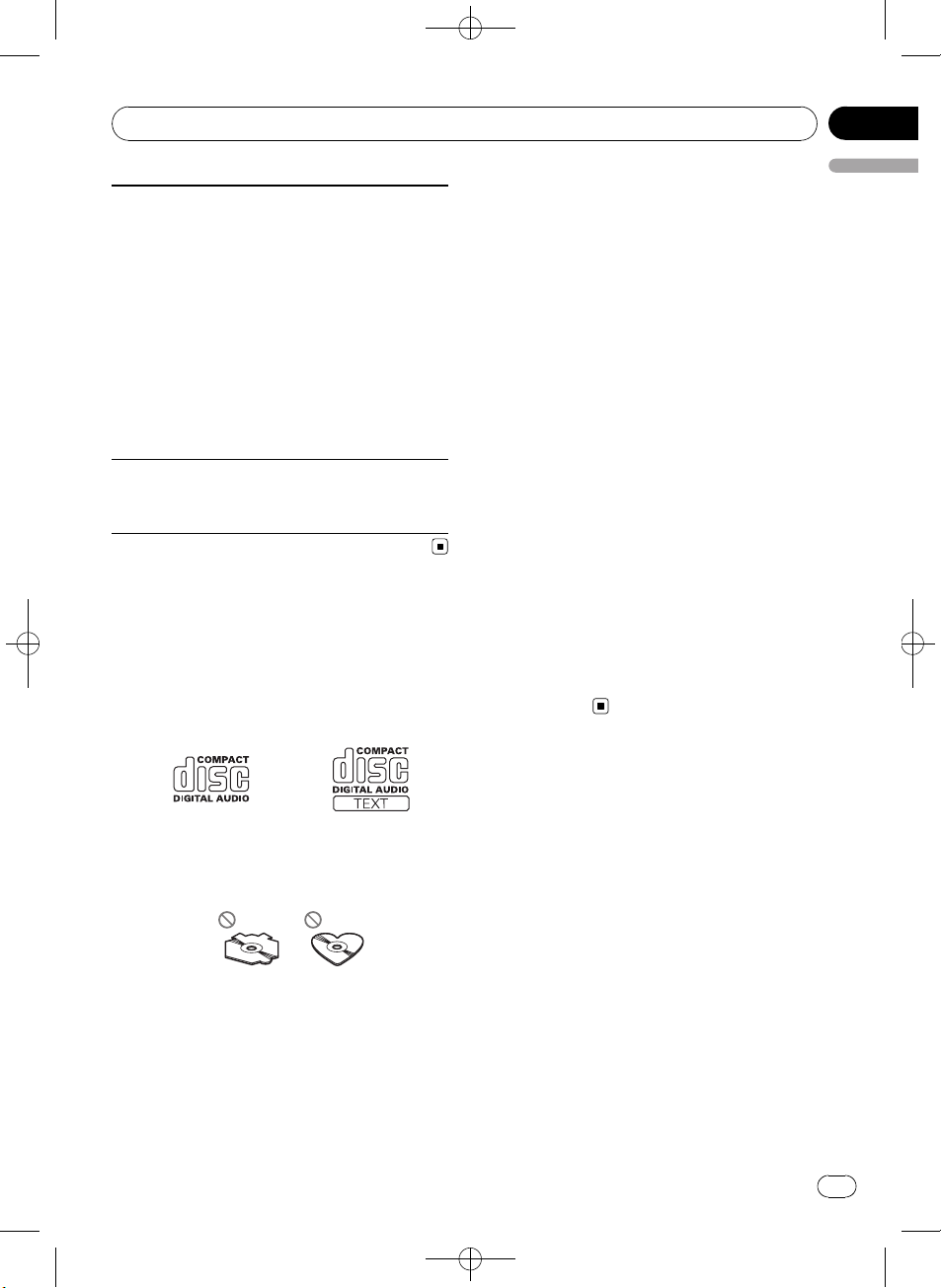
Black plate (23,1)
ERROR-19
Communication
failure
Perform one of the
following opera-
tions.
–Turn the ignition
switch OFF and
back ON.
–Disconnect the
USB portable
audio player/USB
memory.
–Change to a dif-
ferent source.
Then, return to the
USB portable
audio player/USB
memory.
ERROR-23 USB device is
not formatted
with FAT16 or
FAT32
USB device should
be formatted with
FAT16 or FAT32.
Handling guideline of discs
and player
! Use only discs featuring either of following
two logos.
! Use only conventional, fully circular discs.
Do not use shaped discs.
! Use 12-cm or 8-cm CD. Do not use an
adapter when playing 8-cm CDs.
! Do not insert anything other than a CD into
the CD loading slot.
! Do not use cracked, chipped, warped, or
otherwise damaged discs as they may da-
mage the player.
! Unfinalized CD-R/CD-RW disc playback is
not possible.
! Do not touch the recorded surface of the
discs.
! Store discs in their cases when not in use.
! Avoid leaving discs in excessively hot envir-
onments including under direct sunlight.
! Do not attach labels, write on or apply che-
micals to the surface of the discs.
! To clean a CD, wipe the disc with a soft
cloth outward from the center.
! Condensation may temporarily impair the
player’s performance. Leave it to adjust to
the warmer temperature for about one
hour. Also, wipe any dump discs with a soft
cloth.
! Playback of discs may not be possible be-
cause of disc characteristics, disc format,
recorded application, playback environ-
ment, storage conditions, and so on.
! Text information may not be correctly dis-
played depending on the recorded environ-
ment.
! Road shocks may interrupt disc playback.
! Read the precautions for discs before
using them.
Dual Discs
! Dual Discs are two-sided discs that have a
recordable CD for audio on one side and a
recordable DVD for video on the other.
! Since the CD side of Dual Discs is not phy-
sically compatible with the general CD
standard, it may not be possible to play the
CD side with this unit.
! Frequent loading and ejecting of a Dual
Disc may result in scratches on the disc.
Serious scratches can lead to playback pro-
blems on this unit. In some cases, a Dual
Disc may become stuck in the disc loading
slot and will not eject. To prevent this, we
recommend you refrain from using Dual
Disc with this unit.
<
YRD5220-B
/
S>23
Additional Information
En
23
English
Appendix
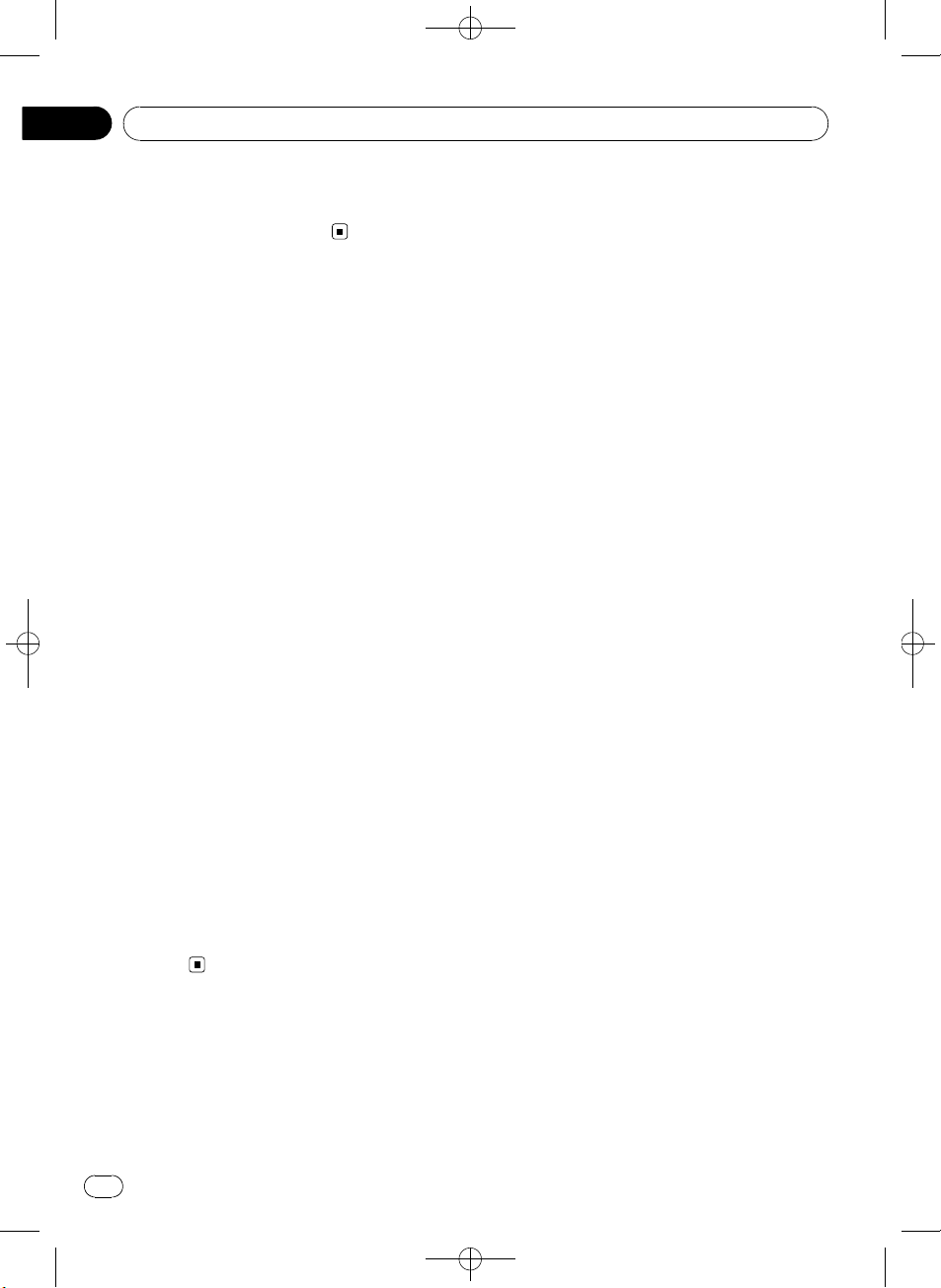
Black plate (24,1)
! Please refer to the information from the
disc manufacturer for more detailed infor-
mation about Dual Discs.
Compressed audio
compatibility
WMA
! Compatible format: WMA encoded by
Windows Media Player
! File extension: .wma
! Bit rate: 48 kbps to 320 kbps (CBR), 48 kbps
to 384 kbps (VBR)
! Sampling frequency: 32 kHz, 44.1 kHz, 48
kHz
! Windows Media Audio 9 Professional, Loss-
less, Voice: No
MP3
! File extension: .mp3
! Bit rate: 8 kbps to 320 kbps (CBR), VBR
! Sampling frequency: 16 kHz to 48 kHz (32,
44.1, 48 kHz for emphasis)
! Compatible ID3 tag version: 1.0, 1.1, 2.2,
2.3, 2.4 (ID3 tag Version 2.x is given priority
than Version 1.x.)
! M3u playlist: No
! MP3i (MP3 interactive), mp3 PRO: No
WAV
! Compatible format: Linear PCM (LPCM),
MS ADPCM
! File extension: .wav
! Quantization bits: 8 and 16 (LPCM), 4 (MS
ADPCM)
! Sampling frequency: 16 kHz to 48 kHz
(LPCM), 22.05 kHz to 44.1 kHz (MS AD-
PCM)
Handling guideline and
supplemental information
! There may be a slight delay when starting
playback of audio files encoded with image
data.
! Only 32 characters from beginning can be
displayed as a file name (including the file
extension) or a folder name.
! The text information of some audio files
may not be correctly displayed.
! This unit may not operate correctly depend-
ing on the application used to encode
WMA files.
Compressed audio files on the disc
! ISO 9660 Level 1 and 2 compliant. Romeo
and Joliet file systems are both compatible
with this player.
! Multi-session playback is possible.
! Compressed audio files are not compatible
with packet write data transfer.
! Regardless of the length of blank section
between the songs of original recording,
compressed audio discs play with a short
pause between songs.
USB audio player/USB memory
! This unit can play back files in the USB por-
table audio player/USB memory that is
USB Mass Storage Class. However, copy-
right protected files that are stored in
above-mentioned USB devices cannot be
played back.
! You cannot connect a USB portable audio
player/USB memory to this unit via a USB
hub.
! Partitioned USB memory is not compatible
with this unit.
! Depending on the kind of USB portable
audio player/USB memory you use, this
unit may not recognize the USB audio
player/USB memory or audio files may not
be played back properly.
! Do not leave the USB portable audio
player/USB memory in direct sunlight for
extended amounts of time. Extended expo-
sure to direct sunlight can result in USB
portable audio player/USB memory mal-
function due to the resulting high tempera-
ture.
<
YRD5220-B
/
S>24
Additional Information
En
24
Appendix
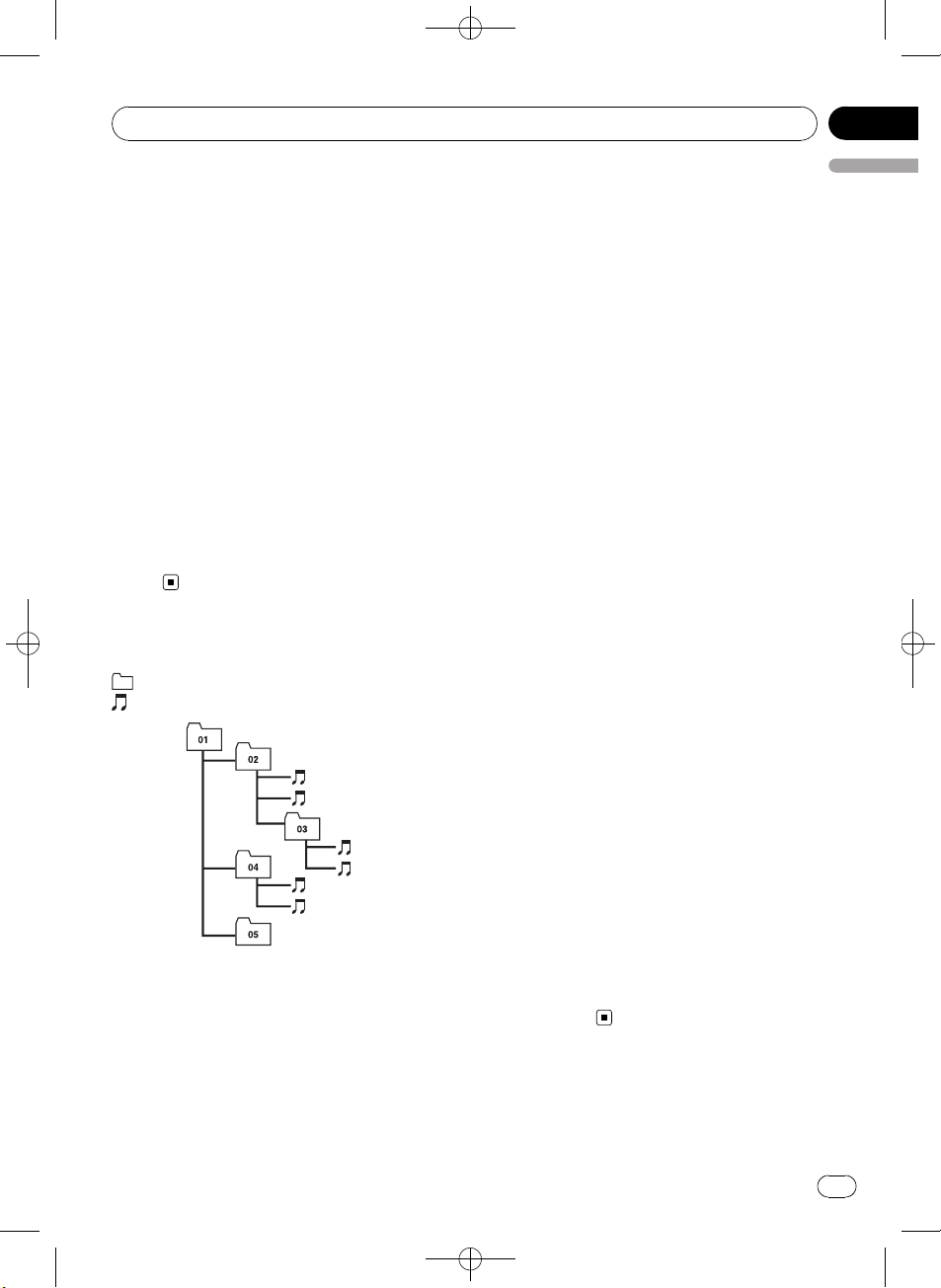
Black plate (25,1)
! Do not leave the USB portable audio
player/USB memory in high temperature.
! Firmly secure the USB portable audio
player/USB memory when driving. Do not
let the USB portable audio player/USB
memory fall onto the floor, where it may be-
come jammed under the brake or accelera-
tor pedal.
! Depending on the USB devices connected
to this unit, it may generate noise in the
radio.
! There may be a slight delay when starting
playback of audio files on a USB portable
audio player/USB memory with numerous
folder hierarchies.
! Do not connect anything other than the
USB portable audio player/USB memory.
! Operations may vary depending on the
kind of USB audio player and a USB mem-
ory.
Example of a hierarchy
: Folder
: Compressed audio file
1
2
3
4
5
6
L
e
v
e
l 1 L
e
v
e
l 2 L
e
v
e
l 3 L
e
v
e
l 4
The sequence of audio files on
the disc
! This unit assigns folder numbers. The user
cannot assign folder numbers.
! Folder selection sequence or other opera-
tion may be altered depending on the en-
coding or writing software.
! Folder hierarchy is allowed up to eight tiers.
However, a practical hierarchy of folder is
less than two tiers.
! Up to 99 folders on a disc can be played
back.
The sequence of audio files on
USB memory
For USB portable audio players, the sequence is
different from that of USB memory and de-
pends on the player.
! 01 to 05 represent assigned folder num-
bers. 1 to 6 represent the playback se-
quence. The user cannot assign folder
numbers and specify the playback se-
quence with this unit.
! Playback sequence of the audio file is the
same as recorded sequence in the USB de-
vice.
! To specify the playback sequence, the fol-
lowing method is recommended.
1 Create the file name including numbers
that specify the playback sequence (e.g.,
001xxx.mp3 and 099yyy.mp3).
2 Put those files into a folder.
3 Record the folder containing files into the
USB device.
However, depending on the system environ-
ment, you cannot specify the file playback
sequence.
! Up to 15 000 files on a USB portable audio
player/USB memory can be played back.
! Up to 500 folders on a USB portable audio
player/USB memory can be played back.
! Up to eight tiers directory on a USB porta-
ble audio player/USB memory can be
played back.
<YRD5220-B
/
S>25
Additional Information
En
25
English
Appendix
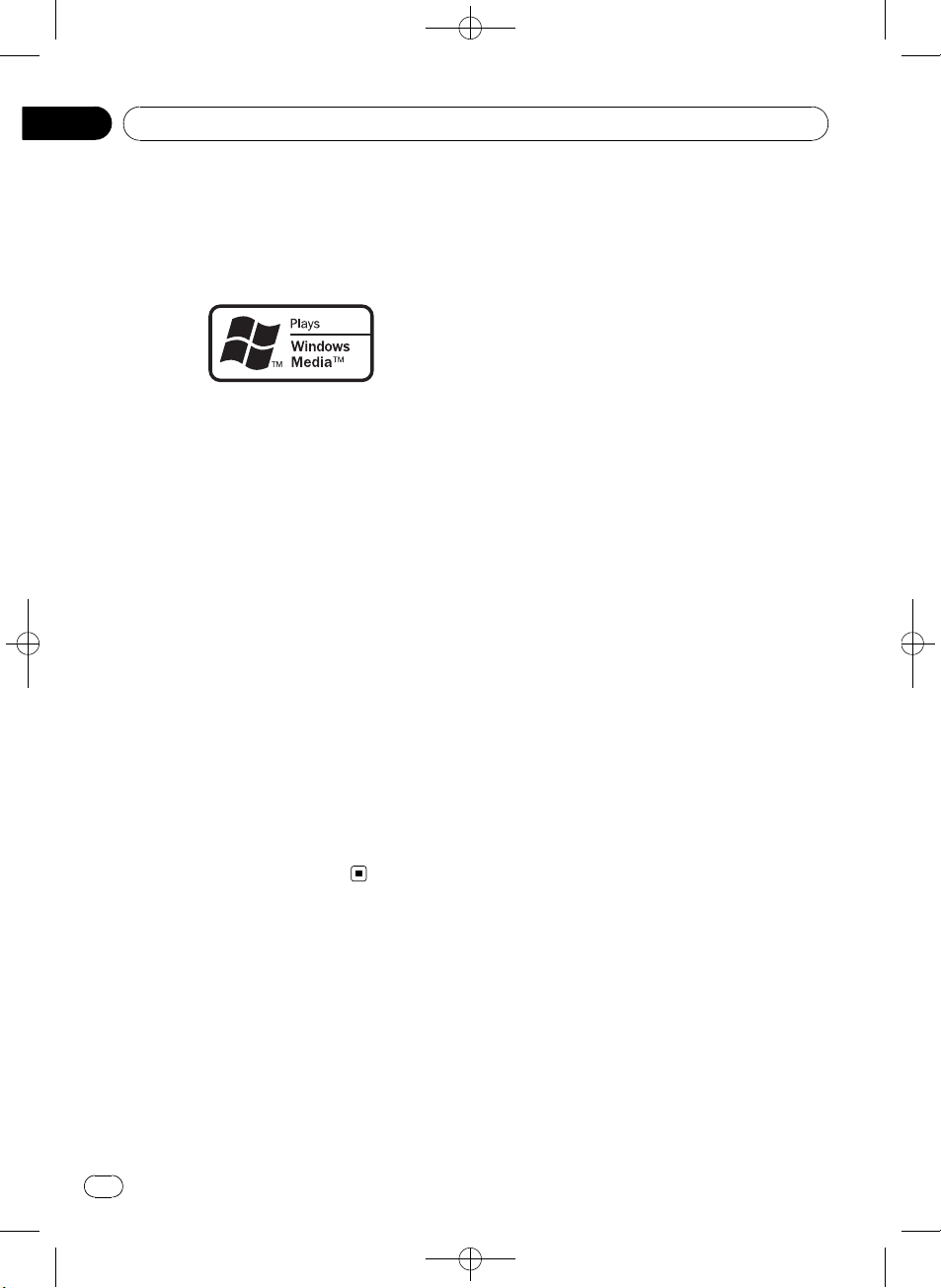
Black plate (26,1)
Copyright and trademark
notice
WMA
Windows Media and the Windows logo are tra-
demarks or registered trademarks of Microsoft
Corporation in the United States and/or other
countries.
MP3
Supply of this product only conveys a license
for private, non-commercial use and does not
convey a license nor imply any right to use
this product in any commercial (i.e. revenue-
generating) real time broadcasting (terrestrial,
satellite, cable and/or any other media), broad-
casting/streaming via internet, intranets and/
or other networks or in other electronic con-
tent distribution systems, such as pay-audio or
audio-on-demand applications. An indepen-
dent license for such use is required. For de-
tails, please visit
http://www.mp3licensing.com.
iTunes
iTunes is a trademark of Apple Inc., registered
in the U.S. and other countries.
<YRD5220-B
/
S>26
Additional Information
En
26
Appendix
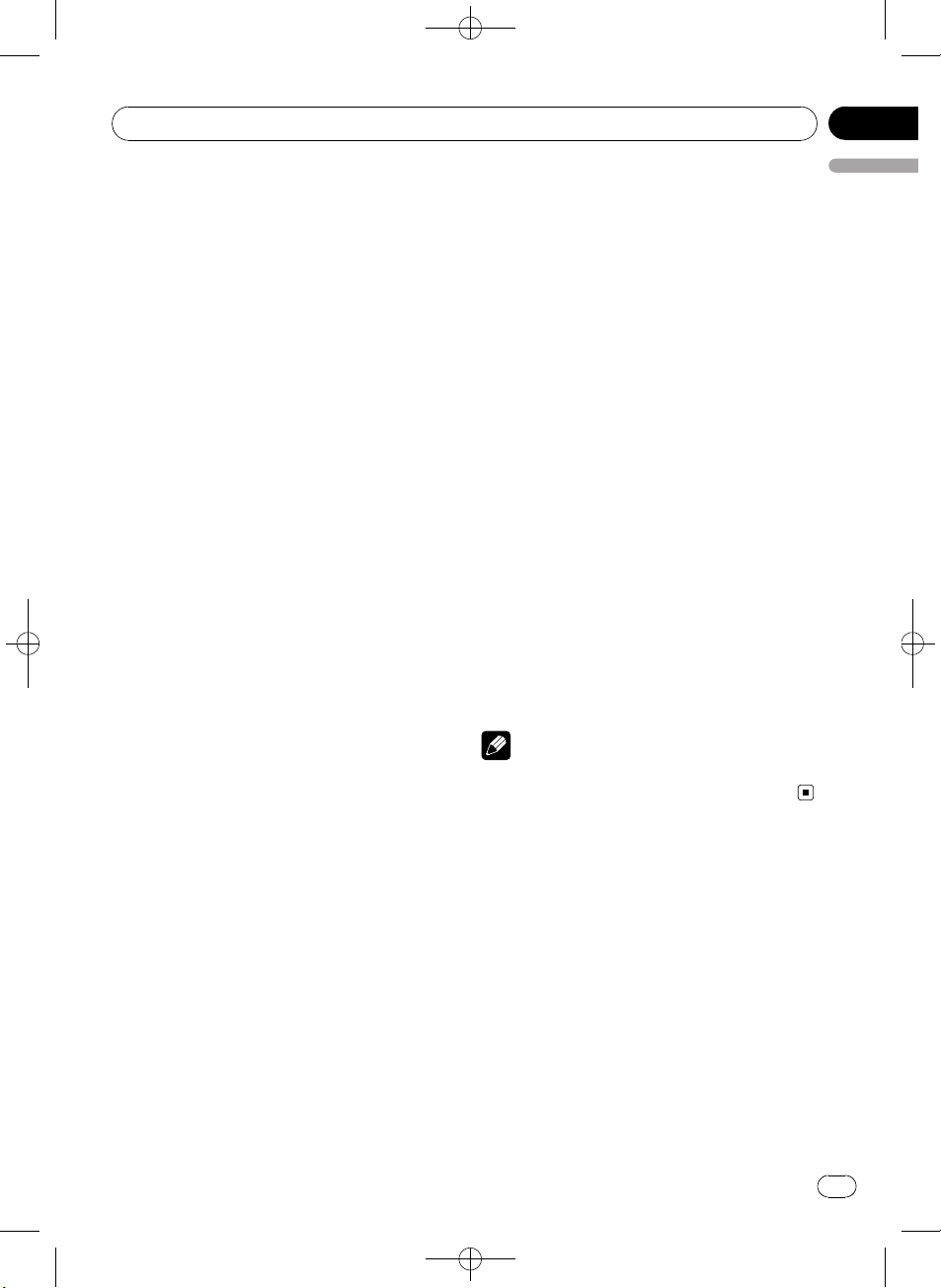
Black plate (27,1)
Specifications
General
Rated power source ............... 14.4 V DC
(allowable voltage range:
12.0 V to 14.4 V DC)
Grounding system ................... Negative type
Max. current consumption
..................................................... 10.0 A
Dimensions (W × H × D):
DIN
Chassis ..................... 178 mm × 50 mm × 165
mm
Nose ........................... 188 mm × 58 mm × 15 mm
D
Chassis ..................... 178 mm × 50 mm × 165
mm
Nose ........................... 170 mm × 48 mm × 15 mm
Weight .......................................... 1.3 kg
Audio
Maximum power output ....... 50 W × 4
Continuous power output ... 22 W × 4 (50 Hz to 15 000
Hz, 5% THD, 4 W load, both
channels driven)
Load impedance ...................... 4 W (4 W to 8 W allowable)
Preout max output level ....... 2.0 V
Tone controls:
Bass
Frequency ................ 100 Hz
Gain ............................ ±13dB
Mid
Frequency ................ 1 kHz
Gain ............................ ±12 dB
Treble
Frequency ................ 10 kHz
Gain ............................ ±12 dB
CD player
System .......................................... Compact disc audio system
Usable discs .............................. Compact disc
Signal-to-noise ratio ............... 94 dB (1 kHz) (IEC-A net-
work)
Number of channels .............. 2 (stereo)
MP3 decoding format ........... MPEG-1 & 2 Audio Layer 3
WMA decoding format ......... Ver. 7, 7.1, 8, 9, 10, 11 (2ch
audio)
(Windows Media Player)
WAV signal format .................. Linear PCM & MS ADPCM
(Non-compressed)
USB
Specification .............................. USB 2.0 full speed
Supply current .......................... 500 mA
Maximum amount of memory
..................................................... 250 GB
Minimum amount of memory
..................................................... 256 MB
USB Class ................................... MSC (Mass Storage Class)
File system .................................. FAT16, FAT32
MP3 decoding format ........... MPEG-1 & 2 Audio Layer 3
WMA decoding format ......... Ver. 7, 7.1, 8, 9, 10, 11 (2ch
audio)
(Windows Media Player)
WAV signal format .................. Linear PCM & MS ADPCM
(Non-compressed)
FM tuner
Frequency range ...................... 87.5 MHz to 108.0 MHz
Usable sensitivity ..................... 11 dBf (0.7 µV/75 W, mono,
S/N: 30 dB)
Signal-to-noise ratio ............... 72 dB (IEC-A network)
AM tuner
Frequency range ...................... 531 kHz to 1 602 kHz (9 kHz)
530 kHz to 1640 kHz (10
kHz)
Usable sensitivity ..................... 25 µV (S/N: 20 dB)
Signal-to-noise ratio ............... 62 dB (IEC-A network)
Infrared remote control
Wavelength ................................. 940 nm ±50 nm
Output ........................................... typ; 12 mw/sr per Infrared
LED
Note
Specifications and the design are subject to mod-
ifications without notice due to improvements.
<YRD5220-B
/
S>27
Additional Information
En
27
English
Appendix
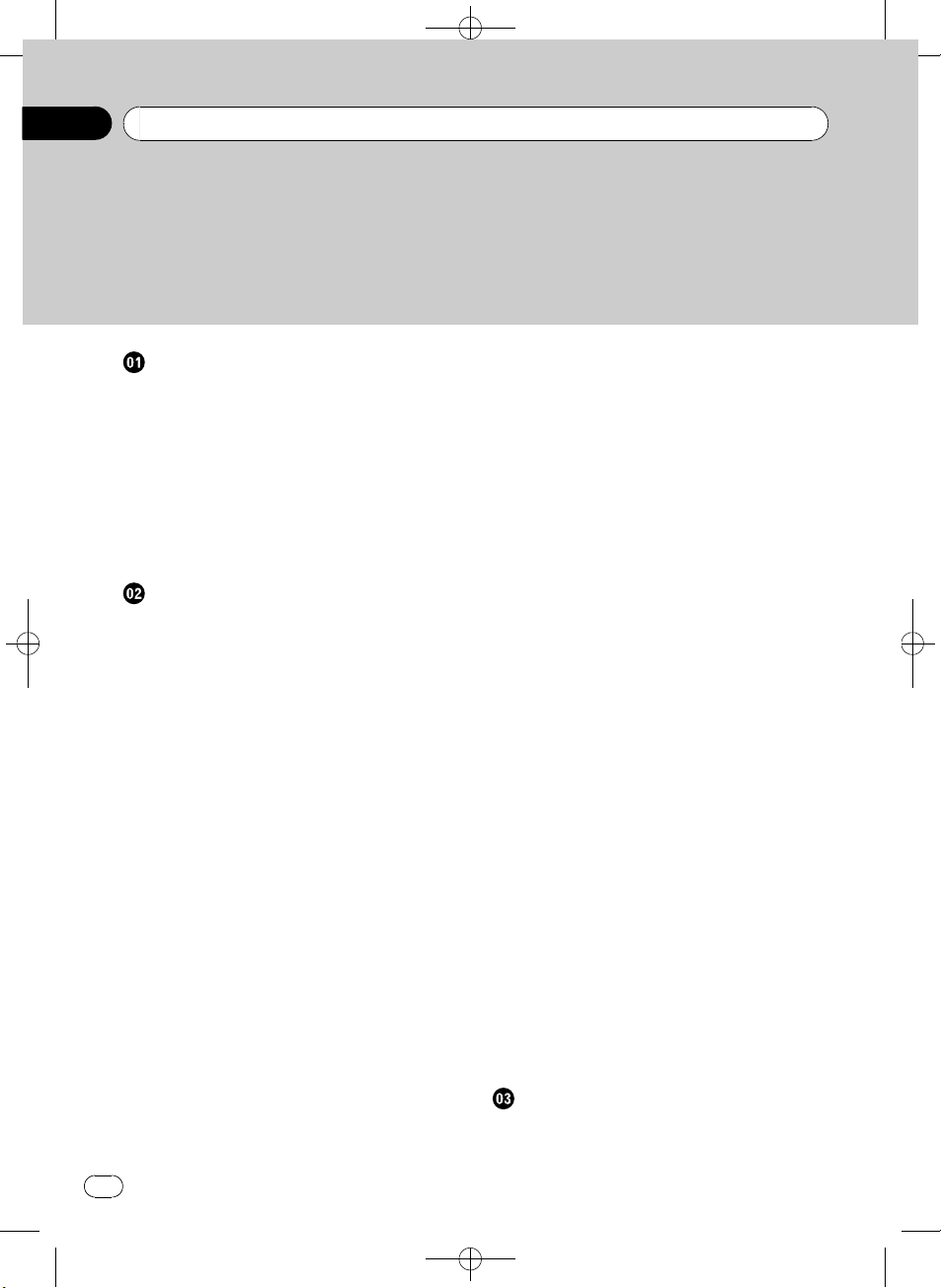
Black plate (28,1)
Gracias por haber comprado este producto PIONEER.
Lea con detenimiento este manual antes de utilizar el producto por primera vez,
para que pueda darle el mejor uso posible. Una vez leído, guarde este manual en un
lugar seguro y a mano para consultarlo en el futuro.
Antes de comenzar
Acerca de esta unidad 30
Compatibilidad con reproductores de
audio 30
Visite nuestro sitio Web 30
Protección del producto contra robo 30
– Extracción de la carátula 30
– Colocación de la carátula 31
Uso y cuidado del mando a distancia 31
– Instalación de la batería 31
– Uso del mando a distancia 31
Utilización de esta unidad
Qué es cada cosa 32
– Unidad principal 32
– Mando a distancia 33
– Indicaciones de pantalla 34
Funciones básicas 34
– Encendido y apagado 34
– Selección de una fuente 34
– Ajuste del volumen 35
Sintonizador 35
– Funciones básicas 35
– Almacenamiento y recuperación de
frecuencias 35
– Introducción a las funciones
avanzadas 35
– Almacenamiento de las frecuencias de
radio más fuertes 36
– Sintonización de señales fuertes 36
Reproductor de CD incorporado 36
– Funciones básicas 36
– Visualización de información de texto
en el disco 37
– Selección de pistas de la lista de títulos
de las pistas 37
– Selección de ficheros de la lista de
nombres de ficheros 38
– Introducción a las funciones
avanzadas 38
– Selección de una gama de repetición
de reproducción 38
– Reproducción de las pistas en orden
aleatorio 39
– Exploración de carpetas y pistas 39
– Pausa de la reproducción 39
– Utilización del Sound Retriever 39
Reproducción de canciones en el
reproductor de audio portátil USB/
memoria USB 39
– Funciones básicas 39
– Visualización de información de texto
de un fichero de audio 40
– Selección de ficheros de la lista de
nombres de ficheros 40
– Introducción a las funciones
avanzadas 40
Ajustes de audio 41
– Introducción a los ajustes de audio 41
– Uso del ajuste del balance 41
– Uso del ecualizador 41
– Ajuste de las curvas de
ecualización 42
– Ajuste de la sonoridad 42
– Ajuste de los niveles de la fuente 42
Ajustes iniciales 43
– Configuración de los ajustes
iniciales 43
– Ajuste del reloj 43
– Ajuste del paso de sintonía de FM 43
– Ajuste del paso de sintonía de AM 44
– Cambio del ajuste de un equipo
auxiliar 44
Otras funciones 44
– Uso de la fuente AUX 44
– Activación y desactivación de la
visualización del reloj 44
Conexiones
Diagrama de conexión 46
<YRD5220-B
/
S>28
Contenido
Es
28
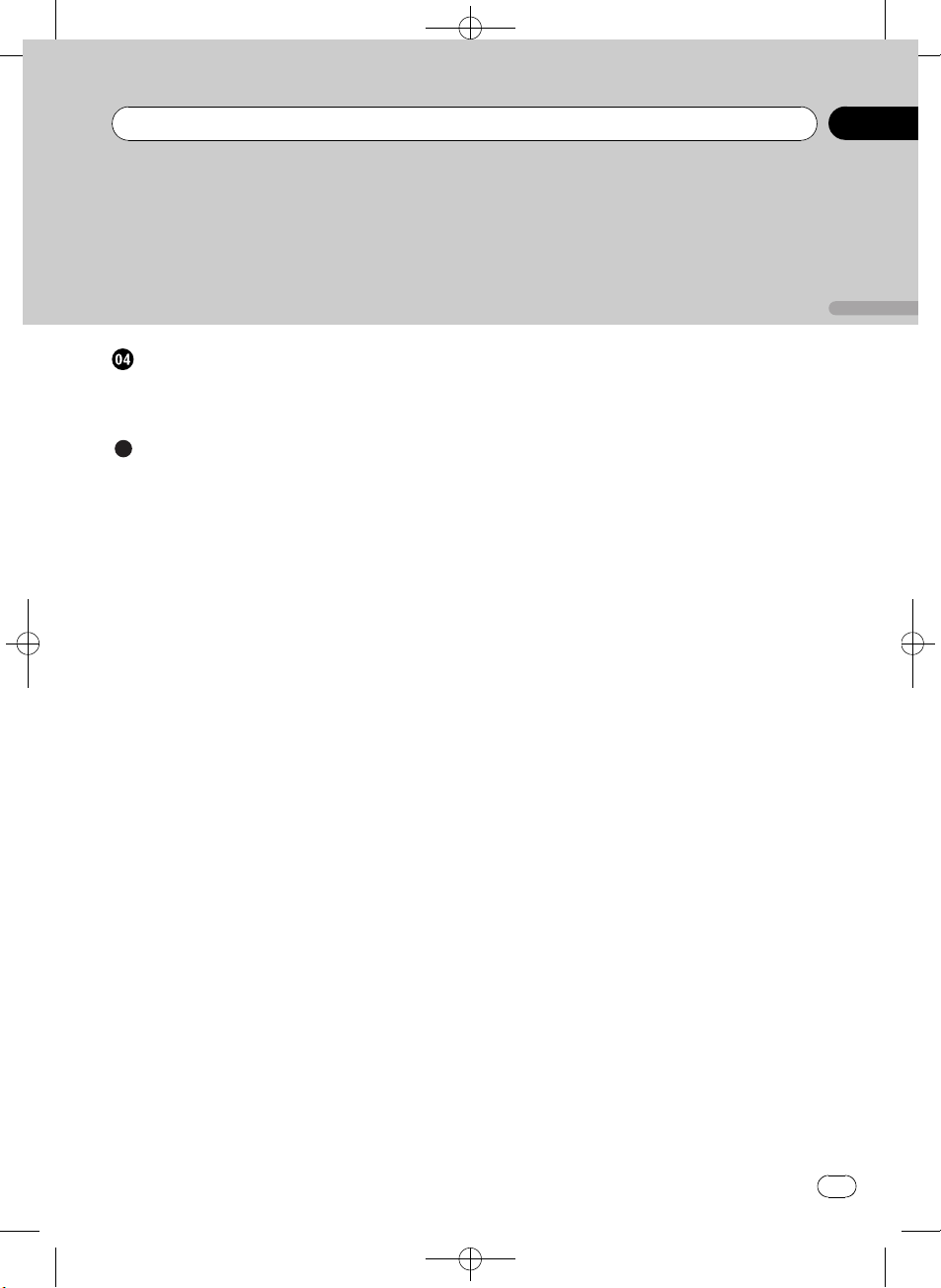
Black plate (29,1)
Instalación
Montaje delantero/posterior DIN 47
– Montaje delantero DIN 47
– Montaje trasero DIN 48
Información adicional
Mensajes de error 49
Pautas para el manejo de discos y del
reproductor 50
Discos dobles 51
Compatibilidad con audio comprimido 51
Pautas para el manejo e información
complementaria 51
– Archivos de audio comprimidos en el
disco 52
– Reproductor de audio USB/memoria
USB 52
Ejemplo de una jerarquía 53
– Secuencia de ficheros de audio en el
disco 53
– Secuencia de archivos de audio en la
memoria USB 53
Aviso de copyright y marca registrada 53
Especificaciones 55
<YRD5220-B
/
S>29
Es
29
Español
Contenido
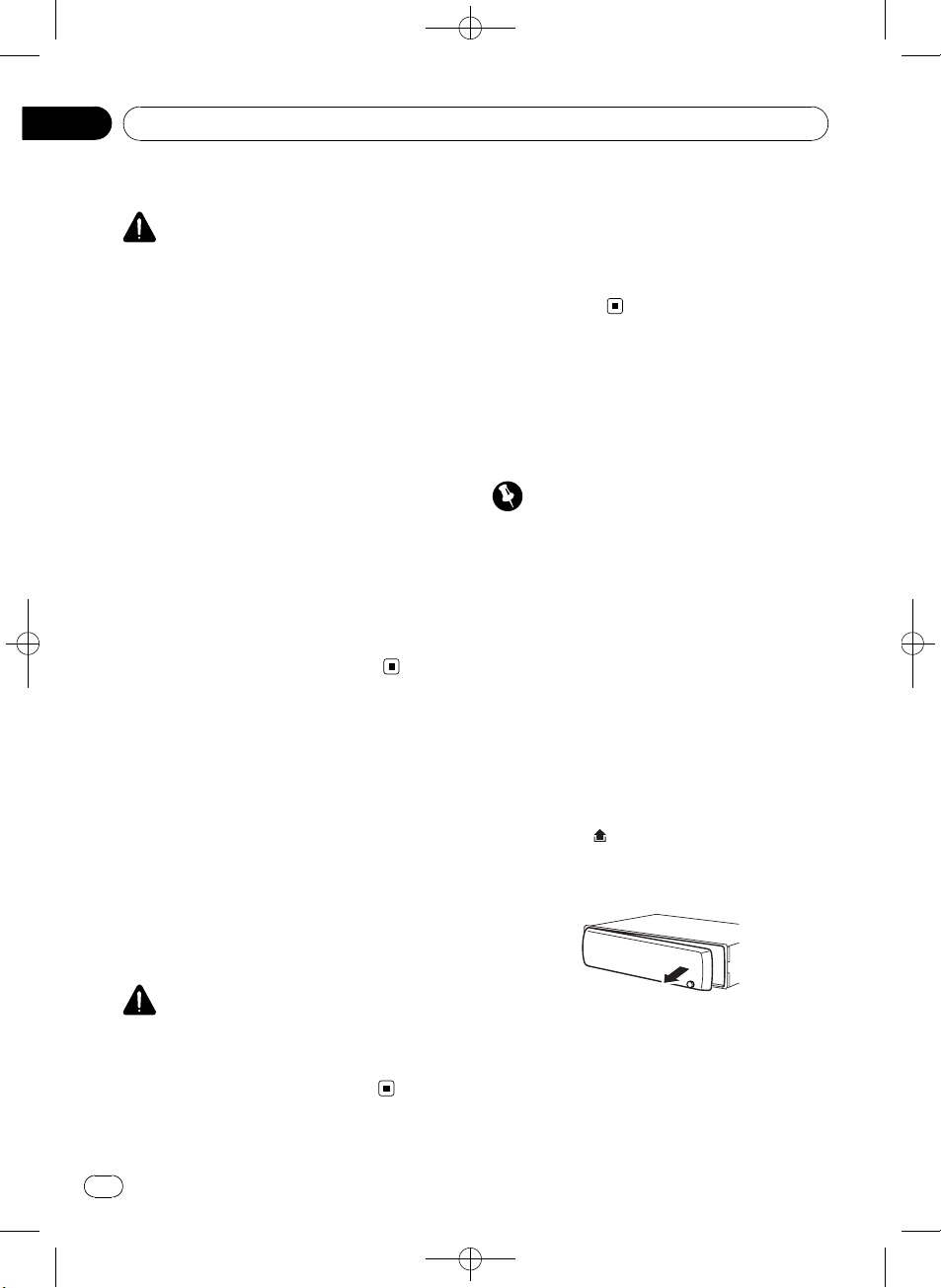
Black plate (30,1)
Acerca de esta unidad
PRECAUCIÓN
! No permita que esta unidad entre en contacto
con líquidos. ya que ello puede producir una
descarga eléctrica. Además, el contacto con
líquidos puede causar daños en la unidad,
humo y recalentamiento.
! Conserve este manual a mano para que
pueda consultar los procedimientos de opera-
ción y las precauciones cuando sea necesa-
rio.
! Mantenga siempre el volumen lo suficiente-
mente bajo como para que pueda escuchar
los sonidos que provienen del exterior del ve-
hículo.
! Proteja esta unidad de la humedad.
! Si se desconecta o se descarga la batería, la
memoria preajustada se borrará y deberá ser
reprogramada.
! En caso de que esta unidad no funcione co-
rrectamente, póngase en contacto con su
concesionario o con el centro de servicio
PIONEER autorizado más cercano.
Compatibilidad con
reproductores de audio
Póngase en contacto con el fabricante para
obtener información sobre su reproductor de
audio portátil USB/memoria USB.
La unidad corresponde a lo siguiente.
— Memoria y reproductor de audio portátil
compatible USB MCS (clase de almacena-
miento masivo)
— Reproducción de archivos WMA, MP3 y
WAV
PRECAUCIÓN
Pioneer no asume ninguna responsabilidad por
la pérdida de datos en el reproductor de audio
portátil USB/memoria USB, incluso si la pérdida
ocurre durante el uso de esta unidad.
Visite nuestro sitio Web
Visítenos en el siguiente sitio:
http://pioneer.jp/group/index-e.html
! En nuestro sitio Web ofrecemos la informa-
ción más reciente acerca de Pioneer
Corporation.
Protección del producto
contra robo
Se puede extraer la carátula como medida
antirrobo.
Importante
! Proceda con cuidado al retirar o colocar la ca-
rátula.
! Evite someter la carátula a impactos excesi-
vos.
! Mantenga la carátula fuera del alcance de la
luz solar directa y no la exponga a altas tem-
peraturas.
! Antes de extraer la carátura, asegúrese de re-
tirar de la misma el cable AUX/USB y el dispo-
sitivo USB. De lo contrario, puede dañarse la
unidad, el dispositivo conectado o el interior
del vehículo.
Extracción de la carátula
1 Presione (soltar) para liberar la cará-
tula.
2 Sujete la carátula y extráigala.
3 Coloque la carátula en la funda protec-
tora provista para guardarla de manera se-
gura.
<
YRD5220-B
/
S>30
Antes de comenzar
Es
30
Sección
01
