Pioneer DEH-2250UBG, DEH-2250UB Manual
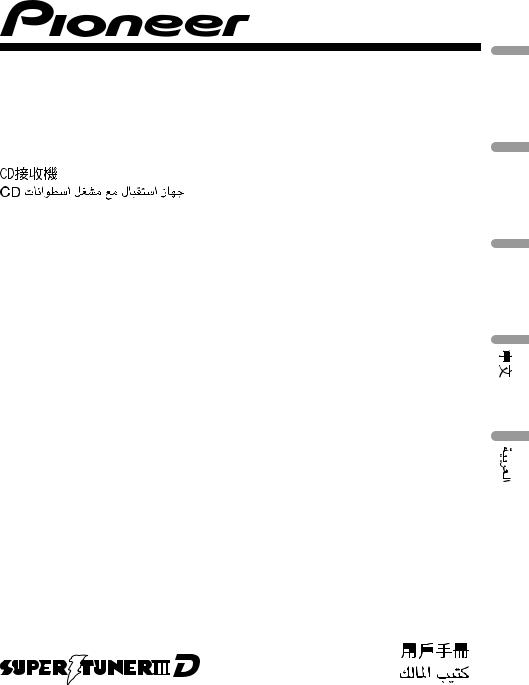
CD RECEIVER
RADIO CD
CD PLAYER
DEH-2250UBG DEH-2250UB
(B) Português Español English
Owner’s Manual Manual de instrucciones Manual do proprietário
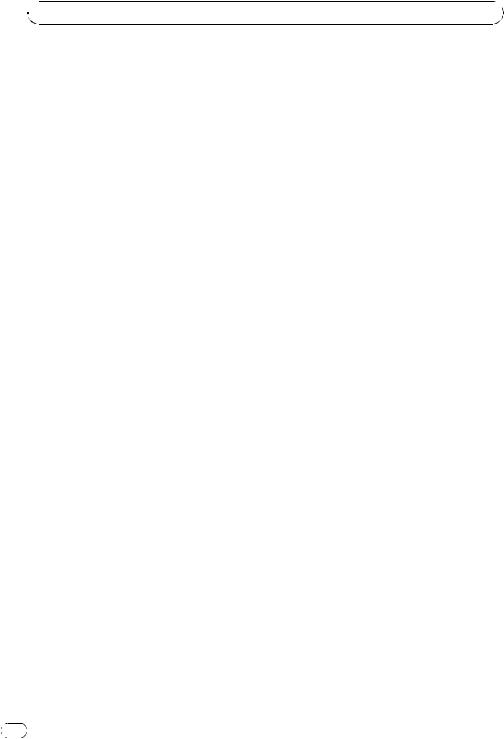
Presection

 Before You Start
Before You Start
Thank you for purchasing this PIONEER product.
To ensure proper use, please read through this manual before using this product. It is especially important that you read and observe WARNINGs and CAUTIONs in this manual.
Please keep the manual in a safe and accessible place for future reference. 
About this unit
 CAUTION
CAUTION
!Do not allow this unit to come into contact with liquids. Electrical shock could result. Also, damage to this unit, smoke, and overheating could result from contact with liquids.
!“CLASS 1 LASER PRODUCT”
This product contains a laser diode of higher class than 1. To ensure continued safety, do not remove any covers or attempt to gain access to the inside of the product. Refer all servicing to qualified personnel.
!Always keep the volume low enough to hear outside sounds.
!Avoid exposure to moisture.
!If the battery is disconnected or discharged, any preset memory will be erased.
In case of trouble
Should this unit fail to operate properly, please contact your dealer or nearest authorized PIONEER Service Station.
2 |
En |

|
Section |
Operating this unit |
01 |
|
|
Head unit
|
|
||||||
|
|
|
|
|
|
|
|
|
|
|
|
|
|
|
|
|
|
|
|
|
|
|
|
|
|
|
|
|
|
|
|
|
|
|
|
|
|
|
|
|
|
|
|
|
|
|
|
|
|
|
|
|
|
|
|
|
|
|
|
|
|
|
|
|
|
|
|
|
|
|
|
||||||||
|
|
|
|
|
|
|
|
|
|
|
|
|
Part |
|
Part |
||||||||
1 |
DISP/ /SCRL |
8 |
AUX input jack (3.5 |
||||||||
mm stereo jack) |
|||||||||||
|
|
|
|
|
|
|
|
|
|
|
|
2 |
SRC/OFF |
9 |
USB port |
||||||||
|
|
|
|
|
|
|
|
|
|
|
|
3 |
MULTI-CONTROL |
a |
(list) |
||||||||
|
(M.C.) |
|
|
|
|
|
|||||
4 |
Disc loading slot |
b |
1 to 6 |
||||||||
|
|
|
|
|
|
|
|
|
|
|
|
5 |
h (eject) |
c |
a/b/c/d |
||||||||
|
|
|
|
|
|
|
|
|
|
|
|
6 |
CLOCK |
d |
BAND/ESC |
||||||||
|
|
|
|
|
|
|
|
|
|
|
|
7 |
Detach button |
|
|
|
|
|
|||||
|
|
|
|
|
|
|
|
|
|
|
|
 CAUTION
CAUTION
Use an optional Pioneer USB cable (CD-U50E) to connect the USB audio player/USB memory to the USB port. Since the USB audio player/USB memory is projected forward from the unit, it is dangerous to connect directly.
Do not use the unauthorized product.
Remote control















|
|
|
English |
|
Part |
Operation |
|
|
|
||
e |
VOLUME |
Press to increase or decrease vo- |
|
lume. |
|
||
|
|
|
|
|
|
|
|
f |
MUTE |
Press to mute. Press again to un- |
|
mute. |
|
||
|
|
|
|
|
|
|
|
g |
AUDIO |
Press to select an audio function. |
|
|
|
|
|
|
|
Press to select different displays. |
|
h |
DISP/SCRL |
Press and hold to scroll through |
|
|
|
the text information. |
|
|
|
|
|
i |
e |
Press to pause or resume. |
|
|
|
|
|
|
|
Press to select functions. |
|
j |
FUNCTION |
Press and hold to recall the initial |
|
setting menu when the sources |
|
||
|
|
|
|
|
|
are off. |
|
|
|
|
|
|
|
Press to display the disc title, |
|
|
LIST/ |
track title, folder, or file list de- |
|
k |
pending on the source. |
|
|
|
ENTER |
While in the operating menu, |
|
|
|
|
|
|
|
press to control functions. |
|
|
|
|
|
Display indication
|
|
|
|
|
|
|
|
|
|
|
|
|
|
|
|
|
|
|
|
|
|
|
|
|
|
|
|
|
|
|
|
|
|
||
|
|
|
|
|
|
|
|
||||||||||
|
|
|
|
|
|
|
|
|
|
||||||||
|
|
|
|
|
|
|
|
|
|
|
|
|
|
|
|
||
|
|
|
|
Indicator |
Operation |
||||||||||||
|
|
|
|
|
|
|
|
|
|
|
The disc (album) name is dis- |
||||||
1 |
|
|
|
|
|
(disc) |
played. |
||||||||||
|
|
|
|
|
Album search refinement on the |
||||||||||||
|
|
|
|
|
|
|
|
|
|
|
|||||||
|
|
|
|
|
|
|
|
|
|
|
iPod browsing function is in use. |
||||||
|
|
|
|
|
|
|
|
|
|
|
|
|
|
|
|
|
|
|
|
|
|
|
|
|
|
|
|
|
The disc (track) artist name is dis- |
||||||
2 |
|
|
|
|
|
(artist) |
played. |
||||||||||
|
|
|
|
|
Artist search refinement on the |
||||||||||||
|
|
|
|
|
|
|
|
|
|
|
|||||||
|
|
|
|
|
|
|
|
|
|
|
iPod browsing function is in use. |
||||||
|
|
|
|
|
|
|
|
|
|
|
|
|
|
|
|
|
|
|
|
|
|
Main dis- |
! |
Tuner: band and frequency |
|||||||||||
|
|
|
|
! |
Built-in CD ,USB and iPod: |
||||||||||||
3 |
|
|
play sec- |
|
|
||||||||||||
|
|
|
|
|
|
|
|
|
|
|
|||||||
tion |
elapsed playback time and |
|
text information |
||
|
||
|
|
En |
3 |
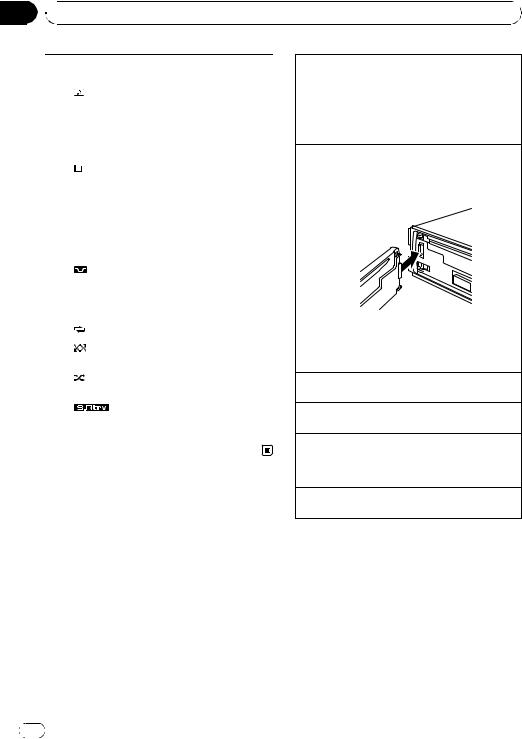
Section
01  Operating this unit
Operating this unit
|
|
|
|
The track (song) name is dis- |
|
|
|
|
|
played. |
|
4 |
|
|
(song) |
A playable audio file has been se- |
|
|
|
lected while operating the list. |
|||
|
|
|
|
||
|
|
|
|
Song search refinement on the |
|
|
|
|
|
iPod browsing function is in use. |
|
|
|
|
|
|
|
5 |
c |
An upper tier of folder or menu |
|||
exists. |
|||||
|
|
|
|
||
|
|
|
|
|
|
6 |
|
|
(folder) |
The list function is operated. |
|
|
|
||||
|
|
||||
|
|
||||
|
|
|
|
|
|
|
|
|
|
A lower tier of folder or menu ex- |
|
|
|
|
|
ists. |
|
7 |
d |
It flashes when a song/album re- |
|||
|
|
|
|
lated to the song currently playing |
|
|
|
|
|
is selected from iPod. |
|
|
|
|
|
|
|
8 |
LOC |
The local seek tuning is on. |
|||
|
|
|
|
|
|
9 |
|
|
LOUD |
The loudness is on. |
|
(loudness) |
|||||
|
|
|
|
|
|
a |
5 (stereo) |
The selected frequency is being |
|||
broadcasted in stereo. |
|||||
|
|
|
|
||
|
|
|
|
|
|
b |
|
|
(repeat) |
Track or folder repeat is on. |
|
|
|
|
|
|
|
c |
|
|
(ran- |
Random play is on. |
|
dom) |
|||||
|
|
|
|
|
|
d |
|
|
(shuf- |
Shuffle function is on while the |
|
fle) |
iPod source is being selected. |
||||
|
|
|
|
|
|
e |
(sound re- |
The sound retriever function is |
|||
on. |
|||||
|
triever) |
||||
|
|
||||
|
|
|
|
|
|
Basic Operations
 Important
Important
!Handle gently when removing or attaching the front panel.
!Avoid subjecting the front panel to excessive shock.
!Keep the front panel out of direct sunlight and high temperatures.
!Remove any cables and devices attached to this unit before detaching the front panel to avoid damage to the device or vehicle interior.
Removing the front panel to protect your unit from theft
1Press the detach button to release the front panel.
2Grab the front panel and remove.
3Put the front panel into the provided protective case for safe keeping.
Re-attaching the front panel
1Slide the front panel to the left until it clicks. Front panel and the head unit are connected on the left side. Make sure that the front panel has been properly connected to the head unit.
2Press the right side of the front panel until it is firmly seated.
If you can’t attach the front panel to the head unit successfully, try again. However, forcing the front panel into place may result in damage.
Turning the unit on
1 Press SRC/OFF to turn the unit on.
Turning the unit off
1 Press SRC/OFF and hold until the unit turns off.
Selecting a source
1Press SRC/OFF to cycle between:
TUNER (tuner)—CD (built-in CD player)—USB (USB)/IPOD (iPod)—AUX (AUX)
Adjusting the volume
1 Turn M.C. to adjust volume.
 Notes
Notes
!When this unit’s blue/white lead is connected to the vehicle’s auto-antenna relay control terminal, the vehicle’s antenna extends when this unit’s source is turned on. To retract the antenna, turn the source off.
!In this manual, iPod and iPhone will be referred to as iPod.
4 |
En |
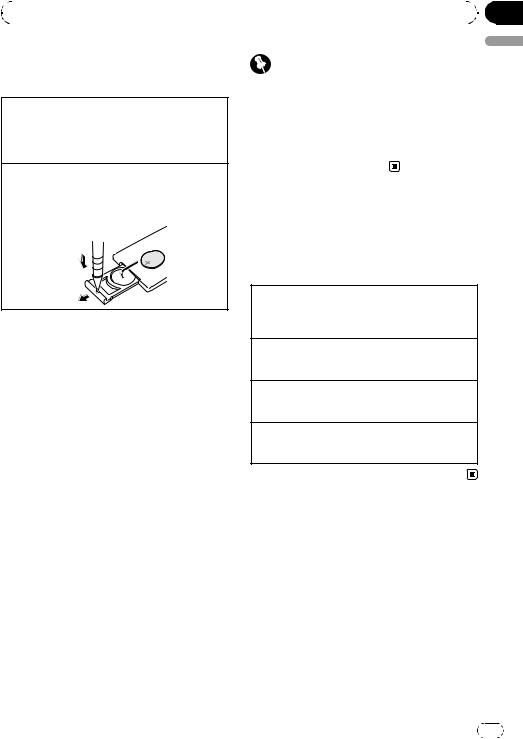
|
Section |
Operating this unit |
01 |
|
|
Use and care of the remote control
Using the remote control
1Point the remote control in the direction of the front panel to operate.
When using for the first time, pull out the film protruding from the tray.
Replacing the battery
1Slide the tray out on the back of the remote control.
2Insert the battery with the plus (+) and minus (–) poles aligned properly.
 WARNING
WARNING
!Keep the battery out of the reach of children. Should the battery be swallowed, consult a doctor immediately.
!Batteries (battery pack or batteries installed) must not be exposed to excessive heat such as sunshine, fire or the like.
 CAUTION
CAUTION
!Use one CR2025 (3 V) lithium battery.
!Remove the battery if the remote control is not used for a month or longer.
!There is a danger of explosion if the battery is incorrectly replaced. Replace only with the same or equivalent type.
!Do not handle the battery with metallic tools.
!Do not store the battery with metallic objects.
!If the battery leaks, wipe the remote control completely clean and install a new battery.
!When disposing of used batteries, comply with governmental regulations or environmental public institutions’ rules that apply in your country/area.
Important |
English |
|
|
! Do not store the remote control in high tem- |
|
peratures or direct sunlight. |
|
! The remote control may not function properly |
|
in direct sunlight. |
|
! Do not let the remote control fall onto the |
|
floor, where it may become jammed under the |
|
brake or accelerator pedal. |
|
Menu operations identical for function settings/audio adjustments/initial settings/lists
Returning to the previous display
Returning to the previous list/category (the folder/category one level higher)
1 Press DISP/ /SCRL.
/SCRL.
Returning to the main menu Returning to the top tier of list/category 1 Press and hold DISP/ /SCRL.
/SCRL.
Returning to the ordinary display Canceling the initial setting menu 1 Press BAND/ESC.
Returning to the ordinary display from the list/category
1 Press BAND/ESC.
Tuner
 Important
Important
If you are using this unit in North, Central or South America, reset the AM tuning step (refer to
AM STEP (AM tuning step) on page 11).
En |
5 |
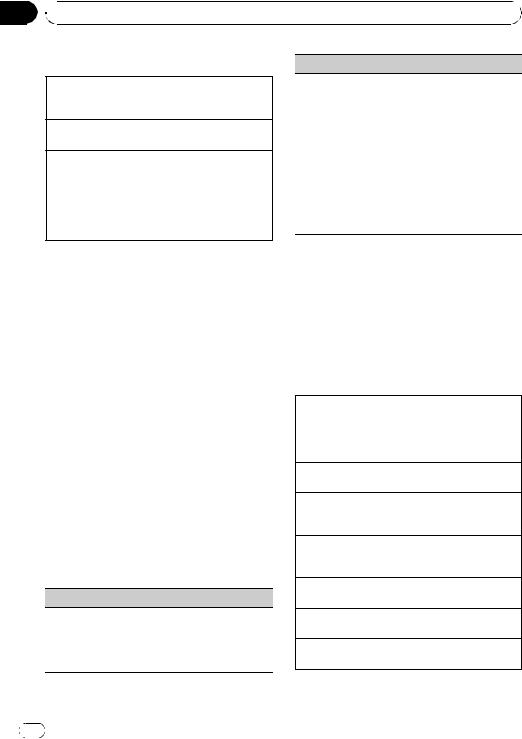
Section
01  Operating this unit
Operating this unit
Basic Operations
Selecting a band
1Press BAND/ESC until the desired band (F1, F2, F3 for FM or AM) is displayed.
Manual tuning (step by step) 1 Press c or d.
Seeking
1Press and hold c or d, and then release.
You can cancel seek tuning by briefly pressing c or d.
While pressing and holding c or d, you can skip stations. Seek tuning starts as soon as you release c or d.
Storing and recalling stations
You can easily store up to six stations for each band as presets.
% When you find a station that you want to store in memory, press one of the preset tuning buttons (1 to 6) and hold until the preset number stops flashing.
Stored radio station frequency can be recalled by pressing the preset tuning button.
# You can also recall stored radio stations by pressing a or b during the frequency display.
Function settings
1Press M.C. to display the main menu.
2Turn M.C. to change the menu option and press to select FUNCTION.
3Turn M.C. to select the function.
After selecting, perform the following procedures to set the function.
BSM (best stations memory)
BSM (best stations memory) automatically stores the six strongest stations in the order of their signal strength.
1Press M.C. to turn BSM on. To cancel, press M.C. again.
LOCAL (local seek tuning)
Local seek tuning lets you tune in only those radio stations with sufficiently strong signals for good reception.
1Press M.C. to display the setting mode.
2Turn M.C. to select the desired setting.
FM: OFF—LEVEL 1—LEVEL 2—LEVEL 3—LEVEL 4
AM: OFF—LEVEL 1—LEVEL 2
Larger setting number is higher level. The highest level setting allows reception of only the strongest stations, while lower settings let you receive progressively weaker stations.
3Press M.C. to confirm the selection.
 Note
Note
Operation is complete even if the menu is cancelled before being confirmed.
CD/CD-R/CD-RW and USB storage devices
Basic Operations
Playing a CD/CD-R/CD-RW
1Insert the disc, label side up, into the disc loading slot.
1If a disc has already been inserted, press SRC/ OFF to select the built-in CD player.
Ejecting a CD/CD-R/CD-RW
1 Press h.
Playing songs on a USB storage device
1Open the USB connector cover and plug in the USB storage device using a USB cable.
Stop playing a USB storage device
1You may disconnect the USB storage device at anytime.
Selecting a folder 1 Press a or b.
Selecting a track 1 Press c or d.
Fast forwarding or reversing 1 Press and hold c or d.
6 |
En |
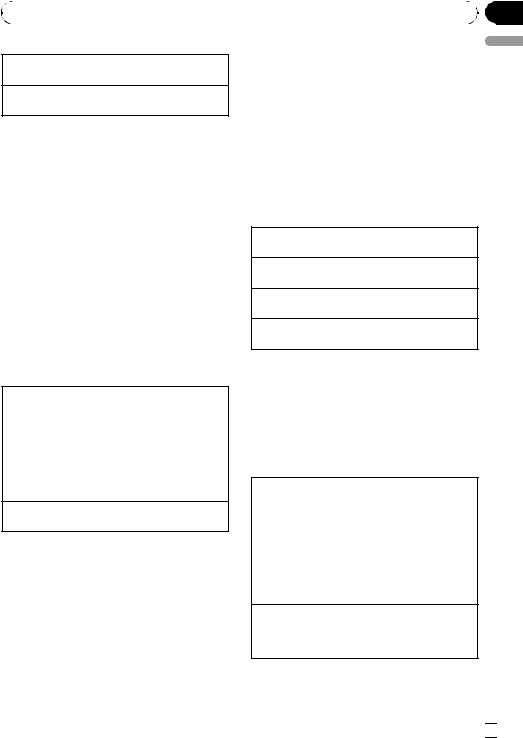
|
Section |
Operating this unit |
01 |
|
|
Returning to root folder
1 Press and hold BAND/ESC.
Switching between compressed audio and CD-DA 1 Press BAND/ESC.
 Notes
Notes
!When playing compressed audio, there is no sound during fast forward or reverse.
!USB portable audio players that can be charged via USB will be recharged when plugged in and the ignition switch is set to ACC or ON.
!Disconnect USB storage device from unit when not in use.
!If plug and play is on and a USB storage device is present, depending on the type of device, the source may switch to USB automatically when you turn on the engine. Please change plug and play setting as necessary. Refer to USB (plug and play) on page 12.
Displaying text information
Selecting the desired text information
1Press DISP/ /SCRL.
/SCRL.
CD TEXT discs: Play time—disc title—disc artist name—track title—track artist name WMA/MP3: Play time—folder name—file name
—track title—artist name—album title—com- ment—bit rate—folder and track numbers WAV: Play time—folder name—file name—sam- pling frequency—folder and track numbers
Scrolling the text information to the left 1 Press and hold DISP/ /SCRL.
/SCRL.
 Notes
Notes
!Incompatible text stored with the audio file may not be displayed or may be displayed incorrectly.
!Depending on the version of iTunes used to write MP3 files onto a disc, comment information may be incorrectly displayed.
!When playing back VBR (variable bit rate)-re- corded WMA files, the average bit rate value is displayed.
!When playing back VBR (variable bit rate)-re- corded MP3 files, VBR is displayed instead of bit rate value.
Selecting and playing files/ tracks from the name list
1Press  to switch to the file/track name list mode.
to switch to the file/track name list mode.
2Use M.C. to select the desired file name (or folder name).
Changing file or folder name 1 Turn M.C.
Playing
1 When a file or track is selected, press M.C.
Seeing a list of files (or folders) in the selected folder 1 When a folder is selected, press M.C.
Playing a song in the selected folder
1 When a folder is selected, press and hold M.C.
 Note
Note
Track title list will display the list of track titles on a CD TEXT disc.
Advanced operations using special buttons
Selecting a repeat play range
1Press 6/ to cycle between the following:
to cycle between the following:
CD/CD-R/CD-RW
!DISC – Repeat all tracks
!TRACK – Repeat the current track
!FOLDER – Repeat the current folder
USB audio player/USB memory
!TRACK – Repeat the current file
!FOLDER – Repeat the current folder
!ALL – Repeat all files
Playing tracks in random order
1Press 5/ to turn random play on or off. Tracks in a selected repeat range are played in
to turn random play on or off. Tracks in a selected repeat range are played in
random order.
English
En  7
7
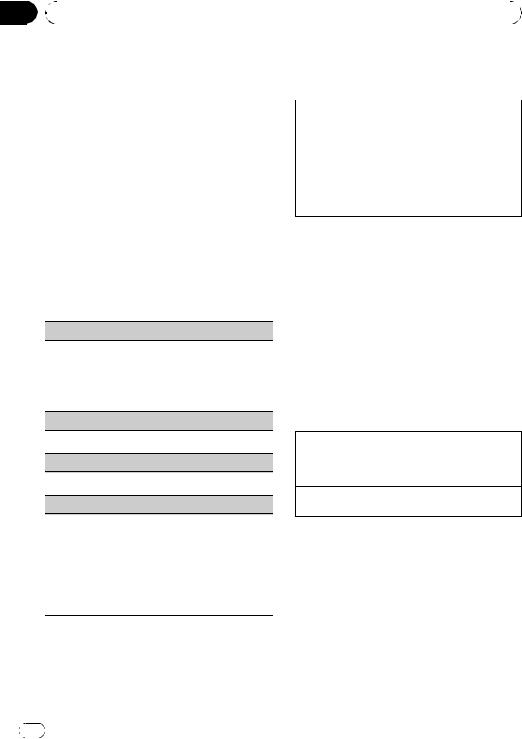
Section |
|
|
|
|
|
01 |
|
Operating this unit |
|
|
|
|
|
|
|
|
|
|
|
|
iPod |
||
|
Pausing playback |
||||
|
1 Press 2/PAUSE to pause or resume. |
Basic Operations |
|||
|
|
|
|||
|
Enhancing compressed audio and restoring rich |
||||
|
|
|
|
||
|
sound (sound retriever) |
|
Playing songs on iPod |
||
|
1 Press 1/S.Rtrv to cycle between: |
|
|||
|
|
1 Open the USB connector cover and plug in an |
|||
|
|
OFF (off)—1—2 |
|
||
|
|
|
iPod using the iPod Dock Connector to USB |
||
|
|
1 is effective for low compression rates, and 2 is |
|
||
|
|
|
Cable. |
||
|
|
effective for high compression rates. |
|
||
|
|
|
|
|
|
|
|
Selecting a track (chapter) |
|||
|
|
|
|
||
|
|
|
|||
|
|
|
|
1 Press c or d. |
|
|
Function settings |
|
|
|
|
|
|
Fast forwarding or reversing |
|||
|
|
|
|
1 Press and hold c or d. |
|
1 Press M.C. to display the main menu.
2Turn M.C. to change the menu option and press to select FUNCTION.
3Turn M.C. to select the function.
After selecting, perform the following procedures to set the function.
REPEAT (repeat play)
1Press M.C. to display the setting mode.
2Turn M.C. to select a repeat play range.
For details, refer to Selecting a repeat play range on the previous page.
3Press M.C. to confirm the selection.
 Notes
Notes
!The iPod’s battery will be charged if the ignition switch is set to ACC or ON, while connected.
!While the iPod is connected to this unit, the iPod cannot be turned on or off unless the control mode is set to IPOD.
!Disconnect headphones from the iPod before connecting to this unit.
!The iPod will turn off about two minutes after the ignition switch is set to OFF.
RANDOM (random play)
1 Press M.C. to turn random play on or off.
PAUSE (pause)
1 Press M.C. to pause or resume.
S.RTRV (sound retriever)
Automatically enhances compressed audio and restores rich sound.
1Press M.C. to display the setting mode.
2Turn M.C. to select the desired setting.
For details, refer to Enhancing compressed audio and restoring rich sound (sound retriever) on this page.
3Press M.C. to confirm the selection.
 Note
Note
Operation is complete even if the menu is cancelled before being confirmed.
Displaying text information
Selecting the desired text information
1Press DISP/ /SCRL.
/SCRL.
Play time—song title—artist name—album title
—number of songs
Scrolling the text information to the left 1 Press and hold DISP/ /SCRL.
/SCRL.
 Note
Note
Incompatible text saved on the iPod will not be displayed by the unit.
Browsing for a song
1 Press  to switch to the top menu of the list search.
to switch to the top menu of the list search.
8 |
En |
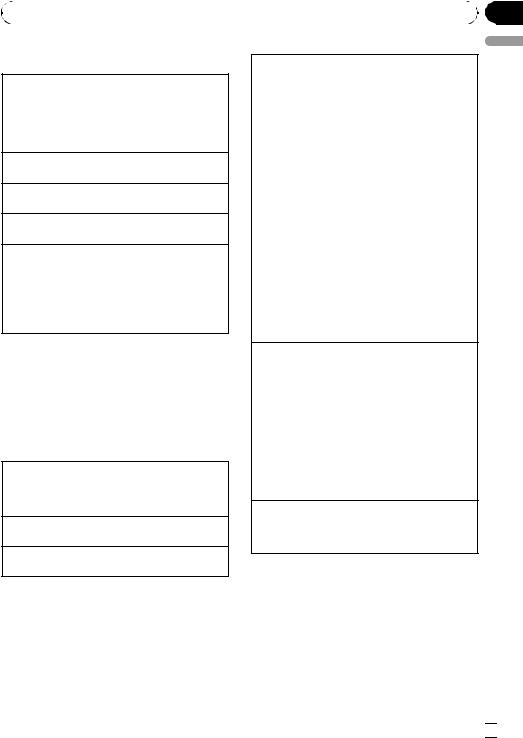
|
Section |
Operating this unit |
01 |
|
|
2 Use M.C. to select a category/song.
Changing the name of song or category
1Turn M.C.
PLAYLISTS (playlists)—ARTISTS (artists)—AL- BUMS (albums)—SONGS (songs)—PODCASTS
(podcasts)—GENRES (genres)—COMPOSERS (composers)—AUDIOBOOKS (audiobooks)
Playing
1 When a song is selected, press M.C.
Seeing a list of songs in the selected category 1 When a category is selected, press M.C.
Playing a song in the selected category
1 When a category is selected, press and hold M.C.
Searching by alphabet in the list
1When a list for the selected category is displayed, press  to switch to alphabet search mode.
to switch to alphabet search mode.
2Turn M.C. to select a letter.
3Press M.C. to display the alphabetical list.
If alphabet search is aborted, NOT FOUND is displayed.
 Note
Note
Depending on the number of files in the iPod, there may be a delay when displaying a list.
Advanced operations using special buttons
Selecting a repeat play range
1Press 6/ to cycle between the following:
to cycle between the following:
!ONE – Repeat the current song
!ALL – Repeat all songs in the selected list
Playing all songs in a random order (shuffle all) 1 Press 5/ to turn shuffle all on.
to turn shuffle all on.
Pausing playback
Refer to Pausing playback on the previous page.
Playing songs related to the currently playing song You can play songs from the following lists.
!Album list of currently playing artist
!Song list of currently playing album
!Album list of currently playing genre
1Press and hold M.C. to switch to the link play mode.
2Turn M.C. to change the mode; press to select.
!ARTIST – Plays an album of currently playing artist.
!ALBUM – Plays a song of currently playing album.
!GENRE – Plays an album of currently playing
genre.
The selected song/album will be played after the currently playing song.
The selected song/album may be cancelled if you operate functions other than link search (e.g. fast forward and reverse).
If no related albums/songs are found, NOT FOUND is displayed.
Depending on the song selected to play, the end of the currently playing song and the beginning of the selected song/album may be cut off.
Operating this unit’s iPod function from your iPod This function is not compatible with the following iPod models.
!iPod nano 1st generation
!iPod 5th generation
This unit’s iPod function allows you to conduct operations from your iPod and listen to it using your car’s speakers.
1Press 4/IPOD to switch the control mode.
!IPOD – This unit’s iPod function can be operated from the connected iPod.
!AUDIO – This unit’s iPod function can be operated from this unit.
Enhancing compressed audio and restoring rich sound (sound retriever)
Refer to Enhancing compressed audio and restoring rich sound (sound retriever) on the previous page.
Function settings
1Press M.C. to display the main menu.
2Turn M.C. to change the menu option and press to select FUNCTION.
3Turn M.C. to select the function.
After selecting, perform the following procedures to set the function.
English
En  9
9
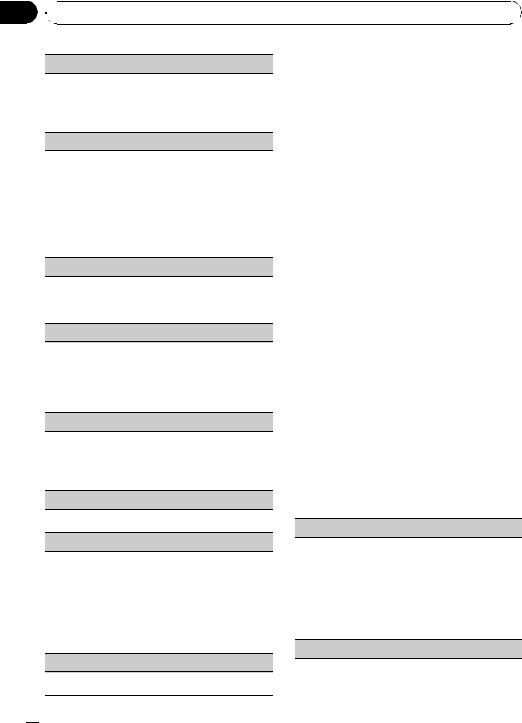
Section
01  Operating this unit
Operating this unit
REPEAT (repeat play)
!Refer to REPEAT (repeat play) on page 8. However the repeat range is different from CD/ USB storage device. Refer to Selecting a repeat play range on the previous page.
SHUFFLE (shuffle)
1Press M.C. to display the setting mode.
2Turn M.C. to select your favorite setting.
!SONGS – Play back songs in the selected list in random order.
!ALBUMS – Play back songs from a randomly selected album in order.
!OFF – Cancel random play.
3Press M.C. to confirm the selection.
SHUFFLE ALL (shuffle all)
1Press M.C. to turn shuffle all on.
To turn off, set SHUFFLE in the FUNCTION menu to off.
LINK PLAY (link play)
1Press M.C. to display the setting mode.
2Turn M.C. to change the mode; press to select. For details about the settings, refer to Playing songs related to the currently playing song on the previous page.
CTRL (control mode)
 Notes
Notes
!Operation is complete even if the menu is cancelled before being confirmed.
!Switching the control mode to IPOD pauses song playback. Operate the iPod to resume playback.
!The following functions are still accessible from the unit even if the control mode is set to
IPOD.
—Volume
—Fast forward/reverse
—Track up/down
—Pausing
—Switching the text information
!When the control mode is set to IPOD, operations are limited as follows:
—Only CTRL (control mode), PAUSE (pause) and S.RTRV (sound retriever) functions are available.
—Browse function cannot be operated from this unit.
Audio Adjustments
1 Press M.C. to display the main menu.
1Press M.C. to select your favorite setting.
For details about the settings, refer to Operating this unit’s iPod function from your iPod on the previous page.
PAUSE (pause)
!Refer to PAUSE (pause) on page 8.
AUDIO BOOK (audiobook speed)
The playback speed of audiobook can be changed.
1Press M.C. to display the setting mode.
2Turn M.C. to select your favorite setting.
!FASTER – Playback faster than normal speed
!NORMAL – Playback in normal speed
!SLOWER – Playback slower than normal speed
3Press M.C. to confirm the selection.
S.RTRV (sound retriever)
!Refer to S.RTRV (sound retriever) on page 8.
 10
10 En
En
2Turn M.C. to change the menu option and press to select AUDIO.
3Turn M.C. to select the audio function.
After selecting, perform the following procedures to set the audio function.
FAD/BAL (fader/balance adjustment)
You can change the fader/balance setting.
1Press M.C. to display the setting mode.
2Press M.C. to cycle between fader and balance.
3Turn M.C. to adjust speaker balance. Adjustment range (front/rear): F15 to R15 Adjustment range (left/right): L15 to R15
FR 0 is the proper setting when only two speakers are used.
EQUALIZER (equalizer recall)

 Operating this unit
Operating this unit
There are six stored settings DYNAMIC (dynamic), |
|
Initial Settings |
||||
VOCAL (vocal), NATURAL (natural), CUSTOM (cus- |
1 Press SRC/OFF and hold until the unit |
|||||
tom), FLAT (flat) and POWERFUL (powerful). |
||||||
turns off. |
||||||
! |
When FLAT is selected no adjustments are made |
|||||
|
to the sound. |
2 Press M.C. and hold until CLOCK SET ap- |
||||
1 |
Press M.C. to display the setting mode. |
|||||
2 |
Turn M.C. to select the equalizer. |
pears in the display. |
||||
|
DYNAMIC—VOCAL—NATURAL—CUSTOM— |
|
|
|
||
|
FLAT—POWERFUL |
3 Turn M.C. to select the initial setting. |
||||
3 |
Press M.C. to confirm the selection. |
After selecting, perform the following proce- |
||||
TONE CTRL (equalizer adjustment) |
|
dures to set the initial setting. |
||||
You can adjust the bass/mid/treble level. |
|
|
|
|
||
|
CLOCK SET (setting the clock) |
|||||
! |
Adjusted equalizer curve settings are stored in |
|
||||
|
|
|
||||
|
CUSTOM. |
1 |
Press M.C. to display the setting mode. |
|||
1 |
Press M.C. to display the setting mode. |
|||||
2 |
Press M.C. to select the segment of the clock dis- |
|||||
2 |
Press M.C. to select BASS (bass)/MID (mid)/TRE- |
|||||
|
|
play you wish to set. |
||||
|
BLE (treble). |
|
|
Hour—Minute |
||
3 |
Turn M.C. to adjust the level. |
|
|
As you select segments of the clock display, the |
||
|
Adjustment range: +6 to -6 |
|
|
selected segment flashes. |
||
LOUDNESS (loudness) |
|
3 |
Turn M.C. to adjust the clock. |
|||
|
|
|
|
|||
Loudness compensates for deficiencies in the low- |
|
|
FM STEP (FM tuning step) |
|||
and high-frequency ranges at low volume. |
|
The FM tuning step employed by seek tuning can be |
||||
1 |
Press M.C. to display the setting mode. |
|
||||
|
switched between 100 kHz, the preset step, and 50 |
|||||
2 |
Turn M.C. to select the desired setting. |
|
||||
|
kHz. |
|||||
|
OFF (off)—LOW(low)—HIGH (high) |
! |
If seek tuning is performed in 50 kHz steps, sta- |
|||
3 |
Press M.C. to confirm the selection. |
|
|
tions may be tuned in imprecisely. Tune in the sta- |
||
SLA (source level adjustment) |
|
|
|
tions with manual tuning or use seek tuning |
||
|
|
|
again. |
|||
SLA (Source level adjustment) lets you adjust the vo- |
|
! |
||||
The tuning step remains at 50 kHz during manual |
||||||
lume level of each source to prevent radical changes |
|
|
tuning. |
|||
in volume when switching between sources. |
1 |
Press M.C. to display the setting mode. |
||||
! |
Settings are based on the FM volume level, which |
2 |
Turn M.C. to select the FM tuning step. |
|||
|
remains unchanged. |
|
|
50 KHZ (50 kHz)—100 KHZ (100 kHz) |
||
|
Before adjusting source levels, compare the FM |
3 |
Press M.C. to confirm the selection. |
|||
|
volume level with the level of the source you wish |
|
|
|
||
|
|
AM STEP (AM tuning step) |
||||
|
to adjust. |
|
||||
! |
The AM volume level can also be adjusted with |
|
The AM tuning step can be switched between 9 kHz, |
|||
|
source level adjustments. |
|
||||
|
|
the preset step, and 10 kHz. When using the tuner in |
||||
1 |
Press M.C. to display the setting mode. |
|
||||
|
North, Central or South America, reset the tuning |
|||||
2 |
Turn M.C. to adjust the source volume. |
|
step from 9 kHz (531 kHz to 1 602 kHz allowable) to 10 |
|||
|
Adjustment range: +4 to –4 |
|
kHz (530 kHz to 1 640 kHz allowable). |
|||
3 |
Press M.C. to confirm the selection. |
1 |
Press M.C. to display the setting mode. |
|||
|
|
|
2 |
Turn M.C. to select the AM tuning step. |
||
|
|
|
||||
|
Notes |
|
|
10 KHZ (10 kHz)—9 KHZ (9 kHz) |
||
|
3 |
Press M.C. to confirm the selection. |
||||
! When selecting FM as the source, you cannot |
|
|
||||
|
AUX (auxiliary input) |
|||||
|
switch to SLA. |
|
Activate this setting when using auxiliary device con- |
|||
! Operation is complete even if the menu is can- |
|
|||||
|
nected to this unit. |
|||||
|
celled before being confirmed. |
1 |
Press M.C. to turn AUX on or off. |
|||
|
|
|
|
|
|
|
Section
01
English
En  11
11

Section
01  Operating this unit
Operating this unit
USB (plug and play)
This setting allows you to switch your source to USB/ IPOD automatically.
1Press M.C. to turn the plug and play on or off. ON – When USB storage device/iPod is connected, the source is automatically switched to USB/IPOD. If you disconnect your USB storage device/iPod, this unit’s source is turned off. OFF – When USB storage device/iPod is connected, the source is not switched to USB/IPOD
automatically. Please change the source to USB/ IPOD manually.
 Note
Note
Operation is complete even if the menu is cancelled before being confirmed.
Using the AUX source
1Insert the stereo mini plug into the AUX input jack.
2Press SRC/OFF to select AUX as the source.
 Note
Note
AUX cannot be selected unless the auxiliary setting is turned on. For more details, refer to AUX (auxiliary input) on the previous page.
Turning the clock display on or off
% Press CLOCK to turn the clock display on or off.
 Note
Note
The clock display disappears temporarily when you perform other operations, but the clock display appears again after 25 seconds.
 12
12 En
En
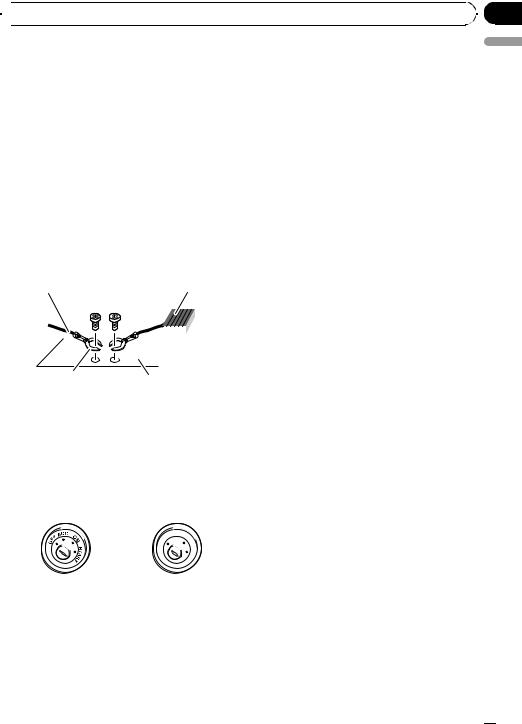
 Connections
Connections
 WARNING
WARNING
!Use speakers over 50 W (output value) and between 4 W to 8 W (impedance value). Do not use 1 W to 3 W speakers for this unit.
!The black cable is ground. When installing this unit or power amp (sold separately), make sure to connect the ground wire first. Ensure that the ground wire is properly connected to metal parts of the car’s body. The ground wire of the power amp and the one of this unit or any other device must be connected to the car separately with different screws. If the screw for the ground wire loosens or falls out, it could result in fire, generation of smoke or malfunction.
Ground wire |
POWER AMP |
||
|
|
|
|
|
|
|
|
Other devices |
Metal parts of car’s body |
|
(Another electronic |
||
|
||
device in the car) |
|
 Important
Important
!When installing this unit in a vehicle without an ACC (accessory) position on the ignition switch, failure to connect the red cable to the terminal that detects operation of the ignition key may result in battery drain.
|
F |
ON |
||
|
F |
|
|
|
|
O |
|
|
S |
|
|
|
|
T |
|
|
|
R |
A |
|
|
T |
|
|
ACC position |
No ACC position |
|||
!Use this unit with a 12-volt battery and negative grounding only. Failure to do so may result in a fire or malfunction.
!To prevent a short-circuit, overheating or malfunction, be sure to follow the directions below.
—Disconnect the negative terminal of the battery before installation.
Section
02
— Secure the wiring with cable clamps or ad- |
English |
|
|
hesive tape. Wrap adhesive tape around |
|
wiring that comes into contact with metal |
|
parts to protect the wiring. |
|
— Place all cables away from moving parts, |
|
such as the gear shift and seat rails. |
|
— Place all cables away from hot places, |
|
such as near the heater outlet. |
|
— Do not connect the yellow cable to the bat- |
|
tery by passing it through the hole to the |
|
engine compartment. |
|
— Cover any disconnected cable connectors |
|
with insulating tape. |
|
— Do not shorten any cables. |
|
— Never cut the insulation of the power cable |
|
of this unit in order to share the power |
|
with other devices. The current capacity of |
|
the cable is limited. |
|
— Use a fuse of the rating prescribed. |
|
— Never wire the negative speaker cable di- |
|
rectly to ground. |
|
— Never band together negative cables of |
|
multiple speakers. |
|
! When this unit is on, control signals are sent |
|
through the blue/white cable. Connect this |
|
cable to the system remote control of an exter- |
|
nal power amp or the vehicle’s auto-antenna |
|
relay control terminal (max. 300 mA 12 V DC). |
|
If the vehicle is equipped with a glass anten- |
|
na, connect it to the antenna booster power |
|
supply terminal. |
|
! Never connect the blue/white cable to the |
|
power terminal of an external power amp. |
|
Also, never connect it to the power terminal of |
|
the auto antenna. Doing so may result in bat- |
|
tery drain or a malfunction. |
|
En  13
13
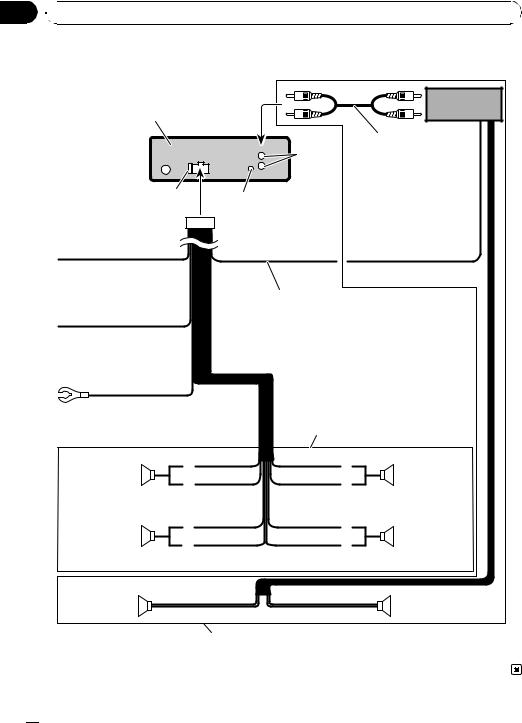
Section
02 Connections
Connections
Connection diagram
This product
Antenna jack
Fuse (10 A)
Rear output
Wired remote input Hard-wired remote control adaptor can be connected (sold separately).
Power amp (sold separately)
Connect with RCA cables (sold separately)
Yellow
Connect to the constant 12 V supply terminal.
Red
Connect to terminal controlled by ignition switch (12 V DC).
Black (chassis ground) Connect to a clean, paint-free metal location.
System remote control
Blue/white
Connect to system control terminal of the power amp or auto-antenna relay control terminal (max. 300 mA 12 V DC).
With a 2 speaker system, do not connect anything to the speaker leads that are not connected to speakers.
White |
Gray |
|
|
Front speaker |
Front speaker |
|
|
White/black |
Gray/black |
Left |
Right |
Green |
Violet |
|
|
Rear speaker |
Rear speaker |
|
|
Green/black |
Violet/black |
|
|
Rear speaker |
Rear speaker |
|
|
Perform these connections when using the optional amplifier.
 14
14 En
En
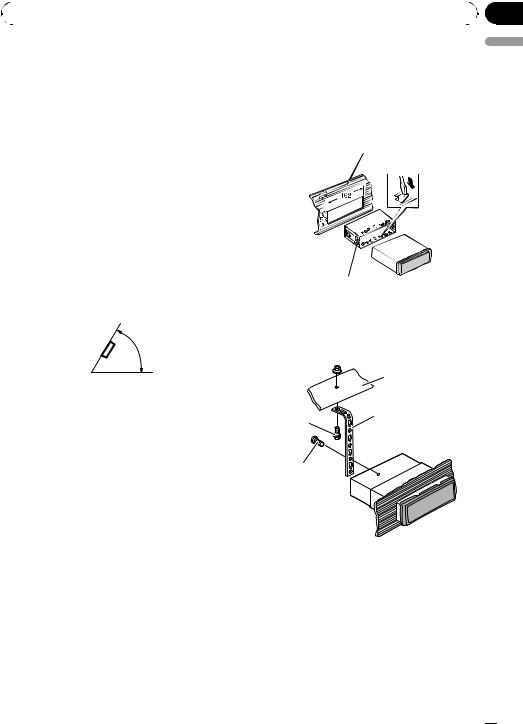
|
Section |
Installation |
03 |
|
|
 Important
Important
!Check all connections and systems before final installation.
!Do not use unauthorized parts as this may cause malfunctions.
!Consult your dealer if installation requires drilling of holes or other modifications to the vehicle.
!Do not install this unit where :
—it may interfere with operation of the vehicle.
—it may cause injury to a passenger as a result of a sudden stop.
!The semiconductor laser will be damaged if it overheats. Install this unit away from hot places such as near the heater outlet.
!Optimum performance is obtained when the unit is installed at an angle of less than 60°.
60°
!To ensure proper heat dispersal when using this unit, make sure you leave ample space behind the rear panel and wrap any loose cables so they are not blocking the vents when installing the unit.
DIN front/rear mount
This unit can be properly installed either from “Front” (conventional DIN front-mount) or “Rear” (DIN rear-mount installation, utilizing threaded screw holes on the sides of unit chassis). For details, refer to the following installation methods.
space, use the mounting sleeve that came |
English |
|
|
with the vehicle. |
|
2 Secure the mounting sleeve by using a |
|
screwdriver to bend the metal tabs (90°) |
|
into place. |
|
Dashboard |
|
Mounting sleeve
3 Install the unit as illustrated.
Use commercially available parts when installing.
 Nut
Nut
Firewall or metal support
Metal strap
Screw
Screw (M4 8)
# Make sure that the unit is installed securely in place. An unstable installation may cause skipping or other malfunctions.
DIN Front-mount
1 Insert the mounting sleeve into the dashboard.
For installation in shallow spaces, use the supplied mounting sleeve. If there is enough
En  15
15
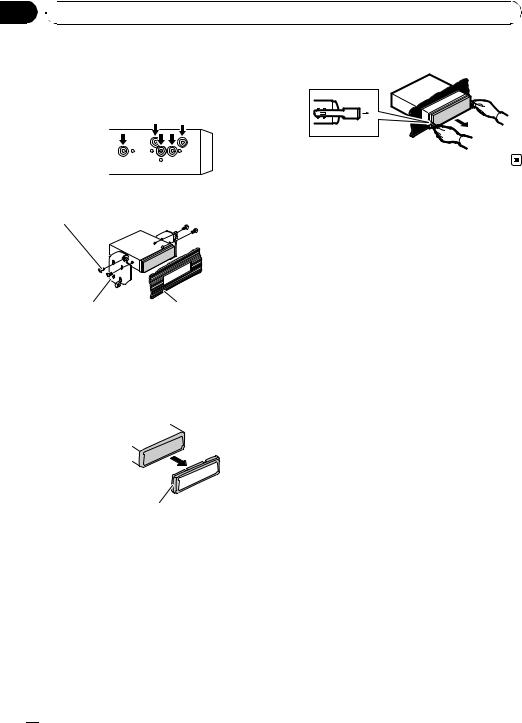
Section
03  Installation
Installation
DIN Rear-mount
1 Determine the appropriate position where the holes on the bracket and the side of the unit match.
3 Pull the unit out of the dashboard.
2 Tighten two screws on each side.
Truss screw (5 mm × 8 mm)
Mounting bracket |
Dashboard or console |
Removing the unit
1 Extend top and bottom of the trim ring outwards to remove the trim ring. (When reattaching the trim ring, point the side with the groove down.)
Trim ring
!Releasing the front panel allows easier access to the trim ring.
2 Insert the supplied extraction keys into both sides of the unit until they click into place.
 16
16 En
En
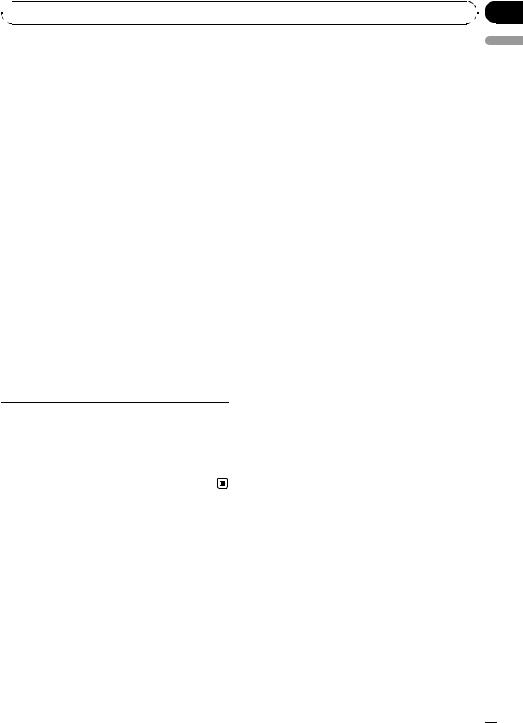
Appendix
 Additional Information
Additional Information
Troubleshooting |
|
|
|
Electrical or me- |
Turn the ignition |
|||
|
|
|
|
|
ERROR-10, 11, |
chanical |
switch OFF and |
|
|
|
|
|
12, 15, 17, 30, |
|
back ON, or switch |
||
|
Symptom |
Cause |
Action |
|
||||
|
|
A0 |
|
to a different |
||||
|
|
|
|
|
|
|||
The display |
You did not per- |
Perform operation |
|
|
|
source, then back |
||
automatically |
form any opera- |
again. |
|
|
|
to the CD player. |
||
returns to the |
tion within about |
|
ERROR-15 |
The inserted disc |
Replace disc. |
|||
ordinary dis- |
30 seconds. |
|
|
|
is blank |
|
||
play. |
|
|
|
|
|
|||
|
|
|
|
|
|
|||
|
|
ERROR-22, 23 |
Unsupported CD |
Replace disc. |
||||
|
|
|
|
|||||
The repeat play |
Depending on |
Select the repeat |
||||||
|
|
format |
|
|||||
range changes |
the repeat play |
play range again. |
|
|
|
|||
|
|
|
|
|||||
FRMT READ |
There is some- |
Wait until the mes- |
||||||
unexpectedly. |
range, the se- |
|
||||||
|
|
|
times a delay be- |
sage disappears |
||||
|
|
lected range may |
|
|
|
|||
|
|
|
|
|
tween the start of |
and you hear |
||
|
|
change when se- |
|
|
|
|||
|
|
|
|
|
playback and |
sound. |
||
|
|
lecting another |
|
|
|
|||
|
|
|
|
|
when you start to |
|
||
|
|
folder or track, or |
|
|
|
|
||
|
|
|
|
|
hear any sound |
|
||
|
|
when fast for- |
|
|
|
|
||
|
|
|
|
|
|
|
||
|
|
warding/rever- |
|
NO AUDIO |
The inserted disc |
Replace disc. |
||
|
|
sing. |
|
|
|
does not contain |
|
|
|
|
|
|
|
|
any playable files |
|
|
A subfolder is |
Subfolders can- |
Select another re- |
|
|
|
|||
|
|
|
|
|||||
not played |
not be played |
peat play range. |
SKIPPED |
The inserted disc |
Replace disc. |
|||
back. |
when FOLDER |
|
|
|
contains DRM |
|
||
|
|
(folder repeat) is |
|
|
|
protected WMA |
|
|
|
|
selected. |
|
|
|
files |
|
|
|
|
|
|
|
|
|
||
NO XXXX ap- |
No text informa- |
Switch the display |
PROTECT |
All the files on |
Replace disc. |
|||
pears when a |
tion embedded |
or play another |
|
|
the inserted disc |
|
||
display is chan- |
|
track/file. |
|
|
are embedded |
|
||
ged (e.g., NO |
|
|
|
|
with DRM |
|
||
TITLE). |
|
|
|
|
|
|
||
|
|
|
|
|
|
|||
English
The unit is mal- |
You are using a |
Move electrical de- |
functioning. |
device, such as a |
vices that may be |
There is inter- |
cell phone, that |
causing the inter- |
ference. |
transmits electro- |
ference away from |
|
magnetic waves |
the unit. |
|
near the unit. |
|
|
|
|
Error messages
When you contact your dealer or your nearest Pioneer Service Center, be sure to note the error message.
Built-in CD Player
Message |
Cause |
Action |
|
|
|
|
|
ERROR-11, 12, |
Dirty disc |
Clean disc. |
|
17, 30 |
|
|
|
Scratched disc |
Replace disc. |
||
|
|||
|
|
|
USB storage device
Message |
Cause |
Action |
|
|
|
NO DEVICE |
When plug and |
! Turn the plug |
|
play is off, no |
and play on. |
|
USB storage de- |
! Connect a com- |
|
vice is con- |
patible USB sto- |
|
nected. |
rage device. |
|
|
|
FRMT READ |
There is some- |
Wait until the mes- |
|
times a delay be- |
sage disappears |
|
tween the start of |
and you hear |
|
playback and |
sound. |
|
when you start to |
|
|
hear any sound |
|
|
|
|
NO AUDIO |
No songs |
Transfer the audio |
|
|
files to the USB |
|
|
storage device and |
|
|
connect. |
|
|
|
|
The connected |
Follow the USB |
|
USB storage de- |
storage device in- |
|
vice has security |
structions to dis- |
|
enabled |
able the security. |
|
|
|
En  17
17
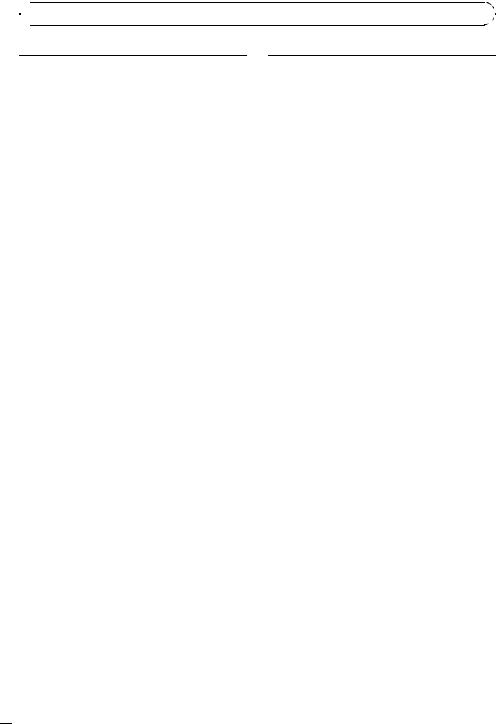
Appendix

 Additional Information
Additional Information
|
The connected |
Play an audio file |
SKIPPED |
USB storage de- |
not embedded with |
|
vice contains |
Windows Media |
|
WMA files em- |
DRM 9/10. |
|
bedded with |
|
|
Windows Med- |
|
|
iaä DRM 9/10 |
|
|
|
|
PROTECT |
All the files in the |
Transfer audio files |
|
USB storage de- |
not embedded with |
|
vice are em- |
Windows Media |
|
bedded with |
DRM 9/10 to the |
|
Windows Media |
USB storage de- |
|
DRM 9/10 |
vice and connect. |
|
|
|
N/A USB |
The USB storage |
Connect a USB |
|
device connected |
Mass Storage |
|
to is not sup- |
Class compliant |
|
ported by this |
device. |
|
unit. |
|
|
|
|
CHECK USB |
The USB connec- |
Check that the |
|
tor or USB cable |
USB connector or |
|
has short- |
USB cable is not |
|
circuited. |
caught in some- |
|
|
thing or damaged. |
|
|
|
|
The connected |
Disconnect the |
|
USB storage de- |
USB storage de- |
|
vice consumes |
vice and do not |
|
more than 500 |
use it. Turn the |
|
mA (maximum |
ignition switch to |
|
allowable cur- |
OFF, then to ACC |
|
rent). |
or ON and then |
|
|
connect only com- |
|
|
pliant USB storage |
|
|
devices. |
|
|
|
ERROR-18 |
Not compatible |
Disconnect your |
|
USB device |
device and replace |
|
|
it with a compati- |
|
|
ble USB storage |
|
|
device. |
|
|
|
ERROR-19 |
Communication |
Perform one of the |
|
failure |
following opera- |
|
|
tions. |
|
|
–Turn the ignition |
|
|
switch OFF and |
|
|
back ON. |
|
|
–Disconnect or |
|
|
eject the USB sto- |
|
|
rage device. |
|
|
–Change to a dif- |
|
|
ferent source. |
|
|
Then, return to the |
|
|
USB source. |
|
|
|
|
USB storage de- |
USB storage de- |
ERROR-23 |
vice is not for- |
vice should be for- |
|
matted with |
matted with FAT16 |
|
FAT16 or FAT32 |
or FAT32. |
|
|
|
iPod
Message |
Cause |
Action |
|
|
|
NO DEVICE |
When plug and |
! Turn the plug |
|
play is off, no |
and play on. |
|
USB storage de- |
! Connect a com- |
|
vice or iPod is |
patible iPod. |
|
connected. |
|
|
|
|
FRMT READ |
There is some- |
Wait until the mes- |
|
times a delay be- |
sage disappears |
|
tween the start of |
and you hear |
|
playback and |
sound. |
|
when you start to |
|
|
hear any sound |
|
|
|
|
ERROR-19 |
Communication |
Disconnect the |
|
failure |
cable from iPod. |
|
|
Once iPod’s main |
|
|
menu is displayed, |
|
|
reconnect cable. |
|
|
Reset the iPod. |
|
|
|
|
iPod failure |
Disconnect the |
|
|
cable from iPod. |
|
|
Once iPod’s main |
|
|
menu is displayed, |
|
|
reconnect cable. |
|
|
Reset the iPod. |
|
|
|
ERROR-16, 18 |
Old iPod firm- |
Update the iPod |
|
ware versions |
version. |
|
|
|
|
iPod failure |
Disconnect the |
|
|
cable from iPod. |
|
|
Once iPod’s main |
|
|
menu is displayed, |
|
|
reconnect cable. |
|
|
Reset the iPod. |
|
|
|
CHECK USB |
iPod operates |
Check if the con- |
|
correctly but |
nection cable for |
|
does not charge |
iPod shorted out |
|
|
(e.g., not caught in |
|
|
metal objects). |
|
|
After checking, |
|
|
turn the ignition |
|
|
switch OFF and |
|
|
back ON or discon- |
|
|
nect the iPod and |
|
|
reconnect. |
|
|
|
NO SONGS |
No songs |
Transfer songs to |
|
|
iPod. |
|
|
|
 18
18 En
En
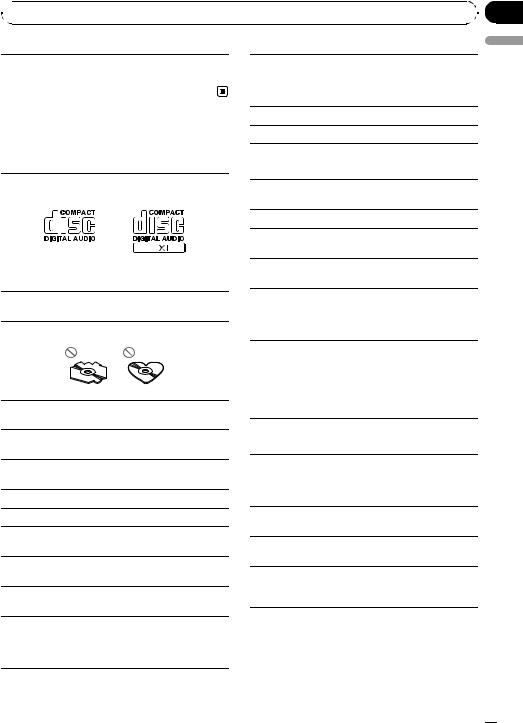
Appendix
 Additional Information
Additional Information
|
No songs in the |
Select a list that |
STOP |
current list |
contains songs. |
|
|
|
Handling guideline
Discs and player
Use only discs featuring either of following two logos.
Use 12-cm disc. Do not use 8-cm disc or an adapter for 8-cm disc.
Use only conventional, fully circular discs. Do not use shaped discs.
Do not insert anything other than a CD into the CD loading slot.
Playback of discs may not be possible because of disc characteristics, disc format, recorded application, playback environment, storage conditions, and so on.
Road shocks may interrupt disc playback.
Read the precautions for discs before using them.
USB storage device
Address any questions you have about your USB storage device to the manufacturer of the device.
Connections via a USB hub are not supported.
Do not connect anything other than a USB storage device.
Do not leave the USB storage device in any place with high temperatures.
Firmly secure the USB storage device when driving. Do not let the USB storage device fall onto the floor, where it may become jammed under the brake or accelerator pedal.
Depending on the USB storage device, the following problems may occur.
!Operations may vary.
!This unit may not recognize the storage device.
!The file may not be played back properly.
!The device may generate noise in the radio.
English
Do not use cracked, chipped, warped, or otherwise damaged discs as they may damage the player.
Unfinalized CD-R/CD-RW disc playback is not possible.
Do not touch the recorded surface of the discs.
Store discs in their cases when not in use.
Avoid leaving discs in excessively hot environments including under direct sunlight.
Do not attach labels, write on or apply chemicals to the surface of the discs.
To clean a CD, wipe the disc with a soft cloth outward from the center.
Condensation may temporarily impair the player’s performance. Leave it to adjust to the warmer temperature for about one hour. Also, wipe any damp discs with a soft cloth.
iPod
Do not leave the iPod in direct sunlight for extended amounts of time. Extended exposure to direct sunlight can result in iPod malfunction due to the resulting high temperature.
Do not leave the iPod in any place with high temperatures.
To ensure proper operation, connect the dock connector cable from the iPod directly to this unit.
Firmly secure the iPod when driving. Do not let the iPod fall onto the floor, where it may become jammed under the brake or accelerator pedal.
En  19
19
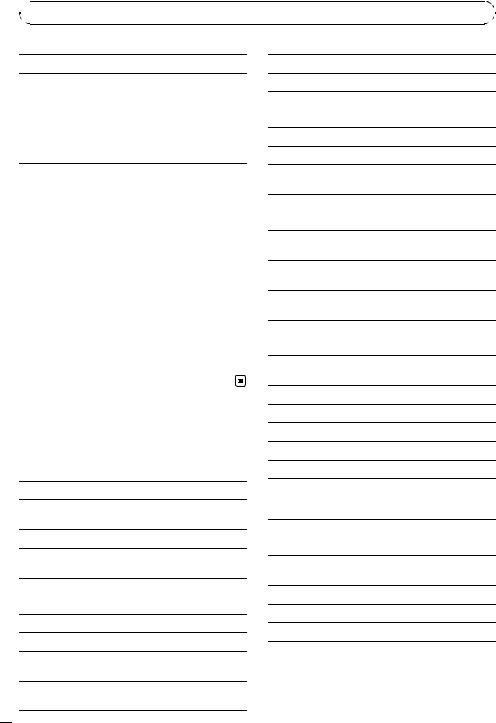
Appendix

 Additional Information
Additional Information
For details, refer to the iPod’s manuals.
About iPod settings
!You cannot operate the iPod Equalizer on Pioneer products. We recommend that you set the iPod Equalizer to off, before connecting to this unit.
!You cannot set Repeat to off on the iPod when using this unit. Repeat is automatically changed to All when connecting the iPod to this unit.
DualDiscs
DualDiscs are two-sided discs that have a recordable CD for audio on one side and a recordable DVD for video on the other.
Since the CD side of DualDiscs is not physically compatible with the general CD standard, it may not be possible to play the CD side with this unit.
Frequent loading and ejecting of a DualDisc may result in scratches on the disc. Serious scratches can lead to playback problems on this unit. In some cases, a DualDisc may become stuck in the disc loading slot and will not eject. To prevent this, we recommend you refrain from using DualDisc with this unit. Please refer to the information from the disc manufacturer for more detailed information about DualDiscs.
M3u playlist: No
MP3i (MP3 interactive), mp3 PRO: No
WAV
File extension: .wav
Quantization bits: 8 and 16 (LPCM), 4 (MS ADPCM)
Sampling frequency: 16 kHz to 48 kHz (LPCM), 22.05 kHz and 44.1 kHz (MS ADPCM)
Supplemental information
Only the first 32 characters can be displayed as a file name (including the file extension) or a folder name.
This unit may not operate correctly depending on the application used to encode WMA files.
There may be a slight delay when starting playback of audio files embedded with image data.
Disc
Playable folder hierarchy: up to eight tiers (A practical hierarchy is less than two tiers.)
Playable folders: up to 99
Playable files: up to 999
Compressed audio compatibility (disc, USB)
WMA
File extension: .wma
Bit rate: 48 kbps to 320 kbps (CBR), 48 kbps to 384 kbps (VBR)
Sampling frequency: 32 kHz, 44.1 kHz, 48 kHz
File system: ISO 9660 Level 1 and 2, Romeo, Joliet
Multi-session playback: Yes
Packet write data transfer: No
Regardless of the length of blank section between the songs of the original recording, compressed audio discs play with a short pause between songs.
USB storage device
Windows Media Audio Professional, Lossless, Voice/ DRM Stream/Stream with video: No
Playable folder hierarchy: up to eight tiers (A practical hierarchy is less than two tiers.)
MP3
File extension: .mp3
Bit rate: 8 kbps to 320 kbps
Playable folders: up to 500
Playable files: up to 15 000
Playback of copyright protected files: No
Sampling frequency: 16 kHz to 48 kHz (32, 44.1, 48 kHz for emphasis)
Compatible ID3 tag version: 1.0, 1.1, 2.2, 2.3, 2.4 (ID3 tag Version 2.x is given priority over Version 1.x.)
 20
20 En
En
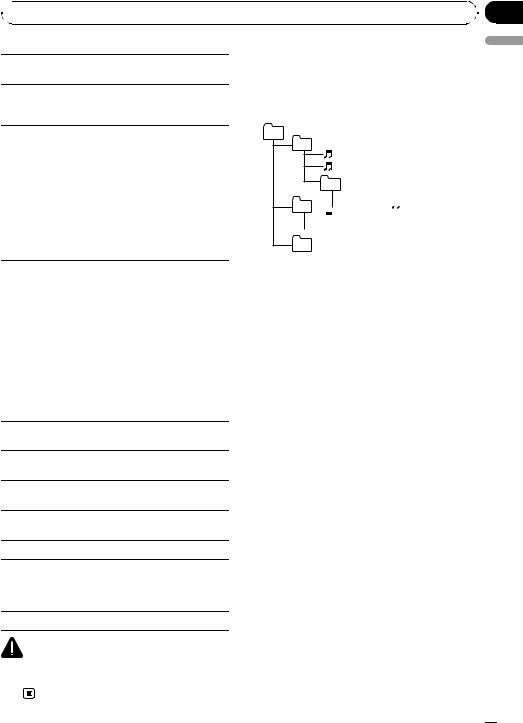
Appendix
 Additional Information
Additional Information
Partitioned USB storage device: Only the first partition can be played.
There may be a slight delay when starting playback of audio files on a USB storage device with numerous folder hierarchies.
Sequence of audio files
The user cannot assign folder numbers and specify playback sequences with this unit.
Example of a hierarchy
01
English
 CAUTION
CAUTION
Pioneer accepts no responsibility for data lost on the USB storage device even if that data is lost while using this unit.
iPod compatibility
This unit supports only the following iPod models. Supported iPod software versions are shown below. Older versions may not be supported.
!iPod nano 4th generation (software version 1.0.3)
!iPod nano 3rd generation (software version 1.1.3)
!iPod nano 2nd generation (software version 1.1.3)
!iPod nano 1st generation (software version 1.3.1)
!iPod touch 2nd generation (software version 2.2.1)
!iPod touch 1st generation (software version 2.2.1)
!iPod classic 120GB (software version 2.0.1)
!iPod classic (software version 1.1.2)
!iPod 5th generation (software version 1.3)
!iPhone 3G (software version 2.2.1)
Depending on the generation or version of the iPod, some functions can not be operated.
Operations may vary depending on the software version of iPod.
When using an iPod, iPod Dock Connector to USB Cable is required.
Pioneer CD-IU50 interface cable is also available. For details, consult your dealer.
Compatible file: MP3 (.mp3)/WAV (.wav)/AAC (.m4a)
Compatible format: AAC (16 Kbps to 320 Kbps), AAC VBR, Protected AAC (Purchased from iTunes Music Store)/MP3 (16 Kbps to 320 Kbps), MP3 VBR/Audible (Format 2, 3, 4), Apple Lossless, AIFF, WAV
Audio Book, Podcast: Yes
02 |
|
|
03 |



04 







05
Level 1 Level 2 Level 3 Level 4
 : Folder
: Folder

 : Compressed audio file
: Compressed audio file
01 to 05: Folder number
1 to 6: Playback sequence
Disc
Folder selection sequence or other operation may differ depending on the encoding or writing software.
USB storage device
Playback sequence is the same as recorded sequence in the USB storage device.
To specify the playback sequence, the following method is recommended.
1Create the file name including numbers that specify the playback sequence (e.g., 001xxx.mp3 and 099yyy.mp3).
2Put those files into a folder.
3Save the folder containing files on the USB
storage device.
However, depending on the system environment, you cannot specify the playback sequence.
For USB portable audio players, the sequence is different and depends on the player.
Copyright and trademark
iTunes
CAUTION |
Apple and iTunes are trademarks of Apple |
Inc., registered in the U.S. and other coun- |
|
Pioneer accepts no responsibility for data lost on |
tries. |
the iPod even if that data is lost while using this |
|
unit. |
|
En  21
21
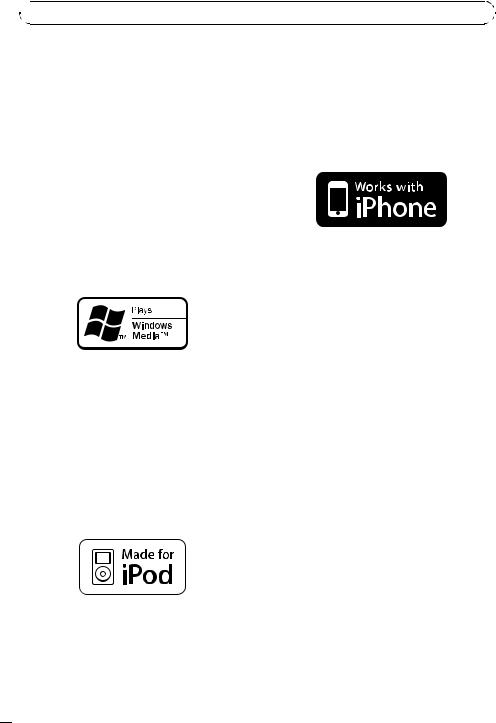
Appendix

 Additional Information
Additional Information
MP3
Supply of this product only conveys a license for private, non-commercial use and does not convey a license nor imply any right to use this product in any commercial (i.e. revenuegenerating) real time broadcasting (terrestrial, satellite, cable and/or any other media), broadcasting/streaming via internet, intranets and/ or other networks or in other electronic content distribution systems, such as pay-audio or audio-on-demand applications. An independent license for such use is required. For details, please visit http://www.mp3licensing.com.
developer to meet Apple performance standards.
Apple is not responsible for the operation of this device or its compliance with safety and regulatory standards.
iPhone
WMA
Windows Media and the Windows logo are trademarks or registered trademarks of Microsoft Corporation in the United States and/or other countries.
This product includes technology owned by Microsoft Corporation and cannot be used or distributed without a license from Microsoft Licensing, Inc.
iPod
iPod is a trademark of Apple Inc., registered in the U.S. and other countries.
“Made for iPod” means that an electronic accessory has been designed to connect specifically to iPod and has been certified by the
iPhone is a trademark of Apple Inc.
“Works with iPhone” means that an electronic accessory has been designed to connect specifically to iPhone and has been certified by the developer to meet Apple performance standards.
Apple is not responsible for the operation of this device or its compliance with safety and regulatory standards.
Specifications
General
Rated power source ............... |
14.4 V DC |
|
(allowable voltage range: |
|
12.0 V to 14.4 V DC) |
Grounding system ................... |
Negative type |
Maximum current consumption |
|
..................................................... |
10.0 A |
Dimensions (W × H × D): |
|
DIN |
|
Chassis ..................... |
178 mm × 50 mm × 165 |
|
mm |
Nose ........................... |
188 mm × 58 mm × 24 mm |
D |
|
Chassis ..................... |
178 mm × 50 mm × 165 |
|
mm |
Nose ........................... |
170 mm × 48 mm × 24 mm |
Weight .......................................... |
1.3 kg |
Audio
Maximum power output ....... 50 W × 4
 22
22 En
En
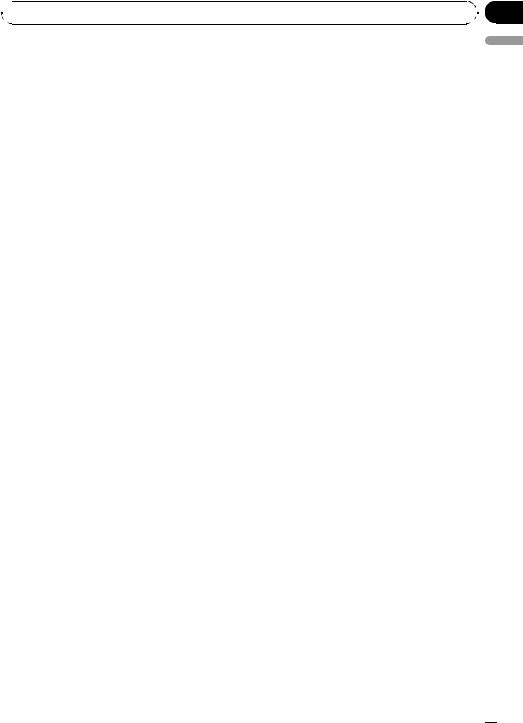
Appendix
 Additional Information
Additional Information
Continuous power output ... |
22 W × 4 (50 Hz to 15 000 |
|
Hz, 5 % THD, 4 W load, both |
|
channels driven) |
Load impedance ...................... |
4 W (4 W to 8 W allowable) |
Preout maximum output level |
|
..................................................... |
2.0 V |
Tone controls: |
|
Bass |
|
Frequency ................ |
100 Hz |
Gain ............................ |
±12 dB |
Mid |
|
Frequency ................ |
1 kHz |
Gain ............................ |
±12 dB |
Treble |
|
Frequency ................ |
10 kHz |
Gain ............................ |
±12 dB |
CD player
System .......................................... |
Compact disc audio system |
Usable discs .............................. |
Compact disc |
Signal-to-noise ratio ............... |
94 dB (1 kHz) (IEC-A net- |
|
work) |
Number of channels .............. |
2 (stereo) |
WMA decoding format ......... |
Ver. 7, 7.1, 8, 9, 10, 11 (2ch |
|
audio) |
|
(Windows Media Player) |
MP3 decoding format ........... |
MPEG-1 & 2 Audio Layer 3 |
WAV signal format .................. |
Linear PCM & MS ADPCM |
|
(Non-compressed) |
USB
USB standard specification |
|
..................................................... |
USB 2.0 full speed |
Maximum current supply .... |
500 mA |
Minimum memory capacity |
|
..................................................... |
256 MB |
USB Class ................................... |
MSC (Mass Storage Class) |
File system .................................. |
FAT16, FAT32 |
WMA decoding format ......... |
Ver. 7, 7.1, 8, 9, 10, 11 (2ch |
|
audio) |
|
(Windows Media Player) |
MP3 decoding format ........... |
MPEG-1 & 2 Audio Layer 3 |
WAV signal format .................. |
Linear PCM & MS ADPCM |
|
(Non-compressed) |
FM tuner
Frequency range ...................... |
87.5 MHz to 108.0 MHz |
Usable sensitivity ..................... |
11 dBf (0.7 µV/75 W, mono, |
|
S/N: 30 dB) |
Signal-to-noise ratio ............... |
72 dB (IEC-A network) |
AM tuner
Frequency range ...................... |
531 kHz to 1 602 kHz (9 kHz) |
|
530 kHz to 1 640 kHz (10 |
|
kHz) |
Usable sensitivity ..................... |
25 µV (S/N: 20 dB) |
Signal-to-noise ratio ............... |
62 dB (IEC-A network) |
Infrared remote control
Wavelength ................................. |
940 nm ±50 nm |
Output ........................................... |
typ; 12 mw/sr per Infrared |
|
LED |
 Note
Note
Specifications and the design are subject to modifications without notice.
English
En  23
23
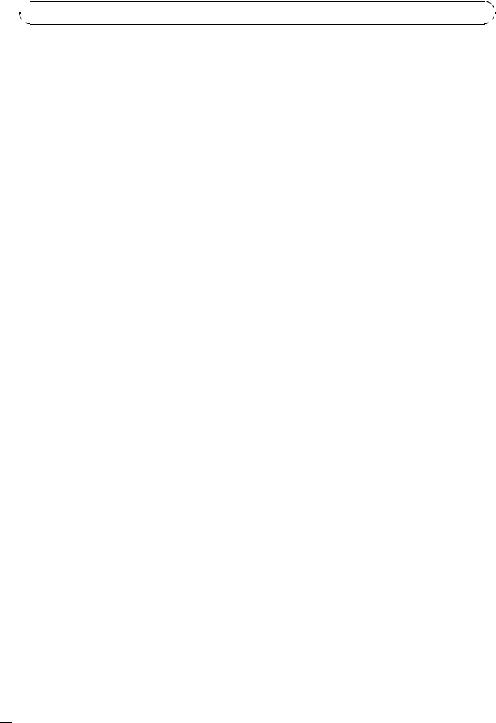
Presección

 Antes de comenzar
Antes de comenzar
Gracias por haber adquirido este producto PIONEER.
Lea con detenimiento este manual antes de utilizar el producto por primera vez para que pueda darle el mejor uso posible. Es muy importante que lea y observe las ADVERTENCIAS y PRECAUCIONES de este manual.
Una vez leído, guarde el manual en un lugar seguro y a mano para que pueda consultarlo en el futuro. 
Acerca de esta unidad
 PRECAUCIÓN
PRECAUCIÓN
!No permita que esta unidad entre en contacto con líquidos, ya que puede producir una descarga eléctrica. Además, el contacto con líquidos puede causar daños en la unidad, humo y recalentamiento.
!Mantenga siempre el volumen lo suficientemente bajo como para que pueda escuchar los sonidos que provienen del exterior.
!Evite la exposición a la humedad.
!Si se desconecta o se descarga la batería, cualquier memoria preajustada se borrará.
En caso de problemas
En caso de que esta unidad no funcione correctamente, póngase en contacto con su concesionario o con el centro de servicio PIONEER autorizado más cercano.
 24
24 Es
Es
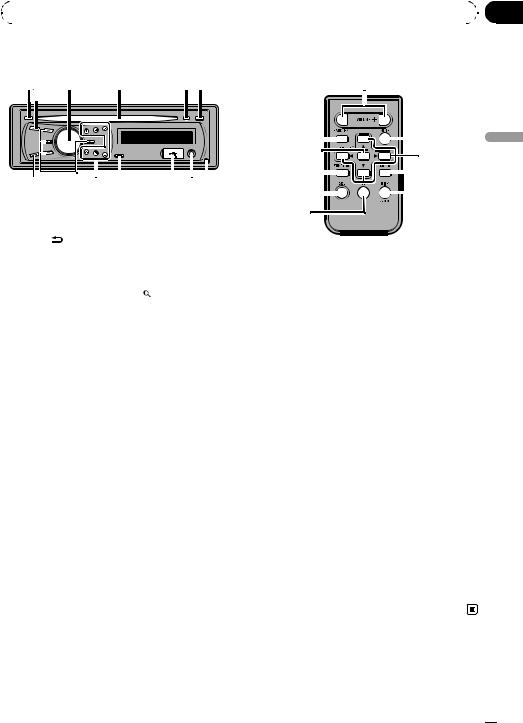
|
Sección |
Utilización de esta unidad |
01 |
|
|
Unidad principal
|
|
||||||
|
|
|
|
|
|
|
|
|
|
|
|
|
|
|
|
|
|
|
|
|
|
|
|
|
|
|
|
|
|
|
|
|
|
|
|
|
|
|
|
|
|
|
|
|
|
|
|
|
|
|
|
|
|
|
|
|
|
|
|
|
|
|
|
|
|
|
|
|
|
|
|
||||||||
|
|
|
|
|
|
|
|
|
|
|
|
|
Parte |
|
Parte |
||||||||
|
|
|
|
|
|
|
|
Conector de entra- |
|||
1 |
DISP/ /SCRL |
8 |
da AUX (conector |
||||||||
|
|
|
|
|
|
|
|
estéreo de 3,5 mm) |
|||
|
|
|
|
|
|
|
|
|
|
|
|
2 |
SRC/OFF |
9 |
Puerto USB |
||||||||
|
|
|
|
|
|
|
|
|
|
|
|
3 |
MULTI-CONTROL |
a |
(lista) |
||||||||
|
(M.C.) |
|
|
|
|
|
|||||
4 |
Ranura de carga de |
b |
1 a 6 |
||||||||
discos |
|||||||||||
|
|
|
|
|
|
|
|
|
|
|
|
5 |
h (expulsar) |
c |
a/b/c/d |
||||||||
|
|
|
|
|
|
|
|
|
|
|
|
6 |
CLOCK |
d |
BAND/ESC |
||||||||
|
|
|
|
|
|
|
|
|
|
|
|
7 |
Botón de soltar |
|
|
|
|
|
|||||
|
|
|
|
|
|
|
|
|
|
|
|
 PRECAUCIÓN
PRECAUCIÓN
Utilice un cable USB Pioneer opcional (CD-U50E) para conectar el reproductor de audio USB/memoria USB al puerto USB. Puesto que el reproductor de audio USB/memoria USB se proyecta hacia fuera de la unidad, es peligroso conectarlo directamente.
No utilice el producto no autorizado.
Mando a distancia
|
|
|
|
|
|
|
|
||
|
|
|
|
|
|
|
|
|
|
|
|
|
|
|
|
|
|
||
|
|
|
|
|
|||||
|
|
|
|
||||||
|
|
|
|
|
|||||
|
|
|
|
|
|
|
|||
|
|
|
|
|
|
|
|||
|
|
|
|
|
|
||||
|
|
|
|||||||
|
|
|
|
|
|
|
|
|
|
|
Parte |
Operación |
|
e |
VOLUME |
Pulse para aumentar o disminuir |
|
el volumen. |
|||
|
|
||
|
|
|
|
|
|
Pulse para silenciar. Pulse de |
|
f |
MUTE |
nuevo para desactivar el silencia- |
|
|
|
miento. |
|
|
|
|
|
g |
AUDIO |
Pulse para seleccionar una fun- |
|
ción de audio. |
|||
|
|
||
|
|
|
|
|
|
Pulse este botón para seleccionar |
|
h |
DISP/SCRL |
diferentes visualizaciones. |
|
Manténgalo pulsado para despla- |
|||
|
|
||
|
|
zarse por la información de texto. |
|
|
|
|
|
i |
e |
Pulse para pausar o reanudar. |
|
|
|
|
|
|
|
Pulse este botón para seleccionar |
|
|
|
las funciones. |
|
j |
FUNCTION |
Mantenga pulsado este botón |
|
para acceder al menú de ajustes |
|||
|
|
||
|
|
iniciales si las fuentes están de- |
|
|
|
sactivadas. |
|
|
|
|
|
|
|
Pulse para visualizar la lista de tí- |
|
|
|
tulo del disco, la lista de título de |
|
|
LIST/ |
la pista, la lista de carpetas o la |
|
k |
lista de archivos según la fuente. |
||
|
ENTER |
Cuando esté en el menú de fun- |
|
|
|
||
|
|
cionamiento, pulse para controlar |
|
|
|
las funciones. |
|
|
|
|
Español
Es  25
25
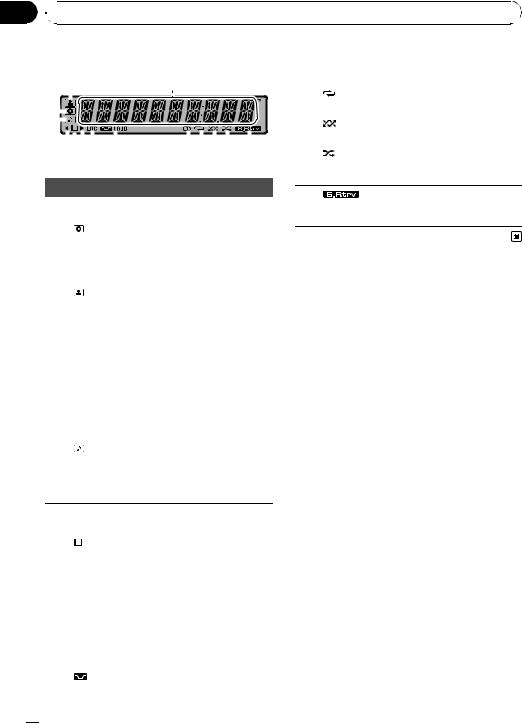
Sección
01  Utilización de esta unidad
Utilización de esta unidad
Indicaciones de pantalla |
|
a |
5 (esté- |
La frecuencia seleccionada se |
||||||||||||||||
|
|
|
|
reo) |
está transmitiendo en estéreo. |
|||||||||||||||
|
b |
(repeti- |
La repetición de carpeta o pista |
|||||||||||||||||
|
|
|
|
|
|
|
|
|
|
|
|
|
|
|
|
|
|
|||
|
|
|
|
|
|
|
|
|
|
|
|
|
|
|
|
|
|
ción) |
está activada. |
|
|
|
|
|
|
|
|
|
|
|
|
|
|
|
|
|
|
|
|
|
|
|
|
|
|
|
|
|
|
|
|
|
|
|
|
|
|
|
|
c |
(aleatoLa reproducción aleatoria está ac- |
|
|
|
|
|
|
|
|
|
|
|
|
|
|
|
|
|
|
|
|||
|
|
|
|
|
|
|
|
|
|
|
|
|
|
|
|
|
|
rio) |
tivada. |
|
|
|
|
|
|
|
|
|
|
|
|
|
|
|
|
|
|
|
|||
|
|
|
|
|
|
|
|
|
|
|||||||||||
|
|
(repro- |
La función de reproducción alea- |
|||||||||||||||||
|
|
|
|
|
|
|
|
|
|
|||||||||||
|
|
|
|
|
|
|
|
d |
ducción |
toria está activada mientras se se- |
||||||||||
|
|
|
|
|
|
|
|
|
|
|
|
|
|
|
|
|
|
|||
|
|
|
|
|
|
|
|
|
|
|
|
|
|
|
|
|
|
|
aleatoria) |
lecciona la fuente iPod. |
|
|
|
|
|
|
|
|
|
|
|
|
|
|
|
|
|
|
|
||
|
Indicador |
Operación |
|
|
Se muestra el nombre del disco |
|
|
(álbum). |
1 |
(disco) |
La búsqueda precisa de álbum en |
|
|
la función de exploración del iPod |
|
|
está en uso. |
|
|
|
La función Sound Retriever (res-
e(Sound Retauración del sonido) está activatriever) da.
|
|
Se muestra el nombre del artista |
|
|
del disco (pista). |
2 |
(artista) |
La búsqueda precisa de artista en |
|
|
la función de exploración del iPod |
|
|
está en uso. |
|
|
|
|
Sección |
! Sintonizador: banda y fre- |
|
cuencia |
|
3 |
principal |
! Reproductor de CD incorpora- |
de la pan- |
do, USB e iPod: tiempo de re- |
|
|
talla |
producción transcurrido e |
|
|
información de texto |
|
|
|
|
|
Se muestra el nombre de la pista |
|
|
(canción). |
|
|
Se ha seleccionado un archivo de |
4 |
(can- |
audio reproducible mientras se |
ción) |
examinaba la lista. |
La búsqueda precisa de canción en la función de exploración del iPod está en uso.
Funciones básicas
 Importante
Importante
!Proceda con cuidado al retirar o colocar el panel frontal.
!Evite someter la carátula a impactos excesivos.
!Mantenga la carátula fuera del alcance de la luz solar directa y no la exponga a temperaturas elevadas.
!Extraiga cualquier cable o dispositivo conectado a esta unidad antes de extraer el panel delantero para evitar que el dispositivo o el interior del vehículo sufran daños.
5 |
c |
Existe un nivel, carpeta o menú |
|||
superior. |
|||||
|
|
|
|
||
|
|
|
|
|
|
6 |
|
|
(carpe- |
Se está utilizando la función de la |
|
|
|
||||
|
|
||||
|
|
||||
ta) |
lista. |
||||
|
|
|
|
|
|
|
|
|
|
Existe un nivel, carpeta o menú |
|
|
|
|
|
inferior. |
|
7 |
d |
Parpadea si se selecciona desde |
|||
el iPod una canción o un álbum |
|||||
|
|
|
|
||
|
|
|
|
relacionados con la canción que |
|
|
|
|
|
se está reproduciendo. |
|
|
|
|
|
|
|
8 |
LOC |
La sintonización por búsqueda |
|||
local está activada. |
|||||
|
|
|
|
||
|
|
|
|
|
|
9 |
|
|
LOUD |
La sonoridad está activada. |
|
(sonoridad) |
|||||
|
|
|
|
|
|
 26
26 Es
Es
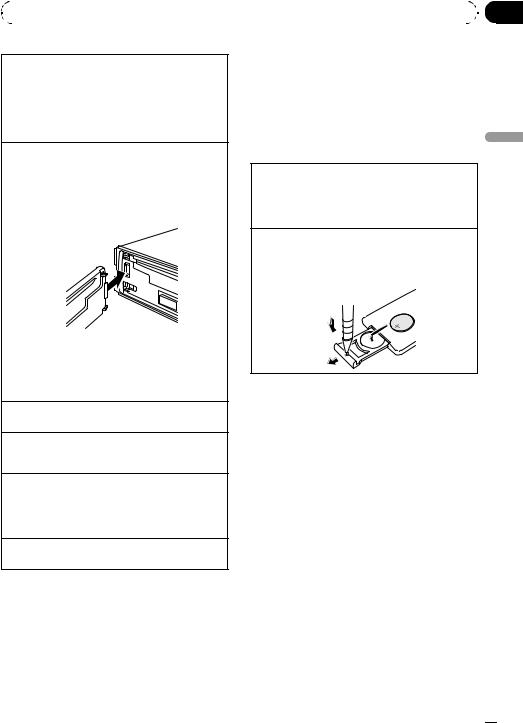
|
Sección |
Utilización de esta unidad |
01 |
|
|
Extracción del panel delantero para proteger la unidad contra robo
1Pulse el botón de soltar para liberar el panel delantero.
2Sujete la carátula y extráigala.
3Coloque el panel frontal en la funda protectora provista para guardarlo de manera segura.
Colocación del panel frontal
1Deslice la carátula hacia la izquierda hasta que oiga un chasquido.
El panel delantero y la unidad principal están conectados por el lado izquierdo. Asegúrese de que el panel delantero está conectado correctamente a la unidad principal.
2Pulse el lado derecho de la carátula hasta que se asiente firmemente.
Si no puede volver a colocar el panel frontal a la unidad principal, inténtelo de nuevo. Sin embargo, si intenta forzar el panel delantero para fijarlo, puede que éste resulte dañado.
Encendido de la unidad
1 Pulse SRC/OFF para encender la unidad.
Apagado de la unidad
1Mantenga pulsado SRC/OFF hasta que la unidad se apague.
Selección de una fuente
1Pulse SRC/OFF para desplazarse entre: TUNER (sintonizador)—CD (reproductor de CD incorporado)—USB (USB)/IPOD (iPod)—AUX (AUX)
Ajuste del volumen
1 Haga girar M.C. para ajustar el volumen.
 Notas
Notas
!Si el cable azul/blanco de esta unidad está conectado al terminal de control del relé de la antena automática del vehículo, la antena se extiende cuando se enciende el equipo. Para retraer la antena, apague la fuente.
!En este manual, se utiliza el término “iPod”
para denominar tanto a iPod como a iPhone.
Uso y cuidado del mando a distancia
Uso del mando a distancia
1Apunte el mando a distancia hacia la carátula para que funcione la unidad.
Al utilizar el mando a distancia por primera vez, extraiga la película que sobresale de la bandeja.
Reemplazo de la batería
1Deslice y extraiga la bandeja de la parte posterior del mando a distancia.
2Inserte la pila con los polos positivo (+) y negativo (–) en la dirección correcta.
 ADVERTENCIA
ADVERTENCIA
!Mantenga la pila fuera del alcance de los niños. En caso de ingestión accidental de ésta, consulte a un médico de inmediato.
!Las pilas o baterías no deben exponerse a altas temperaturas ni fuentes de calor como el sol, fuego, etc.
 PRECAUCIÓN
PRECAUCIÓN
!Utilice una sola batería de litio CR2025 (3 V).
!Extraiga la pila si no piensa utilizar el mando a distancia durante un mes o más tiempo.
!Si la pila se sustituye de forma incorrecta existe cierto riesgo de explosión. Reemplácela sólo por una del mismo tipo o equivalente.
!No manipule la pila con herramientas metálicas.
!No guarde la pila junto a objetos metálicos.
!En el caso de que se produzcan fugas de la pila, limpie completamente el mando a distancia e instale una pila nueva.
Español
Es  27
27

Sección
01  Utilización de esta unidad
Utilización de esta unidad
!Para desechar las pilas usadas, cumpla con los reglamentos gubernamentales o las normas ambientales pertinentes de las instituciones públicas aplicables en su país/zona.
 Importante
Importante
!No guarde el mando a distancia en lugares expuestos a altas temperaturas o a la luz solar directa.
!Es posible que el mando a distancia no funcione correctamente si lo expone a la luz solar directa.
!No deje caer el mando a distancia al suelo, ya
que puede quedar atascado debajo del freno o del acelerador.
Funciones básicas
Selección de una banda
1Pulse BAND/ESC hasta que se visualice la banda deseada (F1, F2, F3 para FM o AM).
Sintonización manual (paso a paso) 1 Pulse c o d.
Búsqueda
1Mantenga pulsado c o d y luego suéltelo.
Se puede cancelar la sintonización por búsqueda pulsando brevemente c o d.
Al mantener pulsado c o d se pueden saltar las emisoras. La sintonización por búsqueda comienza inmediatamente después de que suelte c o d.
Las operaciones del menú son idénticas para los ajustes de función/ajustes de audio/ ajustes iniciales/listas
Para volver a la visualización anterior
Para volver a la lista/categoría anterior (la carpeta/categoría de un nivel superior)
1 Pulse DISP/ /SCRL.
/SCRL.
Para volver al menú principal
Para volver al nivel superior de la lista/categoría 1 Mantenga pulsado DISP/ /SCRL.
/SCRL.
Para volver a la visualización normal
Para cancelar el menú de ajustes iniciales 1 Pulse BAND/ESC.
Para volver a la visualización normal desde la lista/categoría
1 Pulse BAND/ESC.
Sintonizador
 Importante
Importante
Si se utiliza esta unidad en América del Norte, América Central o América del Sur, se deberá restablecer el paso de sintonía de AM (consulte
AM STEP (paso de sintonización de AM) en la página 35).
Almacenamiento y recuperación de emisoras
Se pueden almacenar con facilidad hasta seis emisoras presintonizadas por banda.
% Cuando encuentre la emisora que desea almacenar en la memoria, pulse uno de los botones de ajuste de presintonías (1 a 6) y manténgalo pulsado hasta que el número de presintonía deje de destellar.
Una frecuencia de emisora de radio almacenada se puede recuperar pulsando el botón de ajuste de presintonías.
# También se pueden recuperar las emisoras de radio almacenadas pulsando a o b durante la visualización de frecuencias.
Ajustes de funciones
1Pulse M.C. para acceder al menú principal.
2Haga girar M.C. para cambiar la opción de menú y pulse para seleccionar FUNCTION.
3Gire M.C. para seleccionar la función.
Una vez seleccionada, siga los siguientes pasos para ajustar la función:
 28
28 Es
Es
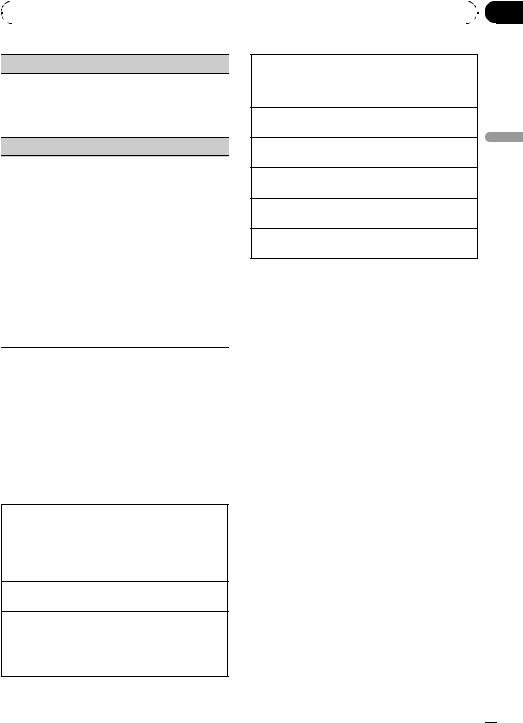
|
Sección |
Utilización de esta unidad |
01 |
|
|
BSM (memoria de las mejores emisoras)
BSM (memoria de las mejores emisoras) guarda automáticamente las seis emisoras más fuertes según el orden de intensidad de la señal.
1Pulse M.C. para activar la función BSM. Para cancelar, vuelva a pulsar M.C.
LOCAL (sintonización por búsqueda local)
La sintonización por búsqueda local le permite sintonizar sólo las emisoras de radio con señales lo suficientemente intensas como para asegurar una buena recepción.
1Pulse M.C. para mostrar el modo de ajuste.
2Active M.C. para seleccionar el ajuste deseado. FM: OFF—LEVEL 1—LEVEL 2—LEVEL 3—LEVEL 4
AM: OFF—LEVEL 1—LEVEL 2
El ajuste de número mayor se corresponde con el nivel superior. El ajuste de nivel superior sólo permite recibir las emisoras con las señales más intensas, mientras que los ajustes más bajos permiten recibir de manera progresiva las emisoras con las señales más débiles.
3Pulse M.C. para confirmar la selección.
 Nota
Nota
La operación se realiza incluso si el menú se cancela antes de confirmar.
CD/CD-R/CD-RW y dispositivos de almacenamiento USB
Funciones básicas
Reproducción de un CD/CD-R/CD-RW
1 Inserte el disco en la ranura de carga de discos con el lado de la etiqueta hacia arriba.
1Si ya se ha insertado un disco, pulse SRC/OFF para seleccionar el reproductor de CD incorporado.
Expulsión de un CD/CD-R/CD-RW 1 Pulse h.
Reproducción de canciones de un dispositivo de almacenamiento USB
1Abra la tapa del conector USB y conecte el dispositivo de almacenamiento USB mediante un cable USB.
Cancelación de la reproducción desde un dispositivo de almacenamiento USB
1Puede desconectar el dispositivo de almacenamiento USB en cualquier momento.
Selección de una carpeta 1 Pulse a o b.
Selección de una pista 1 Pulse c o d.
Avance rápido o retroceso
1 Mantenga pulsado c o d.
Regreso a la carpeta raíz
1 Mantenga pulsado BAND/ESC.
Cambio entre audio comprimido y CD-DA 1 Pulse BAND/ESC.
 Notas
Notas
!Al reproducir audio comprimido, no hay sonido durante el avance rápido o el retroceso.
!Los reproductores de audio portátil USB que se puedan cargar mediante USB se recargarán cuando estén conectados y la llave de encendido del vehículo esté en ACC u ON.
!Desconecte el dispositivo de almacenamiento USB de la unidad cuando no lo utilice.
!Si “plug and play” está activado y hay un dispositivo de almacenamiento USB conectado, con algunos tipos de dispositivo la fuente puede cambiar a USB de forma automática al encender el motor. Cambie la configuración de “plug and play” según sea necesario. Consulte USB (plug and play) en la página 35.
Español
Es  29
29

Sección
01  Utilización de esta unidad
Utilización de esta unidad
Visualización de información de texto
Selección de la información de texto deseada
1Pulse DISP/ /SCRL.
/SCRL.
Discos CD TEXT: tiempo de reproducción—títu- lo del disco—nombre del artista del disco—título de la pista—nombre del artista de la pista WMA/MP3: tiempo de reproducción—nombre de la carpeta—nombre del archivo—título de la pista—nombre del artista—título del álbum—co- mentarios—velocidad de grabación—números de carpeta y pista
WAV: tiempo de reproducción—nombre de la carpeta—nombre de archivo—frecuencia de muestreo—números de carpeta y pista
Desplazamiento de la información de texto a la izquierda
1 Mantenga pulsado DISP/ /SCRL.
/SCRL.
 Notas
Notas
!Puede que los textos almacenados incompatibles con el archivo de audio se muestren de manera correcta o incorrecta.
!Según sea la versión de iTunes utilizada para grabar archivos MP3 en un disco, es posible que la información de los comentarios no se muestre correctamente.
!Al reproducir ficheros WMA grabados como VBR (velocidad de grabación variable), se visualizará el valor promedio de la velocidad de grabación.
!Al reproducir archivos MP3 grabados con VBR (velocidad de grabación variable), aparece VBR en lugar del valor de velocidad de grabación.
Selección y reproducción de archivos/pistas de la lista de nombres
1 Pulse  para cambiar al modo de lista por nombre de archivo/pista.
para cambiar al modo de lista por nombre de archivo/pista.
2 Utilice M.C. para seleccionar el nombre del archivo deseado (o de la carpeta deseada).
Cambio del nombre del archivo o carpeta 1 Haga girar M.C.
Reproducción
1Tras seleccionar un archivo o una pista, pulse
M.C.
Visualización de una lista de archivos (o carpetas) de la carpeta seleccionada
1 Tras seleccionar una carpeta, pulse M.C.
Reproducción de una canción de la carpeta seleccionada
1Tras seleccionar una carpeta, mantenga pulsado
M.C.
 Nota
Nota
La lista de títulos de las pistas mostrará la lista de títulos de las pistas en un disco CD TEXT.
Operaciones avanzadas mediante el uso de botones especiales
Selección de una gama de repetición de reproducción
1Pulse 6/ para desplazarse entre las siguientes opciones:
para desplazarse entre las siguientes opciones:
CD/CD-R/CD-RW
!DISC – Repite todas las pistas
!TRACK – Repite la pista actual
!FOLDER – Repite la carpeta actual
Reproductor de audio USB/memoria USB
!TRACK – Repite el archivo actual
!FOLDER – Repite la carpeta actual
!ALL – Repite todos los archivos
Reproducción de las pistas en orden aleatorio
1Pulse 5/
 para activar o desactivar la reproducción aleatoria.
para activar o desactivar la reproducción aleatoria.
Las pistas de una gama de repetición seleccionada se reproducen en orden aleatorio.
 30
30 Es
Es
