Pioneer DEH-2100IB User Manual
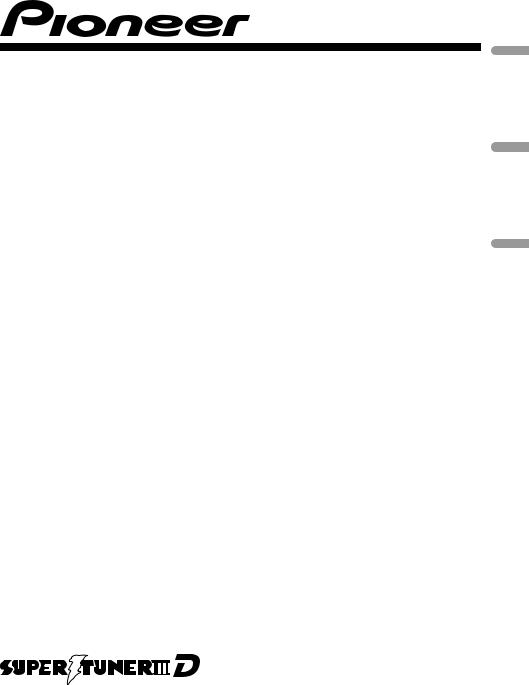
CD RECEIVER
AUTORADIO CD
RADIO CD
DEH-2100IB
Español Français English
Owner’s Manual Mode d’emploi Manual de instrucciones
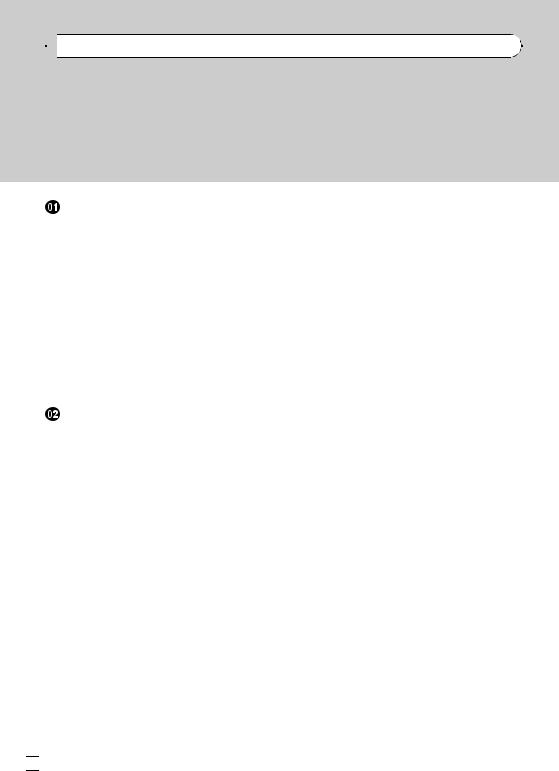

 Contents
Contents
Thank you for purchasing this PIONEER product.
Please read through this manual before using the product for the first time, to ensure proper use. After reading, please keep the manual in a safe and accessible place for future reference.
Before You Start |
|
|
|
|
|
||
Information to User |
4 |
|
|
|
|
||
For Canadian model |
4 |
|
|
|
|
||
About this unit 4 |
|
|
|
|
|
||
iPod compatibility |
4 |
|
|
|
|
|
|
After-sales service for Pioneer products |
5 |
||||||
Visit our website |
5 |
|
|
|
|
|
|
In case of trouble |
5 |
|
|
|
|
|
|
Protecting your unit from theft |
5 |
|
|||||
– |
Removing the front panel |
5 |
|
||||
– |
Attaching the front panel |
6 |
|
||||
Use and care of the remote control 6 |
|
||||||
– |
Installing the battery |
6 |
|
|
|||
– |
Using the remote control |
6 |
|
||||
Operating this unit |
|
|
|
|
|
||
What’s what 7 |
|
|
|
|
|
|
|
– |
Head unit |
7 |
|
|
|
|
|
– |
Remote control |
8 |
|
|
|
|
|
– |
Display indication |
8 |
|
|
|
||
Basic Operations |
9 |
|
|
|
|
|
|
– |
Power ON/OFF |
9 |
|
|
|
|
|
– |
Selecting a source |
9 |
|
|
|
||
– |
Adjusting the volume |
9 |
|
|
|||
Tuner |
9 |
|
|
|
|
|
|
– |
Basic Operations |
9 |
|
|
|
||
– |
Storing and recalling broadcast |
|
|||||
|
frequencies |
10 |
|
|
|
|
|
– |
Introduction to advanced |
|
|
||||
|
operations |
10 |
|
|
|
|
|
– |
Storing the strongest broadcast |
|
|||||
|
frequencies |
10 |
|
|
|
|
|
– |
Tuning in strong signals |
10 |
|
||||
Built-in CD Player |
10 |
|
|
|
|
||
– |
Basic Operations |
10 |
|
|
|
||
– |
Displaying text information on disc |
11 |
|||||
–Selecting tracks from the track title list 12
– |
Selecting files from the file name |
|
||||||||
|
list |
12 |
|
|
|
|
|
|
|
|
– |
Introduction to advanced |
|
|
|
||||||
|
operations |
12 |
|
|
|
|
|
|
||
– |
Selecting a repeat play range |
12 |
|
|||||||
– |
Playing tracks in random order |
13 |
|
|||||||
– |
Scanning folders and tracks |
13 |
|
|||||||
– |
Pausing playback |
13 |
|
|
|
|
||||
– |
Using compression and BMX |
13 |
|
|||||||
Playing songs on iPod |
13 |
|
|
|
|
|||||
– |
Basic Operations |
13 |
|
|
|
|
||||
– |
Displaying text information on |
|
|
|||||||
|
iPod |
14 |
|
|
|
|
|
|
|
|
– |
Browsing for a song 14 |
|
|
|
||||||
– |
Introduction to advanced |
|
|
|
||||||
|
operations |
14 |
|
|
|
|
|
|
||
– |
Playing songs in a random order |
|
||||||||
|
(shuffle) |
15 |
|
|
|
|
|
|
||
– |
Playing all songs in a random order |
|
||||||||
|
(shuffle all) |
15 |
|
|
|
|
|
|
||
– |
Playing songs of currently playing |
|
||||||||
|
artist |
15 |
|
|
|
|
|
|
|
|
– |
Operating this unit’s iPod function |
|
||||||||
|
from your iPod |
15 |
|
|
|
|
|
|||
– |
Changing audiobook speed |
16 |
|
|||||||
Audio Adjustments 16 |
|
|
|
|
|
|||||
– |
Introduction of audio adjustments |
16 |
||||||||
– |
Using balance adjustment |
16 |
|
|
||||||
– |
Using the equalizer |
17 |
|
|
|
|
||||
– |
Adjusting equalizer curves |
17 |
|
|
||||||
– |
Adjusting loudness |
17 |
|
|
|
|
||||
– |
Adjusting source levels |
17 |
|
|
|
|||||
Initial Settings |
18 |
|
|
|
|
|
|
|||
– |
Adjusting initial settings |
18 |
|
|
||||||
– |
Setting the clock |
18 |
|
|
|
|
||||
– |
Switching the auxiliary setting |
18 |
|
|||||||
Other Functions |
|
18 |
|
|
|
|
|
|
||
– |
Using the AUX source |
18 |
|
|
|
|||||
– |
Turning the clock display on or off |
18 |
||||||||
 2
2 En
En

 Contents
Contents
English
Connections |
|
|
Connection diagram |
20 |
|
Installation |
|
|
DIN front/rear mount |
21 |
|
– |
DIN Front-mount |
21 |
– |
DIN Rear-mount |
22 |
Fastening the front panel 22 |
||
Additional Information |
||
Error messages 23 |
|
|
Handling guideline of discs and player 23
Dual Discs 24
Compressed audio compatibility 24
Compressed audio files on the disc 24
Example of a hierarchy 25 |
|
|
iPod |
25 |
|
– |
About handling the iPod |
25 |
– |
About iPod settings 25 |
|
Copyright and trademark notice |
25 |
|
Specifications 27 |
|
|
En  3
3
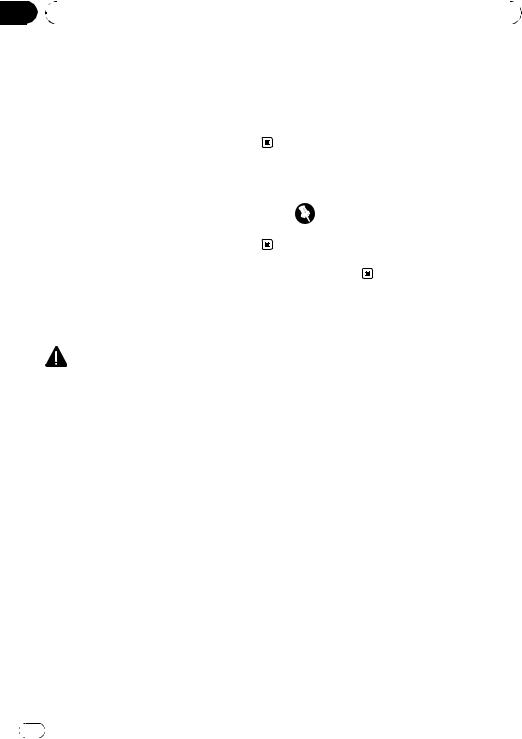
Section |
|
|
|
|
01 |
|
Before You Start |
|
|
|
|
|
|
|
|
Information to User |
Also, damage to this unit, smoke, and over- |
||
|
|
|
heating could result from contact with liquids. |
|
|
Alteration or modifications carried out without |
! Keep this manual handy as a reference for op- |
||
|
erating procedures and precautions. |
|||
|
appropriate authorization may invalidate the |
|||
|
! Always keep the volume low enough so that |
|||
|
user’s right to operate the equipment. |
|||
|
you can hear sounds from outside the vehicle. |
|||
|
|
|
||
|
|
|
! Protect this unit from moisture. |
|
|
|
|
! If the battery is disconnected or discharged, |
|
|
For Canadian model |
the preset memory will be erased and must be |
||
|
reprogrammed. |
|||
|
|
|
||
|
|
|
|
|
|
This Class B digital apparatus complies with |
Important (Serial number) |
||
|
Canadian ICES-003. |
|||
|
The serial number is located on the bottom of |
|||
|
|
|
||
|
|
|
||
|
|
|
this unit. For your own security and convenience, |
|
|
|
|
be sure to record this number on the enclosed |
|
|
About this unit |
warranty card. |
||
|
|
|
||
|
The tuner frequencies on this unit are allo- |
|
|
|
|
cated for use in North America. Use in other |
iPod compatibility |
||
|
areas may result in poor reception. |
|||
|
This unit can control and listen to songs on an |
|||
|
|
|
||
|
|
WARNING |
iPod. |
|
|
|
! This unit supports only the following iPods. |
||
|
Handling the cord on this product or cords asso- |
|||
|
Supported iPod software versions are |
|||
|
ciated with accessories sold with the product |
|||
|
shown below. Older versions of iPod soft- |
|||
|
may expose you to chemicals listed on proposi- |
|||
|
ware may not be supported. |
|||
|
tion 65 known to the State of California and other |
|||
|
— iPod fourth generation (software version |
|||
|
governmental entities to cause cancer and birth |
|||
|
3.1.1) |
|
||
|
defects or other reproductive harm. Wash hands |
|
||
|
— iPod photo (software version 1.2.1) |
|||
|
after handling. |
|||
|
— iPod fifth generation (software version |
|||
|
|
|
||
|
|
|
1.3.0) |
|
|
CAUTION: |
— iPod mini (software version 1.4.1) |
||
|
USE OF CONTROL OR ADJUSTMENT OR |
— iPod nano first generation (software ver- |
||
|
PERFORMANCE OF PROCEDURES |
sion 1.3.1) |
||
|
OTHER THAN THOSE SPECIFIED HEREIN |
— iPod nano second generation (software |
||
|
MAY RESULT IN HAZARDOUS RADIATION |
version 1.1.3) |
||
|
EXPOSURE. |
— iPod nano third generation (software |
||
|
CAUTION: |
version 1.1.2) |
||
|
— iPod classic (software version 1.1.2) |
|||
|
THE USE OF OPTICAL INSTRUMENTS |
|||
|
— iPod touch (software version 1.1.4) |
|||
|
WITH THIS PRODUCT WILL INCREASE |
|||
|
! Operations may vary depending on the soft- |
|||
|
EYE HAZARD. |
|||
|
ware version of iPod. |
|||
|
|
|
||
 CAUTION
CAUTION
!Do not allow this unit to come into contact with liquids. Electrical shock could result.
4 |
En |
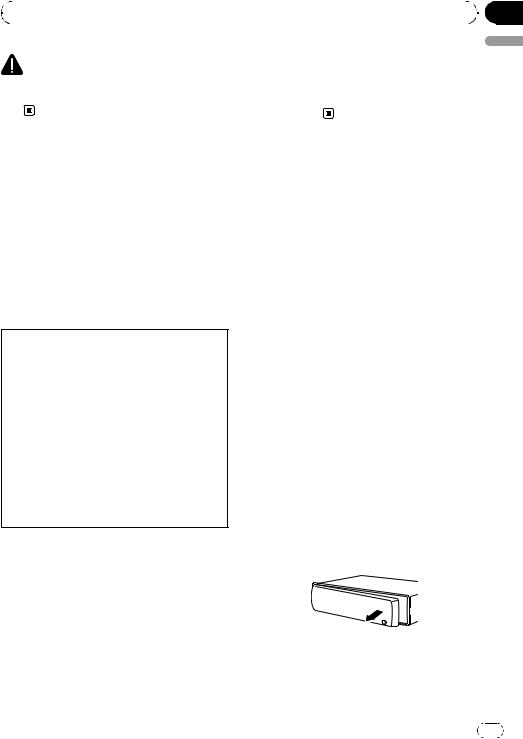
|
Section |
Before You Start |
01 |
|
|
CAUTION |
2 |
Receive updates on the latest products and |
|
technologies. |
|
Pioneer accepts no responsibility for data lost on |
3 |
Download owner’s manuals, order product |
the iPod even if that data is lost while using this |
|
catalogues, research new products, and |
unit. |
|
much more. |
English
After-sales service for Pioneer products
Please contact the dealer or distributor from where you purchased this unit for after-sales service (including warranty conditions) or any other information. In case the necessary information is not available, please contact the companies listed below:
Please do not ship your unit to the companies at the addresses listed below for repair without advance contact.
U.S.A.
Pioneer Electronics (USA) Inc. CUSTOMER SUPPORT DIVISION P.O. Box 1760
Long Beach, CA 90801-1760 800-421-1404
CANADA
Pioneer Electronics of Canada, Inc. CUSTOMER SATISFACTION DEPARTMENT 300 Allstate Parkway
Markham, Ontario L3R 0P2 1-877-283-5901 905-479-4411
For warranty information please see the Limited Warranty sheet included with this unit.
In case of trouble
Should this product fail to operate properly, contact your dealer or nearest authorized Pioneer Service Station.
Protecting your unit from theft
The front panel can be detached to deter theft.
 Important
Important
!Handle gently when removing or attaching the front panel.
!Avoid subjecting the front panel to excessive shock.
!Keep the front panel out of direct sunlight and high temperatures.
!Before detaching, be sure to remove the AUX cable from the front panel. Otherwise, this unit, connected device or vehicle interior may be damaged.
Removing the front panel
1Press  (detach) to release the front panel.
(detach) to release the front panel.
2Grab the front panel and remove.
Visit our website
Visit us at the following site: http://www.pioneerelectronics.com
1Register your product. We will keep the details of your purchase on file to help you refer to this information in the event of an insurance claim such as loss or theft.
En |
5 |
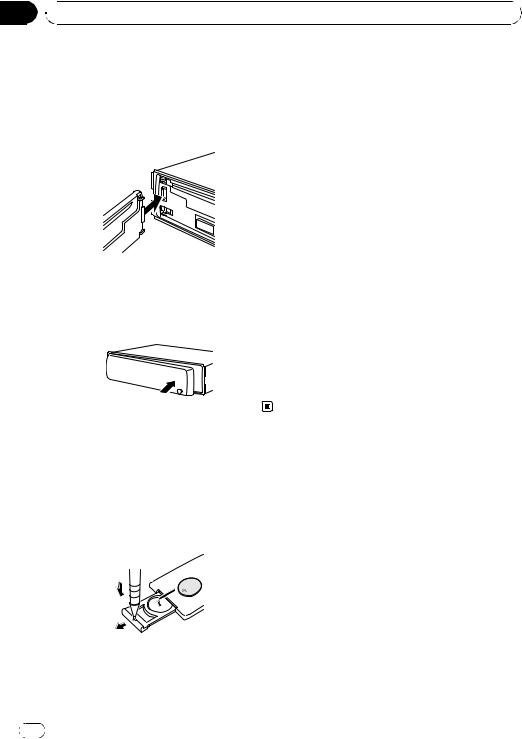
Section
01  Before You Start
Before You Start
Attaching the front panel
1 Slide the front panel to the left until it clicks.
Front panel and the head unit are jointed on the left side. Make sure that the front panel has been jointed to the head unit.
2 Press the right side of the front panel until it is firmly seated.
# If you can’t attach the front panel to the head unit successfully, try again. Front panel may be damaged if you attach the front panel forcedly.
 WARNING
WARNING
Keep the battery out of the reach of children. Should the battery be swallowed, consult a doctor immediately.
 CAUTION
CAUTION
!Use one CR2025 (3 V) lithium battery.
!Remove the battery if the remote control is not used for a month or longer.
!There is a danger of explosion if the battery is incorrectly replaced. Replace only with the same or equivalent type.
!Do not handle the battery with metallic tools.
!Do not store the battery with metallic objects.
!If the battery leaks, wipe the remote control completely clean and install a new battery.
!When disposing of used batteries, comply with governmental regulations or environmental public institutions’ rules that apply in your country/area.
!“Perchlorate Material – special handling may apply.
See www.dtsc.ca.gov/hazardouswaste/ perchlorate. (Applicable to California, U.S.A.)”
Use and care of the remote control
Installing the battery
Slide the tray on the back of the remote control out and insert the battery with the plus (+) and minus (–) poles aligned properly.
Using the remote control
Point the remote control in the direction of the front panel to operate.
!The remote control may not function properly in direct sunlight.
 Important
Important
!Do not store the remote control in high temperatures or direct sunlight.
!Do not let the remote control fall onto the
floor, where it may become jammed under the brake or accelerator pedal.
6 |
En |

 Operating this unit
Operating this unit
What’s what |
|
! 2/ARTIST can be used to select artist list. |
||||
Head unit |
|
|
! 3/ALBUM can be used to select album |
|||
|
|
|
list. |
|||
|
123 |
|
|
! 4/iPod can be used to control CTRL (con- |
||
|
4 5 |
6 |
|
trol mode). |
||
|
|
|
|
! 5/ |
can be used to control RANDOM |
|
|
|
|
|
|
(random). |
|
|
|
|
|
|
5/ |
can also be used to control |
|
|
|
|
|
SHUFFLEALL (shuffle all). |
|
|
|
|
|
! 6/ can be used to control REPEAT (re- |
||
|
|
|
|
|
peat). |
|
|
cb a |
9 |
87 |
a a/b/c/d buttons |
||
|
Press to perform manual seek tuning, fast |
|||||
|
|
|
|
|||
1 SRC/OFF button |
|
forward, reverse and track search controls. |
||||
|
This unit is turned on by selecting a source. |
Also used for controlling functions. |
||||
|
Press to cycle through all the available |
! |
When operating menus |
|||
|
sources. |
|
|
|
— Pressing a is the same function as |
|
2 |
/LIST button |
|
|
|
turning MULTI-CONTROL right. |
|
|
|
— Pressing b is the same function as |
||||
|
Press to display the disc title list, track title |
|
||||
|
|
|
turning MULTI-CONTROL left. |
|||
|
list, folder list or file list. |
|
|
|
||
|
|
|
— Pressing c is the same function as |
|||
|
Press and hold to turn the link play on. |
|
||||
|
|
|
pressing DISP/BACK/SCRL. |
|||
|
|
|
|
|
|
|
3 MULTI-CONTROL |
|
|
— Pressing and holding c is the same |
|||
|
|
|
function as pressing and holding |
|||
|
Turn to increase or decrease the volume. |
|
|
|||
|
|
|
DISP/BACK/SCRL. |
|||
|
Also used for controlling functions. |
|
|
|||
|
|
— Pressing d is the same function as |
||||
|
|
|
|
|
||
4 CLOCK button |
|
|
|
pressing MULTI-CONTROL. |
||
|
Press to change to the clock display. |
|
— Pressing and holding d is the same |
|||
5 Disc loading slot |
|
|
|
function as pressing and holding |
||
|
|
|
MULTI-CONTROL. |
|||
|
Insert a disc to play. |
|
! |
When operating lists |
||
6 h (eject) button |
|
|
— Pressing a is the same function as |
|||
|
|
|
turning MULTI-CONTROL left. |
|||
|
Press to eject a disc. |
|
|
|
||
|
|
|
— Pressing b is the same function as |
|||
|
|
|
|
|
||
7 |
(detach) button |
|
|
|
turning MULTI-CONTROL right. |
|
|
Press to remove the front panel from the |
|
— Pressing c is the same function as |
|||
|
head unit. |
|
|
|
|
pressing DISP/BACK/SCRL. |
|
|
|
|
|
— Pressing and holding c is the same |
|
8 AUX input jack (3.5 mm stereo jack) |
|
|
function as pressing and holding |
|||
|
Use to connect an auxiliary device. |
|
|
DISP/BACK/SCRL. |
||
|
|
|
|
|
— Pressing d is the same function as |
|
9 1 to 6 buttons |
pressing MULTI-CONTROL. |
|
Press for preset tuning. Also used for con- |
||
— Pressing and holding d is the same |
||
trolling functions. |
||
function as pressing and holding |
||
! 1/PLAYLIST can be used to select play- |
||
MULTI-CONTROL. |
||
|
list.
Section
02
English
En  7
7
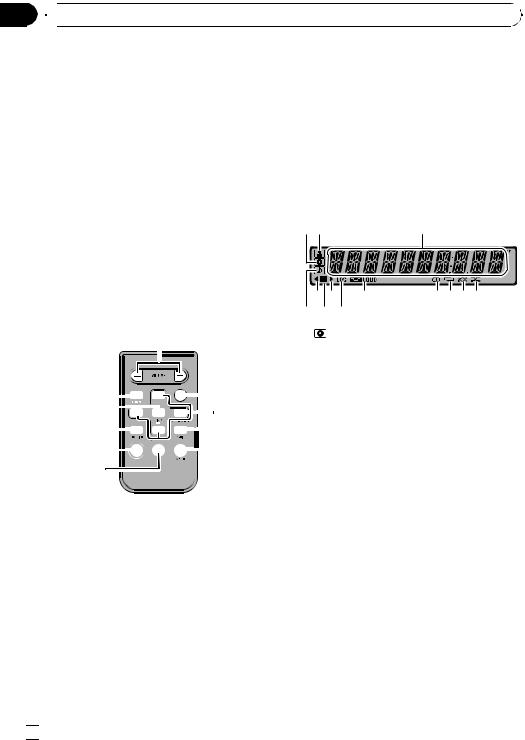
Section
02  Operating this unit
Operating this unit
bDISP/BACK/SCRL button
Press to select different displays.
Press and hold to scroll through the text information.
Press to return to the previous display when operating the menu.
Press and hold to return to the main menu when operating the menu.
cBAND/ESC button
Press to select among three FM bands and one AM band.
Press to return to the ordinary display when operating the menu.
Remote control
Operation is the same as when using the buttons on the head unit.
Press and hold to recall the initial setting menu when the sources are off.
i LIST/ENTER button
Press to display the disc title list, track title list, folder list or file list depending on the source.
While in the operating menu, press to control functions.
Display indication
12 3
57 9 |
abcd |
4 6 8 |
|
e |
1 |
(disc) indicator |
|
|
|
||
|
|
|
Appears when the disc (album) name is dis- |
|
|
|
played on the main display section. |
|
|
|
|
c



 e i
e i
 a
a
h


 f 1
f 1


 b g
b g
d VOLUME buttons
Press to increase or decrease the volume.
e MUTE button
Press to turn off the sound. To turn on the sound, press again.
f AUDIO button
Press to select an audio function.
g e button
Press to turn pause on or off.
h FUNCTION button
Press to select functions.
2  (artist) indicator
(artist) indicator
Appears when the disc (track) artist name is displayed on the main display section.
3 Main display section
Displays band, frequency, elapsed playback time and other settings.
!Tuner
Band and frequency are displayed.
!Built-in CD player and iPod
Elapsed playback time and literal information are displayed.
4  (song) indicator
(song) indicator
Appears when the track (song) name is displayed on the main display section.
Also, appears when a playable audio file is selected while operating the list.
5 c indicator
Appears when an upper tier of folder or menu exists.
 8
8 En
En
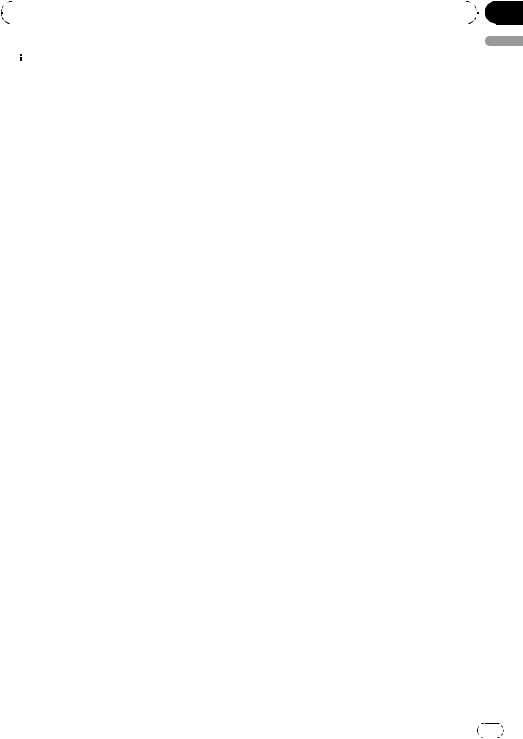
|
Section |
Operating this unit |
02 |
|
|
6  (folder) indicator
(folder) indicator
Appears when operating list function.
7 d indicator
Appears when a lower tier of folder or menu exists.
8 LOC indicator
Appears when local seek tuning is on.
9  LOUD (loudness) indicator
LOUD (loudness) indicator
Appears when loudness is on.
a 5 (stereo) indicator
Appears when the selected frequency is being broadcast in stereo.
b  (repeat) indicator
(repeat) indicator
Shows when track repeat is turned on. Also, shows when folder repeat is on.
c
 (random) indicator
(random) indicator
Shows when random play is on.
d (shuffle) indicator
(shuffle) indicator
Appears when shuffle function is on.
 Notes
Notes
!In the following cases, the sound source will not change.
—When there is no disc in the unit.
—When the iPod is not connected to this unit.
—When AUX (auxiliary input) is set to off (refer to page 18).
!AUX is set to on by default. Turn off the AUX when not in use (refer to Switching the auxiliary setting on page 18).
!Charging the portable audio player using car’s DC power source while connecting it to AUX input may generate noise. In this case, stop charging.
!When this unit’s blue/white lead is connected to the vehicle’s auto-antenna relay control terminal, the vehicle’s antenna extends when this unit’s source is turned on. To retract the antenna, turn the source off.
Adjusting the volume
% Turn MULTI-CONTROL to adjust the sound level.
English
Basic Operations
Power ON/OFF
Turning the unit on
% Press SRC/OFF to turn the unit on.
Turning the unit off
% Press SRC/OFF and hold until the unit turns off.
Selecting a source
You can select a source you want to listen to.
% Press SRC/OFF repeatedly to switch between the following sources.
TUNER (tuner)—CD (built-in CD player)— IPOD (iPod)—AUX (AUX)
Tuner
Basic Operations
%Select a band
Press BAND/ESC.
# Press BAND/ESC until the desired band (F1, F2, F3 for FM or AM) is displayed.
%Manual tuning (step by step)
Press c or d.
% Seek tuning
Press and hold c or d, and then release.
#You can cancel seek tuning by briefly pressing c or d.
#While pressing and holding c or d, you can skip stations. Seek tuning starts as soon as you release c or d.
En |
9 |
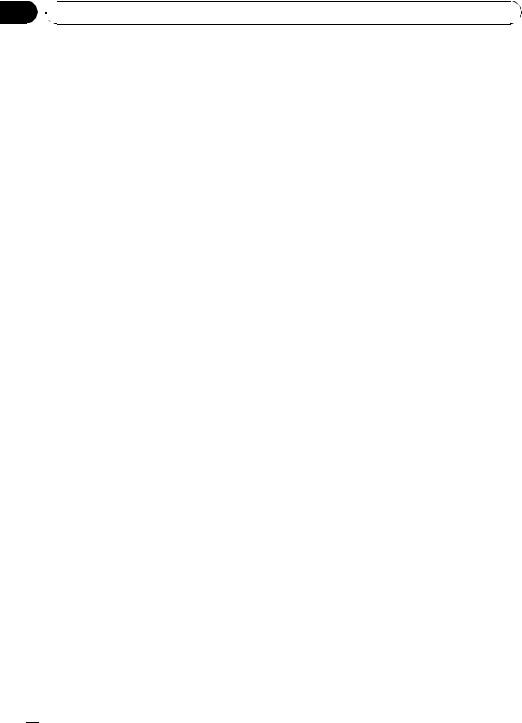
Section
02  Operating this unit
Operating this unit
Storing and recalling broadcast |
Storing the strongest broadcast |
frequencies |
frequencies |
You can easily store up to six broadcast frequencies for later recall.
!Six stations for each band can be stored in memory.
% When you find a frequency that you want to store in memory, press one of preset tuning buttons 1 to 6 and hold until the preset number stops flashing.
Memorized radio station frequency can be recalled by pressing the preset tuning button.
# You can also recall radio station frequencies assigned to preset tuning numbers by pressing a or b during the frequency display.
Introduction to advanced operations
1Press MULTI-CONTROL to display the main menu.
2Use MULTI-CONTROL to select FUNCTION.
Turn to change the menu option. Press to select.
3Turn MULTI-CONTROL to select the function.
BSM (best stations memory)—LOCAL (local seek tuning)
 Notes
Notes
!To return to the previous display, press
DISP/BACK/SCRL.
!To return to the main menu, press and hold
DISP/BACK/SCRL.
!To return to the ordinary display, press
BAND/ESC.
!If you do not operate functions within about 30 seconds, the display automatically returns to the ordinary display.
BSM (best stations memory) automatically stores the six strongest broadcast frequencies in the order of their signal strength.
1Use MULTI-CONTROL to select BSM in the function menu.
2Press MULTI-CONTROL to turn BSM on.
# To cancel, press MULTI-CONTROL again.
Tuning in strong signals
Local seek tuning lets you tune in only those radio stations with sufficiently strong signals for good reception.
1Use MULTI-CONTROL to select LOCAL in the function menu.
2Press MULTI-CONTROL to display the setting mode.
3Turn MULTI-CONTROL to select the desired setting.
FM: OFF—LEVEL 1—LEVEL 2—LEVEL 3— LEVEL 4
AM: OFF—LEVEL 1—LEVEL 2
The LEVEL 4 setting allows reception of only the strongest stations, while lower settings let you receive progressively weaker stations.
4Press MULTI-CONTROL to determine the selection.
# Even if the menu has been cancelled before determination, operation is settled.
Built-in CD Player
Basic Operations
% Insert a CD (CD-ROM) into the disc loading slot.
Playback will automatically start.
 10
10 En
En
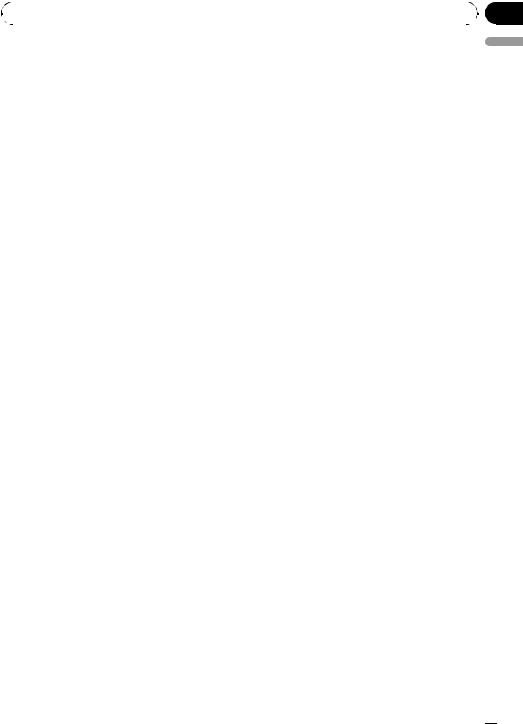
|
Section |
Operating this unit |
02 |
|
|
# When loading a disc, face the label side of a disc up.
%Eject a CD (CD-ROM)
Press h (eject).
%Select a folder
Press a or b.
%Select a track
Press c or d.
%Fast forward or reverse
Press and hold c or d.
# When playing compressed audio, there is no sound on fast forward or reverse.
%Return to root folder
Press and hold BAND/ESC.
% Switch between compressed audio and CD-DA
Press BAND/ESC.
#This operation is available only when playing CD-EXTRA or MIXED-MODE CDs.
#If you have switched between compressed audio and CD-DA, playback starts at the first track on the disc.
 Notes
Notes
!The built-in CD player can play back audio CD and compressed audio recorded on a CDROM. (Please see the following section for files that can be played back. Refer to page 24)
!Read the precautions for discs and player on page 23.
!A disc has already been inserted, press SRC/OFF to select the built-in CD player.
!There is sometimes a delay between starting up disc playback and the sound being issued. When being read, FRMT READ is displayed.
!If an error message is displayed, refer to Error messages on page 23.
!Playback is carried out in order of file number. Folders are skipped if they contain no files. (If folder 01 (ROOT) contains no files, playback commences with folder 02.)
Displaying text information on disc
% Press DISP/BACK/SCRL to select the desired text information.
For CD TEXT discs
Play time—DISC TITLE (disc title)— ARTISTNAME (disc artist name)—
TRACKTITLE (track title)—ARTISTNAME
(track artist name)
For WMA/MP3
Play time—FLD NAME (folder name)—
FILE NAME (file name)—TRACKTITLE (track title)—ARTISTNAME (artist name)—
ALBUMTITLE (album title)—COMMENT
(comment)—bit rate—folder and track numbers
For WAV
Play time—FLD NAME (folder name)—
FILE NAME (file name)—sampling frequency
—folder and track numbers
 Notes
Notes
!You can scroll to the left of the title by pressing and holding DISP/BACK/SCRL.
!Audio CD that contains certain information such as text and/or number is CD TEXT.
!If the characters recorded on the audio file are not compatible with this unit, those characters will not be displayed.
!If specific information is not recorded on a disc, NO XXXX will be displayed (e.g.,
NO TITLE).
!The text information of some audio files may not be correctly displayed.
!Depending on the version of iTunes used to write MP3 files onto a disc, comment information may not be correctly displayed.
!Depending on the version of Windows Media™ Player used to encode WMA files, album names and other text information may not be correctly displayed.
!When playing back VBR (variable bit rate)-re- corded WMA files, the average bit rate value is displayed.
English
En  11
11
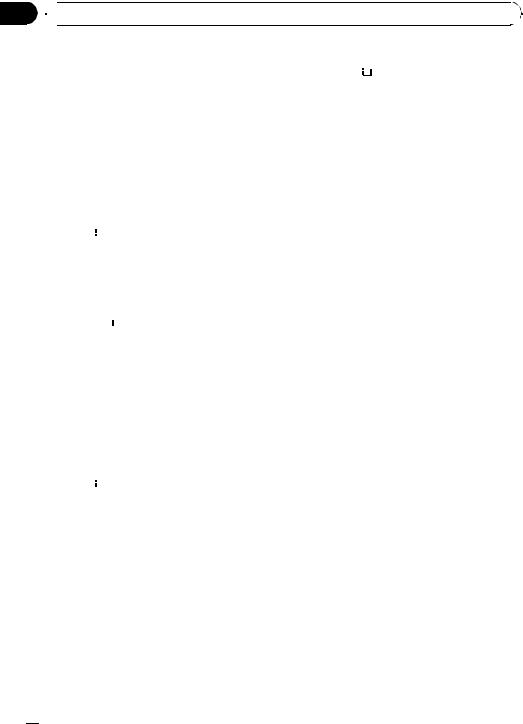
Section
02  Operating this unit
Operating this unit
! |
When playing back VBR (variable bit rate)-re- |
# |
To return to the ordinary display, press |
||
|
corded MP3 files, VBR is displayed instead of |
BAND/ESC or |
|
/LIST. |
|
|
|
||||
|
|
||||
|
|
||||
|
bit rate value. |
# |
If you do not operate the list within about 30 |
||
! |
The sampling frequency shown in the display |
seconds, the display automatically returns to the |
|||
|
may be abbreviated. |
ordinary display. |
|||
Selecting tracks from the track title list
Track title list lets you see the list of track titles on a CD TEXT disc and select one of them to play back.
1Press  /LIST to switch to the track title list mode.
/LIST to switch to the track title list mode.
2Use MULTI-CONTROL to select the desired track title.
Turn to change the track title. Press to play.
# To return to the ordinary display, press
BAND/ESC or  /LIST.
/LIST.
# If you do not operate the list within about 30 seconds, the display automatically returns to the ordinary display.
Selecting files from the file name list
File name list lets you see the list of file names (or folder names) and select one of them to playback.
1Press  /LIST to switch to the file name list mode.
/LIST to switch to the file name list mode.
Names of files and folders appear in the display.
2Use MULTI-CONTROL to select the desired file name (or folder name).
Turn to change the name of file or folder.
—when a file is selected, press to play.
—when a folder is selected, press to see a list of files (or folders) in the seleted folder.
—when a folder is selected, press and hold to play a song in the selected folder.
#To return to the previous list (the folder one level higher), press DISP/BACK/SCRL.
#To return to the top tier of list, press and hold
DISP/BACK/SCRL.
Introduction to advanced operations
1Press MULTI-CONTROL to display the main menu.
2Use MULTI-CONTROL to select FUNCTION.
Turn to change the menu option. Press to select.
3Turn MULTI-CONTROL to select the function.
REPEAT (repeat play)—RANDOM (random play)—SCAN (scan play)—PAUSE (pause)— COMP/BMX (compression and BMX)
 Notes
Notes
!To return to the previous display, press
DISP/BACK/SCRL.
!To return to the main menu, press and hold
DISP/BACK/SCRL.
!To return to the ordinary display, press
BAND/ESC.
!If you do not operate functions within about 30 seconds, the display automatically returns to the ordinary display.
Selecting a repeat play range
% Press 6/ repeatedly to select the desired setting.
repeatedly to select the desired setting.
!DISC – Repeat all tracks
!TRACK – Repeat the current track
!FOLDER – Repeat the current folder
#If you select another folder during repeat play, the repeat play range changes to disc repeat.
#Performing track search or fast forward/reverse during TRACK (track repeat) changes the repeat play range to disc/folder.
 12
12 En
En
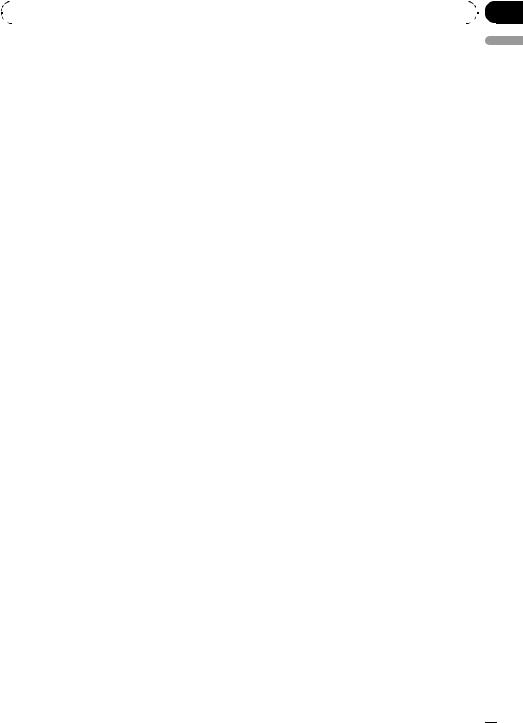
|
Section |
Operating this unit |
02 |
|
|
#When FOLDER (folder repeat) is selected, it is not possible to play back a subfolder of that folder.
#You can also perform this operation in the menu that appears by using MULTI-CONTROL.
Playing tracks in random order
Tracks in a selected repeat range are played in random order.
% Press 5/
 to turn random play on.
to turn random play on.
Tracks play in a random order.
#To turn random play off, press 5/ again.
again.
#You can also perform this operation in the menu that appears by using MULTI-CONTROL.
Scanning folders and tracks
Scan play searches the song within the selected repeat range.
Using compression and BMX
Using the COMP (compression) and BMX functions let you adjust the sound playback quality of this unit.
1Use MULTI-CONTROL to select COMP/BMX in the function menu.
2Press MULTI-CONTROL to display the setting mode.
3Turn MULTI-CONTROL to select the desired setting.
OFF—COMP 1—COMP 2—OFF—BMX 1— BMX 2
4Press MULTI-CONTROL to determine the selection.
# Even if the menu has been cancelled before determination, operation is settled.
English
1Use MULTI-CONTROL to select SCAN in the function menu.
2Press MULTI-CONTROL to turn scan play
on.
The first 10 seconds of each track is played.
3When you find the desired track press MULTI-CONTROL to turn scan play off.
#If the display has automatically returned to the playback display, select SCAN again by using
MULTI-CONTROL.
#After scanning of a disc (folder) is finished, normal playback of the tracks begins.
Pausing playback
1Use MULTI-CONTROL to select PAUSE in the function menu.
2Press MULTI-CONTROL to turn pause
on.
Playback of the current track pauses.
# To turn pause off, press MULTI-CONTROL again.
Playing songs on iPod
For details about the supported iPod, refer to iPod compatibility on page 4.
Basic Operations
%Select a track (chapter)
Press c or d.
%Fast forward or reverse
Press and hold c or d.
 Notes
Notes
!Read the precautions for iPod on page 25.
!While iPod is connected to this unit, PIONEER (or  (check mark)) is displayed on the iPod.
(check mark)) is displayed on the iPod.
!If an error message is displayed, refer to Error messages on page 23.
!When the ignition switch is set to ACC or ON, the iPod’s battery is charged while the iPod is connected to this unit.
!While the iPod is connected to this unit, the iPod cannot be turned on or off.
!Before connecting the dock connector of this unit to the iPod, disconnect the headphones from the iPod.
En  13
13

Section
02  Operating this unit
Operating this unit
!When iPod is connected to this unit, this unit’s equalizer setting can be used instead of the equalizer setting of iPod.
!The iPod is turned off after a certain period of time when the ignition switch is set to OFF.
!When removing the iPod from this unit, this unit is turned off.
Displaying text information on iPod
% Press DISP/BACK/SCRL to select the desired text information.
Play time—SONG TITLE (song title)—
ARTISTNAME (artist name)—ALBUMTITLE
(album title)—number of songs
# If the characters recorded on the iPod are not compatible with this unit, those characters are
#You can display ALBUMS (albums) by pressing 3/ALBUM on the ordinary display.
#You can start playback throughout the selected category by pressing and holding
MULTI-CONTROL.
#To return to the previous category (one level higher), press DISP/BACK/SCRL.
#To return to the top tier of categories, press and hold DISP/BACK/SCRL.
3 Repeat step 2 to find a song you want to listen to.
#To return to the ordinary display, press
BAND/ESC or  /LIST.
/LIST.
#If you do not operate the list within about 30 seconds, the display automatically returns to the ordinary display.
not displayed.
# You can scroll the text information to the left by pressing and holding DISP/BACK/SCRL.
Introduction to advanced operations
1 Press MULTI-CONTROL to display the main menu.
Browsing for a song
Operations to control an iPod with this unit is designed to be as close to the iPod as possible to make operation and song search easy.
!If the characters recorded on the iPod are not compatible with this unit, those characters are not displayed.
1Press  /LIST to switch to the top menu of the list search.
/LIST to switch to the top menu of the list search.
2Use MULTI-CONTROL to select a category.
Turn to change the category; press to select. PLAYLISTS (playlists)—ARTISTS (artists)— ALBUMS (albums)—SONGS (songs)— PODCASTS (podcasts)—GENRES (genres)—
COMPOSERS (composers)—AUDIOBOOKS
(audiobooks)
List for the selected category is displayed.
# You can display PLAYLISTS (playlist) by press-
ing 1/PLAYLIST on the ordinary display.
# You can display ARTISTS (artists) by pressing 2/ARTIST on the ordinary display.
2Use MULTI-CONTROL to select FUNCTION.
Turn to change the menu option. Press to select.
3Turn MULTI-CONTROL to select the function.
REPEAT (repeat play)—SHUFFLE (shuffle)—
SHUFFLEALL (shuffle all)—LINK PLAY (link play)—CTRL (control mode)—PAUSE (pause)
—AUDIO BOOK (audiobook speed)
Function and operation
REPEAT and PAUSE operation is basically the same as that of the built-in CD player.
 14
14 En
En

|
Section |
Operating this unit |
02 |
|
|
Function name Operation
|
Refer to Selecting a repeat play |
|
|
range on page 12. |
|
|
However, the repeat play ranges |
|
|
you can select are different from |
|
REPEAT |
that of the built-in CD player. The |
|
repeat play ranges of the iPod are: |
||
|
||
|
! ONE – Repeat the current |
|
|
song |
|
|
! ALL – Repeat all songs in the |
|
|
selected list |
|
|
|
|
PAUSE |
Refer to Pausing playback on page |
|
13. |
||
|
||
|
|
 Notes
Notes
!To return to the previous display, press
DISP/BACK/SCRL.
!To return to the main menu, press and hold
DISP/BACK/SCRL.
!To return to the ordinary display, press
BAND/ESC.
!If you do not operate functions within about 30 seconds, the display automatically returns to the ordinary display.
!When CTRL is set to IPOD, only CTRL can be operated.
Playing songs in a random order (shuffle)
1Use MULTI-CONTROL to select SHUFFLE in the function menu.
2Press MULTI-CONTROL to display the setting mode.
3Turn MULTI-CONTROL to select the desired setting.
!SONGS – Play back songs in the selected list in random order.
!ALBUMS – Play back songs from a randomly selected album in order.
!OFF – Cancel random play.
Playing all songs in a random order (shuffle all)
% Press 5/
 to turn shuffle all on.
to turn shuffle all on.
All songs on the iPod play randomly.
#To turn shuffle all off, set SHUFFLE in the FUNCTION menu to off.
#You can also perform this operation in the menu that appears by using MULTI-CONTROL.
Playing songs of currently playing artist
Song from the currently selected artist’s album is played back. You can select an album or song from the artist name.
% Press and hold  /LIST to turn link play on.
/LIST to turn link play on.
Plays songs of the artist.
# If the related albums/songs are not found, NOT FOUND is displayed.
Operating this unit’s iPod function from your iPod
This unit’s iPod function can be operated from your iPod. Sound can be heard from the car’s speakers, and operation can be conducted from your iPod.
1Press 4/iPod to switch the control mode.
#Each pressing 4/iPod switches the control mode.
#While using this function, play time and titles are not displayed on this unit.
#Even if this function is performed, track up/ down and fast forward/reverse can be operated from this unit.
#While using this function, browse function cannot be operated from this unit.
#You can also perform this operation in the menu that appears by using MULTI-CONTROL.
2Operate the connected iPod to select a song and play.
#When this function is set to IPOD, operations are limited as follows:
English
En  15
15

Section
02  Operating this unit
Operating this unit
!Functions other than CTRL (control mode) cannot be selected.
!The volume can only be controlled from this unit.
#Switching this function to IPOD pauses song playback. Operate the iPod to start playback.
Changing audiobook speed
While listening to an audiobook on iPod, playback speed can be changed.
1Use MULTI-CONTROL to select AUDIO BOOK in the function menu.
2Press MULTI-CONTROL to display the setting mode.
3Turn MULTI-CONTROL to select the desired setting.
!FASTER – Playback faster than normal speed
!NORMAL – Playback in normal speed
!SLOWER – Playback slower than normal speed
4Press MULTI-CONTROL to determine the selection.
# Even if the menu has been cancelled before determination, operation is settled.
Audio Adjustments
Introduction of audio adjustments
1 Press MULTI-CONTROL to display the main menu.
 Notes
Notes
!To return to the previous display, press
DISP/BACK/SCRL.
!To return to the main menu, press and hold
DISP/BACK/SCRL.
!To return to the ordinary display, press
BAND/ESC.
!When selecting FM as the source, you cannot switch to SLA.
!If you do not operate functions within about 30 seconds, the display automatically returns to the ordinary display.
Using balance adjustment
You can change the fader/balance setting so that it can provide the ideal listening environment in all occupied seats.
1Use MULTI-CONTROL to select FAD/BAL in the audio function menu.
2Press MULTI-CONTROL to display the setting mode.
3Press MULTI-CONTROL to select the segment you wish to set.
Press MULTI-CONTROL repeatedly to switch between fader and balance.
4Turn MULTI-CONTROL to adjust speaker balance.
Front/rear speaker balance can be adjusted between F15 and R15.
Left/right speaker balance can be adjusted between L15 and R15.
# FR 0 is the proper setting when only two
2 |
Use MULTI-CONTROL to select AUDIO. |
speakers are used. |
Turn to change the menu option. Press to se- |
|
|
lect. |
|
|
3 |
Turn MULTI-CONTROL to select the |
|
audio function.
FAD/BAL (balance adjustment)—EQUALIZER (equalizer recall)—TONE CTRL (equalizer ad- justment)—LOUDNESS (loudness)—SLA (source level adjustment)
 16
16 En
En
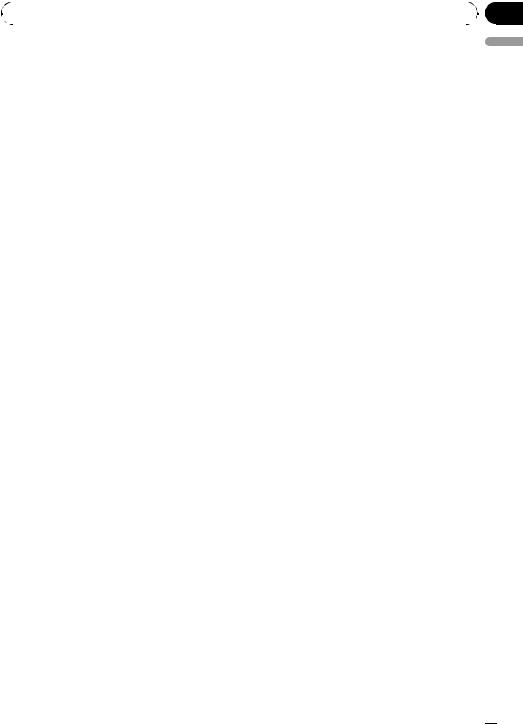
|
Section |
Operating this unit |
02 |
|
|
Using the equalizer
There are six stored equalizer settings such as
DYNAMIC, VOCAL, NATURAL, CUSTOM,
FLAT and POWERFUL that can easily be recalled at any time.
!CUSTOM is an adjusted equalizer curve that you create.
!When FLAT is selected no supplement or correction is made to the sound.
Recalling equalizer curves
1Use MULTI-CONTROL to select EQUALIZER in the audio function menu.
2Press MULTI-CONTROL to display the setting mode.
3Turn MULTI-CONTROL to select the equalizer. DYNAMIC—VOCAL—NATURAL—CUSTOM
—FLAT—POWERFUL
4Press MULTI-CONTROL to determine the selection.
# Even if the menu has been cancelled before determination, operation is settled.
Adjusting equalizer curves
You can adjust the currently selected equalizer curve setting as desired. Adjusted equalizer curve settings are memorized in CUSTOM.
Adjusting bass/mid/treble
You can adjust the bass/mid/treble level.
1Use MULTI-CONTROL to select TONE CTRL in the audio function menu.
2Press MULTI-CONTROL to display the setting mode.
3Press MULTI-CONTROL to select BASS/ MID/TREBLE.
4Turn MULTI-CONTROL to adjust the level.
+6 to –6 is displayed as the level is increased or decreased.
5Press MULTI-CONTROL to determine the selection.
# Even if the menu has been cancelled before determination, operation is settled.
Adjusting loudness
Loudness compensates for deficiencies in the lowand high-sound ranges at low volume.
1Use MULTI-CONTROL to select LOUDNESS in the audio function menu.
2Press MULTI-CONTROL to display the setting mode.
3Turn MULTI-CONTROL to select the desired setting.
LOW (low)—HIGH (high)—OFF (off)
4Press MULTI-CONTROL to determine the selection.
# Even if the menu has been cancelled before determination, operation is settled.
Adjusting source levels
Source level adjustment (SLA) lets you adjust the volume level of each source to prevent radical changes in volume when switching between sources.
!Settings are based on the FM volume level, which remains unchanged.
!The AM volume level can also be adjusted with source level adjustments.
1Compare the FM volume level with the level of the source you wish to adjust.
2Use MULTI-CONTROL to select SLA in the audio function menu.
3Press MULTI-CONTROL to display the setting mode.
English
En  17
17
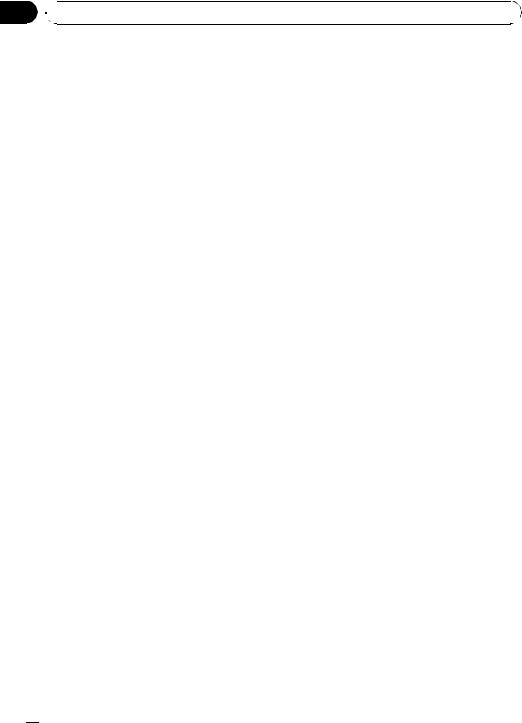
Section
02  Operating this unit
Operating this unit
4Turn MULTI-CONTROL to adjust the source volume.
+4 to –4 is displayed as the source volume is increased or decreased.
5Press MULTI-CONTROL to determine the selection.
# Even if the menu has been cancelled before determination, operation is settled.
Initial Settings
Adjusting initial settings
1 Press SRC/OFF and hold until the unit turns off.
Switching the auxiliary setting
It is possible to use auxiliary device with this unit. Activate the auxiliary setting when using auxiliary device connected to this unit.
1Use MULTI-CONTROL to select AUX in the initial setting menu.
Refer to Adjusting initial settings on this page.
2Press MULTI-CONTROL to turn AUX on.
# To turn AUX off, press MULTI-CONTROL again.
Other Functions
Using the AUX source
2Press MULTI-CONTROL and hold until CLOCK SET appears in the display.
3Turn MULTI-CONTROL to select one of the initial settings.
CLOCK SET (clock)—AUX (auxiliary input)
# To return to the previous display, press
DISP/BACK/SCRL.
# To return to the main menu, press and hold
DISP/BACK/SCRL.
# To cancel initial settings, press BAND/ESC.
Setting the clock
You can connect an auxiliary device to this unit using a stereo mini plug cable.
% Insert the stereo mini plug into the input jack on this unit.
Selecting AUX as the source
% Press SRC/OFF to select AUX as the source.
# If the auxiliary setting is not turned on, AUX cannot be selected. For more details, see Switching the auxiliary setting on this page.
Use these instructions to set the clock.
1Use MULTI-CONTROL to select CLOCK SET in the initial setting menu.
Refer to Adjusting initial settings on this page.
2Press MULTI-CONTROL to display the setting mode.
3Press MULTI-CONTROL to select the segment of the clock display you wish to set.
Each time you press MULTI-CONTROL, one segment of the clock display is selected. Hour—Minute
As you select segments of the clock display, the selected segment blinks.
4Turn MULTI-CONTROL to put a clock right.
Turning the clock display on or off
You can turn the clock display on or off.
!Even when the sources are off, the clock display appears on the display.
% Press CLOCK to turn the clock display on or off.
Each press of CLOCK turns the clock display on or off.
# The clock display disappears temporarily when you perform other operations, but the clock display appears again after 25 seconds.
 18
18 En
En
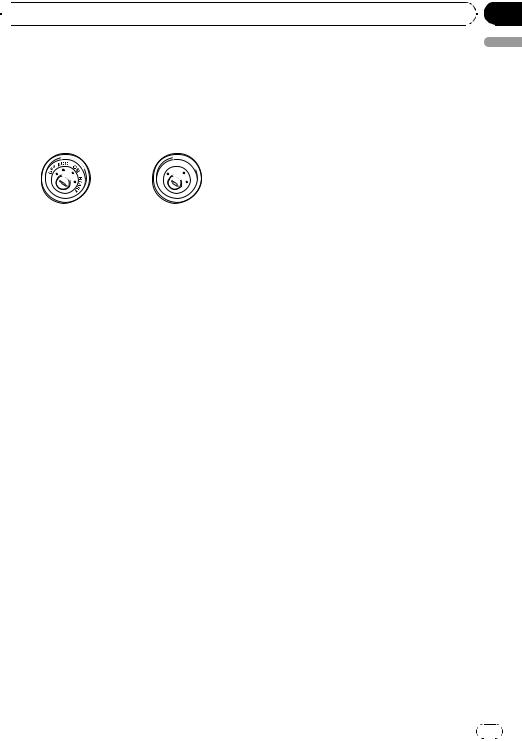
 Connections
Connections
 Important
Important
!When this unit is installed in a vehicle without ACC (accessory) position on the ignition switch, red cable must be wired to the terminal that can detect the operation of the ignition key. Otherwise, battery drain may result.
|
F |
ON |
||
|
F |
|
|
|
|
O |
|
|
S |
|
|
|
|
T |
|
|
|
R |
A |
|
|
T |
|
|
ACC position |
No ACC position |
|||
!Use of this unit in conditions other than the following could result in fire or malfunction.
—Vehicles with a 12-volt battery and negative grounding.
—Speakers with 50 W (output value) and 4 ohm to 8 ohm (impedance value).
!To prevent a short-circuit, overheating or malfunction, be sure to follow the directions below.
—Disconnect the negative terminal of the battery before installation.
—Secure the wiring with cable clamps or adhesive tape. To protect the wiring, wrap adhesive tape around them where they lie against metal parts.
—Place all cables away from moving parts, such as gear shift and seat rails.
—Place all cables away from hot places, such as near the heater outlet.
—Do not pass the yellow cable through a hole into the engine compartment to connect to a battery.
—Cover any disconnected cable connectors with insulating tape.
—Do not shorten any cables.
—Never cut the insulation of the power cable of this unit in order to share the power with other devices. Current capacity of the cable is limited.
—Use a fuse of the rating prescribed.
—Never wire the speaker negative cable directly to ground.
—Never band together multiple speaker’s negative cables.
Section
03
! |
Control signal is output through blue/white |
English |
|
||
|
cable when this unit is powered on. Connect it |
|
|
to an external power amp’s system remote |
|
|
control or the vehicle’s auto-antenna relay |
|
|
control terminal (max. 300 mA 12 V DC). If the |
|
|
vehicle is equipped with a glass antenna, con- |
|
|
nect it to the antenna booster power supply |
|
|
terminal. |
|
! Never connect blue/white cable to external power amp’s power terminal. Also, never connect it to the power terminal of the auto antenna. Otherwise, battery drain or malfunction may result.
! Black cable is ground. This cable and other product’s ground cable (especially, high-cur- rent products such as power amp) must be wired separately. Otherwise, fire or malfunction may result if they are accidentally detached.
En 19
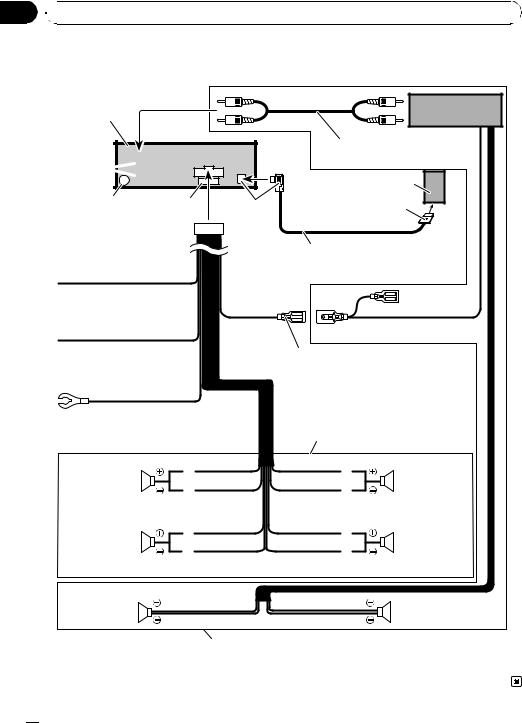
Section
03 Connections
Connections
Connection diagram
This product |
Power amp |
(sold separately) |
Rear output
Antenna jack |
Fuse (10 A) |
Green |
|
|
Connect with RCA cables (sold separately)
iPod with Dock Connector |
Dock Connector |
1.5 m (4 ft. 11 in.) |
Interface cable
Yellow
Connect to the constant 12 V supply terminal.
Red
Connect to terminal controlled by ignition switch (12 V DC).
Black (chassis ground) Connect to a clean, paint-free metal location.
System remote control
Blue/white
Connect to system control terminal of the power amp or auto-antenna relay control terminal (max. 300 mA 12 V DC).
With a 2 speaker system, do not connect anything to the speaker leads that are not connected to speakers.
White |
Gray |
Front speaker |
Front speaker |
White/black |
Gray/black |
Left |
Right |
Green |
Violet |
Rear speaker |
Rear speaker |
Green/black |
Violet/black |
Rear speaker |
Rear speaker |
Perform these connections when using the optional amplifier.
 20
20 En
En

|
Section |
Installation |
04 |
|
|
 Important
Important
!Check all connections and systems before final installation.
!Do not use unauthorized parts. Use of unauthorized parts may cause malfunctions.
!Consult your dealer if installation requires drilling of holes or other modifications to the vehicle.
!Do not install this unit where :
—it may interfere with operation of the vehicle.
—it may cause injury to a passenger as a result of a sudden stop.
!The semiconductor laser will be damaged if it overheats. Install this unit away from hot places such as near the heater outlet.
!Optimum performance is obtained when the unit is installed at an angle of less than 60°.
60°
!When installing, to ensure proper heat dispersal when using this unit, make sure you leave ample space behind the rear panel and wrap any loose cables so they are not blocking the vents.
DIN front/rear mount
This unit can be properly installed either from “Front” (conventional DIN front-mount) or “Rear” (DIN rear-mount installation, utilizing threaded screw holes at the sides of unit chassis). For details, refer to the following installation methods.
space behind the unit, use factory supplied |
English |
|
|
mounting sleeve. |
|
2 Secure the mounting sleeve by using a |
|
screwdriver to bend the metal tabs (90°) |
|
into place. |
|
Dashboard |
|
Mounting sleeve
3 Install the unit.
Use commercially available parts when installing.
 Nut
Nut
Filrewall or metal support
Metal strap
Screw
Screw (M4 8)
# Make sure that the unit is installed securely in place. Unstable installation may cause this unit to malfunction, such as sound skip.
DIN Front-mount
Installation with metal strap and screws
1 Insert the mounting sleeve into the dashboard.
When installing in a shallow space, use a supplied mounting sleeve. If there is enough
En  21
21

Section
04  Installation
Installation
Removing the unit
1 Extend top and bottom of the trim ring outwards to remove the trim ring. (When reattaching the trim ring, point the side with a groove downwards and attach it.)
Trim ring
!It becomes easy to remove the trim ring if the front panel is released.
2Insert the supplied extraction keys into both sides of the unit until they click into place.
3Pull the unit out of the dashboard.
DIN Rear-mount
1 Extend top and bottom of the trim ring outwards to remove the trim ring. (When reattaching the trim ring, point the side with a groove downwards and attach it.)
2Determine the appropriate position where the holes on the bracket and the side of the unit match.
3Tighten two screws on each side.
Screw
Mounting bracket |
Dashboard or console |
!Use either truss screws (5 mm × 8 mm) or flush surface screws (5 mm × 9 mm), de-
pending on the shape of screw holes in the bracket.
Fastening the front panel
If you do not plan to detach the front panel, the front panel can be fastened with supplied screw.
Screw
Trim ring
!It becomes easy to remove the trim ring if the front panel is released.
 22
22 En
En

Appendix
 Additional Information
Additional Information
Error messages
When you contact your dealer or your nearest Pioneer Service Center, be sure to have the error message recorded.
Built-in CD Player
Message |
Cause |
Action |
|
|
|
|
|
ERROR-11, 12, |
Dirty disc |
Clean disc. |
|
17, 30 |
|
|
|
Scratched disc |
Replace disc. |
||
|
|||
|
|
|
|
ERROR-10, 11, |
Electrical or me- |
Turn the ignition |
|
12, 15, 17, 30, |
chanical |
switch OFF and |
|
A0 |
|
back ON, or switch |
|
|
|
to a different |
|
|
|
source, then back |
|
|
|
to the CD player. |
|
|
|
|
|
ERROR-15 |
The inserted disc |
Replace disc. |
|
|
does not contain |
|
|
|
any data |
|
|
|
|
|
|
ERROR-22, 23 |
The CD format |
Replace disc. |
|
|
cannot be played |
|
|
|
back |
|
|
|
|
|
|
NO AUDIO |
The inserted disc |
Replace disc. |
|
|
does not contain |
|
|
|
any files that can |
|
|
|
be played back |
|
|
|
|
|
|
SKIPPED |
The inserted disc |
Replace disc. |
|
|
contains WMA |
|
|
|
files that are pro- |
|
|
|
tected by DRM |
|
|
|
|
|
|
PROTECT |
All the files on |
Replace disc. |
|
|
the inserted disc |
|
|
|
are secured by |
|
|
|
DRM |
|
|
|
|
|
iPod
Message |
Cause |
Action |
|
|
|
ERROR-11 |
Communication |
Disconnect the |
|
failure |
cable from iPod. |
|
|
Once iPod main |
|
|
menu is displayed, |
|
|
connect the cable |
|
|
again. |
|
|
Reset the iPod. |
|
|
|
ERROR-21 |
Old version of |
Update the iPod |
|
iPod |
version. |
|
|
|
ERROR-30 |
iPod failure |
Reset the iPod. |
|
|
|
|
|
|
English |
|
iPod is not |
Check if the con- |
|
|
|
||
ERROR-A0 |
charged but op- |
nection cable for |
|
|
erates correctly |
iPod shorted out |
|
|
|
(e.g., not caught in |
|
|
|
metal objects). |
|
|
|
After checking, |
|
|
|
turn the ignition |
|
|
|
switch OFF and |
|
|
|
back ON or discon- |
|
|
|
nect the iPod and |
|
|
|
connect again. |
|
|
|
|
|
STOP |
No songs |
Transfer the songs |
|
|
|
to iPod. |
|
|
|
|
|
|
No songs in the |
Select a list that |
|
|
current list |
contains the |
|
|
|
songs. |
|
|
|
|
|
Handling guideline of discs and player
!Use only discs featuring either of following two logos.
!Use only conventional, fully circular discs. Do not use shaped discs.
!Use 12-cm or 8-cm CD. Do not use an adapter when playing 8-cm CDs.
!Do not insert anything other than a CD into the CD loading slot.
!Do not use cracked, chipped, warped, or otherwise damaged discs as they may damage the player.
!Unfinalized CD-R/CD-RW disc playback is not possible.
!Do not touch the recorded surface of the discs.
En  23
23

Appendix

 Additional Information
Additional Information
! Store discs in their cases when not in use. |
Compressed audio |
||
! Avoid leaving discs in excessively hot envir- |
compatibility |
||
onments including under direct sunlight. |
|||
|
|
||
! Do not attach labels, write on or apply che- |
WMA |
||
micals to the surface of the discs. |
! Compatible format: WMA encoded by |
||
! To clean a CD, wipe the disc with a soft |
|
Windows Media Player |
|
cloth outward from the center. |
! |
File extension: .wma |
|
! Condensation may temporarily impair the |
! Bit rate: 48 kbps to 320 kbps (CBR), 48 kbps |
||
player’s performance. Leave it to adjust to |
|
to 384 kbps (VBR) |
|
the warmer temperature for about one |
! Sampling frequency: 32 kHz, 44.1 kHz, 48 |
||
hour. Also, wipe any dump discs with a soft |
|
kHz |
|
cloth. |
! Windows Media Audio 9 Professional, Loss- |
||
! Playback of discs may not be possible be- |
|
less, Voice: No |
|
cause of disc characteristics, disc format, |
MP3 |
||
recorded application, playback environ- |
|||
ment, storage conditions, and so on. |
! |
File extension: .mp3 |
|
! Text information may not be correctly dis- |
! Bit rate: 8 kbps to 320 kbps (CBR), VBR |
||
played depending on the recorded environ- |
! Sampling frequency: 16 kHz to 48 kHz (32, |
||
ment. |
|
44.1, 48 kHz for emphasis) |
|
! Road shocks may interrupt disc playback. |
! Compatible ID3 tag version: 1.0, 1.1, 2.2, |
||
! Read the precautions for discs before |
|
2.3, 2.4 (ID3 tag Version 2.x is given priority |
|
using them. |
|
than Version 1.x.) |
|
! |
M3u playlist: No |
||
|
|||
|
! |
MP3i (MP3 interactive), mp3 PRO: No |
|
Dual Discs
!Dual Discs are two-sided discs that have a recordable CD for audio on one side and a recordable DVD for video on the other.
!Since the CD side of Dual Discs is not physically compatible with the general CD standard, it may not be possible to play the CD side with this unit.
!Frequent loading and ejecting of a Dual Disc may result in scratches on the disc. Serious scratches can lead to playback problems on this unit. In some cases, a Dual Disc may become stuck in the disc loading slot and will not eject. To prevent this, we recommend you refrain from using Dual Disc with this unit.
!Please refer to the information from the
disc manufacturer for more detailed information about Dual Discs.
WAV
!Compatible format: Linear PCM (LPCM), MS ADPCM
!File extension: .wav
!Quantization bits: 8 and 16 (LPCM), 4 (MS ADPCM)
!Sampling frequency: 16 kHz to 48 kHz
(LPCM), 22.05 kHz to 44.1 kHz (MS ADPCM)
Compressed audio files on the disc
!There may be a slight delay when starting playback of audio files encoded with image data.
!Only 32 characters from beginning can be displayed as a file name (including the file extension) or a folder name.
!The text information of some audio files may not be correctly displayed.
 24
24 En
En

Appendix
 Additional Information
Additional Information
!This unit may not operate correctly depending on the application used to encode WMA files.
!ISO 9660 Level 1 and 2 compliant. Romeo and Joliet file systems are both compatible with this player.
!Multi-session playback is possible.
!Compressed audio files are not compatible with packet write data transfer.
!Regardless of the length of blank section between the songs of original recording,
compressed audio discs play with a short pause between songs.
Example of a hierarchy
 : Folder
: Folder

 : Compressed audio file
: Compressed audio file

 1
1 
 2
2

 3
3

 4
4
 5
5 
 6
6
iPod
About handling the iPod
!Do not leave the iPod in direct sunlight for extended amounts of time. Extended exposure to direct sunlight can result in iPod malfunction due to the resulting high temperature.
!Do not leave the iPod in a high temperature.
!Connect directly the dock connector cable to the iPod so that this unit works properly.
!Firmly secure the iPod when driving. Do not let the iPod fall onto the floor, where it may become jammed under the brake or accelerator pedal.
!For details, refer to the iPod’s manuals.
About iPod settings
!You cannot operate the iPod Equalizer on Pioneer products. We recommend that you set the iPod Equalizer to off, before connecting to this unit.
!You cannot set Repeat to off on the iPod when using this unit. Even if you set Repeat to off on the iPod, Repeat is automatically
changed to All when connecting the iPod to this unit.
English
Level 1 |
Level 2 Level 3 Level 4 |
!This unit assigns folder numbers. The user cannot assign folder numbers.
!Folder selection sequence or other operation may be altered depending on the encoding or writing software.
!Folder hierarchy is allowed up to eight tiers. However, a practical hierarchy of folder is less than two tiers.
!Up to 99 folders on a disc can be played back.
Copyright and trademark notice
WMA
Windows Media and the Windows logo are trademarks or registered trademarks of Microsoft Corporation in the United States and/or other countries.
En  25
25
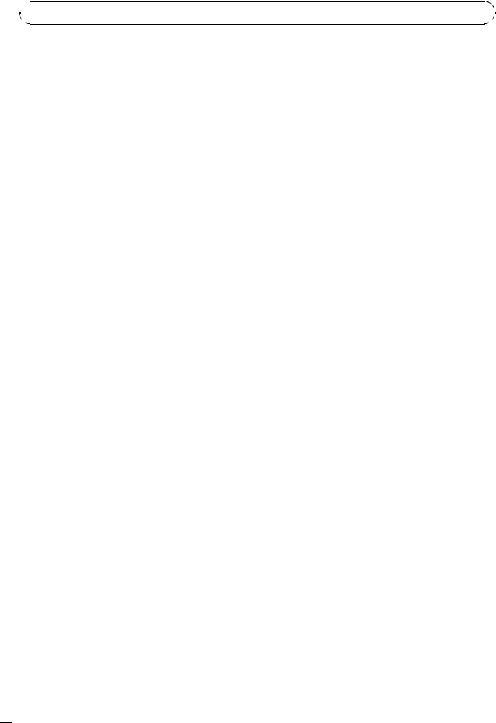
Appendix

 Additional Information
Additional Information
MP3
Supply of this product only conveys a license for private, non-commercial use and does not convey a license nor imply any right to use this product in any commercial (i.e. revenuegenerating) real time broadcasting (terrestrial, satellite, cable and/or any other media), broadcasting/streaming via internet, intranets and/ or other networks or in other electronic content distribution systems, such as pay-audio or audio-on-demand applications. An independent license for such use is required. For details, please visit http://www.mp3licensing.com.
iPod
iPod is a trademark of Apple Inc., registered in the U.S. and other countries.
iTunes
iTunes is a trademark of Apple Inc., registered in the U.S. and other countries. 
 26
26 En
En
