Pioneer DEH P7000BT User Manual
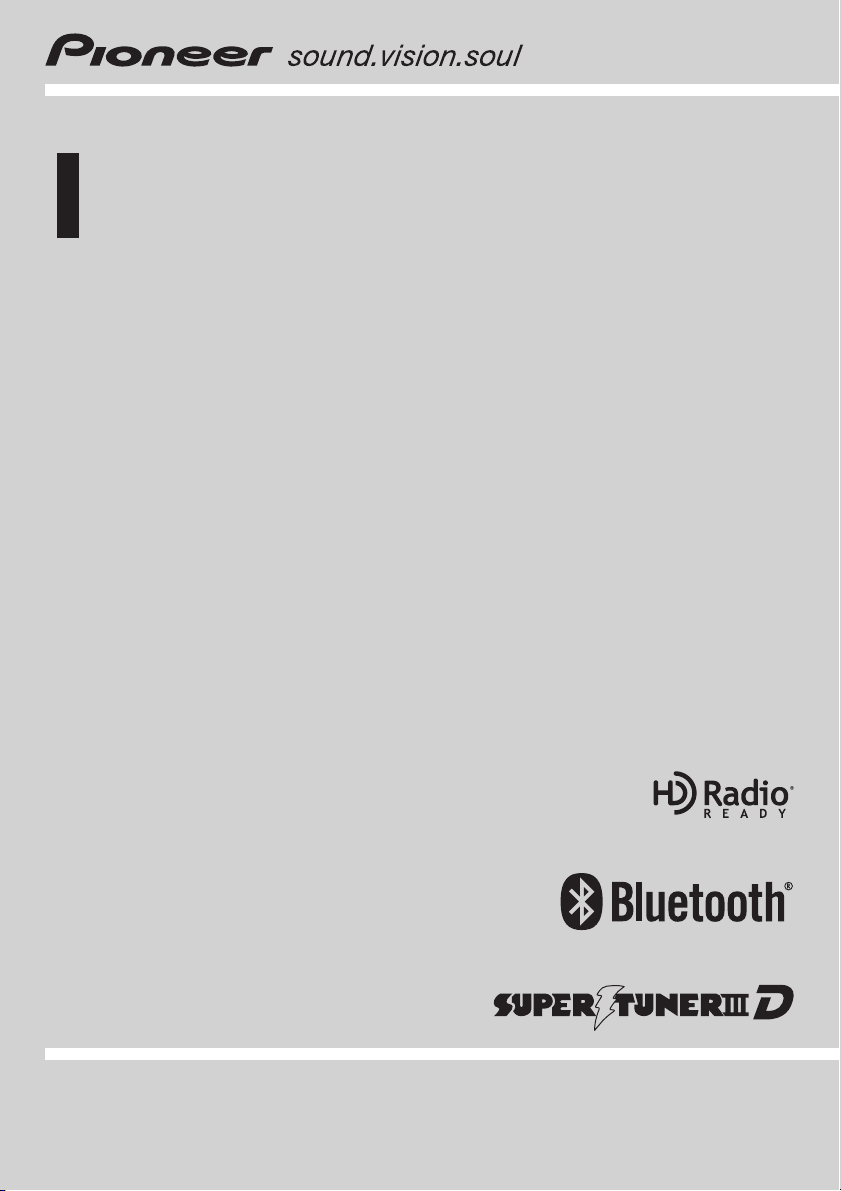
Operation Manual
CD RECEIVER
DEH-P7000BT
English
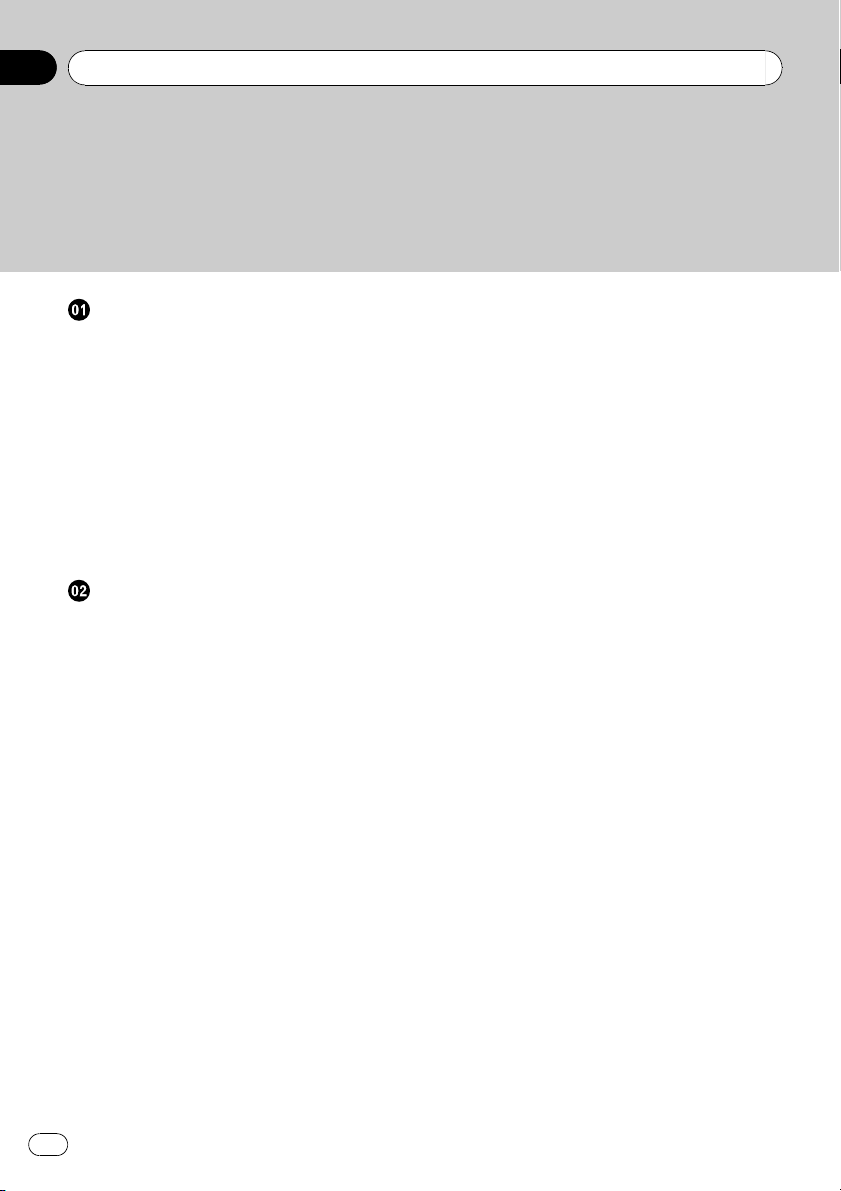
Thank you for buying this Pioneer product.
Please read through these operating instructions so you will know how to operate
your model properly. After you have finished reading the instructions, keep this man-
ual in a safe place for future reference.
Before You Start
Information to User 5
For Canadian model 5
About this unit 5
After-sales service for Pioneer products 8
Visit our website 8
In case of trouble 8
Protecting your unit from theft 8
– Removing the front panel 8
– Attaching the front panel 9
Resetting the microprocessor 9
Use and care of the remote control 9
– Installing the battery 9
– Using the remote control 10
Operating this unit
What’s What 11
– Head unit 11
– Remote control 12
– Display indication 13
Basic Operations 14
– Power ON/OFF 14
– Selecting a source 14
– Adjusting the volume 14
Tuner 15
– Basic Operations 15
– Storing and recalling broadcast
frequencies 15
– Introduction to advanced
operations 15
– Storing the strongest broadcast
frequencies 15
– Tuning in strong signals 16
Built-in CD Player 16
– Basic Operations 16
– Selecting a track directly 17
– Displaying text information on disc 17
– Selecting tracks from the track title
list 18
– Selecting files from the file name
list 18
– Introduction to advanced
operations 18
– Selecting a repeat play range 18
– Playing tracks in random order 19
– Scanning folders and tracks 19
– Pausing playback 19
– Using Sound Retriever 19
– Using disc title functions 19
Playing songs on USB portable audio player/
USB memory 21
– Basic Operations 21
– Selecting an audio file directly in the
current folder 21
– Selecting files from the file name
list 21
– Displaying text information of an audio
file 21
– Introduction to advanced
operations 21
Playing songs on iPod 22
– Basic Operations 22
– Browsing for a song 22
– Displaying text information on
iPod 23
– Introduction to advanced
operations 23
– Playing songs in a random order
(shuffle) 24
– Playing all songs in a random order
(shuffle all) 24
– Selecting songs from album list of
currently playing artist 24
– Operating this unit’s iPod function
from your iPod 24
– Changing audiobook speed 25
Bluetooth Audio 25
– Connecting a Bluetooth audio
player 25
– Disconnecting a Bluetooth audio
player 26
– Basic Operations 27
– Introduction to advanced
operations 27
– Playing songs on a Bluetooth audio
player 27
Contents
En
2
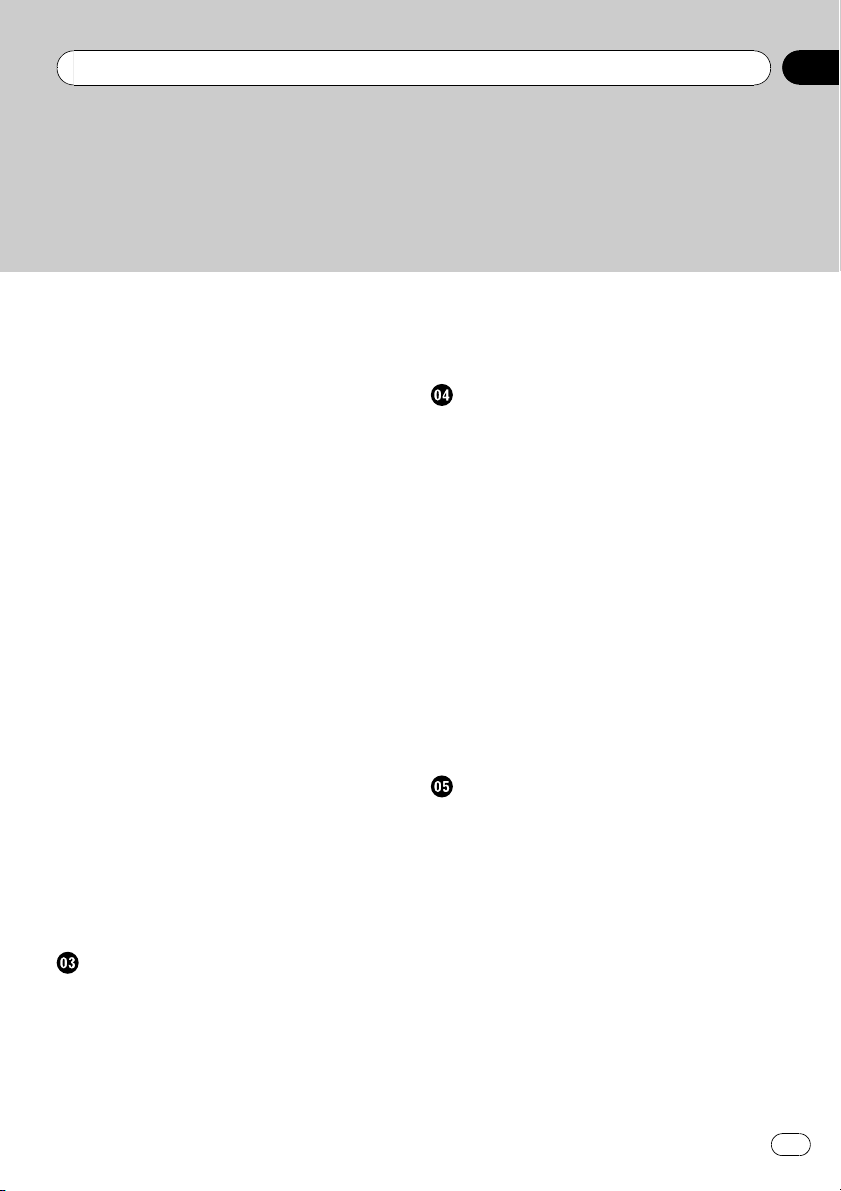
– Stopping playback 27
– Connecting to a Bluetooth audio player
automatically 27
– Displaying BD (Bluetooth Device)
address 28
Bluetooth Telephone 28
– Setting up for hands-free phoning 28
– Introduction of connection and
registration 29
– Connecting and disconnecting a
cellular phone 29
– Making a phone call 32
– Taking a phone call 33
– Using the phone number list 33
– Using the call history 34
– Using the phone book 34
– Using preset numbers 36
– Introduction to advanced
operations 37
– Downloading phone books from your
cellular phone 38
– Transferring entries to the phone
book 39
– Setting the automatic connection 39
– Setting automatic answering 39
– Echo canceling and noise
reduction 39
– Switching the ring tone 40
– Making a call by entering phone
number 40
– Clearing memory 40
– Changing the phone book display
order 40
– Selecting menu language 41
Audio Adjustments
Introduction of audio adjustments 42
Using balance adjustment 42
Using the equalizer 42
– Recalling equalizer curves 42
– Adjusting equalizer curves 43
– Fine-adjusting equalizer curve 43
Adjusting loudness 43
Using subwoofer output 44
– Adjusting subwoofer settings 44
Using the high pass filter 44
Boosting the bass 45
Adjusting source levels 45
Initial Settings
Adjusting initial settings 46
Setting the date 46
Setting the clock 46
Switching the warning tone 46
Switching the auxiliary setting 47
Setting the rear output and subwoofer
controller 47
Switching the sound muting/attenuation 47
Setting the internal power amplifier 48
Switching the ever scroll 48
Activating the BT AUDIO source 48
Entering PIN code for Bluetooth wireless
connection 48
Editing device name 49
Displaying system version for repair 49
Resetting the Bluetooth wireless technology
module 49
Updating the software about Bluetooth
connection 50
Other Functions
Using the AUX source 51
– About AUX1 and AUX2 51
– AUX1 source: 51
– AUX2 source: 51
– Selecting AUX as the source 51
– Setting the AUX title 51
Using the external unit 51
– Selecting the external unit as the
source 51
– Basic operation 52
– Advanced operations 52
Turning the clock display on or off 52
Switching the display indication and button
illumination 52
Using the PGM button 52
En
3
Contents
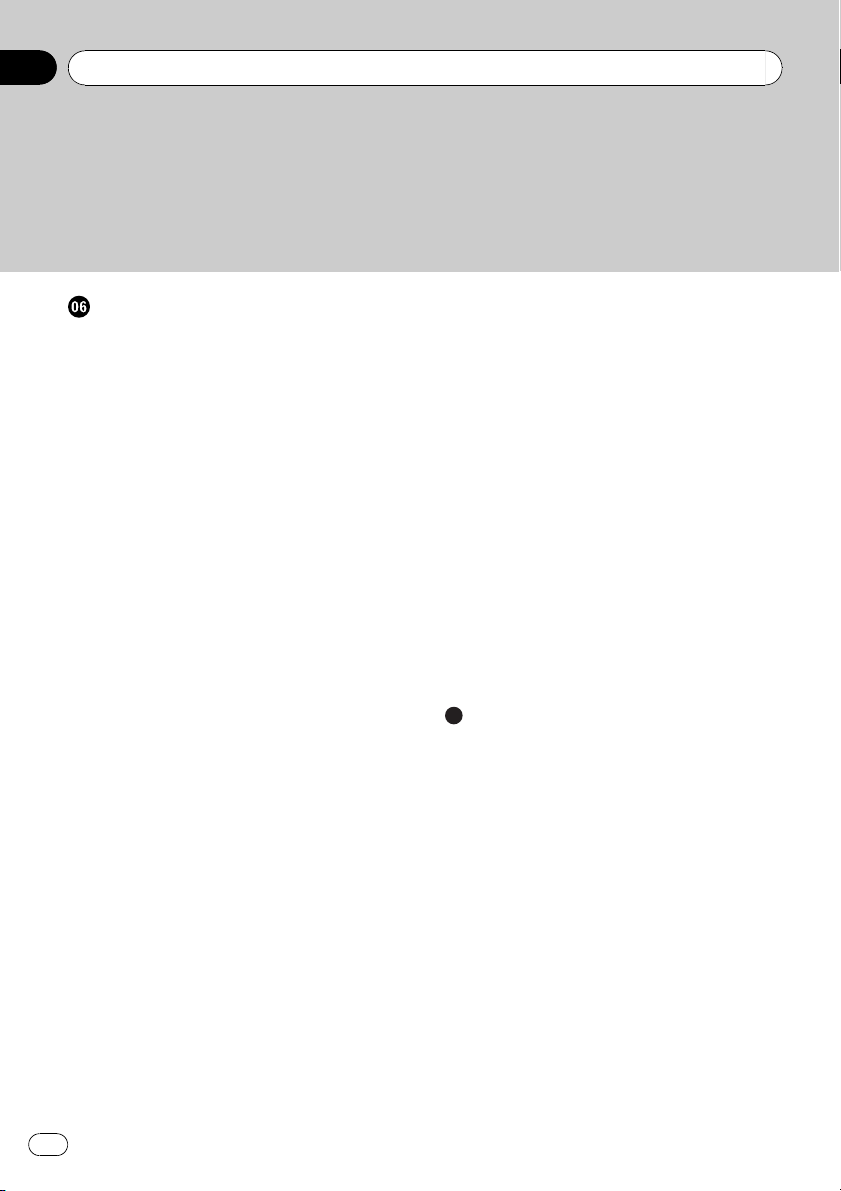
Available accessories
Playing songs on iPod 54
– Basic operation 54
– Displaying text information on
iPod 54
– Browsing for a song 54
– Introduction to advanced
operations 54
– Playing songs in a random order
(shuffle) 55
XM tuner 55
– Listening to XM Satellite Radio 55
– Selecting an XM channel directly 55
– Switching the XM display 55
– Storing and recalling broadcast
stations 55
– Switching the XM channel select
mode 56
– Displaying the Radio ID 56
SIRIUS Satellite Radio tuner 56
– Listening to SIRIUS Satellite Radio 56
– Selecting a SIRIUS channel
directly 57
– Switching the SIRIUS display 57
– Storing and recalling broadcast
stations 57
– Introduction of advanced
operations 57
– Selecting the SIRIUS channel select
mode 58
– Using the Game Alert function 58
– Displaying the Radio ID 59
– Using Instant Replay function 59
HD Radio tuner 60
– Basic Operations 60
– Storing and recalling broadcast
frequencies 60
– Switching the display 60
– Introduction to advanced
operations 61
– Switching the seek mode 61
– Switching the reception mode 61
Multi-CD Player 61
– Basic Operations 61
– Using CD TEXT functions 62
– Selecting a track directly 62
– Introduction to advanced
operations 62
– Using compression and bass
emphasis 63
– Using ITS playlists 63
– Using disc title functions 64
DVD Player 65
– Basic Operations 65
– Selecting a disc 65
– Selecting a folder 65
– Introduction to advanced
operations 65
TV tuner 67
– Basic Operations 67
– Storing and recalling broadcast
stations 67
– Storing the strongest broadcast
stations sequentially 68
Additional Information
Troubleshooting 69
Error messages 69
Handling guideline of discs and player 71
Dual Discs 71
Compressed audio compatibility 71
Compressed audio files on the disc 72
– Example of a hierarchy 72
USB audio player/USB memory 72
– USB audio player/USB memory
compatibility 72
– Handling guideline and supplemental
information 73
iPod 74
– About handling the iPod 74
– About iPod settings 74
Bluetooth profiles 74
Specifications 75
Contents
En
4

Information to User
FCC ID: AJDK016
MODEL NO.: DEH-P7000BT
IC: 775E-K016
This device complies with Part 15 of FCC Rules
and RSS-Gen of IC Rules. Operation is subject
to the following two conditions: (1) this device
may not cause interference, and (2) this device
must accept any interference, including inter-
ference that may cause undesired operation of
this device.
MADE IN THAILAND
This equipment has been tested and found to
comply with the limits for a class B digital de-
vice, pursuant to Part 15 of the FCC Rules.
These limits are designed to provide reason-
able protection against harmful interference in
a residential installation.
This equipment generates, uses and can radi-
ate radio frequency energy and, if not installed
and used in accordance with the instructions,
may cause harmful interference to radio com-
munications. However, there is no guarantee
that interference will not occur in a particular
installation.
If this equipment dose cause harmful interfer-
ence to radio or television reception, which
can be determined by turning the equipment
off and on, the user is encouraged to try to cor-
rect the interference by one or more of the fol-
lowing measures:
! Reorient or relocate the receiving antenna.
! Increase the separation between the equip-
ment and receiver.
! Connect the equipment into an outlet on a
circuit different from that to which the re-
ceiver is connected.
! Consult the dealer or an experienced radio/
TV technician for help.
Alteration or modifications carried out without
appropriate authorization may invalidate the
user’s right to operate the equipment.
! This transmitter must not be co-located or op-
erated in conjunction with any other antenna
or transmitter.
! This equipment complies with FCC/IC radia-
tion exposure limits set forth for uncontrolled
equipment and meets the FCC/IC radio fre-
quency (RF) Exposure Guidelines in Supple-
ment C to OET65 and RSS-102 of the IC radio
frequency (RF) exposure rules. This equipment
has very low levels of RF energy that it is
deemed to comply without testing of specific
absorption ratio (SAR).
For Canadian model
Operation is subject to the following two condi-
tions:
(1) This device may not cause harmful interfer-
ence, and (2) this device must accept any inter-
ference received, including interference that
may cause undesired operation.
This Class B digital apparatus complies with
Canadian ICES-003.
About this unit
The tuner frequencies on this unit are allo-
cated for use in North America. Use in other
areas may result in poor reception.
Before You Start
En
5
Section
01
Before You Start
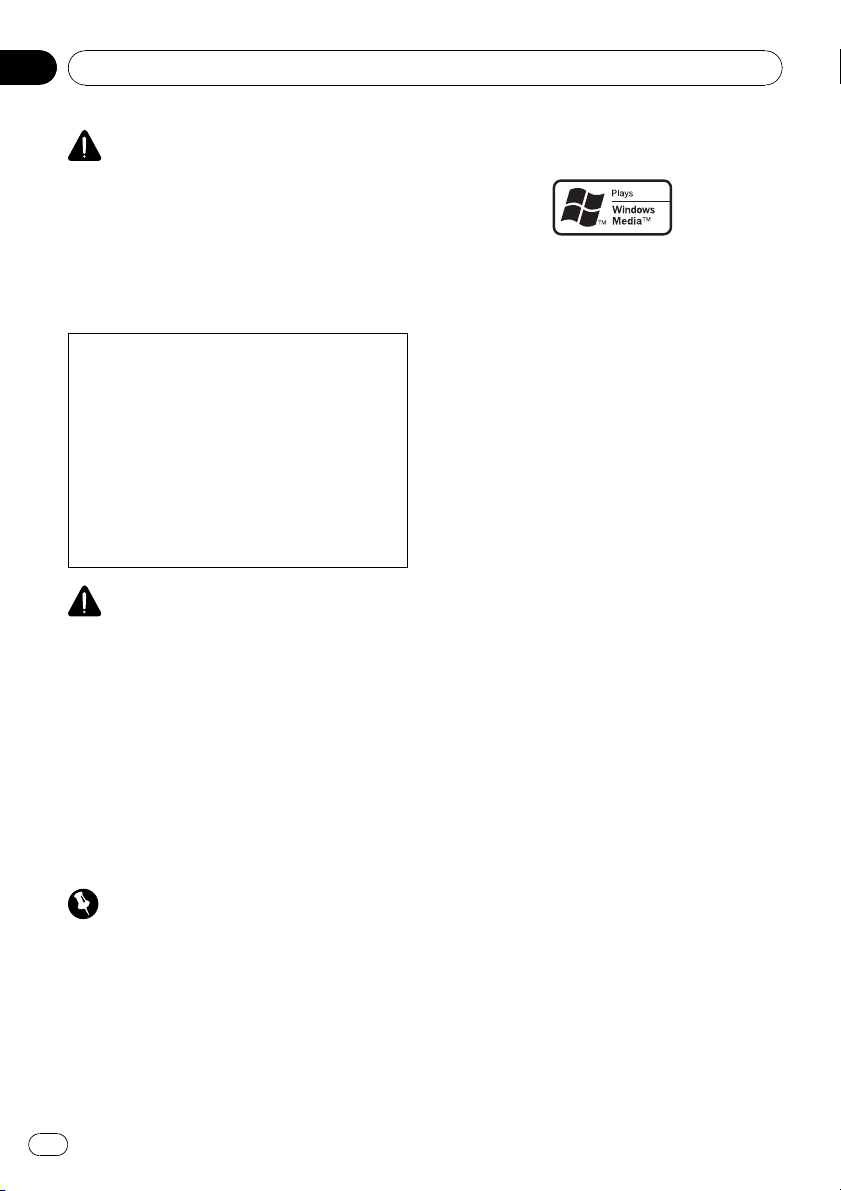
WARNING
Handling the cord on this product or cords asso-
ciated with accessories sold with the product
may expose you to chemicals listed on proposi-
tion 65 known to the State of California and other
governmental entities to cause cancer and birth
defects or other reproductive harm. Wash hands
after handling.
CAUTION:
USE OF CONTROL OR ADJUSTMENT OR
PERFORMANCE OF PROCEDURES
OTHER THAN THOSE SPECIFIED HEREIN
MAY RESULT IN HAZARDOUS RADIATION
EXPOSURE.
CAUTION:
THE USE OF OPTICAL INSTRUMENTS
WITH THIS PRODUCT WILL INCREASE
EYE HAZARD.
CAUTION
! Do not allow this unit to come into contact
with liquids. Electrical shock could result.
Also, damage to this unit, smoke, and over-
heating could result from contact with liquids.
! Keep this manual handy as a reference for op-
erating procedures and precautions.
! Always keep the volume low enough so that
you can hear sounds from outside the vehicle.
! Protect this unit from moisture.
! If the battery is disconnected or discharged,
the preset memory will be erased and must be
reprogrammed.
Important (Serial number)
The serial number is located on the bottom of
this unit. For your own security and convenience,
be sure to record this number on the enclosed
warranty card.
About WMA
The Windows Media™ logo printed on the box
indicates that this unit can play back WMA
data.
Windows Media and the Windows logo are tra-
demarks or registered trademarks of Microsoft
Corporation in the United States and/or other
countries.
! This unit may not operate correctly depend-
ing on the application used to encode
WMA files.
About MP3
Supply of this product only conveys a license
for private, non-commercial use and does not
convey a license nor imply any right to use
this product in any commercial (i.e. revenue-
generating) real time broadcasting (terrestrial,
satellite, cable and/or any other media), broad-
casting/streaming via internet, intranets and/
or other networks or in other electronic con-
tent distribution systems, such as pay-audio or
audio-on-demand applications. An indepen-
dent license for such use is required. For de-
tails, please visit
http://www.mp3licensing.com.
About AAC
This unit plays back AAC files encoded by
iTunes
®
.
iTunes is a trademark of Apple Inc., registered
in the U.S. and other countries.
Portable audio player compatibility
! Inquire at the manufacturer about your
USB portable audio player/USB memory.
This unit corresponds to the following.
— USB MSC (Mass Storage Class) compliant
portable audio player and memory
— WMA, MP3, AAC and WAV file playback
Before You Start
En
6
Section
01
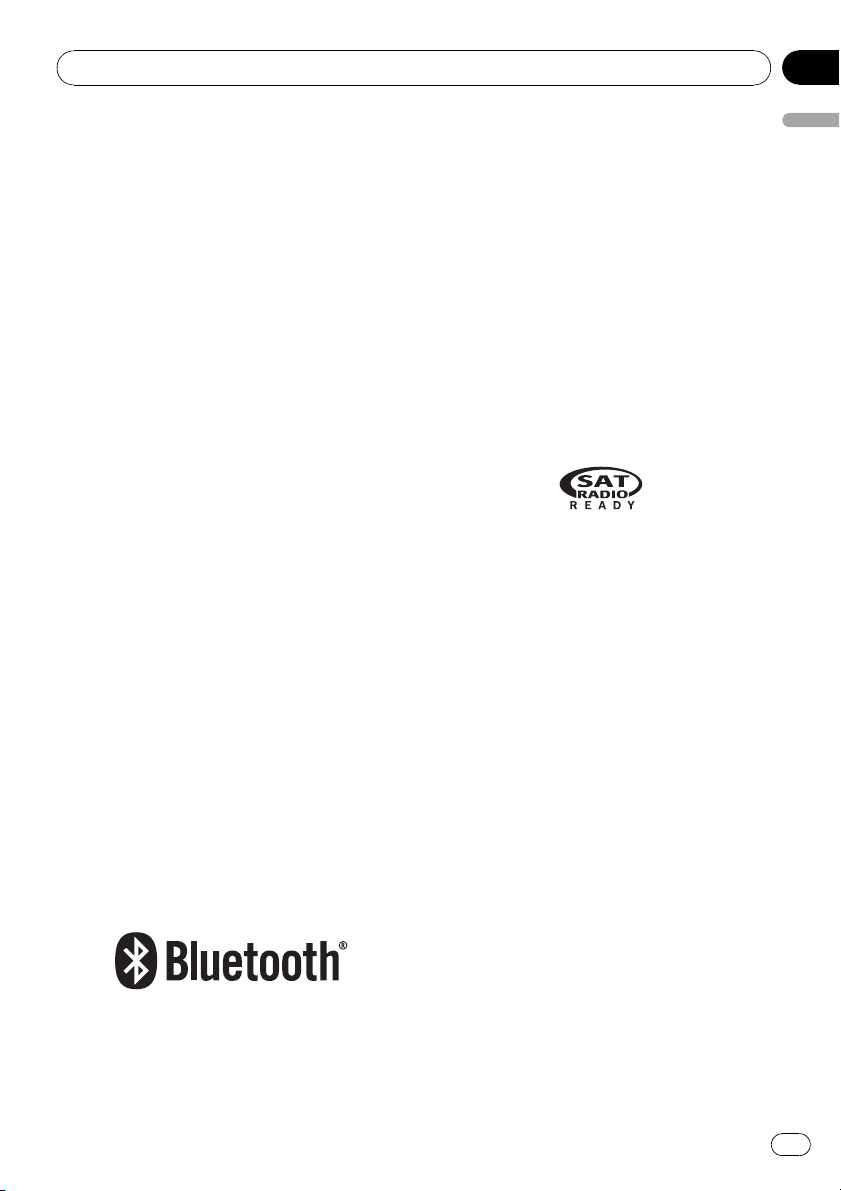
For details about the compatibility, refer to
USB audio player/USB memory compatibility
on page 72.
iPod
®
compatibility
This unit can control and listen to songs on an
iPod.
! This unit supports only the following iPods.
Supported iPod software versions are
shown below. Older versions of iPod soft-
ware may not be supported.
— iPod nano first generation (software ver-
sion 1.3.1)
— iPod nano second generation (software
version 1.2.1)
— iPod nano third generation (software
version 1.0.2)
— iPod fifth generation (software version
1.2.1)
— iPod classic (software version 1.0.2)
— iPod touch (software version 1.1.1)
! Operations may vary depending on the soft-
ware version of iPod.
! When using an iPod, iPod Dock Connector
to USB Cable is required.
! Pioneer CD-IU50 interface cable is also
available. For details, consult your dealer.
! This unit can control previous generations
iPod models with a Pioneer iPod adapter
(e.g. CD-IB100N).
For details concerning operation with the
iPod adapter, refer to Playing songs on iPod
on page 54.
! iPod is a trademark of Apple Inc., regis-
tered in the U.S. and other countries.
About Bluetooth
Bluetooth is a short-range wireless radio con-
nectivity technology that is developed as a
cable replacement for mobile phones, hand-
held PCs and other devices. Bluetooth oper-
ates in 2.4 GHz frequency range and transmits
voice and data at speeds up to 1 megabit per
second. Bluetooth was launched by a special
interest group (SIG) that comprises of Ericsson
Inc., Intel Corp., Nokia Corp., Toshiba and IBM
in 1998, and it is currently developed by nearly
2 000 companies worldwide.
! The Bluetooth word mark and logos are
owned by the Bluetooth SIG, Inc. and any
use of such marks by Pioneer Corporation
is under license. Other trademarks and
trade names are those of their respective
owners.
About the SAT RADIO READY mark
The SAT RADIO READY mark indicates that
the Satellite Radio Tuner for Pioneer (i.e., XM
tuner and Sirius satellite tuner which are sold
separately) can be controlled by this unit.
Please inquire to your dealer or nearest
authorized Pioneer service station regarding
the satellite radio tuner that can be connected
to this unit. For satellite radio tuner operation,
please refer to the satellite radio tuner owner ’s
manual.
! The system will use direct satellite-to-recei-
ver broadcasting technology to provide lis-
teners in their cars and at home with
crystal-clear sound seamlessly from coast
to coast. Satellite radio will create and
package over 100 channels of digital-quality
music, news, sports, talk and children’s
programming.
! “SAT Radio”, the SAT Radio logo and all re-
lated marks are trademarks of Sirius Satel-
lite Radio inc., and XM Satellite Radio Inc.
About HD Radio
! The HD Radio Ready logo is a proprietary
trademark of iBiquity Digital Corp.
Before You Start
En
7
Section
01
Before You Start
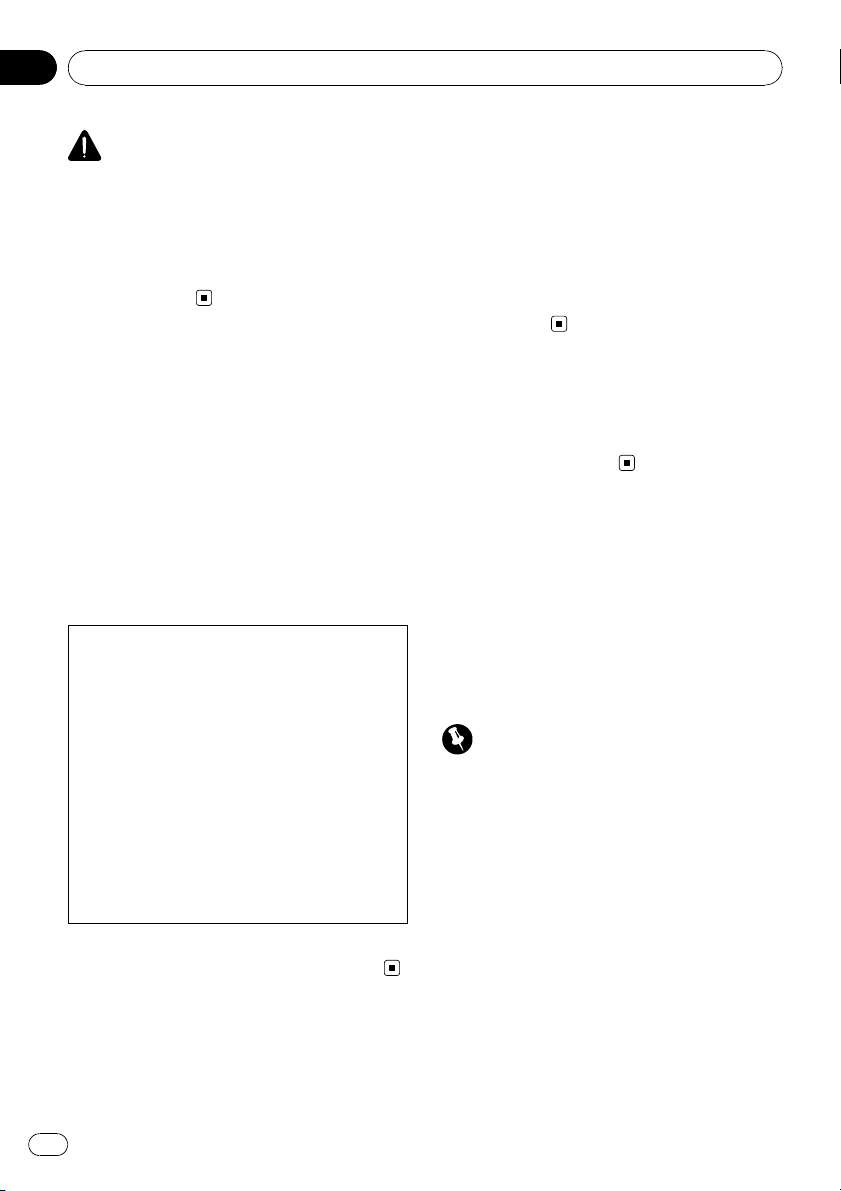
CAUTION
! Pioneer accepts no responsibility for data lost
on the USB portable audio player/USB mem-
ory even if that data is lost while using this
unit.
! Pioneer accepts no responsibility for data lost
on the iPod even if that data is lost while
using this unit.
After-sales service for
Pioneer products
Please contact the dealer or distributor from
where you purchased this unit for after-sales
service (including warranty conditions) or any
other information. In case the necessary infor-
mation is not available, please contact the
companies listed below:
Please do not ship your unit to the companies
at the addresses listed below for repair without
advance contact.
U.S.A.
Pioneer Electronics (USA) Inc.
CUSTOMER SUPPORT DIVISION
P.O. Box 1760
Long Beach, CA 90801-1760
800-421-1404
CANADA
Pioneer Electronics of Canada, Inc.
CUSTOMER SATISFACTION DEPARTMENT
300 Allstate Parkway
Markham, Ontario L3R 0P2
1-877-283-5901
905-479-4411
For warranty information please see the Lim-
ited Warranty sheet included with this unit.
Visit our website
Visit us at the following site:
http://www.pioneerelectronics.com
1 Register your product. We will keep the details
of your purchase on file to help you refer to
this information in the event of an insurance
claim such as loss or theft.
2 Receive updates on the latest products and
technologies.
3 Download owner’s manuals, order product
catalogues, research new products, and
much more.
In case of trouble
Should this product fail to operate properly,
contact your dealer or nearest authorized
Pioneer Service Station.
Protecting your unit from
theft
The front panel can be detached to deter theft.
! If the front panel is not detached from the
head unit within five seconds of turning off
the ignition, a warning tone sounds.
! You can turn off the warning tone. See
Switching the warning tone on page 46.
Important
! Handle gently when removing or attaching
the front panel.
! Avoid subjecting the front panel to excessive
shock.
! Keep the front panel out of direct sunlight and
high temperatures.
Removing the front panel
1 Press OPEN to open the front panel.
2 Grip the left side of the front panel and
pull it gently outward.
Take care not to grip it too tightly or to drop
the front panel and protect it from contact
with water or other fluids to prevent perma-
nent damage.
Before You Start
En
8
Section
01
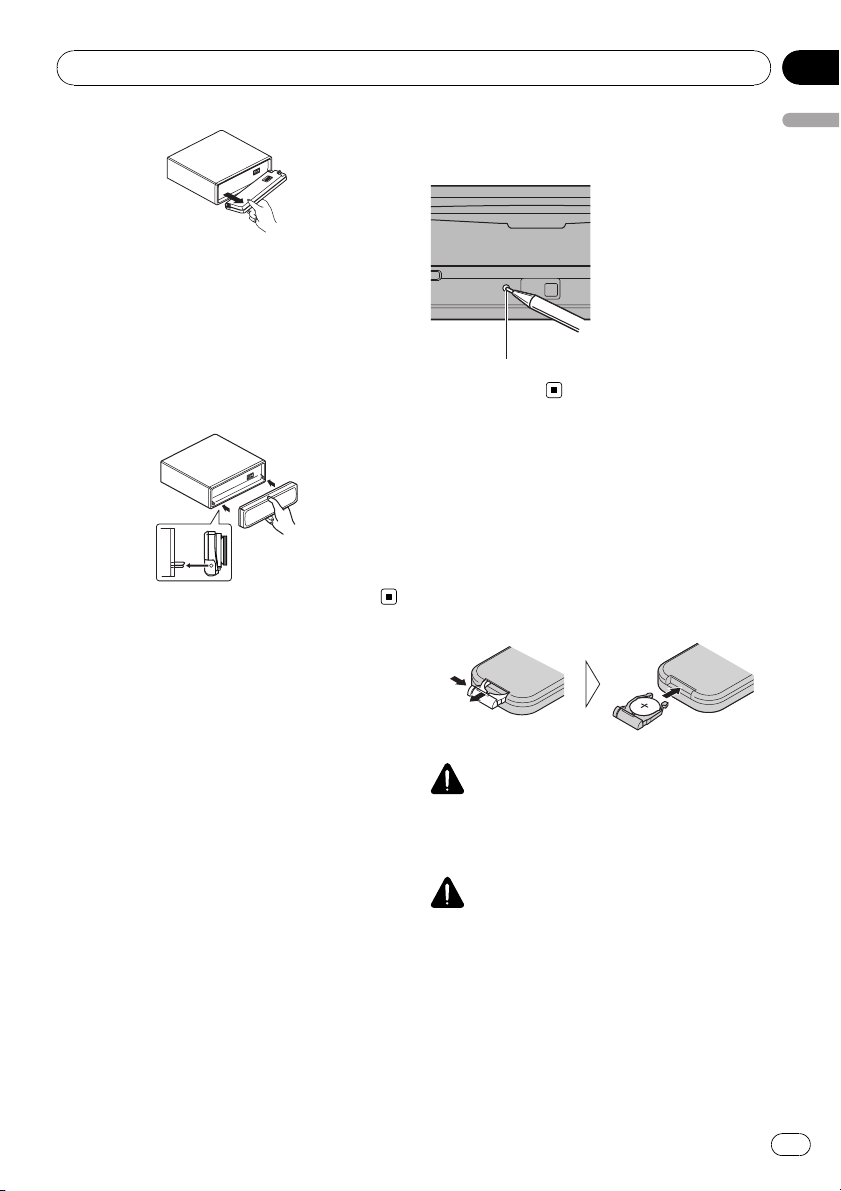
3 Put the front panel into the provided
protective case for safe keeping.
Attaching the front panel
% Reattach the front panel by holding it
upright to the unit and clipping it securely
into the mounting hooks.
Resetting the microprocessor
The microprocessor must be reset under the
following conditions:
! Prior to using this unit for the first time
after installation
! If the unit fails to operate properly
! When strange or incorrect messages ap-
pear on the display
% Press RESET with a pen tip or other
pointed instrument.
RESET button
Use and care of the remote
control
Installing the battery
Slide the tray on the back of the remote con-
trol out and insert the battery with the plus (+)
and minus (–) poles aligned properly.
! When using for the first time, pull out the
film protruding from the tray.
WARNING
Keep the battery out of the reach of children.
Should the battery be swallowed, consult a doc-
tor immediately.
CAUTION
! Use one CR2025 (3 V) lithium battery.
! Remove the battery if the remote control is not
used for a month or longer.
! There is a danger of explosion if the battery is
incorrectly replaced. Replace only with the
same or equivalent type.
! Do not handle the battery with metallic tools.
! Do not store the battery with metallic objects.
Before You Start
En
9
Section
01
Before You Start
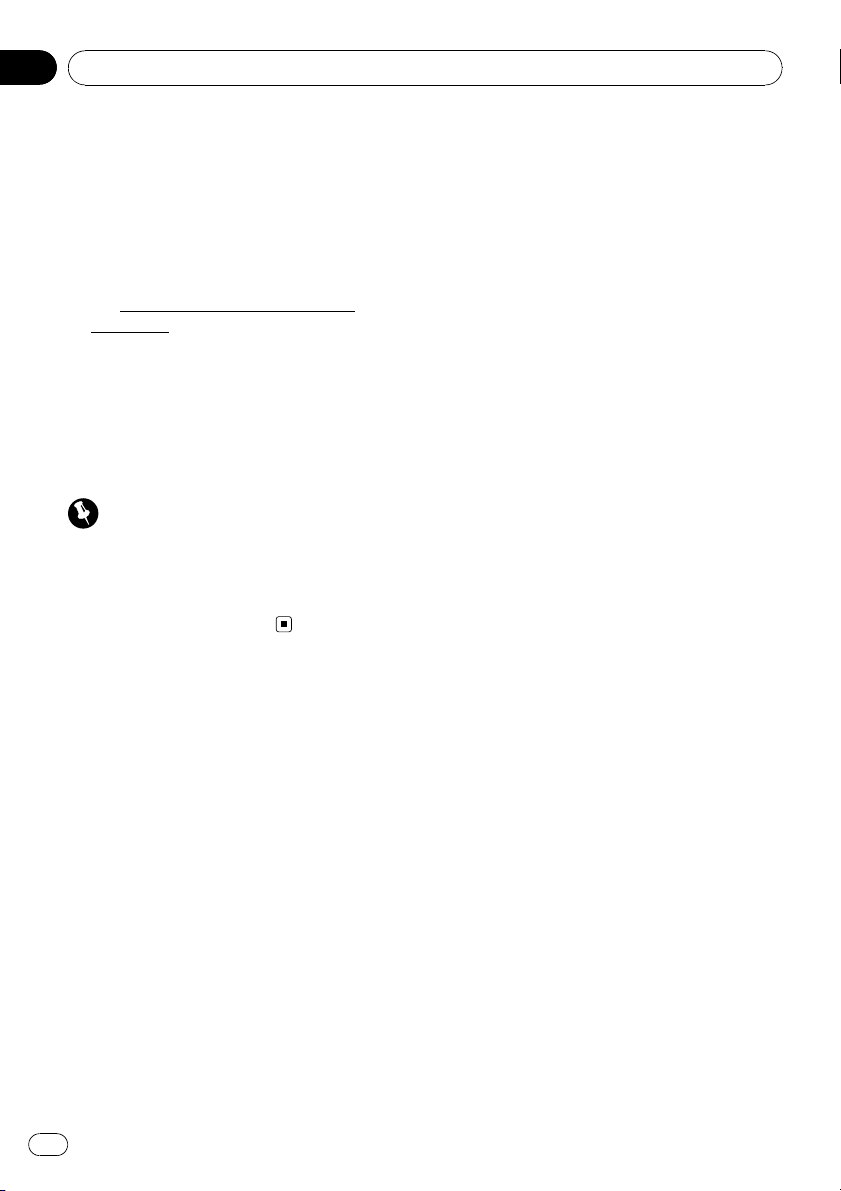
! If the battery leaks, wipe the remote control
completely clean and install a new battery.
! When disposing of used batteries, comply
with governmental regulations or environmen-
tal public institutions’ rules that apply in your
country/area.
! “Perchlorate Material – special handling may
apply.
See
www.dtsc.ca.gov/hazardouswaste/
perchlorate. (Applicable to California, U.S.A.)”
Using the remote control
Point the remote control in the direction of the
front panel to operate.
! The remote control may not function prop-
erly in direct sunlight.
Important
! Do not store the remote control in high tem-
peratures or direct sunlight.
! Do not let the remote control fall onto the
floor, where it may become jammed under the
brake or accelerator pedal.
Before You Start
En
10
Section
01
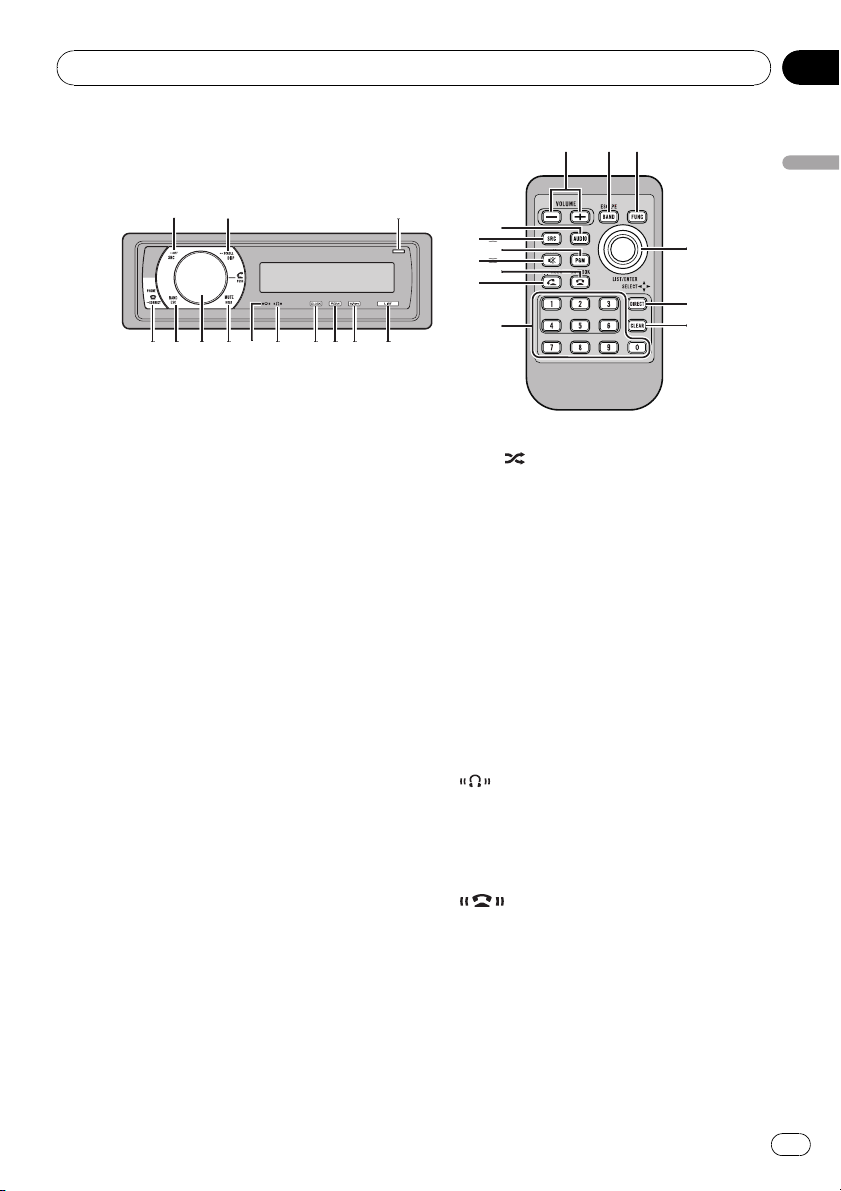
What’s What
Head unit
1 SRC/OFF button
This unit is turned on by selecting a source.
Press to cycle through all the available
sources.
2 DISP/SCROLL button
Press to select different displays.
3 OPEN button
Press to open the front panel.
4 LIST button
Press to display the disc title list, track title
list, folder list, file list, preset channel list or
phone number list depending on the
source.
5 S.Rtrv/SAT MODE button
Press to switch Sound Retriever settings.
When XM tuner or SIRIUS tuner is selected
as the source, press to change the channel
select mode.
When SIRIUS tuner is selected as the
source, press and hold to perform the In-
stant Replay mode.
6 RDM/
/iPod button
Press to turn random function on or off
while using CD or USB.
While using an iPod, press to shuffle all
tracks.
Press and hold to switch the control mode
while using an iPod.
If using the iPod with an interface adapter
(CD-IB100N), press to switch the shuffle
function.
7 CLOCK/DISP OFF button
Press to change to the clock display.
Press and hold to turn the display indication
and button illumination off or on.
8
indicator
Lights up when your Bluetooth audio player
is connected via Bluetooth wireless technol-
ogy.
! While connecting, this indicator flashes.
9
indicator
Lights up when your cellular phone is con-
nected via Bluetooth wireless technology.
! While connecting, this indicator flashes.
! While phone connection is not com-
pleted, this indicator flashes.
1
2
3
4
5
6
7
a
c
b
8
9
d
e
c
f
g
h
i
j
o
l
l
n
n
k
m
1
Operating this unit
En
11
Section
02
Operating this unit
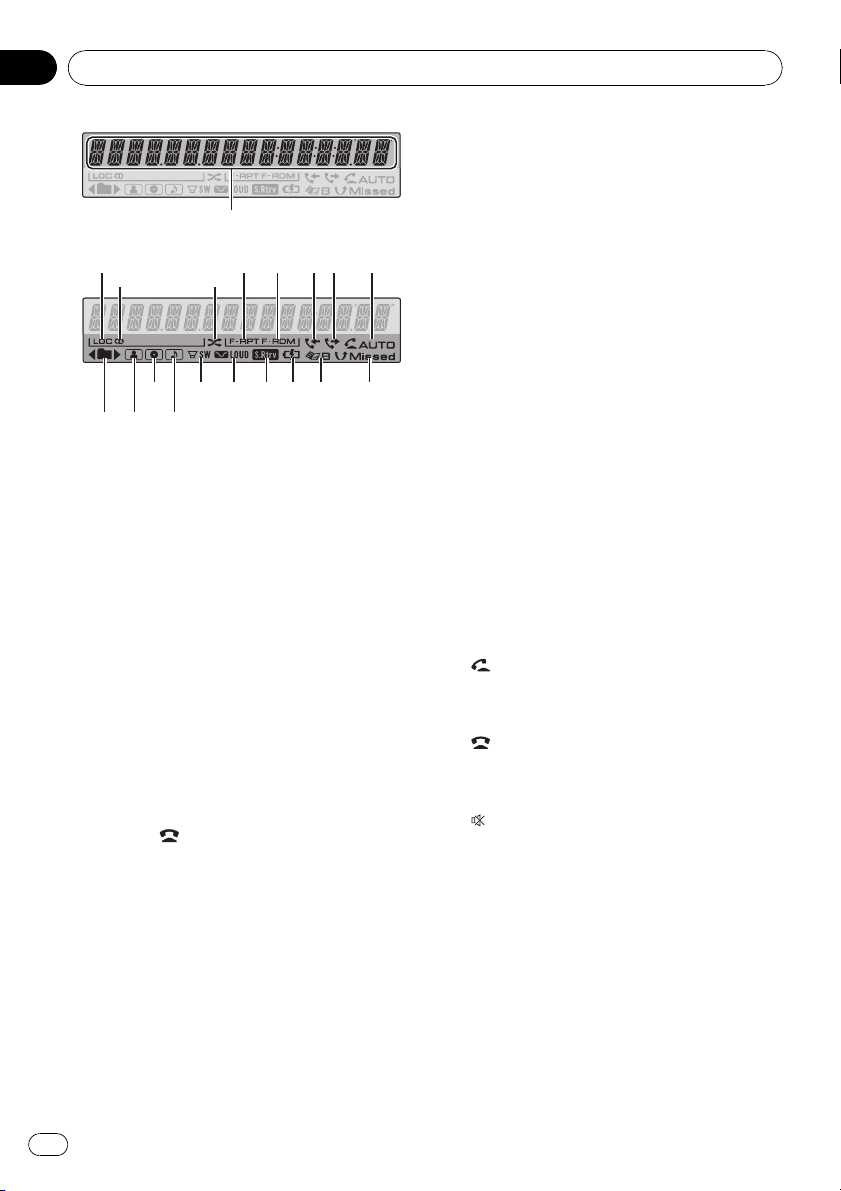
a MUTE/HOLD button
Press to turn off the sound. To turn on the
sound, press again.
While talking on the phone, press to put the
call on hold.
b MULTI-CONTROL
Move to perform manual seek tuning, fast
forward, reverse and track search controls.
Also used for controlling functions.
Turn to increase or decrease the volume.
c BAND/ESC button
Press to select among three FM bands and
one AM band.
Press to return to the ordinary display when
operating the menu.
d PHONE/
/CONNECT button
Press to select the phone as the source.
While operating a phone source, press to
end a call, reject an incoming call or cancel
making a call.
Press and hold to perform Bluetooth con-
nection.
Remote control
Operation is the same as when using the but-
tons on the head unit.
e VOLUME buttons
Press to increase or decrease the volume.
f FUNCTION button
Press to select functions.
g Thumb pad
Move to perform manual seek tuning, fast
forward, reverse and track search controls.
Also used for controlling functions.
Functions are the same as
MULTI-CONTROL except for volume con-
trol.
h DIRECT button
Press to directly select the desired track.
i CLEAR button
Press to cancel the input number when 0 to
9 are used.
j 0 to 9 buttons
Press to directly select the desired track,
preset tuning or disc. Buttons 1 to 6 can op-
erate the preset tuning for the tuner or disc
number search for the multi-CD player.
k
(off hook) button
Press to start talking on the phone while op-
erating a phone source.
l
(on hook) button
While operating the phone source, press to
end a call or reject an incoming call.
m
(mute) button
Press to turn off the sound. To turn on the
sound, press again.
n PGM button
Press to operate the preprogrammed func-
tions for each source. (Refer to Using the
PGM button on page 52.)
o AUDIO button
Press to select an audio function.
1
a b
c
d
e f g h i j
2
3 4
5 6 78 9
Operating this unit
En
12
Section
02
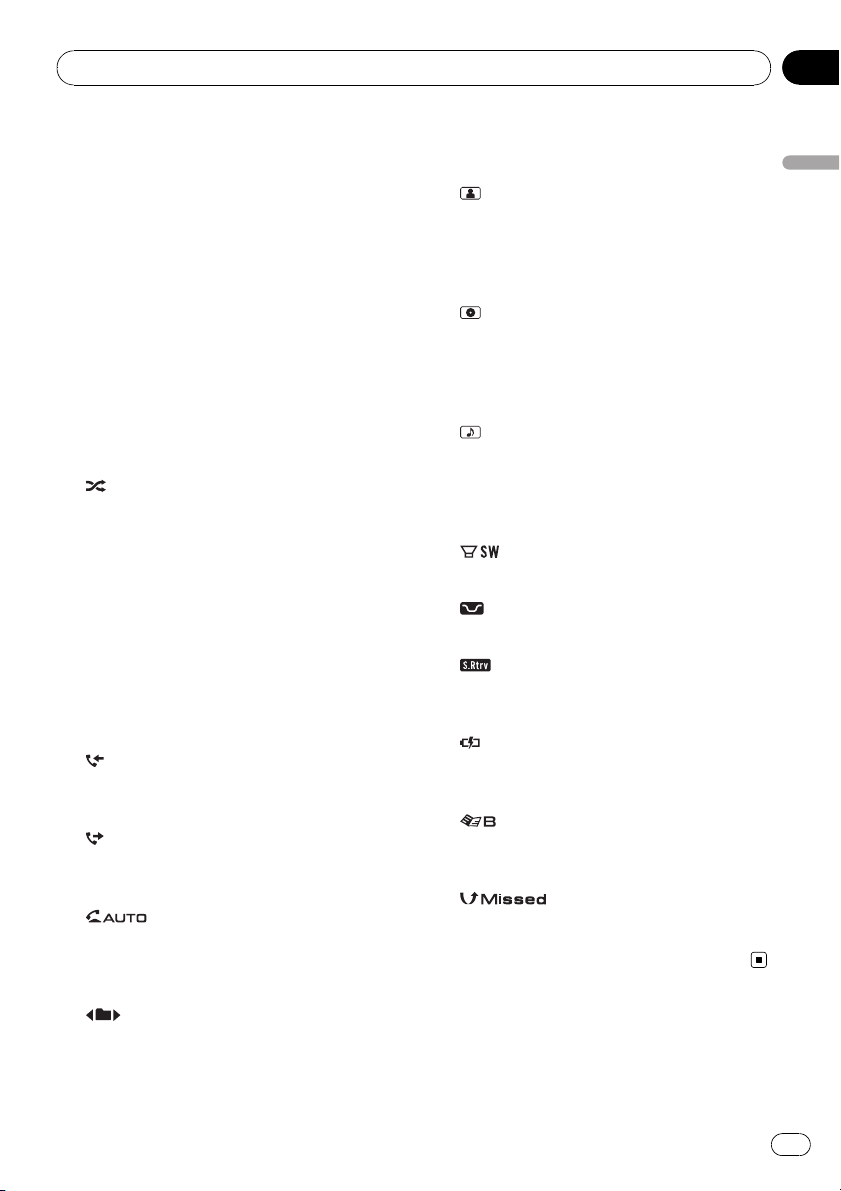
Display indication
1 Main display section
Displays band, frequency, elapsed playback
time and other settings.
! Tuner
Band and frequency are displayed.
! Bulit-in CD player, USB, iPod
Elapsed playback time and literal infor-
mation are displayed.
2 LOC indicator
Appears when local seek tuning is on.
3 5 (stereo) indicator
Appears when the selected frequency is
being broadcast in stereo.
4
(shuffle) indicator
Appears when shuffle function is on while
iPod source is being selected.
5 F-RPT indicator
Appears when folder repeat is on.
When repeat function is on, only RPT is dis-
played.
6 F-RDM indicator
Appears when folder random is on.
When random function is on, only RDM is
displayed.
7
(received call) indicator
Appears when received call list is displayed
while telephone source is being selected.
8
(dialled call) indicator
Appears when dialled call list is displayed
while telephone source is being selected.
9
(auto answer) indicator
Shows when the automatic answering func-
tion is on (for more details, refer to Setting
automatic answering on page 39).
a
(folder) indicator
Appears when operating list function.
When an upper tier folder or menu exists, c
appears.
When a lower tier folder or menu exists, d
appears.
b
(artist) indicator
Appears when the disc (track) artist name is
displayed on the main display section.
Appears when artist search refinement on
the iPod browsing function is in use.
c
(disc) indicator
Appears when the disc (album) name is dis-
played on the main display section.
Appears when album search refinement on
the iPod browsing function is in use.
d
(song) indicator
Appears when the track (song) name is dis-
played on the main display section.
Appears when song search refinement on
the iPod browsing function is in use.
e
(subwoofer) indicator
Appears when subwoofer is on.
f
(loudness) indicator
Appears when loudness is on.
g
(Sound Retriever) indicator
Appears when Sound Retriever function is
on.
h
(iPod connection) indicator
Appears when the iPod connection is recog-
nized while USB source is being selected.
i
(phone book) indicator
Appears when phone book list is displayed
while telephone source is being selected.
j
(missed call) indicator
Appears when there are missed call log.
Appears when missed call list is displayed
while telephone source is being selected.
Operating this unit
En
13
Section
02
Operating this unit
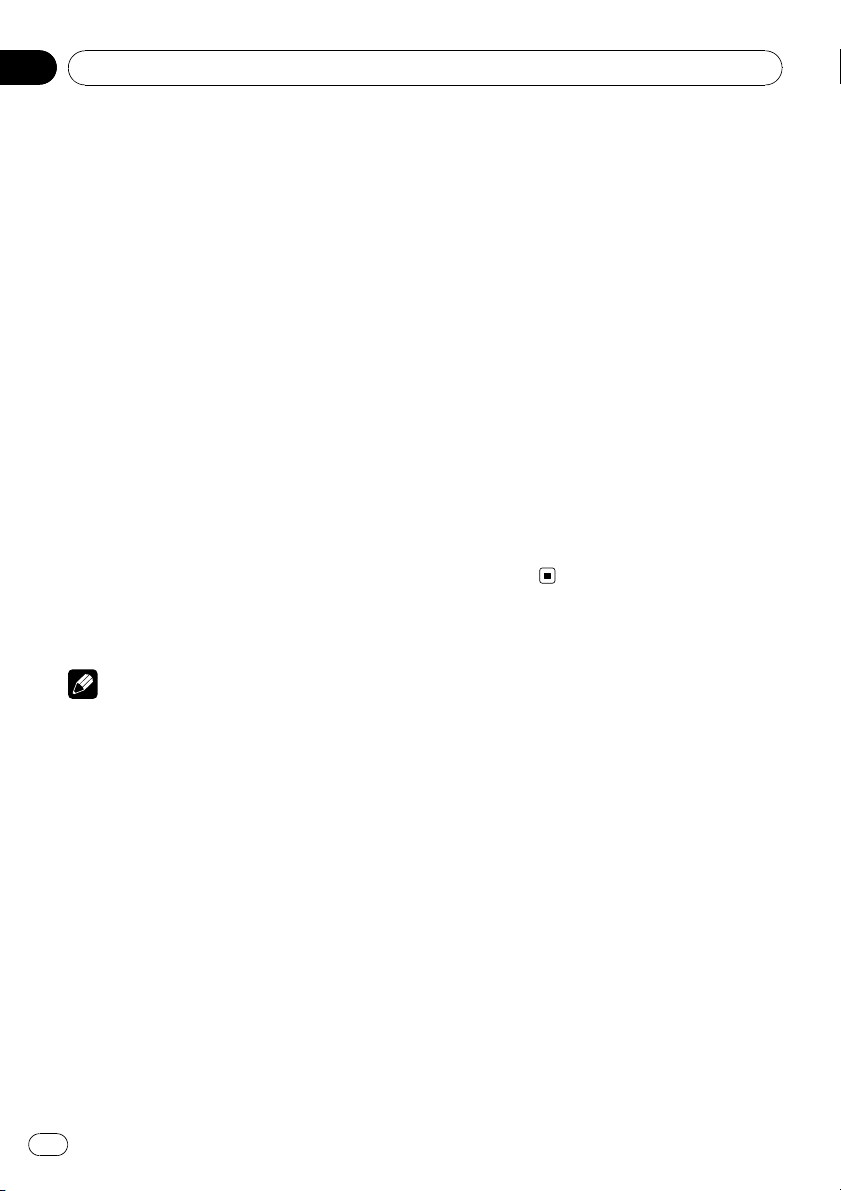
Basic Operations
Power ON/OFF
Turning the unit on
% Press SRC to turn the unit on.
Turning the unit off
% Press OFF and hold until the unit turns
off.
Selecting a source
You can select a source you want to listen to.
To switch to the built-in CD player, load a disc
in the unit (refer to page 16).
% Press SRC repeatedly to switch be-
tween the following sources.
XM tuner—Sirius tuner—HD Radio—
Tuner—Television—DVD player/Multi-
DVD player—Built-in CD player—Multi-
CD player—iPod—USB—External unit 1—
External unit 2—AUX1—AUX2—BT Audio
—BT Telephone
Notes
! In the following cases, the sound source will
not change.
— When no unit corresponding to the se-
lected source is connected.
— When there is no disc or magazine in the
player.
— When the iPod is not connected to this
unit.
— When AUX (auxiliary input) is set to off
(refer to page 47).
— When the BT audio source is set to off
(refer to Activating the BT AUDIO source
on page 48).
! If the HD Radio tuner is connected to this
unit, tuner source is skipped.
! AUX1 is set to on by default. Turn off the AUX1
when not in use (refer to Switching the auxili-
ary setting on page 47).
! Charging the portable audio player using
car’s DC power source while connecting it to
AUX input may generate noise. In this case,
stop charging.
! External unit refers to a Pioneer product (such
as ones available in the future) that, although
incompatible as a source, enables control of
basic functions with this unit. Two external
units can be controlled with this unit. When
two external units are connected, the external
unit is automatically allocated to external unit
1 or external unit 2 by this unit.
! When this unit’s blue/white lead is connected
to the vehicle’s auto-antenna relay control
terminal, the vehicle’s antenna extends when
this unit’s source is turned on. To retract the
antenna, turn the source off.
Adjusting the volume
% Use MULTI-CONTROL to adjust the
sound level.
Operating this unit
En
14
Section
02
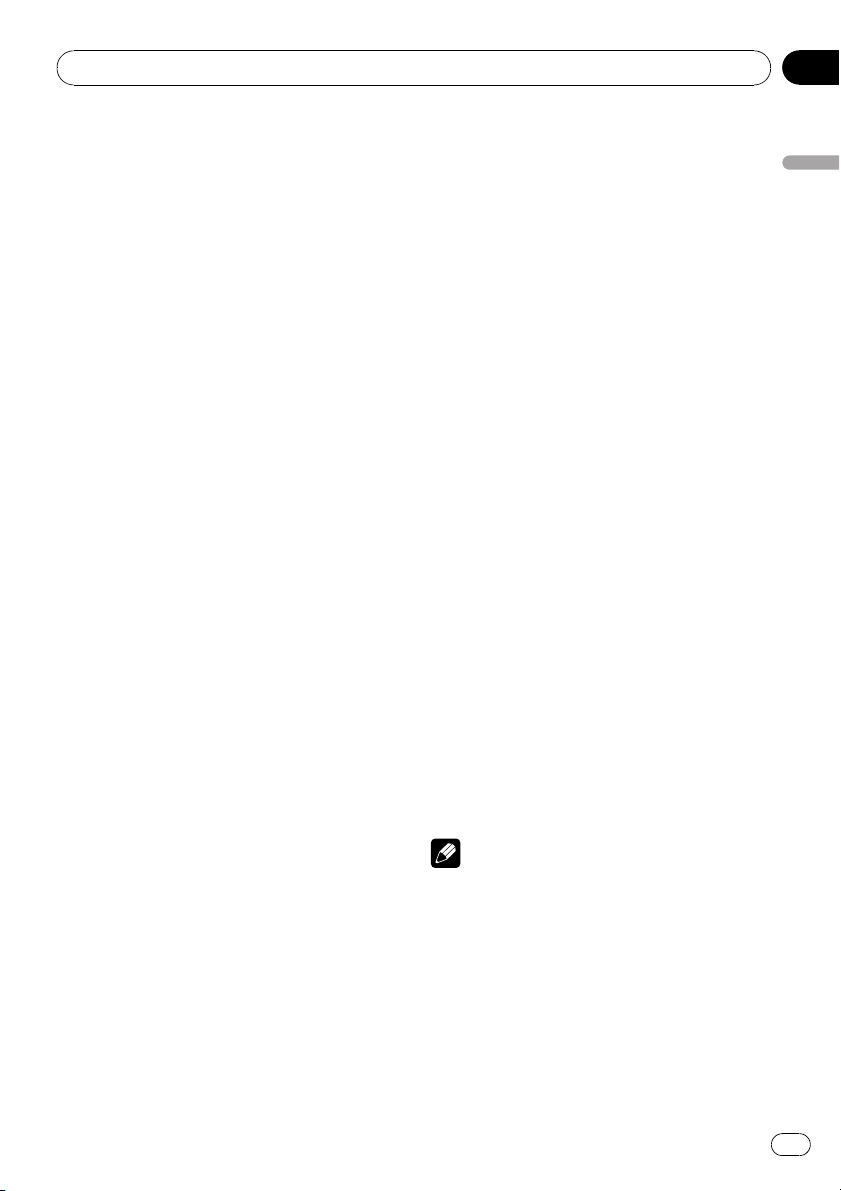
Tuner
Basic Operations
% Select a band
Press BAND/ESC.
# Band can be selected from among FM1, FM2,
FM3 or AM.
% Manual tuning (step by step)
Push MULTI-CONTROL left or right.
% Seek tuning
Push and hold MULTI-CONTROL left or right,
and then release.
# You can cancel seek tuning by pushing
MULTI-CONTROL left or right.
# While pushing and holding MULTI-CONTROL
left or right, you can skip stations. Seek tuning
starts as soon as you release MULTI-CONTROL.
Storing and recalling broadcast
frequencies
You can easily store up to six broadcast fre-
quencies for later recall.
! Six stations for each band can be stored in
memory.
1 Press LIST.
Preset screen is displayed.
2 Use MULTI-CONTROL to store the se-
lected frequency in memory.
Turn to change the preset number. Press and
hold to store.
3 Use MULTI-CONTROL to select the de-
sired station.
Turn to change the station. Press to select.
# You can also change the station by pushing
MULTI-CONTROL up or down.
# To return to the ordinary display, press
BAND/ESC or LIST.
# If you do not operate the list within about 30
seconds, the display automatically returns to the
ordinary display.
Using the remote control
% When you find a frequency that you
want to store in memory, press one of pre-
set tuning buttons 1 to 6 and hold until the
preset number stops flashing.
The number you have pressed will flash in the
preset number indicator and then remain lit.
The selected radio station frequency has been
stored in memory.
The next time you press the same preset tun-
ing button the radio station frequency is re-
called from memory.
# You can also recall radio station frequencies
assigned to preset tuning numbers by pushing
MULTI-CONTROL up or down during the fre-
quency display.
Introduction to advanced
operations
1 Press MULTI-CONTROL to display the
main menu.
2 Use MULTI-CONTROL to select
FUNCTION.
Turn to change the menu option. Press to se-
lect.
The function menu is displayed.
3 Turn MULTI-CONTROL to select the
function.
BSM (best stations memory)—LOCAL (local
seek tuning)
Notes
! You can also select the function by pressing
FUNCTION on the remote control.
! To return to the ordinary display, press
BAND/ESC.
Storing the strongest broadcast
frequencies
BSM (best stations memory) lets you automa-
tically store the six strongest broadcast fre-
quencies.
Operating this unit
En
15
Section
02
Operating this unit
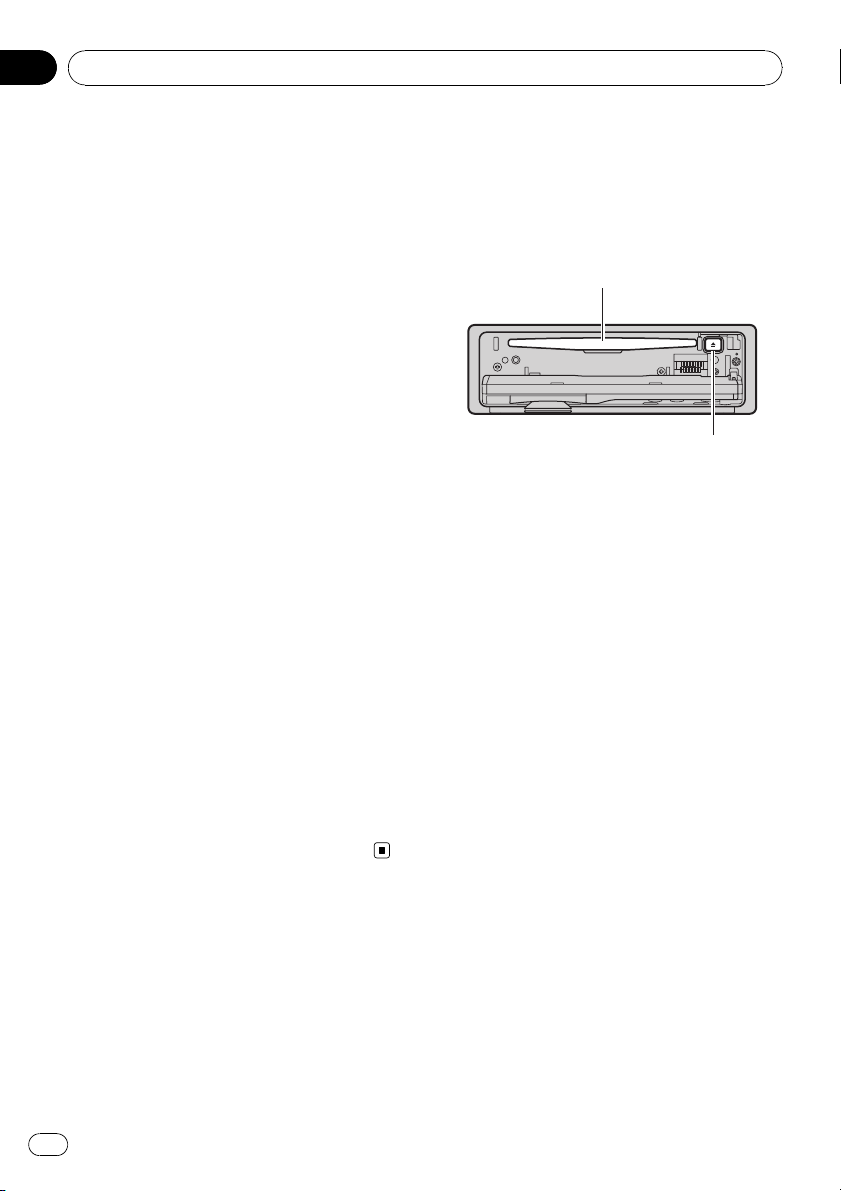
1 Display the function menu.
Refer to Introduction to advanced operations
on the previous page.
2 Use MULTI-CONTROL to select BSM in
the function menu.
3 Press MULTI-CONTROL to turn BSM on.
The six strongest broadcast frequencies are
stored in the order of their signal strength.
# To cancel, press MULTI-CONTROL again.
Tuning in strong signals
Local seek tuning lets you tune in only those
radio stations with sufficiently strong signals
for good reception.
1 Display the function menu.
Refer to Introduction to advanced operations
on the previous page.
2 Use MULTI-CONTROL to select LOCAL in
the function menu.
3 Press MULTI-CONTROL to turn local
seek tuning on.
# To turn local seek tuning off, press
MULTI-CONTROL again.
4 Push MULTI-CONTROL left or right to
set the sensitivity.
FM: LEVEL 1—LEVEL 2—LEVEL 3—LEVEL 4
AM: LEVEL 1—LEVEL 2
The LEVEL 4 setting allows reception of only
the strongest stations, while lower settings let
you receive progressively weaker stations.
Built-in CD Player
Basic Operations
% Open the front panel
Press OPEN .
Disc loading slot appears.
Disc loading slot
h (eject) button
# When loading a disc, face the label side of
a disc up.
# To avoid a malfunction, make sure that no
metal objects come into contact with the term-
inals when the front panel is open.
% Eject a disc
Press h (eject).
% Select a folder
Push MULTI-CONTROL up or down.
# You cannot select a folder that does not have
a compressed audio file recorded in it.
% Select a track
Push MULTI-CONTROL left or right.
% Fast forward or reverse
Push and hold MULTI-CONTROL left or right.
# When playing compressed audio, there is no
sound on fast forward or reverse.
% Return to root folder
Press and hold BAND/ESC.
# If folder 01 (ROOT) contains no files, playback
commences with folder 02.
% Switch between compressed audio and
CD-DA
Press BAND/ESC.
# This operation is available only when playing
CD-EXTRA or MIXED-MODE CDs.
Operating this unit
En
16
Section
02
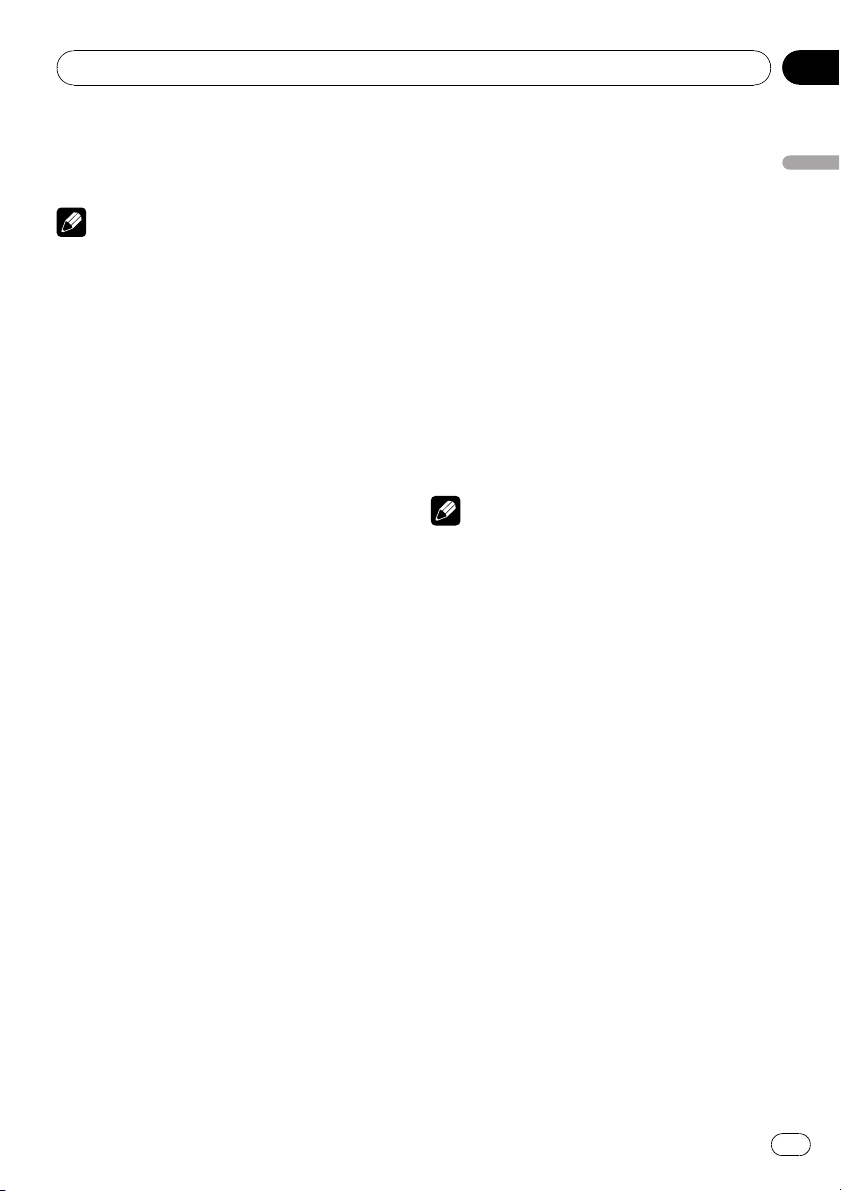
# If you have switched between compressed
audio and CD-DA, playback starts at the first
track on the disc.
Notes
! The built-in CD player can play back audio CD
and compressed audio recorded on a CD-
ROM. (Refer to page 72 for files that can be
played back.)
! Read the precautions for discs and player on
page 71.
! A disc has already been inserted, press SRC to
select the built-in CD player.
! There is sometimes a delay between starting
up disc playback and the sound being issued.
When being read, FORMAT READ is dis-
played.
! If an error message is displayed, refer to Error
messages on page 69.
! Playback is carried out in order of file number.
Folders are skipped if they contain no files. (If
folder 01 (ROOT) contains no files, playback
commences with folder 02.)
Selecting a track directly
When using the remote control, you can select
a track directly by entering the desired track
number.
! When audio files are being played back,
you can select track in the current folder.
1 Press DIRECT.
Track number input display appears.
2 Press 0 to 9 to enter the desired track
number.
# You can cancel the input number by pressing
CLEAR.
3 Press DIRECT.
The track for the entered number will play.
# After entering the number input mode, if you
do not perform an operation within about eight
seconds, the mode is automatically canceled.
Displaying text information on
disc
% Press DISP to select the desired text in-
formation.
For title entered CD
Play time—disc title
For CD TEXT discs
Play time—disc title—disc artist name—track
title—track artist name
For WMA/MP3/AAC
Play time—folder name—file name—track
title—artist name—album title—comment —
bit rate
For WAV
Play time—folder name—file name—sam-
pling frequency
Notes
! You can scroll to the left of the title by pressing
and holding DISP.
! Audio CD that contains certain information
such as text and/or number is CD TEXT.
! If specific information is not recorded on a
disc, title or name is not displayed.
! Depending on the version of iTunes
®
used to
write MP3 files onto a disc, comment informa-
tion may not be correctly displayed.
! Depending on the version of Windows Media
Player used to encode WMA files, album
names and other text information may not be
correctly displayed.
! When playing back VBR (variable bit rate)-re-
corded WMA files, the average bit rate value is
displayed.
! When playing back VBR (variable bit rate)-re-
corded MP3 files, VBR is displayed instead of
bit rate value.
! The sampling frequency shown in the display
may be abbreviated.
! When Ever Scroll is set to ON at the initial set-
ting, text information scrolls continuously in
the display. Refer to Switching the ever scroll
on page 48.
Operating this unit
En
17
Section
02
Operating this unit
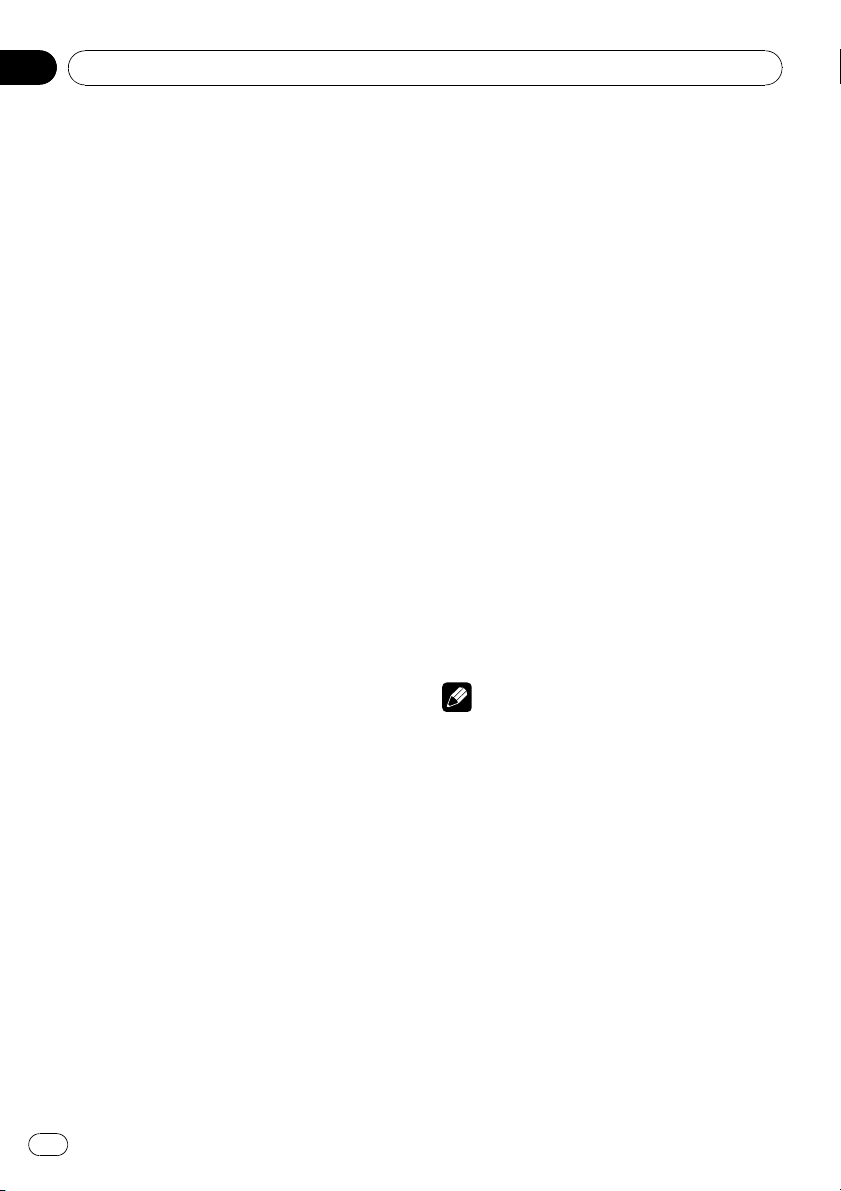
Selecting tracks from the track
title list
Track title list lets you see the list of track titles
on a CD TEXT disc and select one of them to
play back.
1 Press LIST to switch to the track title list
mode.
2 Use MULTI-CONTROL to select the de-
sired track title.
Turn to change the track title. Press to play.
# You can also change the track title by pushing
MULTI-CONTROL up or down.
# You can also play the track by pushing
MULTI-CONTROL right.
# To return to the ordinary display, press
BAND/ESC or LIST.
# If you do not operate the list within about 30
seconds, the display automatically returns to the
ordinary display.
Selecting files from the file
name list
File name list lets you see the list of file names
(or folder names) and select one of them to
playback.
1 Press LIST to switch to the file name list
mode.
Names of files and folders appear in the dis-
play.
2 Use MULTI-CONTROL to select the de-
sired file name (or folder name).
Turn to change the name of file or folder.
— when a file is selected, press to play.
— when a folder is selected, press to see a list
of files (or folders) in the seleted folder.
— when a folder is selected, press and hold to
play a song in the selected folder.
# You can also play the file by pushing
MULTI-CONTROL right.
# You can also play a song in the selected folder
by pushing and holding MULTI-CONTROL right.
# To return to the previous list (the folder one
level higher), push MULTI-CONTROL left.
# To return to the ordinary display, press
BAND/ESC or LIST.
# If you do not operate the list within about 30
seconds, the display automatically returns to the
ordinary display.
Introduction to advanced
operations
1 Press MULTI-CONTROL to display the
main menu.
2 Use MULTI-CONTROL to select
FUNCTION.
Turn to change the menu option. Press to se-
lect.
The function menu is displayed.
3 Turn MULTI-CONTROL to select the
function.
REPEAT (repeat play)—RANDOM (random
play)—SCAN (scan play)—PAUSE (pause)—
S. RTRV (sound retriever)—TITLE INPUT (disc
title input)
Notes
! You can also select the function by pressing
FUNCTION on the remote control.
! To return to the ordinary display, press
BAND/ESC.
! If you do not operate functions except for
TITLE INPUT within about 30 seconds, the dis-
play automatically returns to the ordinary dis-
play.
! When playing a compressed audio disc or CD
TEXT disc, you cannot switch to disc title input
display.
Selecting a repeat play range
1 Display the function menu.
Refer to Introduction to advanced operations
on this page.
Operating this unit
En
18
Section
02
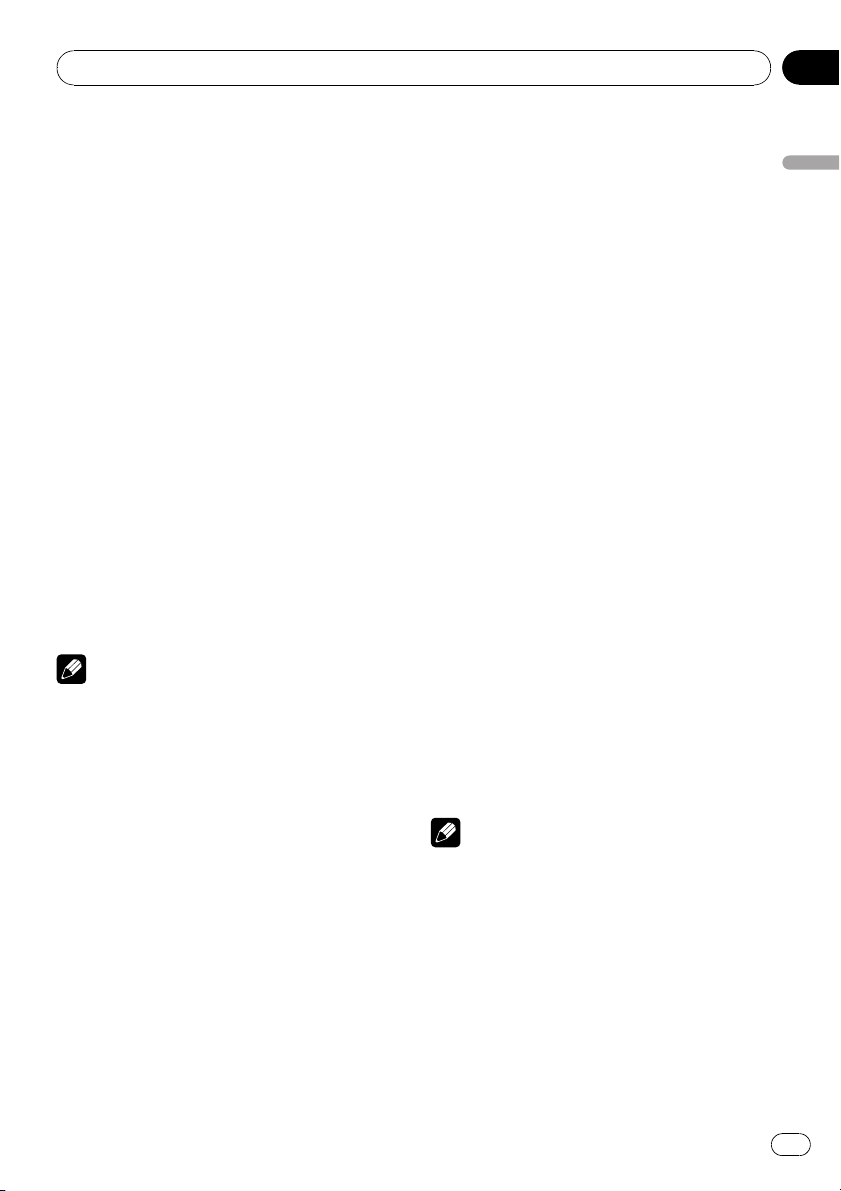
2 Use MULTI-CONTROL to select REPEAT
in the function menu.
3 Press MULTI-CONTROL to select the de-
sired setting.
! DISC – Repeat all tracks
! TRACK – Repeat the current track
! FOLDER – Repeat the current folder
# If you select another folder during repeat play,
the repeat play range changes to disc repeat.
# Performing track search or fast forward/re-
verse during TRACK (track repeat) changes the
repeat play range to disc/folder.
# When FOLDER (folder repeat) is selected, it is
not possible to play back a subfolder of that
folder.
Playing tracks in random order
Tracks in a selected repeat range are played in
random order.
% Press RDM to turn random play on.
Tracks play in a random order.
# To turn random play off, press RDM again.
Note
You can also turn this function on or off in the
menu that appears by using MULTI-CONTROL.
Scanning folders and tracks
Scan play searches the song within the se-
lected repeat range.
1 Display the function menu.
Refer to Introduction to advanced operations
on the previous page.
2 Use MULTI-CONTROL to select SCAN in
the function menu.
3 Press MULTI-CONTROL to turn scan play
on.
The first 10 seconds of each track is played.
4 When you find the desired track press
MULTI-CONTROL to turn scan play off.
# If the display has automatically returned to
the playback display, select SCAN again by using
MULTI-CONTROL.
# After scanning of a disc (folder) is finished,
normal playback of the tracks begins.
Pausing playback
1 Display the function menu.
Refer to Introduction to advanced operations
on the previous page.
2 Use MULTI-CONTROL to select PAUSE in
the function menu.
3 Press MULTI-CONTROL to turn pause
on.
Playback of the current track pauses.
# To turn pause off, press MULTI-CONTROL
again.
Using Sound Retriever
Sound Retriever function automatically en-
hances compressed audio and restores rich
sound.
% Press S.Rtrv repeatedly to select the de-
sired setting.
OFF (off)—1—2
# 2 is more effective than 1.
Note
You can also perform this operation in the menu
that appears by using MULTI-CONTROL.
Using disc title functions
You can input CD titles and display the title.
The next time you insert a CD for which you
have entered a title, the title of that CD is dis-
played.
Operating this unit
En
19
Section
02
Operating this unit
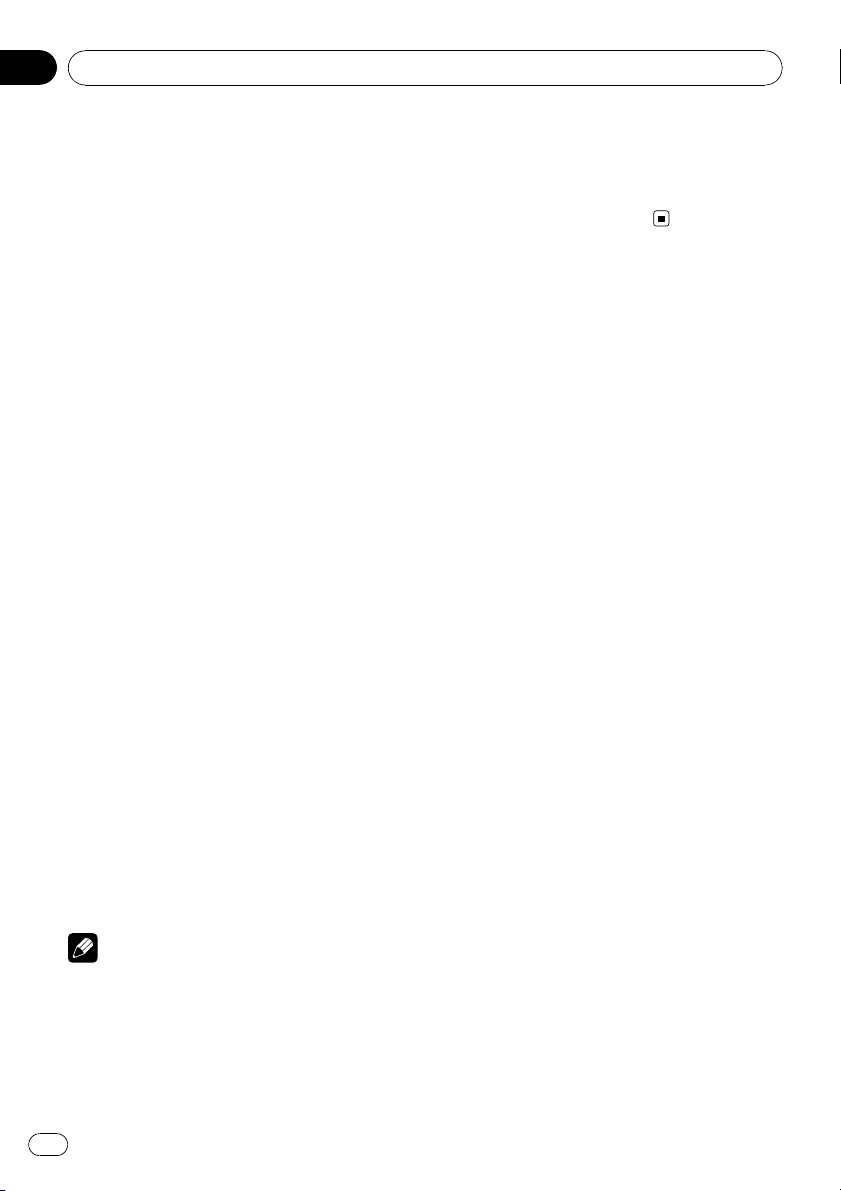
Entering disc titles
Use the disc title input feature to store up to
48 CD titles in the unit. Each title can be up to
10 characters long.
1 Display the function menu.
Refer to Introduction to advanced operations
on page 18.
2 Play the CD that you want to enter a
title for.
3 Use MULTI-CONTROL to select
TITLE INPUT in the function menu.
4 Press MULTI-CONTROL to display the
title input mode.
5 Push MULTI-CONTROL up or down to
select a letter of the alphabet.
6 Press DISP to select the desired charac-
ter type.
Press DISP repeatedly to switch between the
following character types:
Alphabet—Numbers
7 Push MULTI-CONTROL left or right to
move the cursor to the previous or next
character position.
8 Move the cursor to the last position by
pushing MULTI-CONTROL right after enter-
ing the title.
When you push MULTI-CONTROL right one
more time, the entered title is stored in mem-
ory.
9 Press BAND/ESC to return to the play-
back display.
Notes
! Titles remain in memory, even after the disc is
removed from the unit, and are recalled when
the disc is reinserted.
! After data for 48 discs are stored in the mem-
ory, data for a new disc overwrites the oldest
one.
! If you connect a multi-CD player, you can
input disc titles for up to 100 discs.
! When a multi-CD player that does not support
disc title functions is connected, you cannot
enter disc titles in this unit.
Operating this unit
En
20
Section
02
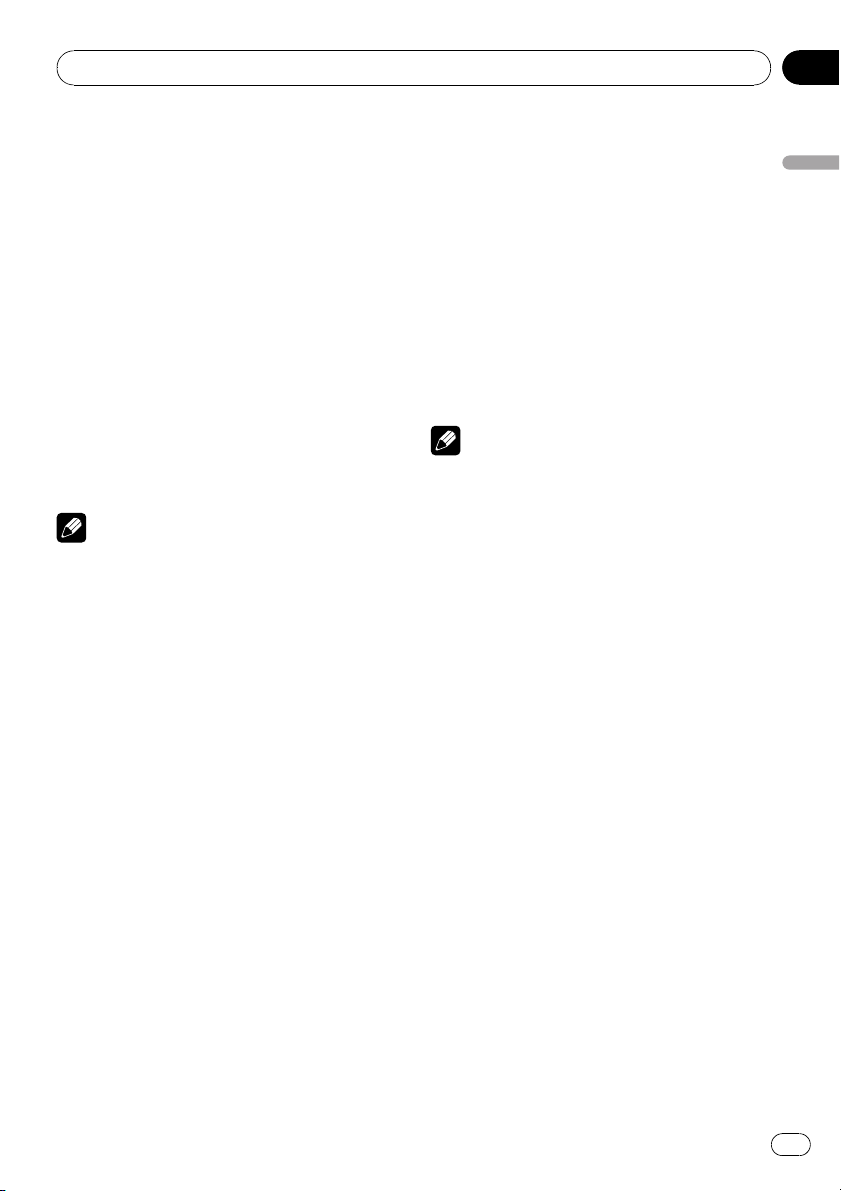
Playing songs on USB portable
audio player/USB memory
For details about the supported device, refer to
Portable audio player compatibility on page 6.
Basic Operations
% Select a folder
Push MULTI-CONTROL up or down.
% Fast forward or reverse
Push and hold MULTI-CONTROL left or right.
% Select a track
Push MULTI-CONTROL left or right.
% Return to root folder
Press and hold BAND/ESC.
Notes
! Optimum performance of this unit may not be
obtained depending on the connected USB
portable audio player/USB memory.
! If folder 01 (ROOT) contains no files, playback
commences with folder 02.
! When the USB portable audio player having
battery charging function is connected to this
unit and the ignition switch is set to ACC or
ON, the battery is charged.
! You can disconnect the USB portable audio
player/USB memory anytime you want to fin-
ish listening to it.
! If USB portable audio player/USB memory is
connected to this unit, the source is changed
to USB automatically. If you do not use an
USB device, disconnect it from this unit. De-
pending on the connected USB device, turn-
ing on the ignition switch while USB device is
connected to this unit may change the source
automatically.
Selecting an audio file directly
in the current folder
The operation is the same as that of the built-
in CD player.
Refer to Selecting a track directly on page 17.
Selecting files from the file
name list
The operation is the same as that of the built-
in CD player. (Refer to Selecting files from the
file name list on page 18.)
Displaying text information of
an audio file
The operation is the same as that of the built-
in CD player.
Refer to Displaying text information on disc on
page 17.
Notes
! If the characters recorded on the audio file are
not compatible with the head unit, those char-
acters are not displayed.
! If specific information is not recorded on an
audio file, title or name is not displayed.
! The text information of some audio files may
not be correctly displayed.
! You can scroll the text information to the left
by pressing and holding DISP.
! When Ever Scroll is set to ON at the initial set-
ting, text information scrolls continuously in
the display. Refer to Switching the ever scroll
on page 48.
Introduction to advanced
operations
1 Press MULTI-CONTROL to display the
main menu.
2 Use MULTI-CONTROL to select
FUNCTION.
Turn to change the menu option. Press to se-
lect.
The function menu is displayed.
3 Turn MULTI-CONTROL to select the
function.
REPEAT (repeat play)—RANDOM (random
play)—SCAN (scan play)—PAUSE (pause)—
S. RTRV (sound retriever)
Operating this unit
En
21
Section
02
Operating this unit
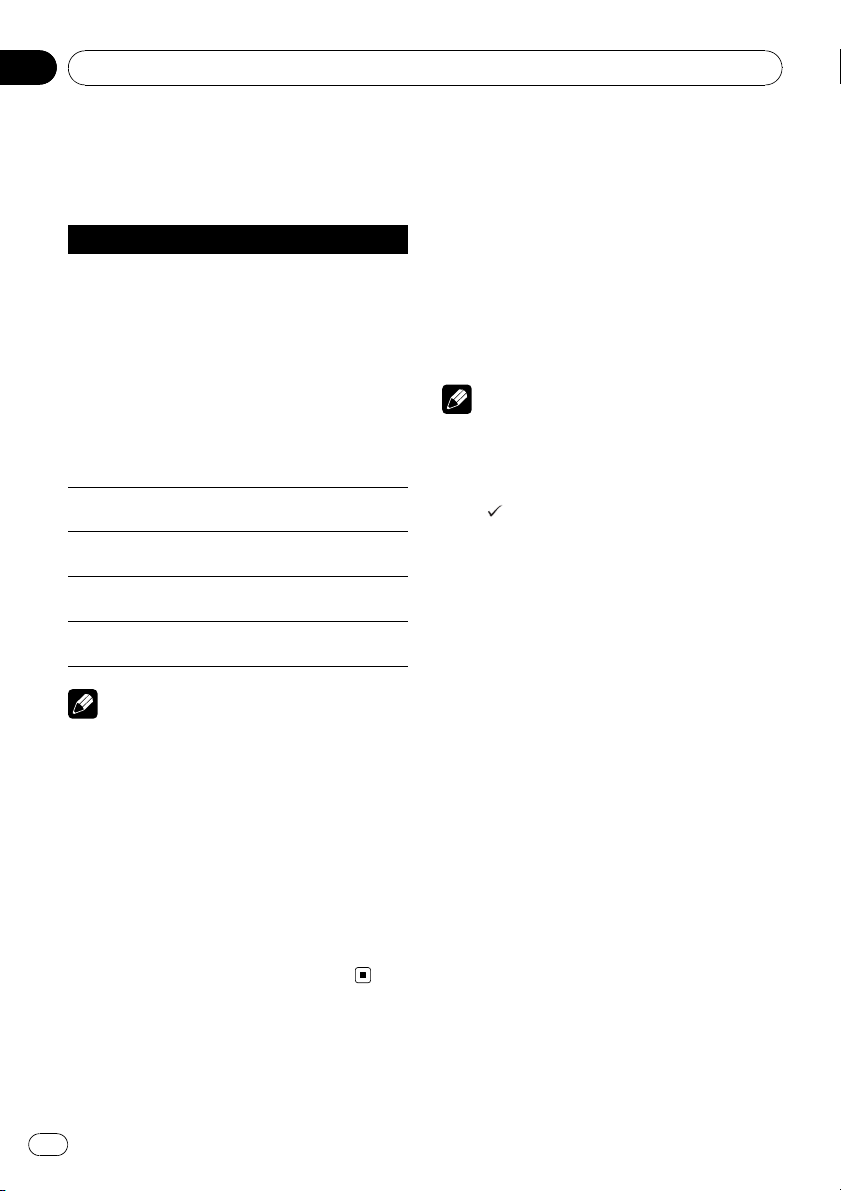
Function and operation
REPEAT, RANDOM, SCAN, PAUSE and
S. RTRV operations are basically the same as
that of the built-in CD player.
Function name Operation
REPEAT
Refer to Selecting a repeat play
range on page 18.
However, the repeat play ranges
you can select are different from
that of the built-in CD player. The
repeat play ranges of the USB por-
table audio player/USB memory
are:
! TRACK – Repeat just the cur-
rent file
! FOLDER – Repeat the current
folder
! ALL – Repeat all files
RANDOM
Refer to Playing tracks in random
order on page 19.
SCAN
Refer to Scanning folders and
tracks on page 19.
PAUSE
Refer to Pausing playback on page
19.
S. RTRV
Refer to Using Sound Retriever on
page 19.
Notes
! You can also select the function by pressing
FUNCTION on the remote control.
! To return to the ordinary display, press
BAND/ESC.
! If you select another folder during repeat play,
the repeat play range changes to ALL.
! If you perform track search or fast forward/re-
verse during TRACK, the repeat play range
changes to FOLDER.
! When FOLDER is selected, it is not possible to
play back a subfolder of that folder.
! After file or folder scanning is finished, nor-
mal playback of the files begins again.
Playing songs on iPod
For details about the supported iPod, refer to
iPod
®
compatibility on page 7.
Basic Operations
% Fast forward or reverse
Push and hold MULTI-CONTROL left or right.
% Select a track (chapter)
Push MULTI-CONTROL left or right.
Notes
! When using an iPod, iPod Dock Connector to
USB Cable is required.
! Read the precautions for iPod on page 74.
! While iPod is connected to this unit, PIONEER
(or
(check mark)) is displayed on the iPod.
! If an error message is displayed, refer to Error
messages on page 69.
! When the ignition switch is set to ACC or ON,
the iPod’s battery is charged while the iPod is
connected to this unit.
! While the iPod is connected to this unit, the
iPod cannot be turned on or off.
! Before connecting the dock connector of this
unit to the iPod, disconnect the headphones
from the iPod.
! The iPod is turned off about two minutes after
the ignition switch is set to OFF.
Browsing for a song
Searching songs by category
Operations to control an iPod with this unit is
designed to be as close to the iPod as possible
to make operation and song search easy.
! Depending on the number of files in the
iPod, there may be a delay when displaying
a list.
! If the characters recorded on the iPod are
not compatible with this unit, those charac-
ters are not displayed.
1 Press LIST.
Operating this unit
En
22
Section
02
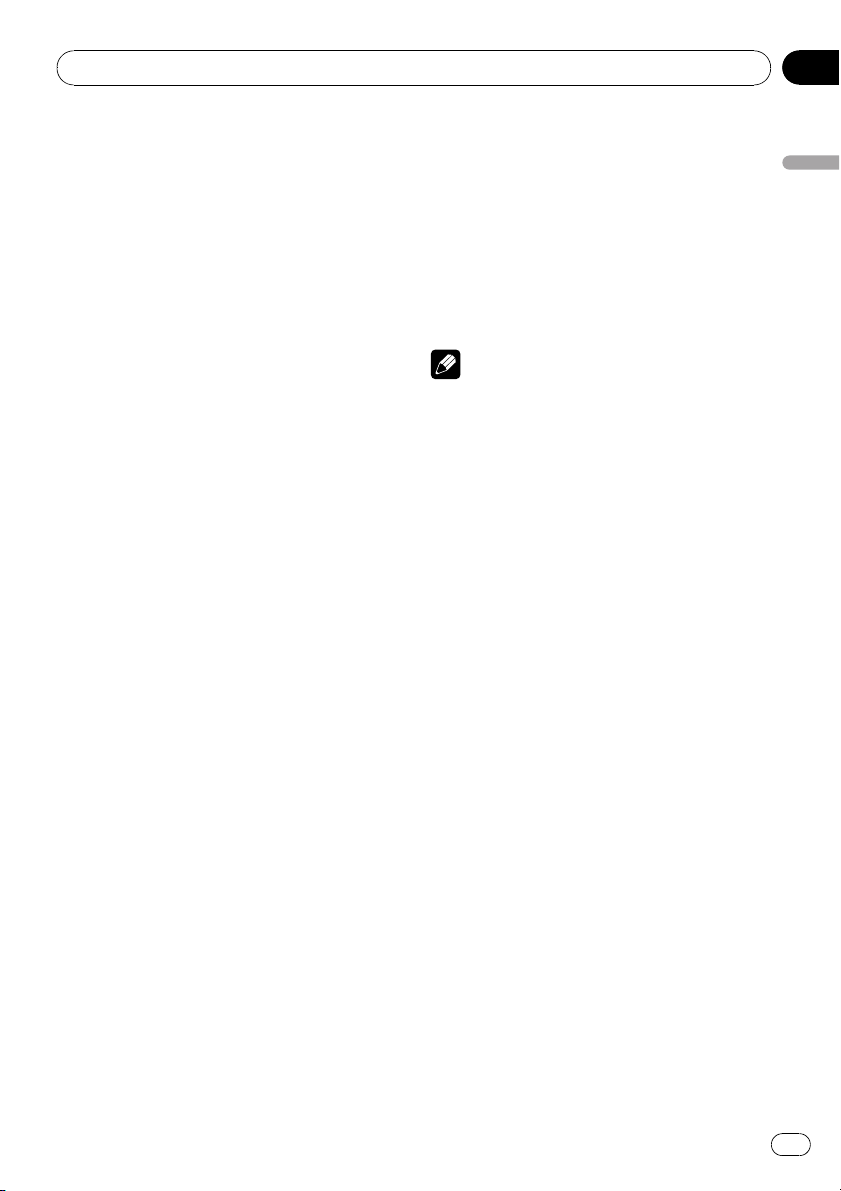
2 Use MULTI-CONTROL to select a cate-
gory.
Turn to change the category; press to select.
PLAYLISTS (playlists)—ARTISTS (artists)—
ALBUMS (albums)—SONGS (songs)—
PODCASTS (podcasts)—GENRES (genres)—
COMPOSERS (composers)—AUDIOBOOKS
(audiobooks)
List for the selected category is displayed.
# You can start playback throughout the se-
lected category by pressing and holding
MULTI-CONTROL. You can also perform this op-
eration by pushing and holding
MULTI-CONTROL right.
# You can also change the category by pushing
MULTI-CONTROL up or down.
# You can also select the category by pushing
MULTI-CONTROL right.
# To return to the previous category, push
MULTI-CONTROL left.
3 Repeat step 2 to find a song you want
to listen to.
# To return to the top tier of categories, push
and hold MULTI-CONTROL left.
# If you do not operate the list within about 30
seconds, the display automatically returns to the
ordinary display.
Searching songs by alphabet
1 Press LIST.
2 Use MULTI-CONTROL to select a cate-
gory.
Turn to change the category. Press to select.
3 Press LIST to switch to alphabet search
mode.
4 Turn MULTI-CONTROL to select a de-
sired alphabet.
5 Press MULTI-CONTROL to display the al-
phabetical list.
Displaying text information on
iPod
% Press DISP to select the desired text in-
formation.
Play time—song title—artist name—album
title
# If the characters recorded on the iPod are not
compatible with this unit, those characters are
not displayed.
Notes
! You can scroll the text information to the left
by pressing and holding DISP.
! When Ever Scroll is set to ON at the initial set-
ting, text information scrolls continuously in
the display. Refer to Switching the ever scroll
on page 48.
Introduction to advanced
operations
1 Press MULTI-CONTROL to display the
main menu.
2 Use MULTI-CONTROL to select
FUNCTION.
Turn to change the menu option. Press to se-
lect.
The function menu is displayed.
3 Turn MULTI-CONTROL to select the
function.
REPEAT (repeat play)—SHUFFLE (shuffle)—
SHUFFLE ALL (shuffle all)—LINK SEARCH
(link search)—CONTROL (control mode)—
PAUSE (pause)—AUDIOBOOKS (audiobook
speed)—S. RTRV (sound retriever)
Function and operation
REPEAT, PAUSE and S. RTRV operations are
basically the same as that of the built-in CD
player.
Operating this unit
En
23
Section
02
Operating this unit
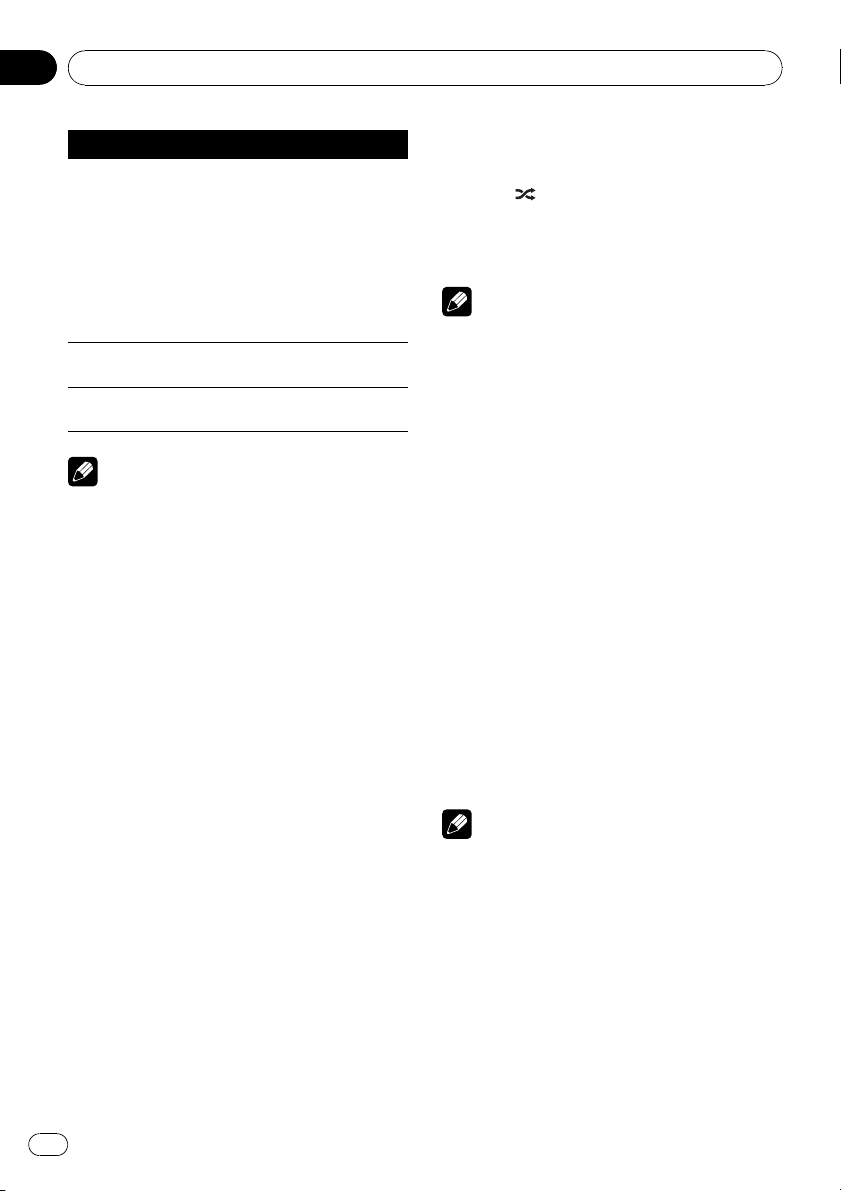
Function name Operation
REPEAT
Refer to Selecting a repeat play
range on page 18.
However, the repeat play ranges
you can select are different from
that of the built-in CD player. The
repeat play ranges of the iPod are:
! ONE – Repeat the current
song
! ALL – Repeat all songs in the
selected list
PAUSE
Refer to Pausing playback on page
19.
S. RTRV
Refer to Using Sound Retriever on
page 19.
Notes
! You can also select the function by pressing
FUNCTION on the remote control.
! To return to the ordinary display, press
BAND/ESC.
! If you do not operate functions within about
30 seconds, the display automatically returns
to the ordinary display.
! When CONTROL is on, only CONTROL and
S. RTRV can be operated.
Playing songs in a random
order (shuffle)
1 Display the function menu.
Refer to Introduction to advanced operations
on the previous page.
2 Use MULTI-CONTROL to select SHUFFLE
in the function menu.
3 Press MULTI-CONTROL to select the de-
sired setting.
! SONGS – Play back songs in the selected
list in random order.
! ALBUMS – Play back songs from a ran-
domly selected album in order.
! OFF – Cancel random play.
Playing all songs in a random
order (shuffle all)
% Press to turn shuffle all on.
All songs on the iPod play randomly.
# To turn shuffle all off, set SHUFFLE in the
FUNCTION menu to off.
Note
You can also turn this function on in the menu
that appears by using MULTI-CONTROL.
Selecting songs from album list
of currently playing artist
Album list of the currently selected artist is
displayed. You can select an album or song
from the artist name.
! Depending on the number of files in the
iPod, there may be a delay when displaying
a list.
1 Press and hold LIST to turn link search
on.
Searches albums of the artist and displays the
list.
2 Use MULTI-CONTROL to select an album
or song from the list.
For more details about the selecting operation,
refer to step 2 of Browsing for a song on page
22.
Notes
! If link search is aborted, NOT FOUND is dis-
played.
! You can also turn this function on in the menu
that appears by using MULTI-CONTROL.
Operating this unit’s iPod
function from your iPod
This function cannot be operated with the fol-
lowing iPod models.
— iPod nano first generation (software version
1.3.1)
Operating this unit
En
24
Section
02
