Pioneer DEH-11E User Manual
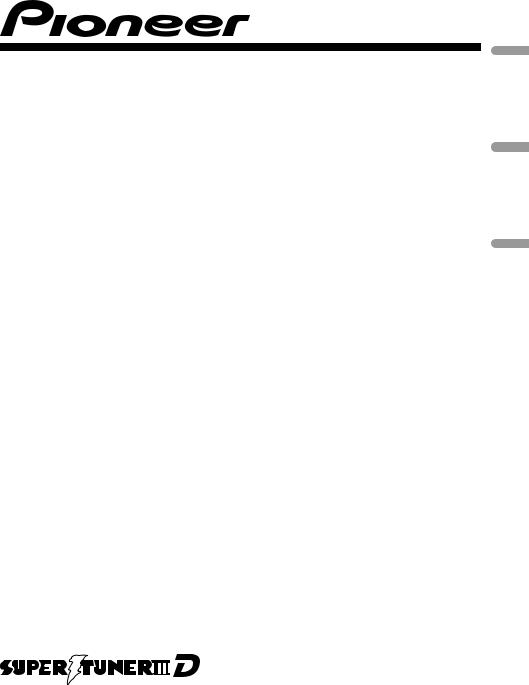
CD RECEIVER
AUTORADIO CD
RADIO CD
DEH-11E
Español Français English
Owner’s Manual Mode d’emploi Manual de instrucciones
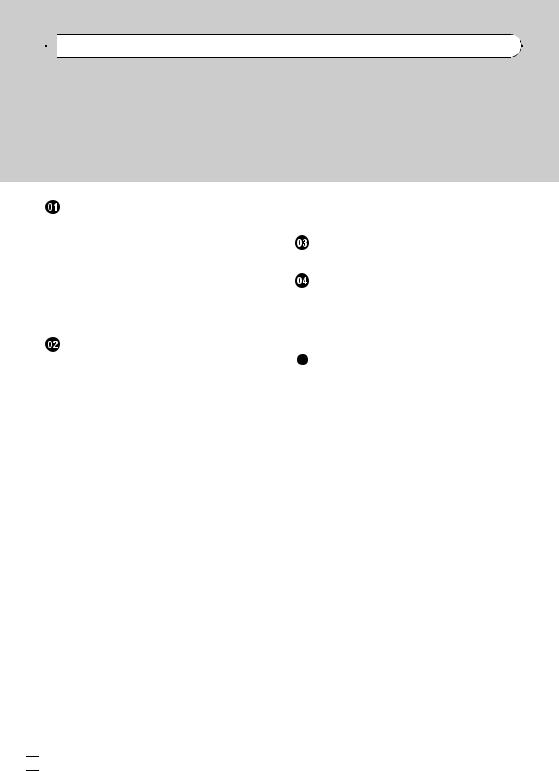

 Contents
Contents
Thank you for purchasing this PIONEER product.
Please read through this manual before using the product for the first time, to ensure proper use. After reading, please keep the manual in a safe and accessible place for future reference.
Before You Start |
|
Information to User |
3 |
For Canadian model |
3 |
About this unit 3 |
|
After-sales service for Pioneer products 3
Visit our website |
4 |
|
|
|
|
Protecting your unit from theft |
4 |
||||
– |
Removing the front panel |
4 |
|||
– |
Attaching the front panel |
4 |
|||
Operating this unit |
|
|
|
||
What’s what 5 |
|
|
|
|
|
– |
Head unit |
5 |
|
|
|
– |
Display indication |
5 |
|
|
|
Basic Operations |
6 |
|
|
|
|
– |
Power ON/OFF 6 |
|
|
|
|
– |
Selecting a source |
6 |
|
|
|
– |
Adjusting the volume |
6 |
|
||
Tuner |
6 |
|
|
|
|
– |
Listening to the radio |
6 |
|
||
– |
Storing and recalling broadcast |
||||
|
frequencies |
6 |
|
|
|
– |
Tuning in strong signals |
6 |
|||
–Storing the strongest broadcast frequencies 7
Built-in Player |
7 |
|
|
|
|
|
– |
Playing a disc |
7 |
|
|
|
|
– |
Repeating play |
7 |
|
|
|
|
– |
Playing tracks in random order 7 |
|||||
– |
Scanning tracks of a CD |
|
7 |
|||
– |
Pausing disc playback |
7 |
|
|||
Audio Adjustments |
8 |
|
|
|
||
– |
Using balance adjustment |
8 |
||||
– |
Using the equalizer |
8 |
|
|
||
– |
Adjusting equalizer curves |
8 |
||||
– |
Adjusting loudness |
8 |
|
|
||
– |
Adjusting source levels |
9 |
||||
Other Functions |
9 |
|
|
|
|
|
– |
Adjusting initial settings |
|
9 |
|||
– |
Setting the clock |
9 |
– |
Switching the auxiliary setting 9 |
|
Connections |
|
|
Connection diagram |
11 |
|
Installation |
|
|
DIN front/rear mount |
12 |
|
– |
DIN Front-mount |
12 |
– |
DIN Rear-mount |
13 |
Fastening the front panel 13 |
||
Additional Information |
||
Error messages 14 |
|
|
Handling guideline of discs and player 14 Dual Discs 14
Specifications 16
 2
2 En
En
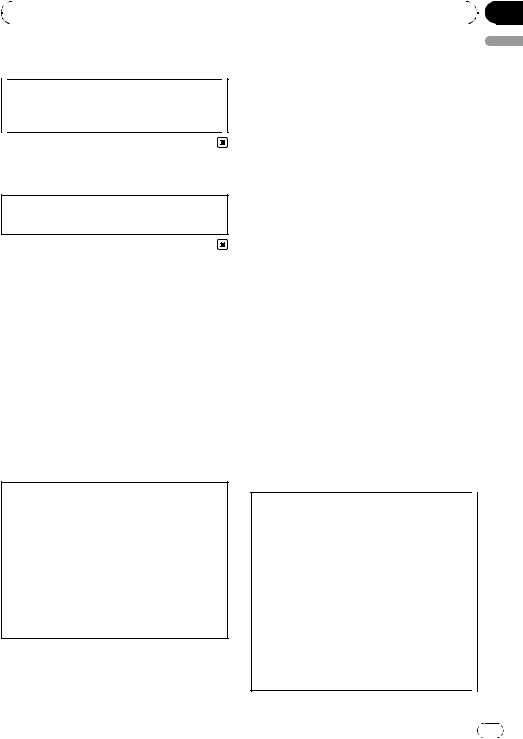
|
Section |
Before You Start |
01 |
|
|
Information to User
Alteration or modifications carried out without appropriate authorization may invalidate the user’s right to operate the equipment.
For Canadian model
This Class B digital apparatus complies with Canadian ICES-003.
About this unit
The tuner frequencies on this unit are allocated for use in North America. Use in other areas may result in poor reception.
 WARNING
WARNING
Handling the cord on this product or cords associated with accessories sold with the product may expose you to chemicals listed on proposition 65 known to the State of California and other governmental entities to cause cancer and birth defects or other reproductive harm. Wash hands after handling.
CAUTION:
USE OF CONTROL OR ADJUSTMENT OR PERFORMANCE OF PROCEDURES OTHER THAN THOSE SPECIFIED HEREIN MAY RESULT IN HAZARDOUS RADIATION EXPOSURE.
CAUTION:
THE USE OF OPTICAL INSTRUMENTS WITH THIS PRODUCT WILL INCREASE EYE HAZARD.
 CAUTION
CAUTION
!Do not allow this unit to come into contact with liquids. Electrical shock could result.
Also, damage to this unit, smoke, and overheating could result from contact with liquids.
!Keep this manual handy as a reference for operating procedures and precautions.
!Always keep the volume low enough so that you can hear sounds from outside the vehicle.
!Protect this unit from moisture.
!If the battery is disconnected or discharged, the preset memory will be erased and must be reprogrammed.
 Important (Serial number)
Important (Serial number)
The serial number is located on the bottom of this unit. For your own security and convenience, be sure to record this number on the enclosed warranty card.
After-sales service for Pioneer products
Please contact the dealer or distributor from where you purchased this unit for after-sales service (including warranty conditions) or any other information. In case the necessary information is not available, please contact the companies listed below:
Please do not ship your unit to the companies at the addresses listed below for repair without advance contact.
U.S.A.
Pioneer Electronics (USA) Inc. CUSTOMER SUPPORT DIVISION P.O. Box 1760
Long Beach, CA 90801-1760 800-421-1404
CANADA
Pioneer Electronics of Canada, Inc. CUSTOMER SATISFACTION DEPARTMENT 300 Allstate Parkway
Markham, Ontario L3R 0P2 1-877-283-5901 905-479-4411
English
En |
3 |
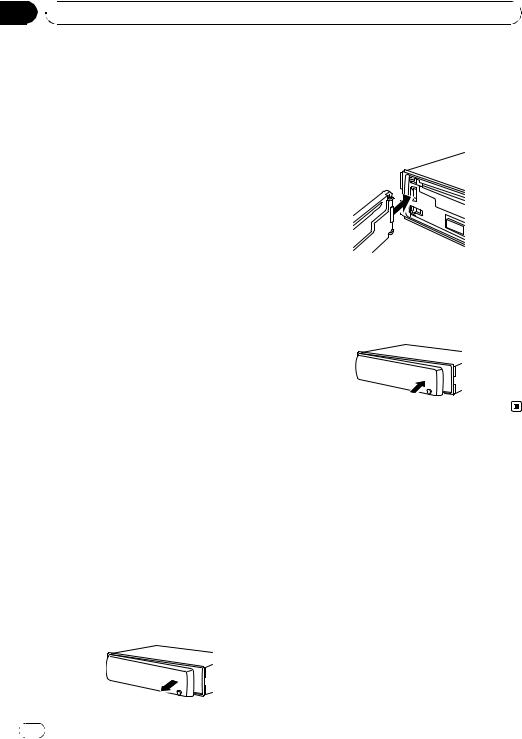
Section
01  Before You Start
Before You Start
For warranty information please see the Limited Warranty sheet included with this unit.
Visit our website
Visit us at the following site: http://www.pioneerelectronics.com
1Register your product. We will keep the details of your purchase on file to help you refer to this information in the event of an insurance claim such as loss or theft.
2Receive updates on the latest products and technologies.
3Download owner’s manuals, order product
catalogues, research new products, and much more.
Protecting your unit from theft
The front panel can be detached to deter theft.
 Important
Important
!Handle gently when removing or attaching the front panel.
!Avoid subjecting the front panel to excessive shock.
!Keep the front panel out of direct sunlight and high temperatures.
!Before detaching, be sure to remove the AUX cable from the front panel. Otherwise, this unit, connected device or vehicle interior may be damaged.
Attaching the front panel
1 Slide the front panel to the left until it clicks.
Front panel and the head unit are jointed on the left side. Make sure that the front panel has been jointed to the head unit.
2 Press the right side of the front panel until it is firmly seated.
# If you can’t attach the front panel to the head unit successfully, try again. Front panel may be damaged if you attach the front panel forcedly.
Removing the front panel
1Press DETACH to release the front panel.
2Grab the front panel and remove.
4 |
En |

|
Section |
Operating this unit |
02 |
|
|
What’s what
Head unit
12 3 |
4 |
5 |
6 |
||||||
|
|
|
|
|
|
|
|
|
|
|
|
|
|
|
|
|
|
|
|
|
|
|
|
|
|
|
|
|
|
dc b a 987
1 FUNCTION button
Press to recall the function menu when operating a source.
2 AUDIO button
Press to select various sound quality controls.
3 a/b/c/d buttons
Press to perform manual seek tuning, fast forward, reverse and track search controls. Also used for controlling functions.
4CD loading slot
Insert a disc to play.
5EJECT button
Press to eject a CD from your built-in CD player.
6 PAUSE button
Press to turn pause on or off.
7 CLOCK button
Press to change to the clock display.
8 DETACH button
Press to remove the front panel from the head unit.
9 AUX input jack (3.5 mm stereo jack)
Use to connect an auxiliary device.
a 1 to 6 buttons
Press for preset tuning.
b |
SOURCE button, VOLUME |
English |
|
||
|
This unit is turned on by selecting a source. |
|
|
Press to cycle through all the available |
|
|
sources. |
|
|
Press and hold to recall the initial setting |
|
|
menu when the sources are off. |
|
|
Rotate it to increase or decrease the vo- |
|
|
lume. |
|
c EQ button
Press to select various equalizer curves. Press and hold to turn loudness on or off.
d BAND button
Press to select among three FM bands and one AM band and to cancel control modes of functions.
Display indication
1 Main display section
Shows the various information such as band, play time, and other setting.
!Tuner
Band and frequency are displayed.
!Built-in CD Player
Elapsed play time is displayed.
2Preset number/track number indicator
Shows the track number or preset number.
3RPT indicator
Shows when repeat play is turned on.
4 LOUD indicator
Appears when loudness is on.
5 5 (stereo) indicator
Appears when the selected frequency is being broadcast in stereo.
6 LOC indicator
Appears when local seek tuning is on.
En |
5 |
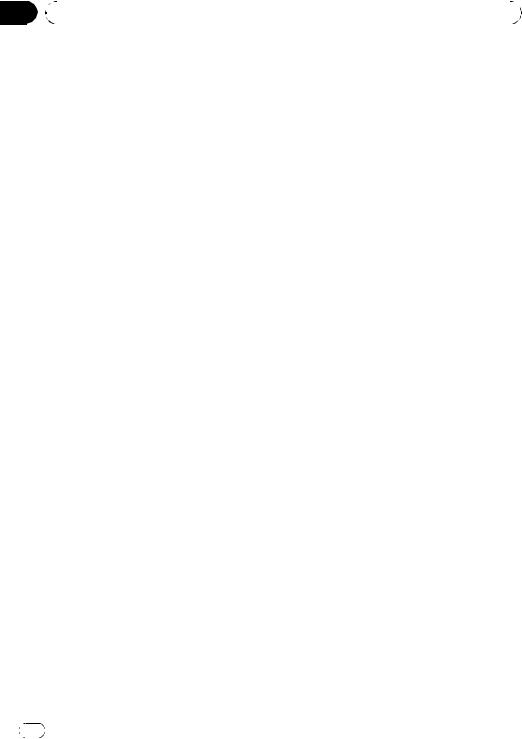
Section |
|
|
|
|
02 |
|
Operating this unit |
|
|
|
|
|
|
|
|
Basic Operations |
2 Press BAND to select a band. |
||
|
Power ON/OFF |
Press BAND until the desired band (F1, F2, F3 |
||
|
for FM or AM) is displayed. |
|||
|
Turning the unit on |
3 To perform manual tuning, briefly press |
||
|
% Press SOURCE to turn the unit on. |
c or d. |
||
|
Turning the unit off |
4 To perform seek tuning, press and hold |
||
|
c or d for about one second and release. |
|||
|
% Press SOURCE and hold until the unit |
The tuner will scan the frequencies until a |
||
|
broadcast strong enough for good reception is |
|||
|
turns off. |
|||
|
found. |
|||
|
|
|
||
|
Selecting a source |
# You can cancel seek tuning by briefly pressing |
||
|
c or d. |
|||
|
You can select a source you want to listen to. |
# While pressing and holding c or d, you can |
||
|
skip stations. Seek tuning starts as soon as you |
|||
|
% Press SOURCE to select a source. |
|||
|
release c or d. |
|||
|
Press SOURCE repeatedly to switch between |
|
|
|
|
the following sources. |
Storing and recalling broadcast |
||
|
Tuner—Built-in CD player—AUX |
|||
|
|
|
frequencies |
|
 Notes
Notes
!In the following cases, the sound source will not change.
—When there is no disc in the unit.
—When AUX (auxiliary input) is set to off (refer to page 9).
!AUX is set to on by default. Turn off the AUX when not in use (refer to Switching the auxiliary setting on page 9).
!When this unit’s blue/white lead is connected to the vehicle’s auto-antenna relay control terminal, the vehicle’s antenna extends when this unit’s source is turned on. To retract the antenna, turn the source off.
Adjusting the volume
% Turn VOLUME to adjust the sound level.
Tuner
Listening to the radio
1 Press SOURCE to select the tuner.
% When you find a frequency that you want to store in memory, press one of preset tuning buttons 1 to 6 and hold until the preset number stops flashing.
Memorized radio station frequency can be recalled by pressing the preset tuning button.
#Up to 18 FM stations, six for each of the three FM bands, and six AM stations can be stored in memory.
#Press a or b to recall radio station frequencies.
Tuning in strong signals
Local seek tuning lets you tune in only those radio stations with sufficiently strong signals for good reception.
1Press FUNCTION to select LOCAL.
2Press a or b to turn local seek tuning on or off.
3Press c or d to set the sensitivity. FM: LOCAL 1—LOCAL 2—LOCAL 3— LOCAL 4
AM: LOCAL 1—LOCAL 2
6 |
En |
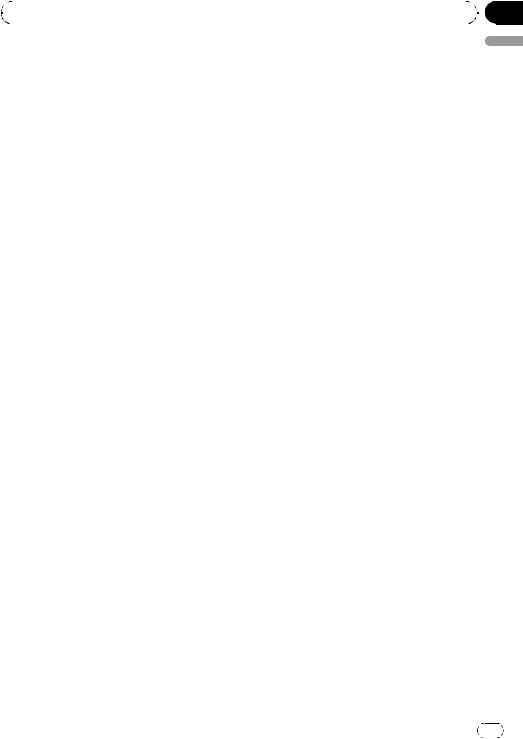
|
Section |
Operating this unit |
02 |
|
|
The LOCAL 4 setting allows reception of only the strongest stations, while lower settings let you receive progressively weaker stations.
Storing the strongest broadcast frequencies
BSM (best stations memory) lets you automatically store the six strongest broadcast frequencies under preset tuning buttons 1 to 6. Once stored you can tune in to those frequencies with the touch of button.
!Storing broadcast frequencies with BSM may replace broadcast frequencies you have saved using buttons 1 to 6.
1Press FUNCTION to select BSM.
2Press a to turn BSM on.
The six strongest broadcast frequencies are stored in the order of their signal strength.
# To cancel the storage process, press b.
Built-in Player
Playing a disc
1Insert a CD into the CD loading slot.
Playback will automatically start.
# Be sure to turn up the label side of a disc.
# After a CD has been inserted, press SOURCE
to select the built-in CD player.
# You can eject a CD by pressing EJECT.
2To perform fast forward or reverse, press and hold c or d.
3To skip back or forward to another track, press c or d.
 Notes
Notes
!Read the precautions for discs and player on page 14.
!If an error message such as ERROR-11 is displayed, refer to Error messages on page 14.
Repeating play
Repeat play lets you hear the same track over again.
1Press FUNCTION to select RPT.
2Press c or d to select the repeat range. DSC – Repeat all tracks
TRK – Repeat the current track
# If you perform track search or fast forward/re-
verse, repeat play is automatically cancelled.
# To return to the normal display, press BAND.
Playing tracks in random order
Random play lets you play back tracks on the CD in a random order.
1Press FUNCTION to select RDM.
2Press a or b to turn random play on or
off.
When random play is on, RDM appears in the
display.
# To return to the normal display, press BAND.
Scanning tracks of a CD
Scan play lets you hear the first 10 seconds of each track on the CD.
1Press FUNCTION to select SCAN.
2Press a to turn scan play on.
SCAN appears in the display. The first 10 seconds of each track is played.
3 When you find the desired track press b to turn scan play off.
#If the display has automatically returned to the playback display, select SCAN again by pressing FUNCTION.
#After scanning of a CD is finished, normal playback of the tracks will begin again.
Pausing disc playback
Pause lets you temporarily stop playback of the disc.
English
En |
7 |
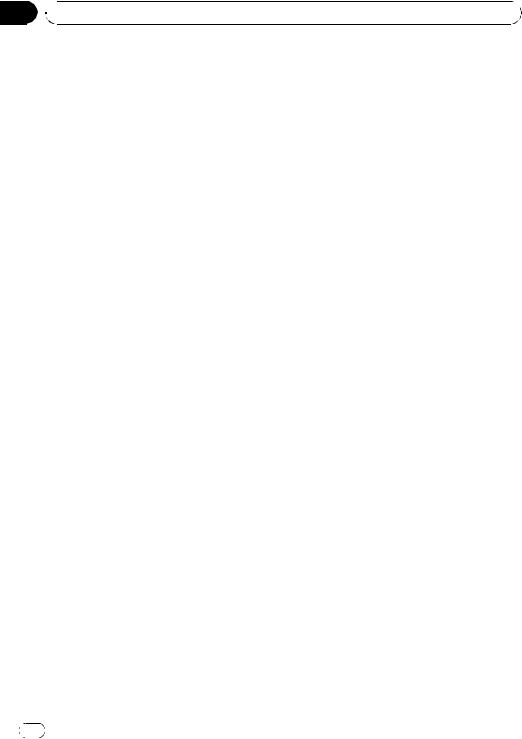
Section
02  Operating this unit
Operating this unit
1Press FUNCTION to select PAUSE.
2Press a or b to turn pause on or off.
# You can also turn pause on or off by pressing
PAUSE.
# To return to the normal display, press
BAND.
Audio Adjustments
Using balance adjustment
Fader/balance setting creates an ideal listening environment in all occupied seats.
1Press AUDIO to select FAD.
2Press a or b to adjust front/rear speaker balance.
FAD F15 to FAD R15 is displayed.
# FAD 0 is the proper setting when only two speakers are used.
3 Press c or d to adjust left/right speaker balance.
BAL L15 to BAL R15 is displayed.
# To return to the normal display, press BAND.
Using the equalizer
There are six stored equalizer settings such as
DYNAMIC, VOCAL, NATURAL, CUSTOM,
FLAT and POWERFUL that can easily be recalled at any time.
!CUSTOM is an adjusted equalizer curve that you create.
!When FLAT is selected no supplement or correction is made to the sound.
% Press EQ to select the equalizer.
Press EQ repeatedly to switch between the following equalizers:
DYNAMIC—VOCAL—NATURAL—CUSTOM
—FLAT—POWERFUL
Adjusting equalizer curves
You can adjust the currently selected equalizer curve setting as desired. Adjusted equalizer curve settings are memorized in CUSTOM.
Adjusting bass/mid/treble
You can adjust the bass/mid/treble level.
1Press AUDIO to select BASS/MID/ TREBLE.
2Press a or b to adjust the level.
+6 to –6 is displayed as the level is increased or decreased.
# To return to the normal display, press BAND.
Adjusting loudness
Loudness compensates for deficiencies in the lowand high-sound ranges at low volume.
1Press AUDIO to select LOUD.
2Press a or b to turn loudness on or off.
# You can also turn loudness on or off by pressing and holding EQ.
3Press c or d to select a desired level.
LOW (low)—HI (high)
# To return to the normal display, press BAND.
8 |
En |
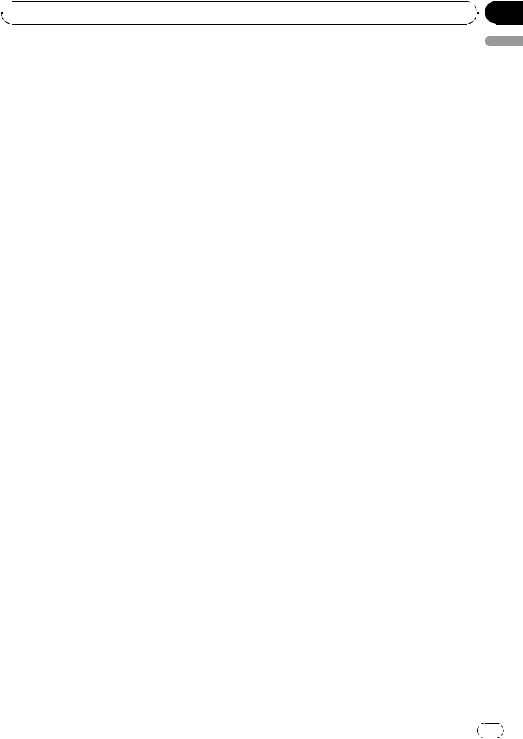
 Operating this unit
Operating this unit
Adjusting source levels
SLA (source level adjustment) lets you adjust the volume level of each source to prevent radical changes in volume when switching between sources.
!Settings are based on the FM volume level, which remains unchanged.
!The AM volume level can also be adjusted with source level adjustments.
1Compare the FM volume level with the level of the source you wish to adjust.
2Press AUDIO to select SLA.
3Press a or b to adjust the source volume.
SLA +4 to SLA –4 is displayed as the source
volume is increased or decreased.
# To return to the normal display, press
BAND.
Other Functions
Adjusting initial settings
Using the initial settings, you can customize various system settings to achieve optimal performance from this unit.
1Press SOURCE and hold until the unit turns off.
2Press SOURCE and hold until function name appears in the display.
3Press FUNCTION to select one of the initial settings.
Press FUNCTION repeatedly to switch between the following settings: Clock—AUX (auxiliary input)
Use the following instructions to operate each
particular setting.
# To cancel initial settings, press BAND.
# You can also cancel initial settings by holding down SOURCE until the unit turns off.
Setting the clock
Use these instructions to set the clock.
1 Press FUNCTION to select clock.
Refer to Adjusting initial settings on this page.
2Press c or d to select the segment of the clock display you wish to set.
Pressing c or d will select one segment of the clock display:
Hour—Minute
3Press a or b to put a clock right.
Turning the clock display on or off
You can turn the clock display on or off.
!Even when the sources are off, the clock display appears on the display.
% Press CLOCK to turn the clock display on or off.
Each press of CLOCK turns the clock display on or off.
# The clock display disappears temporarily when you perform other operations, but the clock display appears again after 25 seconds.
Switching the auxiliary setting
It is possible to use auxiliary device with this unit. Activate the auxiliary setting when using auxiliary device connected to this unit.
1 Press FUNCTION to select AUX.
Refer to Adjusting initial settings on this page.
2 Press a or b to turn the auxiliary setting on or off.
Using the AUX source
% Insert the stereo mini plug into the input jack on this unit.
Selecting AUX as the source
% Press SOURCE to select AUX as the source.
Section
02
English
En |
9 |
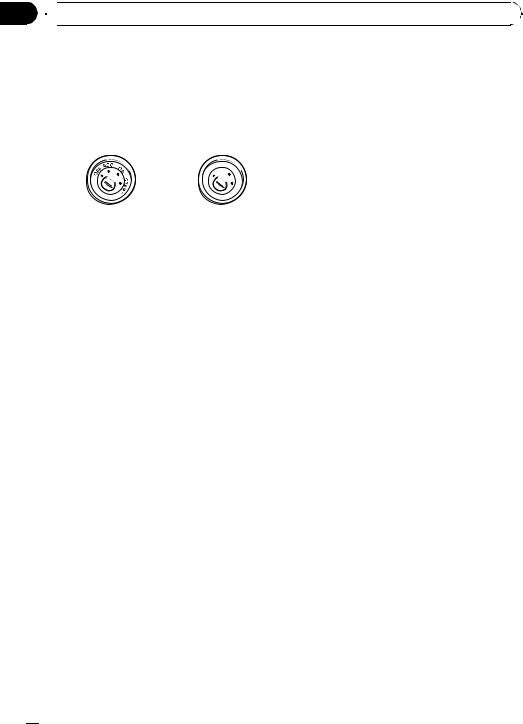
Section
03 Connections
Connections
 Important
Important
!When this unit is installed in a vehicle without ACC (accessory) position on the ignition switch, red cable must be wired to the terminal that can detect the operation of the ignition key. Otherwise, battery drain may result.
|
F |
ON |
||
|
F |
|
|
|
|
O |
|
|
S |
|
|
|
|
T |
|
|
|
R |
A |
|
|
T |
|
|
ACC position |
No ACC position |
|||
!Use of this unit in conditions other than the following could result in fire or malfunction.
—Vehicles with a 12-volt battery and negative grounding.
—Speakers with 50 W (output value) and 4 ohm to 8 ohm (impedance value).
!To prevent a short-circuit, overheating or malfunction, be sure to follow the directions below.
—Disconnect the negative terminal of the battery before installation.
—Secure the wiring with cable clamps or adhesive tape. To protect the wiring, wrap adhesive tape around them where they lie against metal parts.
—Place all cables away from moving parts, such as gear shift and seat rails.
—Place all cables away from hot places, such as near the heater outlet.
—Do not pass the yellow cable through a hole into the engine compartment to connect to a battery.
—Cover any disconnected cable connectors with insulating tape.
—Do not shorten any cables.
—Never cut the insulation of the power cable of this unit in order to share the power with other devices. Current capacity of the cable is limited.
—Use a fuse of the rating prescribed.
—Never wire the speaker negative cable directly to ground.
—Never band together multiple speaker’s negative cables.
!Control signal is output through blue/white cable when this unit is powered on. Connect it to an external power amp’s system remote control or the vehicle’s auto-antenna relay control terminal (max. 300 mA 12 V DC). If the vehicle is equipped with a glass antenna, connect it to the antenna booster power supply terminal.
!Never connect blue/white cable to external power amp’s power terminal. Also, never connect it to the power terminal of the auto antenna. Otherwise, battery drain or malfunction may result.
!Black cable is ground. This cable and other product’s ground cable (especially, high-cur- rent products such as power amp) must be wired separately. Otherwise, fire or malfunction may result if they are accidentally detached.
 10
10 En
En
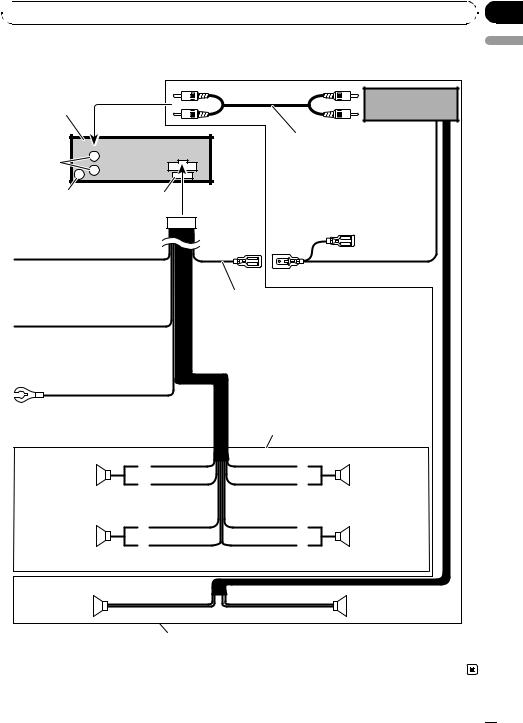
 Connections
Connections
Connection diagram
This product |
Power amp |
(sold separately) |
|
|
Connect with RCA cables |
|
(sold separately) |
Rear output |
|
Antenna jack |
Fuse (10 A) |
Yellow
Connect to the constant 12 V supply terminal.
Red
Connect to terminal controlled by ignition switch (12 V DC).
Black (chassis ground) Connect to a clean, paint-free metal location.
System remote control
Blue/white
Connect to system control terminal of the power amp or auto-antenna relay control terminal (max. 300 mA 12 V DC).
With a 2 speaker system, do not connect anything to the speaker leads that are not connected to speakers.
White |
Gray |
|
|
Front speaker |
Front speaker |
|
|
White/black |
Gray/black |
Left |
Right |
Green |
Violet |
|
|
Rear speaker |
Rear speaker |
|
|
Green/black |
Violet/black |
|
|
Rear speaker |
Rear speaker |
|
|
Perform these connections when using the optional amplifier.
Section
03
English
En  11
11
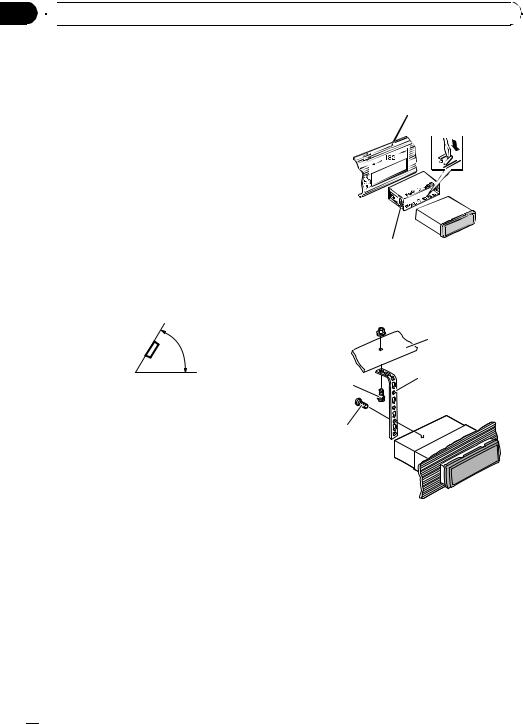
Section
04  Installation
Installation
 Important
Important
!Check all connections and systems before final installation.
!Do not use unauthorized parts. Use of unauthorized parts may cause malfunctions.
!Consult your dealer if installation requires drilling of holes or other modifications to the vehicle.
!Do not install this unit where :
—it may interfere with operation of the vehicle.
—it may cause injury to a passenger as a result of a sudden stop.
!The semiconductor laser will be damaged if it overheats. Install this unit away from hot places such as near the heater outlet.
!Optimum performance is obtained when the unit is installed at an angle of less than 60°.
2 Secure the mounting sleeve by using a screwdriver to bend the metal tabs (90°) into place.
Dashboard
Mounting sleeve
3 Install the unit.
Use commercially available parts when installing.
60°
DIN front/rear mount
This unit can be properly installed either from “Front” (conventional DIN front-mount) or “Rear” (DIN rear-mount installation, utilizing threaded screw holes at the sides of unit chassis). For details, refer to the following installation methods.
DIN Front-mount
Installation with metal strap and screws
1 Insert the mounting sleeve into the dashboard.
When installing in a shallow space, use a supplied mounting sleeve. If there is enough space behind the unit, use factory supplied mounting sleeve.
 Nut
Nut
Filrewall or metal support
Metal strap
Screw
Screw (M4 8)
# Make sure that the unit is installed securely in place. Unstable installation may cause this unit to malfunction, such as sound skip.
 12
12 En
En
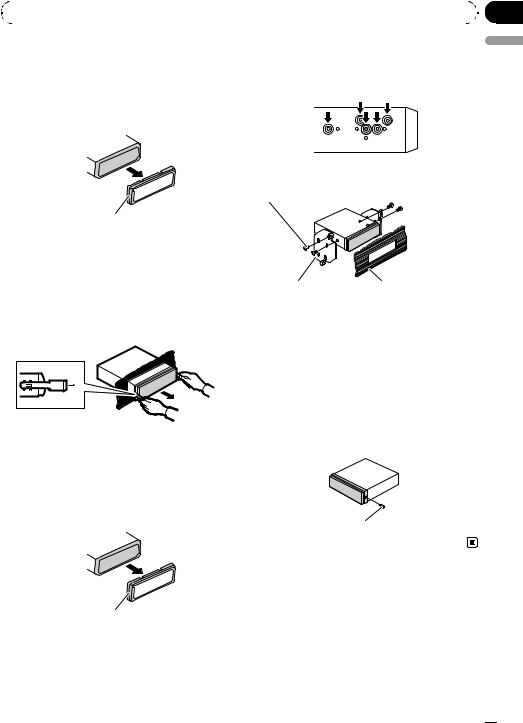
|
Section |
Installation |
04 |
|
|
Removing the unit
1 Extend top and bottom of the trim ring outwards to remove the trim ring. (When reattaching the trim ring, point the side with a groove downwards and attach it.)
Trim ring
!It becomes easy to remove the trim ring if the front panel is released.
2Insert the supplied extraction keys into both sides of the unit until they click into place.
3Pull the unit out of the dashboard.
DIN Rear-mount
1 Extend top and bottom of the trim ring outwards to remove the trim ring. (When reattaching the trim ring, point the side with a groove downwards and attach it.)
Trim ring
!It becomes easy to remove the trim ring if the front panel is released.
2 |
Determine the appropriate position |
English |
|
||
where the holes on the bracket and the |
|
|
side of the unit match. |
|
|
3 |
Tighten two screws on each side. |
|
Screw
Mounting bracket |
Dashboard or console |
!Use either truss screws (5 mm × 8 mm) or flush surface screws (5 mm × 9 mm), de-
pending on the shape of screw holes in the bracket.
Fastening the front panel
If you do not plan to detach the front panel, the front panel can be fastened with supplied screw.
Screw
En  13
13
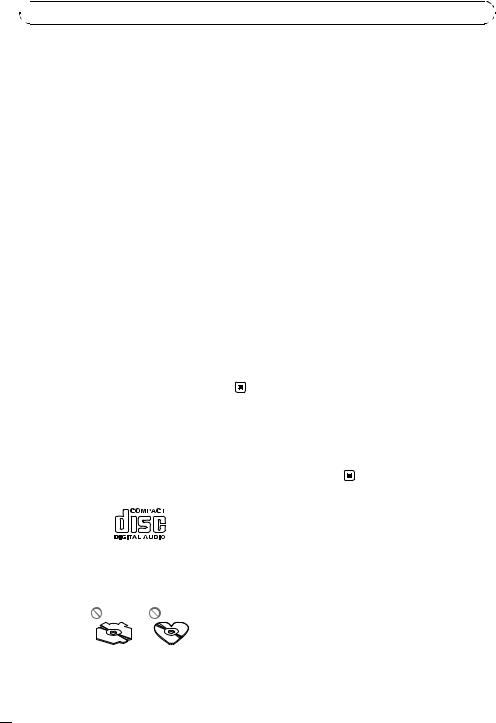
Appendix

 Additional Information
Additional Information
Error messages |
|
! Do not insert anything other than a CD into |
|||
When you contact your dealer or your nearest |
the CD loading slot. |
||||
! Do not use cracked, chipped, warped, or |
|||||
Pioneer Service Center, be sure to have the |
|||||
otherwise damaged discs as they may da- |
|||||
error message recorded. |
|
||||
|
mage the player. |
||||
|
|
|
|
||
|
|
|
|
! Unfinalized CD-R/CD-RW disc playback is |
|
|
Message |
Cause |
Action |
||
|
not possible. |
||||
|
|
|
|
||
ERROR-11, 12, |
Dirty disc |
Clean disc. |
! Do not touch the recorded surface of the |
||
17, 30 |
|
|
discs. |
||
ERROR-11, 12, |
Scratched disc |
Replace disc. |
! Store discs in their cases when not in use. |
||
17, 30 |
|
|
! Avoid leaving discs in excessively hot envir- |
||
ERROR-10, 11, |
Electrical or me- |
Turn the ignition |
onments including under direct sunlight. |
||
12, 15, 17, 30, |
chanical |
switch OFF and |
! Do not attach labels, write on or apply che- |
||
A0 |
|
back ON, or switch |
|||
|
micals to the surface of the discs. |
||||
|
|
|
to a different |
||
|
|
|
source, then back |
! To clean a CD, wipe the disc with a soft |
|
|
|
|
to the CD player. |
cloth outward from the center. |
|
ERROR-15 |
The inserted disc |
Replace disc. |
! Condensation may temporarily impair the |
||
|
|
does not contain |
|
player’s performance. Leave it to adjust to |
|
|
|
any data |
|
the warmer temperature for about one |
|
ERROR-22, 23 |
The CD format |
Replace disc. |
|||
hour. Also, wipe any dump discs with a soft |
|||||
|
|
cannot be played |
|
cloth. |
|
|
|
back |
|
||
|
|
|
! Playback of discs may not be possible be- |
||
|
|
|
|
||
CD-ROM |
CD-ROM is in- |
Replace disc. |
|||
cause of disc characteristics, disc format, |
|||||
|
|
serted |
|
||
|
|
|
recorded application, playback environ- |
||
|
|
|
|
||
|
|
|
|
||
|
|
|
|
ment, storage conditions, and so on. |
|
|
|
|
|
! Text information may not be correctly dis- |
|
Handling guideline of discs |
played depending on the recorded environ- |
||||
ment. |
|||||
and player |
|
! Road shocks may interrupt disc playback. |
|||
! Use only discs featuring following logo. |
! Read the precautions for discs before |
||||
using them. |
|||||
|
|
|
|
||
Dual Discs
!Use only conventional, fully circular discs. Do not use shaped discs.
!Use 12-cm or 8-cm CD. Do not use an adapter when playing 8-cm CDs.
!Dual Discs are two-sided discs that have a recordable CD for audio on one side and a recordable DVD for video on the other.
!Since the CD side of Dual Discs is not physically compatible with the general CD standard, it may not be possible to play the CD side with this unit.
 14
14 En
En
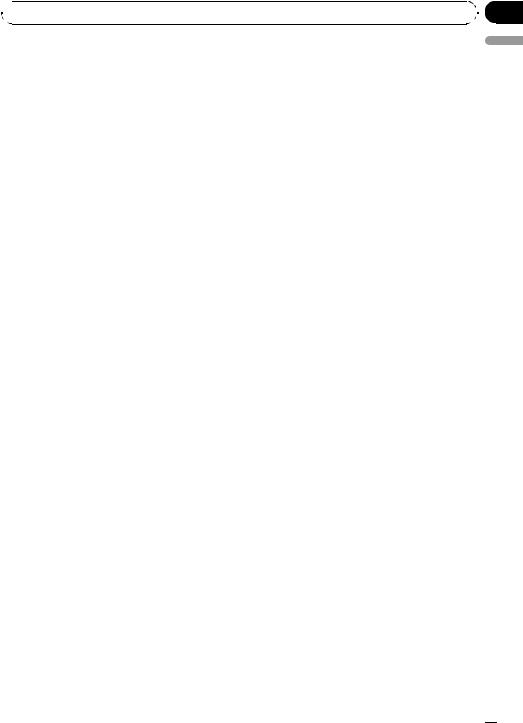
 Additional Information
Additional Information
!Frequent loading and ejecting of a Dual Disc may result in scratches on the disc. Serious scratches can lead to playback problems on this unit. In some cases, a Dual Disc may become stuck in the disc loading slot and will not eject. To prevent this, we recommend you refrain from using Dual Disc with this unit.
!Please refer to the information from the
disc manufacturer for more detailed information about Dual Discs.
Appendix
English
En  15
15
