Pioneer DEH-2600UI User Manual [en, ru, de, es, fr, it]

CD RDS RECEIVER
AUTORADIO CD RDS SINTOLETTORE CD RDS
REPRODUCTOR DE CD CON RECEPTOR RDS CD RDS-EMPFÄNGER
CD RDS-ONTVANGER
CD RDS ПРИЕМНИК
DEH-X3600UI
DEH-2600UI
Owner’s Manual
Mode d’emploi Manuale d’istruzioni Manual de instrucciones Bedienungsanleitung Handleiding
Руководство пользователя
Русский Nederlands Deutsch Español Italiano Français English
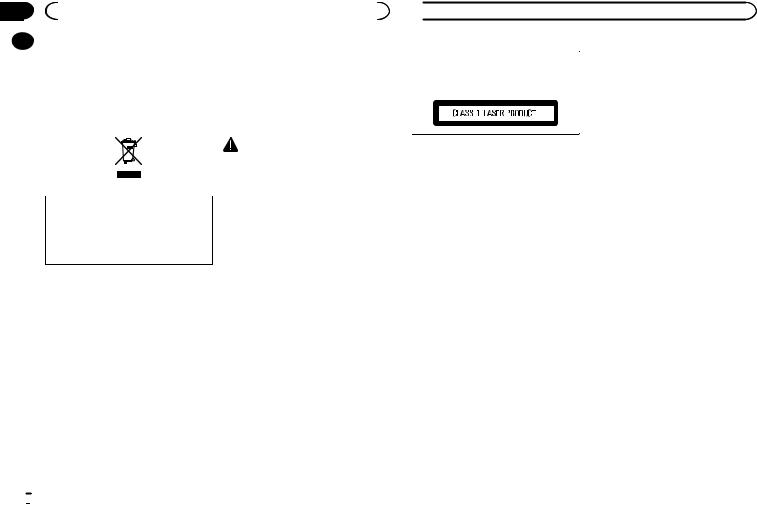
Section |
|
|
|
|
|
|
|
01 |
|
|
Before you start |
|
|
||
|
|
Thank you for purchasing this PIONEER |
About this unit |
||||
|
|
||||||
|
|
||||||
|
|
product |
The tuner frequencies on this unit are allocated |
||||
|
|
To ensure proper use, please read through this |
|||||
|
|
for use in Western Europe, Asia, the Middle |
|||||
|
|
manual before using this product. It is especially |
|||||
|
|
East, Africa and Oceania. Use in other areas |
|||||
|
|
important that you read and observe WARN- |
|||||
|
|
may result in poor reception. The RDS (radio |
|||||
|
|
INGs and CAUTIONs in this manual. Please |
|||||
|
|
data system) function only works in areas that |
|||||
|
|
keep the manual in a safe and accessible place for |
|||||
|
|
broadcast RDS signals for FM stations. |
|||||
|
|
future reference. |
|||||
|
|
|
|
||||
|
|
|
|
|
|
WARNING |
|
|
|
|
|
|
|
||
|
|
|
|
|
|
! Do not attempt to install or service this |
|
|
|
|
|
|
|
product by yourself. Installation or serv- |
|
|
|
|
|
|
|
icing of this product by persons without |
|
|
|
|
|
|
|
training and experience in electronic |
|
|
|
If you want to dispose this product, do not |
equipment and automotive accessories |
||||
|
|
may be dangerous and could expose you |
|||||
|
|
mix it with general household waste. There is |
|||||
|
|
to the risk of electric shock, injury or |
|||||
|
|
a separate collection system for used elec- |
|||||
|
|
other hazards. |
|||||
|
|
tronic products in accordance with legislation |
|||||
|
|
! Do not attempt to operate the unit while driv- |
|||||
|
|
that requires proper treatment, recovery and |
|||||
|
|
ing. Make sure to pull off the road and park |
|||||
|
|
recycling. |
|||||
|
|
your vehicle in a safe location before at- |
|||||
|
|
|
|
|
|
||
|
|
|
|
|
|
tempting to use the controls on the device. |
|
Private households in the member states of the EU, in Switzerland and Norway may return their used electronic products free of charge to designated collection facilities or to a retailer (if you purchase a similar new one).
For countries not mentioned above, please contact your local authorities for the correct method of disposal.
By doing so you will ensure that your disposed product undergoes the necessary treatment, recovery and recycling and thus prevent potential negative effects on the environment and human health.
 CAUTION
CAUTION
!Do not allow this unit to come into contact with liquids. Electrical shock could result. Also, damage to this unit, smoke, and overheating could result from contact with liquids.
!The Pioneer CarStereo-Pass is for use only in Germany.
!Always keep the volume low enough to hear outside sounds.
!Avoid exposure to moisture.
 Before you start
Before you start
CAUTION
This product is a class 1 laser product classified under the Safety of laser products, IEC 60825-1:2007.
If you experience problems
Should this unit fail to work properly, please contact your dealer or nearest authorized PIONEER Service Station.
 2
2 En
En
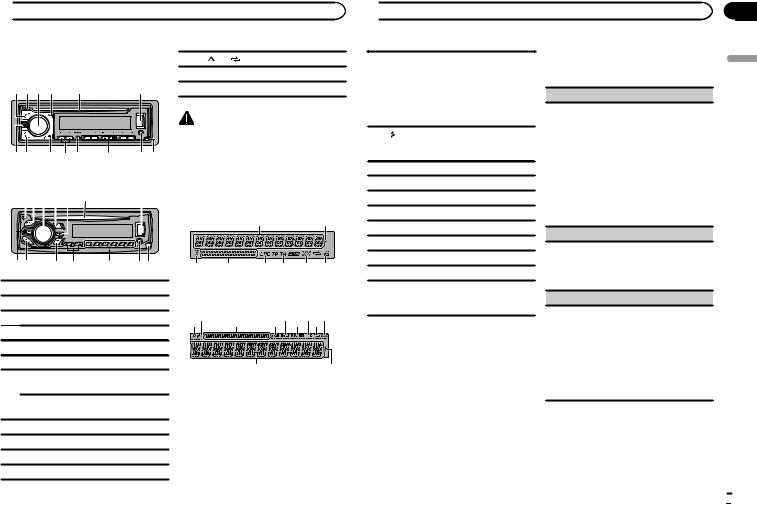
 Using this unit
Using this unit
Head unit |
|
|
|
c |
1/ to 6/ |
|
DEH-X3600UI |
|
|
|
d AUX input jack (3.5 mm stereo jack) |
||
|
|
|
|
|||
1 2 3 4 |
5 |
|
6 |
e |
Detach button |
|
|
|
|
|
|
CAUTION |
|
|
|
|
|
Use an optional Pioneer USB cable (CD-U50E) |
||
|
|
|
|
to connect the USB storage device as any device |
||
78 9 a b |
c |
d e |
connected directly to the unit will protrude out |
|||
from the unit, which could be dangerous. |
||||||
|
|
|
|
|||
DEH-2600UI
213 4 b 5 |
6 |
|||||||||
|
|
|
|
|
|
|
|
|
|
|
|
|
|
|
|
|
|
|
|
|
|
78 9 a c de
1SRC/OFF
2h (eject)
3MULTI-CONTROL (M.C.)
4 (list)
(list)
5Disc loading slot
6USB port
MIX (MIXTRAX)
DEH-X3600UI
7  iPod
iPod
DEH-2600UI
8BAND/ (iPod control)
(iPod control)
9 (back)/DIMMER (dimmer)
(back)/DIMMER (dimmer)
ac/d
bDISP
Display indication
DEH-X3600UI
1 2
34 5  7
7  9
9  b
b
|
6 8 a |
DEH-2600UI |
|
3b 4 |
76 8 5a9 |
12
 Using this unit
Using this unit
Main information section
!Tuner: band and frequency
!RDS: program service name, PTY infor-
1mation and other literal information
!CD player, USB storage device and iPod: elapsed playback time and text information
2Appears when a lower tier of folder or menu exists.
3 (list)
(list)
4Sub information section
5LOC (local seek tuning)
6TP (traffic program identification)
7TA (traffic announcements)
8 (sound retriever)
(sound retriever)
9 (random/shuffle)
(random/shuffle)
a  (repeat)
(repeat)
 (iPod control)
(iPod control)
bThis unit’s iPod function is operated from your iPod.
Set up menu
1After installation of this unit, turn the ignition switch to ON.
SET UP appears.
2Turn M.C. to switch to YES.
#If you do not use the unit for 30 seconds, the set up menu will not be displayed.
#If you prefer not to set up at this time, turn M.C. to switch to NO.
3 Press M.C. to select.
4 Follow these steps to set the menu.
To proceed to the next menu option, you need to confirm your selection.
LANGUAGE (multi-language)
This unit can display the text information from a compressed audio file even for information embedded in English, Russian or Turkish.
!If the embedded language and the selected language setting are not the same, text information may not display properly.
!Some characters may not be displayed properly.
1Turn M.C. to select the desired setting. ENG (English)—РУС (Russian)—TUR (Turkish)
2Press M.C. to confirm the selection.
CLOCK SET (setting the clock)
1Turn M.C. to adjust hour.
2Press M.C. to select minute.
3Turn M.C. to adjust minute.
4Press M.C. to confirm the selection.
FM STEP (FM tuning step)
Use FM STEP to set FM tuning step options (seek step settings).
1Turn M.C. to select the FM tuning step. 100 (100 kHz)—50 (50 kHz)
2Press M.C. to confirm the selection. QUIT appears.
!The manual tuning step is fixed at 50 kHz.
!When AF and TA are turned off, the seek step is fixed at 50 kHz even if set to 100.
5 To finish your settings, turn M.C. to select YES.
# If you prefer to change your setting again, turn M.C. to switch to NO.
6 Press M.C. to select.
En
Section
02
English
 3
3
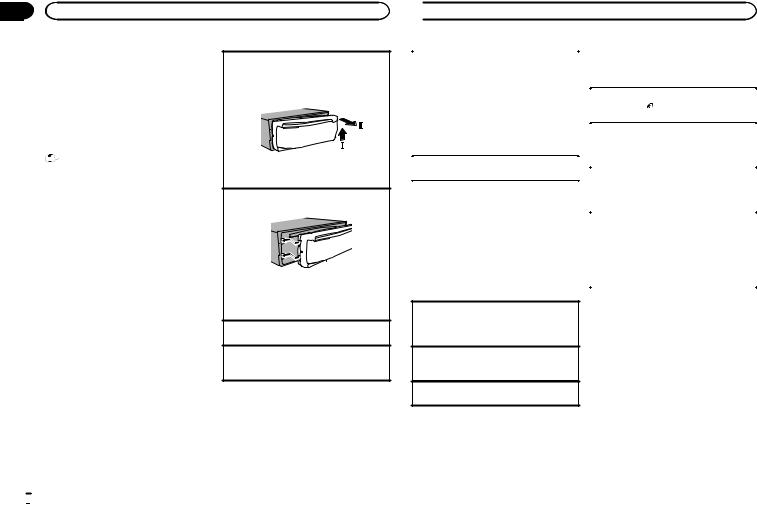
Section |
|
|
|
02 |
Using this unit |
|
|
Notes |
Removing the front panel |
||
! |
You can set up the menu options from the |
||
1 Press the detach button to release the front |
|||
|
system menu and initial menu. For details |
||
|
panel. |
||
|
about the settings, refer to System menu on |
||
|
2 Push the front panel upward (M) and then pull |
||
|
page 9 and Initial menu on page 11. |
||
|
it toward (N) you. |
||
! |
You can cancel set up menu by pressing |
||
|
|||
|
SRC/OFF. |
|
|
Basic operations |
|
||
|
Important |
|
|
! |
Handle the front panel with care when re- |
3 Always store the detached front panel in a pro- |
|
|
moving or attaching it. |
tective case or bag. |
|
! Avoid subjecting the front panel to excessive |
Re-attaching the front panel |
||
|
shock. |
||
|
1 Slide the front panel to the left. |
||
! |
Keep the front panel out of direct sunlight |
||
|
and high temperatures. |
|
|
! To avoid damaging the device or vehicle inte- |
|
||
|
rior, remove any cables and devices attached |
|
|
|
to the front panel before detaching it. |
|
|
|
|
2 Press the right side of the front panel until it is |
|
|
|
firmly seated. |
|
|
|
Forcing the front panel into place may result in |
|
|
|
damage to the front panel or head unit. |
|
|
|
Turning the unit on |
|
|
|
1 Press SRC/OFF to turn the unit on. |
|
|
|
Turning the unit off |
|
|
|
1 Press and hold SRC/OFF until the unit turns |
|
|
|
off. |
|
 Using this unit
Using this unit
Selecting a source |
|
Radio |
|
1 Press SRC/OFF to cycle between: |
|
Basic operations |
|
RADIO—CD—USB/iPod—APP (application)— |
|
||
|
|
|
|
AUX |
|
|
|
|
Selecting a band |
||
! USB MTP displays while the MTP connection |
|
||
|
1 |
Press BAND/ until the desired band (FM1, |
|
is in use. |
|
||
|
|
FM2,FM3 for FM or MW/LW) is displayed. |
|
! Only for DEH-2600UI |
|
|
|
|
|
|
|
When there is an iPod connected and a source |
|
Switching preset stations |
|
other than iPod is selected, you can switch to |
|
1 |
Press c or d. |
iPod by pressing iPod. |
|
! |
Select PCH (preset channel) under SEEK to |
Adjusting the volume |
|
|
use this function. |
|
|
|
|
1 Turn M.C. to adjust the volume. |
|
Manual tuning (step by step) |
|
|
|
1 |
Press c or d. |
Note |
|
! |
Select MAN (manual tuning) under SEEK to |
When this unit’s blue/white lead is connected to |
|
|
use this function. |
the vehicle’s auto-antenna relay control termi- |
|
Seeking |
|
nal, the vehicle’s antenna extends when this |
|
||
|
1 |
Press and hold c or d, and then release. |
|
unit’s source is turned on. To retract the anten- |
|
||
|
|
You can cancel seek tuning by briefly pressing |
|
na, turn the source off. |
|
|
|
|
|
c or d. |
|
|
|
|
|
|
|
|
While pressing and holding c or d, you can |
Frequently used menu |
|
|
skip stations. Seek tuning starts as soon as |
|
|
you release c or d. |
|
operations |
|
|
|
|
|
|
|
|
|
|
|
Returning to the previous display
Returning to the previous list (the folder one level higher)
1 Press  /DIMMER.
/DIMMER.
Returning to the ordinary display Canceling the main menu
1 Press BAND/ .
.
Returning to the ordinary display from the list 1 Press BAND/ .
.
Notes
!For details about SEEK, refer to SEEK (left/ right key setting) on page 5.
!This unit’s AF (alternative frequencies search) function can be turned on and off. AF should be off for normal tuning operation (refer to AF (alternative frequencies search) on page 5).
Storing and recalling stations for each band
Using preset tuning buttons
1To store: Press and hold down one of the preset tuning buttons (1/ to 6/
to 6/ ) until the number stops flashing.
) until the number stops flashing.
2To recall: Press one of the preset tuning buttons (1/ to 6/
to 6/ ).
).
 4
4 En
En
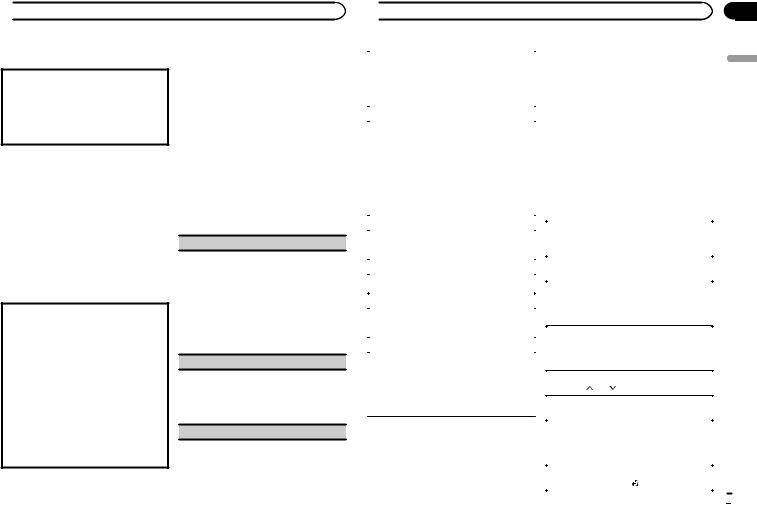
 Using this unit
Using this unit
Switching the display
Selecting the desired text information
1Press DISP to cycle between the following:
!FREQUENCY (program service name or frequency)
!BRDCST INFO (program service name/PTY information)
!CLOCK (source name and clock)
Notes
!If the program service name cannot be acquired in FREQUENCY, the broadcast frequency is displayed instead. If the program service name is detected, the program service name will be displayed.
!Depending on the band, text information can be changed.
!Text information items that can be changed depend on the area.
Using PTY functions
You can tune in to a station using PTY (program type) information.
Searching for an RDS station by PTY information
1Press  (list).
(list).
2Turn M.C. to select a program type.
NEWS/INFO—POPULAR—CLASSICS— OTHERS
3Press M.C. to begin the search.
The unit searches for a station broadcasting that type of program. When a station is found, its program service name is displayed.
!To cancel the search, press M.C. again.
!The program of some stations may differ from that indicated by the transmitted PTY.
!If no station is broadcasting the type of program you searched for, NOT FOUND is displayed for about two seconds and then the tuner returns to the original station.
PTY list
For more details about PTY list, visit the following site: http://www.pioneer.eu/eur/products/25/121/tech/ CarAudio/PTY.html
Function settings
1Press M.C. to display the main menu.
2Turn M.C. to change the menu option and press to select FUNCTION.
3Turn M.C. to select the function.
Once selected, the following functions can be adjusted.
# If MW/LW band is selected, only BSM, LOCAL and SEEK are available.
FM SETTING (FM sound quality settings)
The sound quality level can be set to match the broadcast signal conditions of the FM band signal.
1Press M.C. to display the setting mode.
2Turn M.C. to select the desired setting.
!STANDARD – This is the standard setting.
!HI-FI – This is the setting to use to prioritize the high quality of stereo sound.
!STABLE – This is the setting to use to prioritize the low noise of monaural sound.
BSM (best stations memory)
BSM (best stations memory) automatically stores the six strongest stations in the order of their signal strength.
1Press M.C. to turn BSM on. To cancel, press M.C. again.
REGIONAL (regional)
 Using this unit
Using this unit
When AF is used, the regional function limits the |
|
|
CD/CD-R/CD-RW and USB |
selection of stations to those broadcasting region- |
|
|
storage devices |
al programs. |
|
|
MTP connection |
1 Press M.C. to turn the regional function on or |
|
|
|
off. |
|
|
MTP-compatible Android devices (running |
LOCAL (local seek tuning) |
|
|
Android OS 4.0 or higher) can be connected by |
|
|
MTP connection using the USB source. To con- |
|
Local seek tuning allows you to tune in to only |
|
|
|
|
|
nect an Android device, use the cable that came |
|
those radio stations with sufficiently strong sig- |
|
|
with the device. |
nals for good reception. |
|
|
Notes |
1 Press M.C. to select the desired setting. |
|
|
|
|
|
! This function is not compatible with MIX- |
|
FM: OFF—LV1—LV2—LV3—LV4 |
|
|
|
MW/LW: OFF—LV1—LV2 |
|
|
TRAX. |
The highest level setting allows reception of |
|
|
! This function is not compatible with WAV. |
only the strongest stations, while lower levels |
|
|
Basic operations |
allow the reception of weaker stations. |
|
|
|
|
|
|
|
TA (traffic announcement standby) |
|
|
|
|
|
Playing a CD/CD-R/CD-RW |
|
|
|
|
|
1 Press M.C. to turn traffic announcement |
|
|
1 Insert the disc into the disc loading slot with |
|
|
the label side up. |
|
standby on or off. |
|
|
|
|
|
|
Ejecting a CD/CD-R/CD-RW |
AF (alternative frequencies search) |
|
|
|
|
|
1 Press h. |
|
1 Press M.C. to turn AF on or off. |
|
|
|
|
|
|
|
|
|
Playing songs on a USB storage device |
|
NEWS (news program interruption) |
|
|
1 Open the USB port cover. |
|
|
2 Plug in the USB storage device using a USB |
|
|
|
|
|
1 Press M.C. to turn the NEWS function on or |
|
|
cable. |
off. |
|
|
Stopping playback of files on a USB storage de- |
|
|
|
|
SEEK (left/right key setting) |
|
|
vice |
You can assign a function to the left and right keys |
|
|
1 You may disconnect the USB storage device at |
|
|
any time. |
|
of the unit. |
|
|
|
|
|
|
|
|
|
Selecting a folder |
|
Select MAN (manual tuning) to tune up or down |
|
|
|
manually or select PCH (preset channel) to switch |
|
|
1 Press 1/ or 2/ . |
between preset channels. |
|
|
Selecting a track |
1 Press M.C. to select MAN or PCH. |
|
|
|
|
|
1 Press c or d. |
|
|
|
|
|
|
|
|
|
|
|
|
Fast forwarding or reversing |
|
|
|
1 Press and hold c or d. |
|
|
|
! When playing compressed audio, there is no |
|
|
|
sound during fast forward or reverse. |
|
|
|
Returning to root folder |
|
|
|
1 Press and hold BAND/ . |
|
|
|
En |
Section
02
English
 5
5
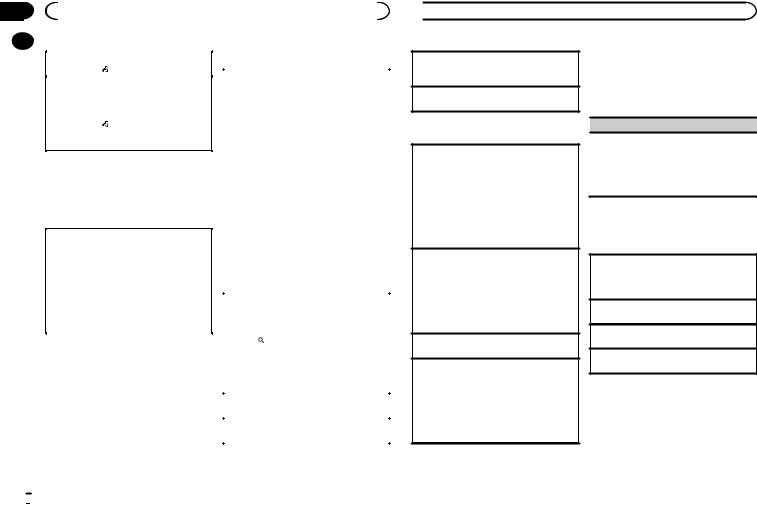
Section |
|
|
|
|
|
||
02 |
|
|
Using this unit |
|
|
|
|
|
|
|
|
|
Switching the display |
||
|
|
|
|
|
|||
|
|
Switching between compressed audio and CD-DA |
|
||||
|
|
|
|
|
|
||
|
|
1 Press BAND/ . |
|
|
|
|
|
|
|
|
|
|
Selecting the desired text information |
||
|
|
Switching between playback memory devices |
|||||
|
|
|
1 Press DISP to cycle between the following: |
||||
|
|
You can switch between playback memory devices |
|
||||
|
|
|
CD-DA |
||||
|
|
on USB storage devices with more than one Mass |
|
||||
|
|
|
! |
ELAPSED TIME (track number and play- |
|||
|
|
Storage Device-compatible memory device. |
|
||||
|
|
|
|
back time) |
|||
|
|
1 Press BAND/ . |
|
|
|||
|
|
|
! |
CLOCK (source name and clock) |
|||
|
|
! |
You can switch between up to 32 different |
|
|||
|
|
|
! |
SPEANA (spectrum analyzer) |
|||
|
|
|
memory devices. |
|
|||
|
|
|
|
CD-TEXT |
|||
|
|
|
|
|
|||
|
|
Note |
|
! |
TRACK INFO (track title/track artist/disc |
||
|
|
|
|
title) |
|||
|
|
Disconnect USB storage devices from the unit |
|
|
|||
|
|
|
! |
ELAPSED TIME (track number and play- |
|||
|
|
when not in use. |
|
||||
|
|
|
|
back time) |
|||
|
|
|
|
|
|
||
|
|
Operations using the MIXTRAX |
|
! |
CLOCK (source name and clock) |
||
|
|
|
! |
SPEANA (spectrum analyzer) |
|||
|
|
button |
|
||||
|
|
|
MP3/WMA/WAV |
||||
|
|
|
|
|
! TRACK INFO (track title/artist name/album |
||
|
|
Turning MIXTRAX on or off |
|
|
title) |
||
|
|
Only for DEH-X3600UI |
|
! FILE INFO (file name/folder name) |
|||
|
|
You can use this function when USB is selected as |
|
! ELAPSED TIME (track number and play- |
|||
|
|
the source. |
|
|
back time) |
||
|
|
You cannot use this function with USB MTP. |
|
! CLOCK (source name and clock) |
|||
|
|
1 Press MIX to turn MIXTRAX on or off. |
|
! |
SPEANA (spectrum analyzer) |
||
|
|
! For more details about MIXTRAX, refer to |
|
|
|
|
|
|
|
|
|
|
|
||
|
|
|
About MIXTRAX on page 10. |
|
Selecting and playing files/ |
||
|
|
! When MIXTRAX is in use, the sound retriever |
|
||||
|
|
|
tracks from the name list |
||||
|
|
|
function is disabled. |
|
|||
|
|
|
|
|
1 Press to switch to the file/track name |
||
|
|
|
|
|
list mode. |
||
|
|
|
|
|
2 Use M.C. to select the desired file name |
||
|
|
|
|
|
(or folder name). |
||
|
|
|
|
|
|
|
|
|
|
|
|
|
Selecting a file or folder |
||
|
|
|
|
|
1 Turn M.C. |
||
|
|
|
|
|
Playing |
||
|
|
|
|
|
1 When a file or track is selected, press M.C. |
||
 Using this unit
Using this unit
Viewing a list of the files (or folders) in the selected folder
1 When a folder is selected, press M.C.
Playing a song in the selected folder
1 When a folder is selected, press and hold M.C.
Operations using special buttons
Selecting a repeat play range
1Press 6/ to cycle between the following:
to cycle between the following:
CD/CD-R/CD-RW
!ALL – Repeat all tracks
!ONE – Repeat the current track
!FLD – Repeat the current folder
USB storage device
!ALL – Repeat all files
!ONE – Repeat the current file
!FLD – Repeat the current folder
Playing tracks in random order
1Press 5/ to turn random play on or off. Tracks in a selected repeat range are played in
to turn random play on or off. Tracks in a selected repeat range are played in
random order.
!To change songs during random play, press d to switch to the next track. Pressing c restarts playback of the current track from the beginning of the song.
Pausing playback
1 Press 4/PAUSE to pause or resume.
Enhancing compressed audio and restoring rich sound (sound retriever)
1Press 3/S.Rtrv to cycle between:
1—2—OFF (off)
1 is effective for low compression rates, and 2
is effective for high compression rates.
!Key operation is disabled when MIXTRAX is on.
Function settings
1 Press M.C. to display the main menu.
2 Turn M.C. to change the menu option and press to select FUNCTION.
Once selected, the function below can be adjusted.
!S.RTRV is not available when MIXTRAX is turned on.
S.RTRV (sound retriever)
Automatically enhances compressed audio and restores rich sound.
1Press M.C. to select the desired setting. For details, refer to Enhancing compressed
audio and restoring rich sound (sound retriever) on page 6.
iPod
Basic operations
Playing songs on an iPod
1Open the USB port cover.
2Connect an iPod to USB input. Playback is performed automatically.
Selecting a song (chapter) 1 Press c or d.
Selecting an album 1 Press 1/ or 2/
or 2/ .
.
Fast forwarding or reversing 1 Press and hold c or d.
Notes
!The iPod cannot be turned on or off when the control mode is set to
CONTROL AUDIO/CTRL AUDIO.
!Disconnect headphones from the iPod before connecting it to this unit.
!The iPod will turn off about two minutes after the ignition is switched off.
 6
6 En
En
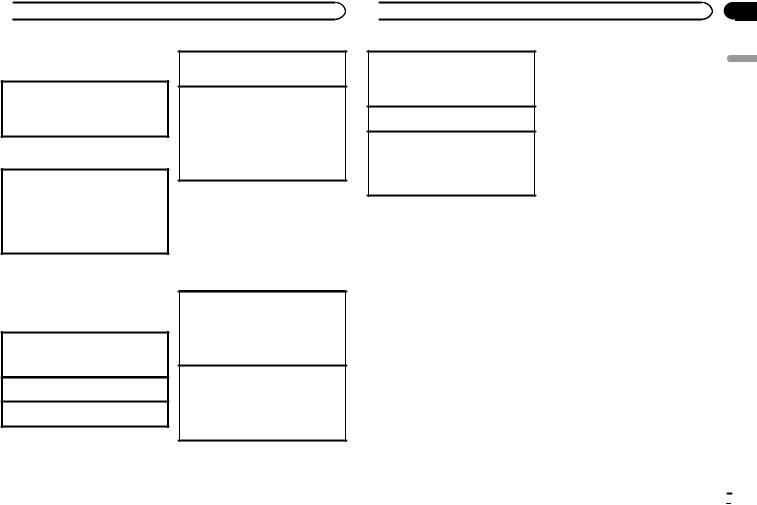
 Using this unit
Using this unit
Operations using the MIXTRAX button
Turning MIXTRAX on or off
Only for DEH-X3600UI
1 Press MIX to turn MIXTRAX on or off.
!For more details about MIXTRAX, refer to
About MIXTRAX on page 10.
Switching the display
Selecting the desired text information
1Press DISP to cycle between the following:
!TRACK INFO (track title/artist name/album title)
!ELAPSED TIME (track number and playback time)
!CLOCK (source name and clock)
!SPEANA (spectrum analyzer)
Playing a song in the selected category
1When a category is selected, press and hold
M.C.
Searching the list by alphabet
1When a list for the selected category is displayed, press  to switch to alphabet search mode.
to switch to alphabet search mode.
!You also can switch to alphabet search mode by turning M.C. twice.
2Turn M.C. to select a letter.
3Press M.C. to display the alphabetical list.
! To cancel searching, press  /DIMMER.
/DIMMER.
Notes
!You can play playlists created with the computer application (MusicSphere). The application will be available on our website.
!Playlists that you created with the computer application (MusicSphere) are displayed in abbreviated form.
Browsing for a song
1Press  to switch to the top menu of list search.
to switch to the top menu of list search.
2Use M.C. to select a category/song.
Changing the name of the song or category
1Turn M.C. Playlists—artists—albums—songs—podcasts
—genres—composers—audiobooks
Playing
1 When a song is selected, press M.C.
Viewing a list of songs in the selected category 1 When a category is selected, press M.C.
Operations using special buttons
Selecting a repeat play range
1Press 6/ to cycle between the following:
to cycle between the following:
!ONE – Repeat the current song
!ALL – Repeat all songs in the selected list ! When the control mode is set to CONTROL
iPod/CTRL iPod, the repeat play range will be same as what is set for the connected iPod.
Selecting a random play range (shuffle)
1Press 5/ to cycle between the following:
to cycle between the following:
!SNG – Play back songs in the selected list in random order.
!ALB – Play back songs from a randomly selected album in order.
!OFF – Not play back in random order.
 Using this unit
Using this unit
Playing all songs in random order (shuffle all) 1 Press and hold 5/ to turn shuffle all on.
to turn shuffle all on.
!To turn off shuffle all, select OFF in shuffle. For details, refer to Selecting a random play range (shuffle) on page 7.
Pausing playback
1 Press 4/PAUSE to pause or resume.
Enhancing compressed audio and restoring rich sound (sound retriever)
1Press 3/S.Rtrv to cycle between:
1—2—OFF (off)
1 is effective for low compression rates, and 2 is effective for high compression rates.
Playing songs related to the currently playing song
You can play songs from the following lists.
•Album list of the currently playing artist
•Song list of the currently playing album
•Album list of the currently playing genre
1Press and hold  to switch to link play mode.
to switch to link play mode.
2Turn M.C. to change the mode; press to select.
!ARTIST – Plays an album by the artist currently playing.
!ALBUM – Plays a song from the album currently being played.
!GENRE – Plays an album from the genre cur-
rently being played.
The selected song/album will be played after the currently playing song.
Notes
!The selected song/album may be canceled if you use functions other than link search (e.g. fast forward and reverse).
!Depending on the song selected to play, the end of the currently playing song and the beginning of the selected song/album may be cut off.
Using this unit’s iPod function from your iPod
This unit’s iPod function can be controlled by using the connected iPod.
CONTROL iPod/CTRL iPod is not compatible with the following iPod models.
!iPod nano 1st generation
!iPod with video
% Press BAND/ to switch the control mode.
to switch the control mode.
!CONTROL iPod/CTRL iPod – This unit’s iPod function can be operated from the connected iPod.
!CONTROL AUDIO/CTRL AUDIO – This unit’s iPod function can be controlled by using this
unit.
Only for DEH-2600UI
You can also switch the control mode by pressing iPod.
Notes
!Switching the control mode to
CONTROL iPod/CTRL iPod pauses song playback. Use the iPod to resume playback.
!The following operations are still accessible from the unit even if the control mode is set to CONTROL iPod/CTRL iPod.
—Pausing
—Fast forward/reverse
—Selecting a song (chapter)
!The volume can only be adjusted from this unit.
Function settings
1 Press M.C. to display the main menu.
Section
02
English
En  7
7
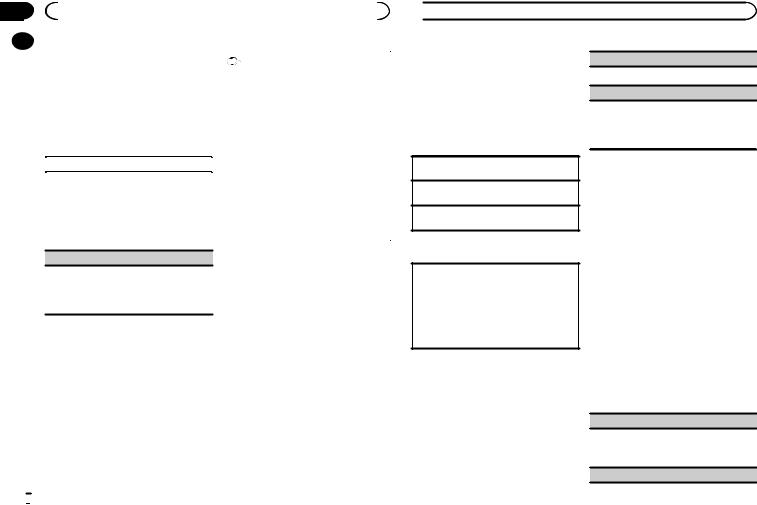
Section |
|
|
|
|
|
|
02 |
|
|
Using this unit |
|
|
|
|
|
2 Turn M.C. to change the menu option |
Important |
|||
|
|
|||||
|
|
|||||
|
|
and press to select FUNCTION. |
||||
|
|
Use of third party apps may involve or require |
||||
|
|
|
|
|
||
|
|
3 Turn M.C. to select the function. |
the provision of personally identifiable infor- |
|||
|
|
mation, whether through the creation of a |
||||
|
|
Once selected, the following functions can be |
||||
|
|
user account or otherwise, and for certain ap- |
||||
|
|
adjusted. |
||||
|
|
plications, the provision of geolocation data. |
||||
|
|
! |
AUDIO BOOK is not available when |
|||
|
|
ALL THIRD PARTY APPS ARE THE SOLE RE- |
||||
|
|
|
|
CONTROL iPod/CTRL iPod is selected in the |
||
|
|
|
|
SPONSIBILITY OF THE PROVIDERS, INCLUD- |
||
|
|
|
|
control mode. For details, refer to Using this |
||
|
|
|
|
ING WITHOUT LIMITATION COLLECTION AND |
||
|
|
|
|
unit’s iPod function from your iPod on page 7. |
||
|
|
|
|
SECURITY OF USER DATA AND PRIVACY |
||
|
|
|
|
|
||
|
|
AUDIO BOOK (audiobook speed) |
PRACTICES. BY ACCESSING THIRD PARTY |
|||
|
|
APPS, YOU AGREE TO REVIEW THE TERMS |
||||
|
|
|
|
|
||
|
|
1 Press M.C. to display the setting mode. |
OF SERVICE AND PRIVACY POLICIES OF THE |
|||
|
|
PROVIDERS. IF YOU DO NOT AGREE WITH |
||||
|
|
2 Turn M.C. to select your favorite setting. |
||||
|
|
THE TERMS OR POLICIES OF ANY PROVIDER |
||||
|
|
! |
FASTER – Playback at a speed faster than |
|||
|
|
OR DO NOT CONSENT TO THE USE OF GEO- |
||||
|
|
|
|
normal |
||
|
|
|
|
LOCATION DATA WHERE APPLICABLE, DO |
||
|
|
! |
NORMAL – Playback at normal speed |
|||
|
|
NOT USE THAT THIRD PARTY APP. |
||||
|
|
! |
SLOWER – Playback at a speed slower |
|||
|
|
|
|
|||
than normal
S.RTRV (sound retriever)
1Press M.C. to select the desired setting. For details, refer to Enhancing compressed
audio and restoring rich sound (sound retriever) on page 7.
Using connected device applications
You can use this unit to perform streaming playback of and control tracks in iPhone applications or just for streaming playback.
Information for compatibility of connected devices
The following is the detailed information regarding the terminals required to use the application for iPhone on this unit.
For iPhone users
!This function is compatible with iPhone and iPod touch.
!The device has iOS 5.0 or higher.
Notes
!Please check our website for a list of supported iPhone applications for this unit.
!Pioneer is not liable for any issues that may arise from incorrect or flawed app-based content.
!The content and functionality of the supported applications are the responsibility of the App providers.
 8
8 En
En
 Using this unit
Using this unit
Starting procedure for iPhone users
1Connect an iPhone to USB input.
2Switch the source to APP.
3Start up the application on the iPhone and initiate playback.
Basic operations
Selecting a track 1 Press c or d.
Fast forwarding or reversing 1 Press and hold c or d.
Pausing playback
1 Press BAND/ to pause or resume.
to pause or resume.
Switching the display
Selecting the desired text information
1Press DISP to cycle between the following:
!TRACK INFO (track title/artist name/album title)
!APP NAME (application name)
!ELAPSED TIME (playback time)
!CLOCK (source name and clock)
!SPEANA (spectrum analyzer)
Function settings
1Press M.C. to display the main menu.
2Turn M.C. to change the menu option and press to select FUNCTION.
3Turn M.C. to select the function.
Once selected, the following functions can be adjusted.
PAUSE (pause)
1 Press M.C. to pause or resume.
S.RTRV (sound retriever)
1Press M.C. to select the desired setting.
1—2—OFF (off)
1 is effective for low compression rates, and 2 is effective for high compression rates.
Audio adjustments
1Press M.C. to display the main menu.
2Turn M.C. to change the menu option and press to select AUDIO.
3Turn M.C. to select the audio function.
Once selected, the following audio functions can be adjusted.
!FADER is not available when SUB.W/SUB.W is selected in SP-P/O MODE. For details, refer to SP-P/O MODE (rear output and preout setting) on page 11.
!SUB.W and SUB.W CTRL are not available when REAR/REAR is selected in
SP-P/O MODE. For details, refer to
SP-P/O MODE (rear output and preout setting) on page 11.
!SUB.W CTRL is not available when SUB.W is selected in OFF. For details, refer to SUB.W
(subwoofer on/off setting) on page 9.
!SLA is not available when FM is selected as the source.
FADER (fader adjustment)
1Press M.C. to display the setting mode.
2Turn M.C. to adjust the front/rear speaker balance.
BALANCE (balance adjustment)
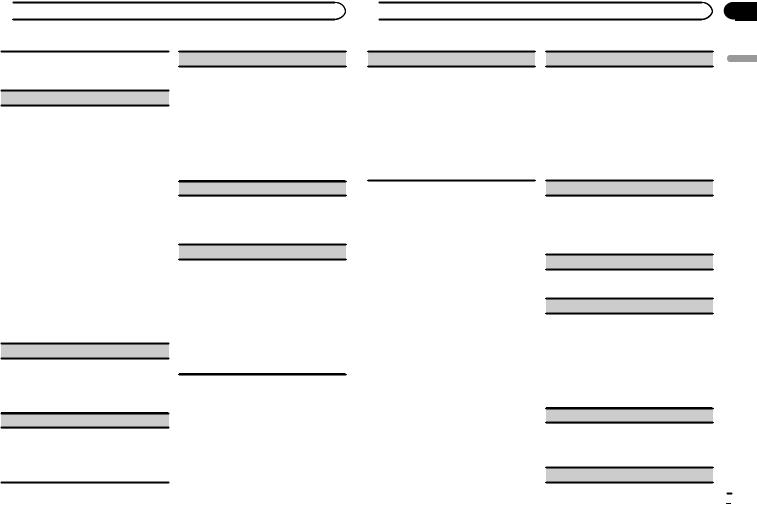
 Using this unit
Using this unit
1Press M.C. to display the setting mode.
2Turn M.C. to adjust the left/right speaker balance.
EQ SETTING (equalizer recall)
1Press M.C. to display the setting mode.
2Turn M.C. to select the equalizer.
POWERFUL—NATURAL—VOCAL—CUS- TOM1—CUSTOM2—FLAT—SUPER BASS
The equalizer band and equalizer level can be customized when CUSTOM1 or CUSTOM2 is selected.
If selecting CUSTOM1 or CUSTOM2, complete the procedures outlined below. If selecting other options, press M.C. to return to the previous display.
!CUSTOM1 can be set separately for each source. However, USB, iPod and APP are all set to the same setting automatically.
!CUSTOM2 is a shared setting used in common for all sources.
3Press M.C. to display the setting mode.
4Press M.C. to cycle between the following: Equalizer band—Equalizer level
5Turn M.C. to select the desired setting. Equalizer band: 80HZ—250HZ—800HZ— 2.5KHZ—8KHZ
Equalizer level: +6 to –6
LOUDNESS (loudness)
Loudness compensates for deficiencies in the lowfrequency and high-frequency ranges at low volume.
1Press M.C. to select the desired setting.
OFF (off)—LOW (low)—MID (mid)—HI (high)
SUB.W (subwoofer on/off setting)
This unit is equipped with a subwoofer output which can be turned on or off.
1Press M.C. to select the desired setting. NOR (normal phase)—REV (reverse phase)— OFF (subwoofer off)
SUB.W CTRL (subwoofer adjustment)
Only frequencies lower than those in the selected range are outputted from the subwoofer.
1Press M.C. to display the setting mode.
2Press M.C. to cycle between the following: Cut-off frequency—Output level—Slope level Rates that can be adjusted will flash.
3Turn M.C. to select the desired setting. Cut-off frequency: 50HZ—63HZ—80HZ— 100HZ—125HZ—160HZ—200HZ
Output level: –24 to +6 Slope level: –12— –24
BASS BOOST (bass boost)
1Press M.C. to display the setting mode.
2Turn M.C. to select a desired level.
0 to +6 is displayed as the level is increased or decreased.
HPF SETTING (high pass filter adjustment)
Use this function when wanting to listen only to high-frequency sounds. Only frequencies higher than the high-pass filter (HPF) cutoff are output from the speakers.
1Press M.C. to display the setting mode.
2Press M.C. to cycle between the following: Cut-off frequency—Slope level
3Turn M.C. to select the desired setting. Cut-off frequency: OFF—50HZ—63HZ—80HZ
—100HZ—125HZ—160HZ—200HZ
Slope level: –12— –24
 Using this unit
Using this unit
SLA (source level adjustment)
This function prevents the volume from changing too dramatically when the source switches.
!Settings are based on the FM volume level, which remains unchanged.
!The MW/LW volume level can also be adjusted with this function.
!USB, iPod and APP are all set to the same set-
ting automatically.
1Press M.C. to display the setting mode.
2Turn M.C. to adjust the source volume. Adjustment range: +4 to –4
System menu
 Important
Important
PW SAVE (power saving) is canceled if the vehicle battery is disconnected and will need to be turned back on once the battery is reconnected. When PW SAVE (power saving) is off, depending on connection methods, the unit may continue to draw power from the battery if your vehicle’s ignition doesn’t have an ACC (accessory) position.
1Press M.C. to display the main menu.
2Turn M.C. to change the menu option and press to select SYSTEM.
3Turn M.C. to select the system menu function.
Once selected, the following system menu functions can be adjusted.
!INFO DISPLAY and BRIGHTNESS are not available for DEH-2600UI.
!MUTE MODE is not available for DEHX3600UI.
LANGUAGE (multi-language)
This unit can display the text information from a compressed audio file even for information embedded in English, Russian or Turkish.
!If the embedded language and the selected language setting are not the same, text information may not display properly.
!Some characters may not be displayed properly.
1Press M.C. to select the desired setting. ENG (English)—РУС (Russian)—TUR (Turkish)
CLOCK SET (setting the clock)
1Press M.C. to display the setting mode.
2Press M.C. to select the segment of the clock display you wish to set.
Hour—Minute
3Turn M.C. to adjust the clock.
12H/24H (time notation)
1Press M.C. to select the desired setting. 12H (12-hour clock)—24H (24-hour clock)
INFO DISPLAY (sub information)
The type of text information displayed in the sub information section can be toggled.
1Press M.C. to display the setting mode.
2Turn M.C. to select the desired setting.
SPEANA—LEVEL METER—SOURCE—CLOCK
—OFF
!The signal bar indicator displays for SPEANA or LEVEL METER when the source is set to
RADIO.
AUTO PI (auto PI seek)
The unit can automatically search for a different station with the same programming, even during preset recall.
1 Press M.C. to turn Auto PI seek on or off.
AUX (auxiliary input)
En
Section
02
English
 9
9
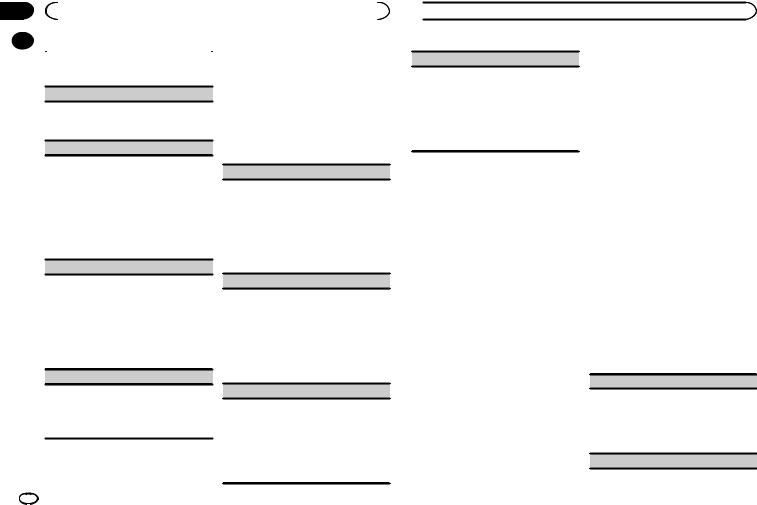
Section |
|
|
|
|
02 |
|
|
Using this unit |
|
|
|
|
|
Illumination function menu |
|
|
|
|
|
|
|
Activate this setting when using an auxiliary de- |
||
|
|
|
||
|
|
vice connected to this unit. |
1 Press M.C. to display the main menu. |
|
|
|
1 Press M.C. to turn AUX on or off. |
|
|
DIMMER (dimmer)
1 Press M.C. to turn the dimmer on or off.
!You can also change the dimmer setting by pressing and holding  /DIMMER.
/DIMMER.
BRIGHTNESS (brightness adjustment)
You can use this setting to adjust the display brightness.
The range of settings available for BRIGHTNESS will vary depending on whether DIMMER is on or off. For details, refer to DIMMER (dimmer) on page 10.
1Press M.C. to display the setting mode.
2Turn M.C. to select the desired setting.
DIMMER on: 1 to 4 DIMMER off: 1 to 5
MUTE MODE (mute mode)
Sound from this system is automatically muted or attenuated when a signal from equipment with a mute function is received.
1Press M.C. to display the setting mode.
2Turn M.C. to select the desired setting.
!MUTE – Muting
!20dB ATT – Attenuation (20dB ATT has a stronger effect than 10dB ATT)
!10dB ATT – Attenuation
PW SAVE (power saving)
Switching this function on enables you to reduce the consumption of battery power.
!Turning on the source is the only operation allowed when this function is on.
1 Press M.C. to turn the power save on or off.
Selecting the illumination color
Only for DEH-X3600UI
2Turn M.C. to display ILLUMI and press to select.
3Turn M.C. to select the illumination function.
Once selected, the following audio functions can be adjusted.
KEY COLOUR (key section color setting)
You can select desired colors for the keys of this unit.
1Press M.C. to display the setting mode.
2Turn M.C. to select the illumination color.
!Preset colors (ranging from WHITE to
BLUE)
!SCAN (cycle through a variety of colors automatically)
!CUSTOM (customized illumination color)
DISP COLOUR (display section color setting)
You can select the desired colors for the display of this unit.
1Press M.C. to display the setting mode.
2Turn M.C. to select the illumination color.
!Preset colors (ranging from WHITE to
BLUE)
!SCAN (cycle through a variety of colors automatically)
!CUSTOM (customized illumination color)
BOTH COLOUR (key and display color setting)
You can select the desired colors for the keys and display of this unit.
1Press M.C. to display the setting mode.
2Turn M.C. to select the illumination color.
!Preset colors (ranging from WHITE to
BLUE)
!SCAN (cycle through a variety of colors automatically)
 Using this unit
Using this unit
ILLUMI FX (illumination effect mode)
In this mode, an illumination effect can be seen on the display at certain times such as when the ACC power is turned on/off or a CD is inserted/ ejected.
1 Press M.C. to turn ILLUMI FX on or off.
!The illumination effect will activate when the ACC power is turned on/off regardless of whether the ILLUMI FX setting is on or off.
Note
When CUSTOM is selected, the customized color saved is selected.
Customizing the illumination color
You can create custom illumination colors for both KEY COLOUR and DISP COLOUR.
1Press M.C. to display the main menu.
2Turn M.C. to display ILLUMI and press to select.
3Turn M.C. to display KEY COLOUR or DISP COLOUR. Press to select.
4Press M.C. and hold until the customizing illumination color setting appears in the display.
5Press M.C. to select the primary color.
R (red)—G (green)—B (blue)
6 Turn M.C. to adjust the brightness level.
Adjustment range: 0 to 60
#You cannot select a level below 20 for all three of R (red), G (green), and B (blue) at the same time.
#You can also perform the same operation on other colors.
Note
You cannot create a custom illumination color while SCAN is selected.
About MIXTRAX
Only for DEH-X3600UI
MIXTRAX technology is used to insert a variety of sound effects in between songs, allowing you to experience your music as a nonstop mix complete with visual effects.
Notes
!Depending on the file/song, sound effects may not be available.
!Turn MIXTRAX off if the visual effects it produces have adverse effects on driving. Refer to Operations using the MIXTRAX button on page 6.
MIXTRAX menu
1Press M.C. to display the main menu.
2Turn M.C. to change the menu option and press to select MIXTRAX.
3Turn M.C. to select the MIXTRAX function.
Once selected, the following MIXTRAX functions can be adjusted. The function is enabled when MIXTRAX is on.
SHORT PLAYBCK (short playback mode)
You can select the length of the playback time.
1Press M.C. to display the setting mode.
2Turn M.C. to select the desired setting.
1.0MIN (1.0 minute)—1.5 MIN (1.5 minutes)—
2.0MIN (2.0 minutes)—2.5 MIN (2.5 minutes)
—3.0 MIN (3.0 minutes)—OFF (off)
FLASH AREA (flash area)
10 En
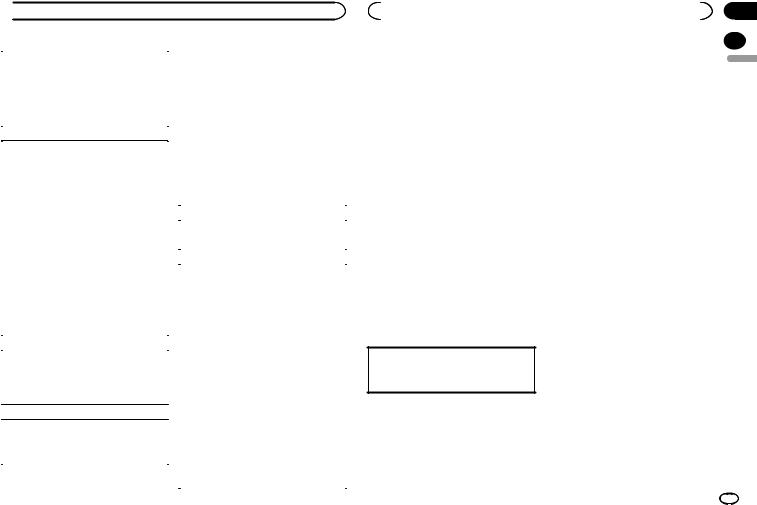
 Using this unit
Using this unit
You can select areas for flashing colors. |
Initial menu |
|||||
1 Press M.C. to display the setting mode. |
1 Press and hold SRC/OFF until the unit |
|||||
2 |
Turn M.C. to select the desired setting. |
|||||
turns off. |
||||||
|
KEY/DISPLAY (key and display)—KEY (key)— |
|||||
|
|
|
|
|||
|
OFF (off) |
2 Press and hold SRC/OFF until the main |
||||
! |
When OFF is selected, the color set under IL- |
|||||
menu appears in the display. |
||||||
|
LUMI is used as the display color. |
|||||
|
|
|
|
|||
|
3 Turn M.C. to change the menu option |
|||||
FLASH PATTERN (flash pattern) |
||||||
The flashing color and MIXTRAX special effects |
and press to select INITIAL. |
|||||
|
|
|
||||
display change with changes in the sound and |
4 Turn M.C. to select the initial menu func- |
|||||
bass levels. |
||||||
tion. |
|
|||||
1 |
Press M.C. to display the setting mode. |
|
||||
Once selected, the following initial menu func- |
||||||
2 |
Turn M.C. to select the desired setting. |
|||||
tions can be adjusted. |
||||||
|
! SOUND LEVEL 1 to SOUND LEVEL 6 – The |
|||||
|
|
|
|
|||
|
|
flash pattern changes according to the |
|
FM STEP (FM tuning step) |
||
|
|
sound level. Select a desired mode. |
|
|||
|
|
|
|
|
||
|
! LOW PASS 1 to LOW PASS 6 – The flash |
|
1 Press M.C. to select the FM tuning step. |
|||
|
|
pattern changes according to the bass |
|
|||
|
|
|
100 (100 kHz)—50 (50 kHz) |
|||
|
|
level. Select a desired mode. |
|
|||
|
|
|
SP-P/O MODE (rear output and preout setting) |
|||
|
! RANDOM 1 – The flash pattern changes |
|
||||
|
|
randomly according to the sound level |
|
The rear speaker leads output and the RCA output |
||
|
|
mode and low pass mode. |
|
|||
|
|
|
of this unit can be used to connect a full-range |
|||
|
! |
RANDOM 2 – The flash pattern changes |
|
|||
|
|
speaker or subwoofer. Select a suitable option for |
||||
|
|
randomly according to the sound level |
|
|||
|
|
|
your connection. |
|||
|
|
mode. |
|
|||
|
|
|
1 Press M.C. to display the setting mode. |
|||
|
! |
RANDOM 3 – The flash pattern changes |
|
|||
|
|
2 Turn M.C. to select the desired setting. |
||||
|
|
randomly according to the low pass mode. |
|
|||
|
|
|
! REAR/SUB.W – Select when there is a full- |
|||
|
|
|
|
|||
DISPLAY FX (display effect) |
|
|
range speaker connected to the rear speak- |
|||
The MIXTRAX special effects display can be turned |
|
|
er leads output and there is a subwoofer |
|||
|
|
connected to the RCA output. |
||||
on or off. |
|
|
||||
! |
SUB.W/SUB.W – Select when there is a |
|||||
1 |
Press M.C. to select the desired setting. |
|||||
|
|
subwoofer connected directly to the rear |
||||
|
ON (MIXTRAX special effects display)—OFF |
|
|
|||
|
|
|
speaker leads output without any auxiliary |
|||
|
(normal display) |
|
|
|||
|
|
|
amp and there is a subwoofer connected |
|||
|
|
|
|
|
||
CUT IN FX (manual cut-in effect) |
! |
to the RCA output. |
||||
You can turn on or off the MIXTRAX sound effects |
REAR/REAR – Select when there is a full- |
|||||
|
|
range speaker connected to the rear speak- |
||||
while manually changing tracks. |
|
|
||||
|
|
er leads output and the RCA output. |
||||
1 |
Press M.C. to select the desired setting. |
|
|
|||
|
|
If there is a full-range speaker connected to |
||||
|
|
|
|
|
||
ON (on)—OFF (off) |
|
the rear speaker leads output and the RCA |
|
|
output is not used, you may select either |
|
|
REAR/SUB.W or REAR/REAR. |
|
|
|
|
Section |
|
|
Using this unit |
|
|
02 |
|
System menu |
2 Turn M.C. to change the menu option |
|
|
||
|
|
||||
|
|
||||
1 |
Press and hold SRC/OFF until the unit |
and press to select SYSTEM. |
|
English |
|
|
|
|
|||
turns off. |
3 Turn M.C. to display DEMO OFF and press |
|
|
||
2 |
Press and hold SRC/OFF until the main |
to select. |
|
|
|
|
|
|
|
||
menu appears in the display. |
4 Turn M.C. to switch to YES. |
|
|
||
3 |
Turn M.C. to change the menu option |
5 Press M.C. to select. |
|
|
|
and press to select SYSTEM. |
|
|
|
|
|
4 |
Turn M.C. to select the system menu |
Mute function |
|
|
|
function. |
Only for DEH-X3600UI |
|
|
||
For details, refer to System menu on page 9. |
|
|
|||
This function is enabled when there is a device |
|
|
|||
|
|
|
|
||
|
|
equipped with a mute function connected to |
|
|
|
Using an AUX source |
this unit. |
|
|
||
Sound is muted automatically if you make or re- |
|
|
|||
|
|
|
|
||
1 |
Insert the stereo mini plug into the AUX |
ceive a phone call with a device equipped with a |
|
|
|
input jack. |
mute function. |
|
|
||
2 |
Press SRC/OFF to select AUX as the |
Note |
|
|
|
|
|
|
|
||
source. |
Phone source displays when you receive a call. |
|
Note
AUX cannot be selected unless the auxiliary setting is turned on. For more details, refer to AUX
(auxiliary input) on page 9.
Switching the display
Selecting the desired text information
1Press DISP to cycle between the following:
!Source name
!Source name and clock
If an unwanted display appears
Turn off the unwanted display using the procedures listed below.
1 Press M.C. to display the main menu.
En 11
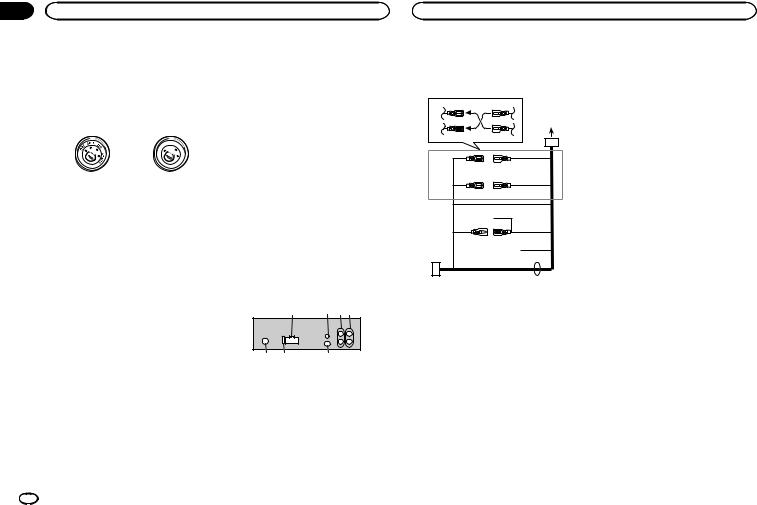
Section |
|
|
03 |
Installation |
Installation |
Connections
 Important
Important
!When installing this unit in a vehicle without an ACC (accessory) position on the ignition switch, failure to connect the red cable to the terminal that detects operation of the ignition key may result in battery drain.
|
F |
ON |
|
|
F |
|
|
|
O |
|
S |
|
|
|
T |
|
|
TR |
A |
ACC position |
No ACC position |
||
!Use of this unit in conditions other than the following could result in fire or malfunction.
—Vehicles with a 12-volt battery and negative grounding.
—Speakers with 50 W (output value) and 4 W to 8 W (impedance value).
!To prevent a short-circuit, overheating or malfunction, be sure to follow the directions below.
—Disconnect the negative terminal of the battery before installation.
—Secure the wiring with cable clamps or adhesive tape. Wrap adhesive tape around wiring that comes into contact with metal parts to protect the wiring.
—Place all cables away from moving parts, such as the shift lever and seat rails.
—Place all cables away from hot places, such as near the heater outlet.
—Do not connect the yellow cable to the battery by passing it through the hole to the engine compartment.
—Cover any disconnected cable connectors with insulating tape.
—Do not shorten any cables.
—Never cut the insulation of the power cable of this unit in order to share the power with other devices. The current capacity of the cable is limited.
—Use a fuse of the rating prescribed.
12 En
|
— Never wire the negative speaker cable directly |
Hard-wired remote control adapter can be |
9 |
Blue/white |
|||||
|
to ground. |
|
|
connected (sold separately). |
|
|
The pin position of the ISO connector will dif- |
||
|
— Never band together negative cables of multi- |
Power cord |
|
|
|
fer depending on the type of vehicle. Connect |
|||
! |
ple speakers. |
|
|
|
|
9 and b when Pin 5 is an antenna control |
|||
When this unit is on, control signals are sent |
|
|
|
|
|
type. In another type of vehicle, never con- |
|||
|
through the blue/white cable. Connect this |
|
3 |
4 |
|
|
nect 9 and b. |
||
|
cable to the system remote control of an ex- |
|
|
|
|
a Blue/white |
|||
|
ternal power amp or the vehicle’s auto-anten- |
|
|
|
|
|
Connect to system control terminal of the |
||
|
na relay control terminal (max. 300 mA |
2 |
5 |
6 |
1 |
|
power amp (max. 300 mA 12 V DC). |
||
|
|
|
|||||||
|
12 V DC). If the vehicle is equipped with a |
|
|
|
|
b Blue/white |
|||
|
glass antenna, connect it to the antenna |
|
|
|
|
|
Connect to auto-antenna relay control termi- |
||
! |
booster power supply terminal. |
|
3 |
4 |
|
|
nal (max. 300 mA 12 V DC). |
||
Never connect the blue/white cable to the |
|
|
c Yellow/black |
||||||
|
|
|
|
||||||
|
power terminal of an external power amp. |
|
|
|
|
|
If you use an equipment with Mute function, |
||
|
Also, never connect it to the power terminal |
7 |
5 |
6 |
|
|
wire this lead to the Audio Mute lead on that |
||
|
of the auto antenna. Doing so may result in |
|
8 |
|
|
|
equipment. If not, keep the Audio Mute lead |
||
|
battery drain or a malfunction. |
|
|
|
|
free of any connections. |
|||
! |
|
|
|
|
|
||||
The black cable is ground. Ground cables for |
|
|
a |
|
d Speaker leads |
||||
|
this unit and other equipment (especially, |
|
9 |
b |
|
|
White: Front left + |
||
|
high-current products such as power amps) |
|
|
|
White/black: Front left * |
||||
|
must be wired separately. If they are not, an |
|
|
|
c |
|
Gray: Front right + |
||
|
accidental detachment may result in a fire or |
e |
|
|
|
|
Gray/black: Front right * |
||
|
malfunction. |
|
|
|
|
|
d |
|
Green: Rear left + or subwoofer + |
This unit |
|
|
|
|
|
|
|
Green/black: Rear left * or subwoofer * |
|
|
|
1 To power cord input |
|
|
|
Violet: Rear right + or subwoofer + |
|||
|
|
1 |
2 3 4 |
2 Depending on the kind of vehicle, the func- |
|
Violet/black: Rear right * or subwoofer * |
|||
|
|
tion of 3 and 5 may be different. In this |
e |
ISO connector |
|||||
|
|
|
|
case, be sure to connect 4 to 5 and 6 to |
|
In some vehicles, the ISO connector may be |
|||
|
|
|
|
3. |
|
|
|
|
divided into two. In this case, be sure to con- |
|
|
|
|
3 Yellow |
|
|
|
|
nect to both connectors. |
|
5 |
6 |
7 |
Back-up (or accessory) |
|
Notes |
|||
|
|
|
|
4 Yellow |
|
|
|
||
|
|
|
|
|
|
|
! |
Change the initial menu of this unit. Refer to |
|
1 |
Power cord input |
|
Connect to the constant 12 V supply termi- |
||||||
|
|
SP-P/O MODE (rear output and preout set- |
|||||||
2 |
AUX2 input jack (3.5 mm stereo jack) (DEH- |
nal. |
|
|
|
|
|||
|
|
|
|
ting) on page 11. |
|||||
|
X3600UI only) |
|
5 Red |
|
|
|
|
||
|
|
|
|
|
|
The subwoofer output of this unit is monau- |
|||
|
A dedicated input jack designed exclusively |
Accessory (or back-up) |
|
|
|||||
|
|
|
ral. |
||||||
|
for use with devices equipped with a mute |
6 Red |
|
|
|
|
|||
|
|
|
|
! |
When using a subwoofer of 70 W (2 W), be |
||||
|
function. |
|
|
Connect to terminal controlled by ignition |
|||||
|
|
|
|
sure to connect the subwoofer to the violet |
|||||
3 |
Rear output or subwoofer output |
switch (12 V DC). |
|
|
|
||||
|
|
|
and violet/black leads of this unit. Do not |
||||||
4 |
Front output |
|
|
7 Connect leads of the same color to each |
|
||||
|
|
|
connect anything to the green and green/ |
||||||
5 |
Antenna input |
|
other. |
|
|
|
|
||
|
|
|
|
|
black leads. |
||||
6 |
Fuse (10 A) |
|
|
8 Black (chassis ground) |
|
|
|||
|
|
|
|
|
|||||
7 |
Wired remote input |
|
|
|
|
|
|
|
|
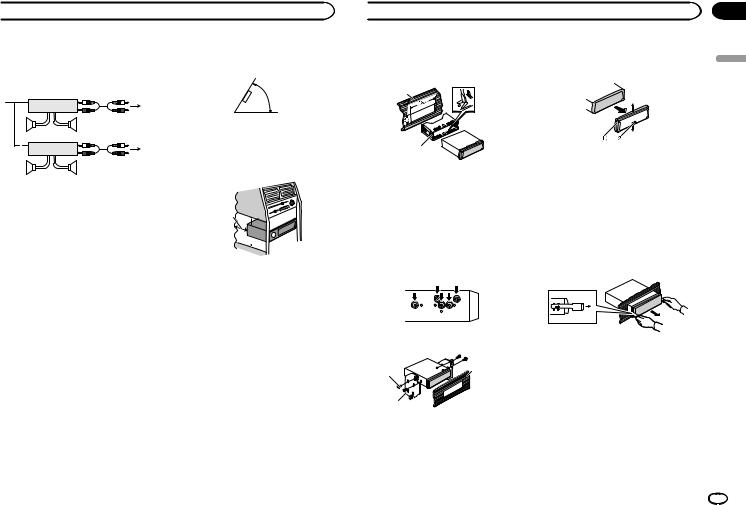
 Installation
Installation
Power amp (sold separately)
Perform these connections when using the optional amplifier.
13
|
|
2 |
|
|
|
|
|
|
4 |
|
|
|
||
|
5 |
|
5 |
|
|
|
|
|
|
|
|
|
3 |
|
|
1 |
2 |
|
|
|
|
|
6 |
|
|
|
|
|
|
|
|
|
||
|
7 |
|
7 |
|
|
|
|
|
|
1 |
System remote control |
|
||
|
Connect to Blue/white cable. |
|
||
2 |
Power amp (sold separately) |
|
||
3 |
Connect with RCA cables (sold separately) |
|||
4 |
To Front output |
|
|
|
5 |
Front speaker |
|
|
|
6 |
To Rear output or subwoofer output |
|
||
7 |
Rear speaker or subwoofer |
|
||
!Optimum performance is obtained when the unit is installed at an angle of less than 60°.
60°
!When installing, to ensure proper heat dispersal when using this unit, make sure you leave ample space behind the rear panel and wrap any loose cables so they are not blocking the vents.
Leave ample
space |
5 cm |
|
5 cm
5cm
Installation
 Important
Important
!Check all connections and systems before final installation.
!Do not use unauthorized parts as this may cause malfunctions.
!Consult your dealer if installation requires drilling of holes or other modifications to the vehicle.
!Do not install this unit where:
—it may interfere with operation of the vehicle.
—it may cause injury to a passenger as a result of a sudden stop.
!The semiconductor laser will be damaged if it overheats. Install this unit away from hot places such as near the heater outlet.
DIN front/rear mount
This unit can be properly installed using either front-mount or rear-mount installation.
Use commercially available parts when installing.
DIN Front-mount
1 Insert the mounting sleeve into the dashboard.
For installation in shallow spaces, use the supplied mounting sleeve. If there is enough space, use the mounting sleeve that came with the vehicle.
 Installation
Installation
2 Secure the mounting sleeve by using a screwdriver to bend the metal tabs (90°) into place.
1
2
1Dashboard
2Mounting sleeve
#Make sure that the unit is installed securely in place. An unstable installation may cause skipping or other malfunctions.
DIN Rear-mount
1 Determine the appropriate position where the holes on the bracket and the side of the unit match.
2 Tighten two screws on each side.
1 |
3 |
|
2
1Tapping screw (5 mm × 8 mm)
2Mounting bracket
3Dashboard or console
Removing the unit
1 Remove the trim ring.
1Trim ring
2Notched tab
!Releasing the front panel allows easier access to the trim ring.
!When reattaching the trim ring, point the side with the notched tab down.
2Insert the supplied extraction keys into both sides of the unit until they click into place.
3Pull the unit out of the dashboard.
Removing and re-attaching the front panel
You can remove the front panel to protect your unit from theft.
For details, refer to Removing the front panel and
Re-attaching the front panel on page 4.
Section
03
English
En 13
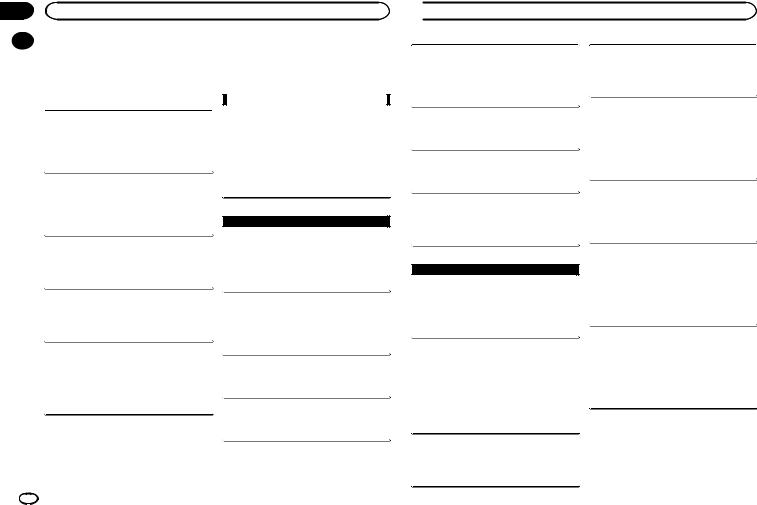
Appendix
Additional information
|
Troubleshooting |
Symptoms are written in bold and causes in reg- |
||
|
||||
|
Symptoms are written in bold and causes in reg- |
ular, non-indented text. Regular, indented text is |
||
|
used to indicate actions to be taken. |
|||
|
ular, non-indented text. Regular, indented text is |
|||
|
|
|
||
|
used to indicate actions to be taken. |
|
|
|
|
|
|
|
Common |
|
|
|
|
|
The display automatically returns to the ordinary display.
You did not perform any operation within about 30 seconds.
Perform operation again.
The repeat play range changes unexpectedly.
Depending on the repeat play range, the selected range may change when another folder or track is being selected or during fast forwarding/reversing. 
 Select the repeat play range again.
Select the repeat play range again.
A subfolder is not played back.
Subfolders cannot be played when FLD (folder repeat) is selected.
Select another repeat play range.
NO XXXX appears when a display is changed (NO TITLE, for example).
There is no embedded text information.
Switch the display or play another track/file.
The unit is malfunctioning.
There is interference.
You are using a device, such as a cellular phone, that may cause audible interference.
Move electrical devices that may be causing the interference away from the unit.
Error messages
When you contact your dealer or your nearest Pioneer Service Center, be sure to note the error message.
AMP ERROR
This unit fails to operate or the speaker connection is incorrect; the protective circuit is activated.
Check the speaker connection. If the message fails to disappear even after the engine is switched off/on, contact your dealer or an authorized Pioneer Service Station for
assistance.
 CD player
CD player
ERROR-07, 11, 12, 17, 30
The disc is dirty.
Clean the disc.
The disc is scratched.
Replace the disc.
ERROR-07, 10, 11, 12, 15, 17, 30, A0
There is an electrical or mechanical error.
Turn the ignition switch OFF and back ON, or switch to a different source, then back to the CD
player.
ERROR-15
The inserted disc is blank.
Replace the disc.
ERROR-23
Unsupported CD format.
Replace the disc.
14 En
 Additional information
Additional information
FORMAT READ
Sometimes there is a delay between the start of playback and when you start to hear any sound.
Wait until the message disappears and you hear sound.
NO AUDIO
The inserted disc does not contain any playable files. 
 Replace the disc.
Replace the disc.
SKIPPED
The inserted disc contains DRM protected files. 
 The protected files are skipped.
The protected files are skipped.
PROTECT
All the files on the inserted disc are embedded with DRM.
Replace the disc.
 USB storage device/iPod
USB storage device/iPod
FORMAT READ
Sometimes there is a delay between the start of playback and when you start to hear any sound.
Wait until the message disappears and you hear sound.
NO AUDIO
There are no songs.
Transfer the audio files to the USB storage device and connect.
The connected USB storage device has security enabled.
Follow the USB storage device instructions to disable the security.
SKIPPED
The connected USB storage device contains DRM protected files.
The protected files are skipped.
PROTECT
All the files on the connected USB storage device are embedded with DRM.
Replace the USB storage device.
N/A USB
The connected USB device is not supported by this unit.
!Connect a USB Mass Storage Class compliant device.
!Disconnect your device and replace it with a
compatible USB storage device.
CHECK USB
The USB connector or USB cable has shortcircuited.
Check that the USB connector or USB cable is not caught in something or damaged.
CHECK USB
The connected USB storage device consumes more than maximum allowable current.
Disconnect the USB storage device and do not use it. Turn the ignition switch to OFF, then to ACC or ON and then connect only compliant
USB storage devices.
CHECK USB
The iPod operates correctly but does not charge. Make sure the connection cable for the iPod has not shorted out (e.g., not caught in metal objects). After checking, turn the ignition switch OFF and back ON, or disconnect the iPod and
reconnect.
ERROR-19
Communication failed.
Perform one of the following operations.
–Turn the ignition switch OFF and back ON.
–Disconnect the USB storage device.
–Change to a different source. Then, return to the USB source.
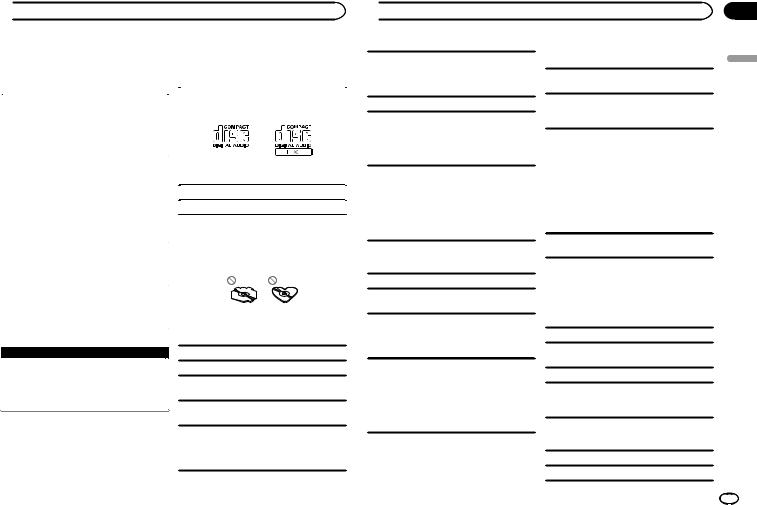
 Additional information
Additional information
iPod failure. |
Handling guidelines |
|||
Disconnect the cable from the iPod. Once the |
Discs and player |
|||
iPod’s main menu is displayed, reconnect the |
||||
iPod and reset it. |
|
|
|
|
|
|
Use only discs that feature either of the following |
||
|
|
|||
ERROR-23 |
|
two logos. |
||
USB storage device was not formatted with FAT12, |
|
|
|
|
FAT16 or FAT32. |
|
|
|
|
USB storage device should be formatted with |
|
|
|
|
FAT12, FAT16 or FAT32. |
|
|
|
|
|
|
|
|
|
ERROR-16 |
|
|
|
|
The iPod firmware version is old. |
|
|
|
|
Update the iPod version. |
|
Use 12-cm discs. |
||
iPod failure. |
|
|
|
|
|
Use only conventional, fully circular discs. |
|||
Disconnect the cable from the iPod. Once the |
|
|||
|
|
|
||
iPod’s main menu is displayed, reconnect the |
|
The following types of discs cannot be used with |
||
iPod and reset it. |
|
this unit: |
||
|
! |
DualDiscs |
||
|
||||
STOP |
|
! 8-cm discs: Attempts to use such discs with |
||
There are no songs in the current list. |
|
|
an adaptor may cause the unit to malfunction. |
|
! |
Oddly shaped discs |
|||
Select a list that contains songs. |
||||
|
|
|
||
|
|
|
|
|
NOT FOUND |
|
|
|
|
No related songs. |
|
! Discs other than CDs |
||
Transfer songs to the iPod. |
|
! Damaged discs, including discs that are |
||
|
! |
cracked, chipped or warped |
||
|
||||
|
CD-R/RW discs that have not been finalized |
|||
 Apps
Apps
START UP APP
The application has not started running yet. Follow the instructions that appear on the
screen.
Do not touch the recorded surface of the discs.
Store discs in their cases when not in use.
Do not attach labels, write on or apply chemicals to the surface of the discs.
To clean a CD, wipe the disc with a soft cloth outward from the center.
Condensation may temporarily impair the player’s performance. Let it rest for about one hour to adjust to a warmer temperature. Also, wipe any damp discs off with a soft cloth.
 Additional information
Additional information
Playback of discs may not be possible because of disc characteristics, disc format, recorded application, playback environment, storage conditions, and so on.
Road shocks may interrupt disc playback.
When using discs that can be printed on label surfaces, check the instructions and the warnings of the discs. Depending on the discs, inserting and ejecting may not be possible. Using such discs may result in damage to this equipment.
Do not attach commercially available labels or other materials to the discs.
!The discs may warp making the disc unplayable.
!The labels may come off during playback and prevent ejection of the discs, which may result in damage to the equipment.
iPod
Do not leave the iPod in places with high temperatures.
Firmly secure the iPod when driving. Do not let the iPod fall onto the floor, where it may become jammed under the brake or accelerator pedal.
About iPod settings
!When an iPod is connected, this unit changes the EQ (equalizer) setting of the iPod to off in order to optimize the acoustics. When you disconnect the iPod, the EQ returns to the original setting.
!You cannot set Repeat to off on the iPod when using this unit. Repeat is automatically changed to All when the iPod is connected to this unit.
Incompatible text saved on the iPod will not be displayed by the unit.
USB storage device
Connections via USB hub are not supported.
Do not connect anything other than a USB storage device.
Firmly secure the USB storage device when driving. Do not let the USB storage device fall onto the floor, where it may become jammed under the brake or accelerator pedal.
Depending on the USB storage device, the following problems may occur.
!Operations may vary.
!The storage device may not be recognized.
!Files may not be played back properly.
!The device may cause audible interference when you are listening to the radio.
Compressed audio compatibility (disc, USB)
WMA
File extension: .wma
Bit rate: 48 kbps to 320 kbps (CBR), 48 kbps to 384 kbps (VBR)
Sampling frequency: 32 kHz, 44.1 kHz, 48 kHz
Windows Mediaä Audio Professional, Lossless, Voice/DRM Stream/Stream with video: Not compatible
MP3
File extension: .mp3
Bit rate: 8 kbps to 320 kbps (CBR), VBR
Appendix
English
En 15
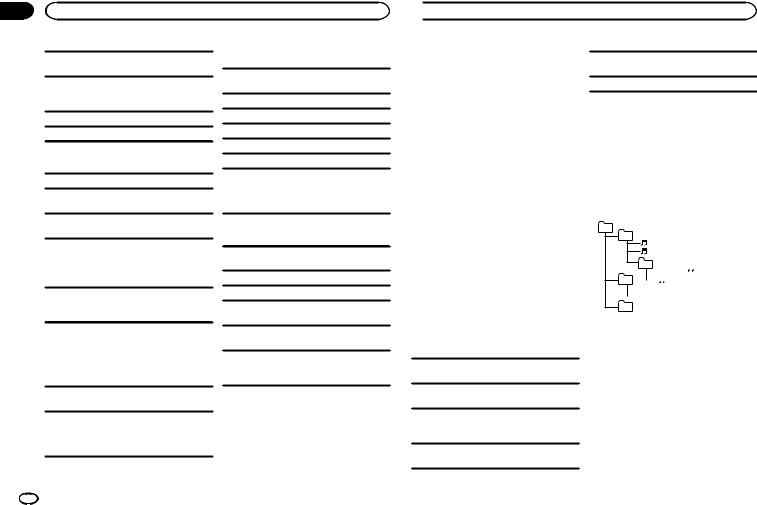
Appendix
Additional information
Sampling frequency: 8 kHz to 48 kHz (32 kHz, 44.1 kHz, 48 kHz for emphasis)
Compatible ID3 tag version: 1.0, 1.1, 2.2, 2.3, 2.4 (ID3 tag Version 2.x is given priority over Version 1.x.)
M3u playlist: Not compatible
MP3i (MP3 interactive), mp3 PRO: Not compatible
Disc
Playable folder hierarchy: up to eight tiers (A practical hierarchy is less than two tiers.)
Playable folders: up to 99
Playable files: up to 999
File system: ISO 9660 Level 1 and 2, Romeo, Joliet
Multi-session playback: Compatible
WAV
File extension: .wav
Quantization bits: 8 and 16 (LPCM), 4 (MS ADPCM)
Sampling frequency: 16 kHz to 48 kHz (LPCM),
22.05kHz and 44.1 kHz (MS ADPCM)
!You cannot use this function with USB MTP.
Packet write data transfer: Not compatible
Regardless of the length of blank sections between the songs from the original recording, compressed audio discs play with a short pause between songs.
USB storage device
Playable folder hierarchy: up to eight tiers (A practical hierarchy is less than two tiers.)
Supplemental information
Only the first 32 characters can be displayed as a file name (including the file extension) or a folder name.
Russian text to be displayed on this unit should be encoded in one of the following character sets:
!Unicode (UTF-8, UTF-16)
!A character set other than Unicode that is used in a Windows environment and is set to Russian in the multi-language setting
This unit may not work properly depending on the application used to encode WMA files.
There may be a slight delay at the start of playback of audio files embedded with image data or audio files stored on a USB storage device that has numerous folder hierarchies.
Playable folders: up to 500
Playable files: up to 15 000
Playback of copyright-protected files: Not compatible
Partitioned USB storage device: Only the first partition can be played.
There may be a slight delay when starting playback of audio files on a USB storage device with numerous folder hierarchies.
 CAUTION
CAUTION
!Pioneer cannot guarantee compatibility with all USB mass storage devices and assumes no responsibility for any loss of data on media players, smart phones, or other devices while using this product.
 Additional information
Additional information
!Do not leave discs or a USB storage device in any place that is subject to high temperatures.
iPod compatibility
This unit supports only the following iPod models. Supported iPod software versions are shown below. Older versions may not be supported. Made for
!iPod touch (5th generation)
!iPod touch (4th generation)
!iPod touch (3rd generation)
!iPod touch (2nd generation)
!iPod touch (1st generation)
!iPod classic
!iPod with video
!iPod nano (7th generation)
!iPod nano (6th generation)
!iPod nano (5th generation)
!iPod nano (4th generation)
!iPod nano (3rd generation)
!iPod nano (2nd generation)
!iPod nano (1st generation)
!iPhone 5
!iPhone 4S
!iPhone 4
!iPhone 3GS
!iPhone 3G
!iPhone
Depending on the generation or version of the iPod, some functions may not be available.
Operations may vary depending on the software version of iPod.
Users of iPod with the Lightning Connector should use the Lightning to USB Cable (supplied with iPod).
Users of iPod with the Dock Connector should use CD-IU51. For details, consult your dealer.
About the file/format compatibility, refer to the iPod manuals.
Audiobook, Podcast: Compatible
 CAUTION
CAUTION
Pioneer accepts no responsibility for data lost on the iPod, even if that data is lost while this unit is used.
Sequence of audio files
The user cannot assign folder numbers and specify playback sequences with this unit.
Example of a hierarchy
01
02 |
|
|
03 |


04 






05
Level 1 Level 2 Level 3 Level 4
 : Folder
: Folder

 : Compressed audio file
: Compressed audio file
01 to 05: Folder number
1 to 6: Playback sequence
Disc
Folder selection sequence or other operation may differ depending on the encoding or writing software.
USB storage device
Playback sequence is the same as recorded sequence in the USB storage device.
To specify the playback sequence, the following method is recommended.
1Create a file name that includes numbers that specify the playback sequence (e.g., 001xxx.mp3 and 099yyy.mp3).
2Put those files into a folder.
16 En
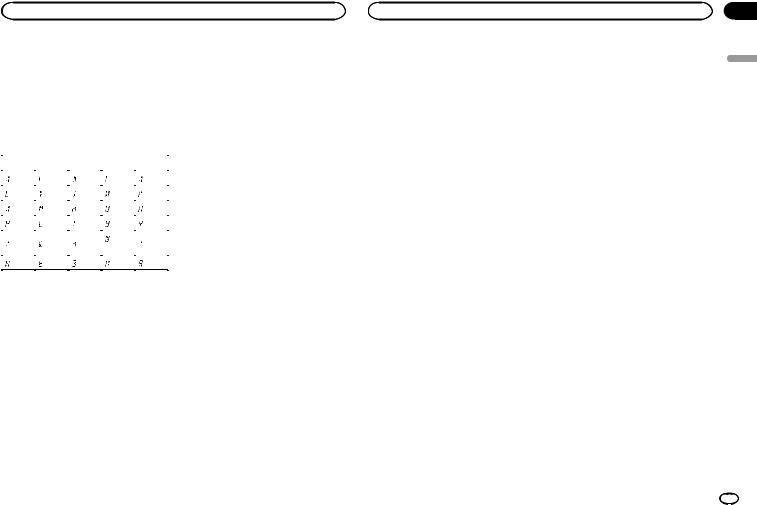
Additional information |
Additional information |
3 Save the folder containing files on the USB storage device.
However, depending on the system environment, you may not be able to specify the playback sequence.
For USB portable audio players, the sequence is different and depends on the player.
Russian character chart
D: C |
D: C |
D: C |
D: C |
D: C |
|
: А |
: Б |
: В |
: Г |
: Д |
|
|
|
|
|
||
: Е, Ё |
: Ж |
: З |
: И, Й : К |
||
|
|
|
|
|
|
: Л |
: М |
: Н |
: О |
: П |
|
|
|
|
|
|
|
: Р |
: С |
: Т |
: У |
: Ф |
|
|
|
|
|
|
|
: Х |
: Ц |
: Ч |
: Ш, |
: Ъ |
|
Щ |
|||||
|
|
|
|
||
|
|
|
|
|
|
: Ы |
: Ь |
: Э |
: Ю |
: Я |
|
|
|
|
|
|
|
D: Display C: Character
Copyright and trademark
iTunes
Apple and iTunes are trademarks of Apple Inc., registered in the U.S. and other countries.
MP3
Supply of this product only conveys a license for private, non-commercial use and does not convey a license nor imply any right to use this product in any commercial (i.e. revenue-generating) real time broadcasting (terrestrial, satellite, cable and/or any other media), broadcasting/
streaming via internet, intranets and/or other networks or in other electronic content distribution systems, such as pay-audio or audio-on-de- mand applications. An independent license for such use is required. For details, please visit http://www.mp3licensing.com.
WMA
Windows Media is either a registered trademark or trademark of Microsoft Corporation in the United States and/or other countries.
This product includes technology owned by Microsoft Corporation and cannot be used or distributed without a license from Microsoft Licensing, Inc.
iPod & iPhone
iPhone, iPod, iPod classic, iPod nano, and iPod touch are trademarks of Apple Inc., registered in the U.S. and other countries.
Lightning is a trademark of Apple Inc. “Made for iPod” and “Made for iPhone” mean
that an electronic accessory has been designed to connect specifically to iPod or iPhone, respectively, and has been certified by the developer to meet Apple performance standards. Apple is not responsible for the operation of this device or its compliance with safety and regulatory standards. Please note that the use of this accessory with iPod or iPhone may affect wireless performance.
Androidä
Android is a trademark of Google Inc.
MIXTRAX
MIXTRAX is a trademark of the PIONEER CORPORATION.
Appendix
English
En 17
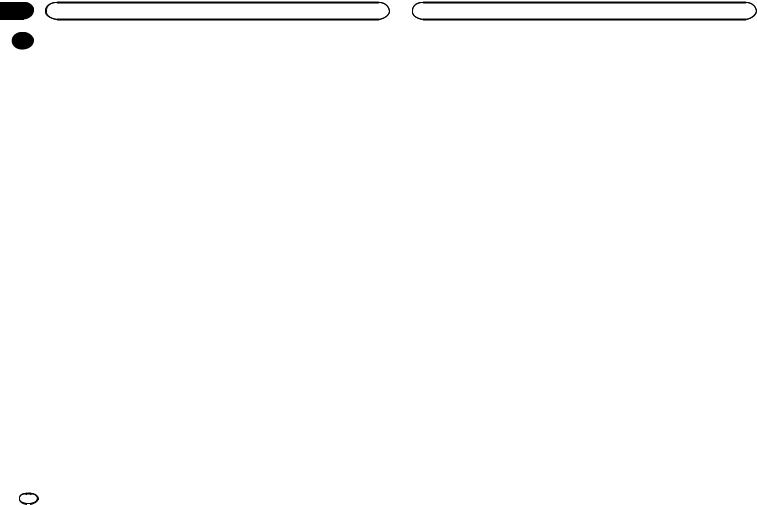
Appendix
Additional information
|
Specifications |
MP3 decoding format |
MPEG-1 & 2 Audio Layer 3 |
|
|
|
|
||
|
|
|
WMA decoding format ..... |
Ver. 7, 7.1, 8, 9, 10, 11, 12 (2 ch |
|
General |
|
|
audio) |
|
Power source |
14.4 V DC (10.8 V to 15.1 V al- |
|
(Windows Media Player) |
|
WAV signal format |
Linear PCM & MS ADPCM |
||
|
|
lowable) |
||
|
|
|
(Non-compressed) |
|
|
Grounding system |
Negative type |
|
|
|
|
|
||
|
Maximum current consumption |
|
|
|
|
................................... |
10.0 A |
USB |
|
|
Dimensions (W × H × D): |
|
|
|
|
|
USB standard specification |
|
|
|
DIN |
|
|
|
|
|
|
USB 2.0 full speed |
|
|
Chassis |
178 mm × 50 mm × 165 mm |
................................... |
|
|
Maximum current supply |
|
||
|
Nose |
188 mm × 58 mm × 15 mm |
|
|
|
|
1 A |
||
|
D |
|
................................... |
|
|
|
USB Class |
MSC (Mass Storage Class) |
|
|
Chassis |
178 mm × 50 mm × 165 mm |
||
|
File system |
FAT12, FAT16, FAT32 |
||
|
Nose |
170 mm × 46 mm × 15 mm |
||
|
MP3 decoding format |
MPEG-1 & 2 Audio Layer 3 |
||
|
(DEH-X3600UI) |
|
||
|
|
WMA decoding format |
Ver. 7, 7.1, 8, 9, 10, 11, 12 (2 ch |
|
|
Nose |
170 mm × 46 mm × 16 mm |
||
|
|
audio) |
||
|
(DEH-2600UI) |
|
|
|
|
|
|
(Windows Media Player) |
|
|
Weight |
1 kg |
|
|
|
WAV signal format |
Linear PCM & MS ADPCM |
||
|
|
|
||
(Non-compressed)
Audio
Maximum power output ... |
50 W × 4 |
|
70 W × 1/2 W (for subwoofer) |
Continuous power output |
|
................................... |
22 W × 4 (50 Hz to 15 000 Hz, |
|
5 % THD, 4 W load, both chan- |
|
nels driven) |
Load impedance .............. |
4 W (4 W to 8 W allowable) |
Preout maximum output level |
|
................................... |
2.0 V |
Loudness contour ............ |
+10 dB (100 Hz), +6.5 dB |
|
(10 kHz) (volume: –30 dB) |
Equalizer (5-Band Graphic Equalizer): |
|
Frequency ........................ |
80 Hz/250 Hz/800 Hz/2.5 kHz/ |
|
8 kHz |
Equalization range ........... |
±12 dB (2 dB step) |
Subwoofer (mono): |
|
Frequency ........................ |
50 Hz/63 Hz/80 Hz/100 Hz/ |
|
125 Hz/160 Hz/200 Hz |
Slope ............................... |
–12 dB/oct, –24 dB/oct |
Gain ................................ |
+6 dB to –24 dB |
Phase .............................. |
Normal/Reverse |
CD player
System ............................ |
Compact disc audio system |
Usable discs .................... |
Compact disc |
Signal-to-noise ratio ......... |
94 dB (1 kHz) (IEC-A network) |
Number of channels ........ |
2 (stereo) |
FM tuner
Frequency range .............. |
87.5 MHz to 108.0 MHz |
Usable sensitivity ............. |
9 dBf (0.8 µV/75 W, mono, S/N: |
|
30 dB) |
Signal-to-noise ratio ......... |
72 dB (IEC-A network) |
MW tuner
Frequency range .............. |
531 kHz to 1 602 kHz |
Usable sensitivity ............. |
25 µV (S/N: 20 dB) |
Signal-to-noise ratio ......... |
62 dB (IEC-A network) |
LW tuner
Frequency range .............. |
153 kHz to 281 kHz |
Usable sensitivity ............. |
28 µV (S/N: 20 dB) |
Signal-to-noise ratio ......... |
62 dB (IEC-A network) |
Note
Specifications and the design are subject to modifications without notice.
18 En
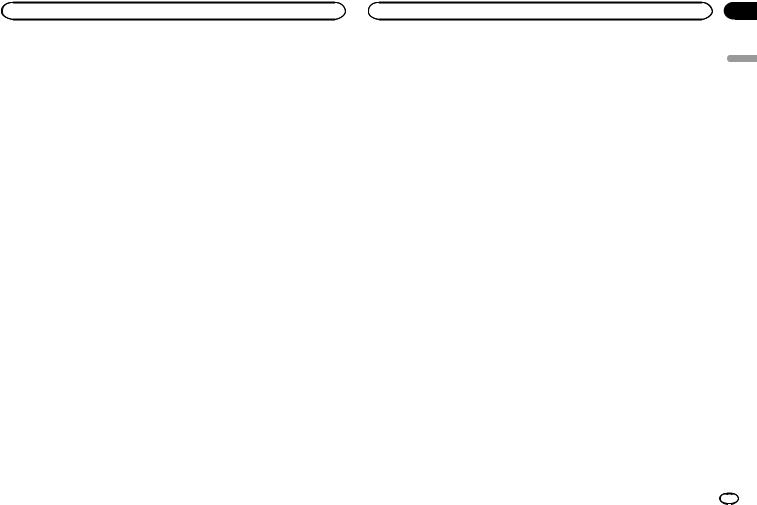
English
En 19
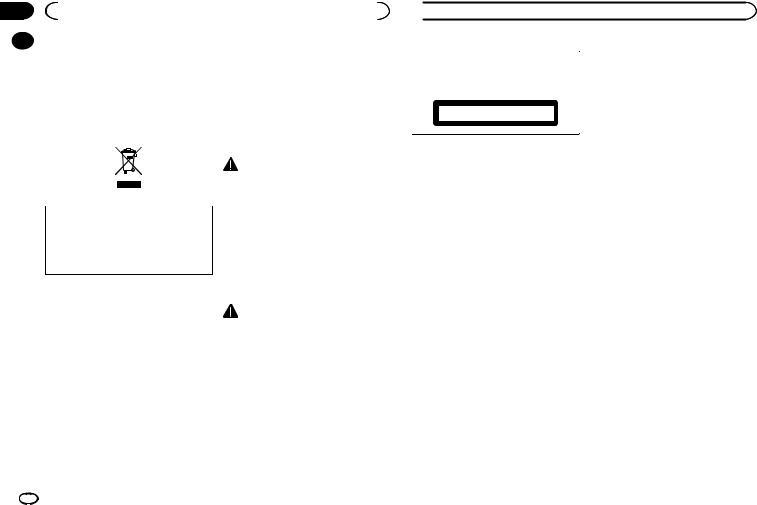
Section |
|
|
|
|
|
|
|
|
01 |
|
|
Avant de commencer |
|
|
|
||
|
|
Nous vous remercions d’avoir acheté cet ap- |
Quelques mots sur cet appareil |
|||||
|
|
|||||||
|
|
|||||||
|
|
pareil PIONEER |
Les fréquences du syntoniseur de cet appareil |
|||||
|
|
Pour garantir une utilisation correcte, lisez bien |
||||||
|
|
sont attribuées pour une utilisation en Europe |
||||||
|
|
ce mode d’emploi avant d’utiliser cet appareil. Il |
||||||
|
|
de l’Ouest, Asie, Moyen-Orient, Afrique et Océ- |
||||||
|
|
est particulièrement important que vous lisiez et |
||||||
|
|
anie. Son utilisation dans d’autres régions peut |
||||||
|
|
respectiez les indications ATTENTION et PRÉ- |
||||||
|
|
se traduire par une réception de mauvaise qua- |
||||||
|
|
CAUTION de ce mode d’emploi. Conservez-le |
||||||
|
|
lité. La fonction RDS (radio data system) n’est |
||||||
|
|
dans un endroit sûr et facilement accessible pour |
||||||
|
|
opérationnelle que dans les régions où des si- |
||||||
|
|
toute consultation ultérieure. |
||||||
|
|
gnaux RDS sont diffusés pour les stations FM. |
||||||
|
|
|
|
|
|
|||
|
|
|
|
|
|
|
ATTENTION |
|
|
|
|
|
|
|
|
||
|
|
|
|
|
|
! N’essayez pas d’installer cet appareil ou |
||
|
|
|
|
|
|
|
d’en faire l’entretien vous-même. L’instal- |
|
|
|
|
|
|
|
|
lation ou l’entretien de cet appareil par |
|
|
|
Si vous souhaitez vous débarrasser de cet ap- |
|
des personnes sans formation et sans ex- |
||||
|
|
|
périence en équipement électronique et |
|||||
|
|
pareil, ne le mettez pas à la poubelle avec vos |
|
|||||
|
|
|
en accessoires automobiles peut être |
|||||
|
|
ordures ménagères. Il existe un système de |
|
|||||
|
|
|
dangereux et vous exposer à des risques |
|||||
|
|
collecte séparé pour les appareils électroni- |
|
|||||
|
|
|
d’électrocution ou à d’autres dangers. |
|||||
|
|
ques usagés, qui doivent être récupérés, trai- |
|
|||||
|
|
! N’essayez pas de démonter ou de modifier |
||||||
|
|
tés et recyclés conformément à la législation. |
||||||
|
|
|
cet appareil. Veillez à quitter la route et garer |
|||||
|
|
|
|
|
|
|
||
|
|
|
|
|
|
|
votre véhicule en lieu sûr avant d’essayer d’u- |
|
|
|
Dans les états membres de l’UE, en Suisse et en |
|
tiliser les commandes de l’appareil. |
||||
|
|
|
|
|
||||
|
|
Norvège, les foyers domestiques peuvent rap- |
|
|
|
|||
|
|
porter leurs produits électroniques usagés gra- |
|
PRÉCAUTION |
||||
|
|
tuitement à des points de collecte spécifiés ou à |
! |
Ne laissez pas cet appareil entrer en contact |
||||
|
|
un revendeur (sous réserve d’achat d’un produit |
|
avec des liquides. Cela pourrait provoquer |
||||
|
|
similaire). |
|
|||||
|
|
|
une électrocution. Tout contact avec des li- |
|||||
|
|
Dans les pays qui ne sont pas mentionnés ci- |
|
|||||
|
|
|
quides pourrait également provoquer des |
|||||
|
|
dessus, veuillez contacter les autorités locales |
|
dommages, de la fumée et une surchauffe |
||||
|
|
pour vous informer de la méthode correcte de |
|
|||||
|
|
|
de l’appareil. |
|||||
|
|
mise au rebut. |
|
|||||
|
|
! |
Le Pioneer CarStereo-Pass est utilisable seu- |
|||||
|
|
En agissant ainsi vous assurerez que le produit |
|
lement en Allemagne. |
||||
|
|
que vous mettez au rebut est soumis au proces- |
|
|||||
|
|
! |
Maintenez le niveau d’écoute à une valeur |
|||||
|
|
sus de traitement, de récupération et de recy- |
|
telle que vous puissiez entendre les sons pro- |
||||
|
|
clage nécessaire et éviterez ainsi les effets |
|
|||||
|
|
|
venant de l’extérieur. |
|||||
|
|
négatifs potentiels sur l’environnement et la |
|
|||||
|
|
! |
Évitez tout contact avec l’humidité. |
|||||
|
|
santé publique. |
|
|
|
|||
 Avant de commencer
Avant de commencer
PRÉCAUTION
Cet appareil est un produit laser de Classe 1, classé selon l’article IEC 60825-1:2007 relatif à la Sécurité des produits laser.
APPAREIL À LASER DE CLASSE 1
Si vous rencontrez des problèmes
En cas d’anomalie, veuillez contacter votre revendeur ou le centre d’entretien agréé par PIONEER le plus proche.
20 Fr
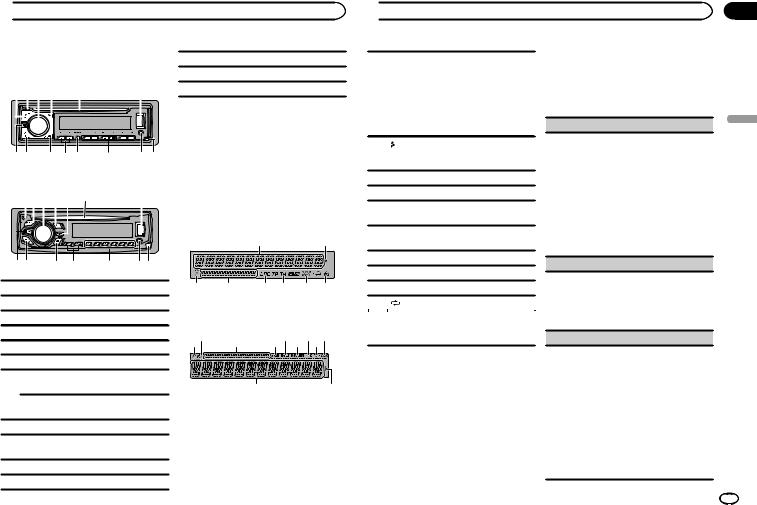
 Utilisation de cet appareil
Utilisation de cet appareil
Appareil central
DEH-X3600UI
1 2 3 4 |
5 |
6 |
||||||||
|
|
|
|
|
|
|
|
|
|
|
|
|
|
|
|
|
|
|
|
|
|
|
|
|
|
|
|
|
|
|
|
|
|
|
|
|
|
|
|
|
|
|
|
|
|
|
|
|
|
|
|
|
|
|
78 9 a b c d e
DEH-2600UI
c1/ à 6/
à 6/
dJack d’entrée AUX (jack stéréo 3,5 mm)
eTouche de retrait de la face avant
 PRÉCAUTION
PRÉCAUTION
Utilisez un câble USB Pioneer optionnel (CDU50E) pour connecter le périphérique de stockage USB, faute de quoi ce dernier, comme n’importe quel périphérique relié directement à l’appareil, dépasserait de l’appareil et pourrait s’avérer dangereux.
213 4 b 5 |
6 |
|||||||||
|
|
|
|
|
|
|
|
|
|
|
|
|
|
|
|
|
|
|
|
|
|
78 9 a c de
1SRC/OFF
2h (éjection)
3MULTI-CONTROL (M.C.)
4 (liste)
(liste)
5Fente de chargement des disques
6Port USB
MIX (MIXTRAX)
DEH-X3600UI
7  iPod
iPod
DEH-2600UI
8BAND/ (contrôle de l’iPod)
(contrôle de l’iPod)
 (retour)/DIMMER (atténuateur de lumi-
(retour)/DIMMER (atténuateur de lumi-
9nosité)
ac/d
bDISP
Indications affichées
DEH-X3600UI
1 2
34 5  7
7  9
9  b
b
|
6 8 a |
DEH-2600UI |
|
3b 4 |
76 8 5a9 |
12
 Utilisation de cet appareil
Utilisation de cet appareil
Section d’informations principales
!Syntoniseur : gamme et fréquence
!RDS : nom du service de programme, informations PTY et autres informations
1
textuelles
!Lecteur de CD, périphérique de stockage USB et iPod : temps de lecture écoulé et informations textuelles
2Apparaît lorsqu’un niveau inférieur de dossier ou de menu existe.
3 (liste)
(liste)
4Section d’informations secondaires
5LOCcale)(accord automatique sur une station lo-
6TP (identification des programmes d’informations routières)
7TA (bulletins d’informations routières)
8 (sound retriever)
(sound retriever)
9 (lecture aléatoire)
(lecture aléatoire)
a |
(répétition de la lecture) |
 (contrôle de l’iPod)
(contrôle de l’iPod)
bLa fonction iPod de cet appareil est utilisée à partir de votre iPod.
Menu de configuration
1Après avoir installé l’appareil, mettez le contact d’allumage sur ON.
SET UP s’affiche.
2Tournez M.C. pour passer à YES.
#Si vous n’utilisez pas l’appareil dans les 30 secondes environ, le menu de configuration ne s’affichera pas.
#Si vous préférez ne pas effectuer la configuration pour l’instant, tournez M.C. pour passer à NO.
3Appuyez sur M.C. pour sélectionner.
4Procédez comme suit pour définir le menu.
Pour passer à la prochaine option de menu, vous devez confirmer votre sélection.
LANGUAGE (multilingue)
Cet appareil peut afficher les informations textuelles d’un fichier audio compressé même si elles sont incorporées en anglais, en russe ou en turc.
!Si la langue incorporée et la langue sélectionnée sont différentes, les informations textuelles peuvent ne pas s’afficher correctement.
!Certains caractères peuvent ne pas s’afficher
correctement.
1Tournez M.C. pour sélectionner le réglage souhaité.
ENG (Anglais)—РУС (Russe)—TUR (Turc)
2Appuyez sur M.C. pour confirmer la sélection.
CLOCK SET (réglage de l’horloge)
1Tournez M.C. pour régler l’heure.
2Appuyez sur M.C. pour sélectionner les minutes.
3Tournez M.C. pour régler les minutes.
4Appuyez sur M.C. pour confirmer la sélection.
FM STEP (incrément d’accord FM)
Utilisez FM STEP pour régler les options d’incrément d’accord FM (recherchez les réglages de l’incrément).
1Tournez M.C. pour choisir l’incrément d’accord FM.
100 (100 kHz) — 50 (50 kHz)
2Appuyez sur M.C. pour confirmer la sélection. QUIT s’affiche.
!L’incrément d’accord manuel est défini sur 50 kHz.
!Quand les fonctions AF et TA sont toutes deux désactivées, l’incrément d’accord est défini sur 50 kHz même s’il est réglé sur 100.
Fr
Section
02
Français
21
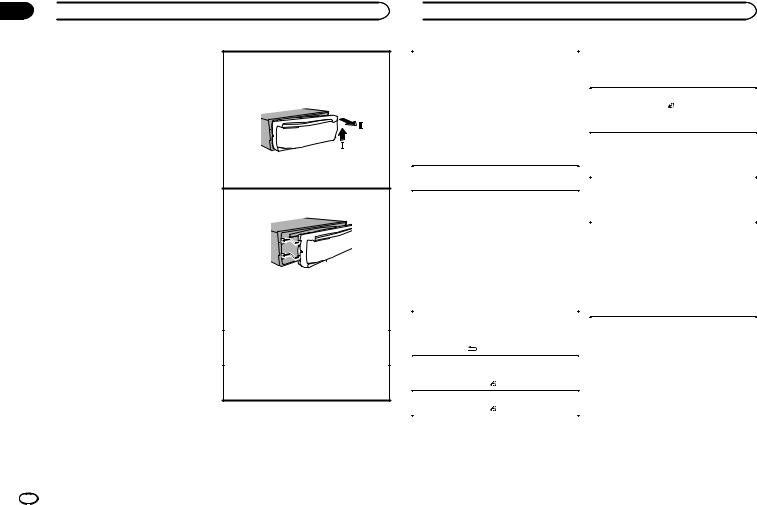
Section
02  Utilisation de cet appareil
Utilisation de cet appareil
5 Pour terminer la configuration, tournez M.C. pour sélectionner YES.
Retrait de la face avant
# Si vous souhaitez modifier à nouveau le réglage,
1 Appuyez sur la touche de retrait pour libérer la
tournez M.C. pour passer à NO.
face avant.
2 Poussez la face avant vers le haut (M), puis
tirez-la vers vous (N).
6 Appuyez sur M.C. pour sélectionner.
Remarques |
|
! Vous pouvez configurer les options de menu |
|
à partir du menu système et du menu initial. |
|
Pour des détails sur les réglages, reportez- |
|
vous à la page 28, Menu système et la page |
|
30, Menu initial. |
3 Conservez toujours la face avant retirée dans |
! Vous pouvez annuler le menu de configura- |
un boîtier ou un sac de protection. |
tion en appuyant sur SRC/OFF. |
Remontage de la face avant |
|
|
|
1 Faites glisser la face avant vers la gauche. |
Opérations de base
 Important
Important
! Manipulez la face avant avec précaution lorsque vous l’enlevez ou la remontez.
!Évitez de heurter la face avant.
!Conservez la face avant à l’abri des tempéra-
tures élevées et de la lumière directe du so- |
2 |
Appuyez sur le côté droit de la face avant jus- |
leil. |
|
qu’à ce qu’elle soit bien en place. |
! Pour éviter d’endommager le périphérique |
|
Forcer la face avant en position risque de l’en- |
ou l’intérieur du véhicule, retirez tous les câ- |
|
dommager ou d’endommager l’appareil cen- |
bles et périphériques connectés à la face |
|
tral. |
avant, avant d’enlever cette dernière. |
Mise en service de l’appareil |
|
|
||
|
1 |
Appuyez sur SRC/OFF pour mettre en service |
|
|
l’appareil. |
|
Mise hors service de l’appareil |
|
|
1 |
Maintenez la pression sur SRC/OFF jusqu’à ce |
|
|
que l’appareil soit mis hors tension. |
 Utilisation de cet appareil
Utilisation de cet appareil
Choix d’une source |
|
Radio |
|
1 Appuyez sur SRC/OFF pour parcourir les op- |
|
Opérations de base |
|
tions disponibles : |
|
||
|
|
||
RADIO—CD—USB/iPod—APP (application)— |
|
|
|
|
Sélection d’une gamme |
||
AUX |
|
||
|
1 Appuyez sur BAND/ jusqu’à ce que la |
||
! USB MTP apparaît lorsque la connexion MTP |
|
||
|
gamme désirée (FM1, FM2, FM3 en FM ou |
||
est en cours d’utilisation. |
|
||
|
MW/LW (PO/GO)) s’affiche. |
||
! Seulement pour DEH-2600UI |
|
||
|
|
||
Lorsqu’un iPod est connecté et qu’une source |
|
Changement de fréquence en mémoire |
|
autre que iPod est sélectionnée, vous pouvez |
|
1 Appuyez sur c ou d. |
|
basculer sur iPod en appuyant sur iPod. |
|
! Sélectionnez PCH (canal présélectionné) sous |
|
Réglage du volume |
|
SEEK pour utiliser cette fonction. |
|
|
|
||
1 Tournez M.C. pour régler le volume. |
|
Accord manuel (pas à pas) |
|
Remarque |
|
1 Appuyez sur c ou d. |
|
|
! Sélectionnez MAN (accord manuel) sous |
||
Si le fil bleu/blanc de l’appareil est relié à la |
|
SEEK pour utiliser cette fonction. |
|
prise de commande du relais de l’antenne moto- |
|
Recherche |
|
risée du véhicule, celle-ci se déploie lorsque la |
|
||
|
1 Appuyez de manière prolongée sur c ou d, |
||
source est mise en service. Pour rétracter l’an- |
|
||
|
puis relâchez. |
||
tenne, mettez la source hors service. |
|
||
|
Vous pouvez annuler l’accord automatique en |
||
|
|
||
|
|
appuyant brièvement sur c ou d. |
|
Opérations de menu |
|
Lorsque vous appuyez de manière prolongée |
|
|
sur c ou d, vous pouvez sauter des stations. |
||
fréquemment utilisées |
|
||
|
L’accord automatique démarre dès que vous |
||
|
|
relâchez c ou d. |
|
Retour à l’affichage précédent |
|
Remarques |
|
Retour à la liste précédente (le dossier de niveau |
|
||
immédiatement supérieur) |
|
! Pour des détails sur SEEK, reportez-vous à la |
|
1 Appuyez sur /DIMMER. |
|
page 23, SEEK (réglage de la touche droite/ |
|
|
|
gauche). |
|
Retour à l’affichage ordinaire |
|||
|
! La fonction AF (recherche des autres fré- |
||
Annulation du menu principal |
|
||
|
quences possibles) de cet appareil peut être |
||
1 Appuyez sur BAND/ . |
|
||
|
mise en service ou hors service. La fonction |
||
|
|
||
Retour à l’affichage ordinaire à partir de la liste |
|
AF doit être hors service pendant une opéra- |
|
1 Appuyez sur BAND/ . |
|
tion d’accord normal (reportez-vous à la |
|
|
|
page 23, AF (recherche des autres fréquences |
|
|
|||
|
|
possibles)). |
22 Fr
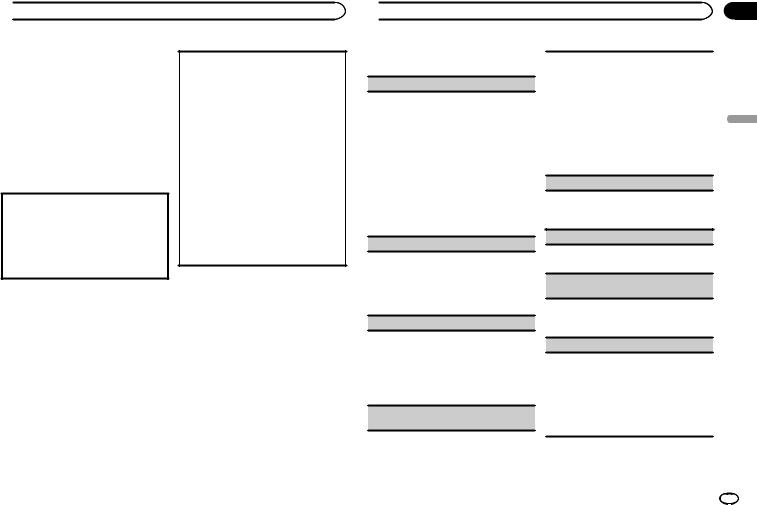
 Utilisation de cet appareil
Utilisation de cet appareil
Enregistrement et rappel des stations pour chaque gamme
Utilisation des touches de présélection
1Pour la mise en mémoire : Appuyez de façon prolongée sur l’une des touches de présélection (1/ à 6/
à 6/ ) jusqu’à ce que le numéro cesse de clignoter.
) jusqu’à ce que le numéro cesse de clignoter.
2Pour le rappel : Appuyez sur une des touches de présélection (1/ à 6/
à 6/ ).
).
Changement de l’affichage
Sélection des informations textuelles souhaitées
1Appuyez sur DISP pour parcourir les options disponibles :
!FREQUENCY (nom du service de programme ou fréquence)
!BRDCST INFO (nom du service de programme/informations PTY)
!CLOCK (nom de la source et horloge)
Remarques
!Si le nom du service de programme ne peut pas être acquis dans FREQUENCY, la fréquence d’émission s’affiche alors. Si le nom du service de programme est détecté, celuici s’affiche.
!En fonction de la gamme sélectionnée, les informations textuelles peuvent être différentes.
!Les informations textuelles pouvant être modifiées dépendent de la région.
Utilisation des fonctions PTY
Vous pouvez rechercher une station à l’aide de son code PTY (type de programme).
Recherche d’une station RDS en utilisant le code PTY
1Appuyez sur  (liste).
(liste).
2Tournez M.C. pour sélectionner le type de programme.
NEWS/INFO—POPULAR—CLASSICS— OTHERS
3Appuyez sur M.C. pour lancer la recherche. Cet appareil recherche une station qui diffuse ce type de programme. Quand une station est trouvée, son nom de service de programme est affiché.
!Appuyez à nouveau sur M.C. pour abandonner la recherche.
!Le type de l’émission captée peut différer de celui indiqué par le code PTY transmis.
!Si aucune station ne diffuse d’émission du type choisi, l’indication NOT FOUND s’affiche pendant environ deux secondes puis le syntoniseur s’accorde sur la fréquence d’origine.
Liste des codes PTY
Pour plus de détails sur la liste PTY, visitez le site suivant : http://www.pioneer.eu/eur/products/25/121/tech/ CarAudio/PTY.html
Réglages des fonctions
1Appuyez sur M.C. pour afficher le menu principal.
2Tournez M.C. pour changer l’option de menu et appuyez pour sélectionner FUNCTION.
3Tournez M.C. pour sélectionner la fonction.
Une fois sélectionnées, les fonctions suivantes peuvent être ajustées.
 Utilisation de cet appareil
Utilisation de cet appareil
# Si la gamme MW/LW (PO/GO) est sélectionnée, seuls BSM, LOCAL et SEEK sont disponibles.
FM SETTING (réglages de qualité sonore FM)
Le niveau de qualité sonore peut être réglé afin de correspondre aux conditions du signal d’émission de la gamme FM.
1Appuyez sur M.C. pour afficher le mode de réglage.
2Tournez M.C. pour sélectionner le réglage souhaité.
!STANDARD – Il s’agit du réglage standard.
!HI-FI – Il s’agit du réglage à utiliser pour donner la priorité à la qualité supérieure du son stéréo.
!STABLE – Il s’agit du réglage à utiliser pour donner la priorité au faible bruit du son monaural.
BSM (mémoire des meilleures stations)
La fonction BSM (mémoire des meilleures stations) mémorise automatiquement les six stations les plus fortes dans l’ordre de la force du signal.
1Appuyez sur M.C. pour mettre la fonction BSM en service.
Pour annuler, appuyez à nouveau sur M.C.
REGIONAL (stations régionales)
Quand la fonction AF est utilisée, la fonction de recherche des stations régionales limite la sélection aux stations qui diffusent des programmes régionaux.
1Appuyez sur M.C. pour mettre la fonction de recherche des stations régionales en service ou hors service.
LOCAL (accord automatique sur une station locale)
L’accord automatique sur une station locale ne s’intéresse qu’aux stations de radio dont le signal reçu est suffisamment puissant pour garantir une réception de bonne qualité.
1Appuyez sur M.C. pour sélectionner le réglage souhaité.
FM : OFF—LV1—LV2—LV3—LV4
MW/LW (PO/GO) : OFF—LV1—LV2
La valeur la plus élevée permet la réception des seules stations très puissantes ; les autres valeurs autorisent la réception de stations moins puissantes.
TA (attente de bulletins d’informations routières)
1Appuyez sur M.C. pour mettre en service ou hors service l’attente d’un bulletin d’informations routières.
AF (recherche des autres fréquences possibles)
1Appuyez sur M.C. pour mettre la fonction AF en service ou hors service.
NEWS (interruption pour réception d’un bulletin d’informations)
1Appuyez sur M.C. pour mettre la fonction NEWS (bulletin d’informations) en service ou hors service.
SEEK (réglage de la touche droite/gauche)
Vous pouvez assigner une fonction aux touches droite et gauche de l’appareil.
Sélectionnez MAN (accord manuel) pour effectuer un accord de fréquence manuellement ou sélectionnez PCH (canaux présélectionnés) pour changer de canal présélectionné.
1Appuyez sur M.C. pour sélectionner MAN ou
PCH.
Section
02
Français
Fr 23
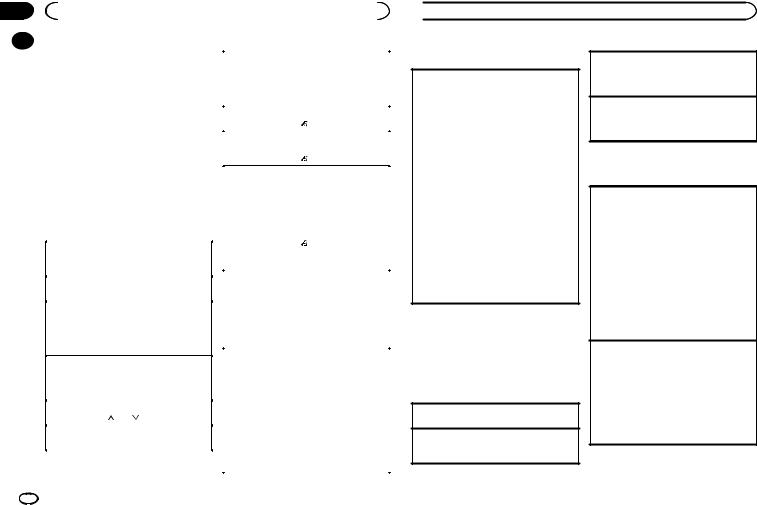
Section |
|
|
|
|
|
|
02 |
|
|
Utilisation de cet appareil |
|
|
|
|
|
CD/CD-R/CD-RW et |
|
|
|
|
|
|
|
|
|
||
|
|
|
Avance ou retour rapide |
|||
|
|
périphériques de stockage USB |
|
1 Appuyez de manière prolongée sur c ou d. |
||
|
|
Connexion MTP |
|
! Lors de la lecture d’un disque d’audio |
||
|
|
|
compressé, aucun son n’est émis pendant l’a- |
|||
|
|
Il est possible de connecter des périphériques |
|
vance ou le retour rapide. |
||
|
|
Android compatibles MTP (utilisant le système |
|
Retour au dossier racine |
||
|
|
d’exploitation Android 4.0 ou version supérieure) |
|
|||
|
|
|
1 Appuyez sur BAND/ de façon prolongée. |
|||
|
|
via une connexion MTP à l’aide de la source |
|
|||
|
|
|
|
|
||
|
|
|
Commutation entre les modes audio compressé |
|||
|
|
USB. Pour connecter un périphérique Android, |
|
|||
|
|
utilisez le câble fourni avec l’appareil. |
|
et CD-DA |
||
|
|
Remarques |
|
1 Appuyez sur BAND/ . |
||
|
|
|
|
|
||
|
|
|
Changement de périphérique de mémoire de lec- |
|||
|
|
! Cette fonction n’est pas compatible avec |
|
|||
|
|
|
ture |
|||
|
|
MIXTRAX. |
|
|||
|
|
|
Vous pouvez basculer entre les périphériques de |
|||
|
|
! Cette fonction n’est pas compatible avec |
|
|||
|
|
|
mémoire sur les périphériques de stockage USB |
|||
|
|
WAV. |
|
|||
|
|
|
ayant plus d’un périphérique de mémoire compa- |
|||
|
|
|
|
|
||
|
|
Opérations de base |
|
tible avec la norme Mass Storage Class pour ef- |
||
|
|
|
fectuer la lecture. |
|||
|
|
|
|
|
||
|
|
|
|
|
1 Appuyez sur BAND/ . |
|
|
|
Lecture d’un CD/CD-R/CD-RW |
||||
|
|
|
! Vous pouvez basculer entre 32 différents péri- |
|||
|
|
1 Introduisez un disque, l’étiquette vers le haut, |
|
|||
|
|
|
phériques de mémoire maximum. |
|||
|
|
|
dans le logement de chargement des disques. |
|
||
|
|
|
|
Remarque |
||
|
|
|
|
|
||
|
|
Éjection d’un CD/CD-R/CD-RW |
|
|||
|
|
|
Débranchez les périphériques de stockage USB |
|||
|
|
1 Appuyez sur h. |
|
|||
|
|
|
|
|
de l’appareil lorsque vous ne l’utilisez pas. |
|
|
|
Lecture de plages musicales sur un périphérique |
||||
|
|
|
|
|
||
|
|
de stockage USB |
|
Opérations à l’aide de la touche |
||
|
|
1 Ouvrez le capot du port USB. |
|
|||
|
|
|
MIXTRAX |
|||
|
|
2 Branchez le périphérique de stockage USB en |
|
|||
|
|
|
|
|
||
|
|
|
utilisant un câble USB. |
|
|
|
|
|
|
Mise en service ou hors service de MITRAX |
|||
|
|
|
|
|
||
|
|
Arrêt de la lecture de fichiers sur un périphérique |
||||
|
|
|
Seulement pour DEH-X3600UI |
|||
|
|
de stockage USB |
|
|||
|
|
|
Vous pouvez utiliser cette fonction lorsque USB |
|||
|
|
1 Vous pouvez débrancher le périphérique de |
|
|||
|
|
|
est sélectionné comme source. |
|||
|
|
|
stockage USB à tout moment. |
|
||
|
|
|
|
Vous ne pouvez pas utiliser cette fonction avec |
||
|
|
|
|
|
||
|
|
Sélection d’un dossier |
|
USB MTP. |
||
|
|
|
1 Appuyez sur MIX pour mettre MIXTRAX en ser- |
|||
|
|
1 Appuyez sur 1/ ou 2/ . |
|
|||
|
|
|
vice ou hors service. |
|||
|
|
|
|
|
||
|
|
Sélection d’une plage |
||||
|
|
|
! Pour plus de détails sur MIXTRAX, reportez- |
|||
|
|
1 Appuyez sur c ou d. |
|
vous à la page 30, À propos de MIXTRAX. |
||
|
|
|
|
|
! Lors de l’utilisation de MIXTRAX, la fonction |
|
|
|
|
|
|
de correction du son est désactivée. |
|
|
|
|
|
|
|
|
 Utilisation de cet appareil
Utilisation de cet appareil
Changement de l’affichage
Sélection des informations textuelles souhaitées
1Appuyez sur DISP pour parcourir les options disponibles :
CD-DA
!ELAPSED TIME (numéro de plage et temps de lecture)
!CLOCK (nom de la source et horloge)
!SPEANA (analyseur de spectre)
CD-TEXT
!TRACK INFO (titre de la plage/interprète de la plage/titre du disque)
!ELAPSED TIME (numéro de plage et temps de lecture)
!CLOCK (nom de la source et horloge)
!SPEANA (analyseur de spectre)
MP3/WMA/WAV
!TRACK INFO (titre de la plage/nom de l’interprète/nom de l’album)
!FILE INFO (nom du fichier/nom du dossier)
!ELAPSED TIME (numéro de plage et temps de lecture)
!CLOCK (nom de la source et horloge)
!SPEANA (analyseur de spectre)
Sélection et lecture des fichiers/ plages à partir de la liste des noms
1Appuyez sur  pour passer en mode liste des noms de fichiers/plages.
pour passer en mode liste des noms de fichiers/plages.
2Utilisez M.C. pour sélectionner le nom de fichier (ou nom de dossier) souhaité.
Sélection d’un fichier ou d’un dossier 1 Tournez M.C.
Lecture
1Lorsqu’un fichier ou une plage est sélectionné(e), appuyez sur M.C.
Affichage d’une liste des fichiers (ou des dossiers) dans le dossier sélectionné
1Quand un dossier est sélectionné, appuyez sur
M.C.
Lecture d’une plage musicale dans le dossier sélectionné
1Quand un dossier est sélectionné, appuyez de manière prolongée sur M.C.
Opérations à l’aide de touches spéciales
Sélection d’une étendue de répétition de lecture
1Appuyez sur 6/ pour parcourir les options disponibles :
pour parcourir les options disponibles :
CD/CD-R/CD-RW
!ALL – Répétition de toutes les plages
!ONE – Répétition de la plage en cours de lecture
!FLD – Répétition du dossier en cours de
lecture
Périphérique de stockage USB
!ALL – Répétition de tous les fichiers
!ONE – Répétition du fichier en cours de lecture
!FLD – Répétition du dossier en cours de lecture
Lecture des plages dans un ordre aléatoire
1Appuyez sur 5/ pour activer ou désactiver la lecture aléatoire.
pour activer ou désactiver la lecture aléatoire.
Les plages d’une étendue de répétition sélectionnée sont lues dans un ordre aléatoire.
!Pour changer de plage musicale pendant une lecture aléatoire, appuyez sur d pour passer à la plage suivante. Appuyez sur c pour redémarrer la lecture de la plage en cours au début de la plage musicale.
24 Fr

 Utilisation de cet appareil
Utilisation de cet appareil
Pause de la lecture |
|
iPod |
|
1 Appuyez sur 4/PAUSE pour mettre en pause |
|
Opérations de base |
|
ou reprendre la lecture. |
|
||
|
|
||
Amélioration de l’audio compressé et restauration |
|
Lecture de plages musicales sur un iPod |
|
d’un son riche (sound retriever (correcteur de son |
|
1 Ouvrez le capot du port USB. |
|
compressé)) |
|
2 Connectez un iPod à l’entrée USB. |
|
1 Appuyez sur 3/S.Rtrv pour parcourir les op- |
|
La lecture s’effectue automatiquement. |
|
tions disponibles : |
|
|
|
|
Sélection d’une plage musicale (d’un chapitre) |
||
1—2—OFF (hors service) |
|
||
|
1 Appuyez sur c ou d. |
||
1 est efficace pour les faibles taux de compres- |
|
||
|
|
||
sion et 2 est efficace pour les taux de compres- |
|
Sélection d’un album |
|
sion élevés. |
|
1 Appuyez sur 1/ ou 2/ . |
|
! L’utilisation des touches est désactivée lorsque |
|
|
|
|
Avance ou retour rapide |
||
la fonction MIXTRAX est en service. |
|
||
|
1 Appuyez de manière prolongée sur c ou d. |
||
|
|
||
|
|||
|
|
|
|
Réglages des fonctions |
|
Remarques |
|
1 Appuyez sur M.C. pour afficher le menu |
|
! L’iPod ne peut pas être mis en service ou |
|
|
hors service lorsque le mode de commande |
||
principal. |
|
||
|
est réglé sur |
||
|
|
||
2 Tournez M.C. pour changer l’option de |
|
CONTROL AUDIO/CTRL AUDIO. |
|
|
! Débranchez les écouteurs de l’iPod avant de |
||
menu et appuyez pour sélectionner |
|
||
|
le connecter à cet appareil. |
||
FUNCTION. |
|
||
|
! L’iPod sera mis hors service environ deux mi- |
||
Une fois sélectionnée, la fonction ci-dessous |
|
||
|
nutes après que le contact d’allumage est |
||
peut être ajustée. |
|
||
|
coupé. |
||
! S.RTRV n’est pas disponible lorsque la fonc- |
|
||
|
|
||
tion MIXTRAX est en service. |
|
Opérations à l’aide de la touche |
|
|
|
||
|
|
MIXTRAX |
|
S.RTRV (sound retriever) |
|||
|
|
||
Améliore automatiquement l’audio compressé et |
|
Mise en service ou hors service de MITRAX |
|
restaure un son riche. |
|
Seulement pour DEH-X3600UI |
|
1 Appuyez sur M.C. pour sélectionner le réglage |
|
1 Appuyez sur MIX pour mettre MIXTRAX en ser- |
|
souhaité. |
|
vice ou hors service. |
|
Pour les détails, reportez-vous à la page 25, |
|
! Pour plus de détails sur MIXTRAX, reportez- |
|
Amélioration de l’audio compressé et restaura- |
|
vous à la page 30, À propos de MIXTRAX. |
|
tion d’un son riche (sound retriever (correcteur |
|
|
|
|
|
||
de son compressé)). |
|
|
|
|
|
|
 Utilisation de cet appareil
Utilisation de cet appareil
Changement de l’affichage
Sélection des informations textuelles souhaitées
1Appuyez sur DISP pour parcourir les options disponibles :
!TRACK INFO (titre de la plage/nom de l’interprète/nom de l’album)
!ELAPSED TIME (numéro de plage et temps de lecture)
!CLOCK (nom de la source et horloge)
!SPEANA (analyseur de spectre)
Recherche d’une plage musicale
1Appuyez sur  pour passer au menu principal de la recherche par liste.
pour passer au menu principal de la recherche par liste.
2Utilisez M.C. pour sélectionner une catégorie/plage musicale.
Modification du nom d’une plage musicale/catégorie
1Tournez M.C.
Listes de lecture—interprètes—albums—pla- ges musicales—podcasts—genres—composi- teurs—livres audio
Lecture
1Quand une plage musicale est sélectionnée, appuyez sur M.C.
Affichage d’une liste des plages musicales dans la catégorie sélectionnée
1Quand une catégorie est sélectionnée, appuyez sur M.C.
Lecture d’une plage musicale dans la catégorie sélectionnée
1Quand une catégorie est sélectionnée, appuyez sur M.C. de façon prolongée.
Recherche par ordre alphabétique dans la liste
1Lorsque la liste de la catégorie sélectionnée s’affiche, appuyez sur  pour activer le mode de recherche par ordre alphabétique.
pour activer le mode de recherche par ordre alphabétique.
!Vous pouvez également passer en mode de recherche par ordre alphabétique en tournant M.C. deux fois.
2Tournez M.C. pour sélectionner une lettre.
3Appuyez sur M.C. pour afficher la liste alphabétique.
!Pour annuler la recherche, appuyez sur  /DIMMER.
/DIMMER.
Remarques
!Vous pouvez lire les listes de lecture créées à l’aide de l’application de l’ordinateur (MusicSphere). L’application sera disponible sur notre site web.
!Les listes de lecture créées à l’aide de l’application de l’ordinateur (MusicSphere) sont affichées sous forme abrégée.
Section
02
Français
Fr 25
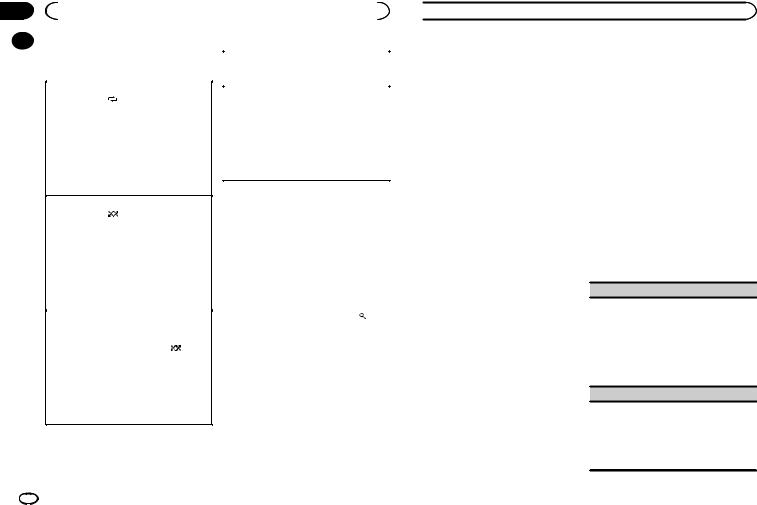
Section |
|
|
|
|
|
|
|
||
02 |
|
|
Utilisation de cet appareil |
|
|
|
|||
|
|
Opérations à l’aide de touches |
|
|
|
||||
|
|
|
|
|
|||||
|
|
|
Pause de la lecture |
||||||
|
|
spéciales |
|
|
|
||||
|
|
|
|
|
1 Appuyez sur 4/PAUSE pour mettre en pause |
||||
|
|
|
|
|
|
|
|
ou reprendre la lecture. |
|
|
|
Sélection d’une étendue de répétition de lecture |
|
Amélioration de l’audio compressé et restauration |
|||||
|
|
1 |
Appuyez sur 6/ pour parcourir les options |
|
|||||
|
|
|
d’un son riche (sound retriever (correcteur de son |
||||||
|
|
|
disponibles : |
|
|
|
|||
|
|
|
|
|
|
compressé)) |
|||
|
|
|
! |
ONE – Répétition de la plage musicale en |
|
||||
|
|
|
|
1 Appuyez sur 3/S.Rtrv pour parcourir les op- |
|||||
|
|
|
|
cours de lecture |
|
|
|||
|
|
|
|
|
|
tions disponibles : |
|||
|
|
|
! |
ALL – Répétition de toutes les plages musi- |
|
||||
|
|
|
|
1—2—OFF (hors service) |
|||||
|
|
|
|
cales de la liste sélectionnée |
|
|
|||
|
|
|
|
|
|
1 est efficace pour les faibles taux de compres- |
|||
|
|
! |
Lorsque le mode de commande est défini sur |
|
|||||
|
|
|
sion et 2 est efficace pour les taux de compres- |
||||||
|
|
|
CONTROL iPod/CTRL iPod, l’étendue de répé- |
|
|||||
|
|
|
|
sion élevés. |
|||||
|
|
|
tition de lecture reste identique à celle définie |
|
|||||
|
|
|
|
|
|
||||
|
|
|
pour l’iPod connecté. |
|
|
|
|
||
|
|
|
|
|
|
|
|
Lecture de plages musicales |
|
|
|
Sélection d’une plage de lecture aléatoire (shuffle) |
|||||||
|
|
|
liées à la plage musicale en |
||||||
|
|
1 |
Appuyez sur 5/ |
pour parcourir les options |
|
||||
|
|
|
disponibles : |
|
|
|
cours de lecture |
||
|
|
|
! |
SNG – Lecture des plages musicales dans |
|
Vous pouvez lire des plages musicales dans les |
|||
|
|
|
|
un ordre aléatoire à l’intérieur de la liste sé- |
|
||||
|
|
|
|
|
listes suivantes. |
||||
|
|
|
|
lectionnée. |
|
|
|
||
|
|
|
|
|
|
|
• Liste d’albums de l’interprète en cours de lec- |
||
|
|
|
! |
ALB – Lecture dans l’ordre de plages musi- |
|
||||
|
|
|
|
ture |
|||||
|
|
|
|
cales à partir d’un album sélectionné au |
|
||||
|
|
|
|
|
• Liste de plages musicales de l’album en cours |
||||
|
|
|
|
hasard. |
|
|
|
||
|
|
|
|
|
|
|
de lecture |
||
|
|
|
! |
OFF – Pas de lecture dans un ordre aléa- |
|
||||
|
|
|
|
• Liste d’albums du genre en cours de lecture |
|||||
|
|
|
|
toire. |
|
|
|
||
|
|
|
|
|
|
|
|
|
|
|
|
Lecture de toutes les plages musicales dans un |
|
1 Appuyez de façon prolongée sur pour |
|||||
|
|
ordre aléatoire (lecture aléatoire de toutes les pla- |
|
activer le mode de lecture en liaison. |
|||||
|
|
ges) |
|
|
|
|
2 Tournez M.C. pour changer le mode, ap- |
||
|
|
1 |
Appuyez de façon prolongée sur 5/ |
pour |
|
||||
|
|
|
mettre en service la fonction de lecture aléa- |
|
puyez pour sélectionner. |
||||
|
|
|
toire de toutes les plages. |
|
|
! ARTIST – Lit un album de l’interprète en |
|||
|
|
! |
Pour mettre hors service la lecture aléatoire de |
|
cours de lecture. |
||||
|
|
|
toutes les plages, sélectionnez OFF pour la lec- |
|
! ALBUM – Lit une plage musicale de l’album |
||||
|
|
|
ture aléatoire. Pour les détails, reportez-vous à |
|
en cours de lecture. |
||||
|
|
|
la page 26, Sélection d’une plage de lecture |
|
! GENRE – Lit un album du genre en cours de |
||||
|
|
|
aléatoire (shuffle). |
|
|
|
lecture. |
||
|
|
|
|
|
|
|
|
La plage musicale/l’album sélectionné sera lu |
|
|
|
|
|
|
|
|
|||
|
|
|
|
|
|
|
|
après la lecture de la plage musicale en cours. |
|
 Utilisation de cet appareil
Utilisation de cet appareil
Remarques
!La plage musicale/l’album sélectionné peut être annulé si vous utilisez d’autres fonctions que la fonction de recherche de liaison (retour rapide et avance rapide, par exemple).
!En fonction de la plage musicale sélectionnée pour la lecture, la fin de la plage en cours de lecture et le début de la plage musicale/de l’album sélectionné peuvent être tronqués.
Utilisation de la fonction iPod de cet appareil sur votre iPod
La fonction iPod de cet appareil peut être contrôlée à l’aide de l’iPod connecté.
CONTROL iPod/CTRL iPod n’est pas compatible avec les modèles d’iPod suivants.
!iPod nano 1ère génération
!iPod avec vidéo
% Appuyez sur BAND/ pour changer le mode de commande.
pour changer le mode de commande.
!CONTROL iPod/CTRL iPod – La fonction iPod de cet appareil peut être utilisée à partir de l’iPod connecté.
!CONTROL AUDIO/CTRL AUDIO – La fonc-
tion iPod de cet appareil peut être contrôlée à l’aide de cet appareil.
Seulement pour DEH-2600UI
Vous pouvez également changer le mode de commande en appuyant sur iPod.
Remarques
!Régler le mode de commande sur
CONTROL iPod/CTRL iPod met en pause la lecture d’une plage musicale. Utilisez l’iPod pour reprendre la lecture.
!Les opérations suivantes sont toujours accessibles à partir de l’appareil même si le mode de commande est réglé sur
CONTROL iPod/CTRL iPod.
—Pause
—Avance/retour rapide
—Sélection d’une plage musicale (d’un chapitre)
!Le volume ne peut être réglé qu’à partir de cet appareil.
Réglages des fonctions
1Appuyez sur M.C. pour afficher le menu principal.
2Tournez M.C. pour changer l’option de menu et appuyez pour sélectionner FUNCTION.
3Tournez M.C. pour sélectionner la fonction.
Une fois sélectionnées, les fonctions suivantes peuvent être ajustées.
!AUDIO BOOK n’est pas disponible lorsque
CONTROL iPod/CTRL iPod est sélectionné en mode de commande. Pour les détails, re- portez-vous à la page 26, Utilisation de la fonction iPod de cet appareil sur votre iPod.
AUDIO BOOK (vitesse du livre audio)
1Appuyez sur M.C. pour afficher le mode de réglage.
2Tournez M.C. pour choisir le réglage désiré.
!FASTER – Lecture plus rapide que la vitesse normale
!NORMAL – Lecture à la vitesse normale
!SLOWER – Lecture plus lente que la vitesse normale
S.RTRV (sound retriever)
1Appuyez sur M.C. pour sélectionner le réglage souhaité.
Pour les détails, reportez-vous à la page 26,
Amélioration de l’audio compressé et restauration d’un son riche (sound retriever (correcteur de son compressé)).
26 Fr
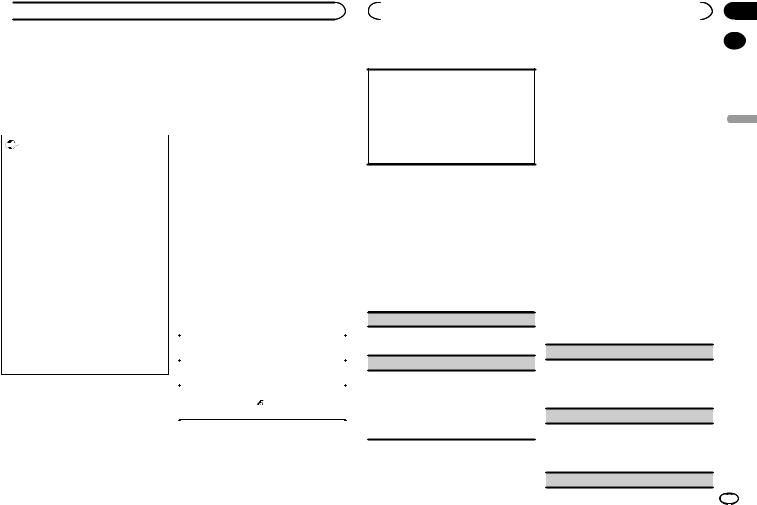
 Utilisation de cet appareil
Utilisation de cet appareil
Utilisation des applications |
Pour les utilisateurs d’iPhone |
|
de l’appareil connecté |
! Cette fonction est compatible avec iPhone et |
|
iPod touch. |
||
Vous pouvez utiliser cet appareil pour la lecture |
||
! iOS 5.0 ou supérieure est installé sur l’appa- |
||
en continu et le contrôle de plages d’applica- |
reil. |
|
tions iPhone ou simplement pour la lecture en |
Remarques |
|
continu. |
||
! Veuillez consulter notre site Web pour obte- |
||
|
||
|
nir la liste des applications iPhone prises en |
|
Important |
charge pour cet appareil. |
|
L’utilisation d’applications tierces peut impli- |
! Pioneer ne pourra être tenu responsable des |
|
problèmes résultant d’un contenu incorrect |
||
quer ou nécessiter la fourniture d’informa- |
||
ou reposant sur une mauvaise application. |
||
tions personnelles, que ce soit en créant un |
||
! Le contenu et les fonctionnalités des applica- |
||
compte d’utilisateur ou une autre méthode |
||
tions prises en charge sont de la responsabi- |
||
ainsi que, pour certaines applications, la four- |
||
lité des fournisseurs de l’application. |
||
niture de données de géolocalisation. |
||
|
||
TOUTES LES APPLICATIONS TIERCES RELÈ- |
Procédure de démarrage des |
|
VENT DE L’ENTIÈRE RESPONSABILITÉ DES |
||
FOURNISSEURS, NOTAMMENT MAIS SANS |
utilisateurs d’un iPhone |
|
S’Y LIMITER, LA COLLECTE ET LA PROTEC- |
1 Connectez un iPhone à l’entrée USB. |
|
TION DES DONNÉES UTILISATEUR ET LES |
||
|
||
BONNES PRATIQUES DE CONFIDENTIALITÉ. |
2 Basculez la source sur APP. |
|
EN ACCÉDANT À UNE APPLICATION TIERCE, |
||
|
||
VOUS ACCEPTEZ DE PRENDRE CONNAIS- |
3 Démarrez l’application sur l’iPhone et |
|
SANCE DES CONDITIONS DE SERVICE ET |
||
lancez la lecture. |
||
DES RÈGLES DE CONFIDENTIALITÉ DES |
||
|
||
FOURNISSEURS. SI VOUS N’ACCEPTEZ PAS |
Opérations de base |
|
LES CONDITIONS OU RÈGLES D’UN FOUR- |
||
NISSEUR OU SI VOUS N’ACCEPTEZ PAS L’U- |
|
|
TILISATION DES DONNÉES DE |
Sélection d’une plage |
|
GÉOLOCALISATION, LE CAS ÉCHÉANT, N’U- |
1 Appuyez sur c ou d. |
|
TILISEZ PAS CETTE APPLICATION TIERCE. |
Avance ou retour rapide |
|
|
||
|
1 Appuyez de manière prolongée sur c ou d. |
|
Informations relatives à la |
|
|
Pause de la lecture |
||
compatibilité des appareils |
1 Appuyez sur BAND/ pour mettre en pause |
|
connectés |
ou reprendre la lecture. |
|
|
||
Vous trouverez ci-dessous les informations dé- |
|
|
taillées relatives aux bornes nécessaires pour |
|
|
utiliser l’application pour iPhone sur cet appa- |
|
|
reil. |
|
|
|
|
Section |
|
|
Utilisation de cet appareil |
02 |
||
Changement de l’affichage |
Réglages sonores |
|
||
|
||||
|
||||
Sélection des informations textuelles souhaitées
1Appuyez sur DISP pour parcourir les options disponibles :
!TRACK INFO (titre de la plage/nom de l’interprète/nom de l’album)
!APP NAME (nom de l’application)
!ELAPSED TIME (temps de lecture)
!CLOCK (nom de la source et horloge)
!SPEANA (analyseur de spectre)
Réglages des fonctions
1Appuyez sur M.C. pour afficher le menu principal.
2Tournez M.C. pour changer l’option de menu et appuyez pour sélectionner FUNCTION.
3Tournez M.C. pour sélectionner la fonction.
Une fois sélectionnées, les fonctions suivantes peuvent être ajustées.
PAUSE (pause)
1Appuyez sur M.C. pour mettre en pause ou reprendre la lecture.
S.RTRV (sound retriever)
1Appuyez sur M.C. pour sélectionner le réglage souhaité.
1—2—OFF (hors service)
1 est efficace pour les faibles taux de compression et 2 est efficace pour les taux de compression élevés.
1Appuyez sur M.C. pour afficher le menu principal.
2Tournez M.C. pour changer l’option de menu et appuyez pour sélectionner AUDIO.
3Tournez M.C. pour sélectionner la fonction audio.
Une fois sélectionnées, les fonctions audio suivantes peuvent être ajustées.
!FADER n’est pas disponible lorsque SUB.W/SUB.W est sélectionné dans
SP-P/O MODE. Pour les détails, reportez-vous à la page 31, SP-P/O MODE (réglage de la sortie arrière et du préamp).
!SUB.W et SUB.W CTRL ne sont pas disponibles lorsque REAR/REAR est sélectionné dans SP-P/O MODE. Pour les détails, repor- tez-vous à la page 31, SP-P/O MODE (réglage de la sortie arrière et du préamp).
!SUB.W CTRL n’est pas disponible lorsque SUB.W est sélectionné dans OFF. Pour les détails, reportez-vous à la page 28, SUB.W (réglage en service/hors service du haut-parleur d’extrêmes graves).
!SLA n’est pas disponible lorsque FM est sélectionné comme source.
FADER (réglage de l’équilibre avant-arrière)
1Appuyez sur M.C. pour afficher le mode de ré- glage.
2Tournez M.C. pour régler l’équilibre sonore entre les haut-parleurs avant et arrière.
BALANCE (réglage d’équilibre sonore)
1Appuyez sur M.C. pour afficher le mode de réglage.
2Tournez M.C. pour régler l’équilibre sonore entre les haut-parleurs gauche/droite.
EQ SETTING (rappel de l’égaliseur)
Fr
Français
27
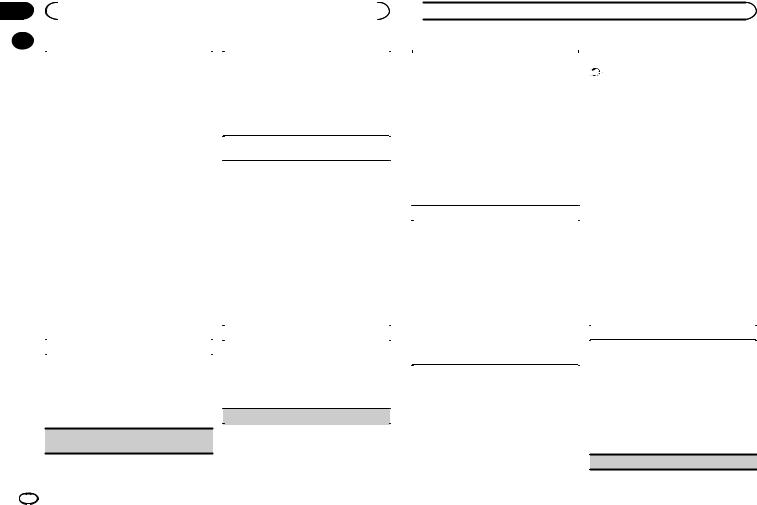
Section |
|
|
|
|
|
|
|
02 |
|
|
Utilisation de cet appareil |
|
|
|
|
|
|
|
|
|
|
|
|
|
|
|
|
|
|
|
|
|
|
1 Appuyez sur M.C. pour afficher le mode de ré- |
|
Cet appareil est équipé d’une sortie haut-parleur |
|||
|
|
|
d’extrêmes graves qui peut être mise en service |
||||
|
|
|
glage. |
|
|||
|
|
|
|
ou hors service. |
|||
|
|
2 Tournez M.C. pour sélectionner l’égaliseur. |
|
||||
|
|
|
1 Appuyez sur M.C. pour sélectionner le réglage |
||||
|
|
|
POWERFUL—NATURAL—VOCAL—CUS- |
|
|||
|
|
|
|
souhaité. |
|||
|
|
|
TOM1—CUSTOM2—FLAT—SUPER BASS |
|
|||
|
|
|
|
NOR (phase normale) — REV (phase inversée) |
|||
|
|
|
La bande et le niveau de l’égalisateur peuvent |
|
|||
|
|
|
|
— OFF (haut-parleur d’extrêmes graves désac- |
|||
|
|
|
être personnalisés lorsque CUSTOM1 ou CUS- |
|
|||
|
|
|
|
tivé) |
|||
|
|
|
TOM2 est sélectionné. |
|
|||
|
|
|
|
|
|
||
|
|
|
Si CUSTOM1 ou CUSTOM2 est sélectionné, |
|
SUB.W CTRL (réglage du haut-parleur d’extrêmes |
||
|
|
|
suivez les procédures décrites ci-dessous. Si |
|
graves) |
||
|
|
|
d’autres options sont sélectionnées, appuyez |
|
Seules les fréquences inférieures à celles de la |
||
|
|
|
sur M.C. pour revenir à l’affichage précédent. |
|
|||
|
|
|
|
plage sélectionnée sont produites par le haut-par- |
|||
|
|
! |
CUSTOM1 peut être défini séparément |
|
|||
|
|
|
leur d’extrêmes graves. |
||||
|
|
|
|
pour chaque source. Cependant, USB, |
|
||
|
|
|
|
|
1 Appuyez sur M.C. pour afficher le mode de ré- |
||
|
|
|
|
iPod et APP sont définis automatiquement |
|
||
|
|
|
|
|
glage. |
||
|
|
|
|
sur le même réglage. |
|
||
|
|
|
|
|
2 Appuyez sur M.C. pour parcourir les options |
||
|
|
! |
CUSTOM2 est un réglage partagé et |
|
|||
|
|
|
disponibles : |
||||
|
|
|
|
commun à toutes les sources. |
|
||
|
|
|
|
|
Fréquence de coupure—Niveau de sortie—Ni- |
||
|
|
3 Appuyez sur M.C. pour afficher le mode de ré- |
|
||||
|
|
|
veau de pente |
||||
|
|
|
glage. |
|
|||
|
|
|
|
Les débits pouvant être réglés clignotent. |
|||
|
|
4 Appuyez sur M.C. pour parcourir les options |
|
||||
|
|
|
3 Tournez M.C. pour sélectionner le réglage sou- |
||||
|
|
|
disponibles : |
|
|||
|
|
|
|
haité. |
|||
|
|
|
Bande de l’égaliseur—Niveau de l’égaliseur |
|
|||
|
|
|
|
Fréquence de coupure : 50HZ—63HZ—80HZ |
|||
|
|
5 Tournez M.C. pour sélectionner le réglage sou- |
|
||||
|
|
|
—100HZ—125HZ—160HZ—200HZ |
||||
|
|
|
haité. |
|
|||
|
|
|
|
Niveau de sortie : –24 à +6 |
|||
|
|
|
Bande de l’égaliseur : 80HZ—250HZ—800HZ |
|
|||
|
|
|
|
Niveau de pente : –12— –24 |
|||
|
|
|
—2.5KHZ—8KHZ |
|
|||
|
|
|
Niveau de l’égaliseur : +6 à –6 |
|
BASS BOOST (accentuation des graves) |
||
|
|
LOUDNESS (correction physiologique) |
|
1 Appuyez sur M.C. pour afficher le mode de ré- |
|||
|
|
La correction physiologique a pour objet d’accen- |
|
glage. |
|||
|
|
tuer les hautes et les basses fréquences à bas ni- |
|
2 Tournez M.C. pour sélectionner le niveau dé- |
|||
|
|
veaux d’écoute. |
|
siré. |
|||
|
|
1 Appuyez sur M.C. pour sélectionner le réglage |
|
0 à +6 sont les valeurs affichées tandis que le |
|||
|
|
|
souhaité. |
|
niveau augmente ou diminue. |
||
|
|
|
OFF (hors service)—LOW (faible)—MID |
|
|
|
|
|
|
|
|
|
|||
HPF SETTING (réglage du filtre passe-haut) (moyen)—HI (élevé) 
SUB.W (réglage en service/hors service du hautparleur d’extrêmes graves)
 Utilisation de cet appareil
Utilisation de cet appareil
Utilisez cette fonction lorsque vous souhaitez uni- |
|
Menu système |
||||
quement écouter des sons aigus. Seules les fré- |
|
|
Important |
|||
quences supérieures à la coupure du filtre passe- |
|
La fonction PW SAVE (économie d’énergie) est |
||||
haut (HPF) sont émises en sortie via les haut-par- |
|
|||||
|
annulée si la batterie du véhicule est déconnec- |
|||||
leurs. |
|
|||||
|
tée et devra être réactivée une fois la batterie re- |
|||||
1 |
Appuyez sur M.C. pour afficher le mode de ré- |
|
||||
|
connectée. Quand PW SAVE est hors service, il |
|||||
|
glage. |
|
||||
|
|
est possible que selon la méthode de connexion |
||||
2 |
Appuyez sur M.C. pour parcourir les options |
|
||||
|
utilisée l’appareil continue à consommer du |
|||||
|
disponibles : |
|
||||
|
|
courant de la batterie si le commutateur de |
||||
|
Fréquence de coupure—Niveau de pente |
|
||||
|
|
contact de votre véhicule ne possède pas de po- |
||||
3 |
Tournez M.C. pour sélectionner le réglage sou- |
|
||||
|
sition ACC (accessoire). |
|||||
|
haité. |
|
||||
|
|
|
|
|
||
|
Fréquence de coupure : OFF—50HZ—63HZ— |
|
1 Appuyez sur M.C. pour afficher le menu |
|||
|
80HZ—100HZ—125HZ—160HZ—200HZ |
|
||||
|
|
principal. |
||||
|
Niveau de pente : –12— –24 |
|
||||
|
|
|
|
|
||
|
|
2 Tournez M.C. pour changer l’option de |
||||
SLA (réglage du niveau de la source) |
|
|||||
Cette fonction empêche une modification trop im- |
|
menu et appuyez pour sélectionner SYSTEM. |
||||
|
|
|
|
|||
portante du volume lors du basculement de |
|
3 Tournez M.C. pour sélectionner la fonc- |
||||
source. |
|
|||||
|
tion du menu système. |
|||||
! |
Les réglages sont basés sur le niveau du vo- |
|
||||
|
Une fois sélectionnées, les fonctions du menu |
|||||
|
lume FM qui lui, demeure inchangé. |
|
||||
|
|
système suivantes peuvent être ajustées. |
||||
! |
Le niveau du volume MW/LW (PO/GO) peut |
|
||||
! |
INFO DISPLAY et BRIGHTNESS ne sont pas |
|||||
|
également être réglé avec cette fonction. |
|||||
|
|
|
|
disponibles pour DEH-2600UI. |
||
! |
USB, iPod et APP sont définis automatique- |
|
|
|
||
! |
MUTE MODE n’est pas disponible pour DEH- |
|||||
|
ment sur le même réglage. |
|||||
|
|
|
|
X3600UI. |
||
1 |
Appuyez sur M.C. pour afficher le mode de ré- |
|
|
|
||
|
|
|
|
|||
|
glage. |
|
|
LANGUAGE (multilingue) |
||
2 |
Tournez M.C. pour régler le volume de la |
|
|
|||
|
source. |
|
|
Cet appareil peut afficher les informations textuel- |
||
|
Plage de réglage : +4 à –4 |
|
|
les d’un fichier audio compressé même si elles |
||
|
|
|
|
sont incorporées en anglais, en russe ou en turc. |
||
|
|
|
|
|||
|
|
|
|
! Si la langue incorporée et la langue sélection- |
||
|
|
|
|
née sont différentes, les informations textuel- |
||
les peuvent ne pas s’afficher correctement. ! Certains caractères peuvent ne pas s’afficher
correctement.
1 Appuyez sur M.C. pour sélectionner le réglage souhaité.
ENG (Anglais)—РУС (Russe)—TUR (Turc)
CLOCK SET (réglage de l’horloge)
28 Fr

 Utilisation de cet appareil
Utilisation de cet appareil
1Appuyez sur M.C. pour afficher le mode de réglage.
2Appuyez sur M.C. pour sélectionner le segment de l’affichage de l’horloge que vous souhaitez régler.
Heure—Minute
3Tournez M.C. pour régler l’horloge.
12H/24H (notation temporelle)
1Appuyez sur M.C. pour sélectionner le réglage souhaité.
12H (horloge 12 heures)—24H (horloge
24 heures)
INFO DISPLAY (informations secondaires)
Le type d’informations textuelles affichées dans la section des informations secondaires peut être changé.
1Appuyez sur M.C. pour afficher le mode de réglage.
2Tournez M.C. pour sélectionner le réglage souhaité.
SPEANA—LEVEL METER—SOURCE—CLOCK
—OFF
!L’indicateur de signal s’affiche pour SPEANA ou LEVEL METER lorsque la source est réglée sur RADIO.
AUTO PI (recherche automatique PI)
L’appareil peut rechercher automatiquement une autre station avec le même type de programme, y compris si l’accord a été obtenu par le rappel d’une fréquence en mémoire.
1Appuyez sur M.C. pour mettre en service ou hors service la recherche automatique PI.
AUX (entrée auxiliaire)
Activez ce réglage lorsque vous utilisez un appareil auxiliaire connecté à cet appareil.
1Appuyez sur M.C. pour mettre AUX en service ou hors service.
DIMMER (atténuateur de luminosité)
1 Appuyez sur M.C. pour mettre l’atténuateur de luminosité en service ou hors service.
!Vous pouvez également changer le réglage de l’atténuateur de luminosité en appuyant de façon prolongée sur  /DIMMER.
/DIMMER.
BRIGHTNESS (réglage de la luminosité)
Vous pouvez utiliser ce réglage pour ajuster la luminosité de l’écran.
La plage des réglages possibles pour BRIGHTNESS varie selon que DIMMER est en service ou hors service. Pour les détails, reportez-vous à la page 29, DIMMER (atténuateur de luminosité).
1Appuyez sur M.C. pour afficher le mode de réglage.
2Tournez M.C. pour sélectionner le réglage souhaité.
DIMMER en service : 1 à 4 DIMMER hors service : 1 à 5
MUTE MODE (mode sourdine)
Le son émis par l’appareil est automatiquement coupé ou atténué quand un signal en provenance d’un équipement possédant la fonction silencieux est reçu.
1Appuyez sur M.C. pour afficher le mode de réglage.
2Tournez M.C. pour sélectionner le réglage souhaité.
!MUTE – Silencieux
!20dB ATT – Atténuation (20dB ATT a un effet plus fort que 10dB ATT)
!10dB ATT – Atténuation
PW SAVE (économie d’énergie)
Activer cette fonction vous permet de réduire la consommation de la batterie.
! La mise en service de la source est la seule opération permise quand cette fonction est en service.
1Appuyez sur M.C. pour mettre l’économie d’é- nergie en service ou hors service.
 Utilisation de cet appareil
Utilisation de cet appareil
Choix de la couleur de |
Vous pouvez sélectionner les couleurs souhaitées |
|
l’éclairage |
pour l’afficheur de cet appareil. |
|
Seulement pour DEH-X3600UI |
1 Appuyez sur M.C. pour afficher le mode de ré- |
|
glage. |
||
|
||
Menu des fonctions d’éclairage |
2 Tournez M.C. pour choisir la couleur d’éclai- |
|
rage. |
||
|
||
1 Appuyez sur M.C. pour afficher le menu |
! Couleurs présélectionnées (de WHITE à |
|
principal. |
BLUE) |
|
|
! SCAN (parcourir de nombreuses couleurs |
|
2 Tournez M.C. pour afficher ILLUMI, puis |
automatiquement) |
|
appuyez pour sélectionner. |
! CUSTOM (couleur d’éclairage personnali- |
|
|
sée) |
3 Tournez M.C. pour sélectionner la fonction d’éclairage.
Une fois sélectionnées, les fonctions audio suivantes peuvent être ajustées.
KEY COLOUR (réglage de couleur de section des touches)
Vous pouvez sélectionner les couleurs souhaitées pour les touches de cet appareil.
1Appuyez sur M.C. pour afficher le mode de réglage.
2Tournez M.C. pour choisir la couleur d’éclairage.
!Couleurs présélectionnées (de WHITE à BLUE)
!SCAN (parcourir de nombreuses couleurs automatiquement)
!CUSTOM (couleur d’éclairage personnalisée)
DISP COLOUR (réglage de couleur de section d’affichage)
BOTH COLOUR (réglage de couleur des touches et de l’affichage)
Vous pouvez sélectionner les couleurs souhaitées pour les touches et l’afficheur de cet appareil.
1Appuyez sur M.C. pour afficher le mode de réglage.
2Tournez M.C. pour choisir la couleur d’éclairage.
!Couleurs présélectionnées (de WHITE à BLUE)
!SCAN (parcourir de nombreuses couleurs automatiquement)
ILLUMI FX (mode d’effet d’éclairage)
Dans ce mode, il est possible d’afficher un effet d’éclairage sur l’écran à certains moments comme lorsque l’alimentation ACC est en/hors service ou qu’un CD est inséré/éjecté.
1Appuyez sur M.C. pour mettre ILLUMI FX en service ou hors service.
!L’effet d’éclairage sera activé lorsque l’alimentation ACC est mise en/hors service, que le réglage ILLUMI FX soit activé ou désactivé.
Remarque
Quand CUSTOM est sélectionné, la couleur personnalisée enregistrée est sélectionnée.
Fr
Section
02
Français
29

Section |
|
|
|
|
|
02 |
|
|
Utilisation de cet appareil |
|
|
|
|
Personnalisation de la couleur |
La technologie MIXTRAX permet d’insérer divers |
||
|
|
||||
|
|
||||
|
|
d’éclairage |
effets sonores entre les plages musicales, vous |
||
|
|
Vous pouvez personnaliser les couleurs d’éclai- |
permettant ainsi de profiter d’un mixage en bou- |
||
|
|
cle complet de votre musique avec des effets vi- |
|||
|
|
rage pour KEY COLOUR et DISP COLOUR. |
|||
|
|
suels. |
|||
|
|
|
|
||
|
|
1 Appuyez sur M.C. pour afficher le menu |
Remarques |
||
|
|
principal. |
! Selon le fichier/la plage musicale, des effets |
||
|
|
2 Tournez M.C. pour afficher ILLUMI, puis |
sonores peuvent ne pas être disponibles. |
||
|
|
! Désactivez MIXTRAX si les effets visuels pro- |
|||
|
|
appuyez pour sélectionner. |
duits ont une influence néfaste sur la |
||
|
|
3 Tournez M.C. pour afficher KEY COLOUR |
conduite. Reportez-vous à la page 24, Opéra- |
||
|
|
tions à l’aide de la touche MIXTRAX. |
|||
|
|
ou DISP COLOUR. Appuyez pour sélection- |
|
|
|
|
|
ner. |
Menu MIXTRAX |
||
|
|
4 Appuyez sur M.C. jusqu’à ce que le ré- |
1 Appuyez sur M.C. pour afficher le menu |
||
|
|
glage de la couleur d’éclairage personnalisée |
principal. |
||
|
|
apparaisse sur l’afficheur. |
2 Tournez M.C. pour changer l’option de |
||
|
|
|
|
||
|
|
5 Appuyez sur M.C. pour sélectionner la |
menu et appuyez pour sélectionner |
||
|
|
couleur primaire. |
MIXTRAX. |
||
|
|
R (rouge)—G (vert)—B (bleu) |
3 Tournez M.C. pour sélectionner la fonc- |
||
|
|
|
|
||
|
|
6 Tournez M.C. pour régler le niveau de la |
tion MIXTRAX. |
||
|
|
luminosité. |
Une fois sélectionnées, les fonctions MIXTRAX |
||
|
|
Plage de réglage : 0 à 60 |
suivantes peuvent être ajustées. La fonction est |
||
|
|
# Vous ne pouvez pas sélectionner un niveau en- |
activée lorsque la technologie MIXTRAX est en |
||
|
|
dessous de 20 pour les trois couleurs R (rouge), G |
service. |
||
|
|
(vert) et B (bleu) en même temps. |
|
|
|
|
|
SHORT PLAYBCK (mode de lecture courte) |
|||
|
|
# Vous pouvez aussi effectuer la même opération |
|||
|
|
sur d’autres couleurs. |
Vous pouvez sélectionner la longueur de la durée |
||
|
|
|
|
||
|
|
Remarque |
de lecture. |
||
|
|
Vous ne pouvez pas créer de couleur d’éclairage |
1 Appuyez sur M.C. pour afficher le mode de ré- |
||
|
|
glage. |
|||
|
|
personnalisée lorsque SCAN est sélectionné. |
|||
|
|
2 Tournez M.C. pour sélectionner le réglage sou- |
|||
|
|
|
|
||
|
|
À propos de MIXTRAX |
haité. |
||
|
|
1.0 MIN (1,0 minute)—1.5 MIN (1,5 minutes)— |
|||
|
|
Seulement pour DEH-X3600UI |
2.0 MIN (2,0 minutes)—2.5 MIN (2,5 minutes) |
||
|
|
—3.0 MIN (3,0 minutes)—OFF (hors service) |
|||
|
|
|
|
||
|
|
|
|
|
|
|
|
|
|
FLASH AREA (zone de clignotement) |
|
|
|
|
|
|
|
 Utilisation de cet appareil
Utilisation de cet appareil
Vous pouvez sélectionner des zones pour les couleurs clignotantes.
1Appuyez sur M.C. pour afficher le mode de réglage.
2Tournez M.C. pour sélectionner le réglage souhaité.
KEY/DISPLAY (touches et écran)—KEY (tou-
ches)—OFF (hors service)
!Lorsque OFF est sélectionné, la couleur définie sous ILLUMI est utilisée pour l’écran.
FLASH PATTERN (modèle de clignotement)
L’affichage de la couleur clignotante et des effets spéciaux MIXTRAX changent suivant l’évolution du niveau sonore et des graves.
1Appuyez sur M.C. pour afficher le mode de réglage.
2Tournez M.C. pour sélectionner le réglage souhaité.
!SOUND LEVEL 1 à SOUND LEVEL 6 – le modèle de clignotement change en fonction du niveau sonore. Sélectionnez un mode désiré.
!LOW PASS 1 à LOW PASS 6 – le modèle de clignotement change en fonction du niveau des graves. Sélectionnez un mode désiré.
!RANDOM 1 – Le modèle de clignotement change de manière aléatoire en fonction du mode niveau sonore et mode passebas.
!RANDOM 2 – le modèle de clignotement change de manière aléatoire en fonction du mode niveau sonore.
!RANDOM 3 – le modèle de clignotement change de manière aléatoire en fonction du mode passe-bas.
DISPLAY FX (effet d’écran)
L’écran d’effets spéciaux MIXTRAX peut être mis en ou hors service.
1Appuyez sur M.C. pour sélectionner le réglage souhaité.
ON (écran d’effets spéciaux MIXTRAX)—OFF (affichage normal)
CUT IN FX (effet de coupure manuelle)
Vous pouvez activer ou désactiver les effets sonores MIXTRAX pendant le changement manuel de plage.
1Appuyez sur M.C. pour sélectionner le réglage souhaité.
ON (en service)—OFF (hors service)
Menu initial
1Maintenez la pression sur SRC/OFF jusqu’à ce que l’appareil soit mis hors tension.
2Appuyez de façon prolongée sur SRC/ OFF jusqu’à ce que le menu principal apparaisse sur l’afficheur.
3Tournez M.C. pour changer l’option de menu et appuyez pour sélectionner INITIAL.
4Tournez M.C. pour sélectionner la fonction du menu initial.
Une fois sélectionnées, les fonctions du menu initial suivantes peuvent être ajustées.
FM STEP (incrément d’accord FM)
1Appuyez sur M.C. pour choisir l’incrément d’accord FM.
100 (100 kHz) — 50 (50 kHz)
30 Fr
