Pioneer DEH-14UB User Manual
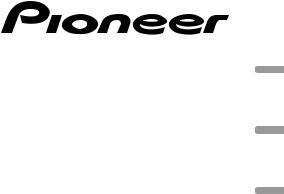
CD RDS RECEIVER
AUTORADIO CD RDS
REPRODUCTOR DE CD CON RECEPTOR RDS
DEH-14UB
Español Français English
Owner’s Manual
Mode d’emploi Manual de instrucciones
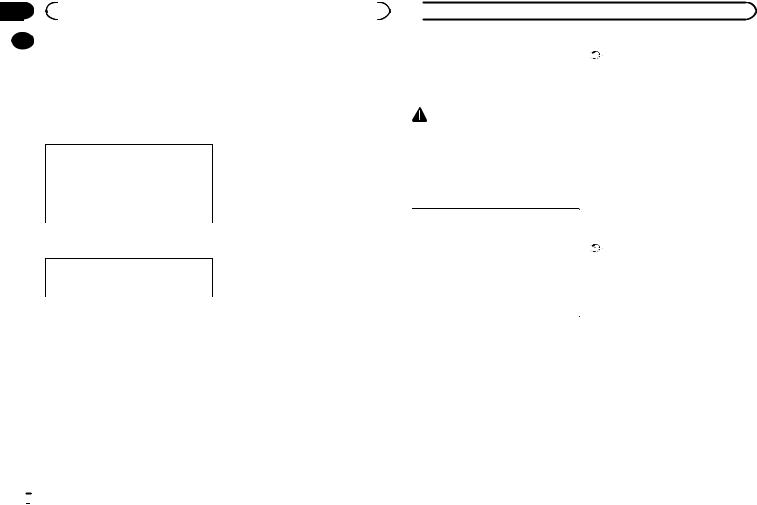
Section |
|
|
|
|
|
01 |
|
|
Before you start |
|
|
|
|
Thank you for purchasing this PIONEER |
the following measures: |
||
|
|
||||
|
|
||||
|
|
product |
- Reorient or relocate the receiving antenna. |
||
|
|
To ensure proper use, please read through this |
- Increase the separation between the equip- |
||
|
|
manual before using this product. It is especially |
ment and receiver. |
||
|
|
important that you read and observe WARN- |
- Connect the equipment into an outlet on a cir- |
||
|
|
INGs and CAUTIONs in this manual. Please |
cuit different from that to which the receiver is |
||
|
|
keep the manual in a safe and accessible place for |
connected. |
||
|
|
future reference. |
- Consult the dealer or an experienced radio/TV |
||
|
|
|
|
technician for help. |
|
|
|
This device complies with Part 15 of the FCC |
The Safety of Your Ears is in |
||
|
|
Rules. Operation is subject to the following |
|||
|
|
two conditions: |
Your Hands |
||
|
|
(1) this device may not cause harmful interfer- |
Get the most out of your equipment by playing it |
||
|
|
ence, and (2) this device must accept any in- |
|||
|
|
at a safe level—a level that lets the sound come |
|||
|
|
terference received, including interference |
|||
|
|
through clearly without annoying blaring or dis- |
|||
|
|
that may cause undesired operation. |
|||
|
|
tortion and, most importantly, without affecting |
|||
|
|
|
|
||
|
|
|
|
your sensitive hearing. Sound can be deceiving. |
|
|
|
Information to User |
Over time, your hearing “comfort level” adapts to |
||
|
|
higher volumes of sound, so what sounds “nor- |
|||
|
|
|
|
||
|
|
Alteration or modifications carried out with- |
mal” can actually be loud and harmful to your |
||
|
|
hearing. Guard against this by setting your |
|||
|
|
out appropriate authorization may invalidate |
equipment at a safe level BEFORE your hearing |
||
|
|
the user’s right to operate the equipment. |
adapts. |
||
|
|
Note |
ESTABLISH A SAFE LEVEL: |
||
|
|
! Set your volume control at a low setting. |
|||
|
|
This equipment has been tested and found to |
|||
|
|
! Slowly increase the sound until you can hear |
|||
|
|
comply with the limits for a Class B digital de- |
|||
|
|
it comfortably and clearly, without distortion. |
|||
|
|
vice, pursuant to Part 15 of the FCC Rules. These |
|||
|
|
! Once you have established a comfortable |
|||
|
|
limits are designed to provide reasonable protec- |
|||
|
|
sound level, set the dial and leave it there. |
|||
|
|
tion against harmful interference in a residential |
|||
|
|
|
|
||
|
|
installation. This equipment generates, uses and |
BE SURE TO OBSERVE THE |
||
|
|
can radiate radio frequency energy and, if not in- |
|||
|
|
FOLLOWING GUIDELINES: |
|||
|
|
stalled and used in accordance with the instruc- |
|||
|
|
! Do not turn up the volume so high that you |
|||
|
|
tions, may cause harmful interference to radio |
|||
|
|
can’t hear what’s around you. |
|||
|
|
communications. However, there is no guaran- |
|||
|
|
! Use caution or temporarily discontinue use |
|||
|
|
tee that interference will not occur in a particu- |
|||
|
|
in potentially hazardous situations. |
|||
|
|
lar installation. If this equipment does cause |
|||
|
|
! Do not use headphones while operating a |
|||
|
|
harmful interference to radio or television recep- |
|||
|
|
motorized vehicle; the use of headphones |
|||
|
|
tion, which can be determined by turning the |
|||
|
|
may create a traffic hazard and is illegal in |
|||
|
|
equipment off and on, the user is encouraged to |
|||
|
|
many areas. |
|||
|
|
try to correct the interference by one or more of |
|||
|
|
|
|
||
 Before you start
Before you start
About this unit |
Important (Serial number) |
The tuner frequencies on this unit are allocated
The serial number is located on the bottom of
for use in North America. Use in other areas
this unit. For your own security and conven-
may result in poor reception.
ience, be sure to record this number on the enclosed warranty card.
WARNING |
Note |
|
Function setting operations are completed even |
||
Handling the cord on this product or cords asso- |
if the menu is cancelled before the operations |
|
ciated with accessories sold with the product |
||
are confirmed. |
||
may expose you to chemicals listed on proposi- |
||
|
||
tion 65 known to the State of California and |
About this manual |
|
other governmental entities to cause cancer and |
||
birth defect or other reproductive harm. Wash |
In the following instructions, USB memories |
|
hands after handling. |
||
and USB audio players are collectively referred |
||
|
||
|
to as “USB storage device”. |
|
CAUTION: |
|
|
USE OF CONTROL OR ADJUSTMENT OR |
Demo mode |
|
PERFORMANCE OF PROCEDURES |
||
|
||
OTHER THAN THOSE SPECIFIED HEREIN |
Important |
|
MAY RESULT IN HAZARDOUS RADIATION |
! Failure to connect the red lead (ACC) of this |
|
EXPOSURE. |
unit to a terminal coupled with ignition |
|
CAUTION: |
switch on/off operations may lead to battery |
|
THE USE OF OPTICAL INSTRUMENTS |
drain. |
|
WITH THIS PRODUCT WILL INCREASE |
! Remember that if the feature demo contin- |
|
EYE HAZARD. |
ues operating when the car engine is turned |
|
|
off, it may drain battery power. |
 CAUTION
CAUTION
!Do not allow this unit to come into contact with liquids. Electrical shock could result. Also, damage to this unit, smoke, and overheating could result from contact with liquids.
!Always keep the volume low enough to hear outside sounds.
!Avoid exposure to moisture.
!If the battery is disconnected or discharged, any preset memory will be erased.
The demo starts automatically if you do not operate this unit within about 30 seconds since the unit was last operated or if the ignition switch is set to ACC or ON while the unit is turned off. To cancel the demo mode, you need to display the initial settings. Select DEMO (demo display setting) and turn off the demo display. For details, refer to Initial settings on page 7.
 2
2 En
En
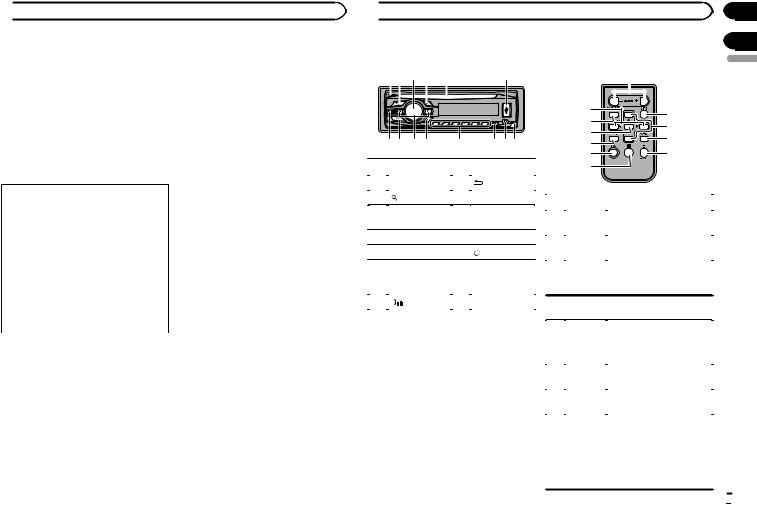
 Before you start
Before you start
After-sales service for |
http://www.pioneerelectronics.ca |
|
Pioneer products |
! Learn about product updates (such as firm- |
|
ware updates) for your product. |
||
|
||
Please contact the dealer or distributor from |
! Register your product to receive notices |
|
where you purchased this unit for after-sales |
about product updates and to safeguard pur- |
|
service (including warranty conditions) or any |
chase details in our files in the event of loss |
|
other information. In case the necessary infor- |
or theft. |
|
mation is not available, please contact the com- |
! Access owner’s manuals, spare parts infor- |
|
panies listed below: |
mation, service information, and much |
|
Please do not ship your unit to the companies at |
more. |
|
the addresses listed below for repair without ad- |
|
|
vance contact. |
|
|
U.S.A. |
|
|
Pioneer Electronics (USA) Inc. |
|
|
CUSTOMER SUPPORT DIVISION |
|
|
P.O. Box 1760 |
|
|
Long Beach, CA 90801-1760 |
|
|
800-421-1404 |
|
|
CANADA |
|
|
Pioneer Electronics of Canada, Inc. |
|
|
CUSTOMER SATISFACTION DEPARTMENT |
|
|
340 Ferrier Street |
|
|
Unit 2 |
|
|
Markham, Ontario L3R 2Z5, Canada |
|
|
1-877-283-5901 |
|
|
905-479-4411 |
|
|
For warranty information please see the Limited |
|
|
Warranty sheet included with this unit. |
|
|
In case of trouble |
|
|
Should this unit fail to operate properly, please |
|
|
contact your dealer or nearest authorized |
|
|
PIONEER Service Station. |
|
|
Visit our website |
|
|
http://www.pioneerelectronics.com |
|
|
in Canada |
|
 Operating this unit
Operating this unit
Head unit |
|
Remote control |
||||||||
12 3 4 5 |
6 |
|
|
f |
||||||
|
|
|
|
|
|
|
|
|
|
|
|
|
|
|
|
|
|
|
|
|
|
|
78 9 a |
b |
c de |
||
|
|
|
|
|
|
|
Part |
|
Part |
||
1 |
h (eject) |
8 |
(back/display) |
||
|
|
|
|
|
|
2 |
|
(list) |
9 |
c/d |
|
|
|
|
|
|
|
3 |
MULTI-CONTROL |
a |
BAND |
||
(M.C.) |
|||||
|
|
|
|
|
|
4 |
SRC/OFF |
b |
1 to 6 |
||
|
|
|
|
|
|
5 |
Disc loading slot |
c |
(clock) |
||
|
|
|
|
|
|
|
|
|
|
|
AUX input jack |
6 |
USB port |
d |
(3.5 mm stereo |
||
|
|
|
|
|
jack) |
7 |
|
|
|
e |
Detach button |
|
|
|
|||
|
|
|
|||
 CAUTION
CAUTION
!Use an optional Pioneer USB cable (CDU50E) to connect the USB audio player/USB memory as any device connected directly to the unit will protrude out from the unit and may be dangerous.
!Do not use unauthorized products.
9 |
g |
|
a |
||
h |
||
m |
||
i |
||
l |
||
|
||
4 |
j |
|
k |
|
|
Part |
Operation |
|
f |
VOLUME |
Press to increase or decrease |
|
volume. |
|||
|
|
||
|
|
|
|
g |
MUTE |
Press to mute. Press again to |
|
unmute. |
|||
|
|
||
|
|
|
Press to recall preset stations. h a/b Press to select the next/pre-
vious folder.
i |
AUDIO |
Press to select an audio func- |
|
tion. |
|||
|
|
||
|
|
|
|
|
|
Press to select different dis- |
|
j |
DISP/SCRL |
plays. |
|
Press and hold to turn dimmer |
|||
|
|
on or off. |
|
|
|
|
|
k |
e |
Press to pause or resume play- |
|
back. |
|||
|
|
||
l |
FUNC- |
Press to select functions. |
|
|
TION |
|
Press to display the disc title, track title, folder, or file list de-
LIST/
pending on the source.
m ENTER Press to display the list depending on the source.
While in the operating menu, press to control functions.
En
Section
01
02
English
 3
3
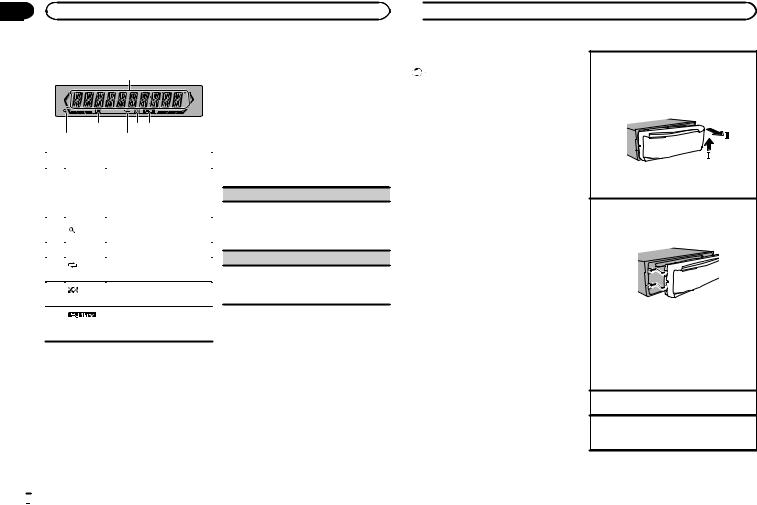
Section |
|
|
02 |
Operating this unit |
|
|
Display indication |
2 Turn M.C. to switch to YES. Press M.C. to |
|
|
select. |
|
1 |
3 |
5 6 |
24
|
Indicator |
State |
||
|
Main dis- |
! |
Tuner: band and frequency |
|
|
! |
Built-in CD player and |
||
1 |
play sec- |
|||
|
USB: elapsed playback |
|||
|
tion |
|
||
|
|
time and text information |
||
|
|
|
||
|
|
|
||
2 |
(list) |
The list function is being oper- |
||
ated. |
||||
|
|
|||
|
|
|
||
3 |
LOC |
Local seek tuning is on. |
||
|
|
|
|
|
4 |
(re- |
Track or folder repeat is on. |
||
peat) |
||||
|
|
|
|
|
5 |
(ran- |
Random play is on. |
||
dom) |
||||
|
|
|
|
|
6 (sound re-
The sound retriever function is
triever)
on.
Set up menu
When you turn the ignition switch to ON after installation, set up menu appears on the display. You can set up the menu options below.
1 After installation of this unit, turn the ignition switch to ON.
SET UP appears.
#If you do not operate for 30 seconds, the set up menu will not be displayed.
#If you prefer not to set up at this time, turn M.C. to switch to NO. Press to select.
If you select NO, you cannot set up in the set up menu.
3 Perform the following procedures to set the menu.
To proceed to the next menu option, you need to confirm your selection.
CLOCK SET (setting the clock)
1Turn M.C. to adjust hour.
2Press M.C. to select minute.
3Turn M.C. to adjust minute.
4Press M.C. to confirm the selection.
DEMO (demo display setting)
1Turn M.C. to set the demo display to on or off.
2Press M.C. to confirm the selection. QUIT appears.
4 To finish your settings, turn M.C. to select YES. Press to select.
# If you prefer to change your setting again, turn M.C. to switch to NO. Press to select.
Notes
!You can set up the menu options in the initial settings. For details about the settings, refer to Initial settings on page 7.
!You can cancel set up menu by pressing
SRC/OFF.
 Operating this unit
Operating this unit
Basic operations |
Removing the front panel to protect your unit from |
|
Important |
theft |
|
! Handle gently when removing or attaching |
1 Press the detach button to release the front |
|
panel. |
||
the front panel. |
||
2 Push the front panel upward (M) and then pull |
||
! Avoid subjecting the front panel to excessive |
||
it toward (N) you. |
||
shock. |
||
|
||
! Keep the front panel out of direct sunlight |
|
|
and high temperatures. |
|
|
! To avoid damaging the device or vehicle inte- |
|
|
rior, remove any cables and devices attached |
|
|
to the front panel before detaching it. |
|
|
|
3 Always keep the detached front panel in a pro- |
|
|
tection device such as a protection case. |
|
|
Re-attaching the front panel |
|
|
1 Slide the front panel to the left. |
|
|
Make sure to insert the tabs on the left side of |
|
|
the head unit into the slots on the front panel. |
2 Press the right side of the front panel until it is firmly seated.
If you cannot attach the front panel to the head unit successfully, make sure that you are placing the front panel onto the head unit correctly. Forcing the front panel into place may result in damage to the front panel or head unit.
Turning the unit on
1 Press SRC/OFF to turn the unit on.
Turning the unit off
1 Press and hold SRC/OFF until the unit turns off.
 4
4 En
En
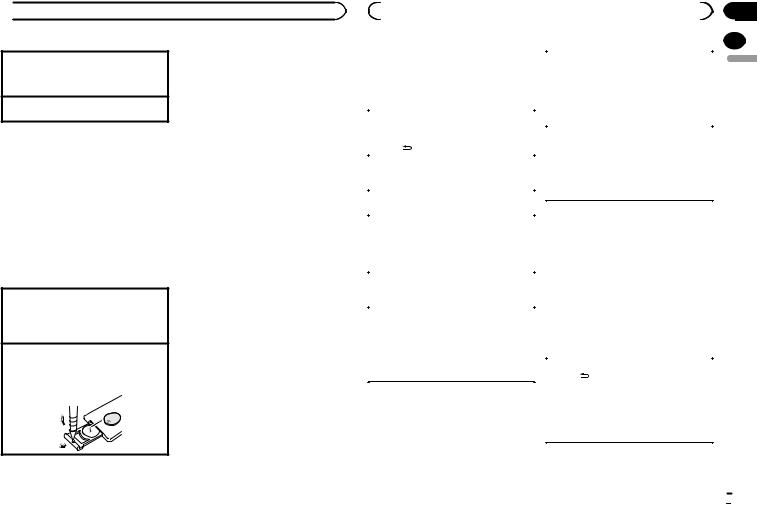
 Operating this unit
Operating this unit
Selecting a source
1Press SRC/OFF to cycle between:
TUNER (tuner)—CD (built-in CD player)—USB (USB)—AUX (AUX)
Adjusting the volume
1 Turn M.C. to adjust the volume.
 CAUTION
CAUTION
For safety reasons, park your vehicle when removing the front panel.
Note
When this unit’s blue/white lead is connected to the vehicle’s auto-antenna relay control terminal, the vehicle’s antenna extends when this unit’s source is turned on. To retract the antenna, turn the source off.
Use and care of the remote control
Using the remote control
1Point the remote control in the direction of the front panel to operate.
When using for the first time, pull out the film protruding from the tray.
Replacing the battery
1Slide the tray out on the back of the remote control.
2Insert the battery with the plus (+) and minus (–) poles aligned properly.
 WARNING
WARNING
!Keep the battery out of the reach of children. Should the battery be swallowed, consult a doctor immediately.
!Batteries (battery pack or batteries installed) must not be exposed to excessive heat such as sunshine, fire or the like.
 CAUTION
CAUTION
!Use one CR2025 (3 V) lithium battery.
!Remove the battery if the remote control is not used for a month or longer.
!There is a danger of explosion if the battery is incorrectly replaced. Replace only with the same or equivalent type.
!Do not handle the battery with metallic tools.
!Do not store the battery with metallic objects.
!If the battery leaks, wipe the remote control completely clean and install a new battery.
!When disposing of used batteries, comply with governmental regulations or environmental public institutions’ rules that apply in your country/area.
!“Perchlorate Material – special handling may apply.
See www.dtsc.ca.gov/hazardouswaste/ perchlorate. (Applicable to California, U.S.A.)”
 Important
Important
!Do not store the remote control in high temperatures or direct sunlight.
!The remote control may not function properly in direct sunlight.
!Do not let the remote control fall onto the floor, where it may become jammed under the brake or accelerator pedal.
|
|
|
|
|
|
Section |
|
|
Operating this unit |
|
|
|
|
02 |
|
Menu operations identical |
|
|
|
|
|
|
|
|
|
|
|
|
|
||
|
Manual tuning (step by step) |
|
|
||||
for set up menu/function |
|
1 |
Press c or d. |
|
English |
||
settings/audio adjustments/ |
|
! |
you cannot tune up or down manually. You |
|
|||
|
|
|
If PCH (preset channel) is selected in SEEK, |
|
|
||
initial settings/lists |
|
|
need to select MAN (manual tuning) in SEEK. |
|
|
||
|
|
|
|
For details about the settings, refer to SEEK |
|
|
|
Returning to the previous display |
|
|
(left/right key setting) on the next page. |
|
|
||
Returning to the previous list (the folder one level |
|
|
|
|
|
|
|
|
Seeking |
|
|
||||
higher) |
|
|
|
||||
|
1 |
Press and hold c or d, and then release. |
|
|
|||
1 Press . |
|
|
|
||||
|
|
You can cancel seek tuning by briefly pressing |
|
|
|||
|
|
|
|
|
|
||
Returning to the ordinary display |
|
|
|
|
|||
|
|
c or d. |
|
|
|||
Canceling the initial setting menu/set up menu |
|
|
While pressing and holding c or d, you can |
|
|
||
1 Press BAND. |
|
|
skip stations. Seek tuning starts as soon as |
|
|
||
Returning to the ordinary display from the list |
|
|
you release c or d. |
|
|
||
|
|
|
|
|
|
||
1 Press BAND. |
|
|
|
|
|
|
|
|
|
|
Storing and recalling stations |
|
|
||
|
|
|
|
||||
Tuner |
|
for each band |
|
|
|||
|
Using preset tuning buttons |
|
|
||||
Basic operations |
|
|
|
||||
|
1 When you find a station that you want |
|
|
||||
|
|
|
|
|
|||
|
|
|
to store in memory, press one of the preset |
|
|
||
Selecting a band |
|
|
|||||
|
tuning buttons (1 to 6) and hold until the |
|
|
||||
1 Press BAND until the desired band (F1, F2, F3 |
|
|
|
||||
|
preset number stops flashing. |
|
|
||||
|
for FM or AM) is displayed. |
|
|
|
|||
|
|
|
|
|
|
|
|
Recalling preset stations |
|
2 Press one of the preset tuning buttons (1 |
|
|
|||
1 Press c or d. |
|
to 6) to select the desired station. |
|
|
|||
! If MAN (manual tuning) is selected in SEEK, |
|
Switching the display |
|
|
|||
|
you cannot recall preset stations. You need to |
|
|
|
|||
|
select PCH (preset channel) in SEEK. For de- |
|
|
|
|
|
|
|
tails about the settings, refer to SEEK (left/right |
|
Selecting the desired text information |
|
|
||
|
key setting) on the next page. |
|
1 |
Press . |
|
|
|
|
|
|
|
Program service name/frequency—song title/ |
|
|
|
|
|
|
|
artist name—entertainment—frequency |
|
|
|
|
|
|
! |
Depending on the band, text information can |
|
|
|
|
|
|
|
be changed. |
|
|
|
|
|
|
! |
Text information items that can be changed |
|
|
|
|
|
|
|
depend on the area. |
|
|
|
|
|
|
|
|
|
|
|
Function settings
1 Press M.C. to display the main menu.
En  5
5
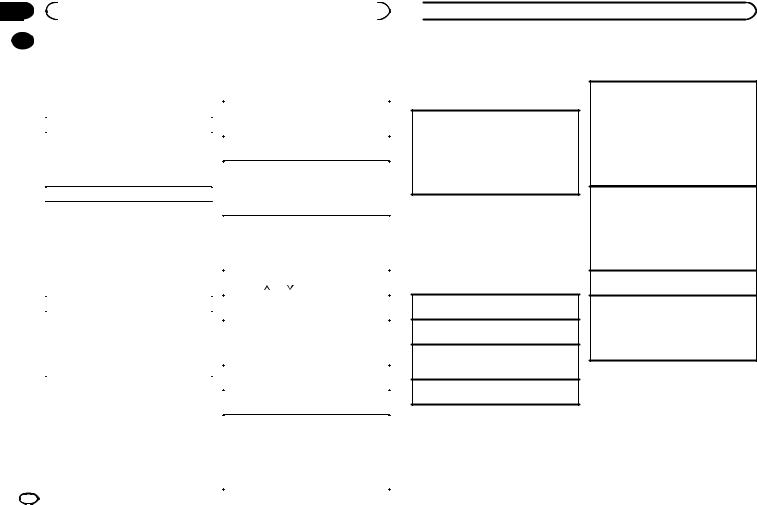
Section |
|
|
|
|
|
|
|
02 |
|
|
Operating this unit |
|
|
|
|
|
|
2 Turn M.C. to change the menu option |
|
CD/CD-R/CD-RW and USB |
|||
|
|
|
|||||
|
|
|
|||||
|
|
and press to select FUNCTION. |
|
storage devices |
|||
|
|
|
|
|
|||
|
|
3 Turn M.C. to select the function. |
|
Basic operations |
|||
|
|
After selecting, perform the following proce- |
|
|
|
|
|
|
|
dures to set the function. |
|
Playing a CD/CD-R/CD-RW |
|||
|
|
|
|
|
|||
|
|
|
|
|
1 |
Insert the disc into the disc loading slot with |
|
|
|
BSM (best stations memory) |
|||||
|
|
|
|
the label side up. |
|||
|
|
BSM (best stations memory) automatically stores |
|
|
|
|
|
|
|
|
Ejecting a CD/CD-R/CD-RW |
||||
|
|
the six strongest stations in the order of their sig- |
|
||||
|
|
|
1 |
Press h. |
|||
|
|
nal strength. |
|
||||
|
|
|
|
|
|
||
|
|
|
Playing songs on a USB storage device |
||||
|
|
1 Press M.C. to turn BSM on. |
|
||||
|
|
|
To cancel, press M.C. again. |
|
1 |
Open the USB port cover. |
|
|
|
|
|
|
2 |
Plug in the USB storage device using a USB |
|
|
|
LOCAL (local seek tuning) |
|||||
|
|
|
|
cable. |
|||
|
|
Local seek tuning lets you tune in to only those |
|
|
A song will be played automatically. |
||
|
|
radio stations with sufficiently strong signals for |
|
Stopping playback of files on a USB storage de- |
|||
|
|
good reception. |
|
||||
|
|
|
vice |
||||
|
|
1 Press M.C. to select the desired setting. |
|
||||
|
|
|
1 |
You may disconnect the USB storage device at |
|||
|
|
|
FM: OFF—LV1—LV2—LV3—LV4 |
|
|||
|
|
|
|
|
any time. |
||
|
|
|
AM: OFF—LV1—LV2 |
|
|
||
|
|
|
|
|
The unit stops playback. |
||
|
|
|
The highest level setting allows reception of |
|
|
||
|
|
|
|
Selecting a folder |
|||
|
|
|
only the strongest stations, while lower levels |
|
|||
|
|
|
allow the reception of weaker stations. |
|
1 |
Press 1/ or 2/ . |
|
|
|
SEEK (left/right key setting) |
|
Selecting a track |
|||
|
|
You can assign a function to the left and right keys |
|
1 |
Press c or d. |
||
|
|
|
|
|
|
||
|
|
|
Fast forwarding or reversing |
||||
|
|
of the unit. |
|
||||
|
|
Select MAN (manual tuning) to tune up or down |
|
1 |
Press and hold c or d. |
||
|
|
manually or select PCH (preset channel) to switch |
|
! |
When playing compressed audio, there is no |
||
|
|
between preset channels. |
|
|
sound during fast forward or reverse. |
||
|
|
1 Press M.C. to select MAN or PCH. |
|
Returning to root folder |
|||
|
|
|
|
|
|||
|
|
|
|
|
1 |
Press and hold BAND. |
|
|
|
|
|
|
|
|
|
|
|
|
|
|
Switching between compressed audio and CD-DA |
||
|
|
|
|
|
1 |
Press BAND. |
|
|
|
|
|
|
|
|
|
|
|
|
|
|
Switching between playback memory devices |
||
|
|
|
|
|
You can switch between playback memory devices |
||
|
|
|
|
|
on USB storage devices with more than one Mass |
||
|
|
|
|
|
Storage Device-compatible memory device. |
||
|
|
|
|
|
1 |
Press BAND. |
|
|
|
|
|
|
! |
You can switch between up to 32 different |
|
|
|
|
|
|
|
memory devices. |
|
6 |
|
En |
|
|
|
|
|
 Operating this unit
Operating this unit
Note
Disconnect USB storage devices from the unit when not in use.
Displaying text information
Selecting the desired text information 1 Press  .
.
!Depending on the version of iTunes used to write MP3 files to a disc or media file types, incompatible text stored within an audio file may be displayed incorrectly.
!Text information items that can be changed depend on the media.
Selecting and playing files/ tracks from the name list
1Press  to switch to the file/track name list mode.
to switch to the file/track name list mode.
2Use M.C. to select the desired file name (or folder name).
Changing the file or folder name 1 Turn M.C.
Playing
1 When a file or track is selected, press M.C.
Viewing a list of the files (or folders) in the selected folder
1 When a folder is selected, press M.C.
Playing a song in the selected folder
1 When a folder is selected, press and hold M.C.
Advanced operations using special buttons
Selecting a repeat play range
1Press 6/ to cycle between the following:
to cycle between the following:
CD/CD-R/CD-RW
!ALL – Repeat all tracks
!ONE – Repeat the current track
!FLD – Repeat the current folder
USB audio player/USB memory
!ALL – Repeat all files
!ONE – Repeat the current file
!FLD – Repeat the current folder
Playing tracks in random order
1Press 5/ to turn random play on or off. Tracks in a selected repeat range are played in
to turn random play on or off. Tracks in a selected repeat range are played in
random order.
!To change songs during random play, press d to switch to the next track. Pressing c restarts playback of the current track from the beginning of the song.
Pausing playback
1 Press 4/PAUSE to pause or resume.
Enhancing compressed audio and restoring rich sound (sound retriever)
1Press 3/S.Rtrv to cycle between:
1—2—OFF (off)
1 is effective for low compression rates, and 2 is effective for high compression rates.
Function settings
1Press M.C. to display the main menu.
2Turn M.C. to change the menu option and press to select FUNCTION.
3Turn M.C. to select the function.
After selecting, perform the following procedures to set the function.
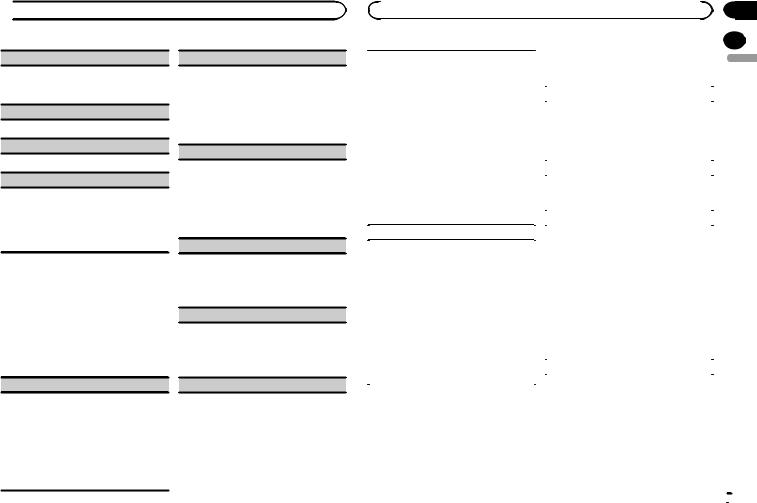
 Operating this unit
Operating this unit
REPEAT (repeat play)
1Press M.C. to select a repeat play range.
For details, refer to Selecting a repeat play range on the previous page.
RANDOM (random play)
1 Press M.C. to turn random play on or off.
PAUSE (pause)
1 Press M.C. to pause or resume.
S.RTRV (sound retriever)
Automatically enhances compressed audio and restores rich sound.
1Press M.C. to select the desired setting. For details, refer to Enhancing compressed
audio and restoring rich sound (sound retriever) on the previous page.
Audio adjustments
1Press M.C. to display the main menu.
2Turn M.C. to change the menu option and press to select AUDIO.
3Turn M.C. to select the audio function.
After selecting, perform the following procedures to set the audio function.
FAD/BAL (fader/balance adjustment)
1Press M.C. to display the setting mode.
2Press M.C. to cycle between fader (front/rear) and balance (left/right).
3Turn M.C. to adjust speaker balance.
!When the rear output and RCA output setting are SW, you cannot adjust front/rear speaker balance. Refer to REAR-SP (rear output setting) on this page. Refer to PREOUT (preout setting) on the next page.
PRESET EQ (equalizer recall)
1Press M.C. to display the setting mode.
2Turn M.C. to select the equalizer.
DYNAMIC—VOCAL—NATURAL—CUSTOM
—FLAT—POWERFUL
3Press M.C. to confirm the selection.
!You can also switch the equalizer by pressing





 repeatedly.
repeatedly.
TONE CTRL (equalizer adjustment)
! Adjusted equalizer curve settings are stored in
CUSTOM.
1Press M.C. to display the setting mode.
2Press M.C. to select BASS (bass)/MID (mid)/ TREBLE (treble).
3Turn M.C. to adjust the level. Adjustment range: +6 to –6
LOUD (loudness)
Loudness compensates for deficiencies in the lowfrequency and high-frequency ranges at low volume.
1Press M.C. to select the desired setting. OFF (off)—LOW(low)—HI (high)
SUB.W (subwoofer on/off setting)
This unit is equipped with a subwoofer output which can be turned on or off.
1Press M.C. to select the desired setting. NOR (normal phase)—REV (reverse phase)— OFF (subwoofer off)
SUB.W CTRL (subwoofer adjustment)
|
|
|
|
|
Section |
|
|
Operating this unit |
|
|
|
02 |
|
|
|
|
3 Turn M.C. to select the initial setting. |
|
|
|
|
|
|
|
|
||
The cut-off frequency and output level can be ad- |
|
|
|
|||
|
After selecting, perform the following proce- |
|
|
|||
range are outputted from the subwoofer. |
|
|
English |
|||
justed when the subwoofer output is on. |
|
dures to set the initial setting. |
|
|
||
Only frequencies lower than those in the selected |
|
|
|
|||
|
|
|
|
|
||
|
|
|
|
|
|
|
! |
When you select OFF in SUB.W, you cannot se- |
|
CLOCK SET (setting the clock) |
|
|
|
|
lect this function. For details, refer to SUB.W |
|
1 Press M.C. to display the setting mode. |
|
|
|
|
(subwoofer on/off setting) on this page. |
|
|
|
||
|
|
2 Press M.C. to select the segment of the clock |
|
|
||
1 |
Press M.C. to display the setting mode. |
|
|
|
||
|
display you wish to set. |
|
|
|||
2 |
Press M.C. to cycle between the cut-off fre- |
|
|
|
||
|
Hour—Minute |
|
|
|||
|
quency and output level of the subwoofer. |
|
|
|
||
|
|
3 Turn M.C. to adjust the clock. |
|
|
||
|
Cut-off frequency (Cut-off frequency display |
|
|
|
||
|
|
|
|
|
|
|
|
flashes.)—Output level (Output level display |
|
AUX (auxiliary input) |
|
|
|
|
flashes.) |
|
Activate this setting when using an auxiliary de- |
|
|
|
3 |
Turn M.C. to select the desired setting. |
|
|
|
||
|
vice connected to this unit. |
|
|
|||
|
Cut-off frequency: 50HZ—63HZ—80HZ— |
|
|
|
||
|
|
1 Press M.C. to turn AUX on or off. |
|
|
||
|
100HZ—125HZ |
|
|
|
||
|
|
|
|
|
|
|
|
Output level: –24 to +6 |
|
USB PNP (plug and play) |
|
|
|
SLA (source level adjustment) |
|
This setting allows you to switch your source to |
|
|
||
SLA (Source level adjustment) lets you adjust the |
|
USB automatically. |
|
|
||
|
1 Press M.C. to turn the plug and play function |
|
|
|||
volume level of each source to prevent radical |
|
|
|
|||
|
on or off. |
|
|
|||
changes in volume when switching between sour- |
|
|
|
|||
|
ON – When USB storage device is connected, |
|
|
|||
ces. |
|
|
|
|||
|
depending on the type of device, the source is |
|
|
|||
! |
Settings are based on the FM volume level, |
|
|
|
||
|
automatically switched to USB when you turn |
|
|
|||
|
which remains unchanged. |
|
|
|
||
|
|
on the engine. If you disconnect your USB stor- |
|
|
||
! |
The AM volume level can also be adjusted with |
|
|
|
||
|
age device, this unit’s source is turned off. |
|
|
|||
|
this function. |
|
|
|
||
|
|
OFF – When USB storage device is connected, |
|
|
||
! |
When selecting FM as the source, you cannot |
|
|
|
||
|
the source is not switched to USB automati- |
|
|
|||
|
switch to SLA. |
|
|
|
||
|
|
cally. Please change the source to USB man- |
|
|
||
1 |
Press M.C. to display the setting mode. |
|
|
|
||
|
ually. |
|
|
|||
2 |
Turn M.C. to adjust the source volume. |
|
|
|
||
|
|
|
|
|
||
|
Adjustment range: +4 to –4 |
|
REAR-SP (rear output setting) |
|
|
|
3 Press M.C. to confirm the selection. |
|
|
|
|
|
|
|
|
|
|
|
|
|
Initial settings
1Press and hold SRC/OFF until the unit turns off.
2Press M.C. and hold until function name appears in the display.
En  7
7
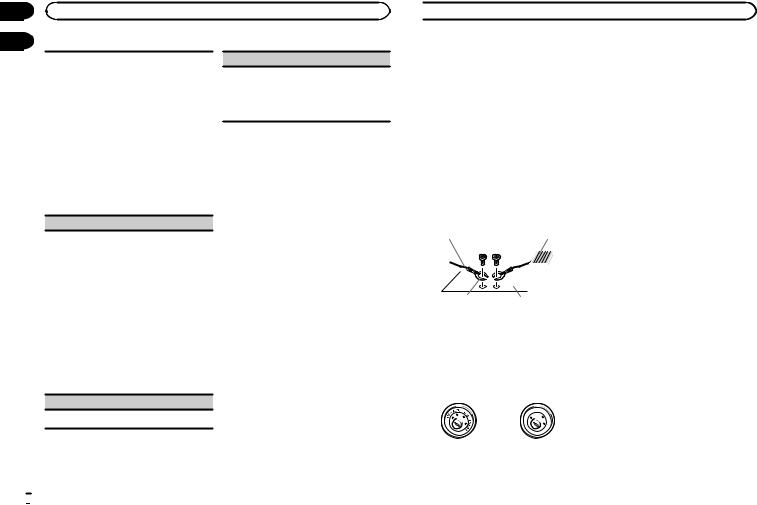
Section |
|
02 |
Operating this unit |
03 |
|
The rear speaker leads output can be used for fullrange speaker or subwoofer connection.
If you switch to SW, you can connect a rear speaker lead directly to a subwoofer without using an auxiliary amp.
Initially, REAR-SP is set for rear full-range speaker connection (FUL).
1Press M.C. to select the desired setting.
FUL—SW
!Even if you change this setting, there will be no output if you select OFF in SUB.W
(Refer to SUB.W (subwoofer on/off setting) on the previous page).
!If you change this setting, subwoofer output in the audio menu will return to the factory settings.
PREOUT (preout setting)
The RCA outputs can be used for rear speaker or subwoofer connection.
If you switch to SW, you can connect a rear speaker lead directly to a subwoofer without using an auxiliary amp.
Initially, PREOUT is set for rear full-range speaker connection (SW).
1Press M.C. to select the desired setting.
SW—REA
!Even if you change this setting, there will be no output if you select OFF in SUB.W
(Refer to SUB.W (subwoofer on/off setting) on the previous page).
!If you change this setting, subwoofer output in the audio menu will return to the factory settings.
DEMO (demo display setting)
1 Press M.C. to turn the demo display on or off.
SCROLL (scroll mode setting)
When ever scroll is set to ON, recorded text information scrolls continuously in the display. Set to OFF if you prefer the information to scroll just once.
1 Press M.C. to turn the ever scroll on or off.
Switching the dimmer setting
You can adjust the brightness of illumination.
% Press and hold  .
.
Using an AUX source
1Insert the stereo mini plug into the AUX input jack.
2Press SRC/OFF to select AUX as the source.
Note
AUX cannot be selected unless the auxiliary setting is turned on. For more details, refer to AUX (auxiliary input) on the previous page.
Turning the clock display on or off
% Press to turn the clock display on or off.
to turn the clock display on or off.
# The clock display disappears temporarily when you perform other operations, but the clock display appears again after 25 seconds.
 Installation
Installation
Connections
 WARNING
WARNING
!Use speakers over 50 W (output value) and between 4 W to 8 W (impedance value). Do not use 1 W to 3 W speakers for this unit.
!The black cable is ground. When installing this unit or power amp (sold separately), make sure to connect the ground wire first. Ensure that the ground wire is properly connected to metal parts of the car’s body. The ground wire of the power amp and the one of this unit or any other device must be connected to the car separately with different screws. If the screw for the ground wire loosens or falls out, it could result in fire, generation of smoke or malfunction.
Ground wire |
POWER AMP |
||
|
|
|
|
|
|
|
|
Other devices |
Metal parts of car’s body |
|
(Another electronic |
||
|
||
device in the car) |
|
 Important
Important
!When installing this unit in a vehicle without an ACC (accessory) position on the ignition switch, failure to connect the red cable to the terminal that detects operation of the ignition key may result in battery drain.
|
F |
ON |
|
|
F |
|
|
|
O |
|
S |
|
|
|
T |
|
|
TR |
A |
ACC position |
No ACC position |
||
!Use this unit with a 12-volt battery and negative grounding only. Failure to do so may result in a fire or malfunction.
!To prevent a short-circuit, overheating or malfunction, be sure to follow the directions below.
—Disconnect the negative terminal of the battery before installation.
—Secure the wiring with cable clamps or adhesive tape. Wrap adhesive tape around wiring that comes into contact with metal parts to protect the wiring.
—Place all cables away from moving parts, such as the shift lever and seat rails.
—Place all cables away from hot places, such as near the heater outlet.
—Do not connect the yellow cable to the battery by passing it through the hole to the engine compartment.
—Cover any disconnected cable connectors with insulating tape.
—Do not shorten any cables.
—Never cut the insulation of the power cable of this unit in order to share the power with other devices. The current capacity of the cable is limited.
—Use a fuse of the rating prescribed.
—Never wire the negative speaker cable directly to ground.
—Never band together negative cables of multiple speakers.
!When this unit is on, control signals are sent through the blue/white cable. Connect this cable to the system remote control of an external power amp or the vehicle’s auto-anten- na relay control terminal (max. 300 mA
12 V DC). If the vehicle is equipped with a glass antenna, connect it to the antenna booster power supply terminal.
!Never connect the blue/white cable to the power terminal of an external power amp. Also, never connect it to the power terminal of the auto antenna. Doing so may result in battery drain or a malfunction.
 8
8 En
En
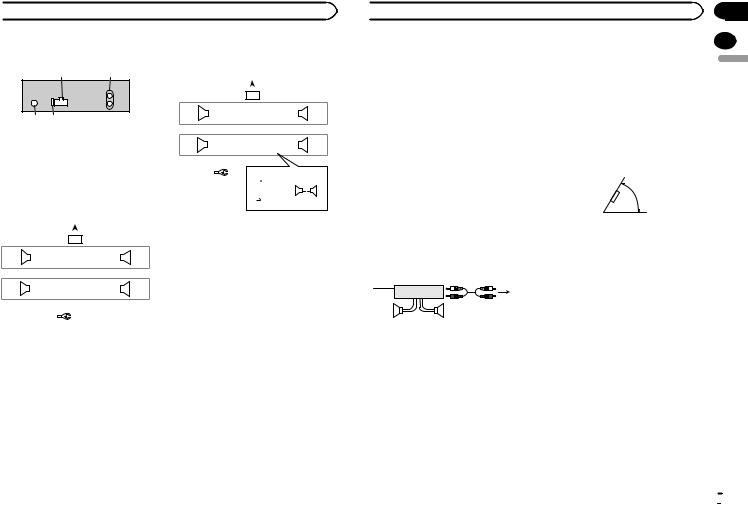
 Installation
Installation
This unit
12
34
1Power cord input
2Rear output or subwoofer output
3Antenna input
4Fuse (10 A)
Power cord
Perform these connections when not connecting a rear speaker lead to a subwoofer.
|
|
|
|
|
|
|
|
|
|
1 |
|
|
|
|
||
|
|
|
L |
|
|
|
|
|
|
|
|
|
R |
|
||
|
|
|
|
|
|
|
|
|
|
|
|
|
|
|
||
|
|
2 |
|
|
|
|
|
|
|
|
|
|
|
3 |
||
4 |
|
|
|
|
6 |
|
|
|
|
|
8 |
|
|
|||
F |
|
|
|
|
|
7 |
|
|
|
|
|
9 |
|
|
|
|
|
|
|
|
|
|
|
|
|
|
|||||||
|
|
|
|
|
|
|
|
|
|
|||||||
5 |
|
|
|
|
|
|
|
|
||||||||
|
|
|
|
|
a |
|
|
|
|
|
c |
|
|
|||
R |
|
|
|
|
|
b |
|
|
|
|
|
d |
|
|
|
|
|
|
|
|
|
|
|
|
|
|
|||||||
|
|
|
|
|
|
|
|
|
|
|||||||
|
|
|
|
|
|
|
|
|
|
|
|
|||||
|
|
|
|
|
|
|
|
|
|
|
|
|
|
|
|
|
|
|
|
|
|
|
|
|
|
|
e |
|
|
||||
|
|
|
|
|
|
|
|
|
|
|||||||
|
|
|
|
|
|
|
|
|
|
f |
|
|
||||
|
|
|
|
|
|
|
|
|
|
|
|
|||||
|
|
|
|
|
|
|
|
|
|
g |
|
|
||||
|
|
|
|
|
|
|
|
|
|
|
|
|||||
|
|
|
|
|
|
|
|
|
|
h |
|
|
||||
|
|
|
|
|
|
|
|
|
|
|
|
|||||
Perform these connections when using a subwoofer without the optional amplifier.
|
|
|
|
|
|
|
|
|
|
|
|
|
1 |
|
|
|
|
|
|
|
|
|
|
|
|
|||
|
|
|
|
|
|
L |
|
|
|
|
|
|
|
|
|
R |
|
|
|
|
|
|||||||
|
|
|
|
|
|
|
|
|
|
|
|
|
|
|
|
|
|
|
|
|
|
|
||||||
|
|
|
|
|
2 |
|
|
|
|
|
|
|
|
|
|
|
|
|
3 |
|
|
|
|
|
||||
4 |
|
|
|
|
|
6 |
|
|
|
|
|
|
8 |
|
|
|
|
|
|
|
|
|||||||
F |
|
|
|
|
|
|
|
7 |
|
|
|
|
|
|
9 |
|
|
|
|
|
|
|
|
|
|
|||
|
|
|
|
|
|
|
|
|
|
|
|
|
|
|
|
|
|
|
|
|
||||||||
|
|
|
|
|
|
|
|
|
|
|
|
|
|
|
||||||||||||||
|
|
|
|
|
|
|
|
|
|
|
|
|
|
|||||||||||||||
i |
|
|
|
|
a |
|
|
|
|
|
|
c |
|
|
|
|
|
|
|
|
||||||||
SW |
|
|
|
|
|
|
|
b |
|
|
|
|
|
|
d |
|
|
|
|
|
|
|
|
|
|
|||
|
|
|
|
|
|
|
|
|
|
|
|
|
|
|
|
|
|
|
||||||||||
|
|
|
|
|
|
|
|
|
|
|
|
|
|
|
|
|||||||||||||
|
|
|
|
|
|
|
|
|
|
|
|
|
|
|
|
|
|
|
|
|
|
|
|
|
|
|
|
|
|
|
|
|
|
|
|
|
|
|
e |
|
j |
c |
|
|
|
||||||||||||
|
|
|
|
|
|
|
|
|
|
|
|
|||||||||||||||||
|
|
|
|
|
|
|
|
|
|
f |
|
|
|
|
|
a |
|
|
|
|
|
|||||||
|
|
|
|
|
|
|
|
|
|
|
|
|
|
|
|
|
|
|
|
|
|
|
|
|||||
|
|
|
|
|
|
|
|
|
|
g |
|
k |
|
|
|
|
|
|
|
|
|
|
l |
|||||
|
|
|
|
|
|
|
|
|
|
h |
|
|
|
|
|
b |
|
|
|
d |
|
|
|
|
|
|
||
|
|
|
|
|
|
|
|
|
|
|
|
|
|
|
|
|
|
|
|
|
|
|
|
|||||
|
|
|
|
|
|
|
|
|
|
|
|
|
|
|
|
|
|
|
|
|
|
|
|
|
||||
1To power cord input
2Left
3Right
4Front speaker
5Rear speaker
6White
7White/black
8Gray
9Gray/black
aGreen
bGreen/black
cViolet
dViolet/black
eBlack (chassis ground)
Connect to a clean, paint-free metal location.
fYellow
Connect to the constant 12 V supply terminal.
gRed
Connect to terminal controlled by ignition switch (12 V DC).
hBlue/white
Connect to system control terminal of the power amp or auto-antenna relay control terminal (max. 300 mA 12 V DC).
iSubwoofer (4 Ω)
 Installation
Installation
jWhen using a subwoofer of 70 W (2 Ω), be sure to connect the subwoofer to the violet and violet/black leads of this unit. Do not connect anything to the green and green/ black leads.
kNot used.
lSubwoofer (4 Ω)× 2
Notes
!With a 2 speaker system, do not connect anything to the speaker leads that are not connected to speakers.
!Change the initial setting of this unit. Refer to REAR-SP (rear output setting) on page 7. Refer to PREOUT (preout setting) on the previous page.
The subwoofer output of this unit is monaural.
Power amp (sold separately)
Perform these connections when using the optional amplifier.
13
|
2 |
|
|
|
4 |
|
||
5 |
|
5 |
|
|
|
1System remote control Connect to Blue/white cable.
2Power amp (sold separately)
3Connect with RCA cables (sold separately)
4To Rear output or subwoofer output
5Rear speaker or subwoofer
Installation
 Important
Important
! Check all connections and systems before final installation.
! Do not use unauthorized parts as this may cause malfunctions.
Section
03
! Consult your dealer if installation requires |
|
|
|
||
drilling of holes or other modifications to the |
English |
|
vehicle. |
||
|
||
! Do not install this unit where: |
|
|
— it may interfere with operation of the vehicle. |
|
|
— it may cause injury to a passenger as a result |
|
|
of a sudden stop. |
|
|
! The semiconductor laser will be damaged if |
|
|
it overheats. Install this unit away from hot |
|
|
places such as near the heater outlet. |
|
|
! Optimum performance is obtained when the |
|
|
unit is installed at an angle of less than 60°. |
|
|
60° |
|
DIN front/rear mount
This unit can be properly installed using either front-mount or rear-mount installation.
Use commercially available parts when installing.
DIN Front-mount
1 Insert the mounting sleeve into the dashboard.
For installation in shallow spaces, use the supplied mounting sleeve. If there is enough space, use the mounting sleeve that came with the vehicle.
En  9
9
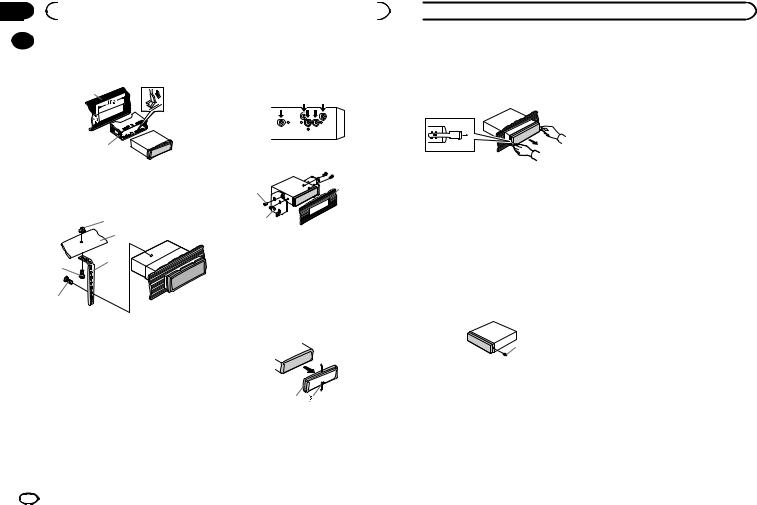
Section |
|
|
|
03 |
|
Installation |
|
|
2 |
Secure the mounting sleeve by using a |
DIN Rear-mount |
|
|||
|
|||
screwdriver to bend the metal tabs (90°) into |
1 Determine the appropriate position |
|
place. |
||
where the holes on the bracket and the side |
||
|
||
1 |
of the unit match. |
|
|
||
2 |
|
|
|
2 Tighten two screws on each side. |
1Dashboard
2Mounting sleeve
3 Install the unit as illustrated.
1
2
3
4
5
1Nut
2Firewall or metal support
3Metal strap
4Screw
5Screw (M4 × 8)
#Make sure that the unit is installed securely in place. An unstable installation may cause skipping or other malfunctions.
1 |
3 |
|
2
1Screw
2Mounting bracket
3Dashboard or console
!Use either truss (5 mm × 8 mm) or flush surface (5 mm × 9 mm) screws, depending on the bracket screw holes.
Removing the unit
1 Remove the trim ring.
1Trim ring
2Notched tab
!Releasing the front panel allows easier access to the trim ring.
!When reattaching the trim ring, point the side with the notched tab down.
 Installation
Installation
2Insert the supplied extraction keys into both sides of the unit until they click into place.
3Pull the unit out of the dashboard.
Removing and re-attaching the front panel
You can remove the front panel to protect your unit from theft.
Press the detach button and push the front panel upward and pull it toward you.
For details, refer to Removing the front panel to protect your unit from theft and Re-attaching the front panel on page 4.
Securing the front panel
The front panel can be secured with the supplied screw.
1
1 Screw
10 En
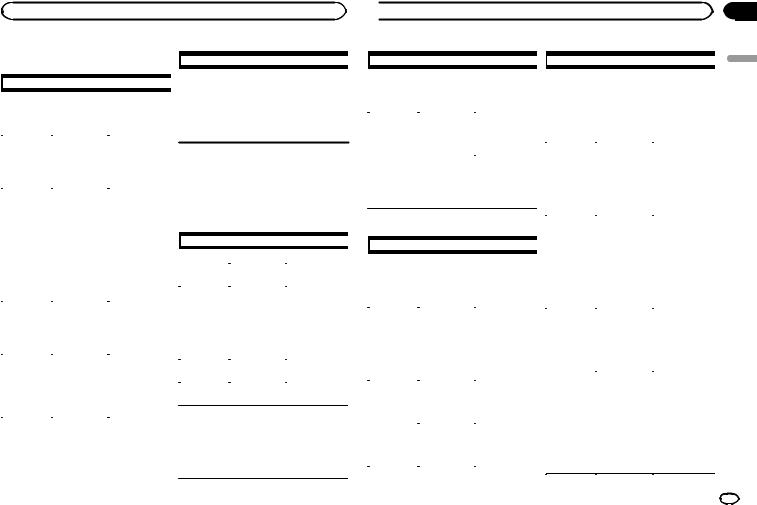
Troubleshooting |
|
|
|
Symptom |
Cause |
Action |
||
|
|
|
||||||
|
|
|
|
|
|
|||
|
|
|
|
|
|
|
|
|
|
|
|
|
|
|
The unit is |
You are using a |
Move electrical |
|
Symptom |
Cause |
Action |
|
||||
|
|
|
malfunction- |
device, such as |
devices that may |
|||
|
|
|
|
|
|
ing. |
a cellular |
be causing the in- |
|
|
|
|
|
|
|||
The display il- |
Demo mode is |
Turn off the demo |
|
|||||
|
|
There is inter- |
phone, that |
terference away |
||||
lumination |
on. |
display setting. |
|
|
||||
|
|
ference. |
transmits elec- |
from the unit. |
||||
turns on and |
|
|
|
|
||||
|
|
|
|
|
|
|
||
off at random. |
tric waves near |
|
the unit. |
||
|
The display |
You did not per- |
Perform operation |
automatically |
form any opera- |
again. |
returns to the |
tion within |
|
ordinary dis- |
about 30 sec- |
|
play. |
onds. |
|
The repeat |
Depending on |
Select the repeat |
play range |
the repeat play |
play range again. |
changes un- |
range, the se- |
|
expectedly. |
lected range |
|
|
may change |
|
|
when another |
|
|
folder or track is |
|
|
being selected |
|
|
or during fast |
|
|
forwarding/re- |
|
|
versing. |
|
|
|
|
A subfolder is |
Subfolders can- |
Select another re- |
not played |
not be played |
peat play range. |
back. |
when FLD (fold- |
|
|
er repeat) is se- |
|
|
lected. |
|
|
|
|
Error messages
When you contact your dealer or your nearest Pioneer Service Center, be sure to note the error message.
Built-in CD Player
|
Message |
Cause |
Action |
|
|||
|
|
|
|
ERROR-07, |
The disc is dirty. |
Clean the disc. |
|
11, 12, 17, 30 |
The disc is |
Replace the disc. |
|
|
|
scratched. |
|
ERROR-07, |
There is an elec- |
Turn the ignition |
|
10, 11, 12, |
trical or me- |
switch OFF and |
|
15, 17, 30, |
chanical error. |
back ON, or |
|
A0 |
|
switch to a differ- |
|
|
|
|
ent source, then |
|
|
|
back to the CD |
|
|
|
player. |
NO XXXX ap- |
There is no em- |
Switch the display |
|
|
|
|
|
ERROR-15 |
The inserted |
Replace the disc. |
|||||
pears when a |
bedded text in- |
or play another |
|||||
|
|
disc is blank. |
|
||||
display is |
formation. |
track/file. |
|
|
|
||
changed (NO |
|
|
ERROR-23 |
Unsupported |
Replace the disc. |
||
TITLE, for ex- |
|
|
|
|
CD format. |
|
|
ample). |
|
|
FRMT READ |
Sometimes |
Wait until the |
||
|
|
|
|
|
there is a delay |
message disap- |
|
|
|
|
|
|
between the |
pears and you |
|
|
|
|
|
|
start of playback |
hear sound. |
|
|
|
|
|
|
and when you |
|
|
|
|
|
|
|
start to hear any |
|
|
|
|
|
|
|
sound. |
|
|
Appendix
 Additional information
Additional information
|
Message |
Cause |
Action |
|
|||
|
|
|
|
NO AUDIO |
The inserted |
Replace the disc. |
|
|
|
disc does not |
|
|
|
contain any |
|
|
|
playable files. |
|
SKIPPED |
The inserted |
Replace the disc. |
|
|
|
disc contains |
|
|
|
DRM protected |
|
|
|
files. |
|
PROTECT |
All the files on |
Replace the disc. |
|
|
|
the inserted |
|
|
|
disc are em- |
|
|
|
bedded with |
|
|
|
DRM. |
|
USB storage device |
|
||
|
|
|
|
|
Message |
Cause |
Action |
|
|||
|
|
|
|
NO DEVICE |
When plug and |
! Turn the plug |
|
|
|
play is off, no |
and play on. |
|
|
USB storage de- |
! Connect a com- |
|
|
vice is con- |
patible USB stor- |
|
|
nected. |
age device. |
FRMT READ |
Sometimes |
Wait until the |
|
|
|
there is a delay |
message disap- |
|
|
between the |
pears and you |
|
|
start of playback |
hear sound. |
|
|
and when you |
|
|
|
start to hear any |
|
|
|
sound. |
|
NO AUDIO |
There are no |
Transfer the audio |
|
|
|
songs. |
files to the USB |
|
|
|
storage device |
|
|
|
and connect. |
|
|
The connected |
Follow the USB |
|
|
USB storage de- |
storage device in- |
|
|
vice has secur- |
structions to dis- |
|
|
ity enabled. |
able the security. |
|
Message |
Cause |
Action |
|
|||
|
|
|
|
SKIPPED |
The connected |
Play an audio file |
|
|
|
USB storage de- |
not embedded |
|
|
vice contains |
with Windows |
|
|
files embedded |
Media DRM 9/10. |
|
|
with Windows |
|
|
|
Mediaä DRM 9/ |
|
|
|
10. |
|
PROTECT |
All the files in |
Transfer audio |
|
|
|
the USB storage |
files not em- |
|
|
device are em- |
bedded with |
|
|
bedded with |
Windows Media |
|
|
Windows Media |
DRM 9/10 to the |
|
|
DRM 9/10. |
USB storage de- |
|
|
|
vice and connect. |
N/A USB |
The USB device |
! Connect a USB |
|
|
|
connected to is |
Mass Storage |
|
|
not supported |
Class compliant |
|
|
by this unit. |
device. |
|
|
|
! Disconnect |
|
|
|
your device and |
|
|
|
replace it with a |
|
|
|
compatible USB |
|
|
|
storage device. |
|
|
|
|
CHECK USB |
The USB con- |
Check that the |
|
|
|
nector or USB |
USB connector or |
|
|
cable has short- |
USB cable is not |
|
|
circuited. |
caught in some- |
|
|
|
thing or dam- |
|
|
|
aged. |
|
|
|
|
|
|
The connected |
Disconnect the |
|
|
USB storage de- |
USB storage de- |
|
|
vice consumes |
vice and do not |
|
|
more than |
use it. Turn the |
|
|
500 mA (maxi- |
ignition switch to |
|
|
mum allowable |
OFF, then to ACC |
|
|
current). |
or ON and then |
|
|
|
connect only |
|
|
|
compliant USB |
|
|
|
storage devices. |
|
|
|
|
English
En 11
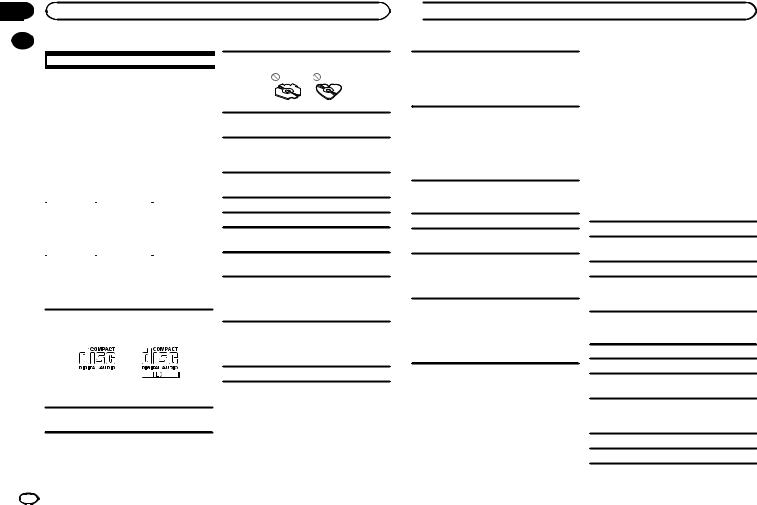
Appendix
Additional information
|
|
|
|
|
|
|
Message |
Cause |
Action |
|
|
|||
|
|
|
|
|
|
|
ERROR-19 |
Communication |
Perform one of |
|
|
|
failed. |
the following op- |
|
|
|
|
erations. |
|
|
|
|
–Turn the ignition |
|
|
|
|
switch OFF and |
|
|
|
|
back ON. |
|
|
|
|
–Disconnect the |
|
|
|
|
USB storage de- |
|
|
|
|
vice. |
|
|
|
|
–Change to a dif- |
|
|
|
|
ferent source. |
|
|
|
|
Then, return to |
|
|
|
|
the USB source. |
|
|
|
|
|
|
|
ERROR-23 |
USB storage de- |
USB storage de- |
|
|
|
vice was not forvice should be for- |
|
|
|
|
matted with |
matted with |
|
|
|
FAT12, FAT16 or |
FAT12, FAT16 or |
|
|
|
FAT32. |
FAT32. |
|
|
|
|
|
Use only conventional, fully circular discs. Do not use shaped discs.
Do not insert anything other than a CD into the CD loading slot.
Do not use cracked, chipped, warped, or otherwise damaged discs as they may damage the player.
Unfinalized CD-R/RW discs cannot be played back.
Do not touch the recorded surface of the discs.
Store discs in their cases when not in use.
Do not attach labels, write on or apply chemicals to the surface of the discs.
To clean a CD, wipe the disc with a soft cloth outward from the center.
Handling guidelines
Discs and player
Use only discs that feature either of the following two logos.
Condensation may temporarily impair the player’s performance. Let it rest for about one hour to adjust to a warmer temperature. Also, wipe any damp discs off with a soft cloth.
Playback of discs may not be possible because of disc characteristics, disc format, recorded application, playback environment, storage conditions, and so on.
Road shocks may interrupt disc playback.
Use 12-cm discs. Do not use 8-cm discs or an adapter for 8-cm discs.
 Additional information
Additional information
When using discs that can be printed on label surfaces, check the instructions and the warnings of the discs. Depending on the discs, inserting and ejecting may not be possible. Using such discs may result in damage to this equipment.
Do not attach commercially available labels or other materials to the discs.
!The discs may warp making the disc unplayable.
!The labels may come off during playback and prevent ejection of the discs, which may result in damage to the equipment.
USB storage device
Connections via USB hub are not supported.
Do not connect anything other than a USB storage device.
Firmly secure the USB storage device when driving. Do not let the USB storage device fall onto the floor, where it may become jammed under the brake or accelerator pedal.
Depending on the USB storage device, the following problems may occur.
!Operations may vary.
!The storage device may not be recognized.
!Files may not be played back properly.
!The device may generate noise in the radio.
DualDiscs
DualDiscs are two-sided discs that have a recordable CD for audio on one side and a recordable DVD for video on the other.
Since the CD side of DualDiscs is not physically compatible with the general CD standard, it may not be possible to play the CD side with this unit.
Frequent loading and ejecting of a DualDisc may result in scratches on the disc. Serious scratches can lead to playback problems on this unit. In some cases, a DualDisc may become stuck in the disc loading slot and will not eject. To prevent this, we recommend you refrain from using DualDisc with this unit.
Please refer to the information from the disc manufacturer for more detailed information about DualDiscs.
Compressed audio compatibility (disc, USB)
WMA
File extension: .wma
Bit rate: 48 kbps to 320 kbps (CBR), 48 kbps to 384 kbps (VBR)
Sampling frequency: 32 kHz, 44.1 kHz, 48 kHz
Windows Media Audio Professional, Lossless, Voice/DRM Stream/Stream with video: Not compatible
MP3
File extension: .mp3
Bit rate: 8 kbps to 320 kbps (CBR), VBR
Sampling frequency: 8 kHz to 48 kHz (32 kHz, 44.1 kHz, 48 kHz for emphasis)
Compatible ID3 tag version: 1.0, 1.1, 2.2, 2.3, 2.4 (ID3 tag Version 2.x is given priority over Version 1. x.)
M3u playlist: Not compatible
MP3i (MP3 interactive), mp3 PRO: Not compatible
12 En
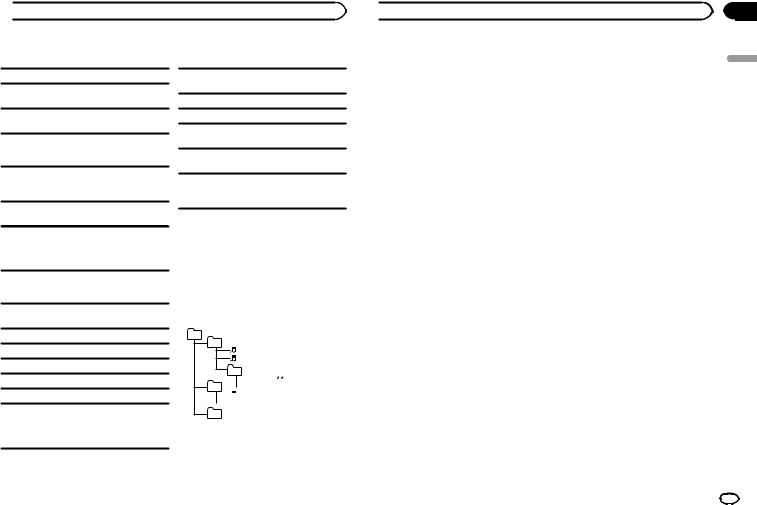
 Additional information
Additional information
WAV
File extension: .wav
Quantization bits: 8 and 16 (LPCM), 4 (MS ADPCM)
Sampling frequency: 16 kHz to 48 kHz (LPCM), 22.05 kHz and 44.1 kHz (MS ADPCM)
Supplemental information
Only the first 32 characters can be displayed as a file name (including the file extension) or a folder name.
This unit may not operate correctly depending on the application used to encode WMA files.
There may be a slight delay at the start of playback of audio files embedded with image data or audio files stored on a USB storage device that has numerous folder hierarchies.
USB storage device
Playable folder hierarchy: up to eight tiers (A practical hierarchy is less than two tiers).
Playable folders: up to 500
Playable files: up to 15 000
Playback of copyright-protected files: Not compatible
Partitioned USB storage device: Only the first partition can be played.
There may be a slight delay when starting playback of audio files on a USB storage device with numerous folder hierarchies.
 CAUTION
CAUTION
Do not leave discs or a USB storage device in any place that is subject to high temperatures.
Disc
Playable folder hierarchy: up to eight tiers (A practical hierarchy is less than two tiers).
Playable folders: up to 99
Playable files: up to 999
File system: ISO 9660 Level 1 and 2, Romeo, Joliet
Multi-session playback: Compatible
Packet write data transfer: Not compatible
Regardless of the length of blank sections between the songs from the original recording, compressed audio discs play with a short pause between songs.
Sequence of audio files
The user cannot assign folder numbers and specify playback sequences with this unit.
Example of a hierarchy
01
02 |
|
|
03 |


04 







05
Level 1 Level 2 Level 3 Level 4
 : Folder
: Folder

 : Compressed audio file
: Compressed audio file
01 to 05: Folder number
1 to 6: Playback sequence
Disc
Folder selection sequence or other operation may differ depending on the encoding or writing software.
 Additional information
Additional information
USB storage device
Playback sequence is the same as recorded sequence in the USB storage device.
To specify the playback sequence, the following method is recommended.
1Create a file name that includes numbers that specify the playback sequence (e.g., 001xxx.mp3 and 099yyy.mp3).
2Put those files into a folder.
3Save the folder containing files on the USB storage device.
However, depending on the system environment, you may not be able to specify the playback sequence.
For USB portable audio players, the sequence is different and depends on the player.
This product includes technology owned by Microsoft Corporation and cannot be used or distributed without a license from Microsoft Licensing, Inc.
Copyright and trademark
iTunes
Apple and iTunes are trademarks of Apple Inc., registered in the U.S. and other countries.
MP3
Supply of this product only conveys a license for private, non-commercial use and does not convey a license nor imply any right to use this product in any commercial (i.e. revenue-generating) real time broadcasting (terrestrial, satellite, cable and/or any other media), broadcasting/ streaming via internet, intranets and/or other networks or in other electronic content distribution systems, such as pay-audio or audio-on-de- mand applications. An independent license for such use is required. For details, please visit http://www.mp3licensing.com.
WMA
Windows Media is either a registered trademark or trademark of Microsoft Corporation in the United States and/or other countries.
Appendix
English
En 13
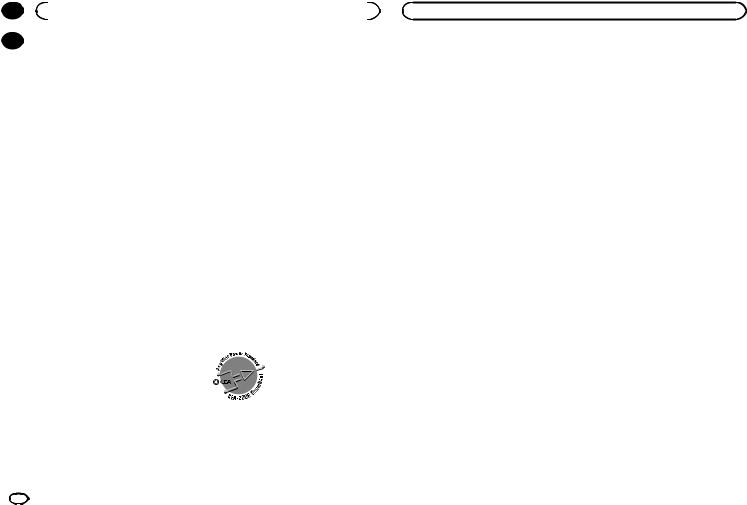
Appendix
|
|
|
|
|
|
|
|
|
|
Specifications |
Usable discs |
Compact disc |
|||
|
|
||||||
|
|
|
|
|
|||
|
|
|
|
|
Signal-to-noise ratio ......... |
94 dB (1 kHz) (IHF-A network) |
|
|
|
General |
|
Number of channels ........ |
2 (stereo) |
||
|
|
|
MP3 decoding format |
MPEG-1 & 2 Audio Layer 3 |
|||
|
|
Power source |
14.4 V DC (10.8 V to 15.1 V al- |
||||
|
|
WMA decoding format |
Ver. 7, 7.1, 8, 9, 10, 11, 12 (2 ch |
||||
|
|
|
|
lowable) |
|||
|
|
|
|
|
audio) |
||
|
|
Grounding system |
Negative type |
|
|||
|
|
|
(Windows Media Player) |
||||
|
|
Maximum current consumption |
|
||||
|
|
WAV signal format |
Linear PCM & MS ADPCM |
||||
|
|
|
|
10.0 A |
|||
|
|
|
|
|
|
|
|
|
|
|
Additional information |
|
|
|
|
(Non-compressed)
Dimensions (W × H × D): DIN
Chassis |
.............. 178 mm × 50 mm × |
|
165 mm |
|
(7 in. × 2 in. × 6-1/2 in.) |
Nose .................. |
188 mm × 58 mm × |
|
16 mm |
D |
(7 - 3/8 in.× 2-1/4 in.× 5/8 in.) |
|
|
Chassis .............. |
178 mm × 50 mm × |
|
165 mm |
|
(7 in.× 2 in.× 6-1/2 in.) |
Nose .................. |
170 mm × 46 mm × |
|
16 mm |
|
(6 - 3/4 in.× 1-3/4 in.× 5/8 in.) |
Weight ............................. |
1.1 kg (2.4 lbs) |
Audio
Maximum power output ... |
50 W × 4 |
|
Continuous power output |
70 W × 1/2 W (for subwoofer) |
|
22 W × 4 (50 Hz to 15 000 Hz, |
||
................................... |
||
|
5 % THD, 4 W load, both chan- |
|
|
nels driven) |
|
Load impedance .............. |
4 W (4 W to 8 W allowable) |
|
Preout maximum output level |
||
Tone...................................controls: |
2.0 V |
|
|
||
Bass |
|
|
Frequency .......... |
100 Hz |
|
Gain .................. |
±12 dB |
|
Mid |
|
|
Frequency .......... |
1 kHz |
|
Gain .................. |
±12 dB |
|
Treble |
|
|
Frequency .......... |
10 kHz |
|
Gain .................. |
±12 dB |
|
Subwoofer (mono): |
|
|
Frequency ................. |
50 Hz/63 Hz/80 Hz/100 Hz/ |
|
|
125 Hz |
|
Slope ........................ |
–18 dB/oct |
|
Gain ......................... |
+6 dB to –24 dB |
|
Phase ....................... |
Normal/Reverse |
|
CD player
System ............................ Compact disc audio system
USB
USB standard specification |
USB 2.0 full speed |
|
Maximum...................................current supply |
||
1 A |
||
................................... |
||
USB Class ....................... |
MSC (Mass Storage Class) |
|
File system ....................... |
FAT12, FAT16, FAT32 |
|
MP3 decoding format ...... |
MPEG-1 & 2 Audio Layer 3 |
|
WMA decoding format ..... |
Ver. 7, 7.1, 8, 9, 10, 11, 12 (2 ch |
|
|
audio) |
|
|
(Windows Media Player) |
|
WAV signal format ........... |
Linear PCM & MS ADPCM |
|
|
(Non-compressed) |
FM tuner
Frequency range .............. |
87.9 MHz to 107.9 MHz |
Usable sensitivity ............. |
9 dBf (0.8 µV/75 W, mono, S/N: |
|
30 dB) |
Signal-to-noise ratio ......... |
72 dB (IHF-A network) |
AM tuner
Frequency range .............. |
530 kHz to 1 710 kHz |
Usable sensitivity ............. |
25 µV (S/N: 20 dB) |
Signal-to-noise ratio ......... |
62 dB (IHF-A network) |
CEA2006 Specifications |
|
Power output ................... |
14 W RMS × 4 Channels (4 W |
|
and 1 % THD+N) |
S/N ratio .......................... |
91 dBA (reference: 1 W into |
|
4 W) |
Note
Specifications and the design are subject to modifications without notice.
14 En
