Pioneer DEH-1800UBB User Manual [ru]
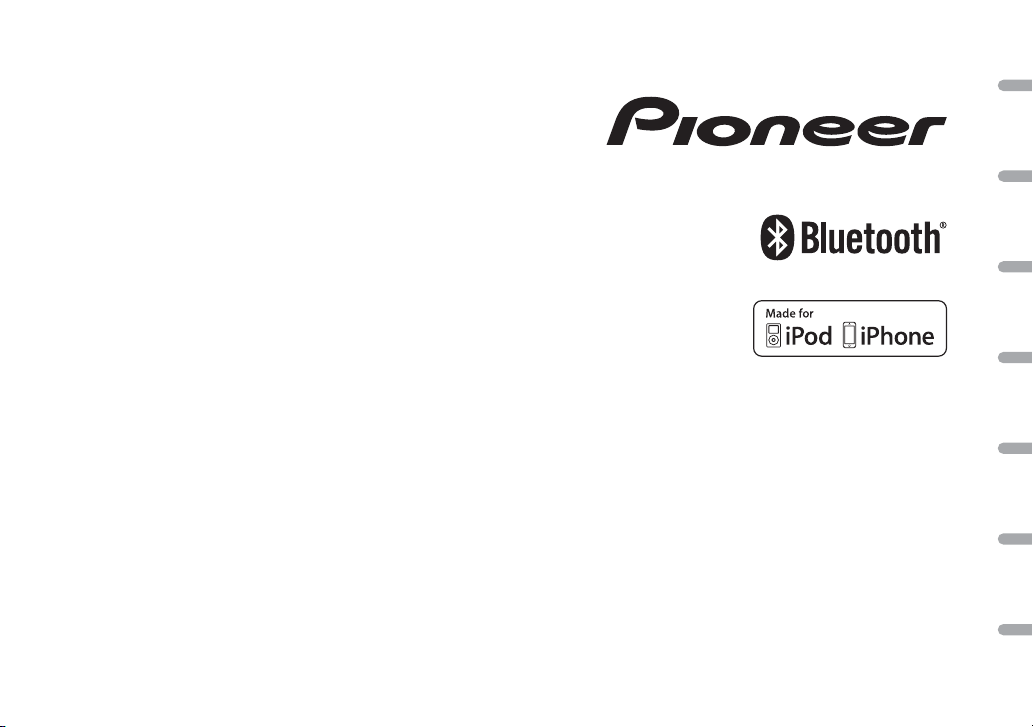
DIGITAL MEDIA RECEIVER
RECEPTEUR NUMERIQUE MULTIMEDIA
RICEVITORE MULTIMEDIALE DIGITALE
RECEPTOR DIGITAL DE MEDIOS
DIGITALER MEDIA RECEIVER
DIGITALE MEDIA-RECEIVER
ЦИФРОВОЙ МЕДИАРЕСИВЕР
MVH-X380BT
MVH-180UI
MVH-180UBG
MVH-180UB
MVH-181UB
English Français Italiano Español Deutsch Nederlands Русский
Owner’s Manual
Mode d’emploi
Manuale d’istruzioni
Manual de instrucciones
Bedienungsanleitung
Handleiding
Руководство пользователя
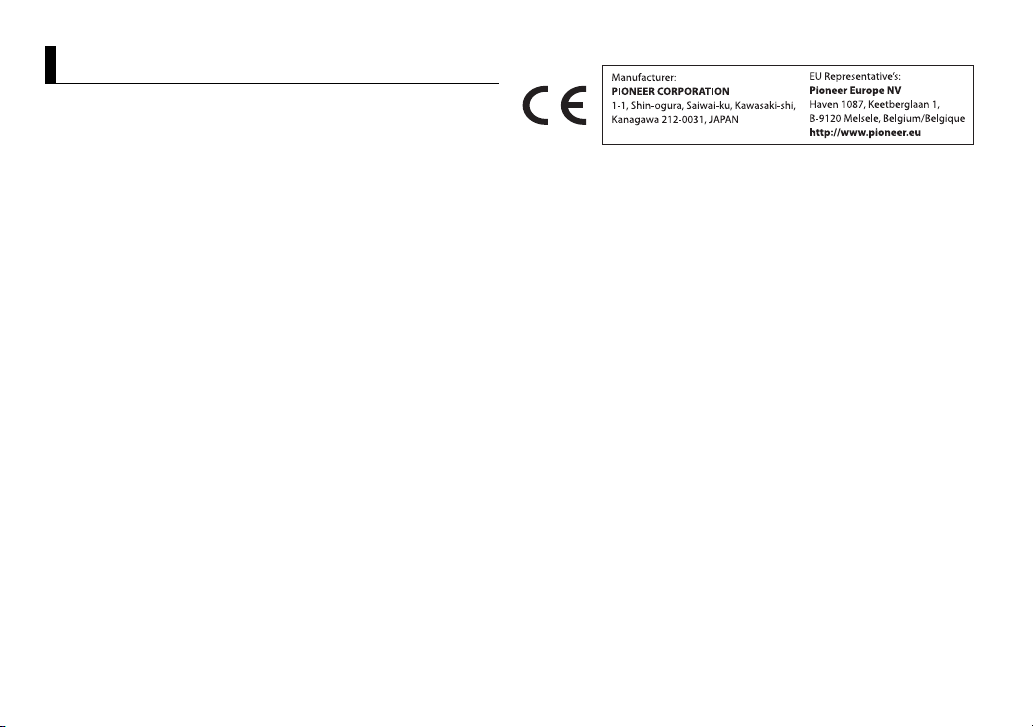
About this manual:
Table of Contents
Before You Start ......................................................................... 3
Getting Started .......................................................................... 4
Radio ............................................................................................ 7
USB/iPod/AUX ............................................................................ 8
Bluetooth................................................................................... 10
App Mode.................................................................................. 14
Car Remote Mode.................................................................... 15
Settings...................................................................................... 16
FUNCTION settings ............................................................... 16
AUDIO settings....................................................................... 17
SYSTEM settings .................................................................... 18
ILLUMINATION settings........................................................ 19
MIXTRAX settings.................................................................. 19
Connections/Installation........................................................ 20
Additional Information........................................................... 23
• In the following instructions, a USB memory or USB audio player are referred
to as “USB device”.
• In this manual, iPod and iPhone are referred to as “iPod”.
Declaration of Conformity with regard to the R&TTE Directive 1999/5/EC
English:
Hereby, Pioneer, declares that this MVH-X380BT is
in compliance with the essential requirements
and other relevant provisions of Directive 1999/5/
EC.
Suomi:
Pioneer vakuuttaa täten että MVH-X380BT
tyyppinen laite on direktiivin 1999/5/EY
oleellisten vaatimusten ja sitä koskevien
direktiivin muiden ehtojen mukainen.
Nederlands:
Hierbij verklaart Pioneer dat het toestel MVHX380BT in overeenstemmin g is met de esse ntiële
eisen en de andere relevante bepalingen van
richtlijn 1999/5/EG
França is:
Par la présente Pioneer déclare que l’appareil
MVH-X380BT est conforme aux exigences
essentielles et aux autres dispositions pertinentes
de la directive 1999/5/CE
Svenska:
Härmed intygar Pioneer att denna MVH-X380BT
står I överens-stämmelse med de väsentliga
egenska pskrav och övri ga relevanta
bestämmelser som framgår av direktiv 1999/5/EG.
Dansk:
Undertegnede Pioneer erklærer herved, at
følgende udstyr MVH-X380BT overholder de
væsentli ge krav og øvrige re levante krav i direk tiv
1999/5/EF
Deutsch:
Hiermit erklärt Pioneer, dass sich dieses Gerät
MVH-X380BT in Übereinstimmung mit den
grundlegenden Anforde-rungen und den
anderen re levanten Vorschr iften der Rich tlinie
1999/5/EG befindet". (BMWi)
Ελληνικά:
ΜΕ ΤΗΝ ΠΑΡΟΥΣΑ Pioneer ΔΗΛΩΝΕΙ ΟΤΙ MVHX380BT ΣΥΜ-ΜΟΡΦΩΝΕΤΑΙ ΠΡΟΣ ΤΙΣ ΟΥΣΙΩΔΕΙΣ
ΑΠΑΙΤΗΣΕΙΣ ΚΑΙ ΤΙΣ ΛΟΙΠΕΣ ΣΧΕΤΙΚΕΣ ΔΙΑΤΑΞΕΙΣ
ΤΗΣ ΟΔΗΓΙΑΣ 1999/5 /ΕΚ
Italiano:
Con la presente Pioneer dichiara che questo MVHX380BT è conforme ai requisiti essenziali ed alle
altre disposizioni pertinenti stabilite dalla direttiva
1999/5/CE.
Español:
Por medio de la presente Pioneer declara que el
MVH-X380BT cu mple con los requi sitos esenciale s
y cualesquiera otras disposiciones aplicables o
exigibles de la Directiva 1999/5/CE
Português:
Pioneer declara que este MVH-X380BT está
conforme com os requisitos essenciais e outras
disposições da Directiva 1999/5/CE.
Čeština:
Pioneer tímto prohlašuje, že tento MVH-X380BT je
ve shodě se základními požadavky a dalšími
příslušnými ustanove-ními směrnice 1999/5/ES
Eesti:
Käesolevaga kinnitab Pioneer seadme MVHX380BT vastavust direk tiivi 1999/5/EÜ
põhinõuetele ja nimetatud direktiivist
tulenev atele teistele asjakohaste le sätetele.
Magyar:
Alulírott, Pioneer nyilatkozom, hogy a MVHX380BT megfelel a vo-natkozó alapvetõ
követelményeknek és a z 1999/5/EC irányelv
egyéb elõ írásainak.
Latviešu valoda:
Ar šo Pionee r deklarē, k a MVH-X380BT a tbilst
Direktīvas 1999/5/EK būtiskajām prasībām un
citiem ar to saistītajiem noteikumiem.
2En
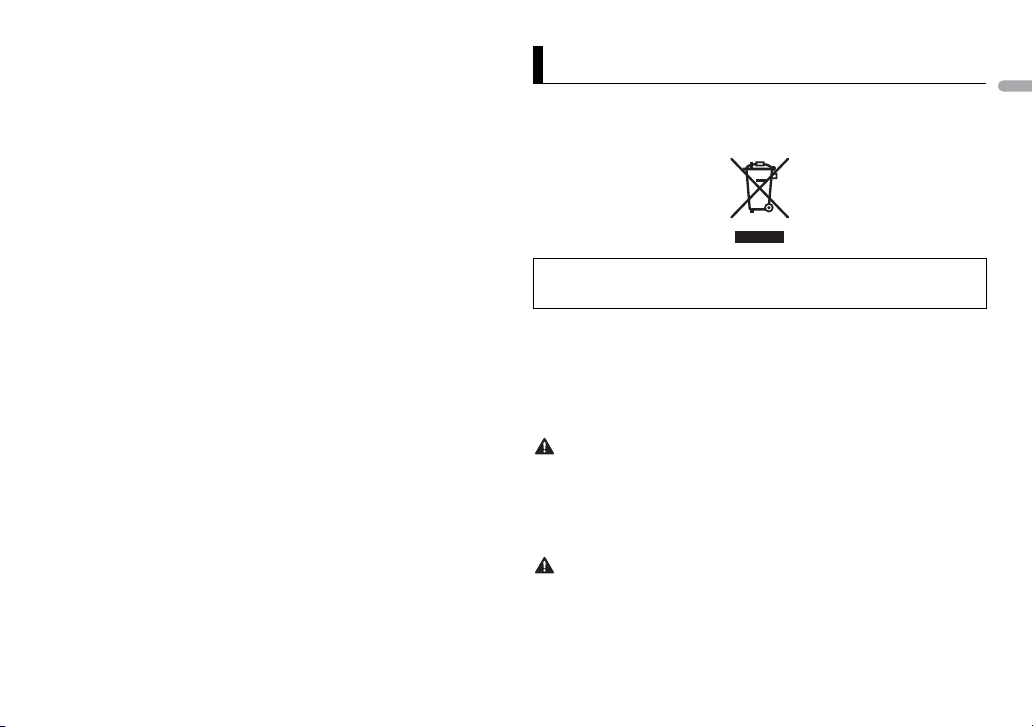
English
Lietuvių kalba:
WARNING
CAUTION
Šiuo Pioneer deklaruoja, kad šis MVH-X380BT
atitinka esmi nius reikalavimus ir kitas 1999/5/EB
Direktyvos nuostatas.
Malti:
Hawnhekk, Pioneer jiddikjara li dan MVH-X380BT
jikkon forma mal-ħt iġijiet esse nzjali u ma
provvedimenti oħrajn relevanti li hemm fidDirrettiva 1999/5/EC
Slovenčina:
Pioneer týmto vyhlasuje, že MVH-X380BT spĺňa
základné požiadavky a všetky príslušné
ustanovenia Smernice 1999/5/ES.
Slovenščina:
Pioneer izjavlja, da je ta MVH-X380BT v skladu z
bistvenimi zahtevami in ostalimi relevantnimi
določili direktive 1999/5/ES.
Română:
Prin prezenta, Pioneer declara ca acest MVHX380BT este in conformitate cu cerintele esentiale
si alte prevederi ale Directivei 1999/5/EU.
български:
С настоящето, Pioneer декларира, че този MVHX380BT отго-варя на основните изисквания и
други съответни постановления на Директива
1999/5/EC.
Polski :
Niniejszym Pioneer oświadcza, że MVH-X380BT
jest zgodny z zasadniczymi wymogami oraz
pozostałymi stosownymi postanowieniami
Dyrektywy 199 9/5/EC
Norsk:
Pioneer er klærer her ved at utstyret MVH-X380BT
er i samsvar med de grunnleggende krav og
øvrige relevante kr av i direktiv 1999/5/EF.
Íslenska:
Hér með lýsir Pioneer yfir því að MVH-X380BT er í
samræmi við grunnkröfur og aðrar kröfur, sem
gerðar eru í tilskipun 1999/5/EC
Hrvatski:
Ovime tvrtka Pioneer izjavlju je da je ovaj MVHX380BT u skladu osnovnim zahtjevima i ostalim
odredbama Direkt ive 1999/5/EC.
Türkç e:
Bu vesile ile, PIONEER, bu M VH-X380BT için 1999/
5/EC Direktifinin esas şartları ve diğer ilgili
hükümlerine uygunluğu beyan eder.
Before You Start
Thank you for purchasing this PIONEER product
To ensure proper use, please read through this manual before using this product. It is
especially important that you read and observe WARN INGs a nd CAUTIONs in this manual.
Please keep the manual in a safe and accessible place for future reference.
If you want to dispose this product, do not mix it with general household waste. There is a
separate collection system for used electronic products in accordance with legislation
that requires proper treatment, recovery and recycling.
Private households in the member states of the EU, in Switzerland and Norway may return
their used electronic products free of charge to designated collection facilities or to a
retailer (if you purchase a similar new one).
For countries not mentioned above, please contact your local authorities for the correct
method of disposal.
By doing so yo u will ensure that your d isposed product und ergoes the necessar y treatment,
recovery and recycling and thus prevent potential negative effects on the environment and
human health.
• Do not attempt to install or service this product by yourself. Installation or servicing
of this product by p ersons without training and experie nce in electronic equipment
and automotive accessor ies may be dangerous and could expose you to th e risk of
electric shock, injury or other hazards.
• Do not attempt to operate the un it while driving. Make sure to pull off the road and pa rk
your vehicle in a safe location before attempting to use the controls on the device.
• Do not allow this unit to come into contact with moisture and/or liquids. Electrical shock
could result. Also, damage to this unit, smoke, and overheating could result from contact
with liquids.
• Always keep the volume low enough to hear outside sounds.
• The Pioneer CarStereo- Pass is for use only in Germany.
3En
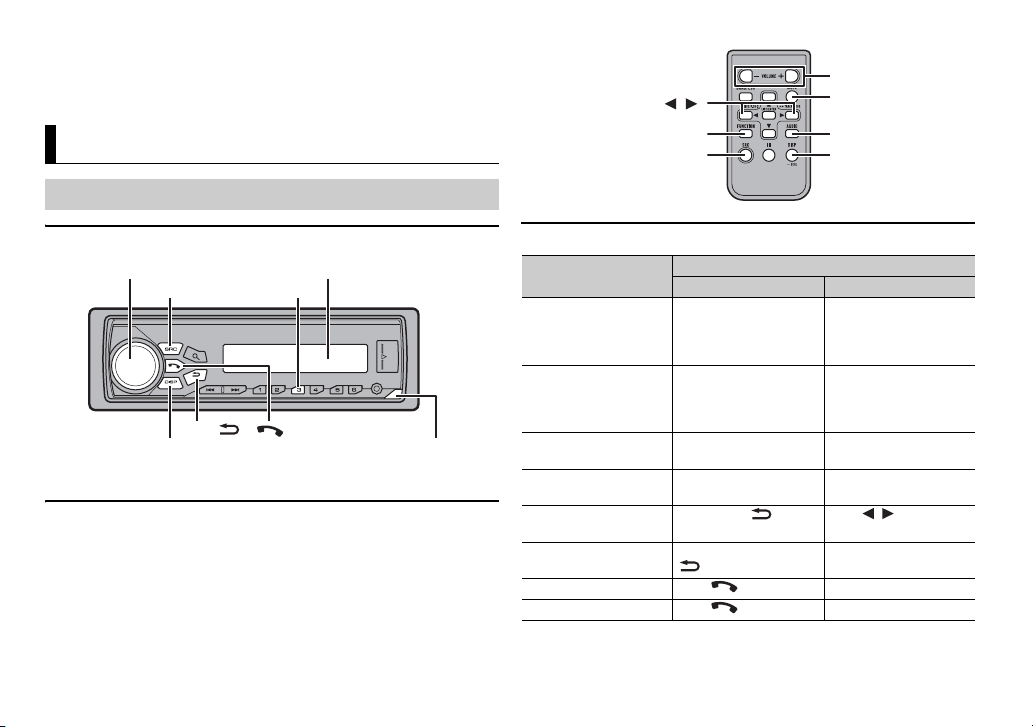
If you experience problems
NOTE
SRC (source)/OFF
Detach button
Display windowM.C. (multi-control) dial
BAND/
*
DISP (display)
/
SRC (source)
VOLUME +/–
MUTE
DISP (display)
FUNCTION
AUDIO
Should thi s unit fail to work p roperly, please contac t your dealer or ne arest authorized
PIONEER Se rvice Station .
Getting Started
Basic operation
MVH-X380BT/180UI/180UBG/180UB/181UB
* The button indicatio ns vary depending on the unit.
Remote Control
Remote control is supplied only for MVH-181UB.
4En
Frequently used operations
Purpose
Turn on the power* Press SRC/OFF to turn
Adjust the volume Turn the M.C. dial. Press VOLUME + or –.
Select a source Press SRC/OFF
Change the display
information
Return to the previous
display/list
Return to the normal
display from the menu
Answering a call Press . –
Ending a call Press . –
Head Unit Remote Control
on the power.
Press and hold SRC/OFF
to turn off th e power.
repeatedly.
Press DISP repeatedly. Press DISP repeatedly.
Press BAND/ . Press / to select the
Press and hold BAND/
.
Operation
Press SRC to turn on the
power.
Press and hold SRC to
turn off the power.
Press MUTE to mute the
unit. Press again to
unmute.
Press SRC repeatedly.
next/previous folder.
–
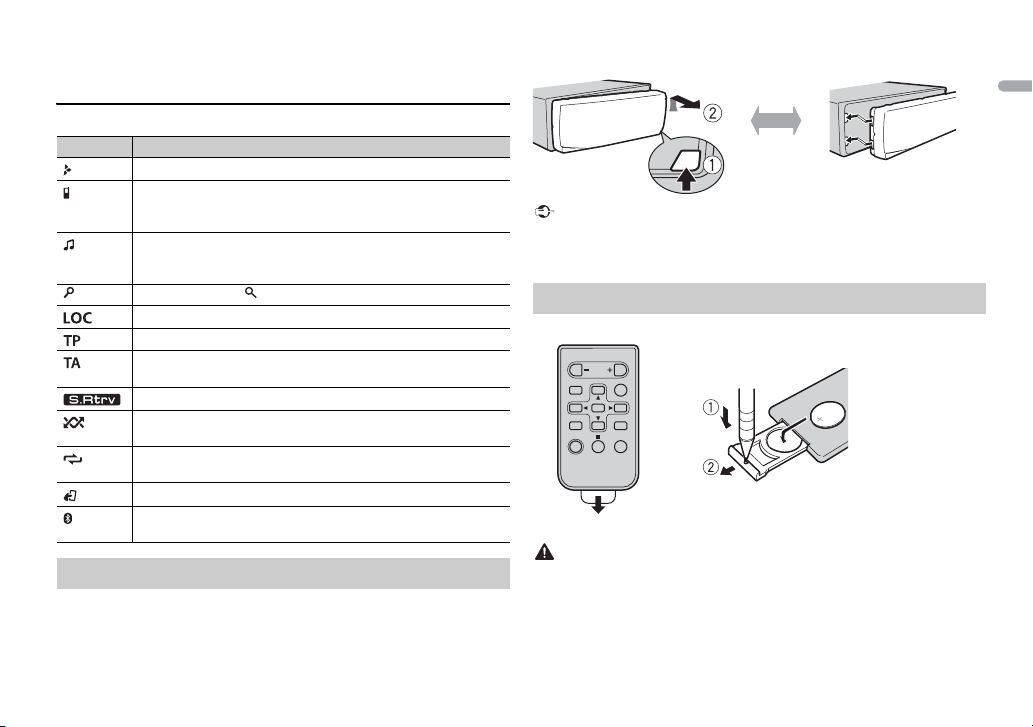
English
* When this unit’s blue/white lead is connected to the vehicle’s auto-antenna relay control
Important
WAR NING
Detach Attach
How to replace the battery
Insert the CR2025 (3 V ) battery with the plus (+) and
minus (–) poles orientated properly.
terminal, the vehicle’s antenna extends when this unit’s source is turned on. To retract the
antenna, turn the source off.
Display indication
Indication Description
Appears when a lower tier of the menu or folder exists.
Appears when a Bluetooth telephone is connected to this unit by
HFP (Hands Free Profile) (page 10) and flashes while the
telephone is on hold. (Only for Bluetooth-compatible models.)
Appears when a Bluetooth audio player is connected to this unit
by A2DP (Advanced Audio Distribution Profile) (page 10).
(Only for Bluetooth-compatible models.)
Appears when the button is pressed.
Appears when the local seek tuning function is set (page 16).
Appears when a traffic program is received.
Appears when the TA (traffic announcements) function is set
(page 16).
Appears when the sound retriever function is set (page 17).
Appears when random/shuffle play is set (except when BT AUDIO
is selected as the source).
Appears when repeat play is set (except when BT AUDIO is
selected as the source).
Appears when the iPod control function is set (page 10).
Appears when a Bluetooth connection is made (page 10).
(Only for Bluetooth-compatible models.)
Detaching the front panel
Detach the front panel to prevent theft. Remove any cables and devices
attached to the front panel and turn off the unit before detaching it.
• Avoid subjectin g the front panel to exces sive shock.
• Keep the front panel out of direct sunlight and high temperatures.
• Always store the deta ched front panel in a protective case or bag.
Preparing the remote control
Remove the insulation sheet before use.
• Keep the battery out of the reach of children. Should the battery be swallowed, consult a
doctor immediately.
• Do not expose the battery or remote control to excessive heat such as direct sunlight or
fire.
5En
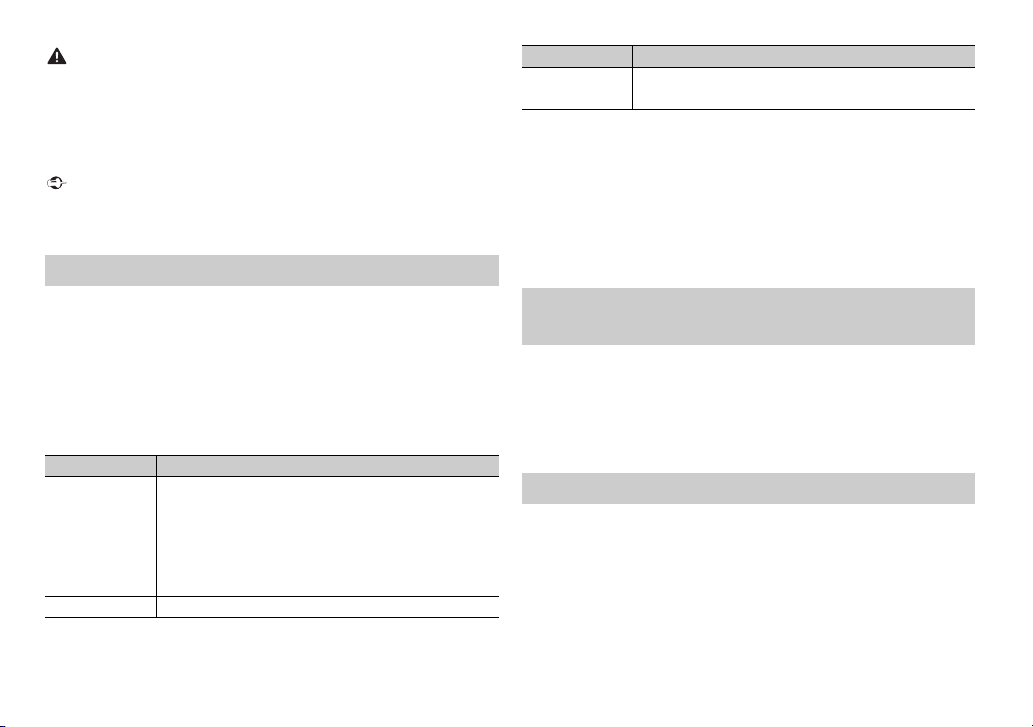
CAUTION
• There is a potential danger of explosion if the battery is incorrectly replaced. When
Important
NOTES
replacing the battery, replace it with the same type.
• Do not handle or store the battery with metallic tools or objects.
• If the battery leaks, remove the battery and wipe the remote control completely clean.
Then install a new battery.
• When disposing of used batteries, please comply with governmental regulations or
environmental public institutions’ rules that apply in your country/area.
• Do not store the remo te control in high temperatures or di rect sunlight.
• Do not let the remote control fall onto the floor, where it may become jam med under the
brake or accelerator pedal.
Setup menu
When you turn the ignition switch to ON after installation, [SET UP :YES]
appears in the display.
1 Press the M.C. dial.
The setup menu disappears after 30 seconds of no operation. If you prefer
not to set at this time, turn the M.C. dial to selec t [NO], then press to
confirm.
2 Turn the M.C. dial to select the options, then press to confirm.
To proceed to the next menu option, you need to confirm your selection.
Menu Item Description
LANGUAGE Select the language to display the text information from a
[ENG]
(English),
[РУС]
(Russian),
[TUR]
(Turkish)
CLOCK SET Set the clock.
compressed audio file.
Menu Item Description
FM STEP Select the FM tuning step from 100 kHz or 50 kHz.
[100], [50]
3 [QUIT :YES] appears when all the settings have been made.
To return to the first item of the setup menu, turn the M.C. dial to select
[QUIT :NO], then press to confirm.
4 Press the M.C. dial to confirm the settings.
• You can cancel the menu setting by pressing SRC/OFF.
• These setti ngs can be made at any time from the SYST EM settings (page 1 8) and INITIAL
settings (page 6).
Canceling the demonstration display (DEMO
OFF)
1 Press the M.C. dial to display the main menu.
2 Tur n th e M.C. dial to select [SYSTEM], then press to confirm.
3 Tur n th e M.C. dial to select [DEMO OFF], then press to confirm.
4 Tur n th e M.C. dial to select [YES], then press to confirm.
INITIAL settings
1 Press and hold SRC/OFF until the unit turns off.
2 Press and hold SRC/OFF to display the main menu.
3 Tur n th e M.C. dial to select [INITIAL], then press to confirm.
4 Tur n th e M.C. dial to select an option, then press to confirm.
6En
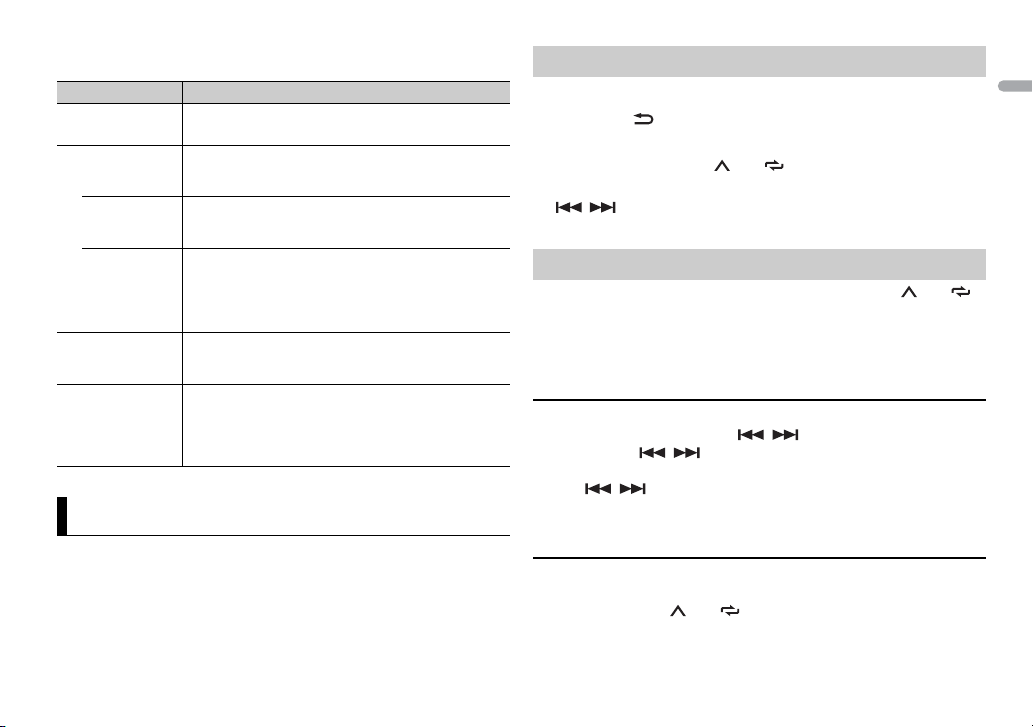
English
NOTE
The options v ary depending on t he unit.
TIP
NOTE
Menu Item Description
FM STEP Select the FM tuning step from 100 kHz or 50 kHz.
[100], [50]
SP-P/O MODE Select when there is a full-range speaker connected to
[REAR/SUB.W]
[SUB.W/SUB.W] Select when there is a passive subwoofer connected
[REAR/REAR] Select when there are full-range speakers connec ted to
S/W UPDATE Select to update the unit to the latest Bluetooth
SYSTEM RESET Select [YES] to initialize the unit settings. The unit will be
[YES], [CANCEL]
the rear speaker output leads and there is a subwoofer
connected to the RCA output.
directly to the rear speaker output leads and there is a
subwoofer connected to the RCA output.
the rear speaker output leads and RCA output. If there is
a full-range speaker connected to the rear speaker
output leads, and the RCA output is not used, you may
select either [REAR/SUB.W] or [REAR/REAR].
software. For details on Bluetooth software and
updating, visit our website.
restarted automatically.
(Some of the settings will be retained even after
resetting the unit, such as Bluetooth pairing information,
etc.)
Radio
The tuner frequencies on this unit are allocated for use in Western Europe,
Asia, the Middle East, Africa and Oceania. Use in other areas may result in poor
reception. The RDS (radio data system) function only works in areas that
broadcast RDS signals for FM stations.
Receiving preset stations
1 Press SRC/OFF to select [RADIO].
2 Press BAND / to select the band from [FM1], [FM2], [FM3], [MW] or
[LW].
3 Press a number button (1/ to 6/).
The / buttons can be also used to select a preset station when [SEEK] is set to
[PCH] in the FUNCTION settings (page 16).
Best stations memory (BSM)
The six strongest stations are stored on the number buttons (1/ to 6/).
1 After selecting the band, press the M.C. dial to display the main menu.
2 Tur n th e M.C. dial to select [FUNCTION], then press to confirm.
3 Tur n th e M.C. dial to select [BSM], then press to confirm.
To seek a station manually
1
After selecting the band, press / to select a station.
Press and hold / then release to seek an available station.
Scanning stops when the unit receives a station. To cancel seek tuning,
press / .
[SEEK] needs to be set to [MAN] in the FUNCTION settings (page 16).
To store stations manually
1
While receiving the station you want to store, press and hold one of the
number buttons (1/ to 6/ ) until it stops flashing.
7En
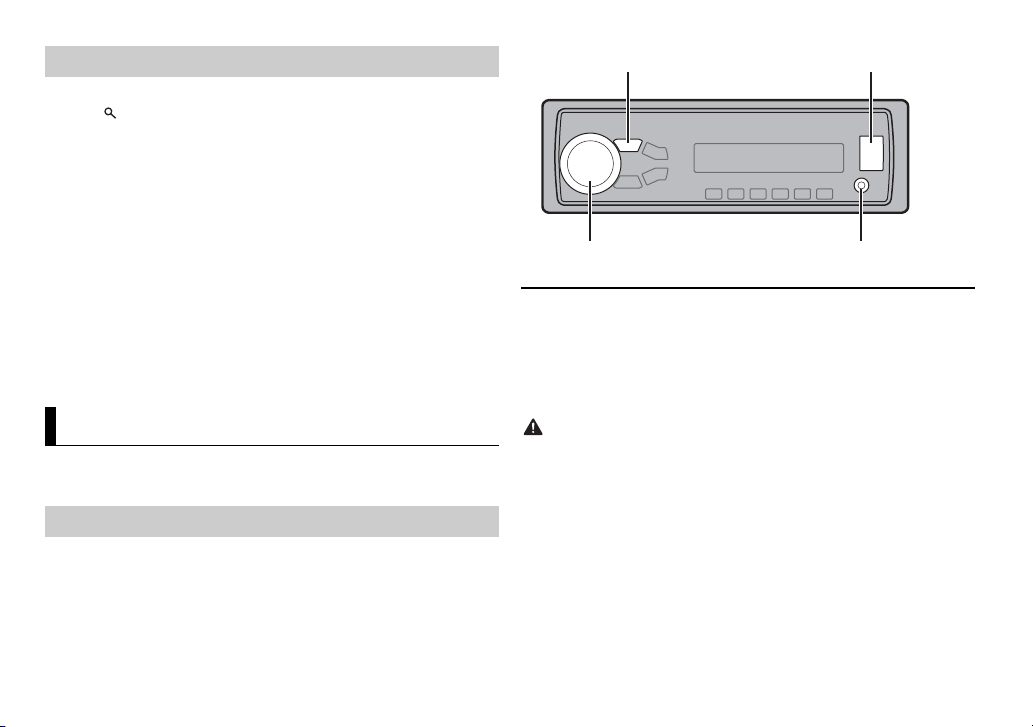
NOTES
NOTE
Using PTY functions
NOTE
CAUTION
AUX input jack (3.5 mm stereo jack)
USB port
SRC (source)/OFF
M.C. (multi-control) dial
The unit searches for a station by PTY (program type) information.
1 Press during FM reception.
2 Turn the M.C. dial to select a program type from [NEWS/INFO],
[POPULAR], [CLASSICS] or [OTHERS].
3 Press the M.C. dial.
The unit begins to search for a station. When it is found, its program service
name is displayed.
• To cancel the search, press the M.C. dial.
• The program of some stations may differ from that indicated by the transmitted PTY.
• If no station is broadcasting the type of program you searched for, [NOT FOUND] is
displayed for about two seconds and then the tuner returns to the original station.
PTY list
For more details about PTY list, visit the following site:
http://www.pioneer.eu/eur/products/25/121/tech/CarAudio/PTY.html
USB/iPod/AUX
iPod function is not available for MVH-180UBG/180UB/181UB.
Playing back
Disconnect headphones from the device before connecting it to the unit.
USB devices (including Android)/iPod
1
Open the USB port cover.
2 Plug in the USB device/iPod using an appropriate cable.
To automatically switch to [USB] source when a USB device/iPod is connected to the unit,
set [USB AUTO] to [ON] in the SYSTEM settings (pag e 18).
Use an optional Pioneer USB cable (CD-U50E) to connect the USB device as any device
connected di rectly to the unit will protru de out from the unit, which could be dangerous.
Before removing the device, stop playback.
AOA connections
For details on AOA connection, see page 15.
MTP connection
A device installed with Android OS 4.0 or later can be connected to the unit via MTP, using
the cable supplied with the device. However, depending on the connected device and the
numbers of the files in the device, audio files/songs may not be able to be played back via
MTP. Note t hat MTP connection is not compatible w ith WAV and F LAC* file formats, an d
cannot be used with the MIXTRAX function.
* The FLAC files are only compatible with MVH-180UI/180UBG/180UB/181UB.
8En
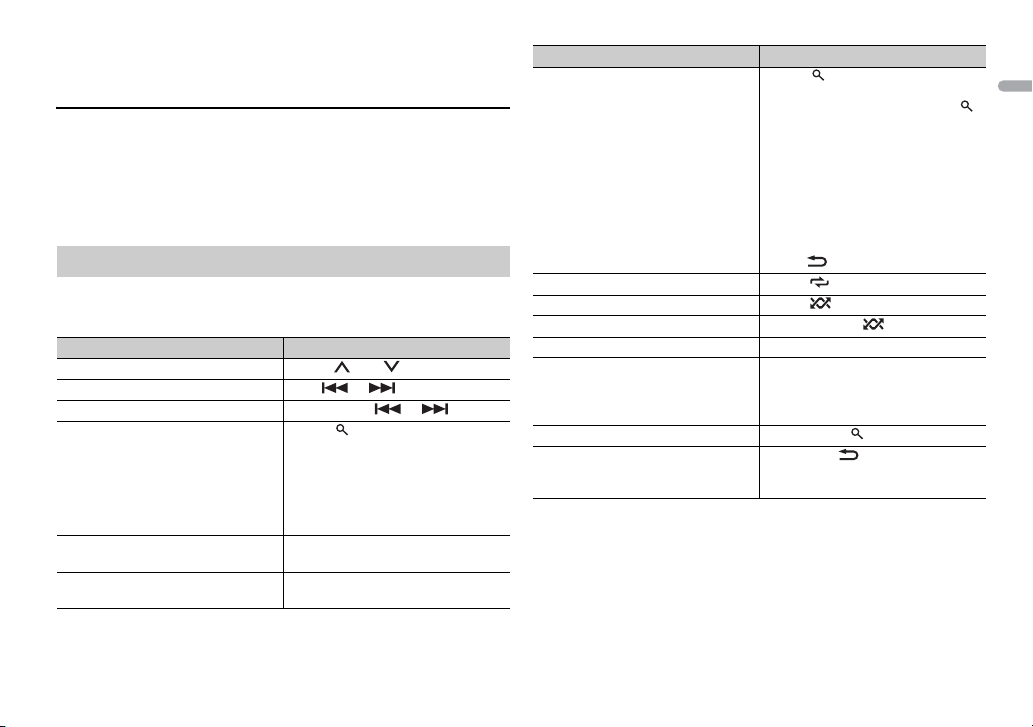
English
NOTE
If you use an MTP connection, [ANDROID WIRED] needs to be set to [MEMORY] in the
NOTE
SYSTEM settings (page 18).
AUX
1
Insert the stereo mini plug into the AUX input jack.
2 Press SRC/OFF to select [AUX] as the source.
If [AUX] is set to [OFF] in the SYSTEM settings, [AUX] cannot be selected as a source
(page 18).
Operations
You can make various adjustments in the FUNCTION settings (page 16).
Note that the following operations do not work for an AUX device. To operate
an AUX device, use the device itself.
Purpose Operation
Select a folder/album*1 Press 1/ or 2/.
Select a track/song (chapter) Press or .
Fast forward or reverse Press and hold or .
Search for a file from a list 1 Press to display the list.
View a list of the files in the selected
folde r/catego ry*1
Play a song in the selected folder/
category*1
2 Tur n the M.C. dial to select the
desired file (folder) name or
category, then press to confirm.
3 Tur n the M.C. dial to select the
desired file, then press to confirm.
Playback starts.
Press the M.C. dial when a folder/
category is selected.
Press and hold the M.C. dial when a
folder/category is selected.
Purpose Operation
Alphabetical search (iPod only) 1 Press to display the list.
Repeat play Press 6/.
Random/shuffle play Press 5/.
Shuffle all play (iPod only) Press and hold 5/.
Pause/resume playback Press 4/PA US E.
Sound retriever*2 Press 3/S.Rtrv.
Return to root folder (USB only)*1 Press and hold .
Change drives in USB device
(Devices that support the USB mass
storage device class protocol only)
*1 Compressed audio files only
*2 When there is no 3/S.Rtrv. button on the unit, the sound retriever function can be set by
the FUNCTION settings.
2 Turn t he M.C. dial to select the
desired category list, then press
to enter the alphabetical search
mode.
(Turning the M.C. dial twice also
enters the alphabetical search
mode.)
3 Turn t he M.C. dial to select a letter,
then press to display the
alphabetical list.
To cancel alphabetical search, press
BAND/.
[1]: Effective for low compression rates
[2]: Effective for high compression
rates
Press BAND/.
9En
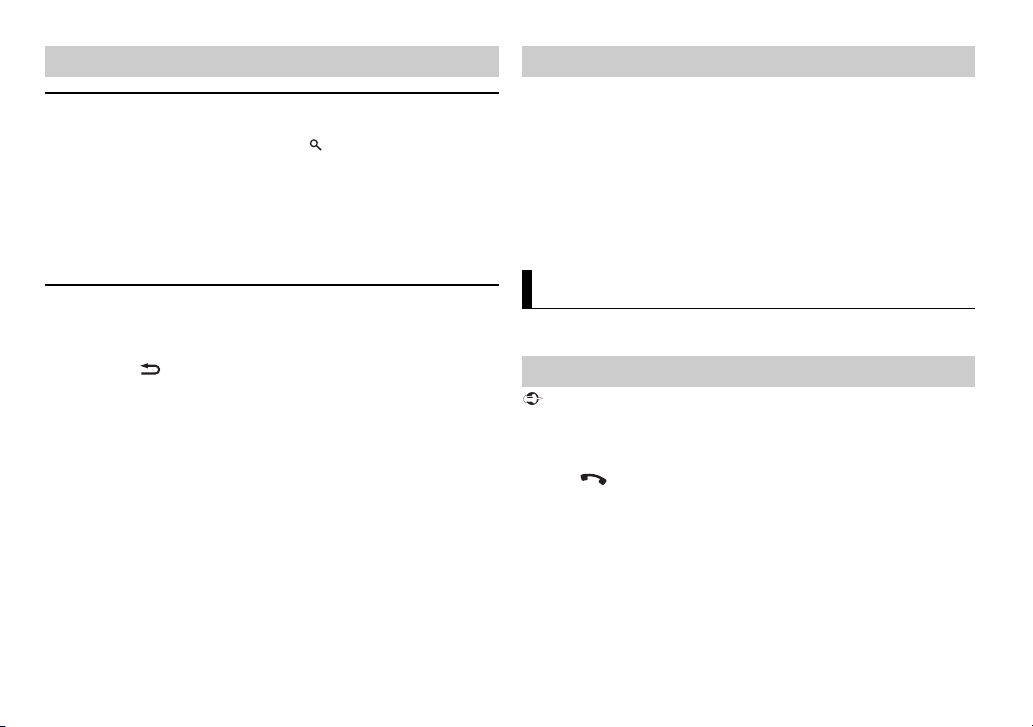
NOTE
NOTES
Useful functions for iPod
NOTES
Important
Link play mode
You can access songs based on the artist, album, or genre currently playing.
1 While listening to a song, press and hold to enter the link play mode.
2 Turn the M.C. dial to select the mode ([ARTIST], [ALBUM], [GENRE]), then
press to confirm.
The selected song/album will be played after the currently playing song.
The selected song/album may be canceled if you use funct ions other than those from the
link play mode (e.g. fast forward and reverse).
About MIXTRAX (USB/iPod only)
(Only for MVH-X380BT)
The MIXTRAX function creates a non-stop mix of your music library. For details
on MIXTRAX settings, see page 19.
• This function is not compatible with an Android device connected via MTP.
• When USB is selected as a source and the MIXTRAX function is in use, the sound retriever
function is disabled.
• Depending on the file/song, sound effects may not be available.
1 Press 3/MIX to turn MIXTRAX on/off.
iPod control
You can control the unit via a connected iPod.
The following iPod models are not compatible with this function.
– iPod nano 1st generation, iPod with video
1 Press BAND/ during playback, then select the control mode.
[CTRL iPod]: The unit’s iPod function can be operated from the connected
iPod.
[CTRL AUDIO]: The unit’s iPod function can only be operated by the
buttons on the unit or suppl ied remote control. In this mode, the connected
iPod cannot be turned on or off.
• Pressing iPod can also switch the control mode (only for MVH-180UI).
• Switching the control mode to [CTRL iPod] pauses song playback. Use the connected iPod
to resume pla yback.
• The following operations are still accessible from the unit, even if the control mode is set
to [CTRL iPod].
– Pause, fast forward/reverse, song/chapter selection
• The volume can only be adjusted from the unit.
10En
Bluetooth
(Only for MVH-X380BT)
Bluetooth connection
If three or more Bluetooth devices (e.g. a phone and separate audio player) are connected,
they may not work properly.
1 Turn on the Bluetooth function of the device.
2 Press to display the phone menu.
3 Tur n th e M.C. dial to select [BT SETTING], then press to confirm.
4 Tur n th e M.C. dial to select [ADD DEVICE], then press to confirm.
The unit starts to search for available devices, then displays them in the
device list.
• To cancel searching, press the M.C. dial.
• If the desired device is not in the list, select [RE-SEARCH].
• If there is no device available, [NOT FOUND] appears in the display.
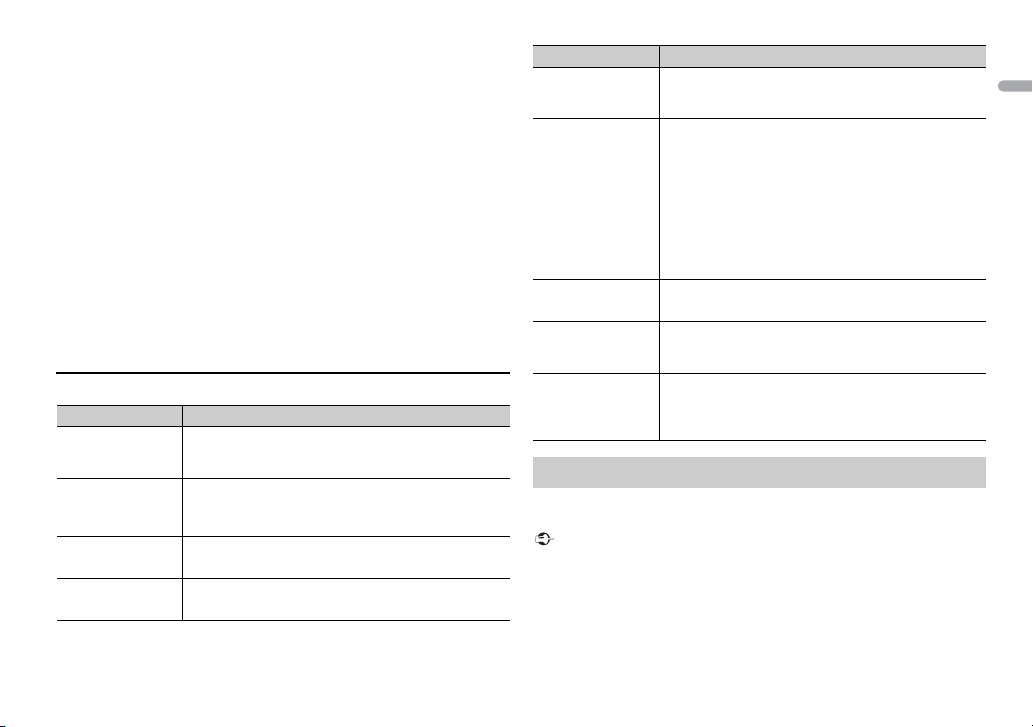
English
5 Turn the M.C. dial to select a device from the device list, then press to
NOTES
TIP
Important
confirm.
Press and hold the M.C. dial to switch the displayed device information
between the Bluetooth device address and device name.
6 Select [Pioneer BT Unit] shown in the device display.
7 Make sure the same 6-digit number appears on t his unit and the device,
then select “Yes” on the device.
• [DEVICE FULL] appears if the unit has already been paired with three other devices. In this
case, delete one of the paired devices. See [DEL DEVICE] or [GUEST MODE] in the
Bluetooth s ettings (page 11).
• Depending on the device, the PIN code is required in step 7. In this case, input [0000].
The Bluetooth con nection can be also made by detect ing the unit from the Bluetooth
device. To do so, [VISIBLE] in the Bluetooth settings needs to be set to [ON]. For detail s on a
Bluetooth device operations, refer to the operating instructions supplied with the
Bluetooth device.
Bluetooth settings
Menu Item Description
DEVICELIST Display the list of paired Bluetooth devices. “*” appears
DEL DEVICE Delete the device information.
[DELETE YES],
[DELETE NO]
ADD DEVICE Register a new device.
A.CONN Select [ON] to connect to a Bluetooth device
[ON], [OFF]
on the device name when the Bluetooth connection is
established.
automatica lly.
Menu Item Description
VISIBLE Select [ON] so that a Bluetooth device can detect the
[ON], [OFF]
PIN CODE Change the PIN code.
DEV. INFO Switch the device information on the display between
GUEST MODE Select [ON] to move to the [DEL DEVICE] screen
[ON], [OFF]
A.PAIRING Select [ON] to pair the unit and iPhone automatically
[ON], [OFF]
unit when the unit is connected via Bluetooth to another
device.
1 Press the M.C. dial to display the setting mode.
2 Tur n the M.C. dial to select a number.
3 Press the M.C. dial to move the cursor to the next
position.
4 After inputting the PIN code, press and hold the M.C.
dial.
After inputting the PIN code, pressing the M.C. dial
returns you to the PIN code input display, and you can
change the PIN code.
the device name and Bluetooth device address.
automatically when the unit has already been paired
with three devices.
when an iPhone is connected to the unit via USB. (This
function may not be available depending on the version
of iOS you are using.)
Bluetooth telephone
First, make a Bluetooth connection with the Bluetooth telephone (page 10).
Up to two Bluetooth telephones can be connected simultaneously.
• Leaving the u nit on standby to con nect to your phone via Bluetooth whil e the engine is
not running can drain the vehicle’s battery.
• Be sure to park your vehicle in a safe place and apply the parking brake before operation.
11En
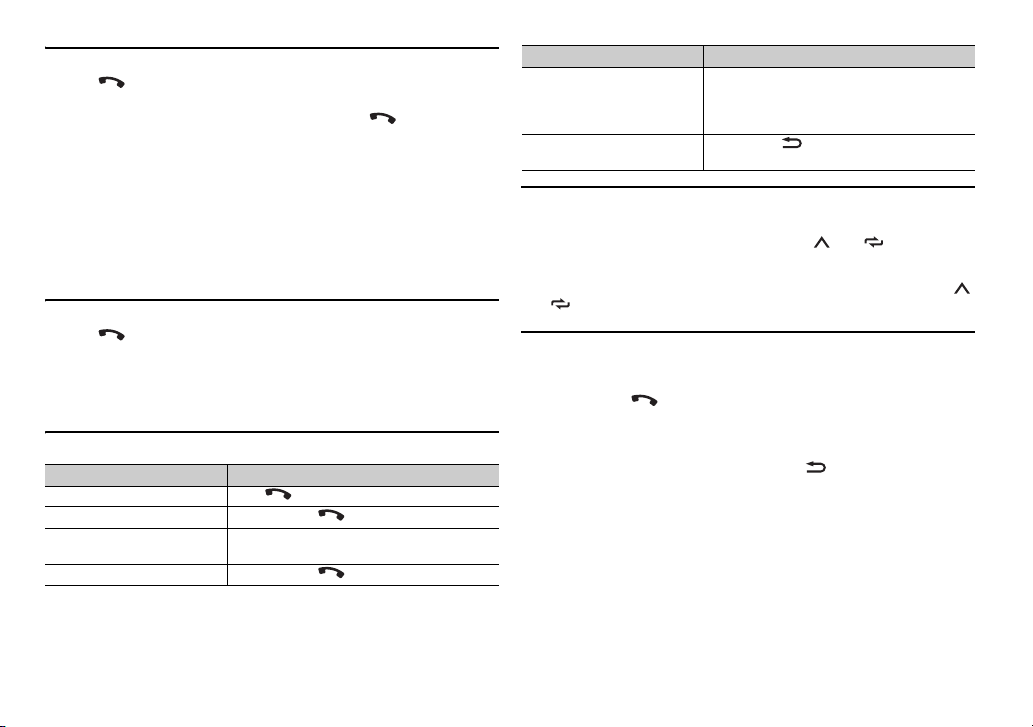
To make a phone ca ll
TIP
NOTE
1
Press to display the phone menu.
When two phones are connected, a phone name appears first then a phone
menu will display. To switch to another phone, press again.
2 Turn the M.C. dial to select [RECENTS] or [PHONE BOOK], then press to
confir m.
If you select [PHONE BOOK], proceed to step 4.
3 Turn the M.C. dial to select [MISSED], [DIALLED] or [RECEIVED], then
press to confirm.
4 Turn the M.C. dial to select a name or phone number, then press to
confir m.
The phone call starts.
To answer an incoming call
1
Press when a call is received.
When two phones are connected to the unit via Bluetooth and there is an incoming call
while one phone is being used for a call, a message will appear in the display. To answer that
incoming call, you need to end the existing call.
Basic operations
Purpose Operation
End a call Press .
Reject an incoming call Press and hold when a call is received.
Switch between the current
caller and a caller on hold
Cancel a caller on hold Press and hold .
Press the M.C. dial.
Purpose Operation
Adjust the volume of the
caller’s voice (When private
mode is on, this function is not
available.)
Turn the pri vacy mode on or
off
Tur n the M.C. dial during the call.
Press BAND/ during the call.
To preset phone numbers
1
Select a phone number from a phone book or call history.
2 Press and hold one of the number buttons (1/ to 6/).
The contact is stored in the selected preset number.
To make a call using a preset number, press one of the number buttons (1/
to 6/ ), then press the M.C. dial.
Voice recognition (Only for iPhone)
This function is only available when an iPhone equipped with voice
recognition is connected to the unit via Bluetooth.
1 Press an d hold to activate the voice recognition mode.
2 Press the M.C. dial and then talk into the microphone to input voice
commands.
To exit the voice recognition mode, press BAND/.
For details on the voice recognition features, refer to the manual supplied with your iPhone.
12En
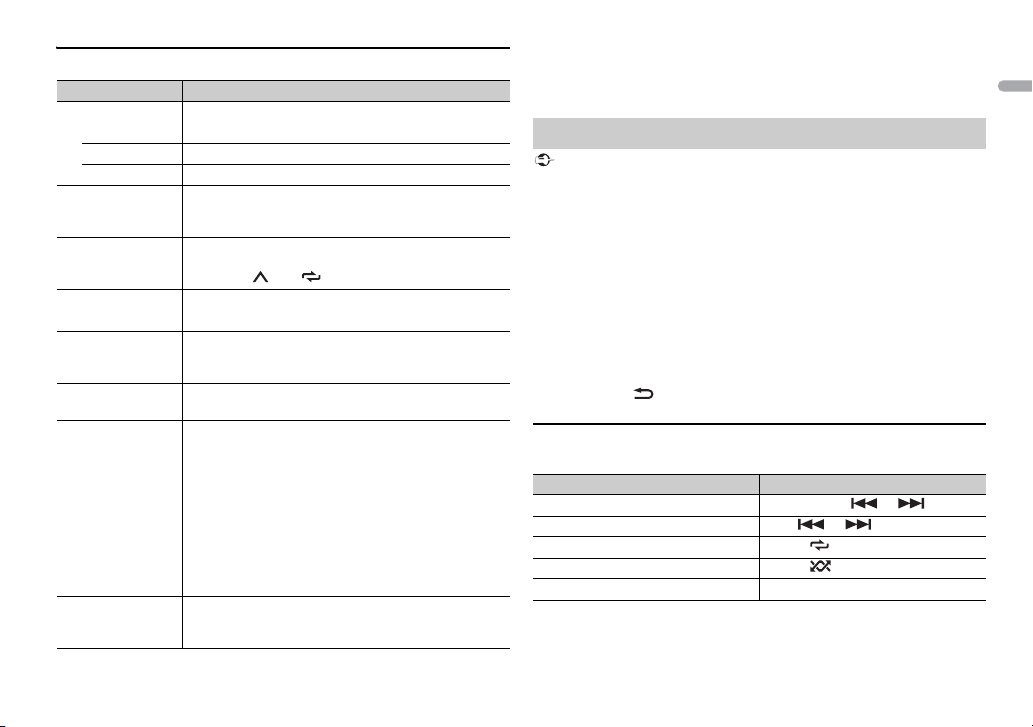
English
Phone menu
Important
Menu Item Description
RECENTS Display the missed call history.
[MISSED]
[DIALLED] Display the dialed call history.
[RECEIVED] Display the received call history.
PHONE BOOK*1 Display the contacts which have been transferred from
PRESET 1-6 Recall the preset phone numbers. You can also recall the
A.ANSR*2 Select [ON] to answer an incoming call automatically.
[ON], [OFF]
R.TONE Select [ON] if the ring tone does not come out from the
[ON], [OFF]
PB INVT Invert the order of names in the phone book (name
PB A.SYNC Select whether or not to transfer the contacts from your
[ON], [OFF]
BT SET TING You can adjust various settings for Bluetooth
your phone. Set [VISIBLE] in the Bluetooth settings to
[ON] to browse the contacts via this unit.
preset phone numbers by pressing one of the number
buttons (1/ to 6/).
car speakers. Depending on the connected phone, this
function may not work.
view).
phone automatically when your phone is connected to
the unit.
• When connected for the first time, the contacts from
your phone are transferred automatically, regardless of
the [PB A.SYNC] setting.
• If you switch from [ON] to [OFF], th e auto
synchronization will be performed on the next
connection.
• During the auto synchronization, you cannot cancel
the synchronization, even if you select [OFF].
connections. For details on Bluetooth settings, see
page 11.
*1 The contacts on your phone will normally be transferred automatically when the phone
is connect ed. If they are not, use your phone to transfer the contacts.
*2 I f two phones are connected, this function does not work on incoming calls that are
received while one of the phones is being used for a call.
Bluetooth audio
• Depending on the Bluetooth audio player connected to this unit, the available operations
will be limited to the following two levels:
– A2DP (Advanced Audio Distribution Profile) can only play back songs on your audio
player.
– AVRCP (Audio/Video Remote Control Profile) can perform functions such as playback,
pause, select song, etc.
• The sound of the Bluetooth audio player will be muted when the phone is i n use.
• When the Bluetoot h audio player is in use, you cannot connect to a Bluetooth teleph one
automatically.
• Depending on the type of Bluetooth audio player you have connected to this unit,
operation and information displayed may vary based on availability and functionality.
1 Make a Bluetooth connection with the Bluetooth audio player.
2 Press SRC/OFF to select [BT AUDIO] as the source.
3 Press BAND / to start playback.
Basic operations
You can make various adjustments in the FUNCTION settings (page 16).
Purpose Operation
Fast forward or reverse Press and hold or .
Select a track Press or .
Repeat play* Press 6/.
Random play* Press 5/.
Pause/resume playback Press 4/PA US E.
13En
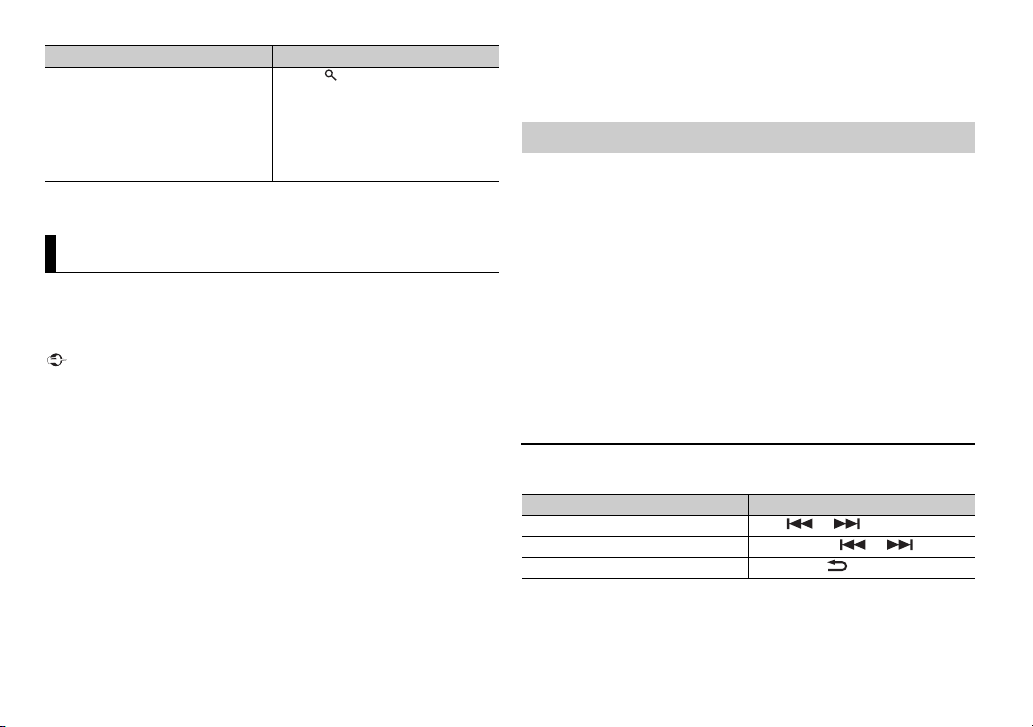
Important
Purpose Operation
NOTE
Search for a file from a list 1 Press to display a list.
* Depending on the connected device, these operations may not be available.
2 Tur n the M.C. dial to select the
desired folder n ame, then press to
confir m.
3 Tur n the M.C. dial to select the
desired file, then press to confirm.
Playback starts.
App Mode
(APP mode is not available for MVH-180UBG/180UB/181UB.)
You can enjoy listening to an application on an iPhone/Android device via the
unit. In some cases, you can control an application by using the unit.
For details on compatible devices, visit our website.
Use of third party apps may involve or require the provision of personally identifiable
information, whether through the creation of a user account or otherwise, and for certain
applications, the provision of geo location data.
ALL THIRD PARTY APPS ARE THE SOLE RESPONSIBILITY OF THE PROVIDERS, INCLUDING
WITHOUT LIMITATION COLLECTION AND SECURITY OF USER DATA AND PRIVACY
PRACTICES . BY ACCESSING THIR D PARTY APPS, YOU AGREE TO REV IEW THE TERMS OF
SERVICE AND PRIVACY POLICIES OF THE PROVIDERS. IF YOU DO NOT AGREE WITH THE
TERMS OR POLICIES OF ANY PROVIDER OR DO NOT CONSENT TO THE USE OF
GEOLOCATION DATA WHERE APPLICABL E, DO NOT USE THAT THIRD PARTY APP.
For iPhone users
This function is compatible with iPhones and iPod touches installed with iOS 5.0 or later.
For Android device users
This function is compatible with devices that have Android OS 2.3 or later installed and also
support Bluetooth SPP (Serial Port Profile) and A2DP (Advance Audio Distribution Profile).
PIONEER IS NOT LIABLE FOR ANY THIRD PARTY APPS OR CONTENT, INCLUDING WITHOUT
LIMITATION THEIR ACCURACY OR COMPLETENESS. THE CONTENT AND FUNCTIONALITY OF
SUCH APPS ARE THE SOLE RESPONSIBILITY OF THE APP PROVIDER.
Playback of an application via the unit
The Bluetooth connection is available for MVH-X380BT.
1 Connect this unit with the mobile device.
• iPhone via USB (page 8)
• Android device via Bluetooth (page 10)
2 Press the M.C. dial to display the main menu.
3 Tur n th e M.C. dial to select [SYSTEM], then press to confirm.
4 Tur n th e M.C. dial to select [APP CONN.SET], then press to confirm.
5 Tur n th e M.C. dial to select one of the below.
• Select [WIRED] for iPhone.
• Select [BLUETOOTH] for an An droid device.
6 Press SRC/OFF to select [APP].
7 Operate the mobile device to start up the application.
Basic operations
You can make various adjustments in the FUNCTION settings (page 16).
Purpose Operation
Select a track Press or .
Fast forward or reverse Press and hold or .
Pause/resume playback Press BAND/.
14En

English
WAR NIN G
Car Remote Mode
NOTE
(Car remote mode for iPhone is not available for MVH-180UBG/180UB/181UB.)
You can operate the unit from a car remote application installed on an iPhone/
Android device. In some cases, you can control aspects of the application, such
as source selection, pause, etc., by using the unit.
For details on what operations are available on the application, see the
application’s help section.
Do not attempt to op erate the application while dri ving. Make sure to pull off the road and
park your vehic le in a safe location before atte mpting to use the controls o n the application.
For iPhone use rs
This function is compatible with iPhones and iPod touches installed with iOS
8.0 or later.
For Android device users
This function is compatible with devices that have Android OS 4.1 or later
installed and also support Bluetooth SPP (Serial Port Profile) and AOA (Android
Open Accessory) 2.0.
Making the car remote connection
The Bluetooth connection is available for MVH-X380BT.
1 Connect this unit with the mobile device.
• iPhone/Android device via USB (page 8)
• Android device via Bluetooth (page 10)
2 Press the M.C. dial to display the main menu.
3 Turn the M.C. dial to select [SYSTEM], then press to confirm.
4 Turn the M.C. dial to select [APP CONN.SET], then press to confirm.
5 Turn the M.C. dial to select one of the below.
• Select [WIRED] for a device connected via USB.
• Select [BLUETOOTH] for an Android device connected via Bluetooth.
Proceed to step 9 if you select the USB connection for iPhone or the
Bluetooth connection.
6 Press BAND / to display the previous menu list.
7 Tur n th e M.C. dial to select [ANDROID WIRED], then press to confirm.
8 Tur n th e M.C. dial to select [APP CONTROL] for an Android device
connec ted via USB.
If [ON] is selected in [P.APP AUTO ON] (page 19), the car remote application
on the Android device starts automatically, and all the steps are finished.
If the car remote application has not been installed on your Android device yet, a
message that prompts you to install the application will appear on your Android
device. Select [OFF] in [P.APP AUTO ON] to clear the message (page 19).
9 Press SRC/OFF to select any source.
10 Press and hold the M.C. dial.
The car remote application on the mobile device starts.
Listening to music on Android
1 Press SRC/OFF to select [ANDR OID].
Basic operations
Purpose Operation
Select a track Press or .
Fast forward or reverse Press and hold or .
Pause/resume playback Press 4/PA US E.
Sound retriever* Press 3/S.Rtrv.
[1]: Effective for low compression rates
[2]: Effective for high compression
rates
15En
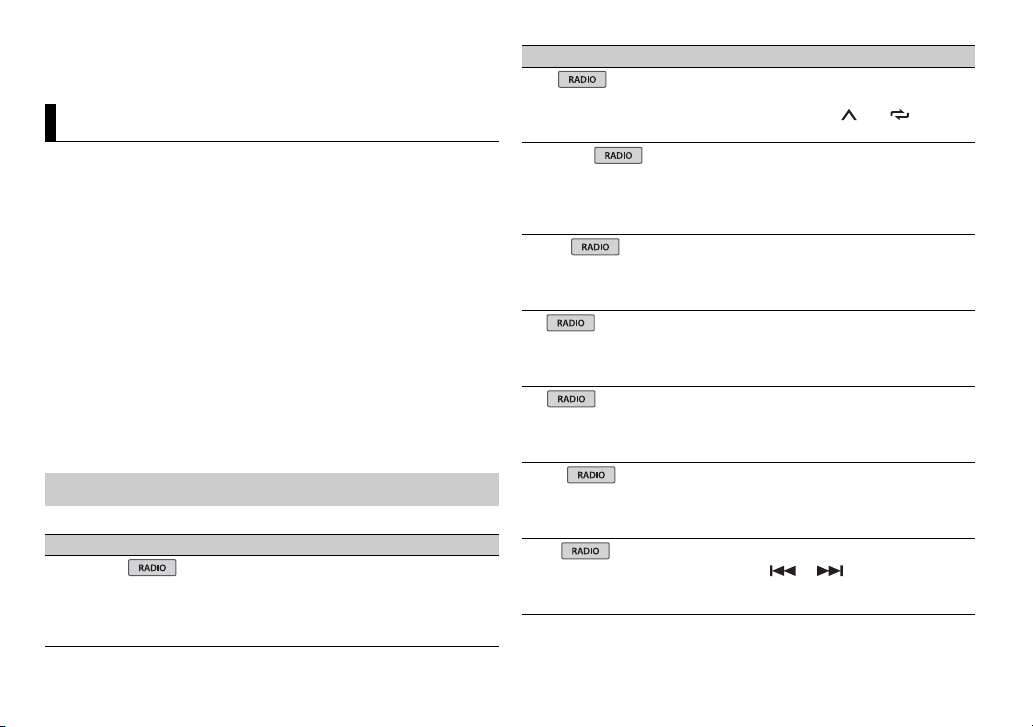
* When there is no 3/S.Rtrv button on the unit, the sound retriever function can be set by
NOTES
the FUNCTION settings.
Settings
You can adjust various settings in the main menu.
1 Press the M.C. dial to display the main menu.
2 Turn the M.C. dial to select one of the categories below, then press to
confirm.
• FUNC TION settings (page 16)
• AUDIO settings (page 17)
• SYSTEM settings (page 18)
• ILLUMINATION settings (page 19)
• MIX TRAX settings (page 19)
3 Turn the M.C. dial to select the options, then press to confirm.
• The Bluetooth-related menu items in the following tables are not available for MVH-
180UI/180UBG/180UB/181UB.
• iPod-related menu items in the following tables are not available for MVH-180UBG/
180UB/181UB.
• APP mode-related menu items in the following tables are not available for MVH-180UBG/
180UB/181UB.
FUNCTION settings
The menu items vary according to the source.
Menu Item Description
FM SE TTING
[TALK], [STANDARD], [MUSIC] Match the sound quality level with the
broadcast signal conditions of the FM band
signal. (Available only when FM band is
selected.)
Menu Item Description
BSM
Store the six strongest stations on the
number buttons (1/ to 6/)
automatically.
REGIONAL
[ON], [OFF] Limit the reception to the specific regional
LOC AL
FM: [OFF], [LV1], [LV2], [LV3],
[LV4]
MW/LW: [OFF], [LV1], [LV2]
TA
[ON], [OFF] Receive current traffic information if
AF
[ON], [OFF] Allow the unit to retune to a different
NEWS
[ON], [OFF] Interrupt the current ly selected source with
SEEK
[MAN], [PCH] Assign or buttons to seek the
programs when AF (alternative frequencies
search) is selected. (Available only when
FM band is se lected.)
Restrict th e tuning station according to the
signal strength.
available. (Available only when FM band is
selected.)
frequency providing the same station.
(Available only when FM band is selected.)
news programs. (Available only when FM
band is selected.)
stations one by one (manual tuning) or
select a station from the preset channels.
16En
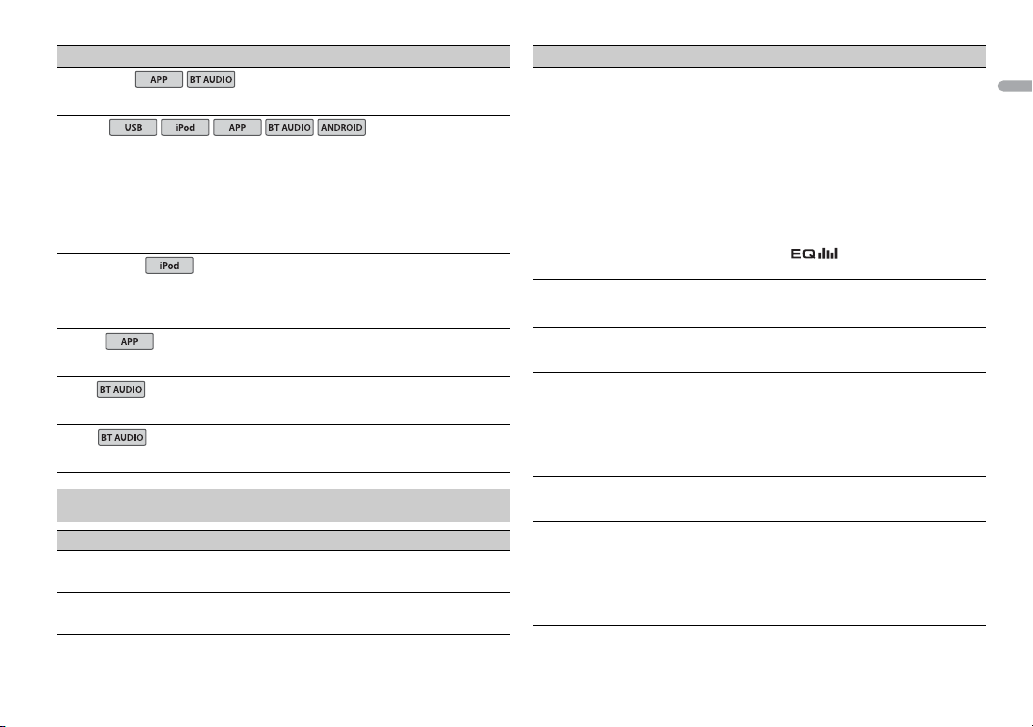
English
Menu Item Description
USB
iPod
iPod
SEL DEVICE
S.RTRV
[1] (effective for low
compression rates),
[2] (effective for high
compression rates),
[OFF]
AUDIO BOOK
[FASTER], [NORMAL],
[SLOWER]
PAUS E
PLAY
STOP
AUDIO settings
Menu Item Description
FAD ER *1
BALANCE
Connect a Bluetooth device in the list.
Enhance compressed audio and restore
rich sound.
Not available when:
• USB is selected as a source and the
MIXTRAX function is set to on.
• The FLAC file is played back. (Available for
MVH-180UI/180UBG/180UB/181UB)
Change the playback speed. (Not available
when [CTRL iPod] is selected in the control
mode.)
Pause or resume playback.
Start playback.
Stop playback.
Adjust the front and rear speaker balance.
Adjust the left and right speaker balance.
Menu Item Description
EQ SETTING
[SUPER BASS], [POWERFUL],
[NATURAL], [VOCAL],
[CUSTOM1], [CUSTOM2],
[FLAT]
Select an equalizer band and
level for further customizing.
Equalizer band: [80HZ],
[250HZ], [800HZ], [2.5KHZ],
[8KHZ]
Equalizer l evel: [+6] to [–6]
LOUDN ESS
[OFF], [LOW], [MID], [HI] Compensate for clear sound at low volume.
SUB.W*2
[NOR], [REV], [OFF] Select the subwoofer phase.
SUB.W CTRL*2*3
Cut-off frequency: [50HZ],
[63HZ], [80HZ], [100HZ],
[125HZ], [160HZ], [200HZ]
Output level: [–24] to [+6]
Slope level: [–12], [–24]
BASS BOOST
[0] to [+6] Select the bass boost level.
HPF SETTING
Cut-off frequency: [OFF],
[50HZ], [63HZ], [80HZ],
[100HZ], [125HZ], [160HZ],
[200HZ]
Slope level: [–12], [–24]
Select or customize the equalizer curve.
[CUSTOM1] can be set separately for each
source. However, each of the below
combinations are set to the same setting
automatically.
• USB, iPod, ANDROID, and APP (iPhone)
• BT AUDIO, ANDROID, and APP (Android)
[CUSTOM2] is a shared setting used for all
sources.
You can also switch the equalizer by
pressing repeatedly (Only for
MVH-180UBG/180UB/181UB).
Only frequencies lower than those in the
selected range are output from the
subwoofer.
Only frequencies higher than the high-pass
filter (HPF) cutoff are output from the
speakers.
17En
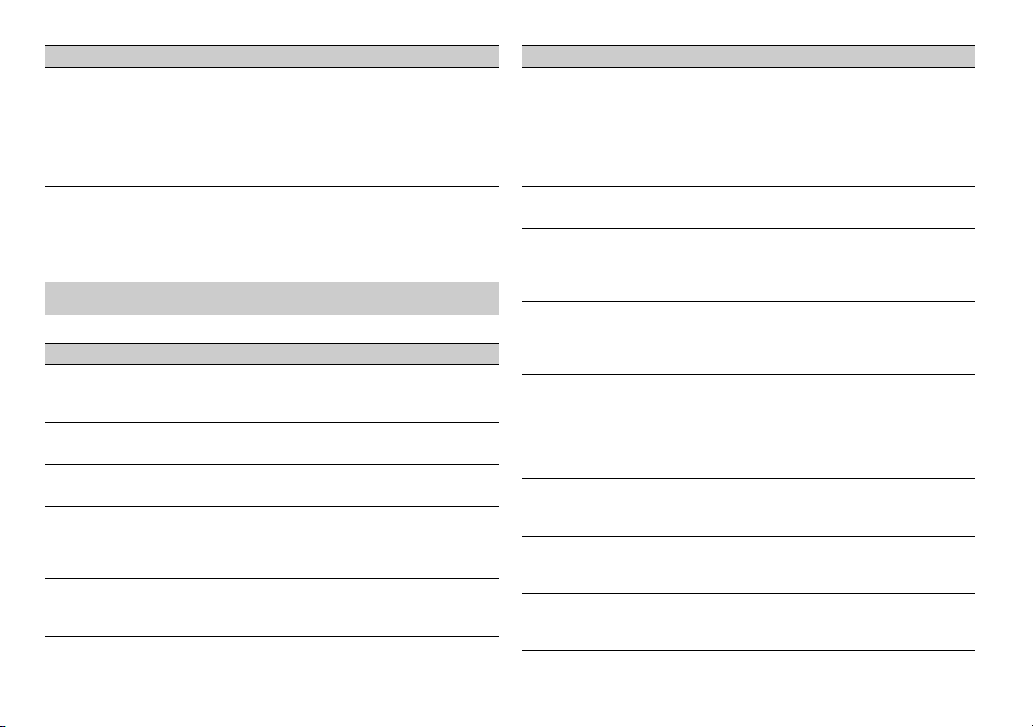
Menu Item Description
SLA
[+4] to [–4] Adjust the volume level for each source
*1 Not available when [SUB.W/SUB.W] is selected in [SP-P/O MODE] in the INITIAL settings
(page 7).
*2 Not available when [REAR/REAR] is selected in [SP-P/O MODE] in the INITIAL settings
(page 7).
*3 Not available when [OFF] is selected in [SUB.W].
except FM.
Each of the below combinations are set to
the same setting automatically.
• USB, iPod, ANDROID, and APP (iPhone)
• BT AUDIO, ANDROID, and APP (Android)
SYSTEM settings
You can also access to these menus when the unit is turned off.
Menu Item Description
LANGUAGE
[ENG](English), [РУС]
(Russian), [TUR](Turkish)
CLOCK SET
12H/24H
[12H], [24H] Select the time notation.
AUTO PI
[ON], [OFF] Search for a different station with the same
AUX
[ON], [OFF] Set to [ON] when using an auxiliary device
Select the language to display the text
information from a compressed audio file.
Set the clock (page 6).
programming, even if using a preset
station.
connected to the unit.
Menu Item Description
USB AUTO
[ON], [OFF] Select [ON] to automatic ally switch to
BT AUDIO
[ON], [OFF] Set the Bluetooth signal on/off.
MUTE MODE (Only for MVH-180UI)
[MUTE], [20dB ATT], [10dB
AT T]
PW SAVE*
[ON], [OFF] Reduce the battery power consumption.
BT MEM CL EAR
[YES], [CANCEL] Clear the Bluetooth device data (device list,
BT VERSIO N
APP CONN.SET
[WIRED], [BLUETOOTH] Select the appropriate connection method
ANDROID WIRED
[MEMORY], [APP CONTROL] Select the appropriate connection method
[USB] source when a USB device/iPod is
connected to the unit.
Select [OFF] when a USB device/iPod is
being connected to the unit just for
charging.
Mute or attenuate sound automatically
when a signal from equipment with a mute
function is received.
Turning on the source is the only operation
allowed when this function is on.
PIN code, call history, phone book, preset
phone numbers) stored in the unit.
[CLEARED] appears when data is
successfully deleted.
Displays the system version of the unit and
the Bluetooth module.
according to your device.
for an Android device.
18En
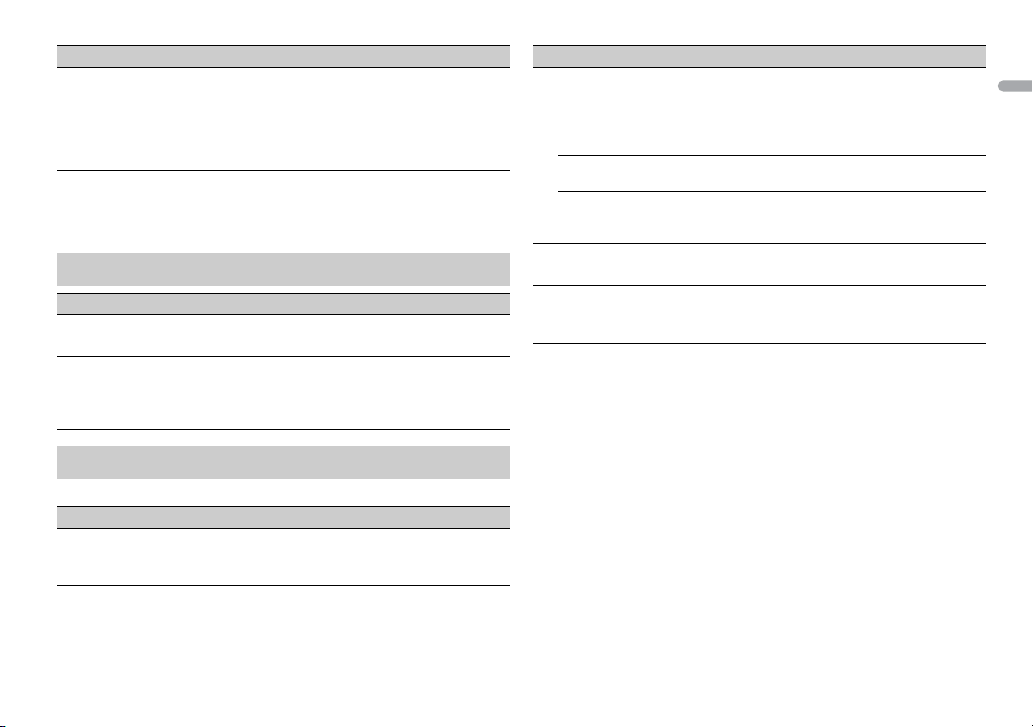
English
Menu Item Description
P. AP P A U TO O N
[ON], [OFF]
* [PW SAVE] is canceled if the vehicle battery is disconnected and will need to be turned
back on once the battery is reconnected. When [PW SAVE] is off, depending on
connection methods, the unit may continue to draw power from the battery if your
vehicle’s ignition does not have an ACC (accessory) position.
Select [ON] to automatically launch the car
remote application when a n Android device
is connected to the unit via AOA. (Not
available when [MEMORY] is selected in
[ANDROID WIRED].)
ILLUMINATION settings
Menu Item Description
DIM SETTING
[SYNC CLOCK], [MANUAL] Change the display brightness.
BRIGHTNESS
[1] to [10] Change the display brightness.
The available setting ranges differ
depending on [D IM SETTING].
MIXTRAX settings
(Only for MVH-X380BT)
Menu Item Description
SHORT MODE
[1.0 MIN], [1.5 MIN], [2.0 MIN],
[2.5 MIN], [3.0 MIN], [OFF]
Select the length of the playback time.
Menu Item Description
MIX PATTERN
[SOUND LEVEL] Change the MIXTRAX special effects
[LOW PASS] The mix pattern changes according to
[RANDOM] The mix pattern changes randomly
DISP FX
[ON], [OFF] Set the MIXTRAX special effects on/off.
CUT IN FX
[ON], [OFF] Turn the MIXTRAX sound effects on/off
according to the audio level.
The mix pattern changes according to
the sound level.
the bass level.
according to the sound level mode and
low pass mode.
while manually changing the tracks.
19En
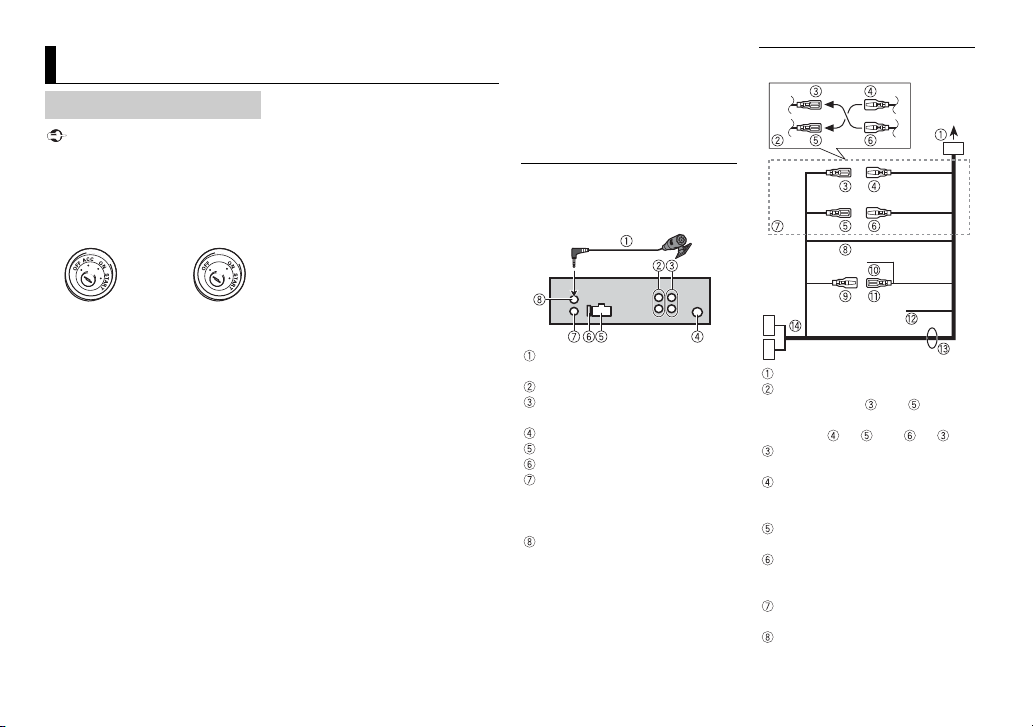
Important
Connections/Installation
ACC posi tion No ACC p osition
MVH-X380BT/180UI/180UBG/180UB/
181UB
Connections
• When installing this unit in a vehicle
without an ACC (accessory) position
on the ignition switch, failure to
connect the red cable to the terminal
that detects operation of the ignition
key may result in batter y drain.
• Use of this unit in conditions other
than the following could resul t in fire
or malfunction.
– Vehicles with a 12-volt battery and
negative grounding.
– Speakers with 50 W (output value)
and 4 Ω to 8 Ω (impedance value).
• To prevent a short-circuit,
overheating or malfunction, be sure
to follow the directions below.
– Disconnect the neg ative terminal
of the battery before installation.
– Secure the wiring with cable
clamps or adhesive tape. Wrap
adhesive tape around wiring that
comes into contact with metal
parts to protect the wiring.
– Place all cables away from moving
parts, such as the shift lever and
seat rails.
– Place all cables away from hot
places, such as near the heater
outlet.
– Do not connect the yellow cable to
the battery by passing it through
the hole to the engine
compartment.
– Cover any disconnected cable
connectors with insulating tape.
– Do not shorten any cables.
– Never cut the insulation of the
power cable of this unit in order to
share the power with other devices.
The current capacity of the cable is
limited.
– Use a fuse of the rating prescribed.
– Never wire the negative speaker
cable directly to ground.
– Never band together negative
cables of multiple speakers.
• When this unit is on, control signals
are sent through the blue/white
cable. Connect this cable to the
system remote control of an extern al
power amp or the vehicle’s autoantenna relay control terminal (max.
300mA 12 V DC). If the vehicle is
equipped with a glass antenna,
connect it to the antenna booster
power supply terminal.
• Never connect the blue/white cable
to the power terminal of an external
power amp. Also, never connect it to
the power terminal of the auto
antenna. Doing so may result in
battery drain or a malfunction.
• The black cable is ground. Ground
cables for this unit and other
equipment (especially, high-current
products such as power amps) must
be wired separately. If they are not,
an accidental detachment may res ult
in a fire or malfunction.
This unit
Microphone 4 m (Only for MVHX380BT)
Rear output or subwoofer output
Front output (Only for MVHX380BT/180UI)
Antenna input
Power cord input
Fuse (10 A)
Wired remote input (Only for MVHX380BT/180UI)
Hard-wired remote control adapter
can be connected (sold separately).
Microphone input (Only for MVHX380BT)
Power cord
To power cord input
Depending on the kind of vehicle,
the function of and may be
different. In this case, be sure to
connect to and to .
Yel l ow
Back-up (or accessory)
Yel l ow
Connect to the constant 12 V
supply terminal.
Red
Accessory (or back-up)
Red
Connect to terminal controlled by
the ignition switch (12 V DC).
Connect leads of the same color to
each other.
Black (chassis ground)
20En
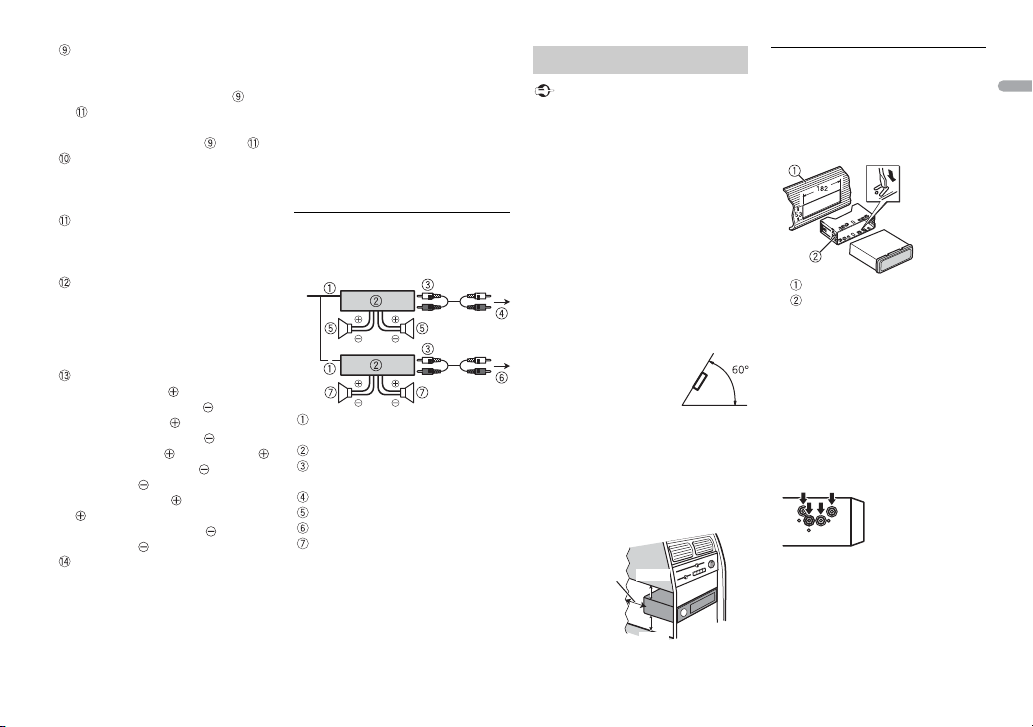
English
NOTES
Important
Leave ample
space
5 cm
5 cm
Blue/white
The pin position of the ISO
connector will differ depending on
the type of vehicle. Connect and
when Pin 5 is an antenna
control type. In another type of
vehicle, never connect and .
Blue/white
Connect to the system control
terminal of the power amp (max.
300 mA 12 V DC).
Blue/white
Connect to the auto-antenna relay
control terminal (max. 300 mA 12 V
DC).
Yellow/black (Only for MVH-180UI)
If you use equipment with a Mute
function, wire this lead to the
Audio Mute lead on that
equipment. If not, keep the Audio
Mute lead free of any connections.
Speaker leads
White: Front left
White/black: Front left
Gray: Front right
Gray/black: Front right
Green: Rear left or subwoofer
Green/black: Rear left or
subwoofer
Violet: Rear right or subwoofer
Violet/black: Rear right or
subwoofer
ISO connector
In some vehicles, the ISO connector
may be divided into two. In this
case, be sure to connect to both
connectors.
• Change the initial menu of this unit.
Refer to [SP-P/O MODE] (page 7). The
subwoofer output of this unit is
monaural.
• When using a subwoofer of 70 W (2
Ω), be sure to connect the subwoofer
to the violet and violet/black leads of
this unit. Do not connect anything to
the green and green/black leads.
Power amp (sold separately)
Perform these connections when
using the optional amplifier.
System remote control
Connect to blue/white cable.
Power amp (sold separately)
Connect with RCA cables (sold
separately)
To front output*
Front sp eaker*
To rear output or subwoofer output
Rear speaker or subwoofer
* Only for MVH-X380BT/180UI
Installation
• Check all connections and systems
before final installation.
• Do not use unauthorized parts as
this may cause malfunctions.
• Consult your dealer if installation
requires drilling of holes or other
modifications to the vehicle.
• Do not install this unit where:
– it may interfere with operation of
the vehicle.
– it may cause injury to a passenger
as a result of a sud den stop.
• The semiconductor laser will be
damaged if it overheats. Install this
unit away from hot places such as
near the heater outlet.
• Optimum
performance is
obtained when the
unit is installed at an
angle of less than 60°.
• When installing, to ensure proper
heat dispersal when us ing this unit,
make sure you leave ample space
behind the rear panel and wrap any
loose cables so they are not blocking
the vents.
DIN mount installation
1 Insert the supplied mounting
sleeve into the dashboard.
2 Secure the mounting sleeve by
using a screwdriver to bend the
metal tabs (90°) into place.
Dashboard
Mounting sleeve
• Make sure that the unit is
installed securely in place. An
unstable installation may cause
skipping or other malfunctions.
When not using the supplied
mounting sleeve
1 Line up the holes on the
mounting bracket with the holes
on the sides of the unit to attach
the bracket.
2 Screw in one screw on ea ch side to
hold the unit in place.
21En

Tapping screw (5 mm × 9 mm,
Screw
Bracket
CAUTION
Microphone
lead
Groove
Microphone clip
not supplied with product)
Mounting bracket
Dashboard or console
Using the included bracket
Check to make sure that the included
bracket matches your partic ular
model of vehicle and then attach it to
the unit as shown below.
22En
Removing the unit (installed
with the supplied mounting
sleeve)
1 Remove the trim ring.
Trim rin g
Notched tab
• Releasing the front panel allows
easier access to the trim ring.
• When reattaching the trim ring,
point the side with the notched
tab down.
2 Inser t the supplied extraction
keys into bot h sides of the unit
until they click into place.
3 Pull the unit out of the dashboard.
Installing the
microphone
(Only for MVH-X380BT)
The microphone should be placed
directly in front of the driver at a
suitable distance to pick up their voice
clearly.
It is extremely dangerous to allow the
microphone lead to become wound
around the steering column or shift
lever. Be sure to install the
microphone in such a way that it will
not obstruct driving. It is
recommended to use the clamps (sold
separately) to arrange the lead.
To install on the sun visor
1 Fit the microphone lead into the
groove.
2 Ins tall the microphone clip on the
sun visor.
Lowering the sun visor reduces the
voice recognition rate.
To install on the steering
column
1 Slide the microphone base to
detach it from the microphone
clip.
Microphone
Microphone clip
Microphone base
2 Ins tall the microphone on the rear
side of the steering column.
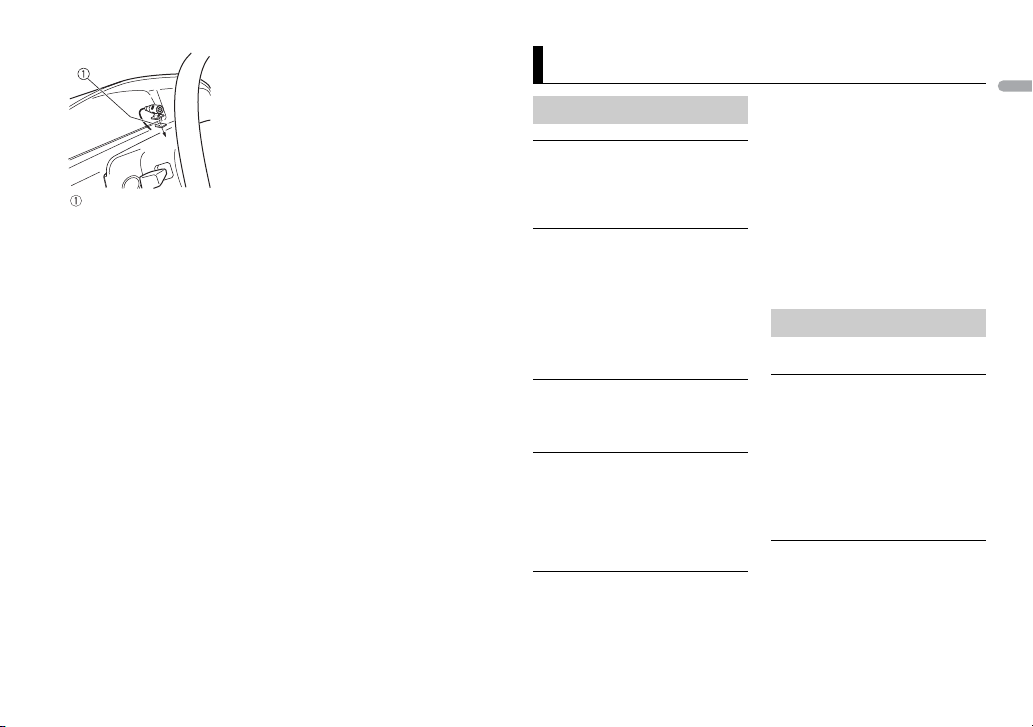
English
Double-sided tape
Additional Information
Troubleshooting
The display automatically returns to
the normal display.
→ No operations have been made for
about 30 seconds.
– Perform an operation.
The repeat play range changes
unexpectedly.
→ Depending on the repeat play
range, the selected range may
change when another folder or
track is being selected or during
fast forwarding/reversing.
– Select the repeat play range
again.
A subfolder is not played back.
→ Subfolders cannot be played when
[FLD] (folder repeat) is selected.
– Select another repeat play range.
The sound is intermittent.
→ You are using a device, such as a
cellular phone, that may cause
audible interference.
– Move electrical devices that may
be causing the interference away
from the unit.
The sound from the Bluetooth audio
source is not played back.
→ There is a call in progress on a
Bluetooth-connected cellular
phone.
– The sound will be played back
when the call is terminated.
→ A Bluetooth- connected cellular
phone is currently being operated.
– Stop using the cellular phone.
→ The connection between the unit
and the cellular phone is not
established correctly after a call
made by a Bluetooth-connected
cellular phone.
– Make a Bluetooth connection
between the unit and the cellular
phone again.
Error messages
Common
AMP ERROR
→ This unit fails to operate or the
speaker connection is incorrect.
→ The protective c ircuit is activated.
– Check the speaker connection.
– Turn the ignition switch OFF and
back to ON again. If the message
remains, contact your dealer or an
authorized Pioneer Service
Station for assistance.
NO XXXX (NO TITLE, for example)
→ There is n o embedded text
information.
– Switch the display or play another
track/file.
23En
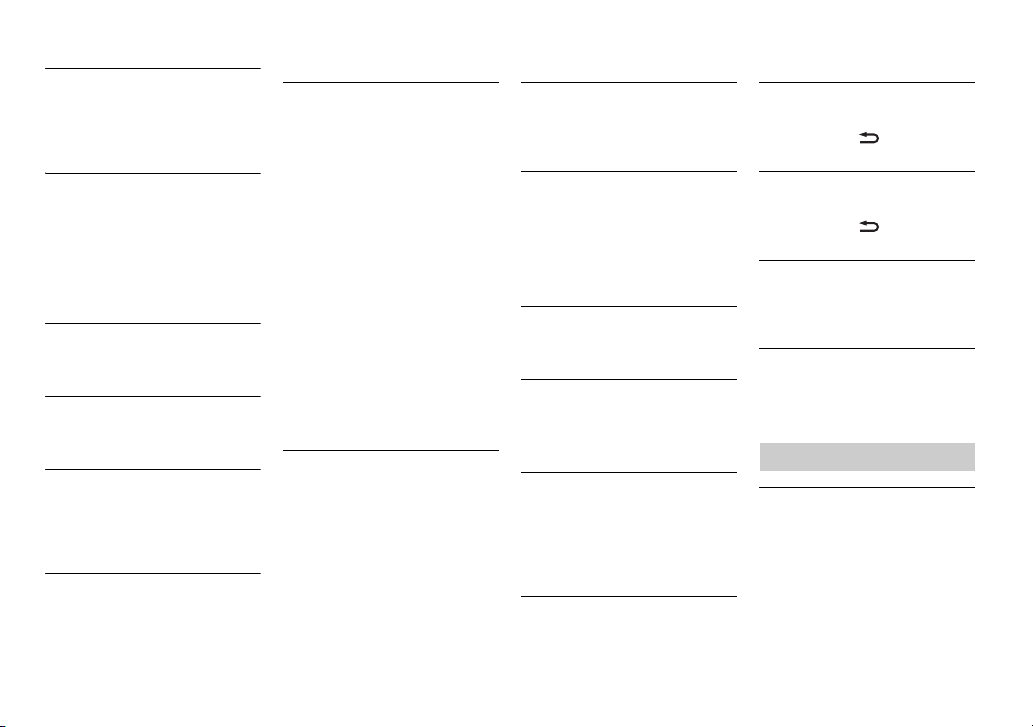
USB device/iPod
FORMAT READ
→ Sometimes there is a delay
between the start of playback and
when you start to hear any sound.
– Wait until the message
disappears and you hear sound.
NO AUDIO
→ There are no songs.
– Transfer the audio files to the USB
device and connect.
→ The connected USB device has
security enabled.
– Follow the USB device
instructions to disable the
security.
SKIPPED
→ The connected USB device contains
DRM protected files.
– The protected files are skipped.
PROTECT
→ All the files on the connected USB
device are embedded with DRM.
– Replace the USB device.
N/A USB
→ The connected USB device is not
supported by this unit.
– Disconnect your device and
replace it with a compatible USB
device.
HUB ERROR
→ The USB device connected via a
USB hub is not supported by this
unit.
– Connect the USB device directly
to this unit using a USB cable.
CHECK USB
→ The USB connector or USB cable
has short-circuited.
– Check that the USB connector or
USB cable is not caught in
something or damaged.
→ The connected USB device
consumes more than maximum
allowable current.
– Disconnect the USB device and
do not use it. Turn the ignition
switch OFF and back to ACC or
ON. Connect only compliant USB
devices.
→ The iPod operates correctly but
does not charge.
– Make sure the connection cable
for the iPod has not shor ted out
(e.g., not c aught in metal obj ects).
After checking, turn the ignition
switch OFF and back to ON, or
disconnect the iPod and
reconnect.
ERROR-19
→ Communication f ailed.
– Perform one of the following
operations, then return to the
USB source.
• Turn the igni tion switch OFF and
back to ON.
• Disconnect the USB device.
• Change to a different source.
→ iPod failure.
– Disconnect the cable from the
iPod. Once the iPod’s main menu
is displayed, reconnect the iPod
and reset it.
ERROR-23
→ USB device was not formatted
properly.
– Format the USB device with
FAT1 2, FAT1 6 or FAT3 2.
ERROR-16
→ The iPod firmware version is old.
–Update the iPod version.
→ iPod failure.
– Disconnect the cable from the
iPod. Once the iPod’s main menu
is displayed, reconnect the iPod
and reset it.
STOP
→ There are no songs in the current
list.
– Select a list that contains songs.
NOT FOUND
→ No related songs.
– Transfer songs to the iPod.
Bluetooth device
ERROR-10
→ The power failed for the Bluetooth
module of the unit.
– Turn the ignition switch OFF and
back to ACC or ON.
Apps
NO BT DEVICE GO TO BT MENU TO
REGISTER
→ No Blue tooth device found.
– Connect the unit and the device
via Bluetooth (page 10).
CONN. FAILED PRESS BAND KEY TO
RETRY
→ Bluetooth connection failed.
– Press BAND/ to make a
connection again.
DISCONNECTED PRESS BAND KEY TO
RETRY
→ Bluetooth connection failed.
– Press BAND/ to make a
connection again.
CHECK APP
→ Connection to the application
failed.
– Follow the instructions that
appear on the screen.
START UP APP
→ The application has not started
running yet.
– Operate the mobile device to
start up the application.
Handling guidelines
USB storage device
• Connections via USB hubs are not
supported.
• Firmly secure the USB storage device
before driving. Do not let the USB
storage device fall onto the floor,
where it may become jammed under
the brake or accelerator pedal.
24En
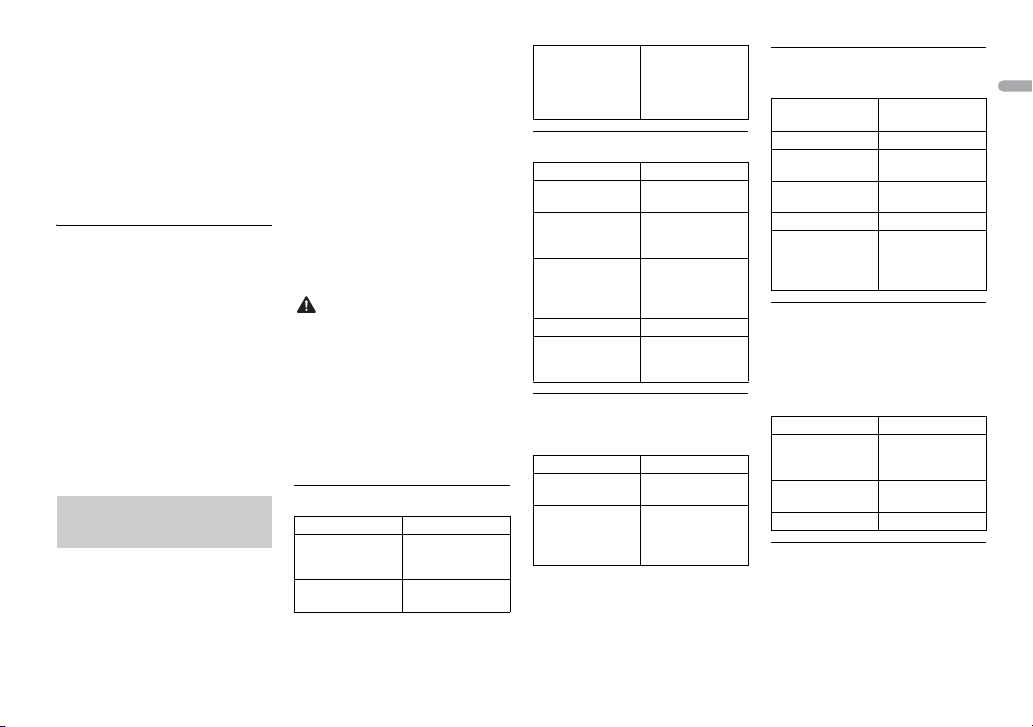
English
• Depending on the USB storage
CAUTION
device, the following problems may
occur.
–Operations may vary.
–The storage device may not be
recognized.
– Files may not be played back
properly.
– The device may cause audible
interference when you are listening
to the radio.
iPod
• Do not leave the iPod in places with
high temperatures.
• Firmly secure the iPod when driving.
Do not le t the iPod fall onto t he floor,
where it may become jammed under
the brake or accelerator pedal.
• The settings of the iPod such as the
equalizer and repeat play are
changed automatically when the
iPod is connected to the unit. Once
the iPod is disconnected, those
settings will return to the original
settings.
• Incompatible text saved on the iPod
will not be displayed by the unit.
Compressed audio
compatibility
• Only the first 32 characters can be
displayed as a file name (including
the file extension) or a folder name.
• The unit may not work properly
depending on the application used
to encode WMA files.
• There may be a slight delay at the
start of the playback of audio files
embedded with image data, or audio
files stored on a USB device with
numerous folder hierarchies.
• Russian text to be displayed on this
unit should be encoded in one of the
following character sets:
– Unicode (UTF-8, UTF-16)
– A character set other than Unicode
that is used in a Windows
environment and is set to Russian
in the multi-language setting
• Pioneer cannot guarantee
compatibility with all USB mass
storage devices, and assumes no
responsibility for any loss of data on
media players, smartphones, or
other devices while using this
product.
• Do not leave discs or a USB storage
device in any place that is subject to
high temperatures.
WMA files
File ex tension .wma
Bit rate 48 kbps to 320 k bps
Sampling
frequency
(CBR), 48 kbps to
384 kbps (VBR)
32 kHz, 44.1 kH z, 48
kHz
Window s Media™
Audio Professiona l,
Lossless, Voice/
DRM Stream/
Stream with video
Not compatible
MP3 files
File e xtensio n .mp3
Bit rate 8 kbps to 320 kbps
Sampling
frequency
Compatible ID3 tag
version
M3u playlist Not compatible
MP3i (MP3
interactive), mp3
PRO
(CBR) , VBR
8 kHz to 48 kHz (32
kHz, 44.1 kHz, 48
kHz for emph asis)
1.0, 1.1, 2.2, 2.3, 2.4
(ID3 tag Version 2.x
is given priority
over Version 1.x. )
Not compatible
WAV files
• WAV file formats cannot be
connected via MTP.
File extension .wav
Quantization bits 8 and 16 (LPCM), 4
Sampling
frequency
(MSADPCM)
16 kHz to 48 kHz
(LPCM), 22.05 kHz
and 44.1 kHz (MS
ADPCM)
AAC files (MVH-X380BT
only)
Compatible format AAC encoded by
File e xtensio n .m4a
Sampling
frequency
Transmission rate 16 kbps to 320
Apple Lossless Not compatible
AAC file bought
from the iTunes
Store (.m4p file
extension)
iTunes
11.025 kHz to 48
kHz
kbps, VBR
Not compatible
FLAC files (MVH-180UI/
180UBG/180UB/181UB only)
• FLAC file formats cannot be
connected via MTP.
• FLAC files may not be playable,
depending on the encoder.
File e xtensio n .flac
Sampling
frequency
Quantization bit
rate
Channel mode 1/2 ch
8/11.025/12/16/
22.05/24/32/44.1/
48 kHz
16 bit
USB device
• There may be a slight delay when
starting playback of audio files on a
USB storage device with numerous
folder hierarchies.
25En
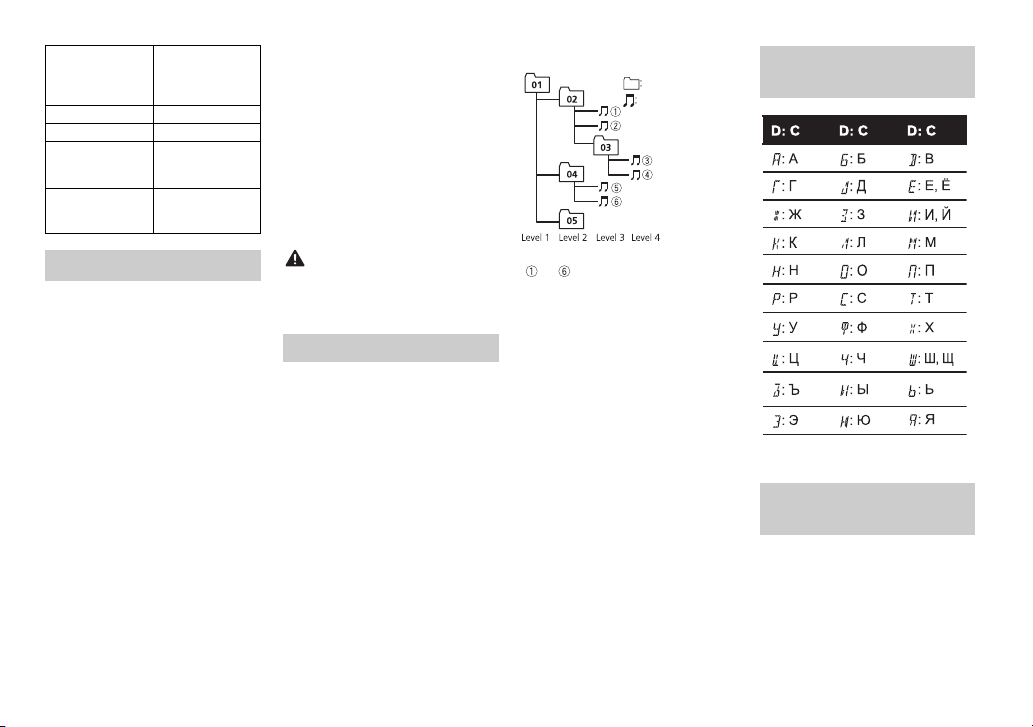
CAUTION
Playable folder
Folder
Compressed
audio file
to : Playback sequence
01 to 05: Folde r number
D: Display C: Character
hierarchy
Playable folders Up to 500
Playable files Up to 15 000
Playback of
copyrightprotected files
Partitioned USB
device
Up to eight tiers (A
practical hierarchy
is less than two
tiers.)
Not compatible
Only the first
partition can be
played.
iPod compatibility
This unit supports only the following iPod
models. Supported iPo d software versions
are shown below. Older versio ns may not
be supported.
Made for
– iPod touch (1st through 5th
generation)
– iPod classic
– iPod with video
– iPod nano (1st through 7th
generation)
–iPhone 6
– iPhone 6 Plus
–iPhone5s
–iPhone5c
–iPhone5
–iPhone4s
–iPhone4
–iPhone3GS
–iPhone3G
–iPhone
• Operations may vary depending on
the generation and/or software
version of the iPod.
• Users of iPod with the Lightning
Connector should use the Lightning
to USB Cable (supplied with iPod).
• Users of iPod with the Dock
Connector should use the CD-IU51.
For details, consult your dealer.
• Refer to the iPod manuals for
information about the file/format
compatibility.
• Audiobook, Podcast: Compatible
Pioneer accepts no responsibility for
data lost on the iPod, even if that data
is lost while this unit is used.
Sequence of audio files
The user cannot assign folder
numbers and specify playback
sequences with this unit. Sequence of
audio file depends on the connected
device.
Note that the hidden files in a USB
device cannot be played back.
Example of a hierarchy
Russian character
chart
Copyright and
trademark
Bluetooth
The Bluetooth® word mark and logos are
registered trademarks owned by Bluetooth
SIG, Inc. and any use of such marks by
PIONEER CORPORATION is under license.
Other trademarks and trade names are
those of their respective owners.
26En

English
iTunes
Apple and iTunes are trademarks of
Apple Inc., registered in the U.S. and
other countries.
WMA
Windows Media is either a registered
trademark or trademark of Microsoft
Corporation in the United States and/
or other countries.
This product includes technology
owned by Microsoft Corporation and
cannot be used or distributed without
a license from Microsoft Licensing, Inc.
FLAC
Copyright © 2000-2009 Josh Coalson
Copyright © 2011-2013 Xiph.Org
Founda tion
Redistribution and use in source and
binary forms, with or without
modification, are permitted provided
that the following conditions are met:
– Redistributions of source code must
retain the above copyright notice,
this list of conditions and the
following disclaimer.
– Redistributions in binary form must
reproduce the above copyright
notice, this list of conditions and the
following disclaimer in the
documentation and/or other
materials provided with the
distribution.
– Neither the name of the Xiph.org
Foundation nor the names of its
contributors may be used to end orse
or promote products derived from
this software without specific prior
written permission.
THIS SOFTWARE IS PROVIDED BY THE
COPYRIGHT HOLDERS AND
CONTRIBUTORS “AS IS” AND ANY
EXPRESS OR IMPLIED WARRANTIES,
INCLUDING, BUT NOT LIMITED TO, TH E
IMPLIED WARRANTIES OF
MERCHANTABILITY AND FITNESS FOR
A PARTICULAR PURPOSE ARE
DISCLAIMED. IN NO EVENT SHALL THE
FOUNDATION OR CONTRIBUTORS BE
LIABLE FOR ANY DIRECT, INDIRECT,
INCIDENTAL, SPECIA L, EXEMPLARY, OR
CONSEQUENTIAL DAMAGES
(INCLUDING, BUT NOT LIMITED TO,
PROCUREMENT OF SUBSTITUTE
GOODS OR SERVICES; LOSS OF USE,
DATA, OR PROFITS; OR BUSINESS
INTERRUPTION) HOWEVER CAUSED
AND ON ANY THEORY OF LIABILITY,
WHETHER IN CONTRACT, STRICT
LIABILITY, OR TORT (INCLUDING
NEGLIGENCE OR OTHERW ISE) ARISING
IN ANY WAY OUT OF THE USE OF THIS
SOFTWARE, EVEN IF ADVISED OF THE
POSSIBILITY OF SUCH DAMAGE.
iPod & iPhone
iPhone, iPod, iPod classic, iPod nano,
and iPod touch are trademarks of
Apple Inc., registered in the U.S. and
other countries.
Lightning is a trademark of Apple Inc.
“Made for iPod” and “Made for iPhone”
mean that an electronic accessory has
been designed to connect specifically
to iPod or iPhone, respectively, and
has been certified by the developer to
meet Apple performance standards.
Apple is not responsible for the
operation of this device or its
compliance with safety and regulator y
standards. Please note that the use of
this accessory with iPod or iPhone
may affect wireless performance.
Android™
Android is a trademark of Google Inc.
MIXTRAX
MIXTRAX is a trademark of the
PIONEER CORPORATION.
Specifications
General
Power source: 14.4 V DC (10.8 V to 15.1
V allowable)
Grounding system: Negative type
Maximum current consumption: 10.0
A
Dimensions ( W × H × D):
DIN
Chassis: 178 mm × 50 mm × 97
mm
Nose: 188 mm × 58 mm × 17 mm
D
Chassis: 178 mm × 50 mm × 97
mm
Nose: 170 mm × 46 mm × 17 mm
Weight: 0.5 kg
Audio
Maximum power output:
• 50 W × 4 ch/4 Ω (for no
subwoofer)
• 50 W × 2 ch/4 Ω + 70 W × 1 ch/2
Ω (for subwoofer)
Continuous power output:
22 W × 4 (50 Hz to 15 000 Hz, 5 %
THD, 4 Ω load, both channels
driven)
Load impedance: 4 Ω (4 Ω to 8 Ω
allowable)
Preout maximum output level: 2.0 V
Loudness contour: +10 dB (100 Hz),
+6.5 dB (10 kHz) (volume: –30 dB)
Equalizer (5-Band Graphic Equalizer):
Frequency: 80 Hz/250 Hz/800 Hz/
2.5 kHz/8 kHz
Equalization range: ±12 dB (2 dB
step)
Subwoofer (mono):
Frequency: 50 Hz/63 Hz/80 Hz/
100 Hz/125 Hz/160 Hz/200 Hz
Slope: –12 dB/oct, –24 dB/oct
Gain: +6 dB to –24 dB
Phase: Normal/Reverse
USB
USB standard specification: USB 2.0
full speed
Maximum current supply: 1 A
USB Protocol:
MSC (Mass Storage Class)
MTP (Media Transfer Protocol)
AOA (Android Open Accessory)
2.0
Fi le s yst em: FAT 12, FAT 16, FAT3 2
MP3 decoding format: MPEG-1 & 2
Audio Layer 3
WMA decoding format: Ver. 7, 7.1, 8, 9,
10, 11, 12 (2 ch audio) (Windows
Media Player)
AAC decoding format: MPEG-4 AAC
(iTunes encoded only) (Ver. 10.6
and earlier) (MVH-X380BT)
27En
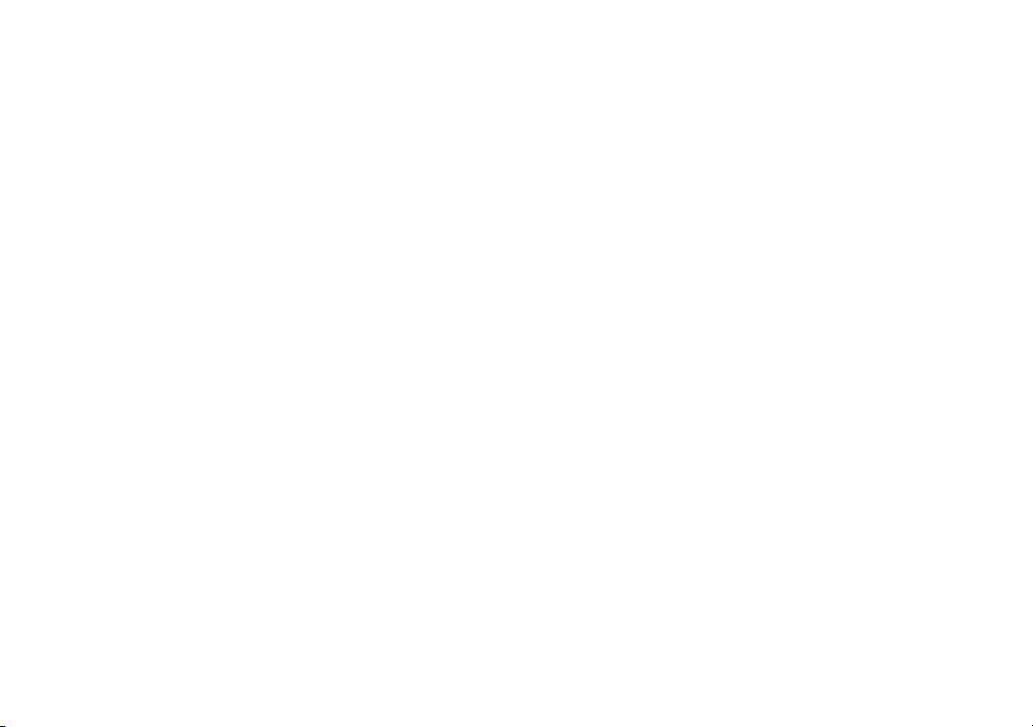
FLAC decoding format: v1.3.0 (Free
NOTE
Lossless Audio Codec) (MVH180UI/180UBG/180UB/181UB)
WAV signal format: Linear PCM & MS
ADPCM (Non-compressed)
FM tuner
Frequency range: 87.5 MHz to 108.0
MHz
Usable sensitivity: 11 dBf (1.0 μV/75 Ω,
mono, S/N: 30 dB)
Signal-to-noise ratio: 72 dB (IEC-A
network)
MW tuner
Frequency range: 531 kHz to 1 602 kHz
Usable sensitivity: 25 μV (S/N: 20 dB)
Signal-to-noise ratio: 62 dB (IEC-A
network)
LW tu ner
Frequency range: 153 kHz to 281 kHz
Usable sensitivity: 28 μV (S/N: 20 dB)
Signal-to-noise ratio: 62 dB (IEC-A
network)
Bluetooth
(MVH-X380BT)
Version: Bluetooth 3.0 certified
Output power: +4 dBm Maximum
(Power class 2)
Frequency band(s): 2 400 MHz to 2
483.5 MHz
Bluetooth profiles:
GAP (Generic Access Profile)
SDAP (Service Discovery
Application Profile)
OPP (Object Push Profile)
HFP (Hands Free Profile) 1.6
PBAP (Phone Book Access Profile)
A2DP (Advanced Audio
Distribution Profile)
AVRCP (Audio/Video Remote
Control Profile) 1.5
SPP (Serial Port Profile) 1.1
Specifications and the design are
subject to modifications without
notice.
28En
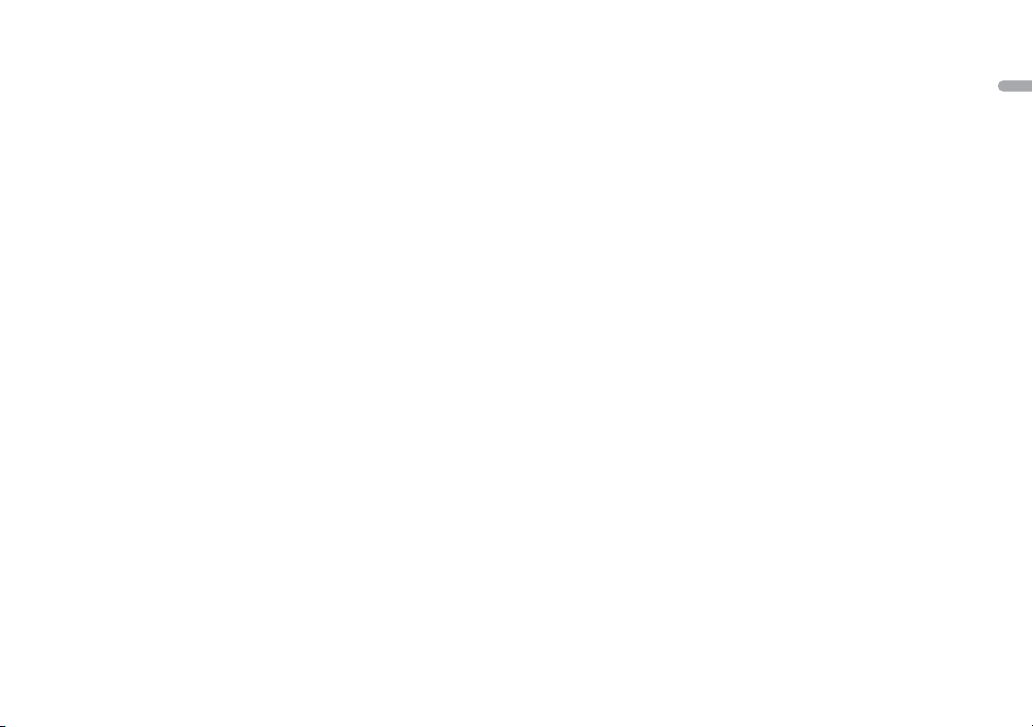
English
29En
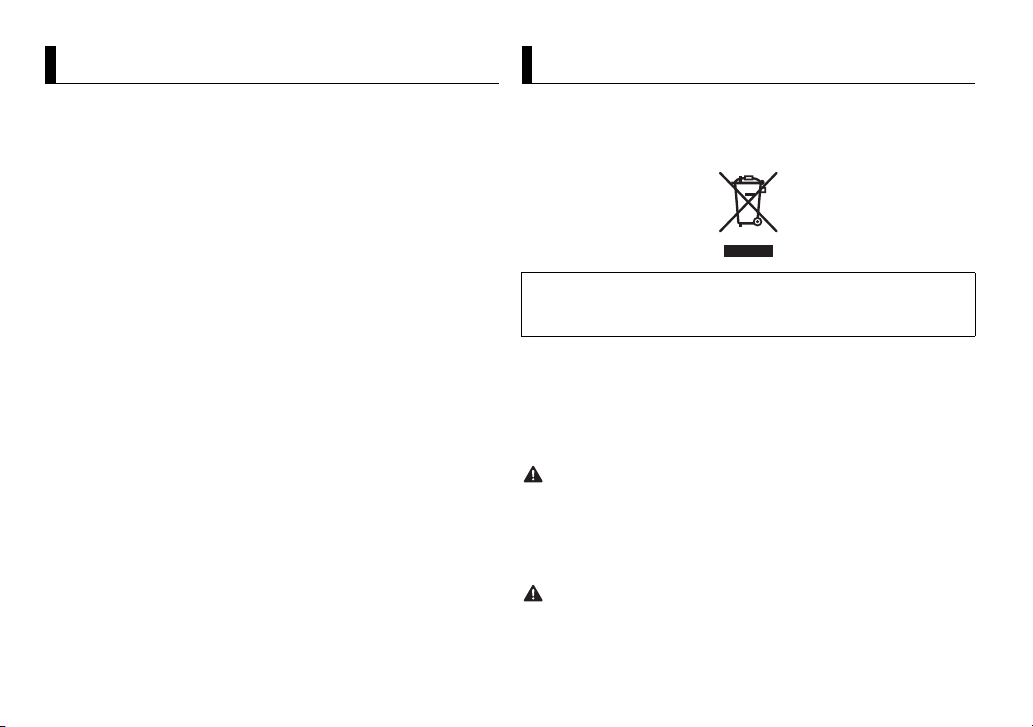
À propos de ce mode d’emploi :
Table des matières
ATTENTIO N
PRÉCAUTION
Avant de commencer................................................................ 2
Mise en route.............................................................................. 3
Radio ............................................................................................ 6
USB/iPod/AUX ............................................................................ 7
Bluetooth................................................................................... 10
Mode d’application ................................................................. 14
Mode télécommande de véhicule........................................ 15
Réglages.................................................................................... 16
Réglages FUNCTION ............................................................. 16
Réglages AUDIO..................................................................... 17
Réglages SYSTEM .................................................................. 18
Réglages ILLUMINATION ...................................................... 20
Réglages MIXTRAX................................................................ 20
Raccordements/Installation .................................................. 21
Informations complémentaires ............................................ 24
• Parmi les instructions suivantes, les clés USB ou les lecteurs audio USB sont
collectivement désignés sous le nom de « périphérique USB ».
• Dans ce mode d’emploi, les iPod et les iPhone sont collectivement désignés
sous le nom d’« iPod ».
Avant de commencer
Nous vous remercions d’avoir acheté cet appareil PIONEER
Pour garantir une utilisation correcte, lisez bien ce mode d’emploi avant d’utiliser cet
appareil. Il est particulièrement important que vous lisiez et respec tiez les indications
ATTENTION et PRÉCAUTION de ce mode d’emploi. Conservez-le dans un endroit sûr et
facilement acces sible pour toute consultation ul térieure.
Si vous souhaitez vous débarrasser de cet appareil, ne le mettez pas à la poubelle avec
vos ordures ménagères. Il existe un système de collecte séparé pour les appareils
électroniques usagés, qui doivent être récupérés, traités et recyclés conformément à la
législation.
Dans les états membres de l’UE, en Suisse et en Norvège, les foyers domestiques peuvent
rapporter leu rs produits électroniques u sagés gratuitement à des points de col lecte
spécifiés ou à un revendeur (sous réserve d’achat d’un produit similaire).
Dans les pays qui ne sont pas mentionnés ci-dessus, veuillez contacter les autorités locales
pour vous informer de la méthode correcte de mise au rebut.
En agissant ainsi vous assurerez que le produit que vous mettez au rebut est soumis au
processus de traitement, de récupération et de recyclage nécessaire et éviterez ainsi les
effets négatifs potentiels sur l’environnement et la santé publique.
• N’essayez pas d’installer cet ap pareil ou d’en faire l’entretien vous-mê me.
L’installa tion ou l’entretien de cet a ppareil par des p ersonnes sans for mation et sans
expérience en équipem ent électronique et en accessoires auto mobiles peut être
dangereux et vous exposer à des risques d’électrocution ou à d’autres dangers.
• N’essayez pas de démonter ou de modifier cet appareil. Veillez à quitter la route et garer
votre véhicule en lieu sûr avant d’essayer d’utiliser les commandes de l’appareil.
• Ne laissez pas cet appareil entrer en contact avec de l’humidité et/ou des liquides. Cela
pourrait provoquer une décharge électrique. Tout contact avec des liquides pour rait
également provoquer des dommages, de la fumée et une surchauffe de l’ap pareil.
2Fr
