Pioneer MJ-D508 User Manual
MINIDISC RECORDER
MJ-d508
Operating Instructions
DDDannDIE

IMPORTANT
The lightning flash with arrowhead symbol, within an equilateral triangle, is intended to alert the user to the presence of uninsulated "dangerous voltage" within the product's enclosure that may be of sufficient magnitude to constitute a risk of electric shock to persons.
CAUTION
RISK OF ELECTRIC SHOCK
DO NOT OPEN
CAUTION:
TO PREVENT THE RISK OF ELECTRIC SHOCK, DO NOT REMOVE COVER (OR BACK). NO USER-SERVICEABLE PARTS INSIDE. REFER SERVICING TO QUALIFIED SER VICE PERSONNEL.
A
The exclamation point within an equilateral triangle is intended to alert the user to the presence of important operating and maintenance (servicing) instructions in the literature accompanying the appliance.
[FOR EUROPEAN MODEL] CAUTION
This product contains a laser diode of higher class than 1. To ensure continued safety, do not remove any covers or attempt to gain access to the inside of the product.
Refer all servicing to qualified personnel.
The following caution label appears on your unit.
CLASS 1
LASER PRODUCT
IMPORTANT
FOR USE IN THE UNITED KINGDOM
The wires in this mains lead are coloured in accordance with the following code :
Blue : Neutral
Brown : Live
If the plug provided is unsuitable for your socket outlets, the plug must be cut off and a suitable plug fitted.
The cut-off plug should be disposed of and must not be inserted into any 13 amp socket as this can result in electric shock. The plug or adaptor or the distribution panel should be provided with 5 amp fuse. As the colours of the wires in the mains lead of this appliance may not correspond with coloured markings identifying the terminals in your plug, proceed as follows :
The wire which is coloured blue must be connected to the terminal which is marked with the letter N or coloured black. The wire which is coloured brown must be connected
to the terminal which is marked with the letter L or coloured red.
Do not connect either wire to the earth terminal of a three pin plug.
NOTE
After replacing or changing a fuse, the fuse cover in the plug must be replaced with a fuse cover which corre sponds to the colour of the insert in the base of the plug or the word that is embossed on the base of the plug, and the appliance must not be used without a fuse cover. If lost replacement fuse covers can be obtained from: your dealer.
Only 5 A fuses approved by B.S.I. or A.S.T.A to B.S. 1362 should be used.
This product is for general household purposes. Any failure due to use for other than household purposes (such as longterm use for buisiness purposes in a restaurant or use in a car or ship) and which requires repair will be charged for even during warranty period.
U.S. and foreign patents licenced from Dolby Laborotories Licencing Corporation.
CAUTION:This product satisfies FCC regulations when shielded cables and connectors are used to connectthe unit to other equipment. To prevent electromagnetic interference with electric appliances such as radios and televisions, use shielded cables and connectors for connections.
CAUTION
WARNING : TO PREVENT FIRE OR SHOCK HAZARD, DO
NOT EXPOSE THIS APPLIANCE TO RAIN OR MOISTURE.
IMPORTANT NOTICE [For U.S. model]
The serial number forthis equipment is located on the rear panel. Please write this serial number on your enclosed warranty card and keep it in a secure area. This is for your security.
This product complies with the Low Voltage Directive (73/
23/EEC), EMC Directives (89/336/EEC, 92/31/EEC) and CE Marking Directive (93/68/EEC).
•Use of controls or adjustnnents or perfornnance of procedures other than those specified herein may result in hazardous radiation exposure.
•The use of optical instruments with this product will increase eye hazard.
Information to User
Alteration or modifications carried out without appropriate authorization may invalidate the user's right to operate the equipment.
INFRINGEMENT OF COPYRIGHT [For U.K. model]
Recording and playback of copyrighted material may require consent. See the Copyright Act 1956 and the Performers' Protection Acts 1958 and 1972.
<PRB1285>
IMPORTANT SAFETY INSTRUCTIONS
READ INSTRUCTIONS — Ali the safety and operating instructions should be read before the product is operated.
RETAIN INSTRUCTIONS — The safety and operating instructions should be retained for future reference.
HEED WARNINGS — All warnings on the product and in the operating instructions should be adhered to.
FOLLOW INSTRUCTIONS — All operating and use instructions should be followed.
CLEANING — Unplug this product from the wall outlet before cleaning. The product should be cleaned only with a polishing cloth ora soft dry cloth. Never clean with furniture wax, benzine, insecticides or other volatile liquids since they may corrode the cabinet.
ATTACHMENTS — Do not use attachments not recommended by the product manufactureras they may cause hazards.
WATER AND MOISTURE — Do not use this product near water — for example, near a bathtub, wash bowl, kitchensink, or laundry tub; in a wet basement; or near a swimming pool; and the like.
ACCESSORIES — Do not place this product on an unstable cart, stand, tripod, bracket, or table. The product may fall, causing serious injury to a child or adult, and serious damage to the product. Use only with a cart, stand, tripod, bracket, or table recommended by the manufacturer, or sold with the product. Any mounting of the product should follow the manufacturer's instructions, and should use a mounting accessory recommended by the manufacturer.
CART — A product and cart combination should be moved with care. Quick stops, excessive force, and uneven surfaces may cause the product and cart combination to overturn.
VENTILATION — Slots and openings in the cabinet are provided for ventilation and to ensure reliable operation of the product and to protect it from overheating, and these openings must not be blocked or covered. The openings should never be blocked by placing the product on a bed, sofa, rug, or other similar surface. This product should not be placed in a built-in installation such as a bookcase or rack unless proper ventilation is provided or the manufacturer's instructions have been adhered to.
POWER SOURCES — This product should be operated only from the type of power source indicated on the marking label. If you are not sure of the type of power supply to your home, consult your product dealer or local power company.
LOCATION - The appliance should be installed in a stable location.
NONUSE PERIODS - The power cord of the ap pliance should be unplugged from the outlet when left un-used for a long period of time.
GROUNDING OR POLARIZATION
•If this product is equipped with a polarized alternating current line plug (a plug having one blade wider than the other), it will fit into the outlet only one way. This is a safety feature. If you are unable to insert the plug fully into the outlet, try reversing the plug. If the plug should still fail to fit, contact your electrician to replace your obsolete outlet. Do not defeat the safety purpose of the polarized plug.
•If this product is equipped with a three-wire grounding type plug, a plug having a third (grounding) pin, it will onlyfit into a grounding type power outlet. This is a safety feature. If you are unable to insert the plug into the outlet, contact your electrician to
replace your obsolete outlet. Do not defeat the safety purpose of the grounding type plug.
POWER-CORD PROTECTION — Power-supply cords should be routed, so that they are not likely to be walked on or pinched by items placed upon or against them, paying particular attention to cords at plugs, convenience receptacles, and the point where they exit from the product.
OUTDOOR ANTENNA GROUNDING — If an outside antenna or cable system is connected to the product, be sure the antenna or cable system is grounded so as to provide some protection against voltage surges andbuilt-upstaticcharges. Article 81 Oof the National Electrical Code, ANSI/NFPA70, provides information with regard to proper grounding of the mast and supporting structure, grounding of the lead-in wire
to an antenna discharge unit, size of grounding conductors, location of antenna-discharge unit, connection to grounding electrodes, and requirements for the grounding electrode. See Figure A.
LIGHTNING — For added protection for this product during a lightning storm, or when it is left unattended and unused for long periods of time, unplug it from the wall outlet and disconnect the antenna or cable system. This will prevent damage to the product due to lightning and power-line surges.
POWER LINES — An outside antenna system should not be located in the vicinity of overhead power lines or other electric light or power circuits, or where it can fall into such power lines or circuits. When installing an outside antenna system, extreme care should be taken to keep from touching such power lines or circuits as contact with them might be fatal.
OVERLOADING — Do not overload wall outlets, extension cords, or integral convenience receptacles as this can result in a risk of fire or electric shock.
Fig. A
OBJECT AND LIQUID ENTRY — Never push objects of any kind into this product through openings as they may touch dangerous voltage points or short-out parts that could result in a fire or electric shock. Never spill liquid of any kind on the product.
SERVICING — Do not attempt to service this product yourself as opening or removing covers may expose you to dangerous voltage or other hazards. Refer all servicing to qualified service personnel.
DAMAGE REQUIRING SERVICE — Unplug this product from the wall outlet and refer servicing to qualified service personnel under the following conditions:
•When the power-supply cord or plug is damaged.
•If liquid has been spilled, or objects have fallen into the product.
•If the product has been exposed to rain or water.
•If the product does not operate normally by following the operating instructions. Adjust only those controls that are covered by the operating instructions as an improper adjustment of other controls may result in damage and will often require extensive work by a qualified technician to restore the product to its normal operation.
•If the product has been dropped or damaged in any way.
•When the product exhibits a distinct change in
performance — this indicates a need for service. REPLACEMENT PARTS — When replacement parts
are required, be sure the service technician has used replacement parts specified by the manufacturer or have the same characteristics as the original part. Unauthorized substitutions may result in fire, electric shock, or other hazards.
SAFETY CHECK — Upon completion of any service or repairs to this product, ask the service technician to perform safety checks to determine that the product is in proper operating condition.
WALL OR CEILING MOUNTING — The product should not be mounted to a wall or ceiling.
HEAT — The product should be situated away from heat sources such as radiators, heat registers, stoves, or other products (including amplifiers) that produce heat.
ANTENNA DISCHARGE UNIT (NEC SECTION 810-20)
GROUNDING CONDUCTORS (NEC SECTION 810-21)
GROUND CLAMPS
POWER SERVICE GROUNDING ELECTRODE SYSTEM
(NEC ART 250, PART H)
NEC — NATIONAL ELECTRICAL CODE
This equipment has been tested and found to comply with the limits for a Class B digital device, pursuant to Part 15 of the FCC Rules. These limits are designed to provide reasonable protection against harmful interference in a residential installa tion. This equipment generates, uses, and can radiate radio frequency energy and, if not installed and used in accordance with the instructions, may cause harmful interference to radio communications. However, there is no guarantee that interfer ence will not occur in a particular installation. If this equipment does cause harmful interference to radio or television recep tion, which can be determined by turning the equipment off and on, the user is encouraged to try to correct the interference by one or more of the following measures:
-Reorient or relocate the receiving antenna.
-Increase the separation between the equipment and receiver.
-Connect the equipment into an outlet on a circuit different from that to which the receiver is connected.
-Consult the dealer or an experienced radio/TV technician for help.
<PRB1285>
Features of the MJ-D508 MD Recorder
Sound quality and flexibility
Minidisc technology delivers sound quality connparable to that of compact disc, and adds recording and editing capabilities that make it far more flexible and easy to use than either CD-R (compact disc recordable) or DAT (digital audio tape). Because the discs themselves are small and are housed in a protective cartridge,
MD is also an ideal format for music on the move. Use the MJ-D508 to make high quality digital recordings from other components in your stereo system which you can then use with your portable or-car MD player wherever you go.
_____ Advanced Parameter Processing
To fit over an hour of high quality stereo audio on such a small disc, MD uses a much more compact digital coding system than CD—there's around 80% less digital data on an MD than on a CD. The basic technology that makes this possible
is called Adaptive Transform Acoustic Coding (ATRAC for short), and is present in all MD players and recorders. Advanced Parameter Processing is a Pioneer technology that further improves the sound quality of MD by providing extremely precise control over the ATRAC process.
_____ Digital recording levels control
The MJ-D508 gives you more control over digital recording levels than most other digital recorders, allowing you to raise or lower the level as appropriate. This can be especially useful for equalizing the average recording levels when making 'mix discs' compiled from various sources.
_____ Digital Noise Reduction
Pioneer's Digital Noise Reduction (DNR) technology reduces audible noise both on playback and recording. This means that you can use it to make better sounding recordings from sources such as analog cassette tapes, and use it on existing
MDs that were recorded from noisy sources.
_____ РАС function
You can use the high quality digital/analog converter (DAC) in the MJ-D508 to improve the sound quality of other components in your audio system—analog and digital. Use it together with the Digital Noise Reduction feature for cleaner playback of records and analog cassette tapes, or use it to improve the sound of other digital components by taking advantage of the latest in DAC technology.
_____ Advanced editing
The MJ-D508's editing features are quick and intuitive to use, yet extraordinarily powerful with precise control. Moving individual tracks, re-ordering the whole disc, combining and dividing tracks into new tracks, erasing tracks or sections of tracks, naming and copying disc and track names can all be achieved with just a few button presses. And if you make a mistake, you can always undo last edit operation—even if you just accidently erased the whole disc.
_____ Recovery recording
If you've ever just missed the beginning of something because you didn't get to the record start button in time, you'll appreciate the recovery recording feature. This lets you start recording from six seconds before you hit the record start button. When recording, or in record-standby mode, the recorder stores the last six seconds of audio passing through the unit, so when you choose recovery recording, the recorder simply records those last six seconds to the disc in addition to the material coming afterwards.
<PRB1285>
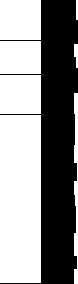
Before You Start
Connecting Up
What's What
Playing Discs (the basics)
Making a Recording (the basics)
Playing Discs (beyond the basics)
Making a Recording (beyond the basics)
Editing a Disc
Using the DAC
Additional Information
Checking What's in the Box |
|
Hints on Installation.......................... |
. 7 |
About Minidiscs................................. |
. 7 |
Connecting Up for Digital Playback and Recording . |
10 |
Connecting Up for Analog Playback and Recording |
11 |
Front Panel.............. |
12 |
Display..................... |
13 |
Remote Control |
14 |
Switching On for the First Time.. |
15 |
Choosing a Track to Play.......................... |
16 |
Skipping Tracks.......................................... |
16 |
Skipping Time .................................. ....... |
17 |
Fast-Forwarding/Reversing...................... |
17 |
Displaying Disc Information...................... |
18 |
Reducing Noise during Playback |
18 |
Recording Using a Digital Input...................... |
19 |
Recording Using the Analog Inputs . |
20 |
Reducing Noise during Recording ... |
21 |
Starting a Recording Automatically . |
21 |
Playing Things Again .................................... |
22 |
Playing Tracks at Random........................... |
22 |
Programming the Track Order..................... |
23 |
Playing Non-Stop Music................................ |
24 |
Fading Out and Fading In ............................ |
24 |
Searching for a Track.................................... |
25 |
Scanning a Long-play Disc........................... |
25 |
Using a Timer for Future Playback. |
26 |
Fading in Using a Timer................................ |
26 |
Setting the Digital Recording Level....................................... |
27 |
Recording Over Unwanted Material...................................... |
28 |
Recovering Lost Time............................................................. |
28 |
Automatically Numbering Tracks........................................... |
29 |
Manually Numbering Tracks during Recording . |
29 |
Recording Extra-Long Material.............................................. |
30 |
Recording Fade Ins and Fade Outs...................................... |
30 |
Using a Timer for Future Recording ..................................... |
31 |
Introduction............................................................. |
32 |
Naming a Disc........................................................ |
32 |
Naming a Track...................................................... |
33 |
Copying Track Names to Other Tracks |
34 |
Dividing a Track into Two...................................... |
35 |
Combining Two Tracks into One.......................... |
36 |
Moving Tracks on a Disc....................................... |
37 |
Reordering Tracks on a Disc................................ |
38 |
Erasing a Whole Disc ........................................... |
38 |
Erasing individual Tracks...................................... |
39 |
Erasing a Section of a Track................................ |
39 |
Undoing a Mistake ............................................... |
40 |
Writing the UTOC................................................... |
41 |
Using the DAC. |
42 |
Understanding Error Messages. |
44 |
Troubleshooting........................................ |
45 |
Specifications............................................ |
46 |
■0
(D
•a
a)
mmt
0
3
D
&)
o"
O
*3
(P
■s
0
3
(/)
<PRB1285>
Thank you for buying this Pioneer product. Before starting to set up your new minidisc recorder, please check that you've received the following supplied
accessories in the box:
® Two sets of stereo audio cords for connecting the recorder to your amplifier.
@ An optical digital cord for connection to another digital component. (Not supplied
in the U.S.)
@ Remote Control unit.
® Two 'AA size lEC R6P batteries for use with the remote control (see below for
how to load them).
® AC power cord (multi-voltage models only). ® Plug adaptor (multi-voltage models only).
Also included in the box is your warranty card (European and US models only).
Using this manual
This manual is for the MJ-D508 Minidisc Recorder. It is split into two broad sections, the first covering set up, and the second, operation. Set up, which starts here, covers all aspects of getting your new minidisc recorder up and running with the rest of your stereo system. If this is the first time you've used minidiscs, we recommend reading
the About Minidiscs section starting on the following page before using the recorder for the first time.
In the second section of the manual, starting on page 12, you'll learn how to use every feature of the MJ-D508, from basic playback to advanced disc editing. The final part of the manual provides reference information on error messages you might encounter during use, a troubleshooting page, and technical specifications.
____ Putting the batteries in the remote control
|
|
Turn over the remote control, then press and slide the battery compartment cover off. |
||
|
|
Put in the batteries supplied, taking care to match the plus and minus ends of |
||
|
|
each battery with the markings inside the compartment. |
||
|
|
Slide the cover back on, and your remote is ready for use. |
||
|
|
|
C A U T I O N ! |
|
|
Incorrect use of batteries can result in hazards such as leakage and bursting. Please |
|||
|
observe the following: |
|||
|
|
Don't mix new and old batteries together |
||
|
|
Don't use different kinds of battery together—although they may look similar, |
||
|
|
different batteries may have different voltages. |
||
|
|
Make sure that the plus and minus ends of each battery match the indications in |
||
|
|
the battery compartment. |
||
|
|
Remove batteries from equipment that isn't to be used for a month or more. |
||
|
|
|
Rear panel line voltage selector dial |
|
|
Multi-voltage models are provided with a dial to match the unit to the local voltage. |
|||
|
Always check that this selector is set properly before plugging the power cord into the |
|||
|
wall outlet. To set the voltage dial: |
|||
|
® Disconnect the power cord. |
|||
|
@ Use a small-sized screwdriver. |
|||
Line voltage selector |
@ Insert a screwdriver into the groove on the voltage selector, and adjust so that the |
|||
dial set to 240V |
|
voltage marking on the dial aligns with the VOLTS marking on the rear panel. |
||
Note: U.S. and European models are not provided with this dial.
Mains voltages in Saudi Arabia are 127V and 220V only.
<PRB1285>
Hints on Installation
We want you to enjoy using the MJ-D508 for years to conne, so please bear in nnind the following points when choosing a suitable location for it:
DO..
Use in a wejhventilated room.
Place on a solid, flat, level surface, such as a table, shelf or stereo rack.
Avoiding condensation problems
Condensation may form inside the recorder if it is brought into a warm room from outside, or if the temperature of the room rises quickly. Although the condensation won't damage the recorder, it may tempo rarily impair its performance. For this reason you should leave it to adjust to the warmer temperature for about an hour before switching on and using.
PONT.
Use in a place exposed to high temperatures or humidity, including near radiators and other heat generating appliances.
Place on a window sill or other place where the recorder will be exposed to direct sunlight.
Use in an excessively dusty or damp environment.
Place directly on top of an amplifier, or other component in your stereo system that becomes hot in use.
Use near a television or monitor as you may experience
interference—especially if the television uses an indoor antenna.
Use in a kitchen or.other room where the recorder may be exposed to smoke or steam.
Place on an unstable surface, or one that is not large enough to support all four of the unit's feet.
About Minidiscs
Minidisc, or MD as it's usually called, is an extremely flexible and convenient format on which you can both playback and record high-quality digital audio. Because it's a disc, MD has many of the advantages of compact disc—you can jump directly to any track on the disc, program the playing order, instantly skip over tracks you don't want to play or back to tracks you want to play again, and so on. The really great thing about MD though is the flexibility it offers when recording. Things that were impossible using analog cassette tape, such as reordering tracks, programming track names, and deleting sections or tracks without leaving any gaps are all easily achieved if you're using MD. Minidiscs have other advantages over cassette tape; the recorder automatically finds the next blank space to record on, and can tell you how much room there is left on a disc before you start recording. When you delete something fromothe disc, the time available for recording is automatically updated.
If this is the first time you've used MD, please take a few minutes to read through this section of the manual. It gives information on how to handle the discs properly, the different kinds of disc available, and some basic MD characteristics.
____ Different kinds of MD available
All MDs carry this mark: |
|
Do not use any disc which |
□□□□□ |
does not have this mark. |
□OiE |
There are both recordable and non-recordable (playbackonly) MDs. Commercially available music on MD generally comes on discs which are playback only. The diagrams below show the differences between the two types.
Playback-only MD |
Recordable MD |
|
Disc has |
Disc has |
|
^ shutters |
||
shutter |
||
Disc |
||
, on one |
on both |
|
label |
||
side only. |
sides. |
|
|
Handling MDs
The actual disc that contains the audio is quite delicate and so is protected against dust, fingerprints and so on by an outer cartridge. Don't force open the disc shutters to expose the disc, and never touch the disc itself. Also, do not attempt to disassemble the disc cartridge,
if the disc cartridge becomes dirty or stained, wipe clean with a soft, dry cloth.
Disc
Shutter Cartridge
<PRB1285>

____ Storing and labeling MDs
When |
you're |
not |
playing a nninidisc, |
put the |
disc cartridge |
back |
in the |
case |
for storage. Avoid |
storing or |
leaving discs |
in very hot or humid areas, such as in a car in summer. Also avoid leaving discs in direct sunlight, or in places where sand or grit might get into the disc cartridge.
Recordable MDs come with self-adhesive labels to stick on the disc cartridge to tell you what's recorded on the disc. Always stick the label in the area provided, avoiding the disc shutter and the edges of the disc.
If the disc label starts to peel off at the corners, remove the label and replace it with a fresh one—don't simply stick another label on top of the old one.
Protecting an MD against
____ accidental erasure
Once you've recorded a disc, it's a good idea to protect it against accidental erasure by sliding the tab on the side of the disc to the open position.
If |
you |
want |
to |
erase |
or re-record the disc, |
simply |
slide |
the |
tab |
back |
to |
the |
closed position before |
loading |
the |
disc into the recorder. |
|
|
|
||||
Analog and digital recording
Whatever you record onto an MD is stored on the disc as digital data (in other words, numbers). This is what we mean when we say that MD is a digital format. However, what you feed into the MJ-D508 to record can be either analog (such as the output from a turntable or a tuner), or digital (such as the direct digital output from a CD player, or another MD recorder).
If you record an analog signal, the recorder has to first change it into a digital form before writing it onto the disc.
If you're recording from another digital format, like a CD, it makes sense to just record the digital data directly. This is usually not a problem, but there are a couple of points to bear in mind.
All digital audio has something called a 'sampling rate', which is measured in kHz (kilohertz). The quality of the final sound depends to a large extent on this: the higher the better.
Compact discs have a sampling frequency of 44.1 kHz, which happens to be the same as MDs. This means you shouldn't run into problems making digital recordings of CDs or other MDs (although see Copying restrictions below for exceptions to this).
Other digital sources you may come across (DAT, digital satellite and DVD) often use different sampling rates— specifically, 32kHz and 48kHz. The MJ-D508 can handle these too, and, at the time of writing, these are by far the most common sampling rates around. There is, however, a trend towards higher sampling rates. Some DVD discs and DAT tapes are recorded at 96kHz. The MJ-D508 cannot handle this rate, and you'll have to record via the analog terminals of the DVD or DAT recorder to the analog inputs of the MJ-D508.
____ Copying restrictions
You may run into problems making digital copies of some sources, even when the sampling rate is compatible. Some DVD discs disable the DVD player's digital output to prevent illegal digital copying (you can still record via the analog outputs though).
Another restriction on digital copying comes from some thing called SCMS, which stands for Serial Copy Manage ment System. This stops you making multiple-generation digital recordings and is aimed at preventing illegal digital copying of copyright material. The number of generations that SCMS will let you make depends on the source.
CD |
MD |
MD |
|
Digital connection Digital connection |
|
Digital audio from CD, DVD or DAT can be copied digitally for one generation only.
\ \ I / \ \ /
I Satellite 1I MD MD | MD |
Digital connection Digital connection Digital connection
Audio from digital satellite can usually be copied digitally for two generations. (Sometimes just one generation is possible.)
]
Any source[==j> | MD |
MD J |
MD ~| |
Analog |
Digital connection Digital connection |
|
connection |
|
|
A recording made from any source via analog inputs can be digitally copied once only.
<PRB1285>
____ About the Table of Contents
When you load any kind of nninidisc into the recorder, the first thing it does is read a section of the disc called the Table of Contents, or TOC. Just as the contents page of a book tells the reader what each chapter is about and where to find it in the book, the TOC tells the recorder where the tracks are on the disc, the name and length of each track, the name of the disc, and so on. in the couple of seconds it takes to read all this, the recorder's display shows the message TOC Reading.
Since you can change what's on a recordable MD, the Table of Contents is rewritable, and so is called the User Table of Contents, or UTOC for short. If you have a recordable disc loaded in the recorder and hit eject, the recorder automatically updates the UTOC before giving you
the disc back. Alternatively, you can have the recorder update the UTOC at any time using the UTOC write function. In both cases, the message UTOC Writing appears in the display during the UTOC updating process.
The UTOC is vital for the recorder to be able to play a disc correctly. Until you hit eject or perform a UTOC write command, the recorder stores all the current session's recording and editing information in its memory. If there's a power failure or you accidently switch the recorder off before it's had a chance to write the UTOC there's a danger that all that disc information will be lost. To prevent this, switch the recorder back on as soon as possible and eject the disc, if you leave the unit off for a week or more, the information stored in the memory will be permanently lost and the recordings/edits on that disc lost.
____ About MD System Limitations
The sophisticated playback, editing and recording features available to you with MD are possible because of the way in which the sound data is stored on the disc together with the system of TOCs and UTOCs described above. There are times however when you might encounter odd
side-effects of the way the system works. These are not malfunctions, but limitations of the system. Below is a list of symptoms you may run across depending on the way you record or edit discs.
Symptom
The recorder shows the message
TOC full even though there are fewer than 255 tracks on the disc (the maximum possible).
The recorder shows the message Disc full before you've reached the maxi mum recording time of the disc.
The amount of recording time available doesn't increase after erasing some short tracks.
The total recorded time, plus the recording time remaining, appears to be less than the length of the disc.
The recorder won't allow you to combine two tracks into one during editing.
The sound is interrupted during fast forward or reverse.
MD System Limitation
Although when you listen to a disc it appears that each track sits end to end in an unbroken sequence, the actual audio information may be scattered all over the disc in different places. The more times you record and edit things on a disc, the more scattered the information becomes. Usually, this doesn't affect the user; the recorder keeps track of everything using the UTOC. However, because the recorder needs to know where every little gap is on the disc (and counts each one as a track, although you don't see it), the UTOC eventually fills up, and the recorder won't let you record anything else on that disc. Erasing a complete track, or the entire disc cures the problem.
If a disc is scratched or damaged in some way, that part of the disc becomes auto matically unavailable for recording. In this case, the recorder shows the reduced recording time available.
If you erase a track which is less than 12 seconds long, the recorder can't add that time to the available recording time.
Recording time on a disc is divided into two second blocks—^the smallest 'unit' of a minidisc. Although a piece of audio data may be shorter than this, it still takes up two seconds on the disc, and the remainder is 'lost' (until the whole block is erased). As the number of these partially used blocks builds up, you might notice that the total disc length appears to shorten. (See also the note about damaged discs above.)
There are two situations where you can't use the combine edit feature:
When one of the tracks was recorded using the digital input, and the other using the analog input.
When one track was recorded in long-play mono mode, and the other in normal stereo mode.
As we mentioned above, the more re-recording and editing you do on a disc, the more scattered the audio information on the disc becomes. During fast forward or reverse this may show up as interrupted sound.
<PRB1285>
Connecting Up for Digital Playback & Recording
Jf you want to use the DAC function please make the connections on this page and the following page as well (for an explanation of the DAC function see p. 42).
____ Before you start...
There are various ways to integrate the MJ-D508 into your stereo system, depending on what other equipment
you have and what you want to do. The diagrams on this and the following page show possible connections with various other components. Before you start connecting your system, make sure that all the components are switched off and disconnected from the wall outlet.
____ About optical and coaxial jacks
The MJ-D508 has both optical and coaxial jacks for digital input (from a CD player or another MD recorder, for example). This is for convenience only; there's no differ ence at all in the sound quality, but since some equipment has only one type of connector—and you can only connect like with like—having both on this recorder can be an advantage. If your other component also has both, connect whichever is more convenient.
If you're |
using the coaxial-type |
digital |
input |
you'll need a |
lead with |
an RCA/phono plug at |
each |
end |
(the same type |
of connector as the audio cables supplied). |
|
|
||
To use the optical jack, first pull out the dust cap. Keep it for futur^use.
The optical lead (supplied, except in the US) will only go in one way, so match up the jack and the plug before inserting.
Take care not to bend optical cable around sharp corners when installing
as this can damage the cable. When storing optical cable, coil loosely.
Connecting to an amplifier
____ with a digital input
The most basic connection is an output to your amplifier or receiver so that you can hear the disc your playing. If you own an amplifier/receiver with a PCM-compatible optical digital input (check your amplifier/receiver's instruction manual if you're unsure about this), you can connect it to the digital output of this unit., However, there may be no advantage in doing this over using the analog connections shown opposite—use your ears to judge which sounds better.
<PRB1285>
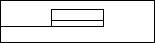
____ Other uses for the digital output
If you have another digital recorder, such as a CD-R or DAT deck, you might want to use this unit as a digital source. In this case, connect the optical digital output of the MJ-
D508 to an optical digital input of your other digital recorder.
Connecting Up.
Before you start, make sure that all the components are switched off and disconnected from the wall outlet.
Next, connect this unit to your amplifier/receiver using the two sets of supplied audio leads—one set for playback, the other for recording. On the rear panel of your amp find an unused set of inputs/outputs for a tape/MD recorder (check the instruction manual that came with your amp if you're unsure about which terminals to use).
Supplied audio leads
Pioneer S out
Amplifier
Note: Rear panel shown is that of US model; others may look slightly different. In particular, models for some other regions do not have Pioneer^ connectors.
i^P
____ Using the digital inputs
To make direct digital recordings on the MJ-D508 you'll need to connect the digital output of a source (like a CD player or another MD recorder) to a digital input on this unit. To make recordings from analog sources (like a turntable or analog cassette deck) it's usually easiest to connect this recorder to your amplifier/receiver's tape inputs and outputs—see below for more on this.
& Recording
Using this set up you can make recordings from any other component connected to the amplifier, via the analog inputs of this unit.
Even if you connected this unit to your amplifier/receiver using the optical digital out (see previous page), it may be convenient to also connect it using the analog terminals. This will allow you to make recordings from MD to analog cassette tape, for example.
component
Connecting Other Pioneer
Components (except Europe)
If you are using a Pioneer amplifier or receiver that has this feature, you can control this unit with the multi-remote controller that came with your amplifier/receiver. The advantage of this is that you can use a single remote control to operate several components. Check the instruction manual that came with your amplifier or receiver for more information on using its remote as a multi-controller.
Use a commercially available cord with a mono mini-plug at either end to connect the CONTROL OUT terminal of the amplifier/receiver to the CONTROL IN terminal of this unit. If you have more components using the same system you can just daisy chain them together, making sure the
CONTROL OUT of one component is always connected to the CONTROL IN of another.
Make sure that at least one set of analog terminals is connected to the amplifier when using H control cords.
<PRB1285>
Front Panel
m POWER ON/OFF
Switches power to the unit on and off.
[2] TIMER (REC/OFF/PLAY) (p.26,31)
Switches the timer mode between timer-controlled recording, timer-controlled playback, and timer off.
a INPUT SELECTOR (p.19,20,42)
Switches between the analog, optical digital and coaxial digital inputs.
H] DACMODE (pp.42-43)
Press to switch on/off the DAC function.
[5] MD loading slot
[3 EJECTS
Press to eject a disc from the recorder.
[7] REC/PLAY MODE (p.24, 25, 26, 27, 29, 30)
Press to access various record and playback options.
3 EDIT/NO.
Press to access various editing features.
3 NAME (pp.32-33)
Press to enter and exit the disc/track naming process.
3 DIGITAL REC LEVEL /
Multifunction control used to set the digital recording level (p.27), skip time/tracks (pp.16-17), choose between different menu options, and select charac ters in disc/track naming mode (pp.32-33). Push to confirm selections.
[1 ANALOG REC LEVEL (p.20)
Use to set the recording level when the analog inputs are used.
3 DIGITAL NR (p.18, 21, 42)
Press to switch digital noise reduction on/off during playback or recording.
01 A-B(p.22,39)
Use to set a start point and an end point to mark a section of the disc for editing or repeat play.
0 NAME CLIP (p.34)
Press to copy the current disc or track name to the recorder's memory.
0 DISPLAY/CHARA
Press to switch between display modes (elapsed time, time remaining, etc.) (p.l8), and between upper and lower-case characters in disc/track naming mode (pp.32-33).
01 Remote control sensor
Picks up the infrared signals from the remote control unit.
0 Display (p.13)
01 ◄◄ and ►► (p.17)
Press and hold for fast-reverse and fast-forward playback.
0 ► (p.15)
Press to start playback, (or recording)
a SYNCHRO REC (p.21)
Press to enter synchronous recording mode: recording starts when the recorder senses an input signal.
3 II
Press to pause playback or recording.
Press to stop playback or recording.
• (pp.19-20)
Press to put the recorder into record-pause mode.
PHONES jack
Phones LEVEL
Use to raise or lower the headphone volume level.
<PRB1285>

Display
DISC>
Indicates that the character display ([E) is showing disc information (e.g. disc name).
[2] MONO (p.30)
Lights in long-play recording/playback mode,
d] A.MARK (p.29)
Lights when automatic track numbering is on.
H S.CUT (p.28)
Indicates that the space cut function is active,
d Character display
Displays recorder functions, disc/track names or disc times, depending on the mode of the recorder.
d SYNCHRO {p.2D
Lights when sync recording mode is on.
d REHEARSAL (p.35,39)
Lights when auditioning the effects of an edit.
d TOTAL (p.18)
Lights to show that the current time displayed is how far the recorder is into the disc,
d REMAIN (p.18)
Lights to show that the current time displayed is how much time is left on the disc.
01 Track number display
Track numbers light to show how many tracks are on the disc.
Indicates that the disc has more than 25 tracks.
OH REPEAT >1 (p.22)
Lights when the recorder is in repeat play mode.
01 FADER (p.24,30)
Lights when the recorder is in fade play mode.
0 MEDLEY (p.24)
Lights when the recorder is in medley play mode.
[d RDM (p.22)
Lights when the recorder is in random play mode.
TIMESKIP (p.17)
Lights when the recorder is in time-skip mode.
PGM (p.23)
Lights when the recorder is in program play mode.
A-B (p.22, 39)
Indicates that a section of disc has been marked.
REC (p.19-21)
Lights during record mode.
►
Lights during playback.
II
Lights when playback/recording is paused.
COAXIAL (p.19)
Lights when recording from the coaxial digital input.
OPTICAL (p.19)
Lights when recording from the optical digital input.
ANALOG (p.20)
Lights when recording from the analog inputs.
D.VOL (p.27)
Lights when the digital volume control is active.
DNR (p.18, 21,42)
Indicates that Digital Noise Reduction is on.
I TOC I (p.9,19)
Indicates that there is TOC information in the recorder's memory that hasn't been written to the disc yet. When this display is lit don't turn the power of the unit off or this information will be lost.
TIME >
Indicates that the character display (E) is showing time information (e.g. elapsed time of track).
TRACK>
Indicates that the character display { E ) is showing track information (e.g. track name).
RECORDING LEVEL
Shows the recording level of a disc.
<PRB1285>
Press to access various editing features.
[2] NAME (p.32,33)
Press to enter and exit the disc/track naming process,
a NAME CLIP (p.34)
Press to copy the current disc or track name to the recorder's memory.
S +10 (p.16,23)
Use to select track numbers greater than 10.
0 FADER (p.24,30)
Press to fade in or out during playback, or to record a fade in or out during recording.
[6] SYNCHRO REC (p.21)
Press to enter synchronous recording mode: recording starts when the recorder senses an input signal.
0 «REC (p.19,20)
Press to put the recorder into record-pause mode.
E A-B (p.22,39)
Use to set a start point and an end point to mark a section of the disc for editing or repeat play.
E REPEAT (p.22)
Press to set the repeat mode (repeat disc, track, or segment).
M RANDOM (p.22)
Press to play tracks in a random order.
E PROGRAM (p.23)
Press to start programming the track playback order.
E CHECK (p.23)
Press to check the programmed track order.
E CLEAR (p.23)
Press to clear the last programmed track number.
E Number / letter buttons (p.16, 32, 33)
Use to jump directly to track numbers in playback mode, select track numbers in edit mode, and select letters in disc/track naming mode.
E MARK, 10/0 (p.16,23)
Use for 0 or 10 when selecting track numbers.
E >10 (p.16,23)
Press to select track numbers over 10.
E DISP/CHARA
Press to switch between display modes (elapsed time, time remaining, etc.) (p.18), and between upper and lower-case characters in disc/track naming mode (p.32, 33).
B Playback control (p.15-16) / ENTER
► Play
■ Stop
Skip back to last track ►►I Skip forward to next track
ENTER Confirm playback, recording and editing options.
E II
Press to pause playback or recording,
a TIME SKIP (p.17)
Press to change the skip track buttons to skip time.
a CURSOR, ◄◄ / ►► (p.17, 32, 33)
Press to move cursor in disc or track naming mode, or fast forward/reverse through a disc in playback mode.
a HI-LITE (p.25)
Press to search for a track based on a short sample of each track.
a MEDLEY (p.24)
Press to switch medley mode on/off. Tracks play end-to- end with each track fading out before the next one starts.
<PRB1285>
After a short time the recorder shows the message No Disc to tell you it's waiting for you to insert a disc—don't try and load a disc until you see this message.
Load an MD.
Gently push the MD into the slot in the direction indicated on the disc cartridge. The recorder pulls the MD into the recorder automatically.
The first thing the recorder does is read the table of contents (TOC) to see what's on the disc. If you've just loaded a blank MD, the recorder displays the message Blank disc; press ^ EJECT to eject the disc.
If the MD has a disc name recorded on it, the recorder displays the
name.
Press ► (play button) to start playback.
The recorder finds the first track on the disc and starts playing.
If you've loaded a prerecorded disc, the recorder displays the track name of each track as it plays. Track names longer than 12 characters scroll across the display.
If you're playing a home-recorded disc, the recorder will display the track names if they're there, otherwise it simply says No Name.
Use these controls for other basic operation;
Q] Press II (pause button) to stop playback temporarily. (Press ► (play button) or ll again to resume playback.)
[2] Press ■ (stop button) to halt playback completely. (If you press ► now, playback starts again from the beginning of the disc.)
@] Press ^ EJECT to get the disc out of the recorder.
<PRB1285>
