Pioneer DEH-2050MP, DEH-2050MPG User Manual
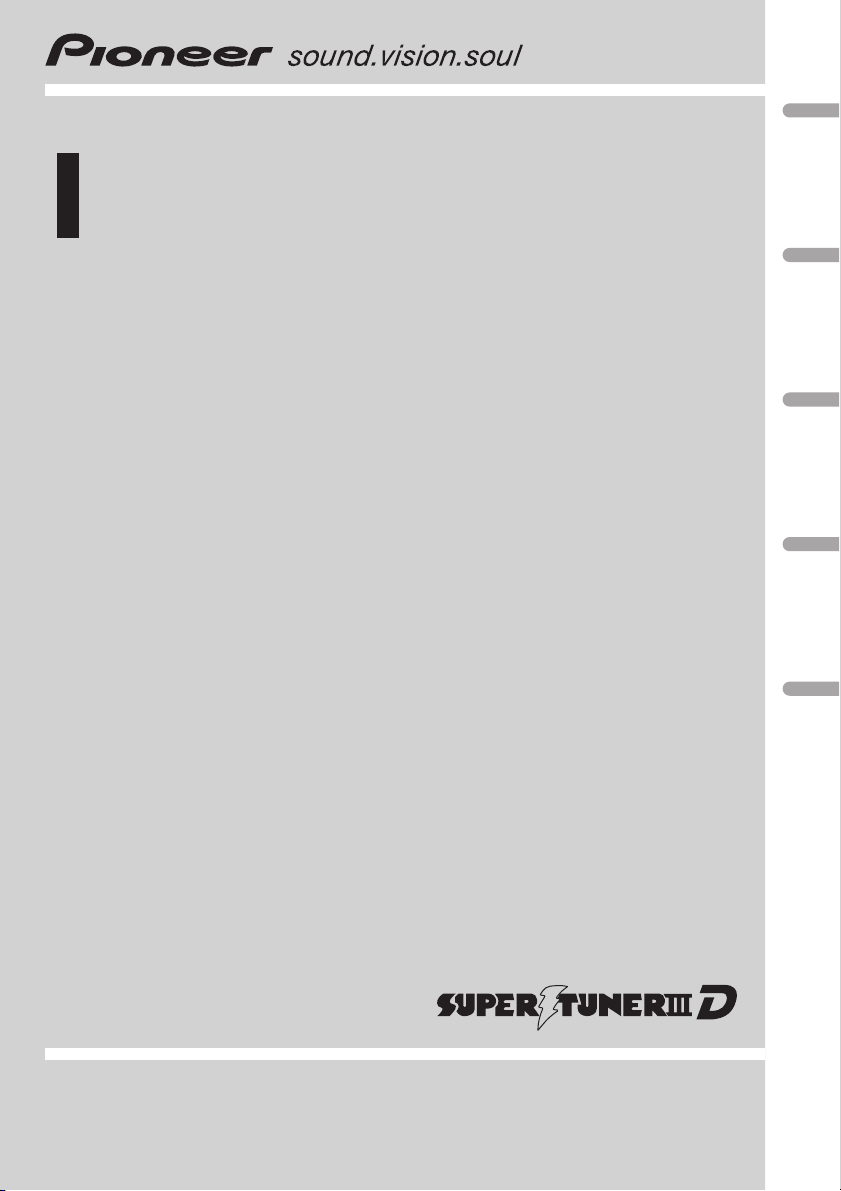
Operation Manual
CD RECEIVER
DEH-2050MPG
DEH-2050MP
English ﺍﻟﻌﺮﺑﻴﺔ中文
Português (B)
Español
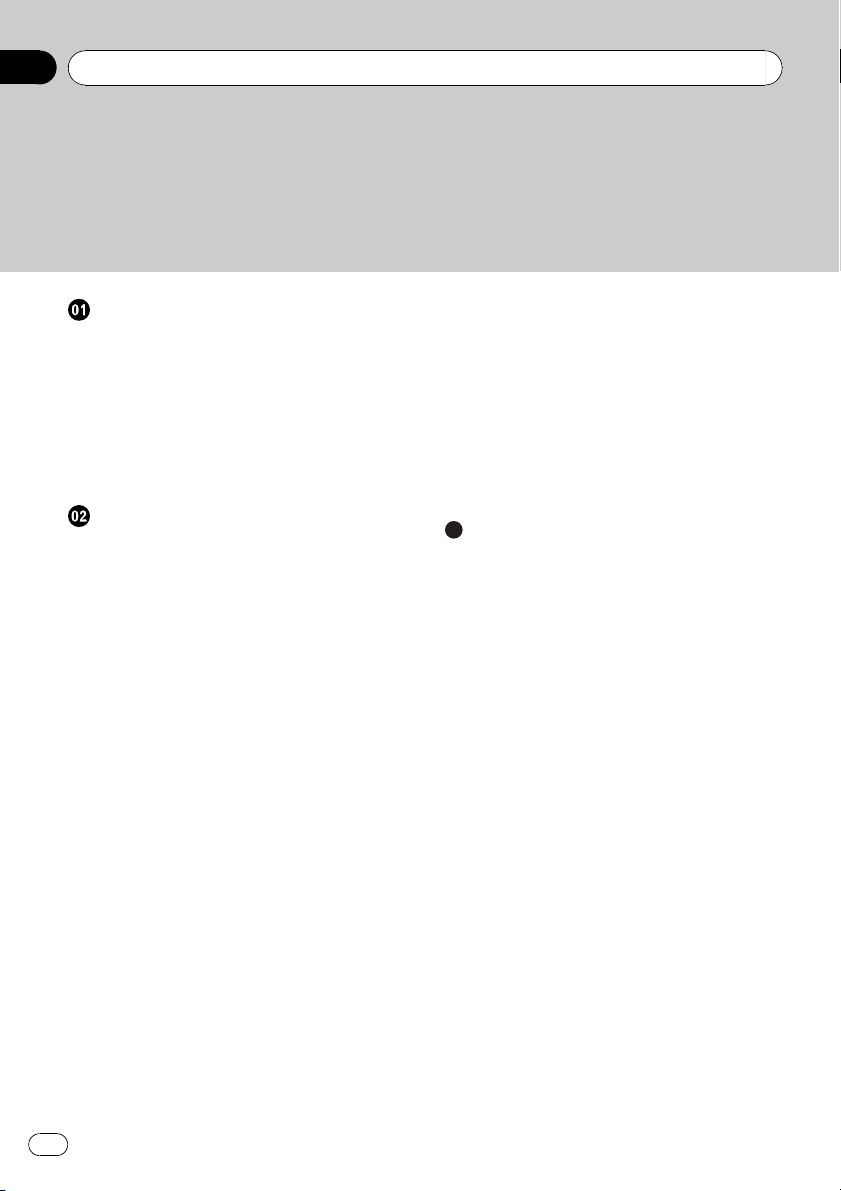
Thank you for buying this Pioneer product.
Please read through these operating instructions so you will know how to operate
your model properly. After you have finished reading the instructions, keep this man-
ual in a safe place for future reference.
Before You Start
About this unit 3
Visit our website 3
Protecting your unit from theft 3
– Removing the front panel 3
– Attaching the front panel 3
Use and care of the remote control 4
– Installing the battery 4
– Using the remote control 4
Operating this unit
What’s What 5
– Head unit 5
– Remote control 5
– LCD display 6
Basic Operations 6
– Turning the unit on and selecting a
source 6
– Adjusting the volume 6
– Turning the unit off 6
Tuner 7
– Listening to the radio 7
– Storing and recalling broadcast
frequencies 7
– Tuning in strong signals 7
– Storing the strongest broadcast
frequencies 7
Built-in Player 7
– Playing a disc 7
– Repeating play 8
– Playing tracks in random order 8
– Scanning tracks or folders 8
– Pausing disc playback 9
– Using compression and BMX 9
– Searching every 10 tracks in the current
disc or folder 9
– Displaying text information on disc 9
Audio Adjustments 10
– Using balance adjustment 10
– Using the equalizer 10
– Adjusting equalizer curves 10
– Adjusting loudness 10
– Adjusting source levels 10
Other Functions 11
– Adjusting initial settings 11
– Setting the clock 11
– Setting the FM tuning step 11
– Setting the AM tuning step 11
– Switching the auxiliary setting 12
Additional Information
Error messages 13
Handling guideline of discs and player 13
Dual Discs 13
Compressed audio files 14
– Example of a hierarchy 14
– Compressed audio compatibility 14
Specifications 16
Contents
En
2
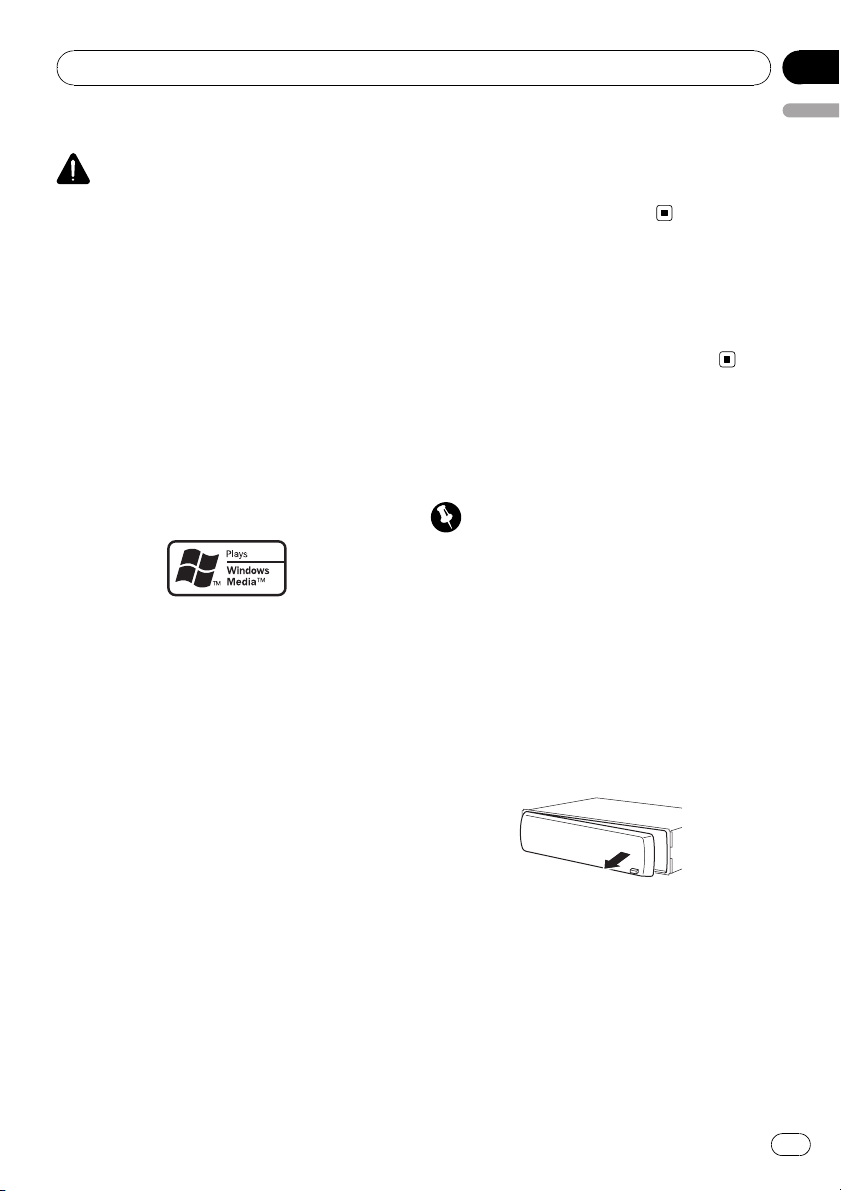
About this unit
CAUTION
! Do not allow this unit to come into contact
with liquids. Electrical shock could result.
Also, damage to this unit, smoke, and over-
heating could result from contact with liquids.
! Keep this manual handy as a reference for op-
erating procedures and precautions.
! Always keep the volume low enough so that
you can hear sounds from outside the vehicle.
! Protect this unit from moisture.
! If the battery is disconnected or discharged,
the preset memory will be erased and must be
reprogrammed.
! If this unit does not operate properly, contact
your dealer or nearest authorized Pioneer Ser-
vice Station.
About WMA
The Windows Media™ logo printed on the box
indicates that this unit can play back WMA
data.
WMA is short for Windows Media Audio and
refers to an audio compression technology
that is developed by Microsoft Corporation.
WMA data can be encoded by using Windows
Media Player version 7 or later.
Windows Media and the Windows logo are tra-
demarks or registered trademarks of Microsoft
Corporation in the United States and/or other
countries.
! This unit may not operate correctly depend-
ing on the application used to encode
WMA files.
About MP3
Supply of this product only conveys a license
for private, non-commercial use and does not
convey a license nor imply any right to use
this product in any commercial (i.e. revenue-
generating) real time broadcasting (terrestrial,
satellite, cable and/or any other media), broad-
casting/streaming via internet, intranets and/
or other networks or in other electronic con-
tent distribution systems, such as pay-audio or
audio-on-demand applications. An indepen-
dent license for such use is required. For de-
tails, please visit
http://www.mp3licensing.com.
Visit our website
Visit us at the following site:
http://pioneer.jp/group/index-e.html
! We offer the latest information about
Pioneer Corporation on our website.
Protecting your unit from
theft
The front panel can be detached to deter theft.
Important
! Handle gently when removing or attaching
the front panel.
! Avoid subjecting the front panel to excessive
shocks.
! Keep the front panel out of direct sunlight and
high temperatures.
Removing the front panel
1 Press DETACH to release the front
panel.
2 Grab the front panel and remove.
3 Put the front panel into provided pro-
tective case for safe keeping.
Attaching the front panel
1 Slide the front panel to the left until it
clicks.
Front panel and the head unit are jointed on
the left side. Make sure that the front panel
has been jointed to the head unit.
Before You Start
En
3
English
Section
01
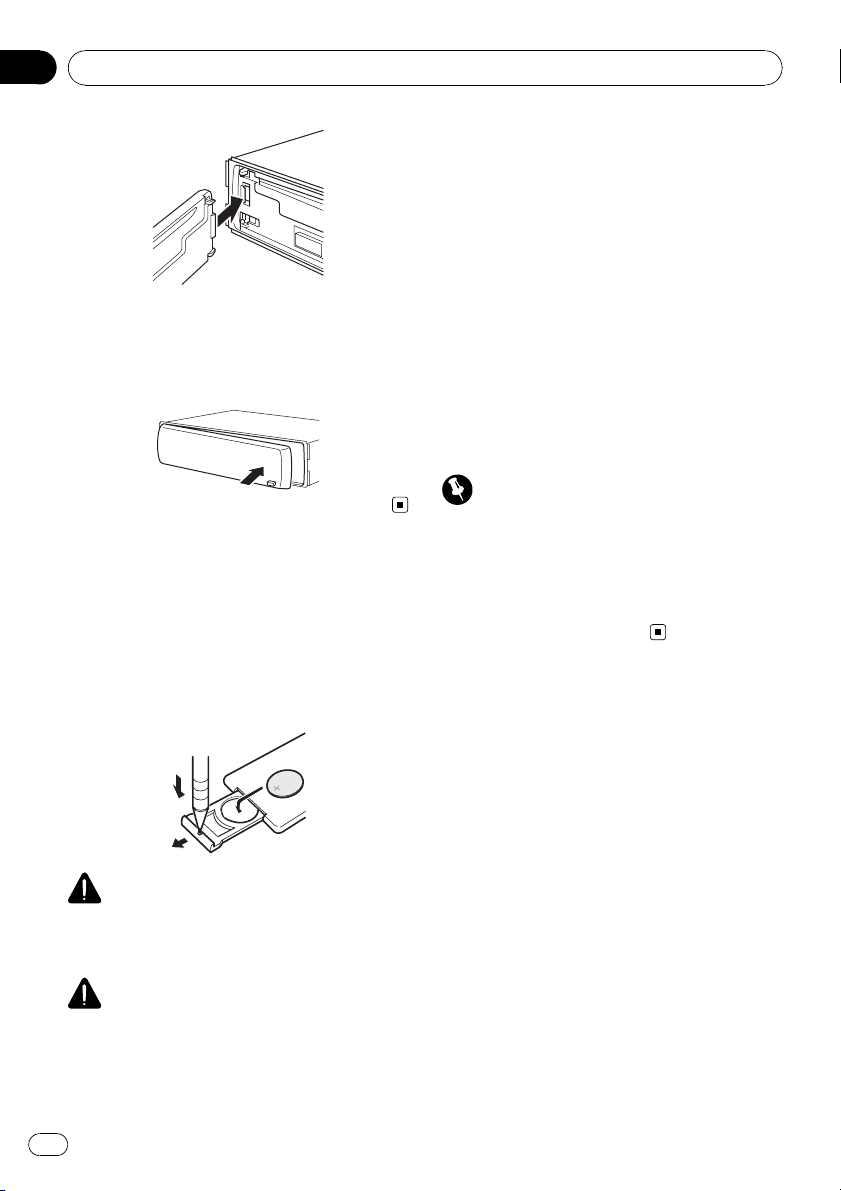
2 Press the right side of the front panel
until it is firmly seated.
# If you can’t attach the front panel to the head
unit successfully, try again. Front panel may be
damaged if you attach the front panel forcedly.
Use and care of the remote
control
Installing the battery
Slide the tray on the back of the remote con-
trol out and insert the battery with the plus (+)
and minus (–) poles pointing in the proper di-
rection.
WARNING
Keep the battery out of the reach of children.
Should the battery be swallowed, consult a doc-
tor immediately.
CAUTION
! Use one CR2025 (3 V) lithium battery.
! Remove the battery if the remote control is not
used for a month or longer.
! There is a danger of explosion if the battery is
incorrectly replaced. Replace only with the
same or equivalent type.
! Do not handle the battery with metallic tools.
! Do not store the battery with metallic objects.
! In the event of battery leakage, wipe the re-
mote control completely clean and install a
new battery.
! When disposing of used batteries, please
comply with governmental regulations or en-
vironmental public institutions’ rules that
apply in your country/area.
Using the remote control
Point the remote control in the direction of the
front panel to operate.
Important
! Do not store the remote control in high tem-
peratures or direct sunlight.
! The remote control may not function properly
in direct sunlight.
! Do not let the remote control fall onto the
floor, where it may become jammed under the
brake or accelerator pedal.
Before You Start
En
4
Section
01
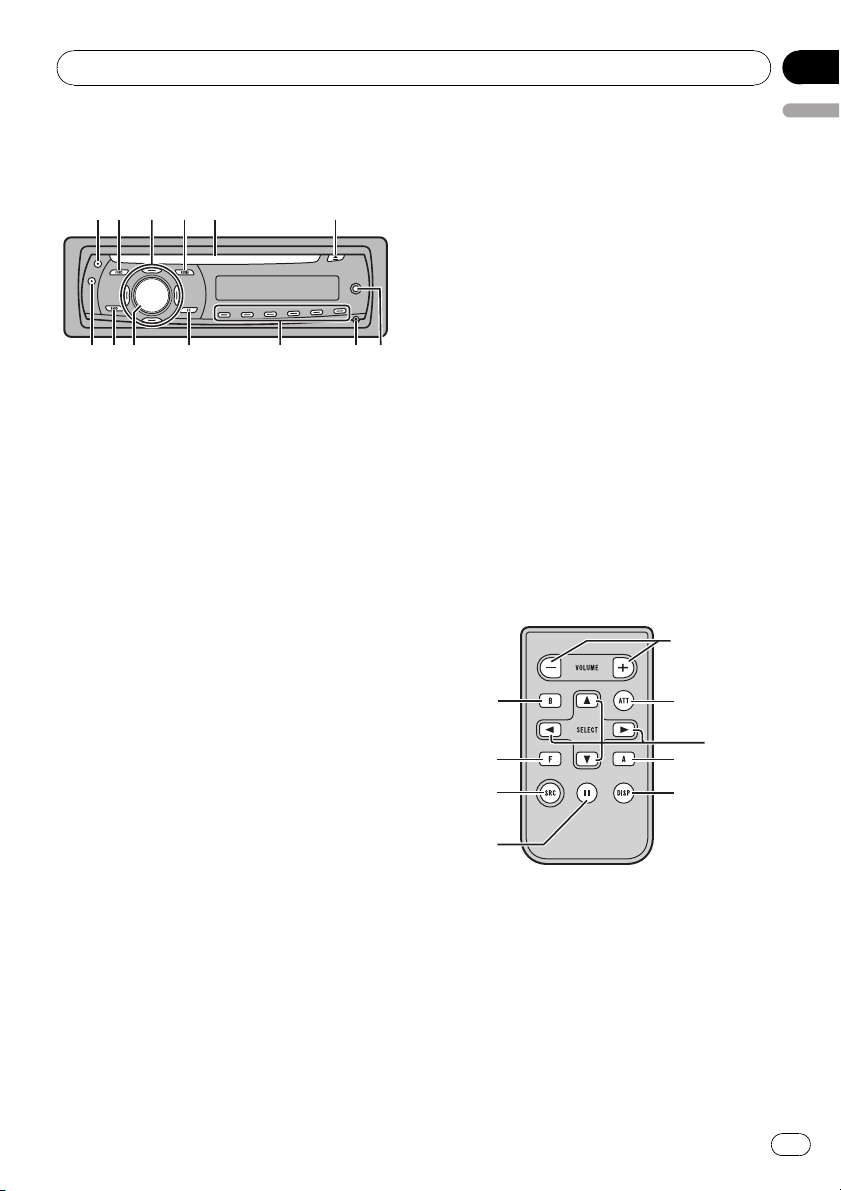
What’s What
Head unit
12 5 6
d c a
4
9
8 7
3
b
1 CLOCK button
Press to change to the clock display.
2 FUNCTION button
Press to recall the function menu when op-
erating a source.
3 a/b/c/d buttons
Press to perform manual seek tuning, fast
forward, reverse and track search controls.
Also used for controlling functions.
4 AUDIO button
Press to select various sound quality con-
trols.
5 Disc loading slot
Insert a disc to play.
6 EJECT button
Press to eject a CD from your built-in CD
player.
7 AUX input jack (3.5 mm stereo jack)
Use to connect an auxiliary equipment.
8 DETACH button
Press to remove the front panel from the
head unit.
9 1 to 6 buttons
Press for preset tuning.
a EQ button
Press to select various equalizer curves.
Press and hold to turn loudness on or off.
b SOURCE button, VOLUME
This unit is turned on by selecting a source.
Press to cycle through all the available
sources.
Press and hold to recall the initial setting
menu when the sources are off.
Rotate it to increase or decrease the vo-
lume.
c BAND button
Press to select among three FM bands and
one AM band and to cancel the control
mode of functions.
d DISPLAY button
Press to select different displays.
Remote control
Operation is the same as when using the but-
tons on the head unit. See the explanation of
the head unit about the operation of each but-
ton with the exception of ATT, which is ex-
plained below.
f
4
g
2
h
d
c
e
3
e VOLUME button
Press to increase or decrease the volume.
f ATT button
Press to quickly lower the volume level by
about 90%. Press once more to return to the
original volume level.
Operating this unit
En
5
English
Section
02
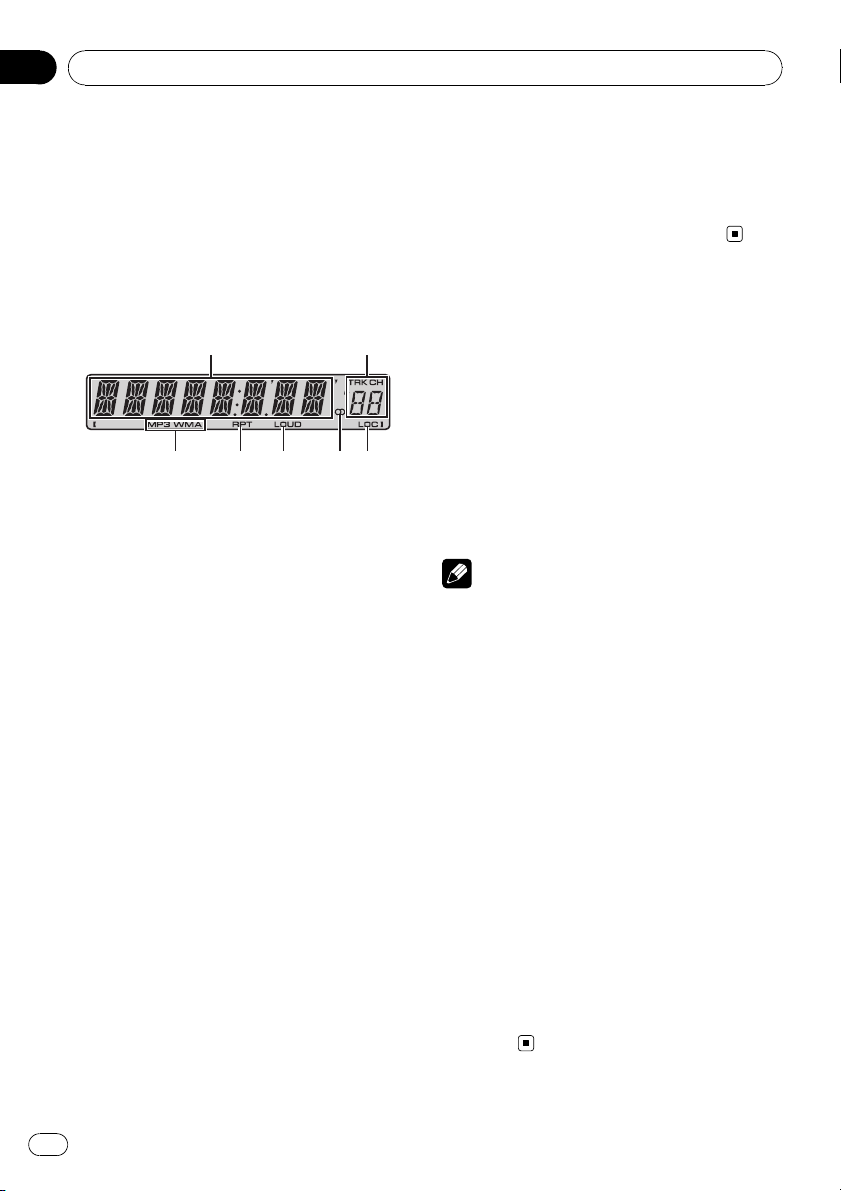
g SOURCE button
Press to cycle through all the available
sources. Press and hold to turn the source
off.
h PAUSE button
Press to turn pause on or off.
LCD display
3
2
1
4 5 6 7
1 Main display section
Shows the various information such as
band, play time, and other setting.
! Tuner
Band and frequency are displayed.
! Built-in CD Player (Audio CD)
Elapsed play time is displayed.
! Built-in CD Player (WMA/MP3/WAV disc)
Folder number and elapsed play time are
displayed.
! Audio and initial setup
Function names and setup status are dis-
played.
2 Preset number/track number indicator
Shows the track number or preset number.
! If a track number 100 or more is selected,
d on the left of the track number indica-
tor will light.
3 MP3/WMA indicator
Shows the type of the currently playing disc.
4 RPT indicator
Shows when repeat play is turned on.
5 LOUD indicator
Appears in the display when loudness is
turned on.
6 Stereo (5) indicator
Shows when the selected frequency is
being broadcast in stereo.
7 LOC indicator
Shows when local seek tuning is on.
Basic Operations
Turning the unit on and
selecting a source
You can select a source you want to listen to.
To switch to the built-in CD player, load a disc
in the unit (refer to the next page).
% Press SOURCE to select a source.
Press SOURCE repeatedly to switch between
the following sources:
Tuner—Built-in CD player—AUX
Notes
! In the following cases, the sound source will
not change:
— When there is no disc in the unit.
— When AUX (auxiliary input) is set to off
(refer to page 12).
! AUX is set to on by default. Turn off the AUX
when not in use (refer to Switching the auxili-
ary setting on page 12).
! When this unit’s blue/white lead is connected
to the vehicle’s auto-antenna relay control
terminal, the vehicle’s antenna extends when
this unit’s source is turned on. To retract the
antenna, turn the source off.
Adjusting the volume
% Use VOLUME to adjust the sound level.
Turning the unit off
% Press SOURCE and hold until the unit
turns off.
Operating this unit
En
6
Section
02
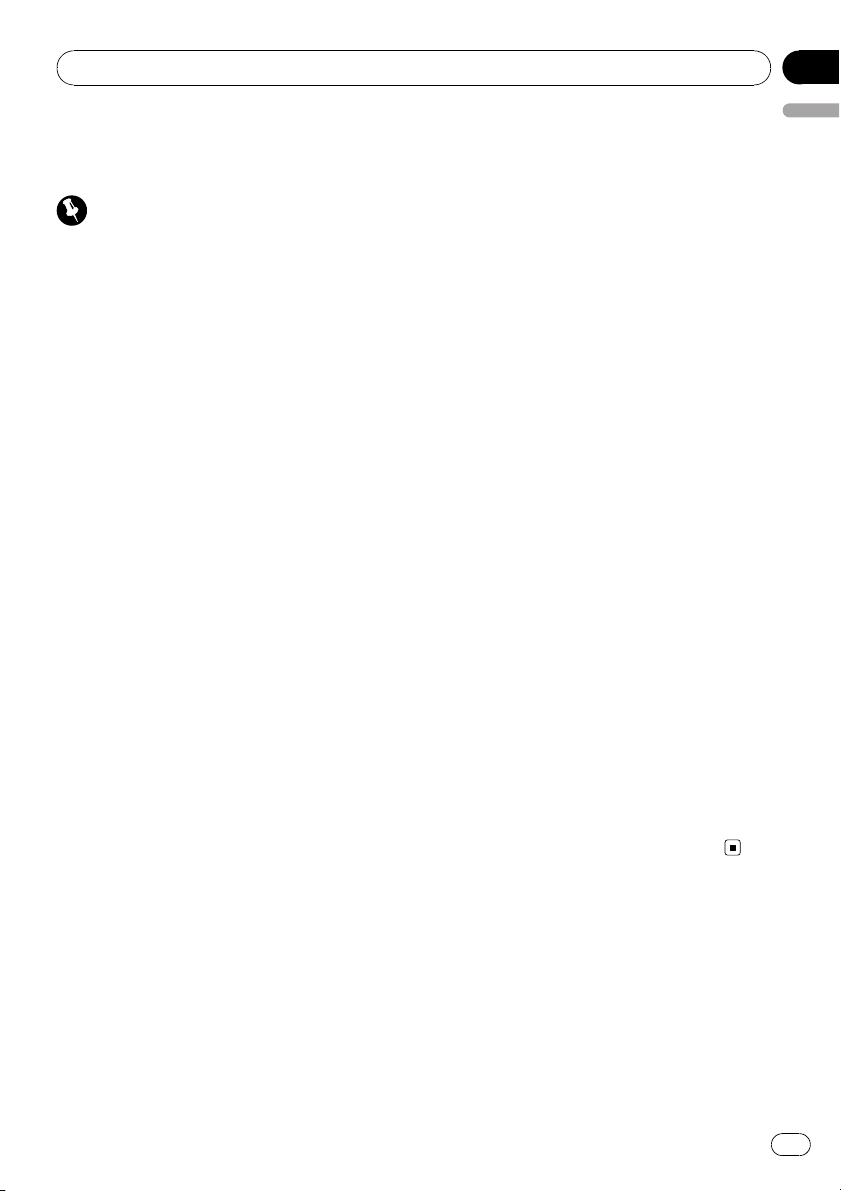
Tuner
Listening to the radio
Important
If you are using this unit in North, Central or
South America, reset the AM tuning step (see
Setting the AM tuning step on page 11).
1 Press SOURCE to select the tuner.
2 Press BAND to select a band.
Press BAND until the desired band (F1, F2, F3
for FM or AM) is displayed.
3 To perform manual tuning, briefly press
c or d.
4 To perform seek tuning, press and hold
c or d for about one second and release.
The tuner will scan the frequencies until a
broadcast strong enough for good reception is
found.
# You can cancel seek tuning by briefly pressing
c or d.
# If you press and hold c or d you can skip sta-
tions. Seek tuning starts as soon as you release
the button.
Storing and recalling broadcast
frequencies
% When you find a frequency that you
want to store in memory, press one of pre-
set tuning buttons 1 to 6 and hold until the
preset number stops flashing.
Memorized radio station frequency can be re-
called by pressing the preset tuning button.
# Up to 18 FM stations, six for each of the three
FM bands, and six AM stations can be stored in
memory.
# You can also use a and b to recall radio sta-
tion frequencies assigned to preset tuning but-
tons 1 to 6.
Tuning in strong signals
Local seek tuning lets you tune in only those
radio stations with sufficiently strong signals
for good reception.
1 Press FUNCTION to select LOCAL.
2 Press a or b to turn local seek tuning
on or off.
3 Press c or d to set the sensitivity.
FM: LOCAL 1—LOCAL 2—LOCAL 3—
LOCAL 4
AM: LOCAL 1—LOCAL 2
The LOCAL 4 setting allows reception of only
the strongest stations, while lower settings let
you receive progressively weaker stations.
Storing the strongest broadcast
frequencies
BSM (best stations memory) lets you automa-
tically store the six strongest broadcast fre-
quencies under preset tuning buttons 1 to 6.
Once stored you can tune in to those frequen-
cies with the touch of button.
! Storing broadcast frequencies with BSM
may replace broadcast frequencies you
have saved using buttons 1 to 6.
1 Press FUNCTION to select BSM.
2 Press a to turn BSM on.
Six strongest broadcast frequencies will be
stored in the order of their signal strength.
# To cancel the storage process, press b.
Built-in Player
Playing a disc
1 Insert a CD (CD-ROM) into the disc load-
ing slot.
Playback will automatically start.
# Be sure to turn up the label side of a disc.
# After a CD (CD-ROM) has been inserted, press
SOURCE to select the built-in CD player.
Operating this unit
En
7
English
Section
02
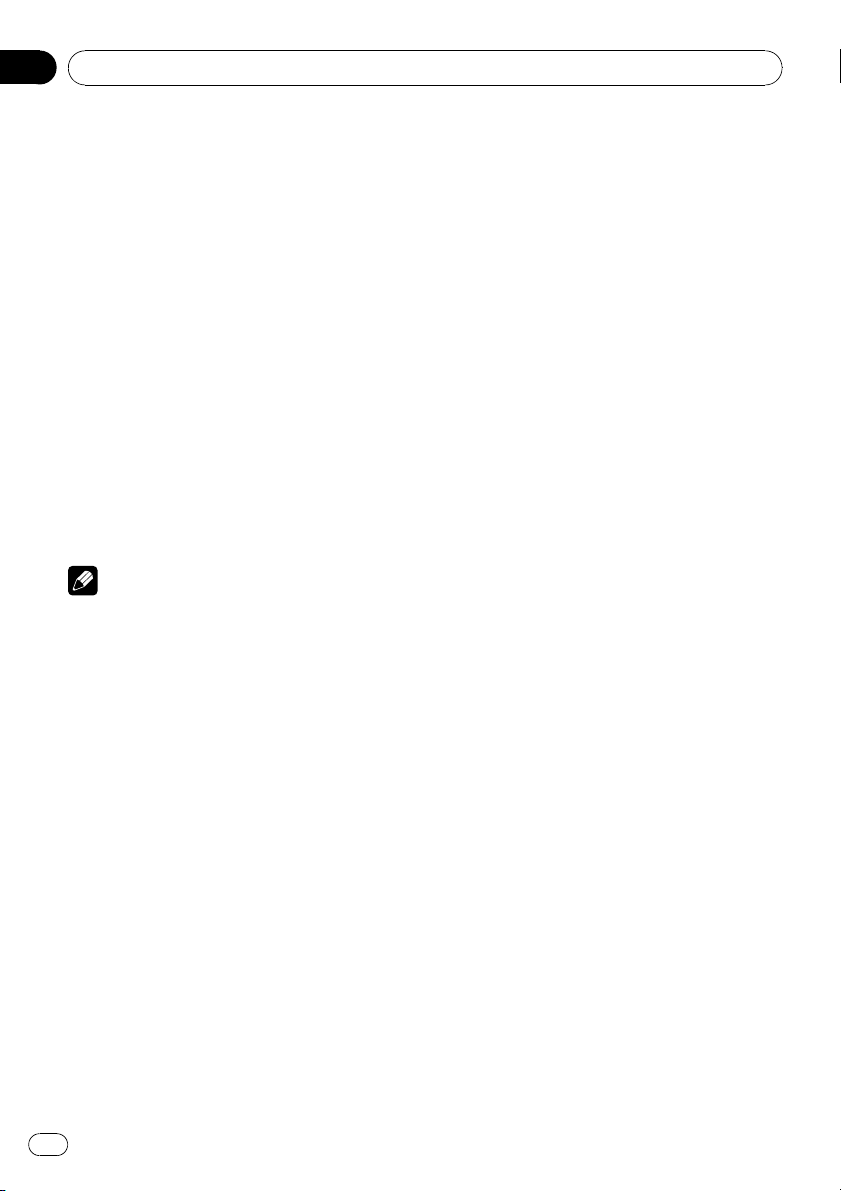
# You can eject a CD (CD-ROM) by pressing
EJECT.
2 Press a or b to select a folder when
playing a compressed audio.
# You cannot select a folder that does not have
a compressed audio file recorded in it.
# To return to folder 01 (ROOT), press and hold
BAND. However, if folder 01 (ROOT) contains no
files, playback commences with folder 02.
3 To perform fast forward or reverse,
press and hold c or d.
# If you select ROUGH, pressing and holding c
or d enables you to search every 10 tracks in the
current disc (folder). (Refer to Searching every 10
tracks in the current disc or folder on the next
page.)
4 To skip back or forward to another
track, press c or d.
Notes
! Read the precautions with discs and player on
page 13.
! If an error message such as ERROR-11 is dis-
played, refer to Error messages on page 13.
! There is sometimes a delay between starting
up disc playback and the sound being issued.
When being read, FRMTREAD is displayed.
! When playing CD-EXTRA or MIXED-MODE
CDs, compressed audio and CD-DA can be
switched by pressing BAND.
! If you have switched between compressed
audio and CD-DA, playback starts at the first
track on the disc.
! The built-in CD player can play back com-
pressed audio recorded on CD-ROM. (Refer to
page 14 for files that can be played back.)
! When playing back VBR (variable bit rate) re-
corded files, elapsed play time may not be dis-
played correctly.
! When playing compressed audio, there is no
sound on fast forward or reverse.
Repeating play
Repeat play plays the same track/folder within
the selected repeat play range.
1 Press FUNCTION to select RPT.
2 Press c or d to select the repeat range.
DSC – Repeat all tracks
TRK – Repeat just the current track
FLD – Repeat the current folder
# If you select another folder during repeat play,
the repeat play range changes to disc repeat.
# When playing CD, performing track search or
fast forward/reverse cancels the repeat play auto-
matically.
# When playing compressed audio, performing
track search or fast forward/reverse during TRK
(track repeat) changes the repeat play range to
folder repeat.
# When FLD (folder repeat) is selected, it is not
possible to play back a subfolder of that folder.
# To return to the normal display, press BAND.
Playing tracks in random order
Tracks in a selected repeat range are played in
random order.
1 Select the repeat range.
Refer to Repeating play on this page.
2 Press FUNCTION to select RDM.
3 Press a or b to turn random play on or
off.
When random play is on, RDM appears in the
display.
If you turn random play on during folder re-
peat, FRDM appears in the display.
# To return to the normal display, press BAND.
Scanning tracks or folders
Scan play searches the song within the se-
lected repeat range.
1 Select the repeat range.
Refer to Repeating play on this page.
Operating this unit
En
8
Section
02
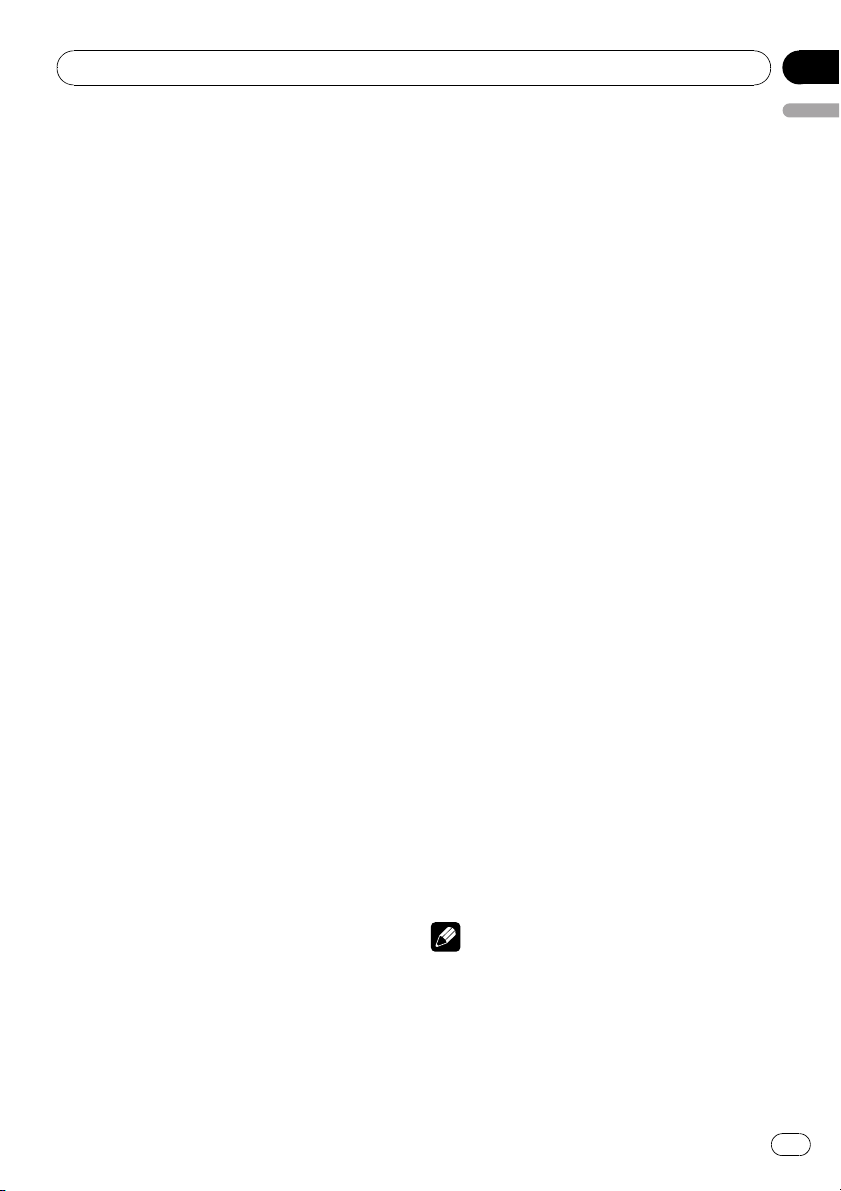
2 Press FUNCTION to select SCAN.
3 Press a to turn scan play on.
SCAN appears in the display. The first 10 sec-
onds of each track is played.
# If you turn scan play on during FLD, FSCN ap-
pears in the display.
4 When you find the desired track press
b to tur n scan play off.
# If the display has automatically returned to
the playback display, select SCAN again by press-
ing FUNCTION.
# After scanning of a disc (folder) is finished,
normal playback of the tracks will begin again.
Pausing disc playback
Pause lets you temporarily stop playback of
the disc.
1 Press FUNCTION to select PAUSE.
2 Press a or b to turn pause on or off.
# To return to the normal display, press BAND.
# You can also turn pause on or off by pressing
PAUSE on the remote control.
Using compression and BMX
Using the COMP (compression) and BMX
functions let you adjust the sound playback
quality of this unit.
1 Press FUNCTION to select COMP OFF.
2 Press a or b to select your favorite set-
ting.
COMP OFF—COMP 1—COMP 2—
COMP OFF—BMX 1—BMX 2
# To return to the normal display, press BAND.
Searching every 10 tracks in the
current disc or folder
You can switch the search method between
fast forward/reverse and searching every 10
tracks. Selecting ROUGH enables you to
search every 10 tracks.
1 Press FUNCTION to select FF/REV.
# If the search method ROUGH has been pre-
viously selected, ROUGH will be displayed.
2 Press d to select ROUGH.
! FF/REV – Fast forward and reverse
! ROUGH – Searching every 10 tracks
# To select FF/REV, press c.
3 Press BAND to return to the playback
display.
4 Press and hold c or d to search every
10 tracks on a disc (folder).
# If the rest of track number is less than 10,
press and hold c or d recalls the first (last) one.
Displaying text information on
disc
% Press DISPLAY.
Press DISPLAY repeatedly to switch between
the following settings:
For CD TEXT discs
Play time—DISC TTL (disc title)—ART NAME
(disc artist name)—TRK TTL (track title)—
ART NAME (track artist name)
For WMA/MP3 discs
Play time—FOLDER (folder name)—FILE (file
name)—TRK TTL (track title)—ART NAME (ar-
tist name)—ALBM TTL (album title)—
COMMENT (comment)—Bit rate
For WAV discs
Play time—FOLDER (folder name)—FILE (file
name)—Sampling frequency
Notes
! You can scroll to the left of the title by pressing
and holding DISPLAY.
! Audio CD that contains certain information
such as text and/or number is CD TEXT.
! If specific information has not been recorded
on a disc, NO XXXX will be displayed (e.g.,
NO T-TTL).
Operating this unit
En
9
English
Section
02
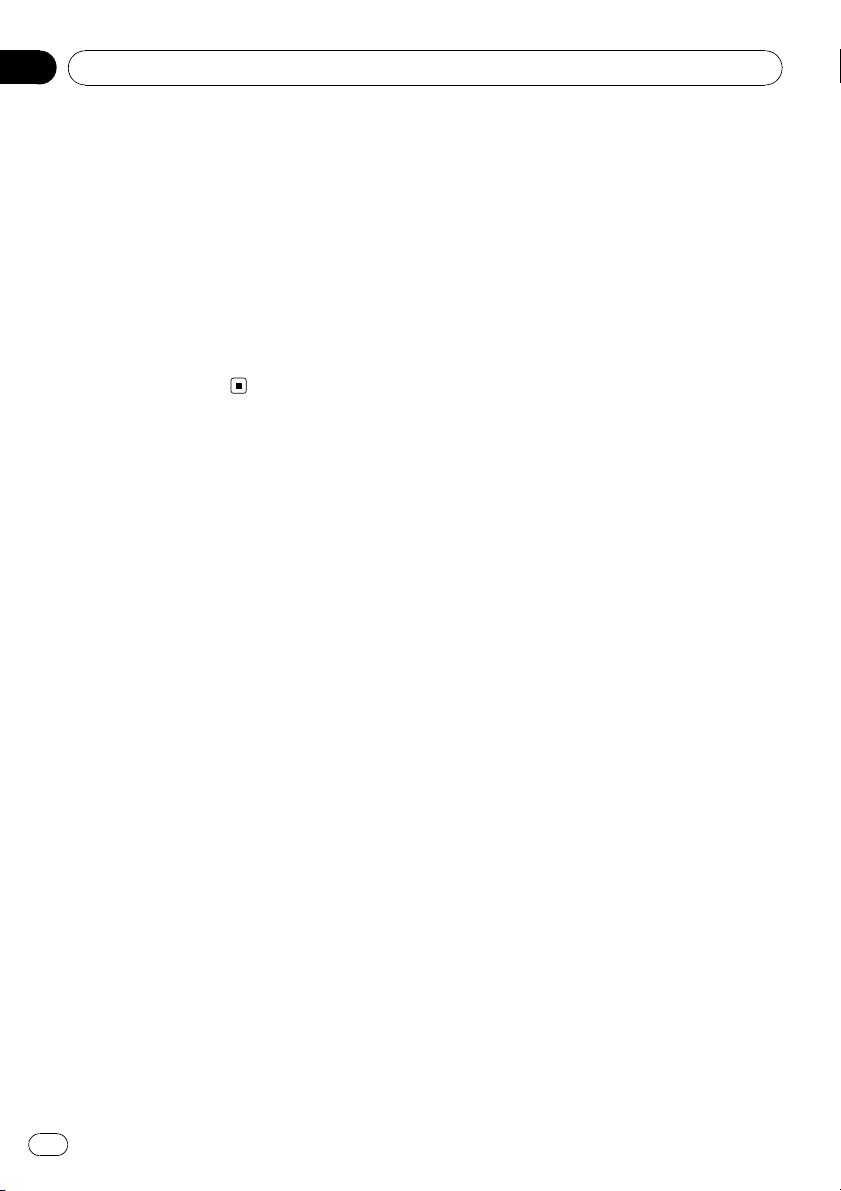
! When playing back VBR (variable bit rate)-re-
corded WMA files, the average bit rate value is
displayed.
! When playing back VBR (variable bit rate)-re-
corded MP3 files, VBR is displayed instead of
bit rate value.
! Depending on the version of iTunes
®
used to
write MP3 files onto a disc, comment informa-
tion may not be correctly displayed.
— iTunes is a trademark of Apple Inc., regis-
tered in the U.S. and other countries.
! The sampling frequency shown in the display
may be abbreviated.
Audio Adjustments
Using balance adjustment
Fader/balance setting creates an ideal listen-
ing environment in all occupied seats.
1 Press AUDIO to select FAD.
2 Press a or b to adjust front/rear speak-
er balance.
FAD F15 to FAD R15 is displayed.
# FAD 0 is the proper setting when only two
speakers are used.
3 Press c or d to adjust left/right speaker
balance.
BAL L15 to BAL R15 is displayed.
# To return to the normal display, press BAND.
Using the equalizer
There are six stored equalizer settings such as
DYNAMIC, VOCAL, NATURAL, CUSTOM,
FLAT and POWERFUL that can easily be re-
called at any time.
! CUSTOM is an adjusted equalizer curve
that you create.
! When FLAT is selected no supplement or
correction is made to the sound.
% Press EQ to select the equalizer.
Press EQ repeatedly to switch between the fol-
lowing equalizers:
DYNAMIC—VOCAL—NATURAL—CUSTOM
—FLAT—POWERFUL
Adjusting equalizer curves
You can adjust the currently selected equalizer
curve setting as desired. Adjusted equalizer
curve settings are memorized in CUSTOM.
Adjusting bass/mid/treble
You can adjust the bass/mid/treble level.
1 Press AUDIO to select BASS/MID/
TREBLE.
2 Press a or b to adjust the level.
+6 to –6 is displayed as the level is increased
or decreased.
# To return to the normal display, press BAND.
Adjusting loudness
Loudness compensates for deficiencies in the
low- and high-sound ranges at low volume.
1 Press AUDIO to select LOUD.
2 Press a or b to turn loudness on or off.
# You can also turn loudness on or off by press-
ing and holding EQ.
3 Press c or d to select a desired level.
LOW (low)—HI (high)
# To return to the normal display, press BAND.
Adjusting source levels
SLA (source level adjustment) lets you adjust
the volume level of each source to prevent ra-
dical changes in volume when switching be-
tween sources.
! Settings are based on the FM volume level,
which remains unchanged.
! The AM volume level can also be adjusted
with source level adjustments.
1 Compare the FM volume level with the
level of the source you wish to adjust.
Operating this unit
En
10
Section
02
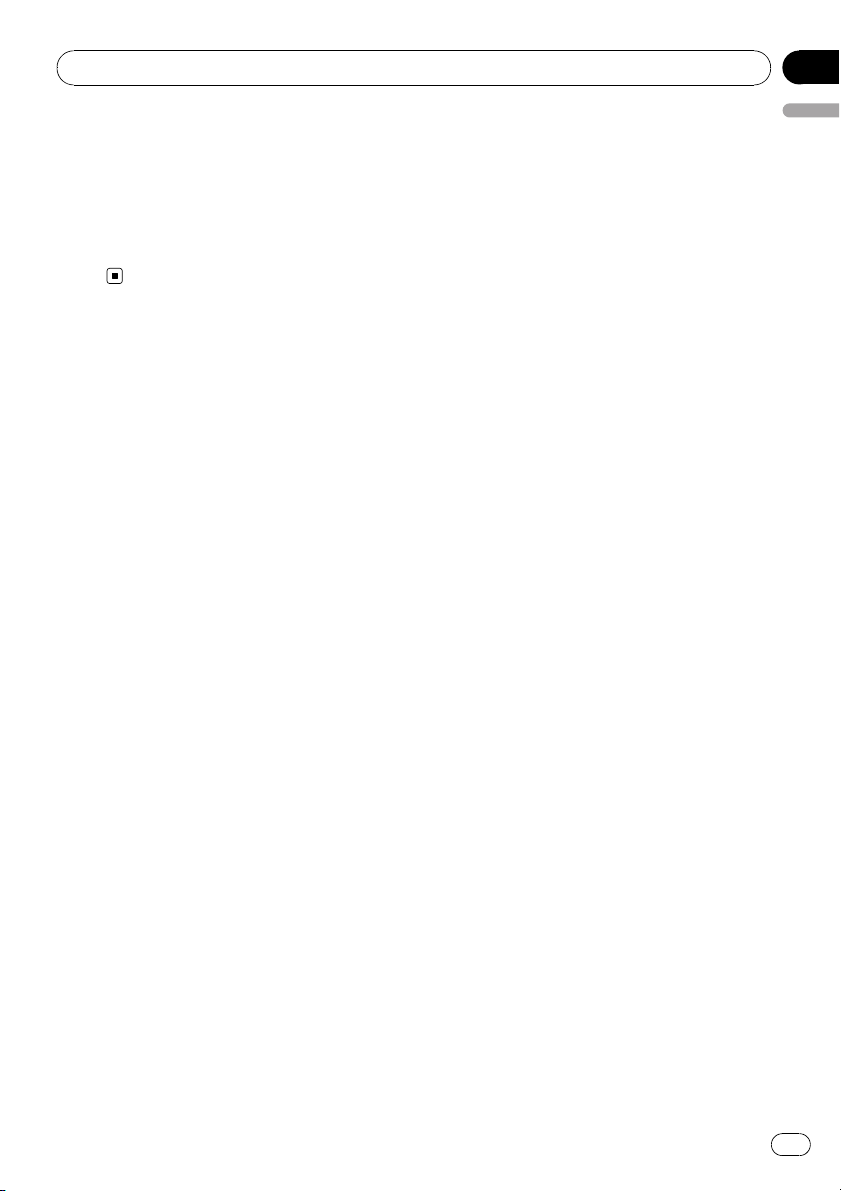
2 Press AUDIO to select SLA.
3 Press a or b to adjust the source vo-
lume.
SLA +4 to SLA –4 is displayed as the source
volume is increased or decreased.
# To return to the normal display, press
BAND.
Other Functions
Adjusting initial settings
Using the initial settings, you can customize
various system settings to achieve optimal per-
formance from this unit.
1 Press SOURCE and hold until the unit
turns off.
2 Press SOURCE and hold until function
name appears in the display.
3 Press FUNCTION to select one of the in-
itial settings.
Press FUNCTION repeatedly to switch be-
tween the following settings:
Clock—FM (FM tuning step)—AM (AM tuning
step)—AUX (auxiliary input)
Use the following instructions to operate each
particular setting.
# To cancel initial settings, press BAND.
# You can also cancel initial settings by holding
down SOURCE until the unit turns off.
Setting the clock
Use these instructions to set the clock.
1 Press FUNCTION to select clock.
2 Press c or d to select the segment of
the clock display you wish to set.
Pressing c or d will select one segment of the
clock display:
Hour—Minute
3 Press a or b to set the clock.
Turning the clock display on or off
You can turn the clock display on or off.
! Even when the sources are off, the clock
display appears on the display.
% Press CLOCK to turn the clock display
on or off.
Each press of CLOCK turns the clock display
on or off.
# The clock display disappears temporarily
when you perform other operations, but the clock
display appears again after 25 seconds.
Setting the FM tuning step
The FM tuning step employed by seek tuning
can be switched between 100 kHz, the preset
step, and 50 kHz.
! If seek tuning is performed in 50 kHz steps,
stations may be tuned in imprecisely. Tune
in the stations with manual tuning or use
seek tuning again.
1 Press FUNCTION to select FM.
2 Press c or d to select the FM tuning
step.
Press c to select 50 (50 kHz). Press d to se-
lect 100 (100 kHz).
Setting the AM tuning step
The AM tuning step can be switched between
9 kHz, the preset step, and 10 kHz. When
using the tuner in North, Central or South
America, reset the tuning step from 9 kHz (531
kHz to 1 602 kHz allowable) to 10 kHz (530 kHz
to 1 640 kHz allowable).
1 Press FUNCTION to select AM.
2 Press c or d to select the AM tuning
step.
Press c to select 9 (9 kHz). Press d to select
10 (10 kHz).
Operating this unit
En
11
English
Section
02

Switching the auxiliary setting
It is possible to use auxiliary equipment with
this unit. Activate the auxiliary setting when
using auxiliary equipment connected to this
unit.
1 Press FUNCTION to select AUX.
2 Press a or b to turn the auxiliary set-
ting on or off.
Operating this unit
En
12
Section
02
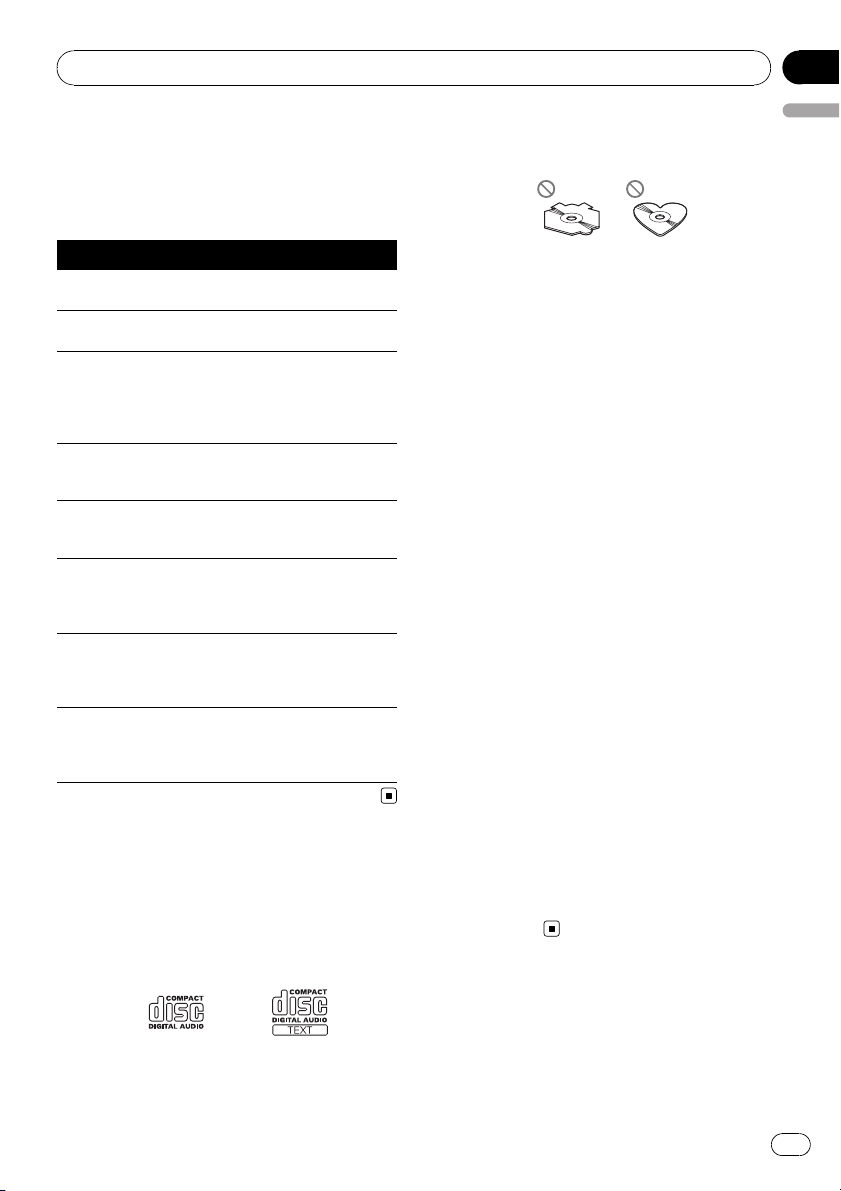
Error messages
When you contact your dealer or your nearest
Pioneer Service Center, be sure to record the
error message.
Message Cause Action
ERROR-11, 12,
17, 30
Dirty disc Clean disc.
ERROR-11, 12,
17, 30
Scratched disc Replace disc.
ERROR-10, 11,
12, 15, 17, 30,
A0
Electrical or me-
chanical
Switch the ignition
key, or switch to a
different source,
then back to the
CD player.
ERROR-15 The inserted disc
does not contain
any data
Replace disc.
ERROR-22, 23 The CD format
cannot be played
back
Replace disc.
NO AUDIO The inserted disc
does not contain
any files that can
be played back
Replace disc.
PROTECT All the files on
the inserted disc
are secured by
DRM
Replace disc.
SKIPPED The inserted disc
contains WMA
files that are pro-
tected by DRM
Replace disc.
Handling guideline of discs
and player
! Use only discs featuring either of following
two logos.
! Use only conventional, fully circular discs.
Do not use shaped discs.
! Use 12-cm or 8-cm CD. Do not use an
adapter when playing 8-cm CDs.
! Do not insert anything other than a CD into
the CD loading slot.
! Do not use cracked, chipped, warped, or
otherwise damaged discs as they may da-
mage the player.
! Unfinalized CD-R/CD-RW disc playback is
not possible.
! Do not touch the recorded surface of the
discs.
! Store discs in their cases when not in use.
! Avoid leaving discs in excessively hot envir-
onments including under direct sunlight.
! Do not attach labels, write on or apply che-
micals to the surface of the discs.
! To clean a CD, wipe the disc with a soft
cloth outward from the center.
! Condensation may temporarily impair the
player’s performance. Leave it to adjust to
the warmer temperature for about one
hour. Also, wipe any dump discs with a soft
cloth.
! Playback of discs may not be possible be-
cause of disc characteristics, disc format,
recorded application, playback environ-
ment, storage conditions and so on.
! Text information may not be correctly dis-
played depending on the recorded environ-
ment.
! Road shocks may interrupt disc playback.
! Read the precautions with discs before
using them.
Dual Discs
! Dual Discs are two-sided discs that have a
recordable CD for audio on one side and a
recordable DVD for video on the other.
Additional Information
En
13
English
Appendix
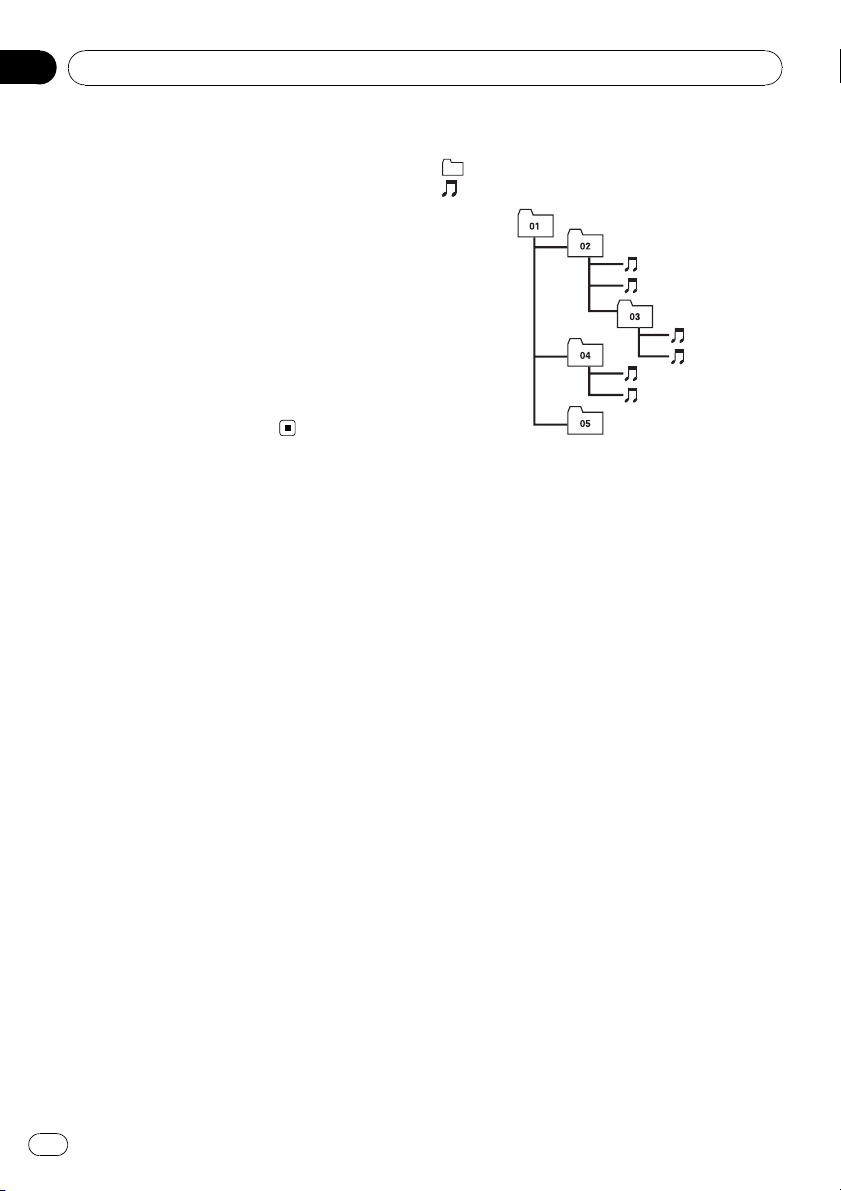
! Since the CD side of Dual Discs is not phy-
sically compatible with the general CD
standard, it may not be possible to play the
CD side with this unit.
! Frequent loading and ejecting of a Dual
Disc may result in scratches on the disc.
Serious scratches can lead to playback pro-
blems on this unit. In some cases, a Dual
Disc may become stuck in the disc loading
slot and will not eject. To prevent this, we
recommend you refrain from using Dual
Disc with this unit.
! Please refer to the information from the
disc manufacturer for more detailed infor-
mation about Dual Discs.
Compressed audio files
! Depending on the version of Windows
Media Player used to encode WMA files,
album names and other text information
may not be correctly displayed.
! There may be a slight delay when starting
playback of WMA files encoded with image
data.
! ISO 9660 Level 1 and 2 compliant. Romeo
and Joliet file systems are both compatible
with this player.
! Multi-session playback is possible.
! Compressed audio files are not compatible
with packet write data transfer.
! Only 64 characters from the beginning can
be displayed as a file name (including the
extension such as .wma, .mp3 or .wav) or a
folder name.
! Folder selection sequence or other opera-
tion may be altered depending on the en-
coding or writing software.
! Regardless of the length of blank section
between the songs of original recording,
compressed audio discs will play with a
short pause between songs.
! File extensions such as .wma, .mp3 or .wav
must be used properly.
Example of a hierarchy
: Folder
: Compressed audio file
1
2
3
4
5
6
L
e
v
e
l 1 L
e
v
e
l 2 L
e
v
e
l 3 L
e
v
e
l 4
! This unit assigns folder numbers. The user
cannot assign folder numbers.
! Folder hierarchy is allowed up to eight tiers.
However, practical hierarchy of folder is
less than two tiers.
! Up to 99 folders on a disc can be played
back.
Compressed audio compatibility
WMA
! Compatible format: WMA encoded by
Windows Media Player
! Bit rate: 48 kbps to 320 kbps (CBR), 48 kbps
to 384 kbps (VBR)
! Sampling frequency: 32 kHz to 48 kHz
! Windows Media Audio 9 Professional, Loss-
less, Voice: No
MP3
! Bit rate: 8 kbps to 320 kbps
! Sampling frequency: 16 kHz to 48 kHz (32,
44.1, 48 kHz for emphasis)
! Compatible ID3 tag version: 1.0, 1.1, 2.2,
2.3, 2.4 (ID3 tag Version 2.x is given priority
than Version 1.x.)
! M3u playlist: No
! MP3i (MP3 interactive), mp3 PRO: No
Additional Information
En
14
Appendix
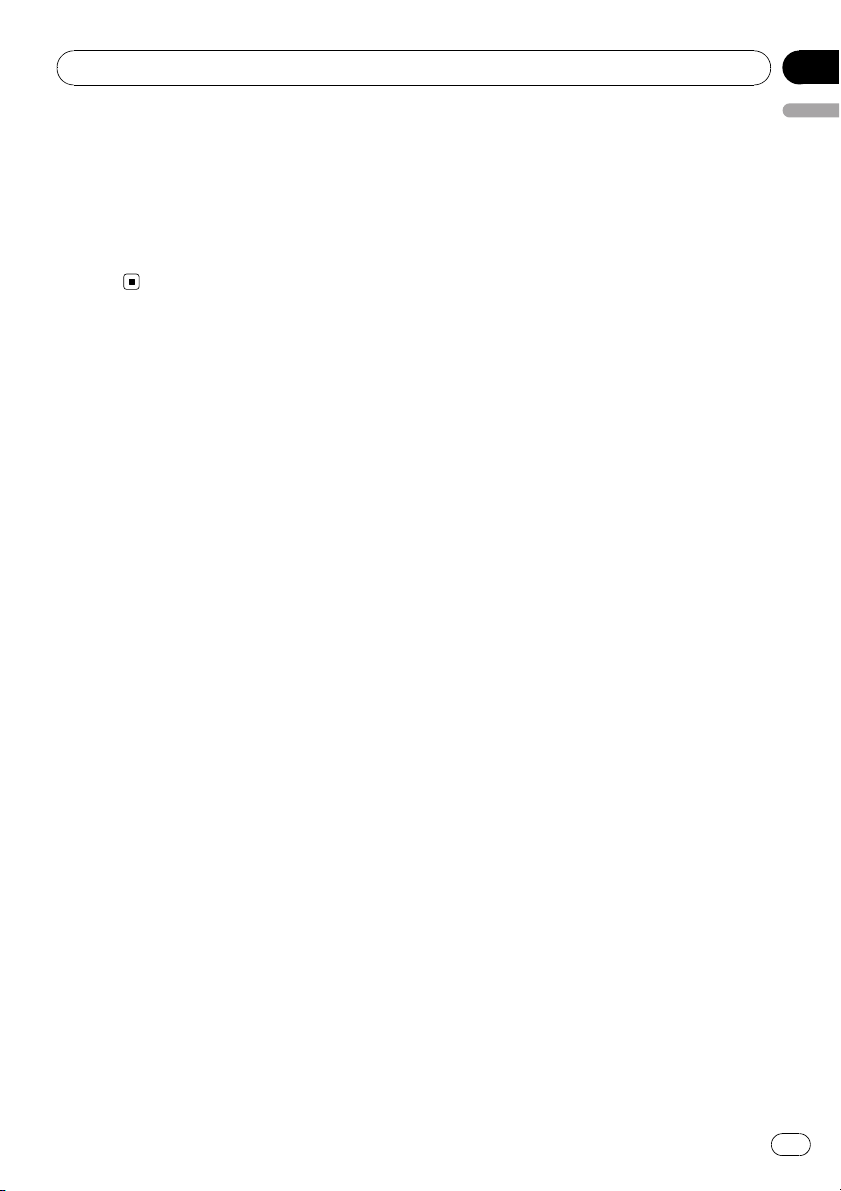
WAV
! Compatible format: Linear PCM (LPCM),
MS ADPCM
! Quantization bits: 8 and 16 (LPCM), 4 (MS
ADPCM)
! Sampling frequency: 16 kHz to 48 kHz
(LPCM), 22.05 kHz to 44.1 kHz (MS AD-
PCM)
Additional Information
En
15
English
Appendix
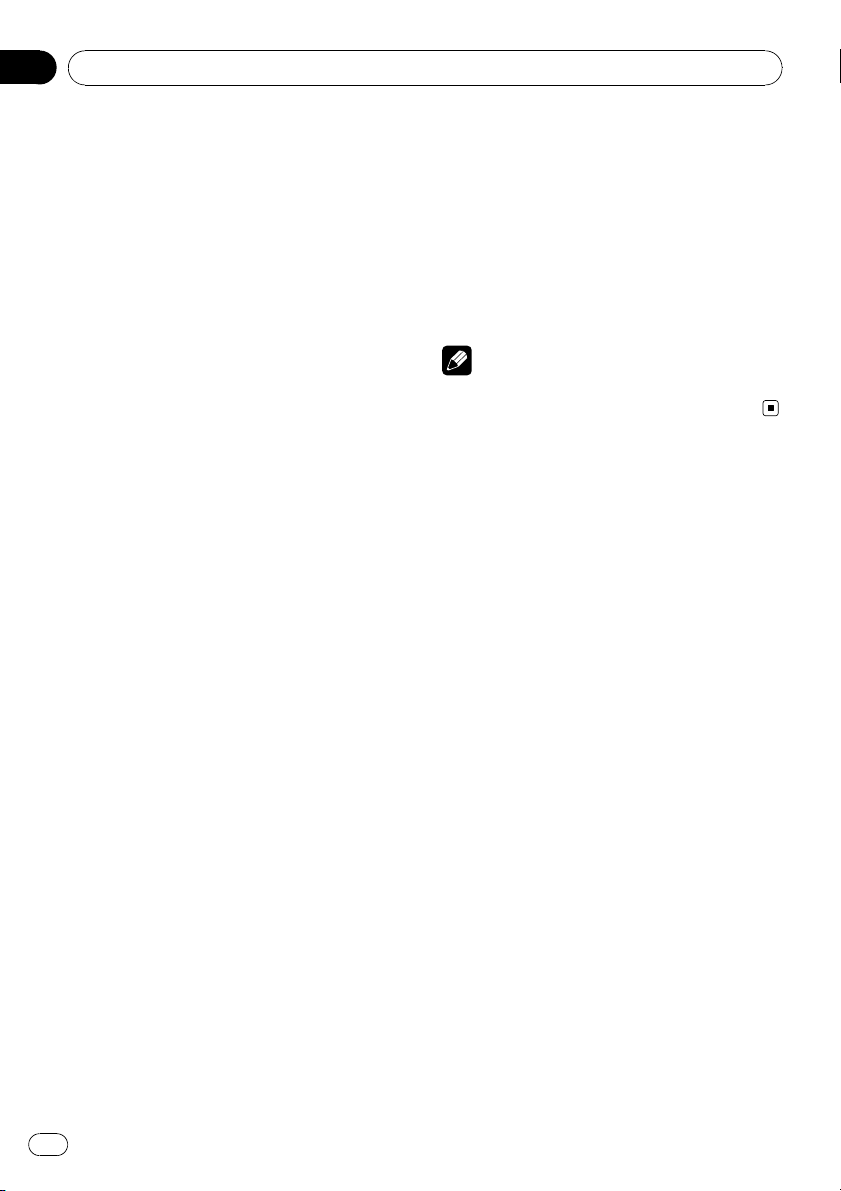
Specifications
General
Rated power source ............... 14.4 V DC
(allowable voltage range:
12.0 V to 14.4 V DC)
Grounding system ................... Negative type
Max. current consumption
..................................................... 10.0 A
Dimensions (W × H × D):
DIN
Chassis ..................... 178 × 50 × 162 mm
Nose ........................... 188 × 58 × 15 mm
D
Chassis ..................... 178 × 50 × 162 mm
Nose ........................... 170 × 48 × 15 mm
Weight .......................................... 1.3 kg
Audio
Maximum power output .......50 W × 4
Continuous power output ...22 W × 4 (50 Hz to 15 000
Hz, 5% THD, 4 W load, both
channels driven)
Load impedance ...................... 4 W (4 W to 8 W allowable)
Preout max output level ....... 2.2 V
Tone controls:
Bass
Frequency ................ 100 Hz
Gain ............................ ±13dB
Mid
Frequency ................ 1 kHz
Gain ............................ ±12 dB
Treble
Frequency ................ 10 kHz
Gain ............................ ±12 dB
CD player
System .......................................... Compact disc audio system
Usable discs .............................. Compact disc
Signal-to-noise ratio ............... 94 dB (1 kHz) (IEC -A net-
work)
Number of channels .............. 2 (stereo)
WMA decoding format ......... Ver. 7, 7.1, 8, 9, 10, 11 (2ch
audio)
(Windows Media Player)
MP3 decoding format ........... MPEG-1 & 2 Audio Layer 3
WAV signal format ..................Linear PCM & MS ADPCM
FM tuner
Frequency range ...................... 87.5 MHz to 108.0 MHz
Usable sensitivity ..................... 8 dBf (0.7 µV/75 W, mono,
S/N: 30 dB)
Signal-to-noise ratio ............... 75 dB (IEC -A network)
AM tuner
Frequency range ...................... 531 kHz to 1 602 kHz (9 kHz)
530 kHz to 1640 kHz (10
kHz)
Usable sensitivity ..................... 18 µV (S/N: 20 dB)
Signal-to-noise ratio ............... 65 dB (IEC-A network)
Infrared remote control
Wavelength ................................. 940 nm ±50 nm
Output ........................................... typ; 12 mw/sr per Infrared
LED
Note
Specifications and the design are subject to mod-
ifications without notice due to improvements.
Additional Information
En
16
Appendix
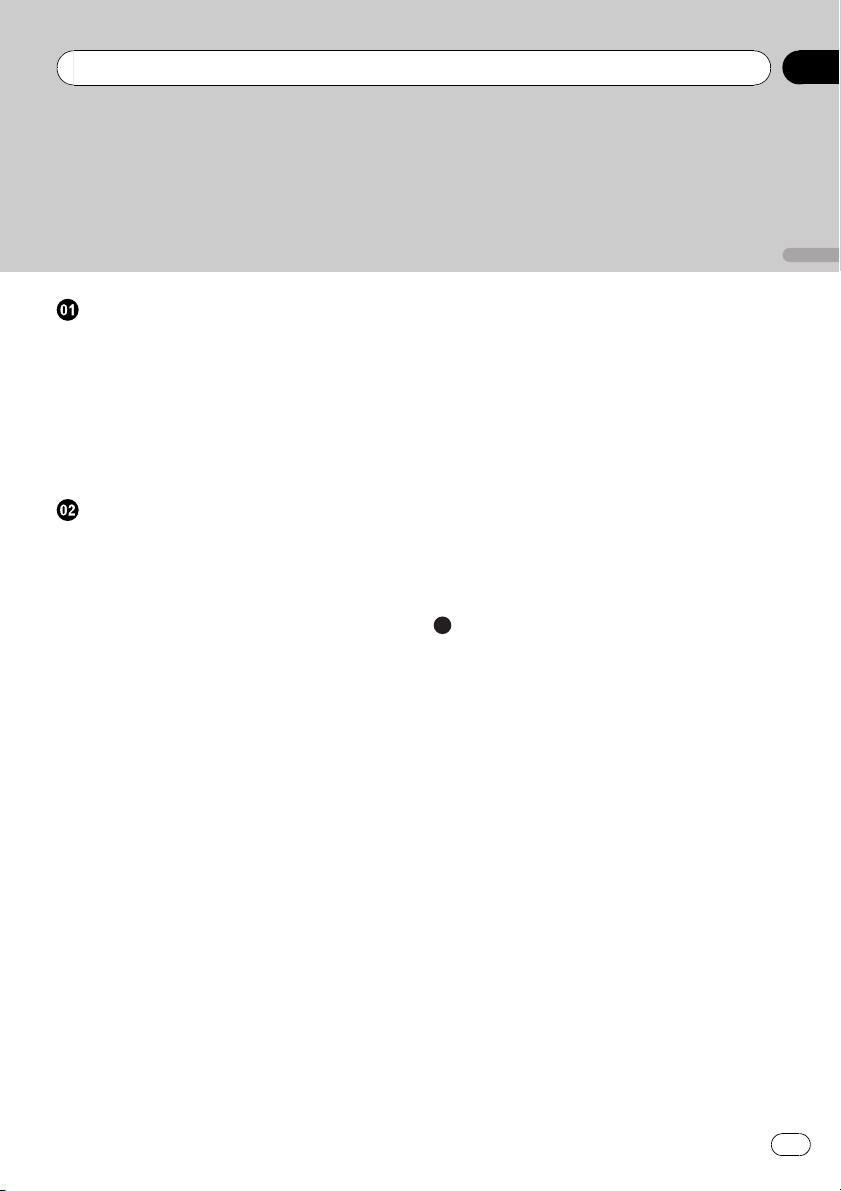
Gracias por haber comprado este producto Pioneer.
Lea con detenimiento estas instrucciones sobre el funcionamiento del aparato,
para que pueda darle el mejor uso posible. Una vez que las haya leído, conserve
este manual en un lugar seguro para consultarlo en el futuro.
Antes de comenzar
Acerca de esta unidad 18
Visite nuestro sitio Web 18
Protección del producto contra robo 18
– Extracción de la carátula 19
– Colocación de la carátula 19
Uso y cuidado del mando a distancia 19
– Instalación de la batería 19
– Uso del mando a distancia 20
Utilización de esta unidad
Qué es cada cosa 21
– Unidad principal 21
– Mando a distancia 21
– Display LCD 22
Funciones básicas 22
– Encendido de la unidad y selección de
una fuente 22
– Ajuste del volumen 23
– Apagado de la unidad 23
Sintonizador 23
– Para escuchar la radio 23
– Almacenamiento y recuperación de
frecuencias 23
– Sintonización de señales fuertes 23
– Almacenamiento de las frecuencias de
radio más fuertes 24
Reproductor incorporado 24
– Reproducción de un disco 24
– Repetición de reproducción 25
– Reproducción de las pistas en orden
aleatorio 25
– Exploración de pistas o carpetas 25
– Pausa de la reproducción de un
disco 26
– Uso de la compresión y BMX 26
– Búsqueda cada 10 pistas en el disco o
carpeta actual 26
– Visualización de información de texto
en el disco 26
Ajustes de audio 27
– Uso del ajuste del balance 27
– Uso del ecualizador 27
– Ajuste de las curvas de
ecualización 27
– Ajuste de la sonoridad 27
– Ajuste de los niveles de la fuente 28
Otras funciones 28
– Configuración de los ajustes
iniciales 28
– Ajuste del reloj 28
– Ajuste del paso de sintonía de FM 28
– Ajuste del paso de sintonía de AM 29
– Cambio del ajuste de un equipo
auxiliar 29
Información adicional
Mensajes de error 30
Pautas para el manejo de discos y del
reproductor 30
Discos dobles 31
Archivos de audio comprimidos 31
– Ejemplo de una jerarquía 31
– Compatibilidad con audio
comprimido 32
Especificaciones 33
Es
17
Español
Contenido
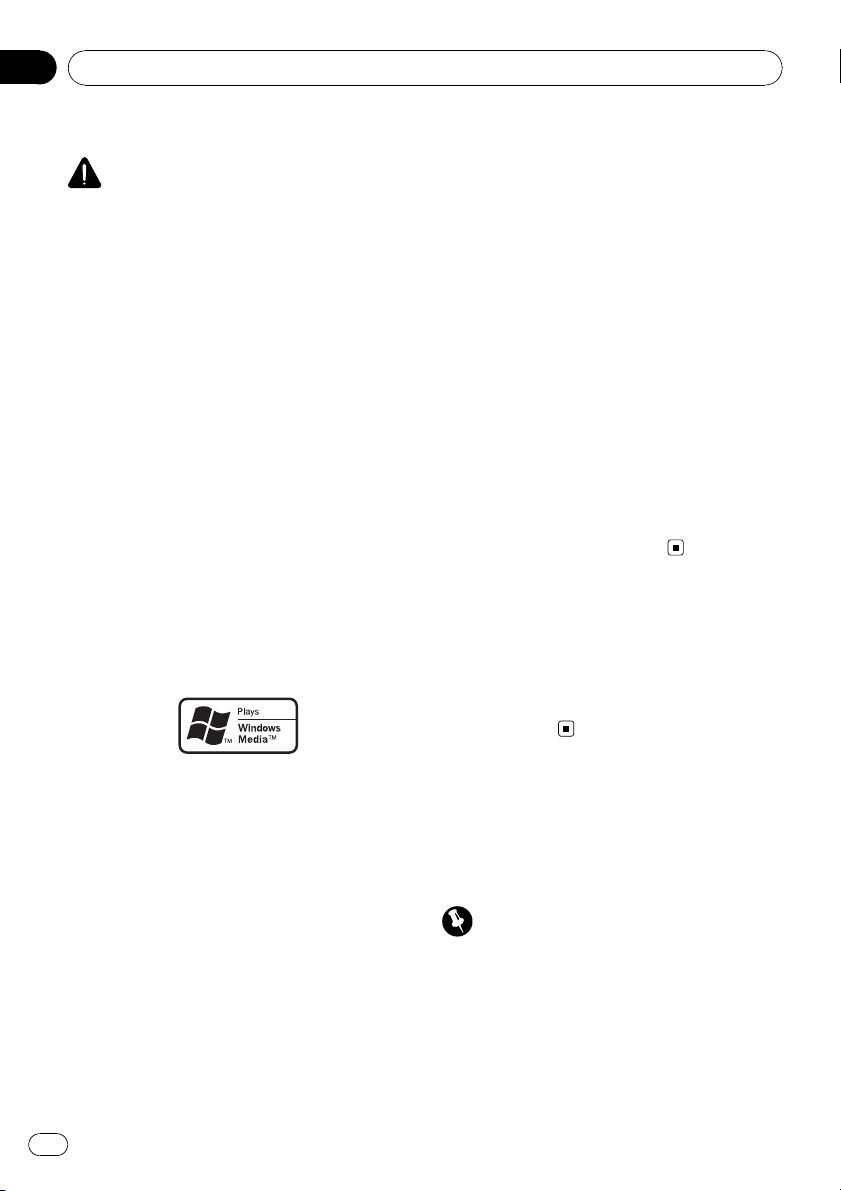
Acerca de esta unidad
PRECAUCIÓN
! No permita que esta unidad entre en contacto
con líquidos, ya que ello puede producir una
descarga eléctrica. Además, el contacto con
líquidos puede causar daños en la unidad,
humo y recalentamiento.
! Conserve este manual a mano para que
pueda consultar los procedimientos de opera-
ción y las precauciones cuando sea necesa-
rio.
! Mantenga siempre el volumen lo suficiente-
mente bajo como para que pueda escuchar
los sonidos que provienen del exterior del ve-
hículo.
! Proteja esta unidad de la humedad.
! Si se desconecta o se descarga la batería, la
memoria preajustada se borrará y deberá ser
reprogramada.
! Si esta unidad no funciona correctamente,
contacte con su concesionario o el servicio
técnico oficial de Pioneer más próximo a su
domicilio.
Acerca de WMA
El logo de Windows Media™ impreso en la
caja indica que esta unidad puede reproducir
datos WMA.
WMA es la abreviatura de Windows Media
Audio, y se refiere a la tecnología de compre-
sión de audio desarrollada por Microsoft
Corporation. Los datos WMA se pueden cifrar
con la versión 7 o posterior del Windows
Media Player.
Windows Media y el logo de Windows son
marcas comerciales o registradas de
Microsoft Corporation en los EE.UU. y/o en
otros países.
! Esta unidad puede no funcionar correcta-
mente, dependiendo de la aplicación utili-
zada para codificar ficheros WMA.
Acerca de MP3
La venta de este producto sólo otorga una li-
cencia para su uso privado, no comercial. No
otorga ninguna licencia ni concede ningún
derecho a utilizar este producto en transmisio-
nes comerciales (es decir, lucrativas) en tiem-
po real (terrestres, vía satélite, por cable y/o
por cualquier otro medio), transmisiones/
streaming por Internet, intranets y/u otras
redes o en otros sistemas de distribución de
contenido electrónico, como por ejemplo, apli-
caciones de pago por escucha (pay-audio) o
audio bajo demanda (audio-on-demand). Se
necesita una licencia independiente para su
uso comercial. Para obtener más información,
visite
http://www.mp3licensing.com.
Visite nuestro sitio Web
Visítenos en el siguiente sitio:
http://pioneer.jp/group/index-e.html
! En nuestro sitio Web ofrecemos la informa-
ción más reciente acerca de Pioneer
Corporation.
Protección del producto
contra robo
Se puede extraer la carátula como medida
antirrobo.
Importante
! Proceda con cuidado al retirar o colocar la ca-
rátula.
! Evite someter la carátula a impactos excesi-
vos.
! Mantenga la carátula fuera del alcance de la
luz solar directa y no la exponga a altas tem-
peraturas.
Antes de comenzar
Es
18
Sección
01
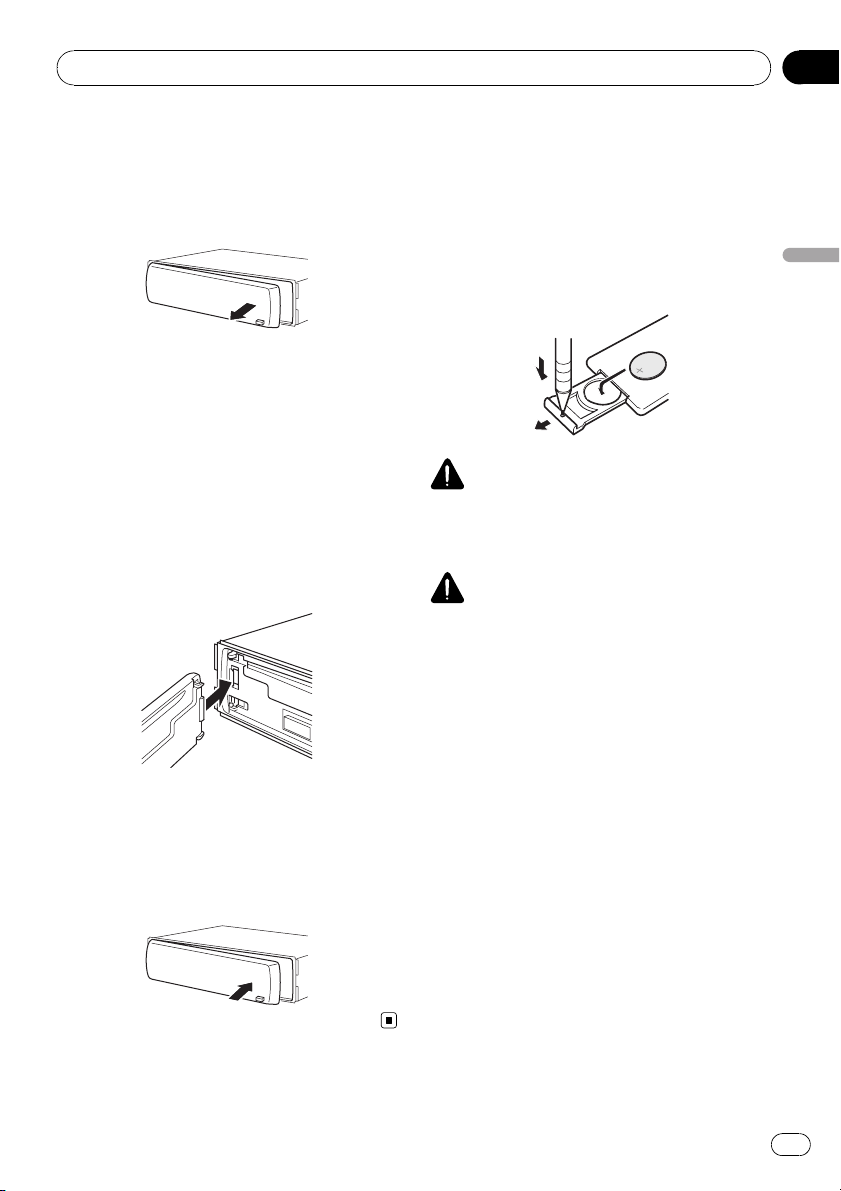
Extracción de la carátula
1 Presione DETACH para soltar la carátu-
la.
2 Sujete la carátula y extráigala.
3 Coloque la carátula en la carcasa pro-
tectora provista para guardarla de manera
segura.
Colocación de la carátula
1 Deslice la carátula hacia la izquierda
hasta que oiga un chasquido.
La carátula y la unidad principal quedan uni-
das por el lado izquierdo. Asegúrese de que la
carátula haya quedado unida a la unidad prin-
cipal.
2 Presione el lado derecho de la carátula
hasta que asiente firmemente.
# Si no puede fijar con éxito la carátula a la uni-
dad principal, inténtelo de nuevo. Si aplica fuerza
excesiva para fijar la carátula, ésta puede dañar-
se.
Uso y cuidado del mando a
distancia
Instalación de la batería
Deslice la bandeja de la parte posterior del
mando a distancia y coloque la batería con los
polos positivo (+) y negativo (–) apuntando en
la dirección correcta.
ADVERTENCIA
Mantenga la batería fuera del alcance de los
niños. En caso de ingestión accidental de la bate-
ría, consulte a un médico de inmediato.
PRECAUCIÓN
! Utilice una sola batería de litio CR2025 (3 V).
! Extraiga la batería si no piensa utilizar el
mando a distancia durante un mes o más
tiempo.
! Si la batería se sustituye incorrectamente exis-
te riesgo de explosión. Reemplácela sólo con
una del mismo tipo, o equivalente.
! No manipule la batería con herramientas me-
tálicas.
! No guarde la batería junto a objetos metáli-
cos.
! En el caso de que se produzca una fuga de
fluido de la batería, limpie completamente el
mando a distancia e instale una batería
nueva.
! Para deshacerse de las baterías usadas, cum-
pla con los reglamentos gubernamentales o
las normas ambientales pertinentes de las
instituciones públicas, aplicables en su país/
zona.
Antes de comenzar
Es
19
Sección
Español
01
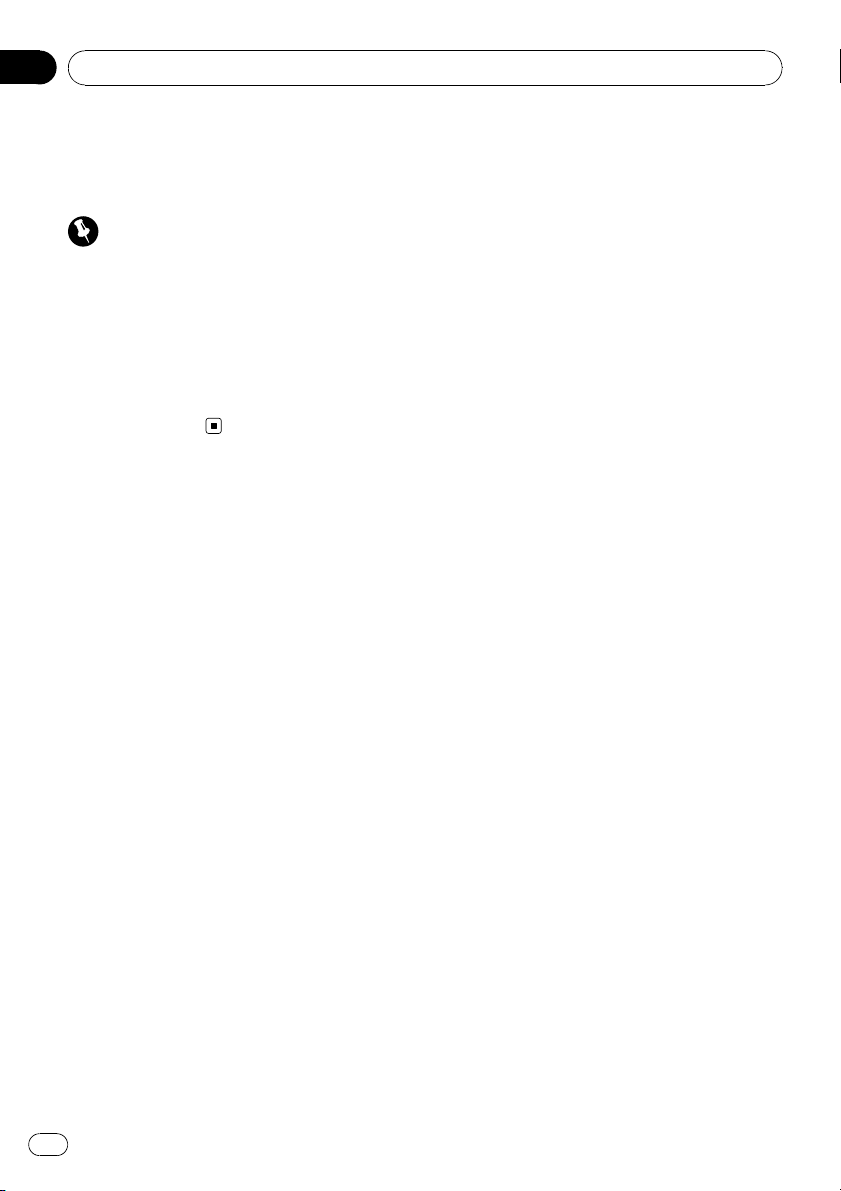
Uso del mando a distancia
Apunte el mando a distancia hacia la carátula
para hacer funcionar la unidad.
Importante
! No guarde el mando a distancia en lugares ex-
puestos a altas temperaturas o a la luz solar
directa.
! Es posible que el mando a distancia no fun-
cione correctamente si lo expone a la luz solar
directa.
! No deje caer el mando a distancia al suelo, ya
que puede quedar atascado debajo del freno
o del acelerador.
Antes de comenzar
Es
20
Sección
01
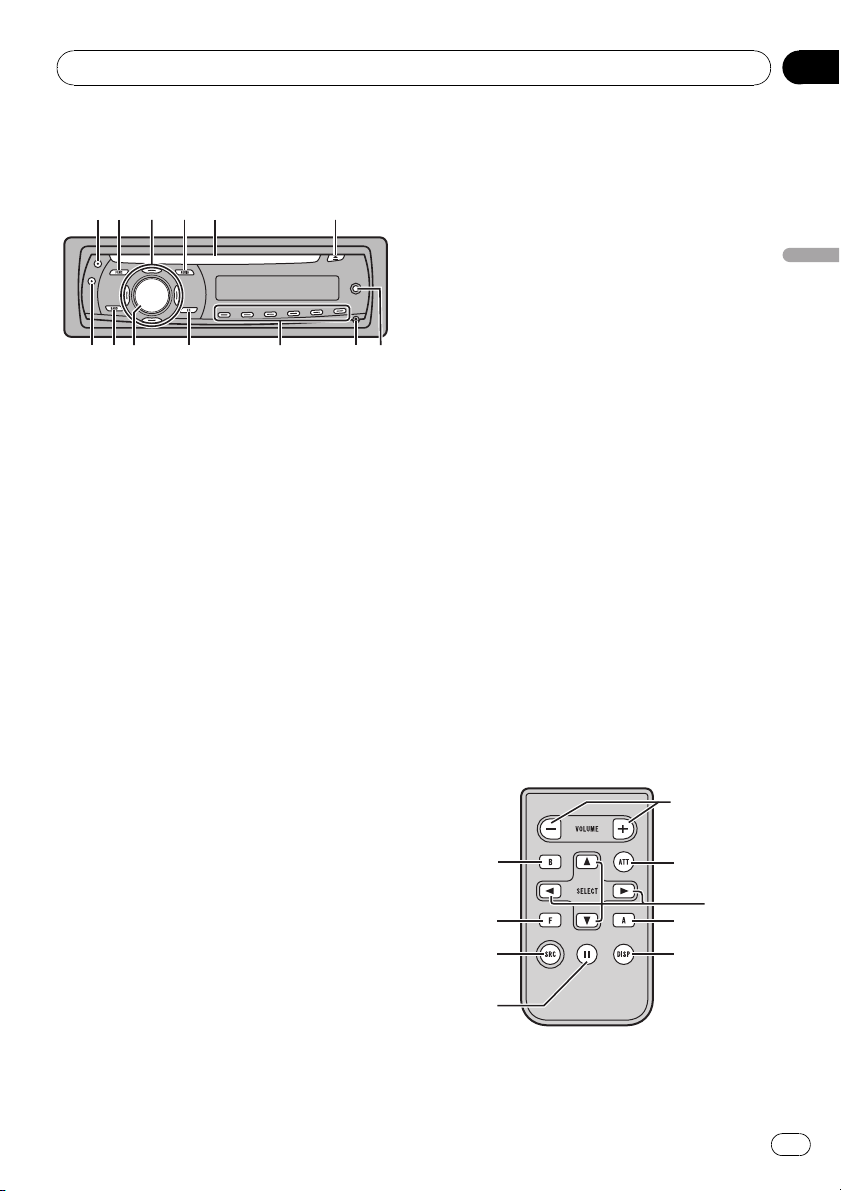
Qué es cada cosa
Unidad principal
12 5 6
d c a
4
9
8 7
3
b
1 Botón CLOCK
Pulse este botón para cambiar a la visualiza-
ción del reloj.
2 Botón FUNCTION
Presione este botón para acceder al menú
de funciones al utilizar una fuente.
3 Botones a/b/c/d
Presione estos botones para utilizar los con-
troles de sintonización por búsqueda ma-
nual, avance rápido, retroceso y búsqueda
de pista. También se usan para controlar las
funciones.
4 Botón AUDIO
Presione este botón para seleccionar los di-
versos controles de calidad del sonido.
5 Ranura de carga de discos
Introduzca el disco para reproducirlo.
6 Botón EJECT
Presione este botón para expulsar un CD
del reproductor de CD incorporado.
7 Conector de entrada AUX (conector es-
téreo de 3,5 mm)
Utilícelo para conectar un equipo auxiliar.
8 Botón DETACH
Presione este botón para extraer la carátula
de la unidad principal.
9 Botones 1 a 6
Presione para la sintonización preajustada.
a Botón EQ
Presione este botón para seleccionar las di-
versas curvas de ecualización.
Presione y mantenga presionado para acti-
var o desactivar la sonoridad.
b SOURCE botón, VOLUME
Esta unidad se enciende al seleccionar una
fuente. Presione este botón para visualizar
todas las fuentes disponibles.
Mantenga presionado este botón para acce-
der al menú de ajustes iniciales si las fuen-
tes están desactivadas.
Haga girar el control para aumentar o dis-
minuir el volumen.
c Botón BAND
Presione este botón para seleccionar entre
tres bandas FM y una banda AM, y para
cancelar el modo de control de funciones.
d Botón DISPLAY
Presione este botón para seleccionar las di-
ferentes visualizaciones.
Mando a distancia
Las funciones se utilizan de la misma manera
que al usar los botones de la unidad principal.
Consulte la explicación de la unidad principal
acerca del uso de cada botón, con excepción
de ATT, que se explica a continuación.
f
4
g
2
h
d
c
e
3
e Botón VOLUME
Presione este botón para aumentar o dismi-
nuir el volumen.
Utilización de esta unidad
Es
21
Sección
Español
02
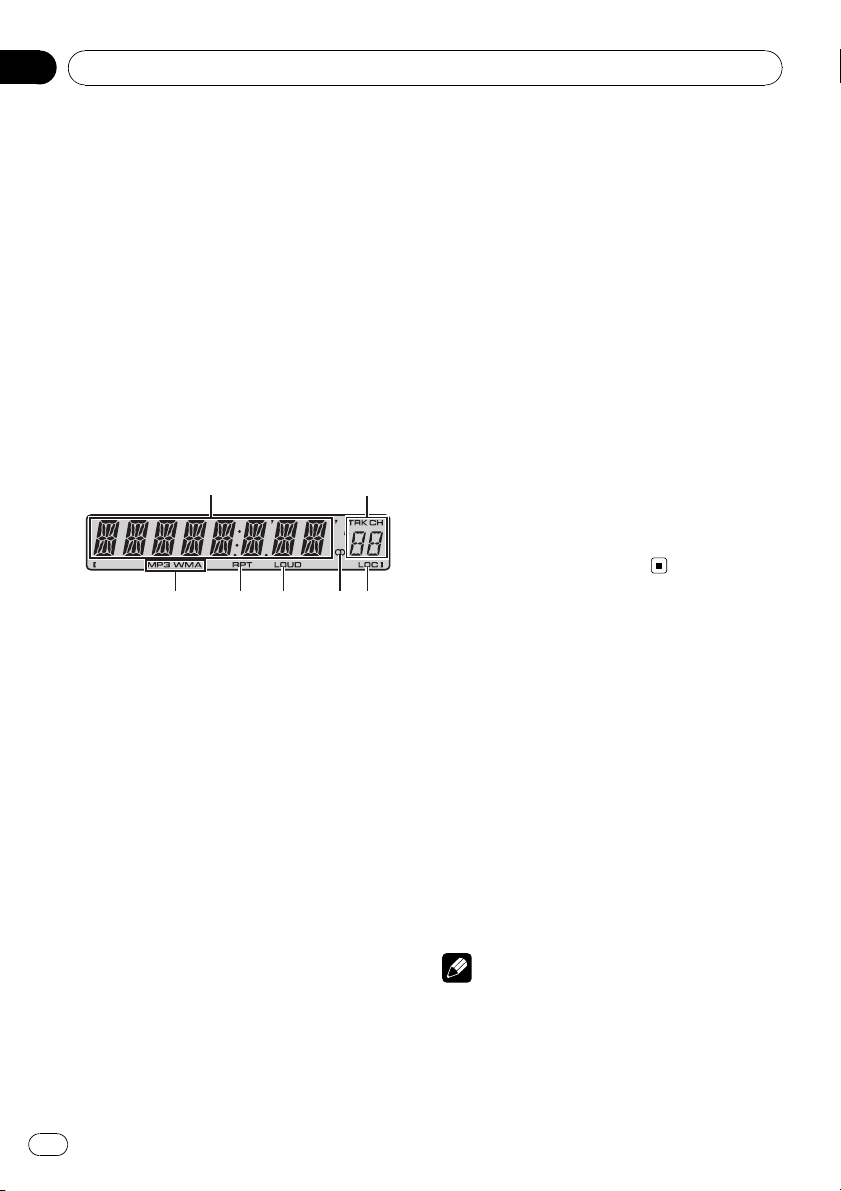
f Botón ATT
Presione este botón para bajar rápidamente
el nivel de volumen, aproximadamente al
90%. Presione este botón una vez más para
volver al nivel de volumen original.
g Botón SOURCE
Presione este botón para visualizar todas
las fuentes disponibles. Manténgalo presio-
nado para apagar la fuente.
h Botón PAUSE
Presione este botón para activar o desacti-
var la pausa.
Display LCD
3
2
1
4 5 6 7
1 Sección principal del display
Muestra información variada, como la
banda, el tiempo de reproducción y otros
ajustes.
! Sintonizador
Se muestran la banda y la frecuencia.
! Reproductor de CD incorporado (CD de
audio)
Se muestra el tiempo de reproducción
transcurrido.
! Reproductor de CD incorporado (disco
WMA/MP3/WAV)
Se muestran el número de carpeta y el
tiempo de reproducción transcurrido.
! Configuración inicial y de audio
Se muestran los nombres de funciones y
el estado de configuración.
2 Indicador del número de presintonía/
número de pista
Muestra el número de pista o el número de
presintonía.
! Si se selecciona un número de pista 100
o superior, d se iluminará a la izquierda
del indicador de número de pista.
3 Indicador MP3/WMA
Muestra el tipo de disco que se está repro-
duciendo actualmente.
4 Indicador RPT
Aparece cuando la repetición de reproduc-
ción está activada.
5 Indicador LOUD
Aparece en el display cuando se activa la
sonoridad.
6 Indicador de estéreo (5)
Aparece cuando la frecuencia seleccionada
se está transmitiendo en estéreo.
7 Indicador LOC
Aparece cuando la sintonización por bús-
queda local está activada.
Funciones básicas
Encendido de la unidad y
selección de una fuente
Puede seleccionar una fuente que desee escu-
char. Para cambiar al reproductor de CD incor-
porado, cargue un disco en la unidad
(consulte la página 24).
% Presione SOURCE para seleccionar una
fuente.
Presione SOURCE repetidamente para cam-
biar entre las siguientes fuentes:
Sintonizador—Reproductor de CD incor-
porado—AUX
Notas
! En los siguientes casos, la fuente sonora no
cambiará:
— Cuando no hay un disco cargado en la uni-
dad.
Utilización de esta unidad
Es
22
Sección
02
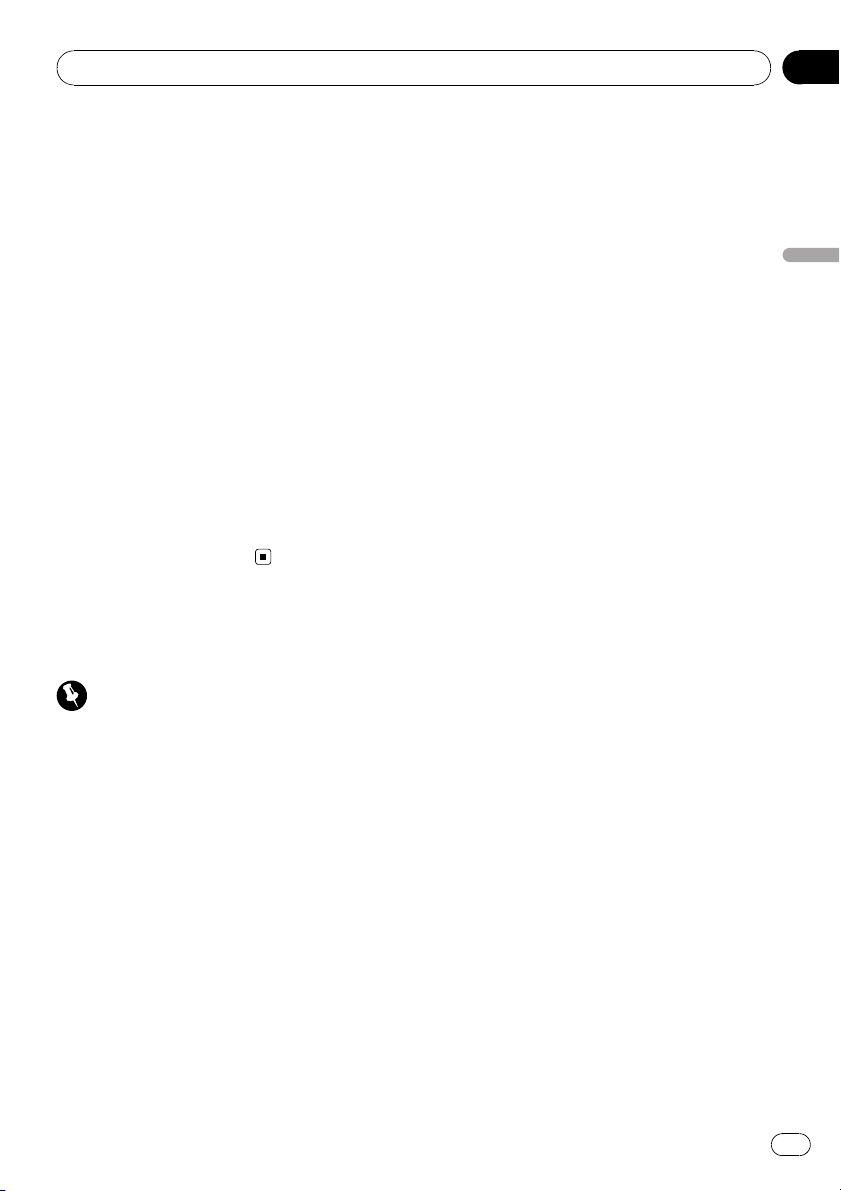
— Cuando AUX (entrada auxiliar) está apaga-
da (consulte la página 29).
! AUX está activada de forma predeterminada.
Desactive AUX cuando no la utilice (consulte
Cambio del ajuste de un equipo auxiliar en la
página 29).
! Si el cable azul/blanco de esta unidad está co-
nectado al terminal de control del relé de la
antena automática del vehículo, la antena se
extiende cuando se enciende el equipo. Para
retraer la antena, apague la fuente.
Ajuste del volumen
% Utilice VOLUME para ajustar el nivel de
sonido.
Apagado de la unidad
% Mantenga presionado SOURCE hasta
que se apague la unidad.
Sintonizador
Para escuchar la radio
Importante
Si se utiliza esta unidad en América del Norte,
América Central o América del Sur, se deberá res-
tablecer el paso de sintonía de AM (consulte
Ajuste del paso de sintonía de AM en la página
29).
1 Presione SOURCE para seleccionar el
sintonizador.
2 Presione BAND para seleccionar una
banda.
Presione BAND hasta que se visualice la
banda deseada (F1, F2, F3 para FM o AM).
3 Para utilizar la sintonización manual,
presione brevemente c o d.
4 Para utilizar la sintonización por bús-
queda, mantenga presionado c o d duran-
te aproximadamente un segundo, y suelte
el botón.
El sintonizador explorará las frecuencias hasta
que encuentre una emisora con señales de su-
ficiente intensidad como para asegurar una
buena recepción.
# Se puede cancelar la sintonización por bús-
queda presionando brevemente c o d.
# Si mantiene presionado c o d podrá saltar
las emisoras. La sintonización por búsqueda co-
mienza inmediatamente después de que suelte el
botón.
Almacenamiento y
recuperación de frecuencias
% Cuando encuentre la frecuencia que
desea almacenar en la memoria, presione
uno de los botones de ajuste de presinto-
nías 1 a 6 y manténgalo presionado hasta
que el número de presintonía deje de des-
tellar.
Una frecuencia de emisora de radio memori-
zada se puede recuperar presionando el botón
de ajuste de presintonías.
# Se pueden almacenar en la memoria hasta 18
emisoras FM, seis por cada una de las tres ban-
das FM, y seis emisoras AM.
# También se pueden usar a y b para llamar
las frecuencias de las emisoras de radio asigna-
das a los botones de ajuste de presintonías 1 a 6.
Sintonización de señales fuertes
La sintonización por búsqueda local le permite
sintonizar sólo las emisoras de radio con seña-
les lo suficientemente fuertes como para ase-
gurar una buena recepción.
1 Presione FUNCTION para seleccionar
LOCAL.
2 Presione a o b para activar o desacti-
var la sintonización por búsqueda local.
Utilización de esta unidad
Es
23
Sección
Español
02
