Page 1
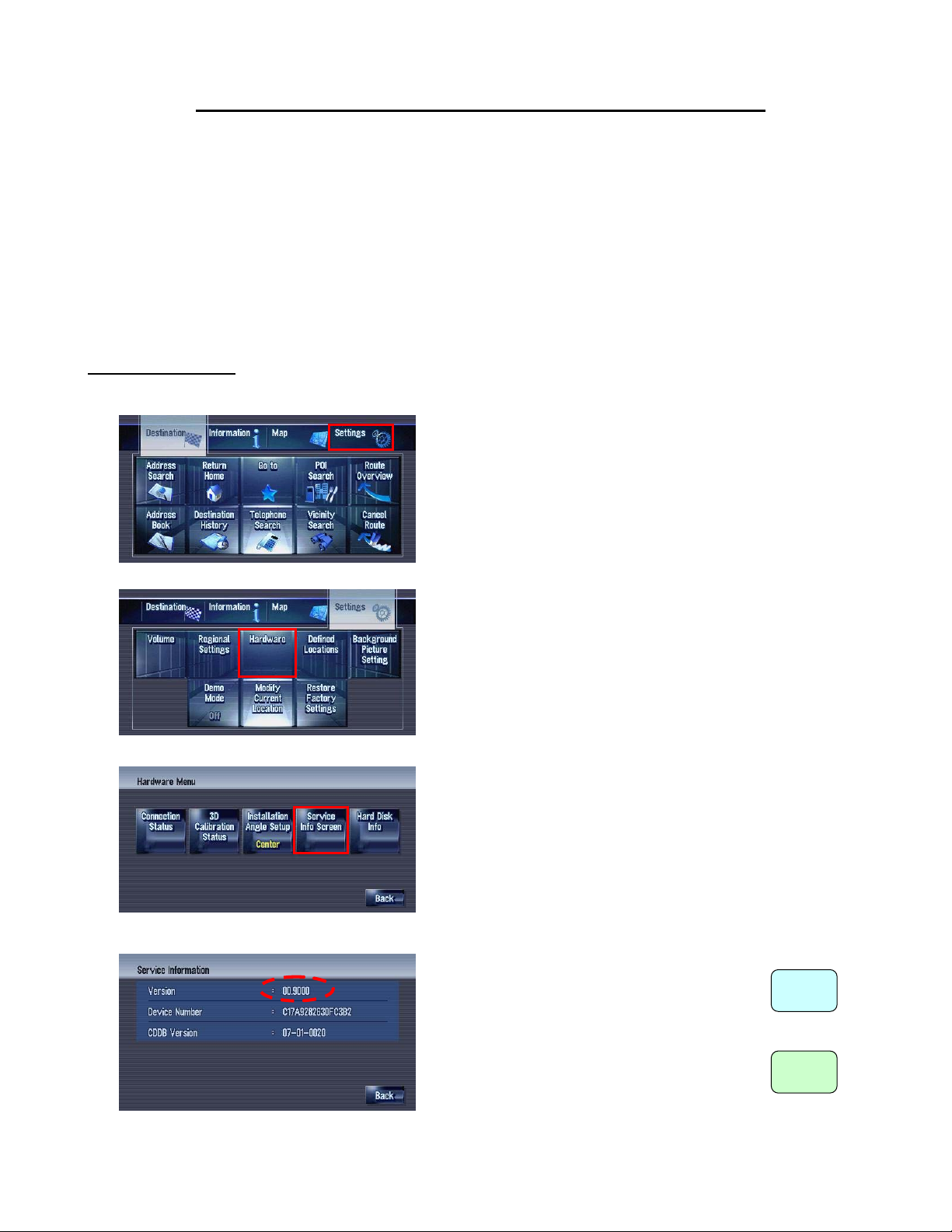
e
.
AVIC-Z1/AVIC-Z2 Firmware Update Instructions
*** IMPORTANT ***
Please print these instructions for your reference when downloading and installing the firmware update. It is very
important that you complete all steps correctly and in the order described below.
The data saved or recorded onto your navigation system by the customer cannot be guaranteed. Lost data that was saved or recorded by th
customer is not guaranteed
If you have any difficulty carrying out these instructions, please contact Pioneer Customer Support Center.
Toll Free in the USA: 1-800-421-1404
If you have already received an update disc directly from Pioneer, please go direct to step 4 on page 2.
Before Updating
Before updating, please check your system version and confirm your have downloaded the correct update file for your system.
1)
2)
3)
First select the "Settings" tab.
Then select the "Hardware" tab.
Select "Service Info Screen".
4)
Then you can see your map version number on the screen.
Click the "Z1" icon to the right of this text if your
"Version" shows "01.0000":
You will go to "Z1firmwareupdate.zip" download page.
Please download the file to your computer.
Click the "Z2" icon to the right of this text if your
Version shows "02.0000":
You will go to "Z2firmwareupdate.zip" download page.
Please download the file to your computer.
Page 1 of 5
Z1
Z2
Page 2
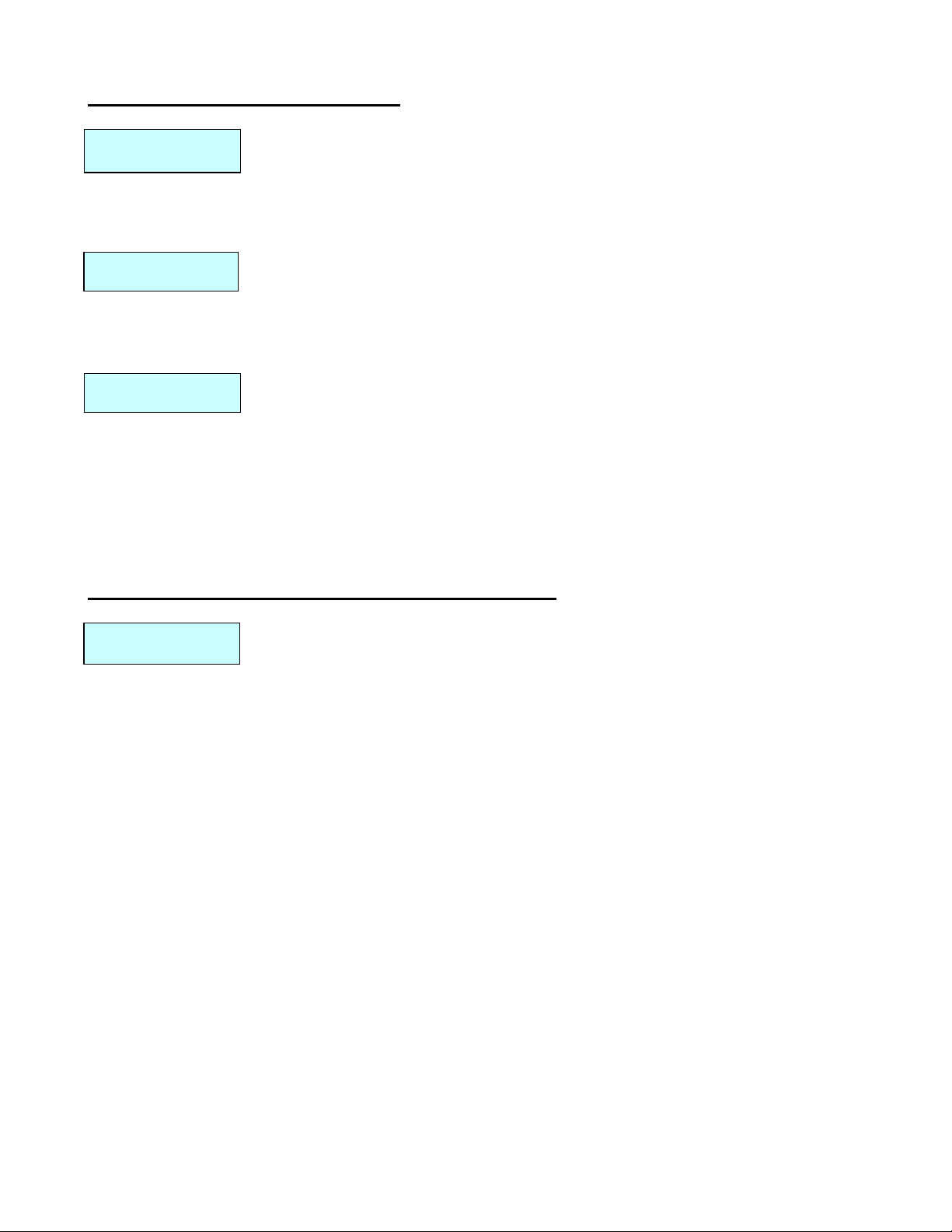
Downloading the Firmware Update
y
y
Step 1
Once you have downloaded the file to your computer, locate the file on your computer and double click the file to decompress it.
If you do not have a decompression utility installed on your computer, you can download WinZip for free at http://www.winzip.com.
Step 2
Open the decompressed folder which is named "Z2 firmware update" or "Z1 firmware update".
Then you will find the "AVICZ1_HD1" folder and "Basefile.dat" file in it.
Step 3
Copy the "AVICZ1_HD1" folder and "Basefile.dat" on your CD-R.
*Ensure these objects are located on the top layer of the CD-R.
Make sure that
- You can onl
- You can only use a CD-R finalized with "Model-1" format.
our CD-R follows these specification as follows:
use a CD-R finalized with single-session format.
Installing the Firmware Update into your AVIC-Z1/Z2
Step 4
Please load this CD-R into your AVIC-Z1/Z2. The system will automatically start the update processes in 1 minute.
WARNING! While your navigation system is being updated, do NOT turn off the power to the navigation system. Severe
damage to your navigation system could result from your failure to obey this warning, including but not limited to the
loss of all content/data that is stored on the Hard Disc Drive (such as song files ripped from CDs as well as address book
entries and other user information).
If your system does not reboot and start update process, then please check your sysytem and CD-R as follows:
1. Check your system version and confirm that the update file that you have downloaded is the correct version for your unit.
2. Check your CD-R and confirm that the CD-R is burned with correct format.
Page 2 of 5
Page 3

Step 5
Please wait about a few (7~10) minutes to complete all updates in the system.
The system will automatically reboot after update process is completed.
1)
2)
3)
Checking the CD-R.
Update started.
Updating the firmware.
4)
Update completed and the system will now automatically reboot.
Page 3 of 5
Page 4

Confirm that installation of update was successful
[
[
Step 6
Please follow these steps below to confirm the update process succeeded.
1. Push the [MENU] key.
2. Select the
3. Select the
4. Please keep press & hold left upper corner of [hardware Version] screen.
5. Please find that your system correctly shows the information as below:
AVIC-Z2:
PlatformVersion : 2.000500
HDD Application Version : 2.140000
AVIC-Z1:
PlatformVersion : 1.000700
HDD Application Version : 1.050000
1) Press [MENU] key
Settings] tab.
HardwareVersion] tab.
2)
3)
4)
Select the [Settings] tab
Select the [Hardware] tab
[Service Info Screen] tab
Page 4 of 5
Page 5

y
Step 6 (cont.)
5)
Press & hold here for a few seconds
6)
Step 7
Please eject the CD-R from the system.
Confirm the [Version info] as below:
AVIC-Z2:
PlatformVersion : 2.000500
HDD Application Version : 2.140000
AVIC-Z1:
PlatformVersion : 1.000700
HDD Application Version : 1.050000
*** END ***
ou have any questions, please contact Pioneer Customer Service toll free at 800-421-1404.
If
Pioneer service representatives are available Monday through Friday, 9:00 a.m. to 7:30 p.m. (Eastern Time).
Copyright(c) 2007 Pioneer Corporation
Page 5 of 5
