Pioneer AVIC-Z1 User Manual
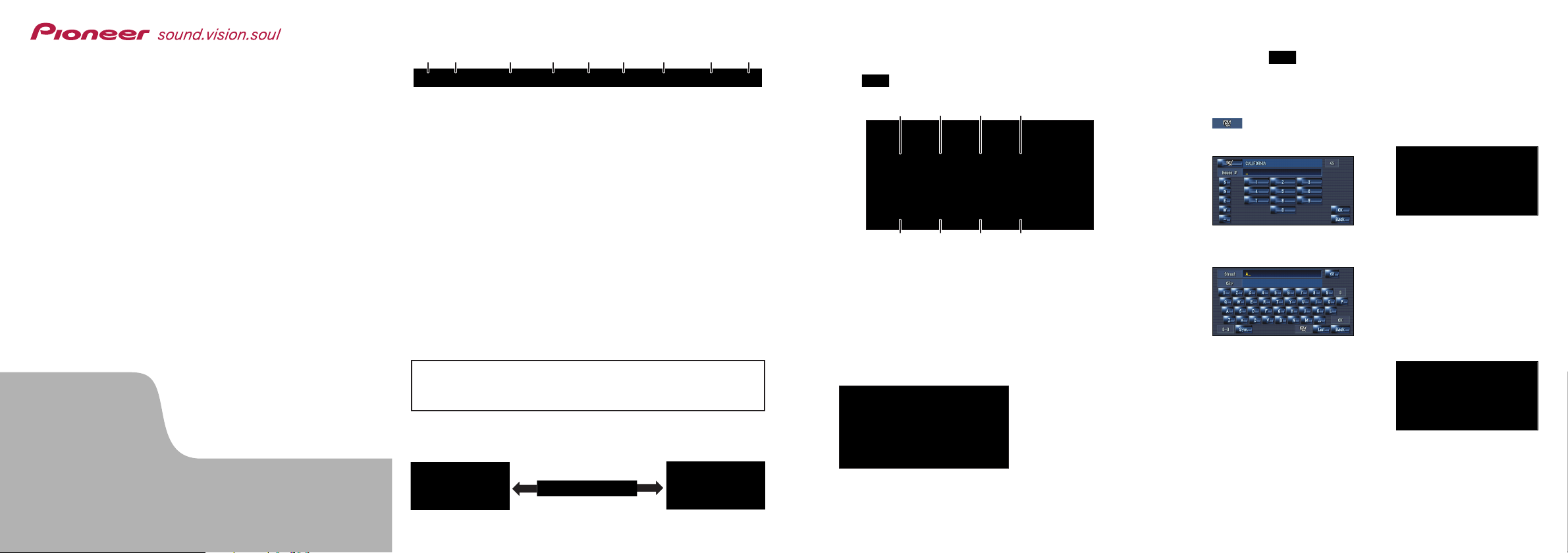
Hardware buttons
1 Press the button and
then touch “Address
Search”.
2 Select state or province by
and then input the
house number and touch
“OK”.
3 Input the street name.
4 Select the street name
from list.
After some steps for narrowing
down your destination, the route
calculation carried out and the
route confirmation screen
appears.
If you want to get another recommended route, by “Multiple
route” and choose the best one.
5 Touch “OK” to decide
your route, and then the
navigation starts.
6
Begin driving in accordance
with navigation guidance.
This navigation systems gives
you route guidance both visually
and by voice.
Search function overview
This navigation system has multiple methods for entering your destination.
Press the button to display the navigation menu.
(1) Search by address
(2) Shortcut key for home address
(3) Shortcut key for favorite destination
(4) Search for POIs in the database
(5) Select a destination from your registered point
(6) Select a previously routed destination
(7) Search destination by business telephone number
(8) Search for POIs in your vicinity
Search result list for vicinity search
POI······Restaurants, Hotels, Gas Stations, and other stores and
businesses
(1) OPEN CLOSE button
Press to access the DVD loading slot. Press and hold to display the angle adjustment
screen.
(2) V button
Press to enter the PICTURE
ADJUSTMENT mode.
(3) VOL (
∞/5) button
You can adjust the volume of
Audio source.
(4) AV button
Press to switch the screen to
the audio operation screen. If
you press the AV button again,
the audio source switches.
(5) MENU button
Press to display a navigation
menu.
(6) MAP button
Press to view the navigation
map screen or press to switch
view mode.
(7) TRK (2/3) button
Pressing this button when the
built-in DVD drive source is
selected skips a track or a chapter. Press and hold to fast forward/fast reverse a track or a
chapter.
(8) P.LIST (∞/5) button
Switches preset channels during the Radio operation.
(9) T button*
Preset button for XM Instant
Traffic and SIRIUS traffic channel. Hold down to assign preset
and you can recall that later.
*
:
XM satellite radio tuner (GEX-P10XMT or GEX-P920XM) or
SIRIUS satellite radio tunner (SIR-PNR2) is required, together with an active subscription separately.
Searching your destination by address
HDD MULTIMEDIA AV NAVIGATION SERVER
AVIC-Z1
AVIC-Z1
Quick Start Guide
This guide is intended to guide you through the basic
functions of this navigation system. For details, please
refer to the Operation Manual and Hardware Manual
provided with the product.
Published by Pioneer Corporation.
Copyright © 2006 by Pioneer Corporation.
All rights reserved. <CRB2258-A> UC
<KKYHF> <06B00001> Printed in Japan
Switching the screen
AV screen Navigation map
(6) (7) (8) (9)(5)(4)(3)(2)(1)
(1)
(5) (6) (7) (8)
(2)
(3)
(4)
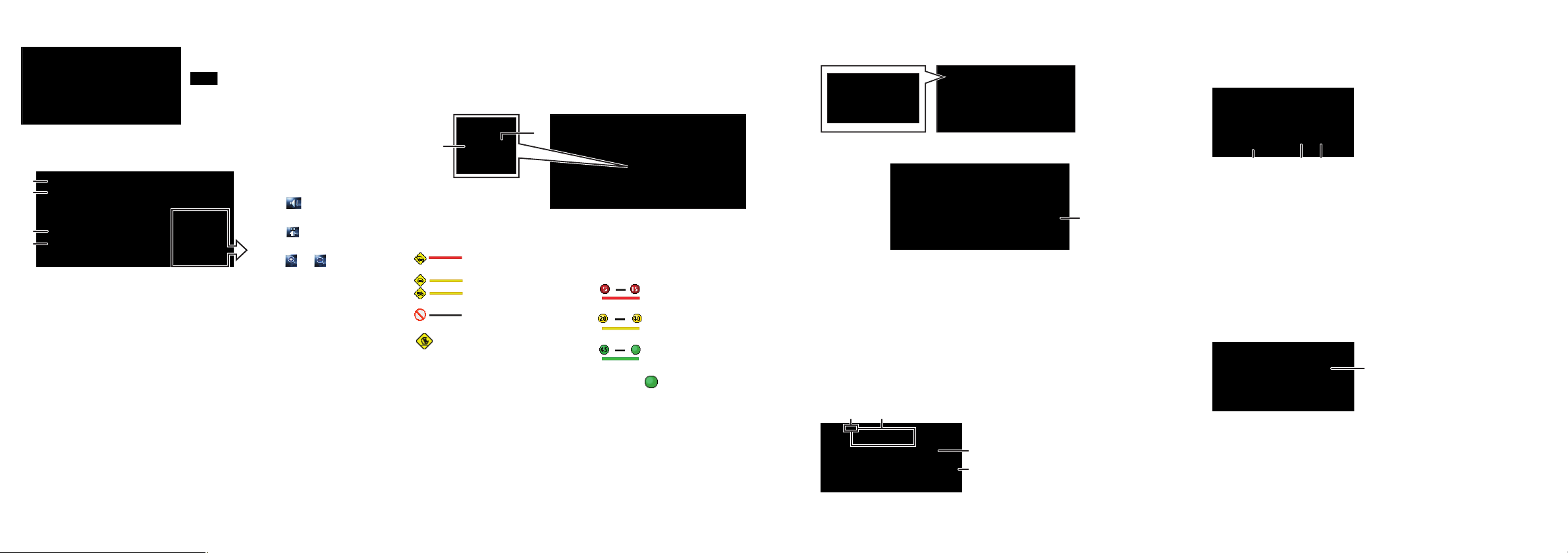
(1) Traffic event
Stopped traffic
Stop and go traffic
Closed/blocked roads
Other event
(e.g., accident)
(2) Traffic flow
The following items represent
the traffic flow for the road.
5-15 mph
(8-24 km/h)
20-40 mph
(32-64 km/h)
45 mph or faster
(72 km/h or faster)
The icon indicates that the
average speed of the road is
over 45 mph (72 km/h).
Operation of XM Satellite Radio
You can use the navigation system to control a XM satellite digital
tuner. GEX-P10XMT (sold separately) is required, together with an
active subscription.
(1) Shows detailed information of current broadcast.
(2) Use to change the channel select mode.
(3) Each touch allows you to change the left screen in the following
order:
Detail information display – Ch Name List – Song Title List –
Artist Name List
Operation of your Apple iPod
®
You can control your iPod with Dock connector via the touch screen
when it is connected to this navigation system via Pioneer iPod
adapter (sold separately).
Changing the AV source
1 Touch the source icon.
2 Touch the desired AV source.
(1) You can switch the AV source for rear display in the following
order.
“MIRROR” (Same as front) – “DVD” (DVD drive) – “AV”
(AV input)
Operation of Music Library
First, you need to play a CD for recording into the built-in hard disk
drive. (The recording is carried out by 4 times speed in parallel with
playing that CD.) After the recording, you can find and select the
song easily from a playlist.
(1)Search a song by album
name, artist name, genre,
customized playlist.
(2)Touch and hold to memorize
that song as “My Mix”
playlist.
(3)Information of current song
(4)“Group” playing now.
Setting the voice guidance volume
Basic operation on the map screen
Scrolling the map
Touch where you would like to scroll to on the map screen.
(1) Next street
(2) Distance to the next guidance point
(3) Distance to your destination
(4) Estimated time of arrival (in default)
Mute the navigation
voice
Touch .
Short-cut Menu
Touch .
Zoom in or zoom out
Touch or .
Press or touch in the
following order.
button
➔ Settings tab
➔ Volume
Traffic information on the map
Traffic conditions can be overlaid on the map.
GEX-P10XMT XM Digital Satellite Data & Audio Receiver (sold separately) is required, together with an active subscription for the XM
NavTraffic service.
(2)
(1)
(3)(4)
(2)(3)(1)
Touch to display the search categories.
(1)
(2)
(3)
(4)
(2)
(1)
(1)
