Page 1

Operation Manual
FLASH MEMORY MULTIMEDIA AV NAVIGATION
RECEIVER
AVIC-X9115BT
AVIC-X7115BT
Notice to all users:
This software requires that the navigation system is
properly connected to your vehicle’s parking brake and
depending on your vehicle, additional installation may
be required. For more information, please contact your
Authorized Pioneer Electronics retailer or call us at
(800) 421-1404.
English
Page 2
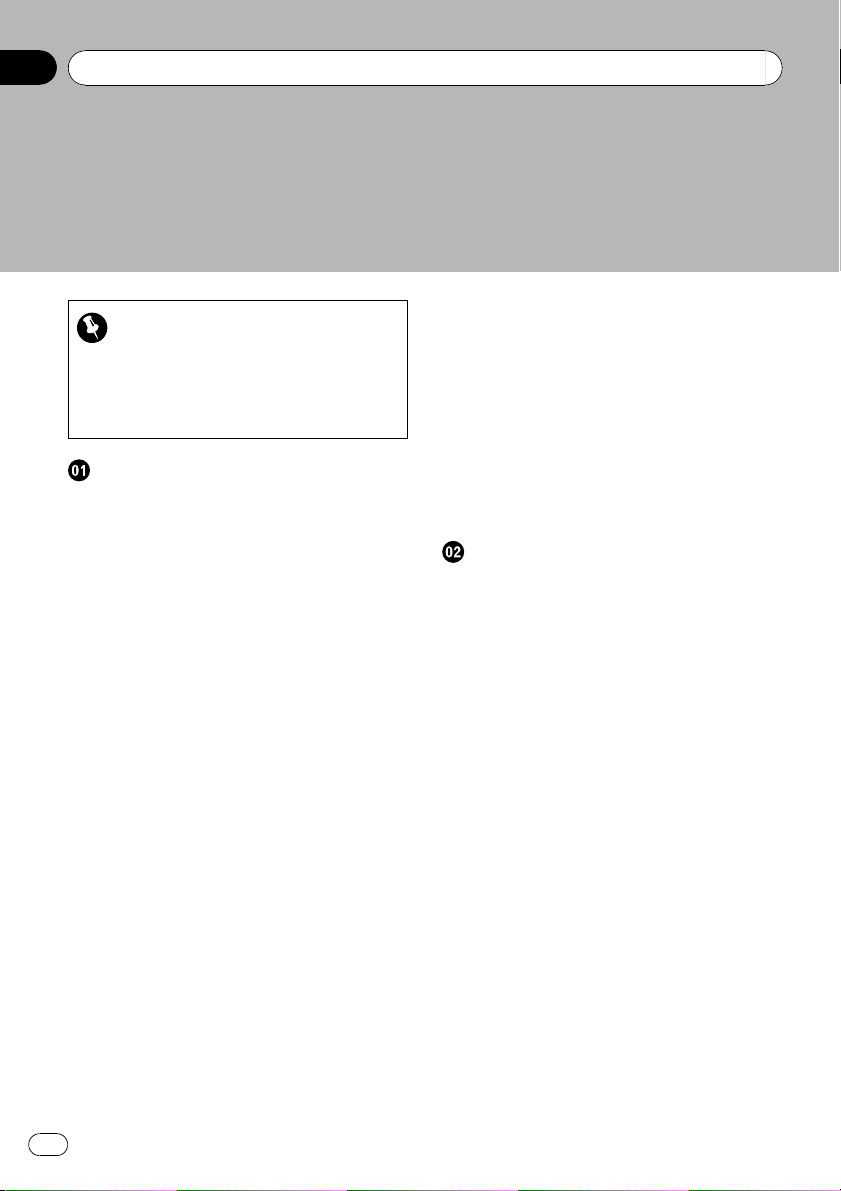
Contents
Thank you for buying this Pioneer product.
Please read through these operating instructions so you will know how to operate
your model properly. After you have finished reading the instructions, keep this man-
ual in a safe place for future reference.
Important
The screens shown in the examples may differ
from actual screens.
Actual screens may be changed without notice
for performance and function improvements.
Introduction
Information to User 9
License Agreement 10
– PIONEER AVIC-X9115BT, AVIC-X7115BT
- for U.S.A. 10
– PIONEER AVIC-X9115BT, AVIC-X7115BT
- for Canada 12
– Terms and Conditions for the Tele Atlas
Data 14
– Licenses 16
About the database 19
– About the Data for the Map
Database 19
– Copyright Notices for North American
data 20
Important Safety Information 20
–“GOOG-411” service 22
– Speed limit indication 22
Additional Safety Information 22
– Parking brake interlock 22
– When using a display connected to
REAR MONITOR OUTPUT 23
– To avoid battery exhaustion 23
– Rear view camera 23
Notes Before Using the System 23
– Failure to operate 23
– Visit Our Web site 24
Manual overview 24
– How to use this manual 24
– Terminology 24
– Definitions of terminology 24
2
En
Notice regarding video viewing 25
Notice regarding DVD-Video viewing 25
Notice regarding MP3 file usage 25
iPod compatibility 25
Map coverage 26
Protecting the LCD panel and screen 26
Notes on internal memory 26
– Before removing the vehicle
battery 26
– Data subject to erasure 26
– Resetting the microprocessor 26
Basic operation
Checking part names and functions 28
Inserting and ejecting a disc 29
– Inserting a disc 29
– Ejecting a disc 29
Inserting and ejecting an SD memory
card 29
– Inserting an SD memory card 30
– Ejecting an SD memory card 30
Plugging and unplugging a USB storage
device 30
– Plugging in a USB storage device 30
– Unplugging a USB storage device 30
Connecting and disconnecting an iPod 31
– Connecting your iPod 31
– Disconnecting your iPod 31
Flow from startup to termination 31
– On first-time startup 31
Regular startup 32
How to use the navigation menu
screens 34
– Screen switching overview 34
– What you can do on each menu 35
– Displaying the rear view camera
image 35
How to use the map 36
– How to read the map screen 36
– Switching the map mode 38
Page 3
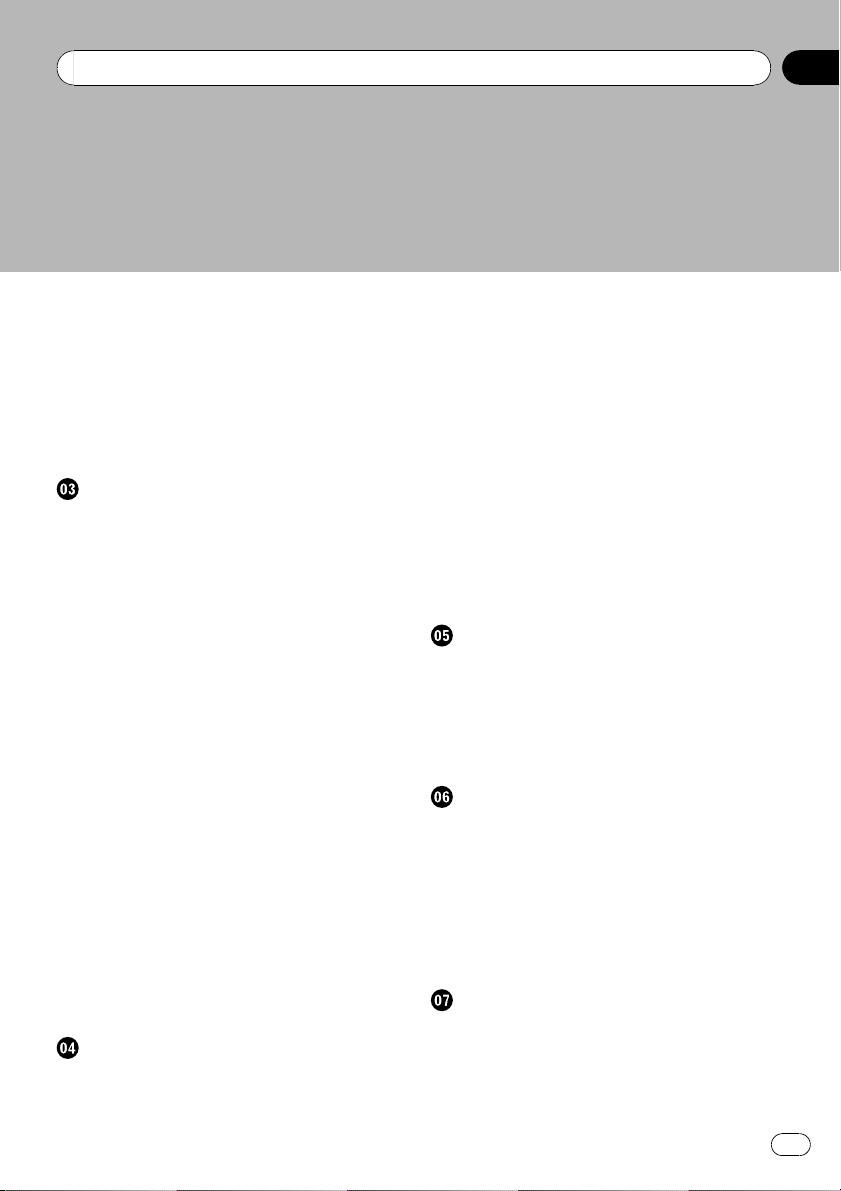
Contents
– Changing the scale of the map 38
– Scrolling the map to the position you
want to see 39
– Changing the tilt and rotation angle of
the map 39
The basic flow of creating your route 40
Operating list screens (e.g. city list) 40
Operating the on-screen keyboard 41
Searching for and selecting a location
Searching for a location by address 42
Searching for the vicinity Points of Interest
(POI) 44
– Searching for POIs around the
cursor 44
– Searching for a nearby POI 45
– Searching for POIs along the current
route 45
– Searching for POIs around the
destination 45
– Searching for POIs around the
address 45
– Using “Saved Criteria” 46
Searching for POIs by using the data on
external storage devices (USB, SD) 48
Searching for a location by coordinates 49
Selecting a location you searched for
recently 50
– Deleting an entry in “History” 50
Selecting a location stored in “Favorites” 50
– Deleting an entry in “Favorites” 51
Setting up a route to your home 51
Setting a route by recalling a saved route 51
Searching for a location by scrolling the
map 52
After the location is decided (Map
Confirmation Screen)
What you can do with the “Map Confirmation
Screen” 54
Route... 54
Save as... 55
Setting the location as a new destination 55
Setting the location as a waypoint 55
Replacing the location as the new final
destination 55
Setting the location as the start point 55
Viewing information about a specified
location 56
Placing a map pin on the location 56
– Removing a map pin 57
Registering the location as a customized
POI 57
Storing the location in “Favorites” 58
Deleting an entry in “Favorites” 58
Checking the current route
Checking the current route conditions 59
– Playing simulated travel at high
speed 60
– Checking the entire route overview on
the map 60
Checking the current itinerary 60
Editing waypoints and the destination
Editing waypoints 62
– Adding a waypoint 62
– Sorting waypoints 62
– Deleting a waypoint 62
Storing the current route 62
– Deleting the entry in “Saved
Routes” 63
Deleting the current route 63
Browsing information on MSN Direct
Activating the service 64
– Checking your product key 64
– Subscribing to the MSN Direct
service 65
En
3
Page 4
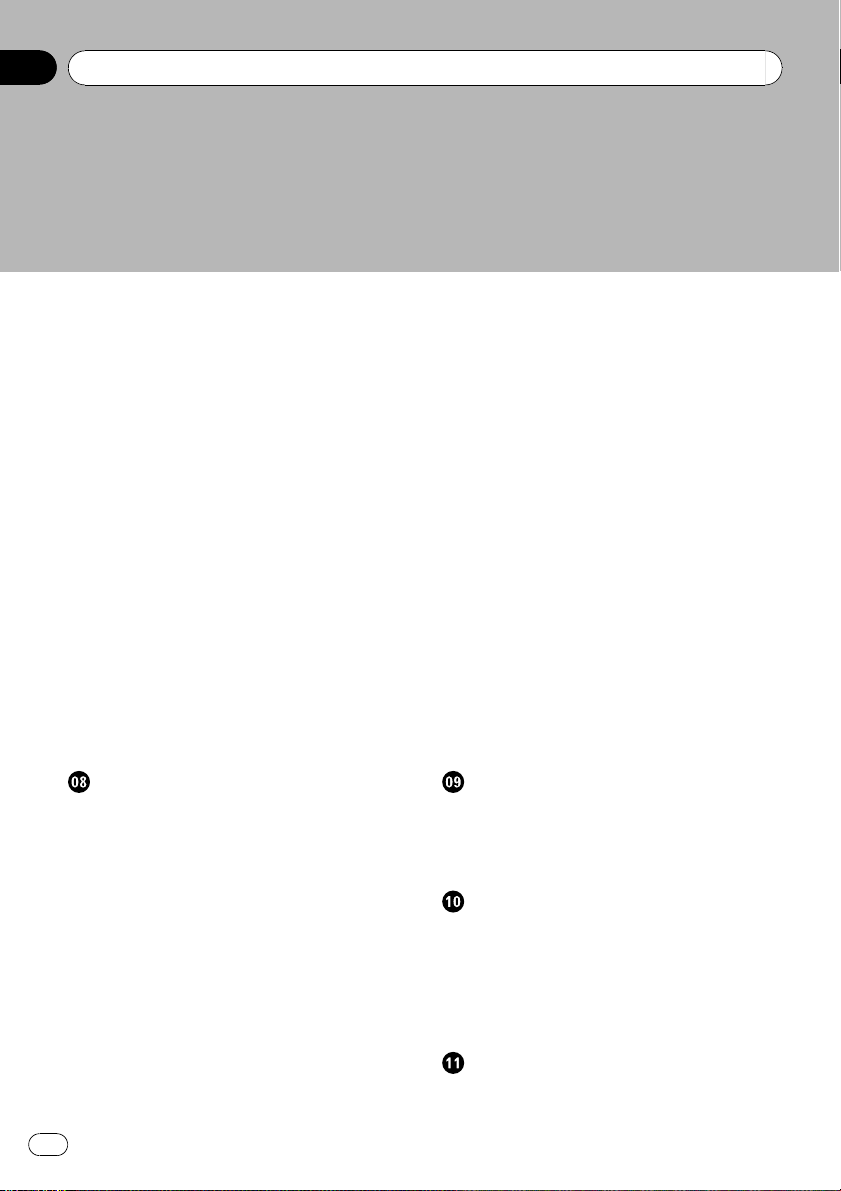
Contents
– Activating the MSN Direct
function 65
Browsing gas prices 65
Browsing movie times 66
– Searching for a theater by selecting a
movie title 66
– Searching for a movie title by selecting
a theater 67
Browsing weather information 68
– Checking the local weather
information 68
– Checking worldwide weather
conditions 68
Using traffic information 68
– Viewing the traffic event 68
– Viewing the traffic flow 69
– Setting the traffic information 70
Browsing news headlines 71
Browsing local events 71
Browsing stock quotes 72
– Selecting stock symbols 72
– Viewing the detailed stock quotes 72
Using hands-free phoning
Hands-free phoning overview 73
Preparing communication devices 73
Displaying the Phone Menu 73
Registering your cellular phone 73
– Searching for nearby phones 74
– Searching for a specified phone 74
– Pairing from your cellular phone 75
Connecting a registered cellular phone 76
– Disconnecting a cellular phone 76
– Deleting a registered phone 76
Receiving a phone call 77
– Answering an incoming call 77
– Rejecting an incoming call 77
Making a phone call 77
– Direct dialing 78
– Dialing from the history 78
4
En
– Calling a number in the “Contacts”
screen 79
– Dialing a phone number of the POI 79
– Making a call home easily 79
– Dialing GOOG-411 80
Announcing incoming short mails 80
Transferring the phone book 80
Clearing memory 81
Setting the phone 82
– Setting the phone volume 82
– Stopping Bluetooth wave
transmission 82
– Answering a call automatically 82
– Setting the automatic rejection
function 83
– Echo canceling and noise
reduction 83
– Setting automatic connection 83
– Editing the device name 83
Notes for hands-free phoning 84
Updating the Bluetooth wireless technology
software 85
Playing audio CDs
Reading the screen 86
Using the touch panel keys 86
Selecting a track from the list 87
Using the “Function” menu 87
Playing music files on ROM
Reading the screen 88
Using the touch panel keys 88
– Selecting a track from the list 89
– Browsing embedded text
information 89
Using the “Function” menu 90
Playing a DVD-Video
Reading the screen 91
Using the touch panel keys 91
Page 5
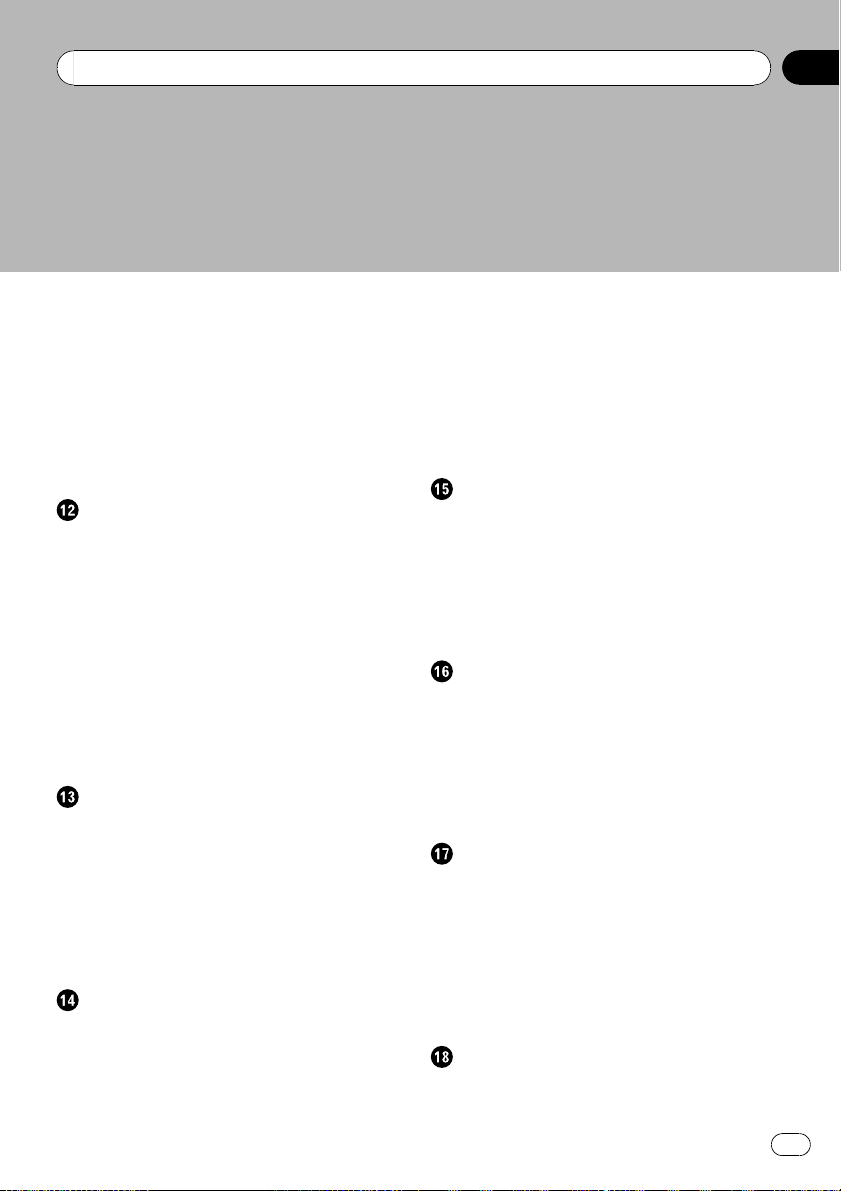
Contents
– Resuming playback (Bookmark) 93
– Searching for a specific scene and
starting playback from a specified
time 93
– Direct number search 93
– Operating the DVD menu 93
– Frame-by-frame playback 94
– Slow motion playback 94
Using the “Function” menu 94
Playing a DVD-VR disc
Reading the screen 96
Using the touch panel keys 96
– Searching for a specific scene and
starting playback from a specified
time 97
– Switch the playback mode 98
– Using the short-time skip function 98
– Playing by selecting from the title
list 98
– Frame-by-frame playback 98
– Slow motion playback 98
Using the “Function” menu 99
Playing a DivX video
Reading the screen 100
Using the touch panel keys 100
– Frame-by-frame playback 101
– Slow motion playback 101
– Searching for a specific scene and
starting playback from a specified
time 101
Using the “Function” menu 102
DVD-Video, DVD-VR, DivX setup
Displaying DVD Setup menu 103
Setting the top-priority languages 103
Setting assist subtitles on or off 103
Setting the angle icon display 104
Setting the aspect ratio 104
Setting the parental lock 104
– Setting the code number and
level 104
Displaying your DivX VOD registration
code 105
Setting “Auto Play” 105
Setting the subtitle file for DivX 106
Language code chart for DVDs 107
Playing music files (from USB or SD)
Starting procedure 108
Reading the screen 108
Using the touch panel keys (Music) 109
– Selecting a track from the list 110
– Browsing embedded text
information 110
Using the “Function” menu 110
Playing video files (from USB or SD)
Starting procedure 112
Reading the screen 112
Using the touch panel keys (Video) 113
– Searching for a specific scene and
starting playback from a specified
time 113
Using the “Function” menu 114
Using an iPod (iPod)
Starting procedure 115
Reading the screen 115
Using the touch panel keys (Music) 116
– Browsing for a song 116
Starting the video playback 117
Using the touch panel keys (Video) 118
– Browsing for a video 118
Using the “Function” menu 119
Using the radio (FM)
Reading the screen 121
Using the touch panel keys 121
En
5
Page 6
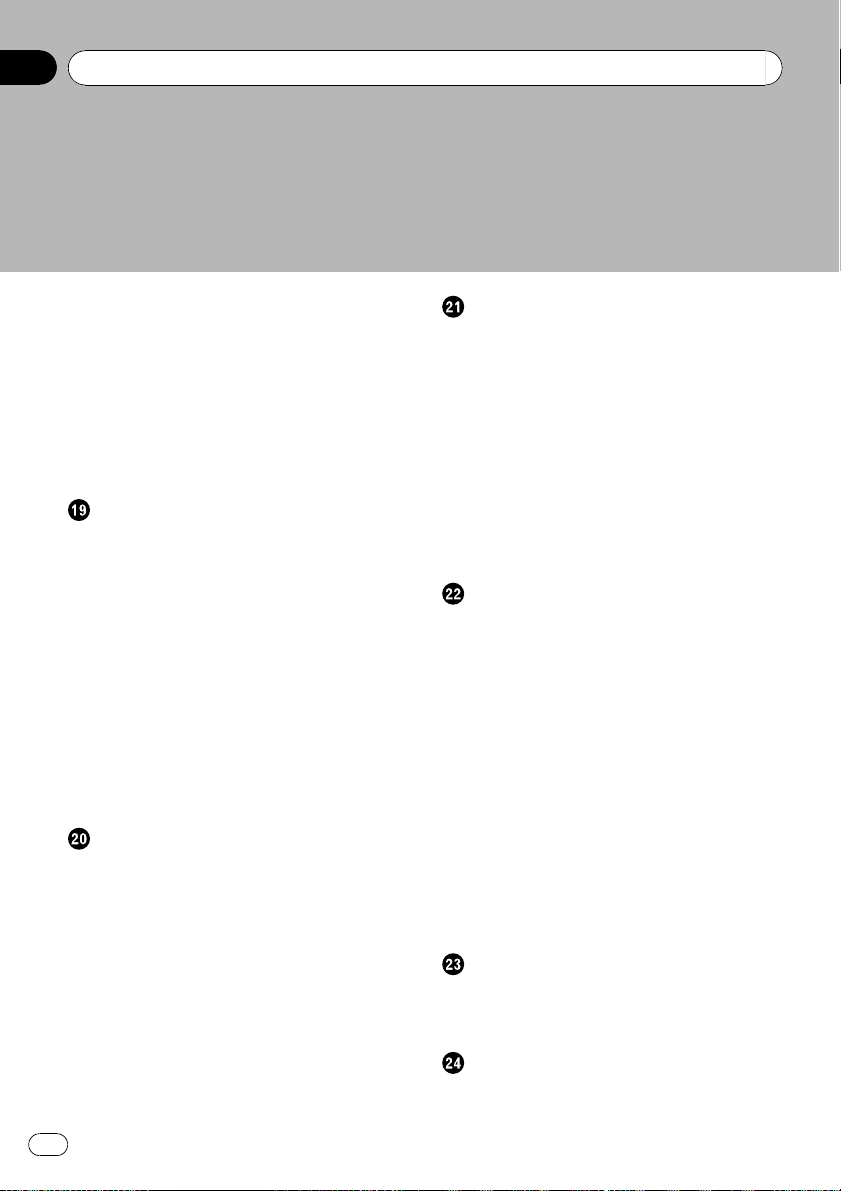
Contents
– Switching between the detailed
information display and the preset list
display 122
– Storing and recalling broadcast
frequencies 122
Using the “Function” menu 122
– Storing the strongest broadcast
frequencies 122
– Tuning in strong signals 123
HD RadioäReception
Reading the screen 124
Using the touch panel keys 124
– Switching between the detailed
information display and the preset list
display 125
– Storing and recalling broadcast
frequencies 125
Switching the display 125
Using the “Function” menu 125
– Storing the strongest broadcast
frequencies 126
– Switching the seek mode 126
– Tuning in strong signals 126
– Switching the reception mode 126
Using the radio (AM)
Reading the screen 127
Using the touch panel keys 127
– Switching between the detailed
information display and the preset list
display 127
– Storing and recalling broadcast
frequencies 128
Using the “Function” menu 128
– Storing the strongest broadcast
frequencies 128
– Tuning in strong signals 128
Using the XM tuner
Reading the screen 130
Using the touch panel keys 131
– Selecting an XM channel directly 131
– Displaying the Radio ID 132
– Storing and recalling broadcast
stations 132
– Selecting a channel from the list 132
– Using “My Mix” function 133
– Using the direct traffic announcement
function 133
Using the “Function” menu 134
– Setting the memorized songs 134
Using the SIRIUS tuner
Reading the screen 135
Using the touch panel keys 135
– Selecting a SIRIUS channel
directly 136
– Display the Radio ID 136
– Storing and recalling broadcast
stations 137
– Using “My Mix” function 137
– Using the direct traffic announcement
function 137
– Using the “Instant Replay”
function 138
Using the “Function” menu 138
– Setting the memorized songs 139
– Using the Game Alert function 139
– Displaying Game Information 140
Using AV input
Using AV1 141
Using AV2 141
Using the touch panel keys 141
Using the external unit (EXT1, EXT2)
Reading the screen 142
Using the touch panel keys 142
6
En
Page 7
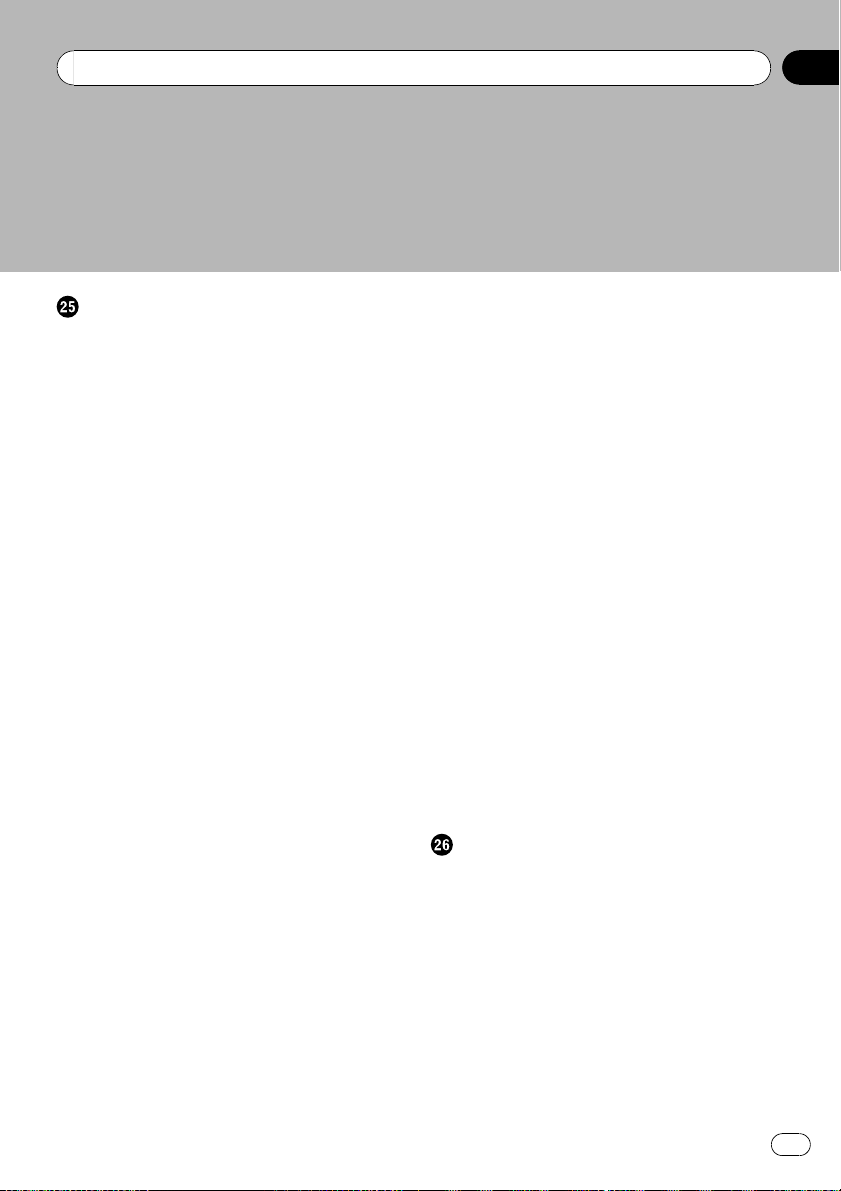
Contents
Customizing preferences
The options in the “Navi Settings”
menu 144
– Basic operations in the “Navi Settings”
menu 144
– GPS & Time Settings 144
– Time Settings 145
– POI Settings 146
– 3D Settings 146
– Map Settings 146
– Displayed Info 147
– Smart Zoom 147
– Overview Mode 148
– Manage Track Logs 148
– Route 148
– Warnings 149
– Regional Settings 150
– Set Home 150
– Demo Mode 150
– Sound settings 150
– About 151
– POI display settings 151
– Creating new categories 152
– Editing your customized POI 153
– Recording your travel history 153
– Setting your home position 155
Options on the “System Settings” menu 155
– Displaying the “System Settings”
menu 155
– Selecting the language 156
– Changing the splash screen 156
– Setting the rear view camera 157
– Adjusting the response positions of the
touch panel (touch panel
calibration) 158
– Adjusting the screen brightness 158
– Setting the illumination color 158
– Checking the version information 159
– Restore Factory Settings 159
– Turning off the screen 160
The “AV Sound Settings” menu options 160
– Displaying the “AV Sound Settings”
menu 160
– Using balance adjustment 160
– Using the equalizer 161
– Adjusting loudness 162
– Using subwoofer output 163
– Using the high pass filter 163
– Adjusting source levels 163
– Enhancing bass (Bass Booster) 164
Options on the “AV System Settings”
menu 164
– Displaying the “AV System Settings”
menu 164
– Setting video input 1 (AV1) 164
– Setting video input 2 (AV2) 164
– Switching the auto antenna
setting 165
– Changing the wide screen mode 165
– Switching the sound muting/
attenuation 165
– Setting the rear output 166
– Acquiring/Cataloging iPod music
information 166
Operating Your Navigation System with
Voice
To Ensure Safe Driving 168
Basics of Voice Operation 168
– Flow of voice operation 168
– Starting voice operation 169
Operating iPod by voice 169
Calling the entry on “Contacts” 169
Available Basic Voice Commands 170
– Basic commands 170
– Voice operation for the iPod 170
– Voice operation for AV source (other
than iPod) 171
En
7
Page 8
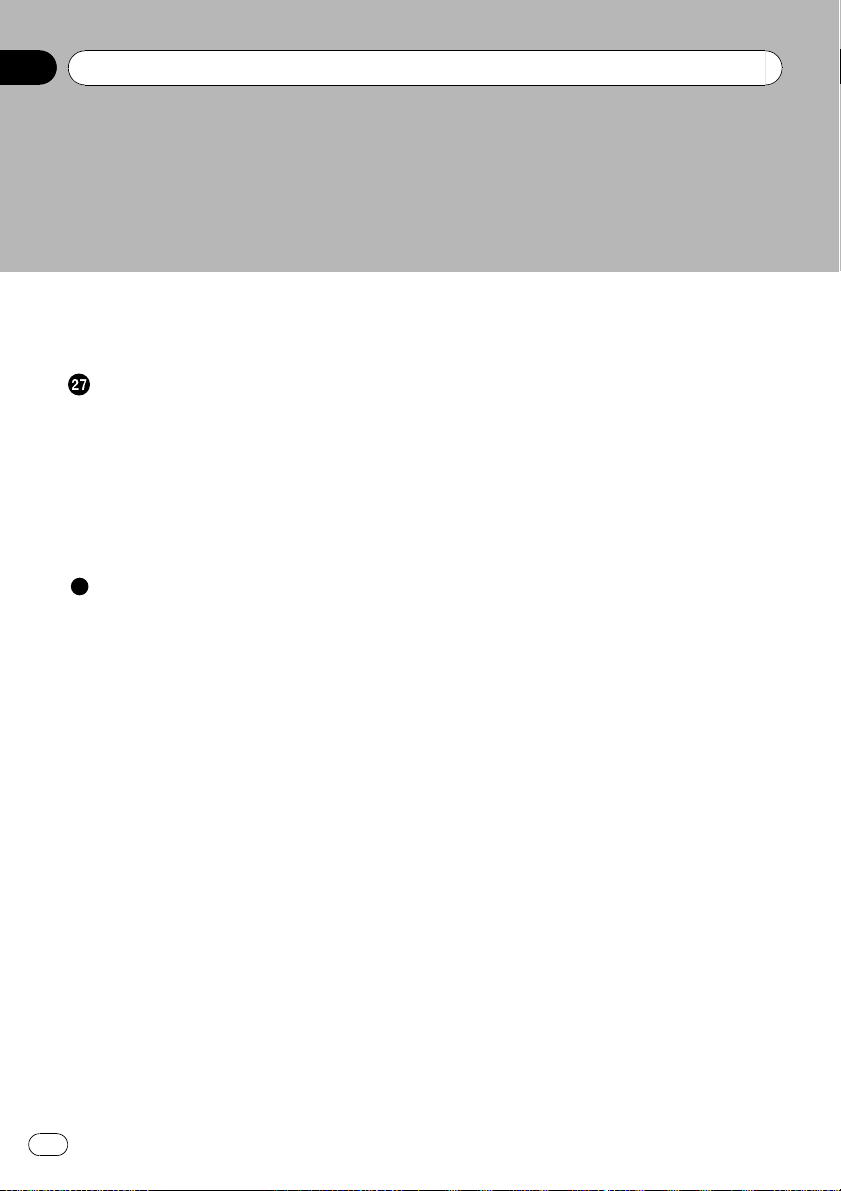
Contents
– Voice commands related to hands-free
phoning 172
Tips for Voice Operation 173
Other functions
Setting the anti-theft function 174
– Setting the password 174
– Entering the password 174
– Deleting the password 174
– Forgotten passwords 174
Returning the navigation system to the
default or factory settings 175
– Setting items to be deleted 176
Appendix
Troubleshooting 178
Messages and how to react to them 183
Messages for audio functions 184
Positioning technology 187
– Positioning by GPS 187
– Positioning by “Dead Reckoning” 187
– How do GPS and “Dead Reckoning”
work together? 187
Handling large errors 188
– When positioning by GPS is
impossible 188
– Conditions likely to cause noticeable
positioning errors 189
Route setting information 190
– Route search specifications 190
Handling and care of discs 192
– Built-in drive and care 192
– Ambient conditions for playing a
disc 192
Playable discs 193
– DVD-Video and CD 193
– AVCHD recorded discs 193
– Playing DualDisc 193
– Dolby Digital 193
– DTS sound 193
Detailed information for playable media 194
– Compatibility 194
– Media compatibility chart 197
Bluetooth 201
About the SAT RADIO READY Logo 201
HD Radio Technology 202
SD and SDHC logo 202
WMA 202
DivX 202
AAC 202
Detailed information regarding connectable
iPods 202
– iPod 203
– iTunes 203
Using the LCD screen correctly 203
– Handling the LCD screen 203
– Liquid crystal display (LCD)
screen 203
– Maintaining the LCD screen 203
– LED (light-emitting diode)
backlight 204
Display information 205
– Destination Menu 205
– Phone Menu 205
– Settings Menu 206
– Shortcut menu 208
– DVD Setup 209
Glossary 210
Specifications 213
8
En
Page 9
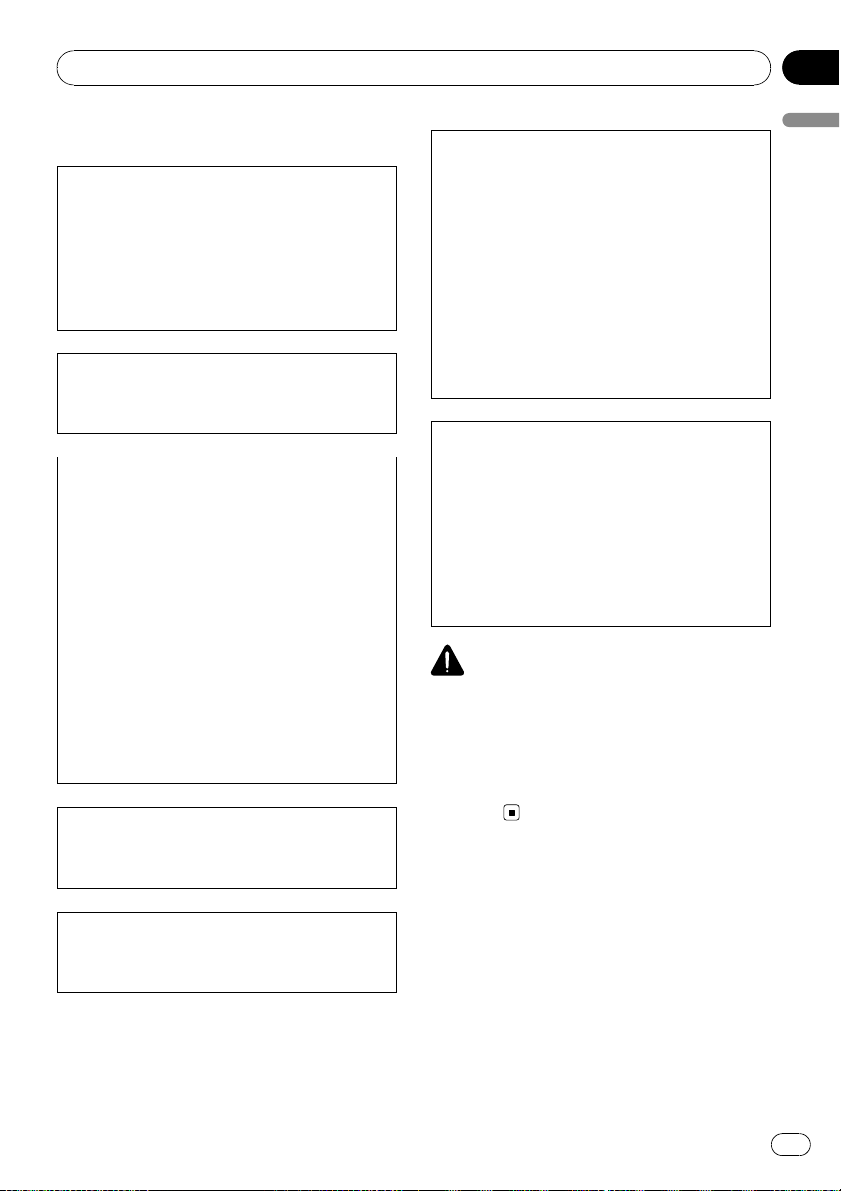
Introduction
Chapter
01
Information to User
This device complies with part 15 of the FCC
Rules. Operation is subject to the following
two conditions:
(1) This device may not cause harmful interference, and (2) this device must accept any interference received, including interference that
may cause undesired operation.
Alteration or modifications carried out without
appropriate authorization may invalidate the
user’s right to operate the equipment.
FCC ID : AJDK020
MODEL NO. : AVIC-X9115BT
IC : 775E-K020
FCC ID : AJDK020
MODEL NO. : AVIC-X7115BT
IC : 775E-K020
This device complies with Part 15 of FCC Rules
and RSS-Gen of IC Rules. Operation is subject
to the following two conditions: (1) this device
may not cause interference, and (2) this device
must accept any interference, including interference that may cause undesired operation of
this device.
MADE IN CHINA
For Canadian model
This Class B digital apparatus complies with
Canadian ICES-003.
This equipment complies with FCC radiation
exposure limits set forth for uncontrolled
equipment and meets the FCC radio frequency
(RF) Exposure Guidelines in Supplement C to
OET65. This equipment has very low levels of
RF energy that it deemed to comply without
maximum permissive exposure evaluation
(MPE). But it is desirable that it should be installed and operated with at least 20cm and
more between the radiator and person’s body
(excluding extremities: hands, wrists, feet and
ankles).
CAUTION:
USE OF CONTROL OR ADJUSTMENT OR PERFORMANCE OF PROCEDURES OTHER THAN
THOSE SPECIFIED HEREIN MAY RESULT IN
HAZARDOUS RADIATION EXPOSURE.
CAUTION:
THE USE OF OPTICAL INSTRUMENTS WITH
THIS PRODUCT WILL INCREASE EYE HAZARD.
WARNING
Handling the cord on this product or cords associated with accessories sold with the product will
expose you to chemicals listed on proposition 65
known to the State of California and other governmental entities to cause cancer and birth defect
or other reproductive harm. Wash hands after
handling.
Introduction
This transmitter must not be co-located or operated in conjunction with any other antenna
or transmitter.
En
9
Page 10
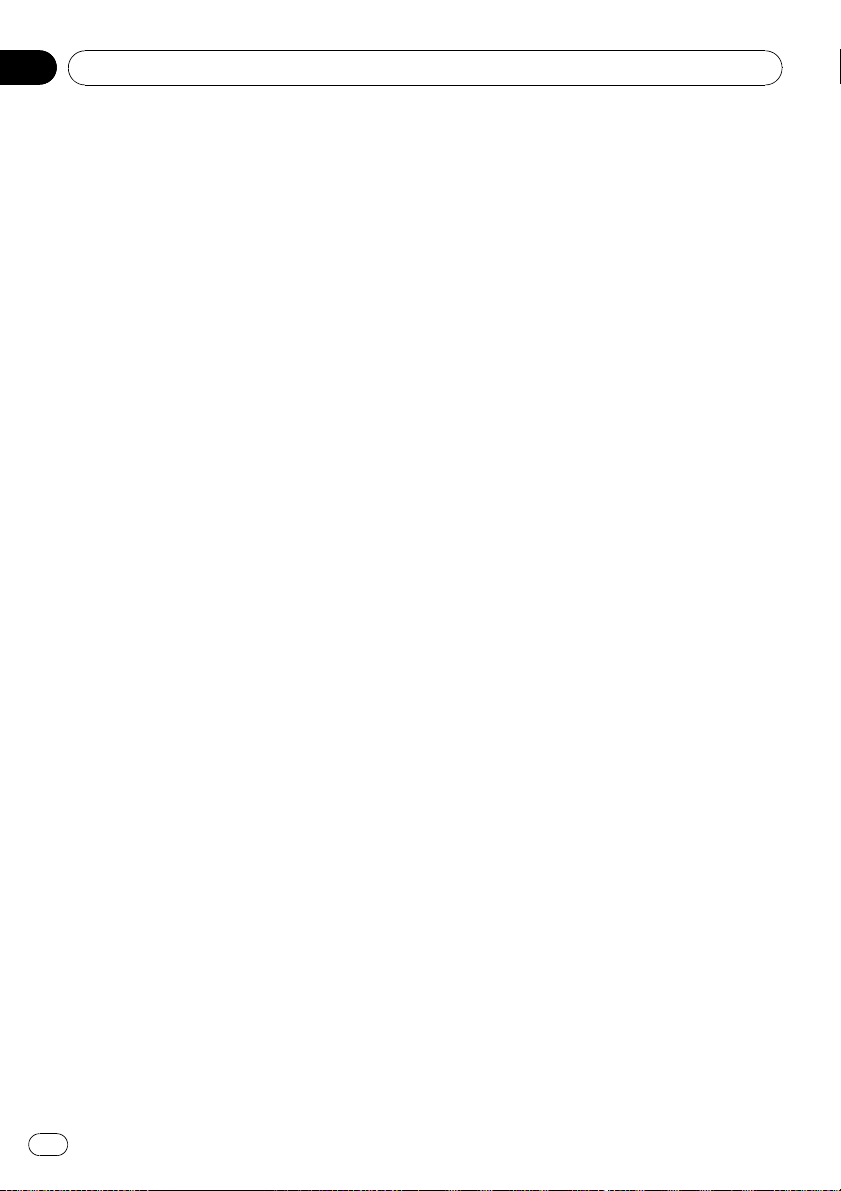
Chapter
01
Introduction
License Agreement
PIONEER AVIC-X9115BT, AVICX7115BT - for U.S.A.
THIS IS A LEGAL AGREEMENT BETWEEN
YOU, AS THE END USER, AND PIONEER
ELECTRONICS (USA) INC. (“PIONEER”).
PLEASE READ THE TERMS AND CONDITIONS OF THIS AGREEMENT CAREFULLY BEFORE USING THE SOFTWARE INSTALLED ON
THE PIONEER PRODUCTS. BY USING THE
SOFTWARE INSTALLED ON THE PIONEER
PRODUCTS, YOU AGREE TO BE BOUND BY
THE TERMS OF THIS AGREEMENT. THE SOFTWARE INCLUDES A DATABASE LICENSED BY
THIRD PARTY SUPPLIER( S) (“SUPPLIERS”),
AND YOUR USE OF THE DATABASE IS COVERED BY THE SUPPLIERS’ SEPARATE
TERMS, WHICH ARE ATTACHED TO THIS
AGREEMENT (Refer to page 14). IF YOU DO
NOT AGREE WITH ALL OF THESE TERMS,
PLEASE RETURN THE PIONEER PRODUCTS
(INCLUDING THE SOFTWARE, AND ANY
WRITTEN MATERIALS) WITHIN FIVE (5) DAYS
OF RECEIPT OF THE PRODUCTS, TO THE
AUTHORIZED PIONEER DEALER FROM
WHICH YOU PURCHASED THEM. USE OF
THE SOFTWARE SHALL BE DEEMED TO BE
YOUR CONSENT TO THE LICENSE AGREEMENT.
1 GRANT OF LICENSE
Pioneer grants to you a non-transferable, non
exclusive license to use the software installed
on the Pioneer products (the “Software”) and
the related documentation solely for your own
personal use or for internal use by your business, only on such Pioneer products.
You shall not copy, reverse engineer, translate,
port, modify or make derivative works of the
Software. You shall not loan, rent, disclose,
publish, sell, assign, lease, sublicense, market
or otherwise transfer the Software or use it in
any manner not expressly authorized by this
agreement. You shall not derive or attempt to
derive the source code or structure of all or
any portion of the Software by reverse engi-
neering, disassembly, decompilation, or any
other means. You shall not use the Software to
operate a service bureau or for any other use
involving the processing of data for other persons or entities.
Pioneer and its licensor(s) shall retain all copyright, trade secret, patent and other proprietary ownership rights in the Software. The
Software is copyrighted and may not be copied, even if modified or merged with other products. You shall not alter or remove any
copyright notice or proprietary legend contained in or on the Software.
You may transfer all of your license rights in
the Software, the related documentation and a
copy of this License Agreement to another
party, provided that the party reads and agrees
to accept the terms and conditions of this License Agreement.
2 DISCLAIMER OF WARRANTY
The Software and related documentation are
provided to you “AS IS”. PIONEER AND ITS LICENSOR(S) (for the purpose of provisions 2
and 3, Pioneer and its licensor(s) shall be collectively referred to as “Pioneer”) MAKES AND
YOU RECEIVE NO WARRANTY FOR THE SOFTWARE, WHETHER EXPRESS OR IMPLIED,
AND ALL WARRANTIES OF MERCHANTABILITY AND FITNESS FOR ANY PARTICULAR
PURPOSE FOR THE SOFTWARE ARE EXPRESSLY EXCLUDED. SOME STATES DO NOT
ALLOW EXCLUSION OF IMPLIED WARRANTIES, SO THE ABOVE EXCLUSION MAY NOT
APPLY TO YOU. The Software is complex and
may contain some nonconformities, defects or
errors. Pioneer does not warrant that the Software will meet your needs or expectations,
that operation of the Software will be error free
or uninterrupted, or that all non-conformities
can or will be corrected. Furthermore, Pioneer
does not make any representations or warranties regarding the use or results of the use of
the Software in terms of its accuracy, reliability
or otherwise.
10
En
Page 11
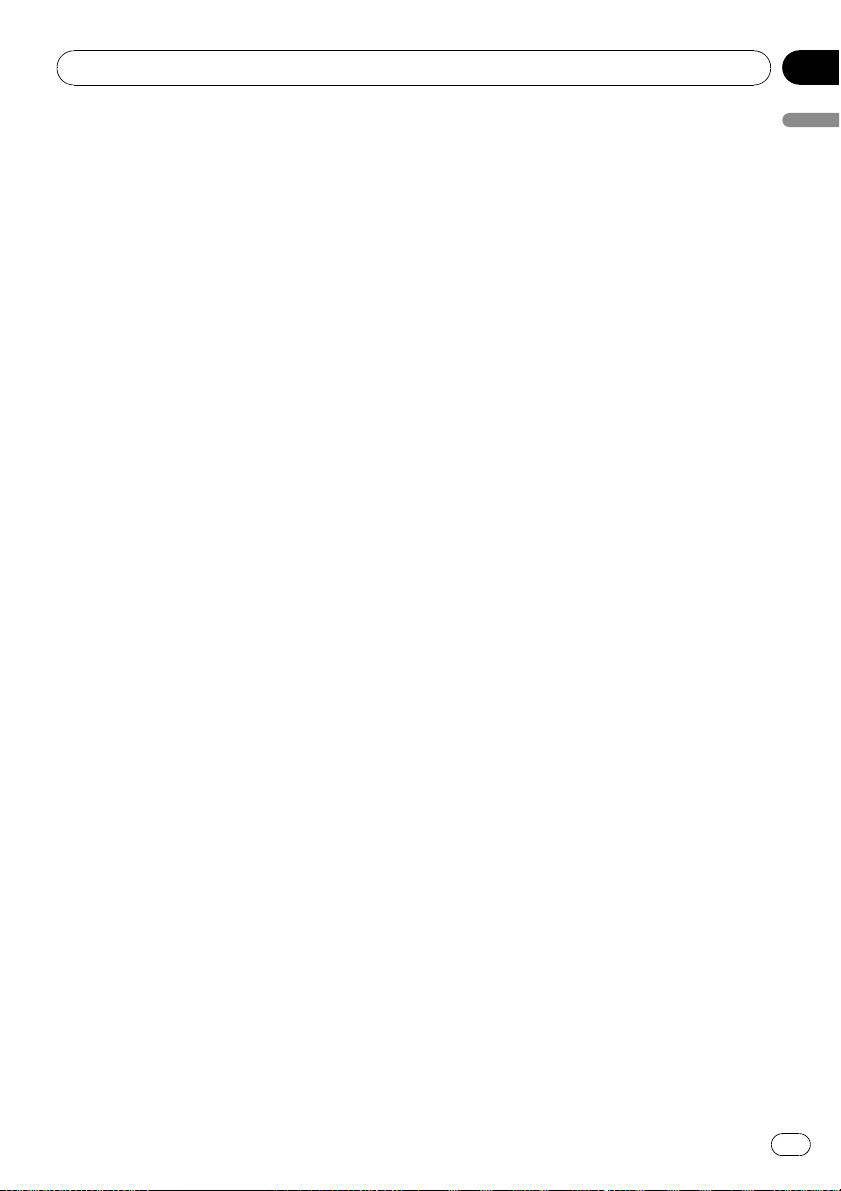
Introduction
Chapter
01
3 LIMITATION OF LIABILITY
IN NO EVENT SHALL PIONEER BE LIABLE
FOR ANY DAMAGES, CLAIM OR LOSS INCURRED BY YOU (INCLUDING, WITHOUT LIMITATION, COMPENSATORY, INCIDENTAL,
INDIRECT, SPECIAL, CONSEQUENTIAL, OR
EXEMPLARY DAMAGES, LOST PROFITS, LOST
INCOME, LOST SALES OR BUSINESS, EXPENDITURES, INVESTMENTS, OR COMMITMENTS
IN CONNECTION WITH ANY BUSINESS, LOSS
OF ANY GOODWILL, OR DAMAGES) RESULTING FROM THE USE OF OR INABILITY TO USE
THE SOFTWARE, EVEN IF PIONEER HAS
BEEN INFORMED OF, KNEW OF, OR SHOULD
HAVE KNOWN OF THE LIKELIHOOD OF
SUCH DAMAGES. THIS LIMITATION APPLIES
TO ANY AND ALL CAUSES OF ACTION INDIVIDUALLY OR IN THE AGGREGATE, INCLUDING
WITHOUT LIMITATION BREACH OF CONTRACT, BREACH OF WARRANTY, NEGLIGENCE, STRICT LIABILITY,
MISREPRESENTATION, AND OTHER TORTS.
IF PIONEER’S WARRANTY DISCLAIMER OR
LIMITATION OF LIABILITY SET FORTH IN THIS
AGREEMENT SHALL OR FOR ANY REASON
WHATSOEVER BE HELD UNENFORCEABLE
OR INAPPLICABLE, YOU AGREE THAT
PIONEER’S LIABILITY SHALL NOT EXCEED
FIFTY PERCENT (50%) OF THE PRICE PAID BY
YOU FOR THE ENCLOSED PIONEER PRODUCT.
Some states do not allow the exclusion or limitation of incidental or consequential damages, so the above limitation or exclusion
may not apply to you. This warranty disclaimer
and limitation of liability shall not be applicable to the extent that they are prohibited by
any applicable federal, state or local law which
provides that such a disclaimer or limitation
cannot be waived or preempted.
4 EXPORT LAW ASSURANCES
You agree and certify that neither the Software
nor any other technical data received from
Pioneer, nor the direct product thereof, will be
exported outside the United States except as
authorized and as permitted by the laws and
regulations of the United States. If the Software has been rightfully obtained by you outside of the United States, you agree that you
will not re-export the Software nor any other
technical data received from Pioneer, nor the
direct product thereof, except as permitted by
the laws and regulations of the United States
and the laws and regulations of the jurisdiction in which you obtained the Software.
5 TERMINATION
This Agreement is effective until terminated.
You may terminate it at any time by destroying
the Software. The Agreement also will terminate if you do not comply with any terms or
conditions of this Agreement. Upon such termination, you agree to destroy the Software.
6 U.S. GOVERNMENT END USERS
If the Software is being acquired by or on behalf of the United States government or any
other entity seeking or applying rights similar
to those customarily claimed by the United
States government, the Data is licensed with
“Limited Rights”. Utilization of the Software is
subject to the restrictions specified in the
“Rights in Technical Data” clause at DFARS
252.227-7013, or the equivalent clause for nondefense agencies. Pioneer Electronics (USA)
Inc., 2265 East 220th Street, Long Beach, CA
90810.
7 MISCELLANEOUS
This is the entire Agreement between Pioneer
and you regarding its subject matter. No
change in this Agreement shall be effective
unless agreed to in writing by Pioneer. Pioneer
retailers do not have the authority to change
this Agreement. This Agreement shall be governed by and construed in accordance with
the internal laws of the State of California. If
any provision of this Agreement is declared invalid or unenforceable, the remaining provisions of this Agreement shall remain in full
force and effect.
Introduction
En
11
Page 12
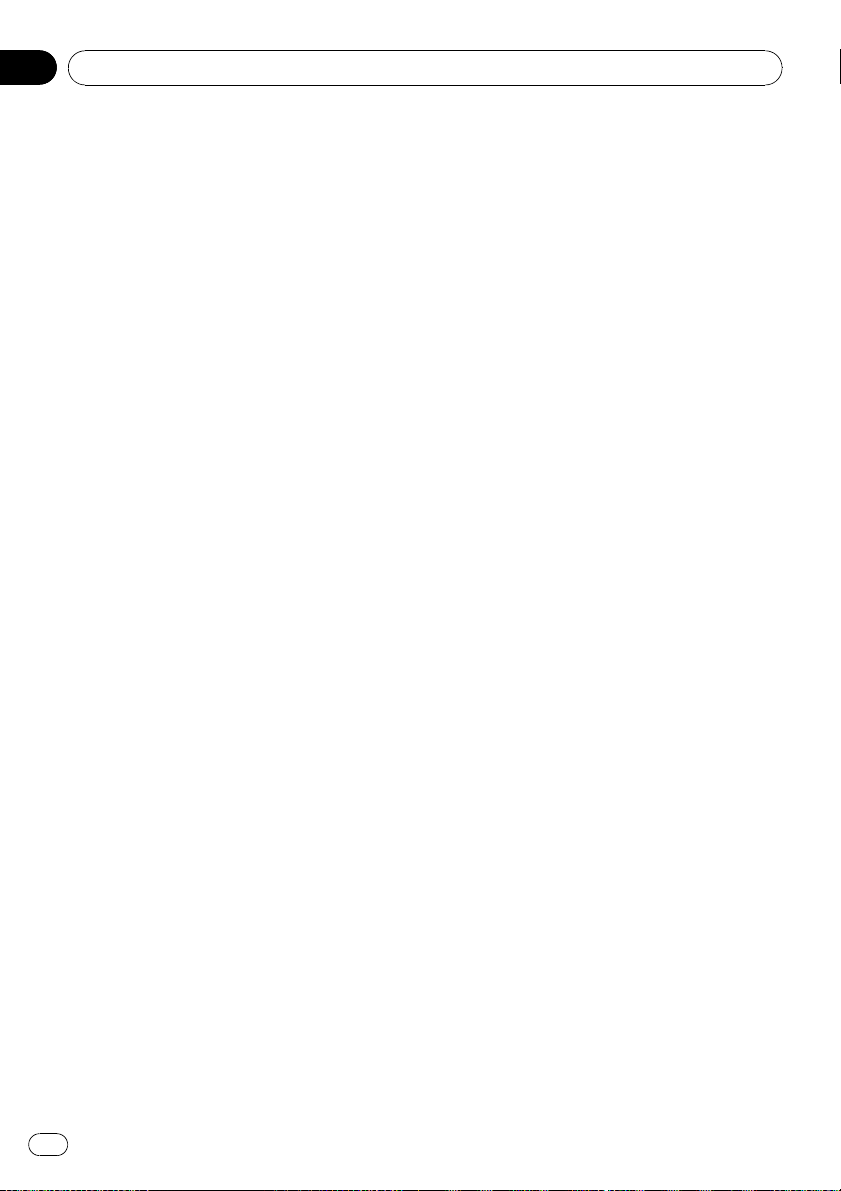
Chapter
01
Introduction
PIONEER AVIC-X9115BT, AVICX7115BT - for Canada
THIS IS A LEGAL AGREEMENT BETWEEN
YOU, AS THE END USER, AND PIONEER
ELECTRONICS OF CANADA, INC.
(“PIONEER”). PLEASE READ THE TERMS AND
CONDITIONS OF THIS AGREEMENT CAREFULLY BEFORE USING THE SOFTWARE INSTALLED ON THE PIONEER PRODUCTS. BY
USING THE SOFTWARE INSTALLED ON THE
PIONEER PRODUCTS, YOU AGREE TO BE
BOUND BY THE TERMS OF THIS AGREEMENT. THE SOFTWARE INCLUDES A DATABASE LICENSED BY THIRD PARTY SUPPLIER
(S) (“SUPPLIERS”), AND YOUR USE OF THE
DATABASE IS COVERED BY THE SUPPLIERS’
SEPARATE TERMS, WHICH ARE ATTACHED
TO THIS AGREEMENT (Refer to page 14). IF
YOU DO NOT AGREE WITH ALL OF THESE
TERMS, PLEASE RETURN THE PIONEER PRODUCTS (INCLUDING THE SOFTWARE, AND
ANY WRITTEN MATERIALS) WITHIN FIVE (5)
DAYS OF RECEIPT OF THE PRODUCTS, TO
THE AUTHORIZED PIONEER DEALER FROM
WHICH YOU PURCHASED THEM. USE OF
THE SOFTWARE SHALL BE DEEMED TO BE
YOUR CONSENT TO THE LICENSE AGREEMENT.
1 GRANT OF LICENSE
Pioneer grants to you a non-transferable, non
exclusive license to use the software installed
on the Pioneer products (the “Software”) and
the related documentation solely for your own
personal use or for internal use by your business, only on such Pioneer products.
You shall not copy, reverse engineer, translate,
port, modify or make derivative works of the
Software. You shall not loan, rent, disclose,
publish, sell, assign, lease, sublicense, market
or otherwise transfer the Software or use it in
any manner not expressly authorized by this
agreement. You shall not derive, or attempt to
derive, the source code or structure of all or
any portion of the Software by reverse engineering, disassembly, decompilation, or any
other means. You shall not use the Software to
operate a service bureau or for any other use
involving the processing of data for other persons or entities.
Pioneer and its licensor(s) shall retain all copyright, trade secret, patent and other proprietary ownership rights in the Software. The
Software is copyrighted and may not be copied, even if modified or merged with other products. You shall not alter or remove any
copyright notice or proprietary legend contained in or on the Software.
You may transfer all of your license rights in
the Software, the related documentation and a
copy of this License Agreement to another
party, provided that the party reads and agrees
to accept the terms and conditions of this License Agreement.
2 DISCLAIMER OF WARRANTY
The Software and related documentation are
provided to you “AS IS”. PIONEER AND ITS LICENSOR(S) (for the purpose of provisions 2
and 3, Pioneer and its licensor(s) shall be collectively referred to as “Pioneer”) MAKES AND
YOU RECEIVE NO WARRANTY FOR THE SOFTWARE, WHETHER EXPRESS OR IMPLIED,
AND ALL WARRANTIES OF MERCHANTABILITY AND FITNESS FOR ANY PARTICULAR
PURPOSE FOR THE SOFTWARE ARE EXPRESSLY EXCLUDED. SOME STATES DO NOT
ALLOW EXCLUSION OF IMPLIED WARRANTIES, SO THE ABOVE EXCLUSION MAY NOT
APPLY TO YOU. The Software is complex and
may contain some nonconformities, defects or
errors. Pioneer does not warrant that the Software will meet your needs or expectations,
that operation of the Software will be error free
or uninterrupted, or that all non-conformities
can or will be corrected. Furthermore, Pioneer
does not make any representations or warranties regarding the use or results of the use of
the Software in terms of its accuracy, reliability
or otherwise.
12
En
Page 13
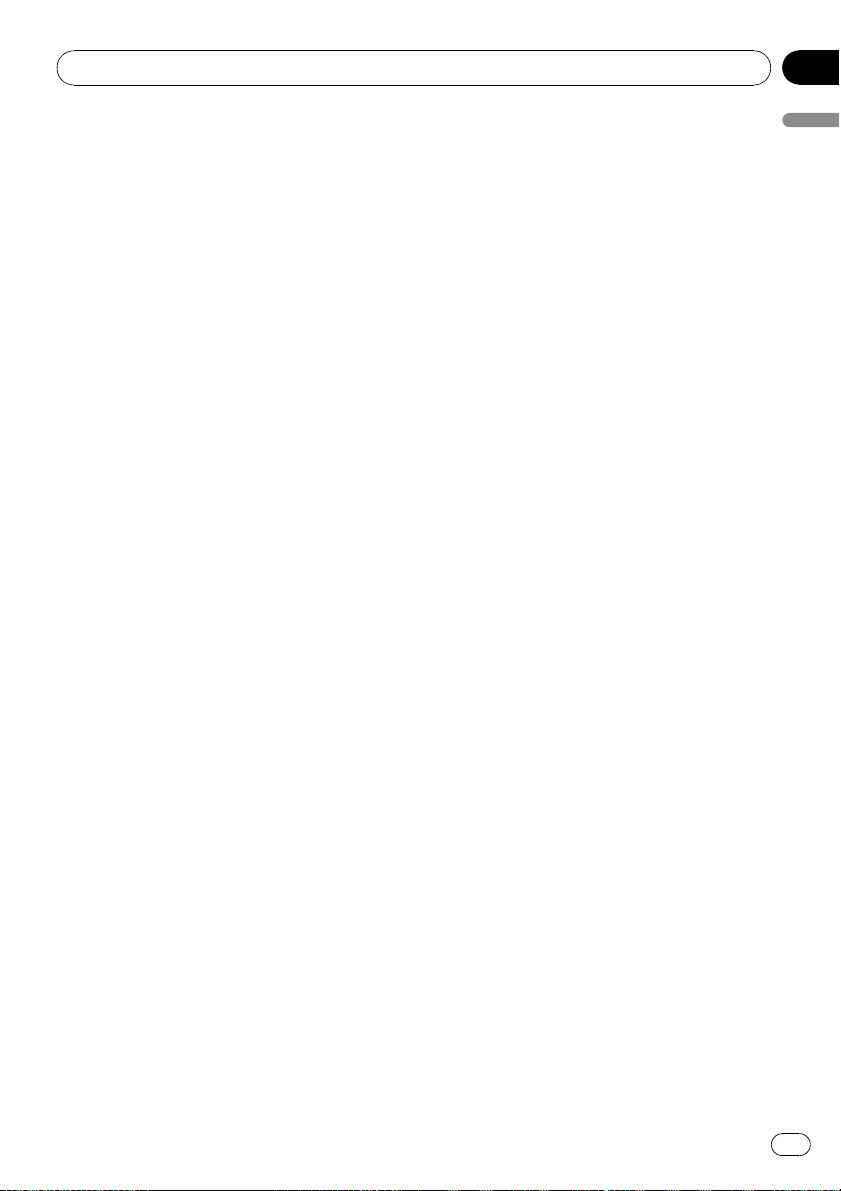
Introduction
Chapter
01
3 LIMITATION OF LIABILITY
IN NO EVENT SHALL PIONEER BE LIABLE
FOR ANY DAMAGES, CLAIM OR LOSS INCURRED BY YOU (INCLUDING, WITHOUT LIMITATION, COMPENSATORY, INCIDENTAL,
INDIRECT, SPECIAL, CONSEQUENTIAL, OR
EXEMPLARY DAMAGES, LOST PROFITS, LOST
SALES OR BUSINESS, EXPENDITURES, INVESTMENTS, OR COMMITMENTS IN CONNECTION WITH ANY BUSINESS, LOSS OF
ANY GOODWILL, OR DAMAGES) RESULTING
FROM THE USE OF OR INABILITY TO USE
THE SOFTWARE, EVEN IF PIONEER HAS
BEEN INFORMED OF, KNEW OF, OR SHOULD
HAVE KNOWN OF THE LIKELIHOOD OF
SUCH DAMAGES. THIS LIMITATION APPLIES
TO ALL CAUSES OF ACTION IN THE AGGREGATE, INCLUDING WITHOUT LIMITATION
BREACH OF CONTRACT, BREACH OF WARRANTY, NEGLIGENCE, STRICT LIABILITY, MISREPRESENTATION, AND OTHER TORTS. IF
PIONEER’S WARRANTY DISCLAIMER OR
LIMITATION OF LIABILITY SET FORTH IN THIS
AGREEMENT SHALL OR FOR ANY REASON
WHATSOEVER BE HELD UNENFORCEABLE
OR INAPPLICABLE, YOU AGREE THAT
PIONEER’S LIABILITY SHALL NOT EXCEED
FIFTY PERCENT (50%) OF THE PRICE PAID BY
YOU FOR THE ENCLOSED PIONEER PRODUCT.
Some states do not allow the exclusion or limitation of incidental or consequential damages, so the above limitation or exclusion
may not apply to you. This warranty disclaimer
and limitation of liability shall not be applicable to the extent that they are prohibited by
any applicable federal, state or local law which
provides that such a disclaimer or limitation
cannot be waived or preempted.
obtained by you outside of Canada, you agree
that you will not re-export the Software nor any
other technical data received from Pioneer,
nor the direct product thereof, except as permitted by the laws and regulations of Canada
and the laws and regulations of the jurisdiction in which you obtained the Software.
5 TERMINATION
This Agreement is effective until terminated.
You may terminate it at any time by destroying
the Software. The Agreement also will terminate if you do not comply with any terms or
conditions of this Agreement. Upon such termination, you agree to destroy the Software.
6 MISCELLANEOUS
This is the entire Agreement between Pioneer
and you regarding its subject matter. No
change in this Agreement shall be effective
unless agreed to in writing by Pioneer. Pioneer
retailers do not have the authority to change
this Agreement. This Agreement shall be governed by and construed in accordance with
the internal laws of the Province of Ontario
and the federal laws of Canada applicable
therein. If any provision of this Agreement is
declared invalid or unenforceable, the remaining provisions of this Agreement shall remain
in full force and effect.
Introduction
4 EXPORT LAW ASSURANCES
You agree and certify that neither the Software
nor any other technical data received from
Pioneer, nor the direct product thereof, will be
exported outside Canada except as authorized
and as permitted by the laws and regulations
of Canada. If the Software has been rightfully
En
13
Page 14
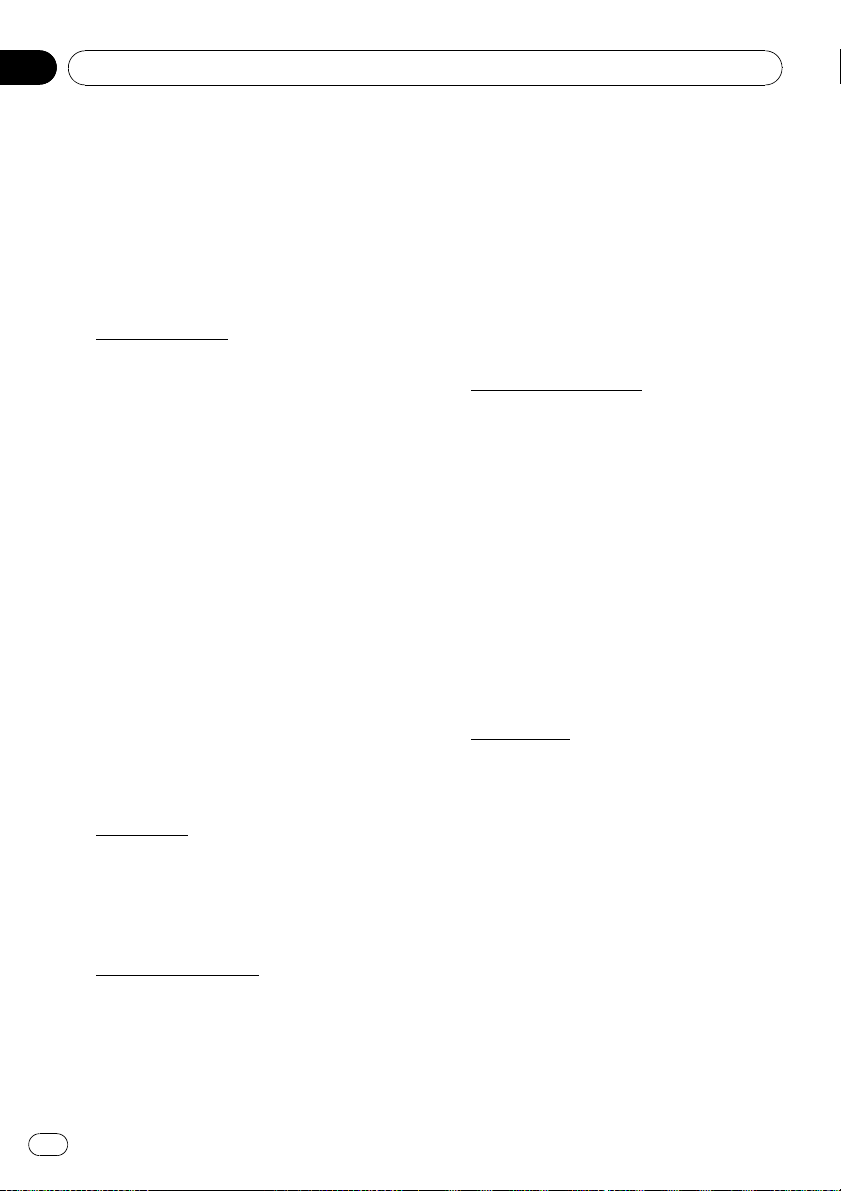
Chapter
01
Introduction
Terms and Conditions for the
Tele Atlas Data
THIS IS A LEGAL AGREEMENT (THE “AGREEMENT”) BETWEEN YOU, THE END USER, AND
TELE ATLAS NORTH AMERICA, INC. (“Tele
Atlas”). BY USING YOUR COPY OF THE TELE
ATLAS DATA, YOU AGREE TO THE TERMS
AND CONDITIONS OF THIS AGREEMENT.
1
Grant of License.
Tele Atlas grants you a non-transferable, nonexclusive license to use the map data and
business points of interest information (the
“POIs”), (together, the “Data”) contained on
these discs, solely for personal, non-commercial use and not to operate a service bureau or
for any other use involving the processing of
data of other persons or entities. You may
make one (1) copy of the Data for archival or
backup purposes only but you may not otherwise copy, reproduce, modify, make derivative
works, derive the structure of or reverse engineer the Data. The Data contains confidential
and proprietary information and materials,
and may contain trade secrets, so you agree to
hold the Data in confidence and in trust and
not to disclose the Data or any portions in any
form, including by renting, leasing, publishing, leasing, sublicensing or transferring the
Data to any third party. You are prohibited
from removing or obscuring any copyright, trademark notice or restrictive legend.
2
Ownership.
The Data is copyrighted by Tele Atlas and its licensors and they retain all ownership rights in
the Data. You agree not to alter, remove, obliterate, or obscure any copyright notice or proprietary legend contained in or on the Data.
CHANTABILITY, SATISFACTORY QUALITY, ACCURACY, TITLE AND FITNESS FOR A
PARTICULAR PURPOSE. NO ORAL OR WRITTEN ADVICE OR INFORMATION PROVIDED
BY TELE ATLAS OR ANY OF ITS AGENTS, EMPLOYEES OR THIRD PARTY PROVIDERS
SHALL CREATE A WARRANTY, AND YOU ARE
NOT ENTITLED TO RELY ON ANY SUCH ADVICE OR INFORMATION. THIS DISCLAIMER
OF WARRANTIES IS AN ESSENTIAL CONDITION OF THE AGREEMENT.
4
Limitation of Liability.
TELE ATLAS SHALL NOT BE LIABLE TO YOU
FOR ANY INCIDENTAL, CONSEQUENTIAL,
SPECIAL, INDIRECT OR EXEMPLARY DAMAGES ARISING OUT OF THIS AGREEMENT,
INCLUDING LOST PROFITS OR COSTS OF
COVER, LOSS OF USE OR BUSINESS INTERRUPTION OR THE LIKE, REGARDLESS OF
WHETHER YOU WERE ADVISED OF THE POSSIBILITY OF SUCH DAMAGES. NOTWITHSTANDING ANYTHING TO THE CONTRARY
CONTAINED HEREIN, TELE ATLAS SHALL
HAVE NO MONETARY LIABILITY TO YOU FOR
ANY CAUSE (REGARDLESS OF THE FORM OF
ACTION) UNDER OR RELATING TO THIS
AGREEMENT.
5
Termination.
This Agreement will terminate immediately
and automatically, without notice, if you
breach any term of this Agreement. You agree
that in the event of termination of the Agreement, you shall return the Data (including all
documentation and all copies) to Tele Atlas
and its suppliers.
3
Warranty Disclaimer.
THE DATA IS PROVIDED ON AN “AS IS” AND
“WITH ALL FAULTS BASIS” AND TELE ATLAS
AND ITS SUPPLIERS EXPRESSLY DISCLAIM
ALL WARRANTIES, EXPRESS OR IMPLIED, INCLUDING BUT NOT LIMITED TO, THE IMPLIED
WARRANTIES OF NON-INFRINGEMENT, MER-
14
En
Page 15
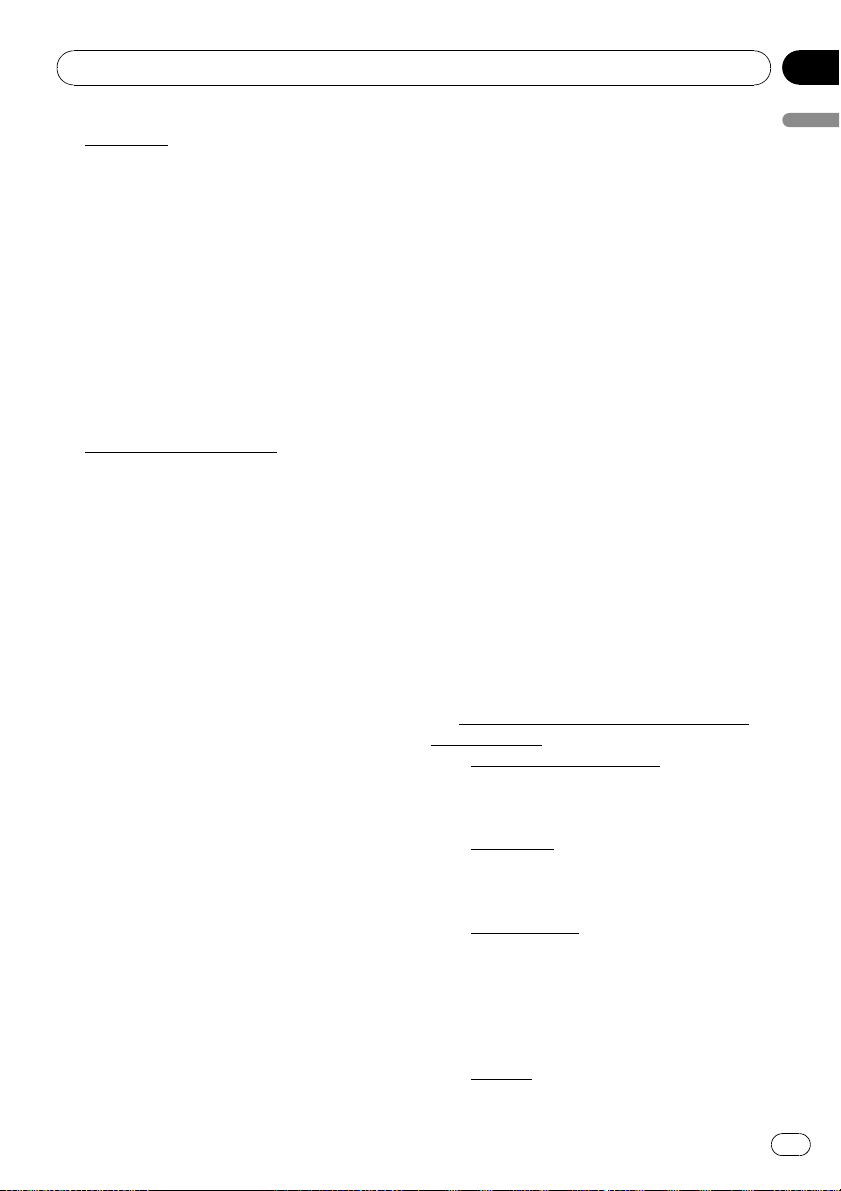
Introduction
Chapter
01
6 Indemnity.
You agree to indemnify, defend and hold Tele
Atlas, its Licensors, and its Suppliers (including their respective licensors, suppliers, assignees, subsidiaries, affiliated companies,
and the respective officers, directors, employees, shareholders, agents and representatives)
free and harmless from and against any liability, loss, injury (including injuries resulting in
death), demand, action, cost, expense, or
claim of any kind or character, including but
not limited to attorney’s fees, arising out of or
in connection with any use or possession by
you of the Data.
7
U.S. Government Rights.
If you are an agency, department, or other entity of the United States Government, or
funded in whole or in part by the United States
Government, then use, duplication, reproduction, release, modification, disclosure or transfer of this commercial product and
accompanying documentation, is restricted in
accordance with the LIMITED or RESTRICTED
rights as described in DFARS 252.227-7014(a)
(1) (JUN 1995) (DOD commercial computer
software definition), DFARS 227.7202-1 (DOD
policy on commercial computer software),
FAR 52.227-19 (JUN 1987) (commercial computer software clause for civilian agencies),
DFARS 252.227-7015 (NOV 1995) (DOD technical data – commercial items clause); FAR
52.227-14 Alternates I, II, and III (JUN 1987) (civilian agency technical data and noncommercial computer software clause); and/or FAR
12.211 and FAR 12.212 (commercial item acquisitions), as applicable. In case of conflict
between any of the FAR and DFARS provisions
listed herein and this License, the construction that provides greater limitations on the
Government’s rights shall control. Contractor/
manufacturer is Tele Atlas North America,
Inc., 11 Lafayette Street, Lebanon, NH 03766-
1445. Phone: 603.643. 0330. The Data is
©1984-2009 by Tele Atlas. ALL RIGHTS RESERVED. For purpose of any public disclosure
provision under any federal, state or local law,
it is agreed that the Data is a trade secret and
a proprietary commercial product and not subject to disclosure.
If you are an agency, department, or other entity of any State government, the United States
Government or any other public entity or
funded in whole or in part by the United States
Government, then you hereby agree to protect
the Data from public disclosure and to consider the Data exempt from any statute, law, regulation, or code, including any Sunshine Act,
Public Records Act, Freedom of Information
Act, or equivalent, which permits public access and/or reproduction or use of the Data.
In the event that such exemption is challenged
under any such laws, this Agreement shall be
considered breached and any and all right to
retain any copies or to use of the Data shall be
terminated and considered immediately null
and void. Any copies of the Data held by you
shall immediately be destroyed. If any court of
competent jurisdiction considers this clause
void and unenforceable, in whole or in part,
for any reason, this Agreement shall be considered terminated and null and void, in its entirety, and any and all copies of the Data shall
immediately be destroyed.
8
Additional Provisions with respect to
POI Data only.
a No Creation of Mailing Lists.
You are prohibited from using the POIs (i) to
create mailing lists or (ii) for other such similar uses.
Compliance.
b
You will use the POIs in compliance with all
applicable federal, state and local laws,
rules and regulations.
Indemnification.
c
You shall indemnify and hold infoUSA, Inc.
harmless against all third party claims or
liability which are based in whole or in part
of the users failure to comply with such
laws, rules and regulations or which result
from the use of the POIs through you.
Warranty.
d
Introduction
En
15
Page 16
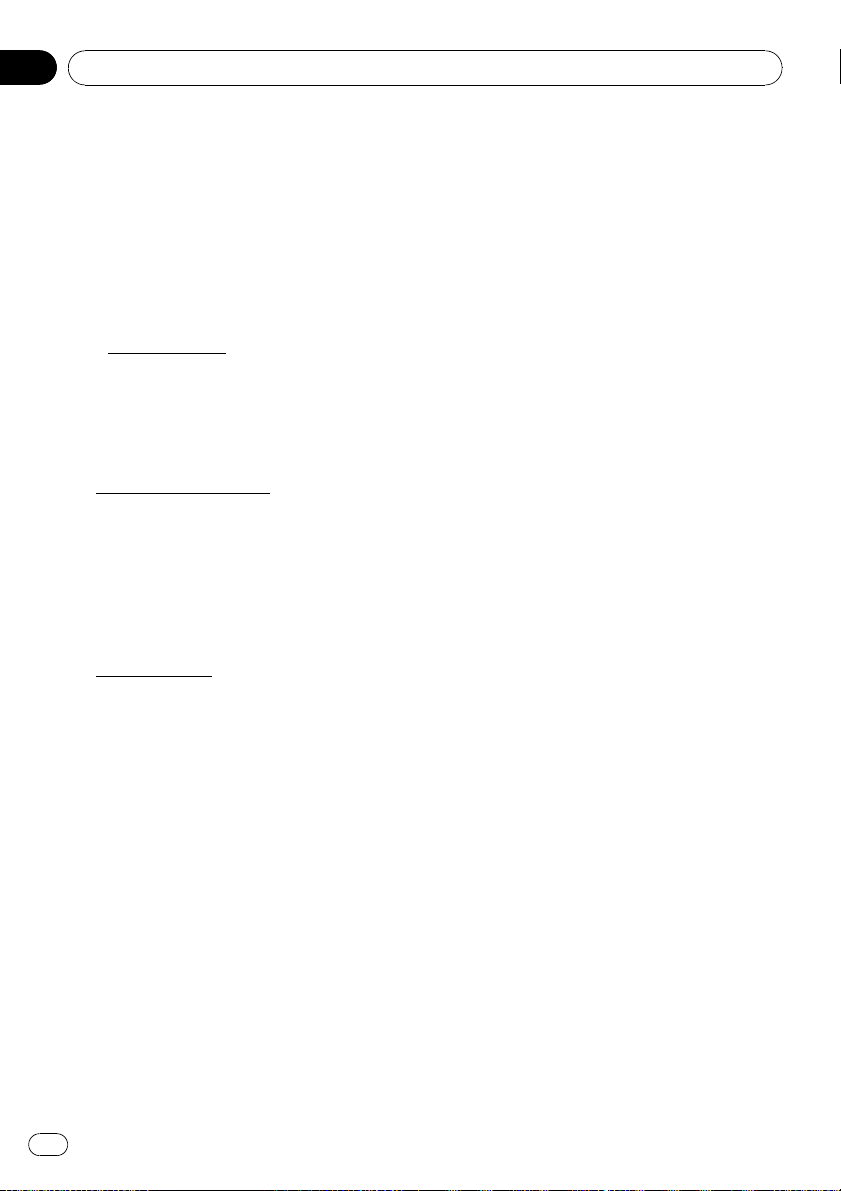
Chapter
01
Introduction
In addition to the Warranties contained in
the Agreement, YOU UNDERSTAND THAT
THE POIS ARE LICENSED ON AN “AS IS”
BASIS WITHOUT GUARANTEE, AND
THERE ARE NO OTHER WARRANTIES
MADE WHETHER, EXPRESS OR IMPLIED,
INCLUDING WITHOUT LIMITATION, ANY
EXPRESS OR IMPLIED WARRANTIES OF
MERCHANTABILITY OR FITNESS FOR A
PARTICULAR PURPOSE.
POIs Segregation.
e
You are prohibited from combining or merging the POIs with any other POI data. The
POIs shall be maintained in such a way
that they are separately identifiable from all
other POI data at all times.
9 Agreement in English.
The parties hereto confirm that they have requested that this Agreement and all attachments and related documents be drafted in
English.
Les parties ont exigé que le présent contrat et
tous les documents attachés soient rédigés en
Anglais.
10
Miscellaneous.
This is the exclusive and complete Agreement
between Tele Atlas and you regarding its subject matter. Nothing in this Agreement shall
create a joint venture, partnership or principalagent relationship between Tele Atlas and you.
The internal laws of California shall govern
this Agreement and you consent to the jurisdiction of the Northern District of California or
the State of California for the County of Santa
Clara. Sections 2 – 10 shall survive the expiration or termination of this Agreement. This
Agreement may be amended, altered, or modified only by Tele Atlas. You may not assign any
part of this Agreement without Tele Atlas’ prior
written consent. You acknowledge and understand that the Data may be subject to restrictions on exportation and agree to comply with
any applicable export laws. In the event that
any provision or part of a provision of this
Agreement is determined to be invalid, illegal,
or unenforceable, such provision or part thereof shall be stricken from this Agreement and
the remainder of this Agreement shall be
valid, legal, and enforceable to the maximum
extent possible. Any notice under this Agreement shall be delivered by courier to Tele Atlas
North America, Inc., Attention Contracts Department, 11 Lafayette Street, Lebanon, NH
03766 USA. The covenants and obligations undertaken by you herein are intended for the direct benefit of Tele Atlas and may be enforced
by Tele Atlas directly against you.
Licenses
7-Zip
7-Zip
License for use and distribution
7-Zip Copyright (C) 1999-2007 Igor Pavlov.
Licenses for files are:
1 7z.dll: GNU LGPL + unRAR restriction
2 All other files: GNU LGPL
The GNU LGPL + unRAR restriction means
that you must follow both GNU LGPL rules
and unRAR restriction rules.
You can use 7-Zip on any computer, including
a computer in a commercial organization. You
don't need to register or pay for 7-Zip.
GNU LGPL information
This library is free software; you can redistribute it and/or modify it under the terms of the
GNU Lesser General Public License as published by the Free Software Foundation; either
version 2.1 of the License, or (at your option)
any later version.
This library is distributed in the hope that it
will be useful, but WITHOUT ANY WARRANTY;
without even the implied warranty of MERCHANTABILITY or FITNESS FOR A PARTICULAR PURPOSE. See the GNU Lesser General
Public License for more details.
16
En
Page 17
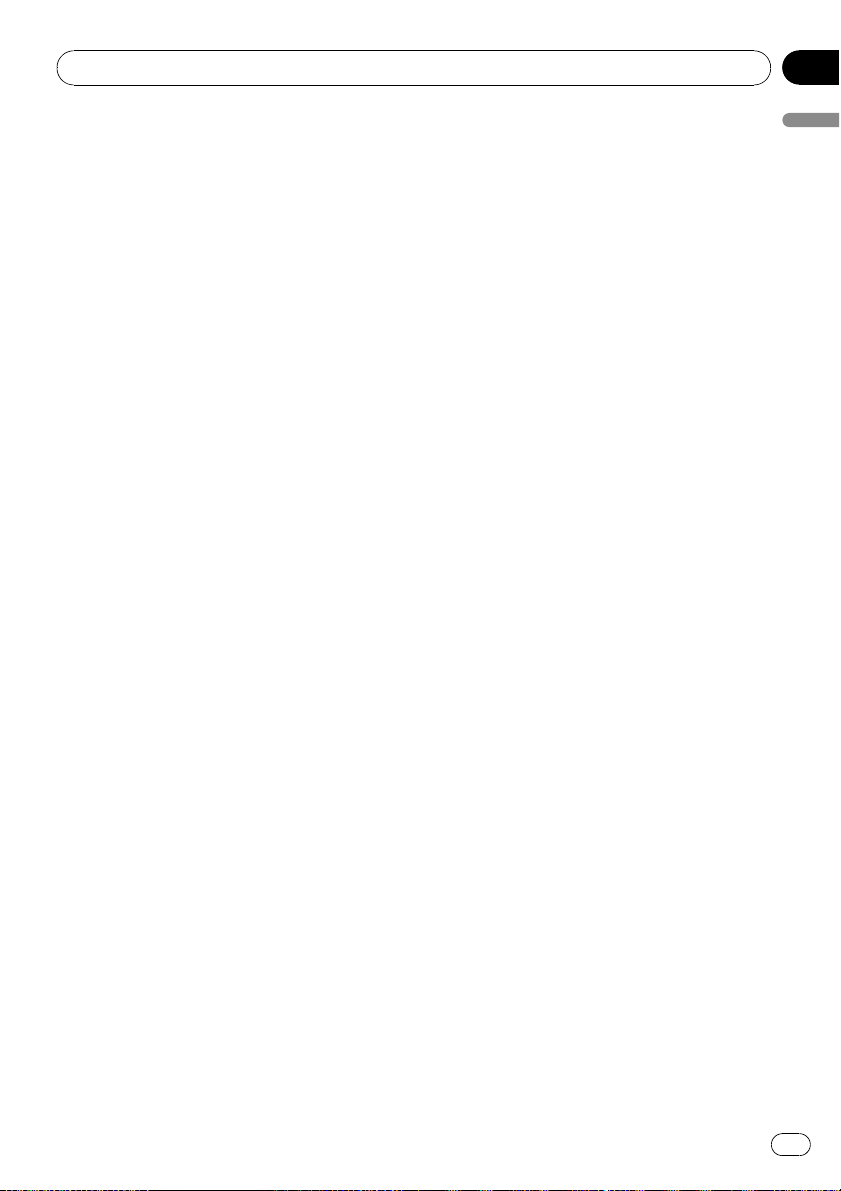
Introduction
Chapter
01
You should have received a copy of the GNU
Lesser General Public License along with this
library; if not, write to the Free Software Foundation, Inc., 59 Temple Place, Suite 330, Boston, MA 02111-1307 USA
unRAR restriction
The decompression engine for RAR archives
was developed using source code of unRAR
program.
All copyrights to original unRAR code are
owned by Alexander Roshal.
The license for original unRAR code has the
following restriction:
The unRAR sources cannot be used to re-create the RAR compression algorithm, which is
proprietary. Distribution of modified unRAR
sources in separate form or as a part of other
software is permitted, provided that it is clearly
stated in the documentation and source comments that the code may not be used to develop a RAR (WinRAR) compatible archiver.
GNU LESSER GENERAL PUBLIC LICENSE
GNU LESSER GENERAL PUBLIC LICENSE
Version 3, 29 June 2007
Copyright (C) 2007 Free Software Foundation,
Inc. <http://fsf.org/>
Everyone is permitted to copy and distribute
verbatim copies of this license document, but
changing it is not allowed.
This version of the GNU Lesser General Public
License incorporates the terms and conditions
of version 3 of the GNU General Public License, supplemented by the additional permissions listed below.
0 Additional Definitions
As used herein, “this License” refers to version
3 of the GNU Lesser General Public License,
and the “GNU GPL” refers to version 3 of the
GNU General Public License.
“The Library” refers to a covered work governed by this License, other than an Application or a Combined Work as defined below.
An “Application” is any work that makes use of
an interface provided by the Library, but which
is not otherwise based on the Library.
Defining a subclass of a class defined by the
Library is deemed a mode of using an interface provided by the Library.
A “Combined Work” is a work produced by
combining or linking an Application with the
Library. The particular version of the Library
with which the Combined Work was made is
also called the “Linked Version”.
The “Minimal Corresponding Source” for a
Combined Work means the Corresponding
Source for the Combined Work, excluding any
source code for portions of the Combined
Work that, considered in isolation, are based
on the Application, and not on the Linked Version.
The “Corresponding Application Code” for a
Combined Work means the object code and/or
source code for the Application, including any
data and utility programs needed for reproducing the Combined Work from the Application,
but excluding the System Libraries of the Combined Work.
1 Exception to Section 3 of the GNU GPL.
You may convey a covered work under sections 3 and 4 of this License without being
bound by section 3 of the GNU GPL.
2 Conveying Modified Versions.
If you modify a copy of the Library, and, in your
modifications, a facility refers to a function or
data to be supplied by an Application that
uses the facility (other than as an argument
passed when the facility is invoked), then you
may convey a copy of the modified version:
a under this License, provided that you make
a good faith effort to ensure that, in the
event an Application does not supply the
function or data, the facility still operates,
and performs whatever part of its purpose
remains meaningful, or
b under the GNU GPL, with none of the addi-
tional permissions of this License applicable to that copy.
Introduction
En
17
Page 18
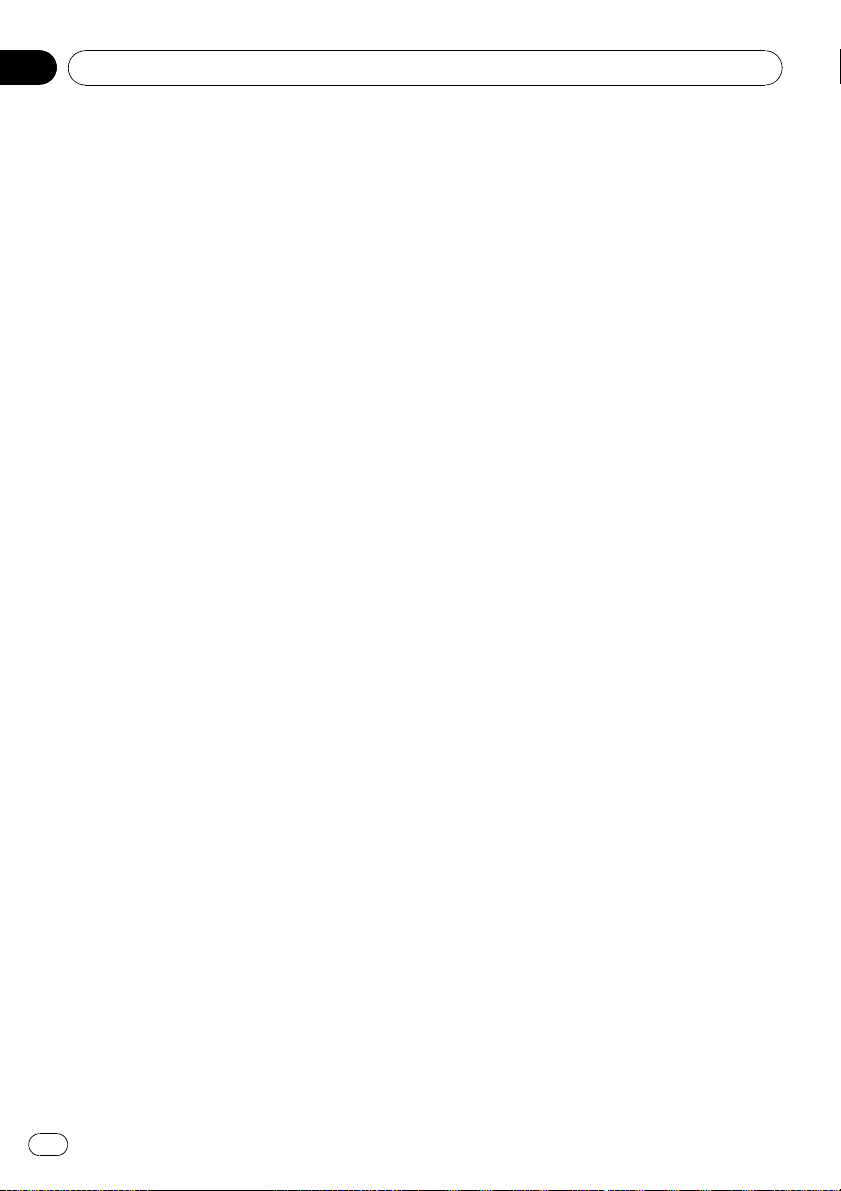
Chapter
01
Introduction
3 Object Code Incorporating Material
from Library Header Files.
The object code form of an Application may incorporate material from a header file that is
part of the Library. You may convey such object code under terms of your choice, provided
that, if the incorporated material is not limited
to numerical parameters, data structure layouts and accessors, or small macros, inline
functions and templates (ten or fewer lines in
length), you do both of the following:
a Give prominent notice with each copy of
the object code that the Library is used in it
and that the Library and its use are covered
by this License.
b Accompany the object code with a copy of
the GNU GPL and this license document.
4 Combined Works.
You may convey a Combined Work under
terms of your choice that, taken together, effectively do not restrict modification of the portions of the Library contained in the Combined
Work and reverse engineering for debugging
such modifications, if you also do each of the
following:
a Give prominent notice with each copy of
the Combined Work that the Library is used
in it and that the Library and its use are covered by this License.
b Accompany the Combined Work with a
copy of the GNU GPL and this license document.
c For a Combined Work that displays copy-
right notices during execution, include the
copyright notice for the Library among
these notices, as well as a reference directing the user to the copies of the GNU GPL
and this license document.
d Do one of the following:
1 Convey the Minimal Corresponding
Source under the terms of this License,
and the Corresponding Application
Code in a form suitable for, and under
terms that permit, the user to recombine
or relink the Application with a modified
version of the Linked Version to produce
a modified Combined Work, in the manner specified by section 6 of the GNU
GPL for conveying Corresponding
Source.
2 Use a suitable shared library mechan-
ism for linking with the Library. A suitable mechanism is one that (a) uses at
run time a copy of the Library already
present on the user’s computer system,
and (b) will operate properly with a modified version of the Library that is interface-compatible with the Linked Version.
e Provide Installation Information, but only if
you would otherwise be required to provide
such information under section 6 of the
GNU GPL, and only to the extent that such
information is necessary to install and execute a modified version of the Combined
Work produced by recombining or relinking
the Application with a modified version of
the Linked Version. (If you use option 4d0,
the Installation Information must accompany the Minimal Corresponding Source
and Corresponding Application Code. If you
use option 4d1, you must provide the Installation Information in the manner specified
by section 6 of the GNU GPL for conveying
Corresponding Source.)
5 Combined Libraries.
You may place library facilities that are a work
based on the Library side by side in a single library together with other library facilities that
are not Applications and are not covered by
this License, and convey such a combined library under terms of your choice, if you do
both of the following:
a Accompany the combined library with a
copy of the same work based on the Library,
uncombined with any other library facilities,
conveyed under the terms of this License.
b Give prominent notice with the combined li-
brary that part of it is a work based on the
Library, and explaining where to find the accompanying uncombined form of the same
work.
18
En
Page 19
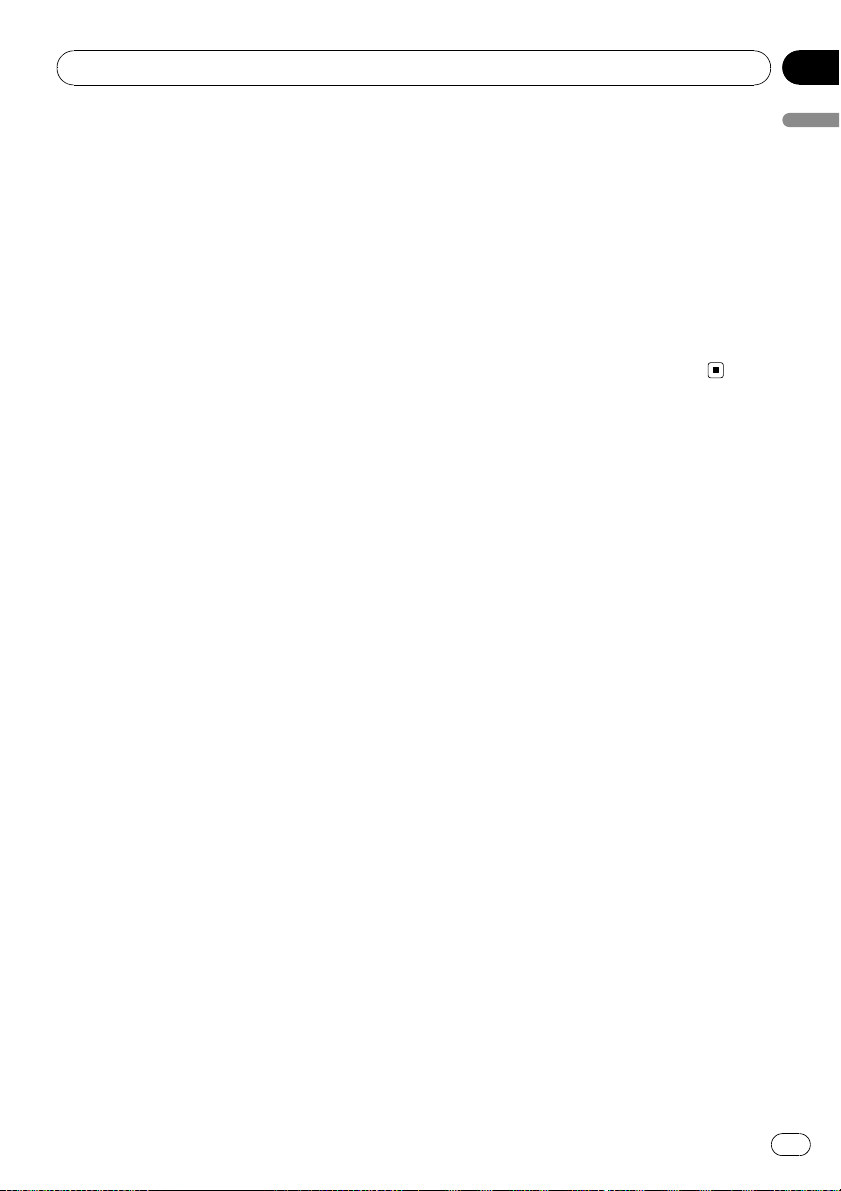
Introduction
Chapter
01
6 Revised Versions of the GNU Lesser
General Public License.
The Free Software Foundation may publish revised and/or new versions of the GNU Lesser
General Public License from time to time.
Such new versions will be similar in spirit to
the present version, but may differ in detail to
address new problems or concerns.
Each version is given a distinguishing version
number. If the Library as you received it specifies that a certain numbered version of the
GNU Lesser General Public License “or any
later version” applies to it, you have the option
of following the terms and conditions either of
that published version or of any later version
published by the Free Software Foundation. If
the Library as you received it does not specify
a version number of the GNU Lesser General
Public License, you may choose any version of
the GNU Lesser General Public License ever
published by the Free Software Foundation.
If the Library as you received it specifies that a
proxy can decide whether future versions of
the GNU Lesser General Public License shall
apply, that proxy’s public statement of acceptance of any version is permanent authorization for you to choose that version for the
Library.
7-Zip Source Notice
The software program used in this product
contains 7-Zip library. 7-Zip contains the software granted permission for the usage under
the terms of the GNU Lesser General Public License. A copy of appropriate source code is
available at customer necessary expense for
the distribution.
Please contact our Customer Support Center
to obtain a copy. For more information on the
GNU Lesser General Public License, visit the
GNU’s website at http://www.gnu.org.
About the database
About the Data for the Map
Database
! Modifications related to roads, streets/high-
ways, terrain, construction and other things
before/during the development period may
not be reflected in this database. Inevitably,
those modifications after that period are
not reflected in this database.
! For more details about the map coverage of
this navigation system, refer to the information on our website.
! It is strictly prohibited to reproduce and use
any part or the whole of this map in any
form without permission from the copyright
owner.
! If the local traffic regulations or conditions
deviate from this data, follow the local traffic regulations (such as signs, indications,
etc.) and conditions (such as construction,
weather, etc.).
! The traffic regulation data used in the map
database applies only to standard sized
passenger vehicles. Note that regulations
for larger vehicles, motorbikes, and other
non-standard vehicles are not included in
the database.
Introduction
En
19
Page 20
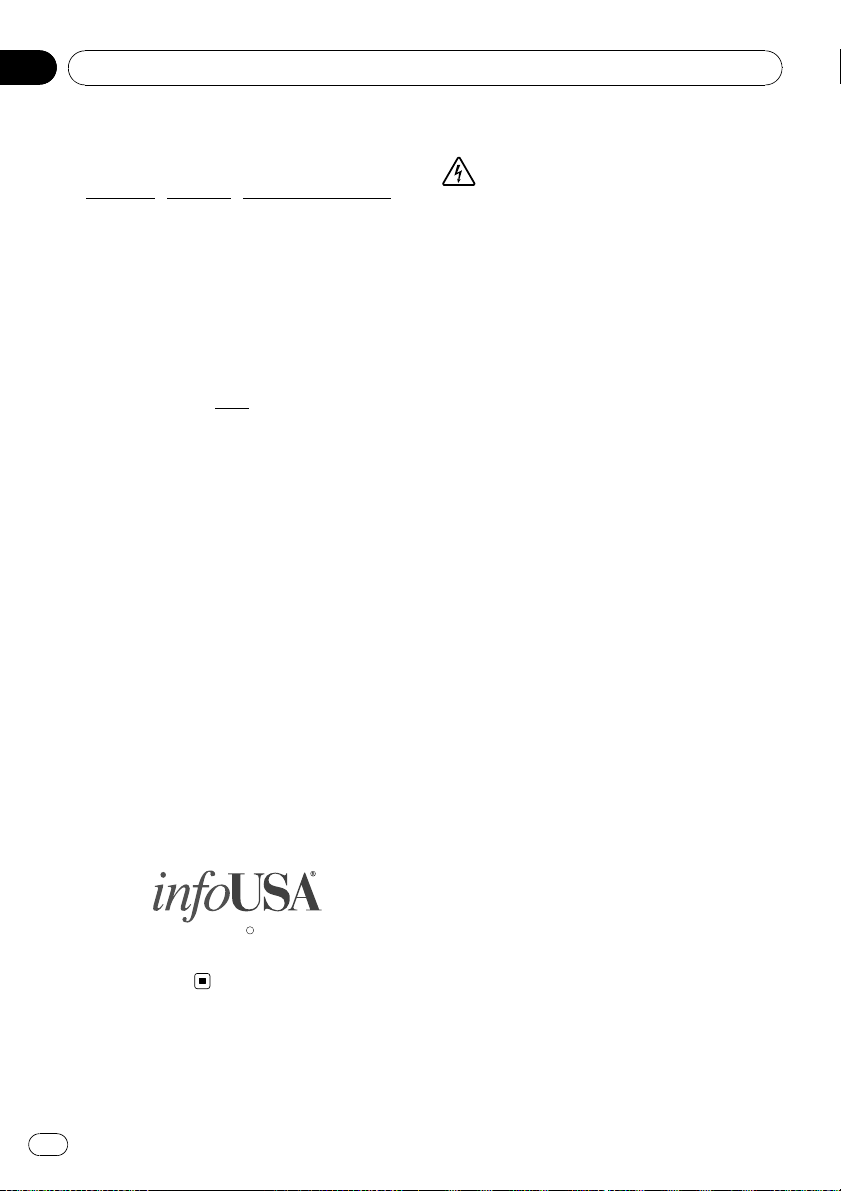
Chapter
01
Introduction
Copyright Notices for North
American data
1) Tele AtlasâMultiNetâNorth America data.
As of the Effective Date, the copyright notice
for Tele Atlas
NOTICE
ã 1984 – 2009 Tele Atlas. All rights reserved.
This material is proprietary and the subject of
copyright protection and other intellectual
property rights owned or licensed to Tele Atlas.
Tele Atlas is an authorized distributor of selected Statistics Canada computer files under
Agreement number
cludes information copied with permission
from Canadian authorities, including ã Canada Post Corporation and GeoBase
reserved. The product is sourced in part from
Geography Division, Statistics Canada, 2006
Road Network File (RNF), 92-500-XWE/XWF.
The incorporation of data sources from Statistics Canada within this product shall not be
construed as constituting an endorsement by
Statistics Canada of such product. The use of
this material is subject to the terms of a License Agreement. You will be held liable for
any unauthorized copying or disclosure of this
material.
2) As of the Effective Date, the copyright notice
for all third-party brand icons (the “Brand
Icons”) are located in the operator’s manual
included in the Licensed Products.
3) As of the Effective Date, the copyright notice
with logo for infoUSA, Inc. is:
â
MultiNetâNorth America is:
6776. The product in-
â
, All rights
Data by
Important Safety Information
WARNING
! Do not attempt to install or service your navi-
gation system by yourself. Installation or servicing of the navigation system by persons
without training and experience in electronic
equipment and automotive accessories may
be dangerous and could expose you to the
risk of electric shock or other hazards.
! If liquid or foreign matter should get inside
this navigation system, park your vehicle to
safe place and turn the ignition switch off
(ACC OFF) immediately and consult your dealer or the nearest authorized Pioneer Service
Station. Do not use the navigation system in
this condition because doing so may result in
a fire, electric shock, or other failure.
! If you notice smoke, a strange noise or odor
from the navigation system, or any other abnormal signs on the LCD screen, turn off the
power immediately and consult your dealer or
the nearest authorized Pioneer Service Station. Using this navigation system in this condition may result in permanent damage to the
system.
! Do not disassemble or modify this navigation
system, as there are high-voltage components
inside which may cause an electric shock. Be
sure to consult your dealer or the nearest
authorized Pioneer Service Station for internal
inspection, adjustments or repairs.
! Do not allow this product to come into contact
with liquids. Electrical shock could result.
Also, damage to the product, smoke, and overheating could result from contact with liquids.
Powered by NNG
20
En
C
Copyright 2009
All Rights Reserved
Page 21
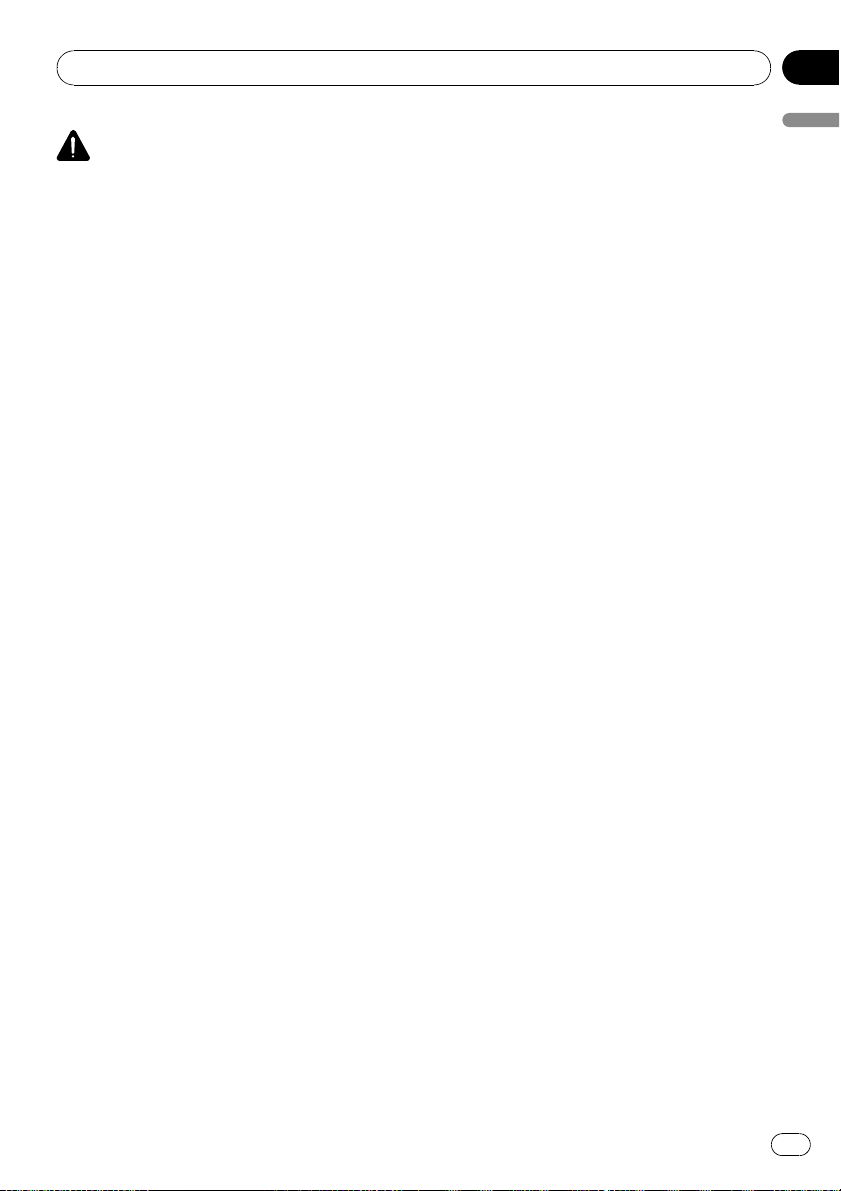
Introduction
Chapter
01
CAUTION
! When a route is calculated, the route and
voice guidance for the route are automatically
set. Also, for day or time traffic regulations,
only information about traffic regulations applicable at the time when the route was calculated is shown. One-way streets and street
closures may not be taken into consideration.
For example, if a street is open during the
morning only, but you arrive later, it would be
against the traffic regulations so you cannot
drive along the set route. When driving, please
follow the actual traffic signs. Also, the system
may not know some traffic regulations.
Before using your navigation system, be sure
to read and fully understand the following
safety information:
p Read the entire manual before operating
this navigation system.
p The navigation features of your navigation
system (and rear view camera option if purchased) are intended solely as an aid to
you in the operation of your vehicle. It is
not a substitute for your attentiveness,
judgment, and care when driving.
p Do not operate this navigation system (or
the rear view camera option if purchased) if
doing so will divert your attention in any
way from the safe operation of your vehicle.
Always observe safe driving rules and follow all existing traffic regulations. If you experience difficulty in operating the system
or reading the display, park your vehicle in
a safe location and apply the parking brake
before making the necessary adjustments.
p Never allow others to use the system un-
less they have read and understood the operating instructions.
p Never use this navigation system to route
to hospitals, police stations or similar facilities in an emergency. Stop using any functions relating to the hands-free phone and
please call 911.
p Route and guidance information displayed
by this equipment is for reference purposes
only. It may not accurately reflect the latest
permissible routes, road conditions, one
way streets, road closures, or traffic restrictions.
p Traffic restrictions and advisories currently
in force should always take precedence
over guidance given by the navigation system. Always obey current traffic restrictions, even if the navigation system
provides contrary advice.
p Failure to set correct information about the
local time may result in the navigation system providing improper routing and guidance instructions.
p Never set the volume of your navigation
system so high that you cannot hear outside traffic and emergency vehicles.
p To promote safety, certain functions are dis-
abled unless the vehicle is stopped and/or
the parking brake is applied.
p The data encoded in the built-in memory is
the intellectual property of the provider, and
the provider is responsible for such content.
p Keep this manual handy as a reference for
operating procedures and safety information.
p Pay close attention to all warnings in this
manual and follow the instructions carefully.
p Do not install this navigation system where
it may (i) obstruct the driver’s vision, (ii) impair the performance of any of the vehicle’s
operating systems or safety features, including air bags or hazard lamp buttons or
(iii) impair the driver ’s ability to safely operate the vehicle.
p Please remember to fasten your seat belt at
all times while operating your vehicle. If
you are ever in an accident, your injuries
can be considerably more severe if your
seat belt is not properly buckled.
p Never use headphones while driving.
Introduction
En
21
Page 22
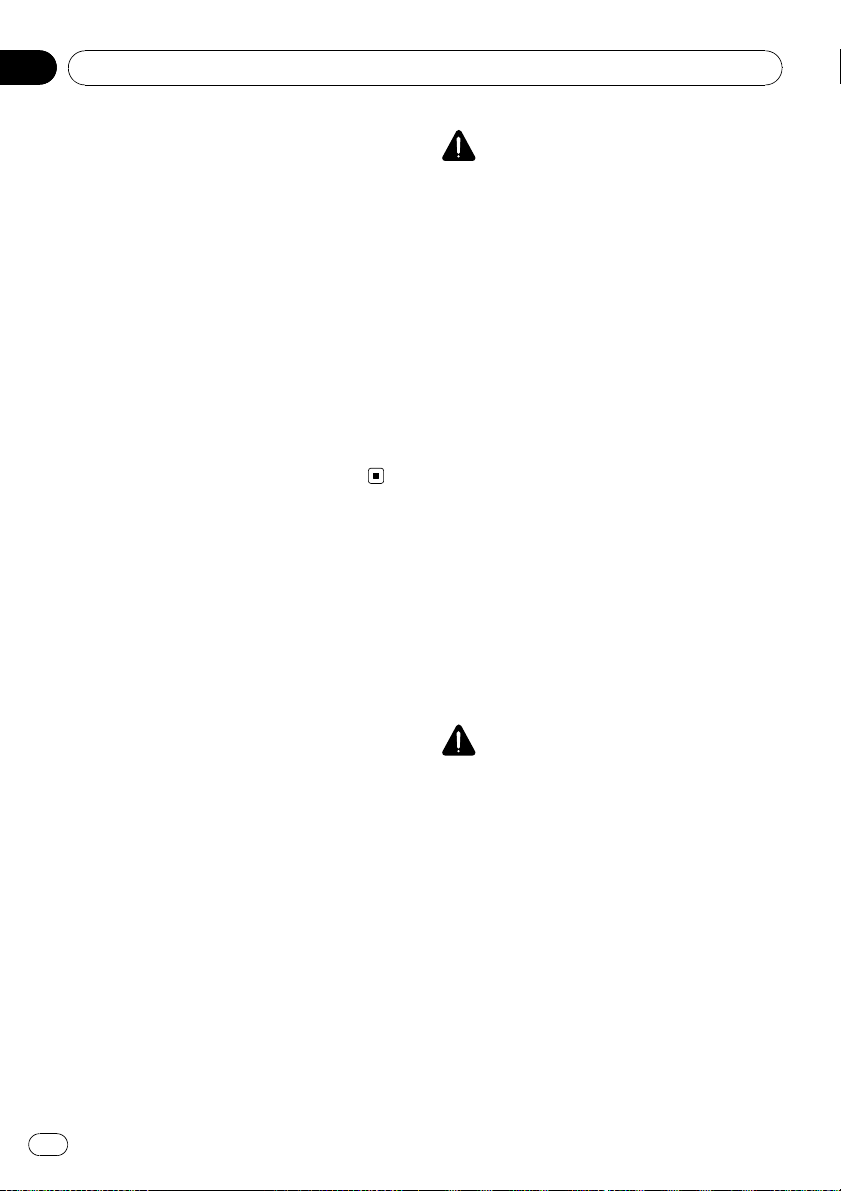
Chapter
01
Introduction
“GOOG-411” service
p Pioneer does not bear responsibility for the
accuracy of the information.
p Pioneer does not bear responsibility for
changes to information services provided
by related companies, such as cancellation
of services or changing to pay-services.
Also, we do not accept return of the product for this reason.
Speed limit indication
The speed limit is based on the map database.
The speed limit in the database may not
match the actual speed limit of the current
road. This is not a definite value. Be sure to
drive according to the actual speed limit.
Additional Safety Information
Parking brake interlock
Certain functions (such as viewing of DVDVideo and certain touch key operations) offered by this navigation system could be dangerous and/or unlawful if used while driving.
To prevent such functions from being used
while the vehicle is in motion, there is an interlock system that senses when the parking
brake is set and when the vehicle is moving. If
you attempt to use the functions described
above while driving, they will become disabled
until you stop the vehicle in a safe place, and
apply the parking brake. Please keep the brake
pedal pushed down before releasing the parking brake.
WARNING
! LIGHT GREEN LEAD AT POWER CON-
NECTOR IS DESIGNED TO DETECT
PARKED STATUS AND MUST BE CONNECTED TO THE POWER SUPPLY SIDE
OF THE PARKING BRAKE SWITCH. IMPROPER CONNECTION OR USE OF
THIS LEAD MAY VIOLATE APPLICABLE
LAW AND MAY RESULT IN SERIOUS INJURY OR DAMAGE.
! To avoid the risk of damage and injury and the
potential violation of applicable laws, the navigation system is not for use with a “Video
image” that is visible to the driver.
! In some countries or states the viewing of
“Video image” on a display inside a vehicle
even by persons other than the driver may be
illegal. Where such regulations apply, they
must be obeyed.
! When applying the parking brake in order to
view “Video image” or to enable other functions offered by the navigation system, park
your vehicle in a safe place, and keep the
brake pedal pushed down before releasing the
parking brake if the vehicle is parked on a hill
or otherwise might move when releasing the
parking brake.
CAUTION
Accuracy/performance of interlock may be impacted by such factors as GPS signal detection
and driving habits or conditions of the place
where the vehicle is parked.
When you attempt to watch “Video image”
while driving, the warning “Viewing of front
seat video source while driving is strictly
prohibited.” will appear on the screen. To
watch “Video image” on this display, stop the
vehicle in a safe place and apply the parking
brake. Please keep the brake pedal pushed
down before releasing the parking brake.
22
En
Page 23
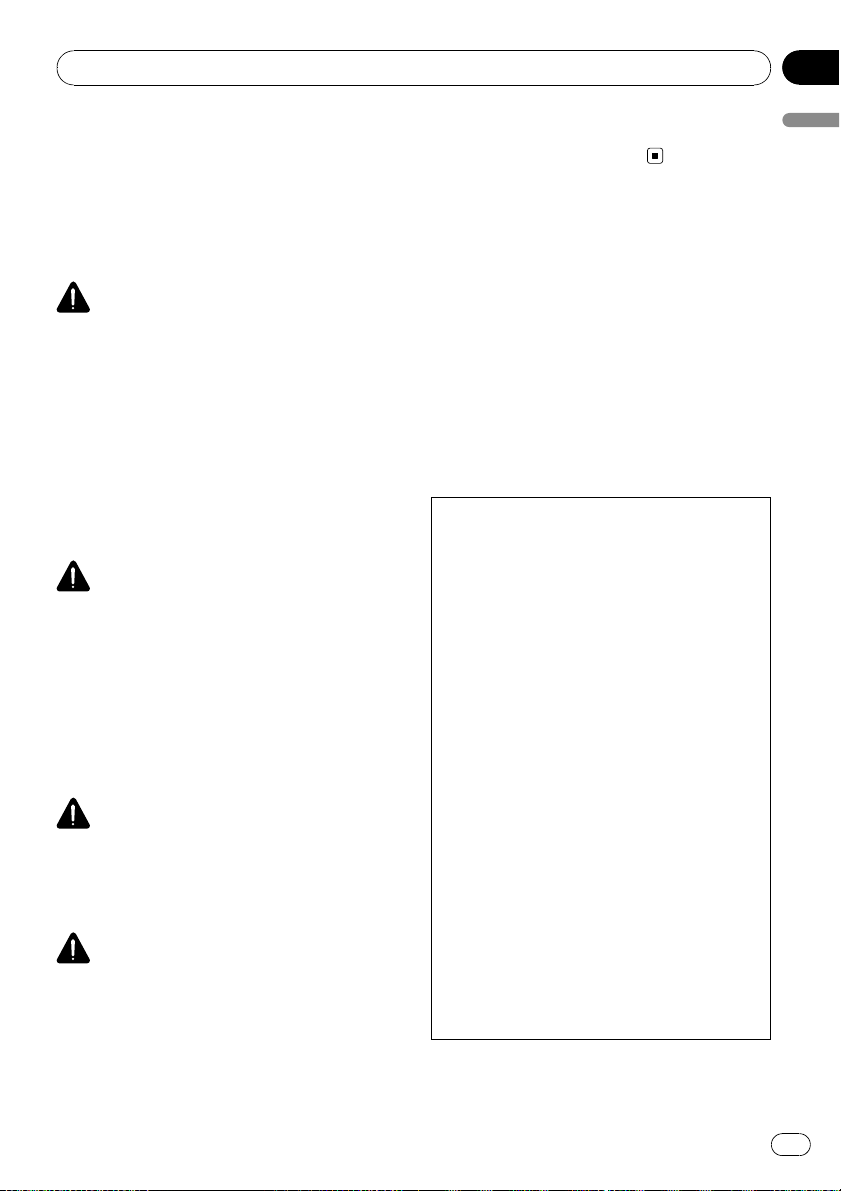
Introduction
Chapter
01
When using a display connected
to REAR MONITOR OUTPUT
The video output terminal (REAR MONITOR
OUTPUT) is for connection of a display to en-
able passengers in the rear seats to watch
video images.
WARNING
NEVER install the Rear Display in a location that
enables the driver to watch video images while
driving.
p This cautionary statements apply to AVIC-
X9115BT.
To avoid battery exhaustion
Be sure to run the vehicle engine while using
this product. Using this product without running the engine can drain the battery.
WARNING
Do not use with vehicles that do not feature an
ACC position.
Rear view camera
With an optional rear view camera, you are
able to use the navigation system as an aid to
keep an eye on trailers, or backing into a tight
parking spot.
WARNING
! SCREEN IMAGE MAY APPEAR REVERSED.
! USE INPUT ONLY FOR REVERSE OR MIRROR
IMAGE REAR VIEW CAMERA. OTHER USE
MAY RESULT IN INJURY OR DAMAGE.
CAUTION
! For safety reasons, the rear view camera func-
tion is not available until the navigation system boots up completely.
! The rear view mode is to use the navigation
system as an aid to keep an eye on the trailers,
or while backing up. Do not use this function
for entertainment purposes.
Notes Before Using the System
Important (Serial Number:)
The serial number of this device is located on the
bottom of this product. For your own security and
convenience, be sure to record this number on
the enclosed warranty card.
Failure to operate
Should the navigation system fail to operate
properly, contact your dealer or nearest
authorized Pioneer Service Station.
After-sales service for Pioneer products
Please contact the dealer or distributor from
which you purchased the product for aftersales service (including warranty conditions)
or any other information. In case the necessary
information is not available, please contact the
companies listed below.
Please do not ship your product to the companies at the addresses listed below for repair
without making advance contact.
! U.S.A
Pioneer Electronics (USA) Inc.
CUSTOMER SUPPORT DIVISION
P.O. Box 1760 Long Beach, CA 90801-1760
800-421-1404
! CANADA
Pioneer Electronics of Canada, Inc.
CUSTOMER SATISFACTION DEPARTMENT
300 Allstate Parkway Markham, Ontario
L3R 0P2
1-877-283-5901
905-479-4411
For warranty information, please see the Limited Warranty sheet included with your product.
Introduction
En
23
Page 24
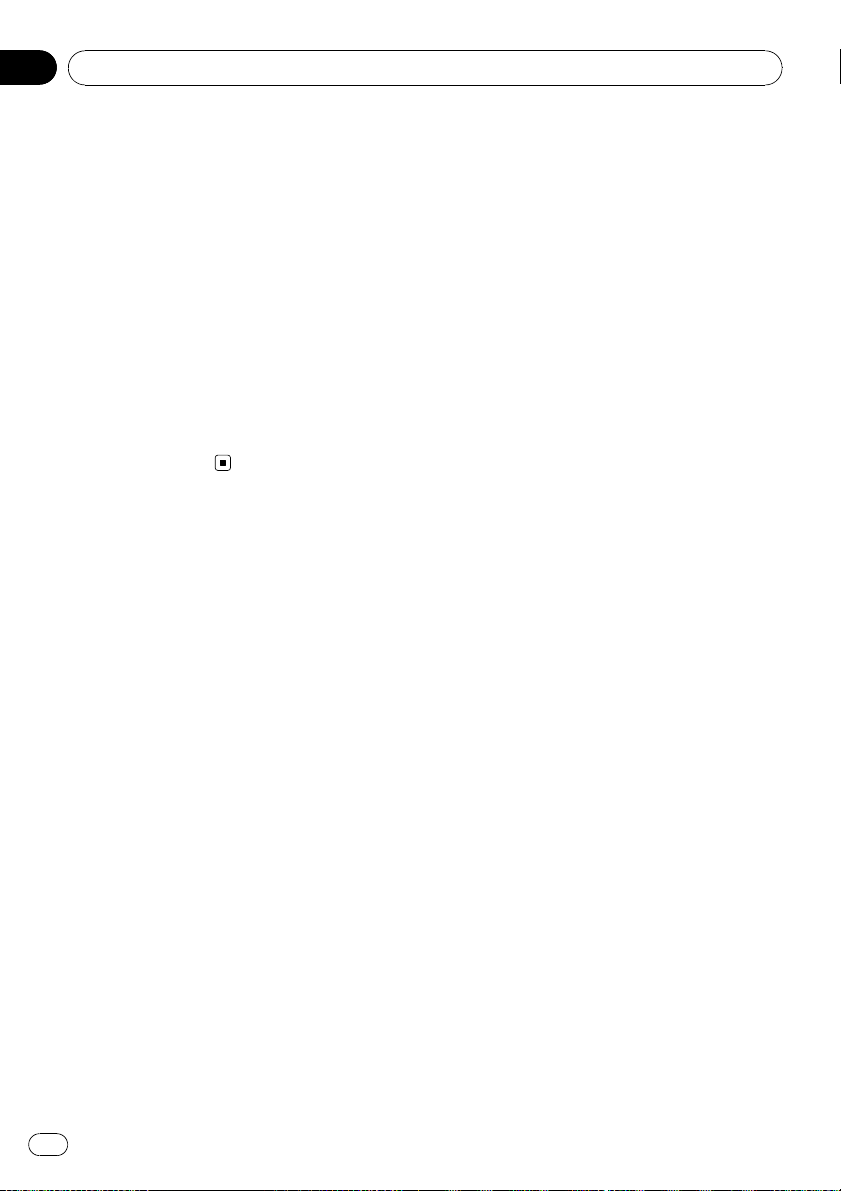
Chapter
01
Introduction
Visit Our Web site
Visit us at the following site:
http://www.pioneerelectronics.com
In Canada
http://www.pioneerelectronics.ca
1 Register your product. We will keep the details
of your purchase on file to help you refer to
this information in the event of an insurance
claim such as loss or theft.
2 Receive updates on the latest products and
technologies.
3 Download owner’s manuals, order product
catalogues, research new products, and
much more.
4 Receive notices of software upgrades and
software updates.
Manual overview
How to use this manual
Finding the operation procedure for
what you want to do
When you have decided what you want to do,
you can find the page you need from the
“Contents”.
Finding the operation procedure from
a menu name
If you want to check the meaning of an item
displayed on the screen, you will find the necessary page from the “Display information” at
the end of the manual.
Glossary
Use the glossary to find the meanings of
terms.
Terminology
Before moving on, take a few minutes to read
the following information about the conventions used in this manual. Familiarity with
these conventions will help you greatly as you
learn how to use your new equipment.
! Buttons on your navigation system are de-
scribed in ALL CAPITAL, BOLD lettering:
e.g.)
MENU button, MAP button.
! Items in different menus, screen titles, and
functional components are described in
bold with double quotation marks “”:
e.g.)
“Destination Menu” screen or “AV
Source” screen
! Touch panel keys that are available on the
screen are described in bold in brackets [ ]:
e.g.)
[Destination], [Settings].
! Extra information, alternatives and other
notes are presented in the following format:
e.g.)
p If the home location has not been stored
yet, set the location first.
! References are indicated like this:
e.g.)
= For details, refer to Setting your home
position on page 155.
Definitions of terminology
“Front Display” and “Rear Display”
In this manual, the screen that is attached to
the body of this navigation unit will be referred
to as the “Front Display”. Any additional optional screen that is purchased for use in conjunction with this navigation unit will be
referred to as the “Rear Display”.
“Video image”
“Video image” in this manual indicates moving images of DVD-Video, DivX
equipment that is connected to this system
with an RCA cable, such as general-purpose
AV equipment.
â
, iPod, and any
24
En
Page 25
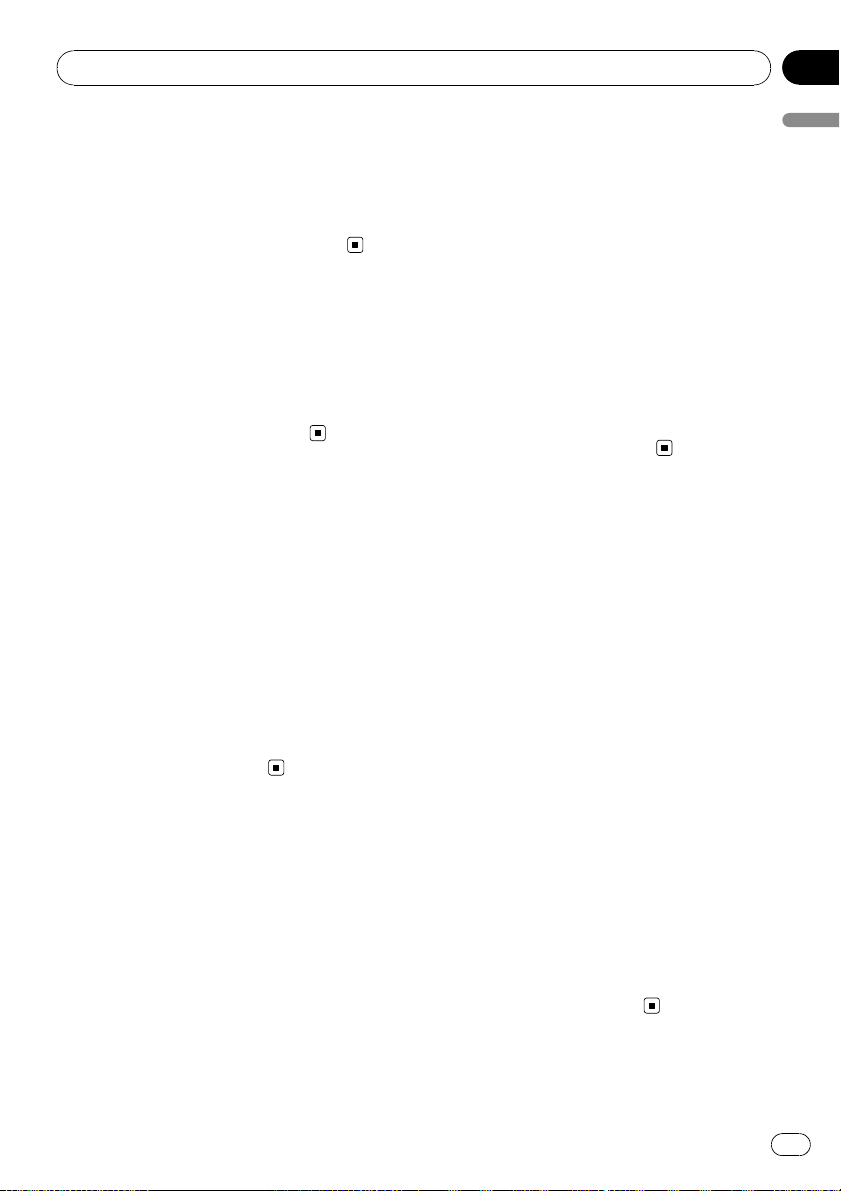
Introduction
Chapter
01
“External storage device (USB, SD)”
The SD memory card, SDHC memory card
and USB memory device are collectively referred to as the “external storage device (USB,
SD)”. If it indicates the USB memory only, it is
referred to as the “USB storage device” .
Notice regarding video
viewing
Remember that use of this system for commercial or public viewing purposes may constitute an infringement on the author’s rights
as protected by the Copyright Law.
Notice regarding DVDVideo viewing
This product incorporates copyright protection
technology that is protected by method claims
of certain U.S. patents and other intellectual
property rights owned by Macrovision
Corporation and other rights owners. Use of
this copyright protection technology must be
authorized by Macrovision Corporation, and is
intended for home and other limited viewing
uses only unless otherwise authorized by
Macrovision Corporation. Reverse engineering
or disassembly is prohibited.
Notice regarding MP3 file
usage
Supply of this navigation system conveys only
a license for private, non-commercial use and
does not convey a license nor imply any right
to use this product in any commercial (i.e. revenue-generating), real time broadcasting (terrestrial, satellite, cable and/or any other
media), broadcasting/streaming via internet,
intranets and/or other networks or in other
electronic content distribution systems, such
as pay-audio or audio-on-demand applications. An independent license for such use is
required. For details, please visit
http://www.mp3licensing.com.
iPod compatibility
This product supports only the following iPod
models and iPod software versions. Others
may not work correctly.
! iPod nano first generation; Ver. 1.3.1
! iPod nano second generation; Ver. 1.1.3
! iPod nano third generation; Ver. 1.1
! iPod fifth generation; Ver. 1.3
! iPod classic; Ver. 1.1.1
! iPod touch; Ver. 1.1.4
p When you use this navigation system with
a Pioneer USB inter face cable for iPod (CDIU230V) (sold separately), you can control
an iPod compatible with this navigation
system.
p To obtain maximum performance, we re-
commend that you use the latest software
for the iPod.
p Operation methods may var y depending on
the iPod models and the software version
of iPod.
p For more details about iPod compatibility
with this navigation system, refer to the information on our website.
Introduction
En
25
Page 26
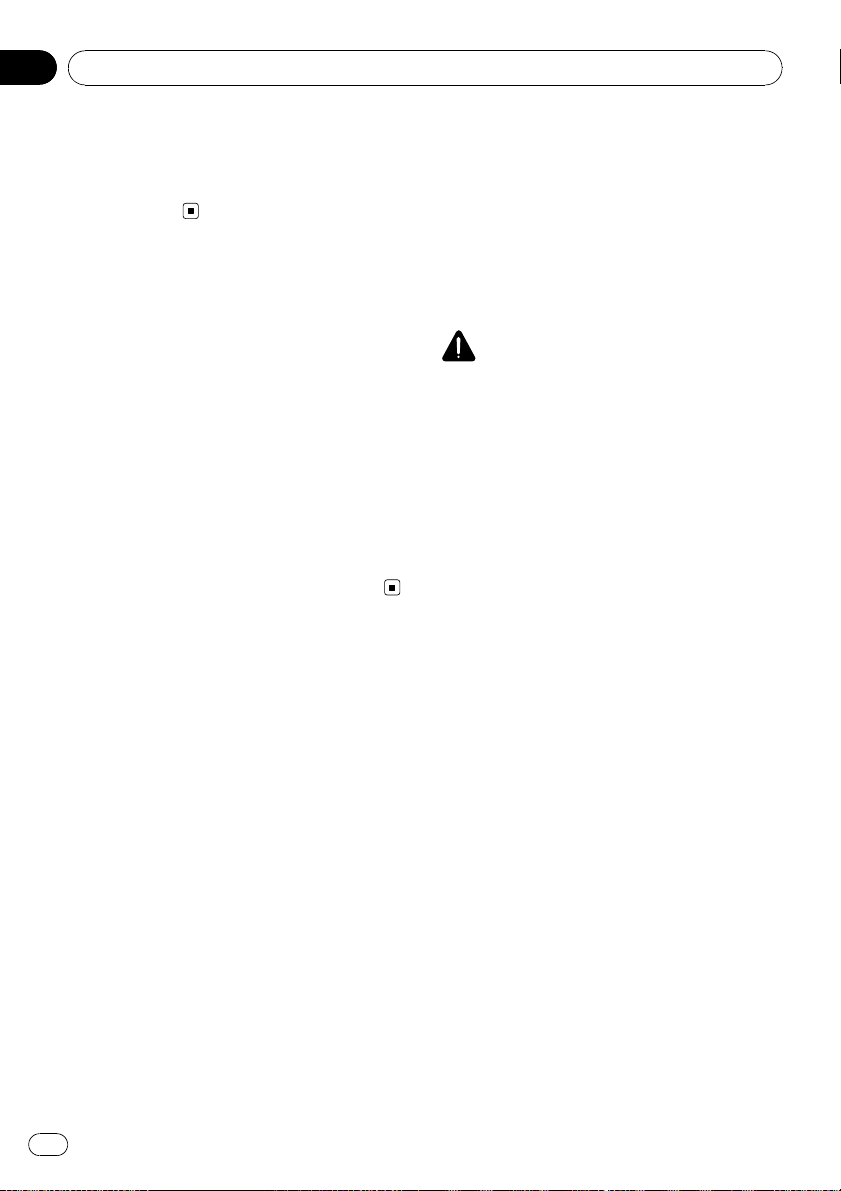
Chapter
01
Introduction
Map coverage
For more details about the map coverage of
this navigation system, refer to the information
on our website.
Protecting the LCD panel
and screen
p Do not allow direct sunlight to fall on the
LCD screen when this product is not being
used. Extended exposure to direct sunlight
can result in LCD screen malfunction due
to the resulting high temperatures.
p When using a cellular phone, keep the an-
tenna of the cellular phone away from the
LCD screen to prevent disruption of the
video in the form of spots, colored stripes,
etc.
p To protect the LCD screen from damage, be
sure to touch the touch panel keys with
your finger and gently touch the screen.
Notes on internal memory
Before removing the vehicle
battery
If the battery is disconnected or discharged,
the memory will be erased and must be reprogramed.
p Some data remains. Read Returning the na-
vigation system to the default or factory settings before you operate this function.
= For more detailed information about the
items which would be erased, refer to
Returning the navigation system to the
default or factory settings on page 175.
p Some data remains. Read Returning the na-
vigation system to the default or factory settings before you operate this function.
= For more detailed information about the
items which would be erased, refer to
Returning the navigation system to the
default or factory settings on page 175.
Resetting the microprocessor
CAUTION
Pressing the RESET button clears the settings for
the AV source without clearing all the navigation
function items. Please refer to the related section
before clearing.
= For more detailed information about the items
which would be erased, refer to Returning the
navigation system to the default or factory settings on page 175.
The microprocessor must be reset under the
following conditions:
! Prior to using this product for the first time
after installation.
! If the product fails to operate properly.
! If there appear to be problems with the op-
eration of the system.
! When changing the combination of equip-
ment.
! When adding/removing additional pro-
ducts that connect to the navigation system.
! If your vehicle position is shown on the
map with a significant positioning error.
1 Turn the ignition switch OFF.
Data subject to erasure
The information is erased by pressing the
RESET button or disconnecting the yellow lead
from the battery (or removing the battery itself). However, some items remain.
26
En
Page 27
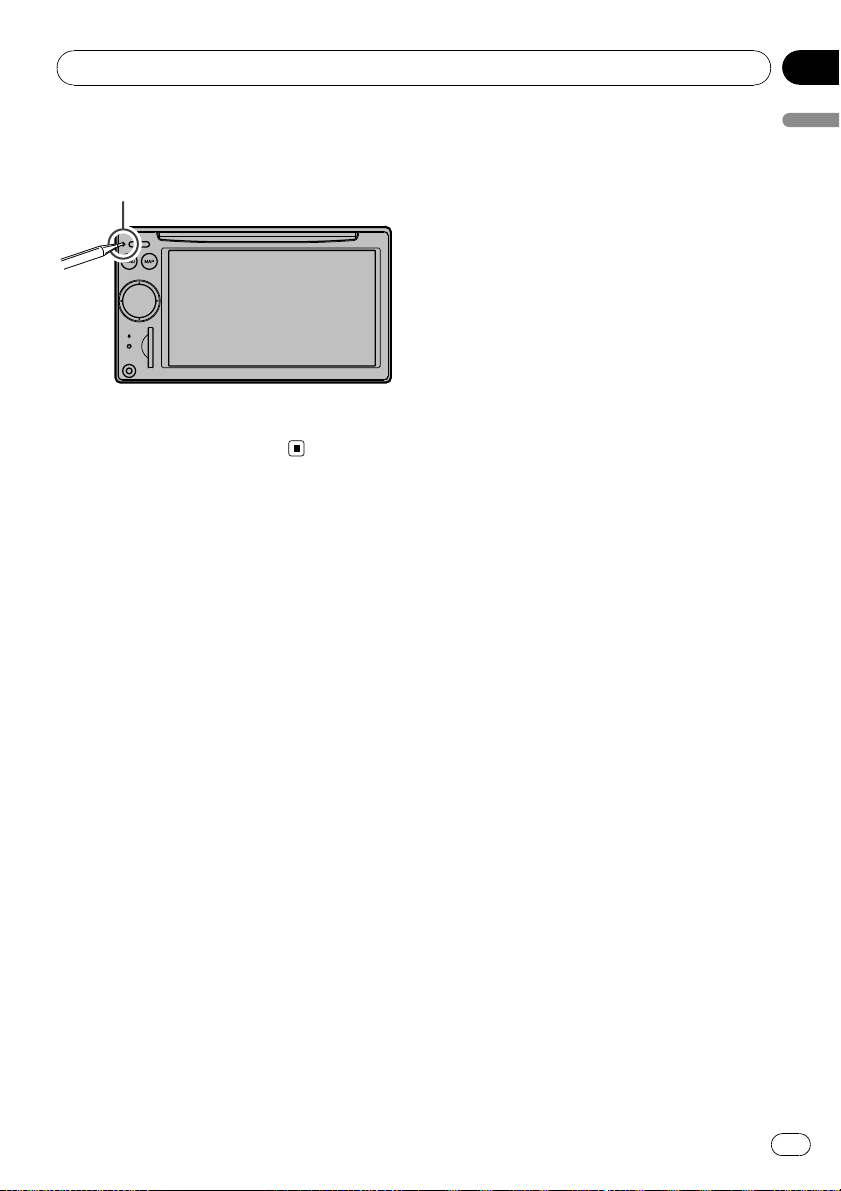
Introduction
Chapter
01
2 Press the RESET button with a pen tip
or other pointed implement.
RESET button
p If you have connected other equipment to
this navigation system with IP-BUS, be sure
to reset that equipment too.
Introduction
En
27
Page 28

Chapter
02
Basic operation
1234
5
6
7
8
9
a
Checking part names and functions
This chapter gives information about the
names of the parts and the main features
using the buttons.
1 Disc loading slot
Insert a disc to play.
= For details concerning operations, refer
to Inserting and ejecting a disc on the
next page.
2 LCD screen
3 EJECT button
4 RESET button
= For details concerning operations, refer
to Resetting the microprocessor on page
26.
5 MENU button
Press the MENU button to display the “To p
Menu”.
28
En
Press and hold the button when the “To p
Menu” is displayed. The “Screen Calibration” screen appears.
= For details concerning operations, refer
to Adjusting the response positions of the
touch panel (touch panel calibration) on
page 158.
6 MAP button
Press to view the map screen.
Press and hold to display the “Picture Ad-
justment” screen.
= For details concerning operations, refer
to Adjusting the screen brightness on
page 158.
7 MULTI-CONTROL
Rotating;
Adjusts the AV (Audio and Video) source volume.
Moving upward or downward once;
Changes the map scale one step at a time.
Page 29
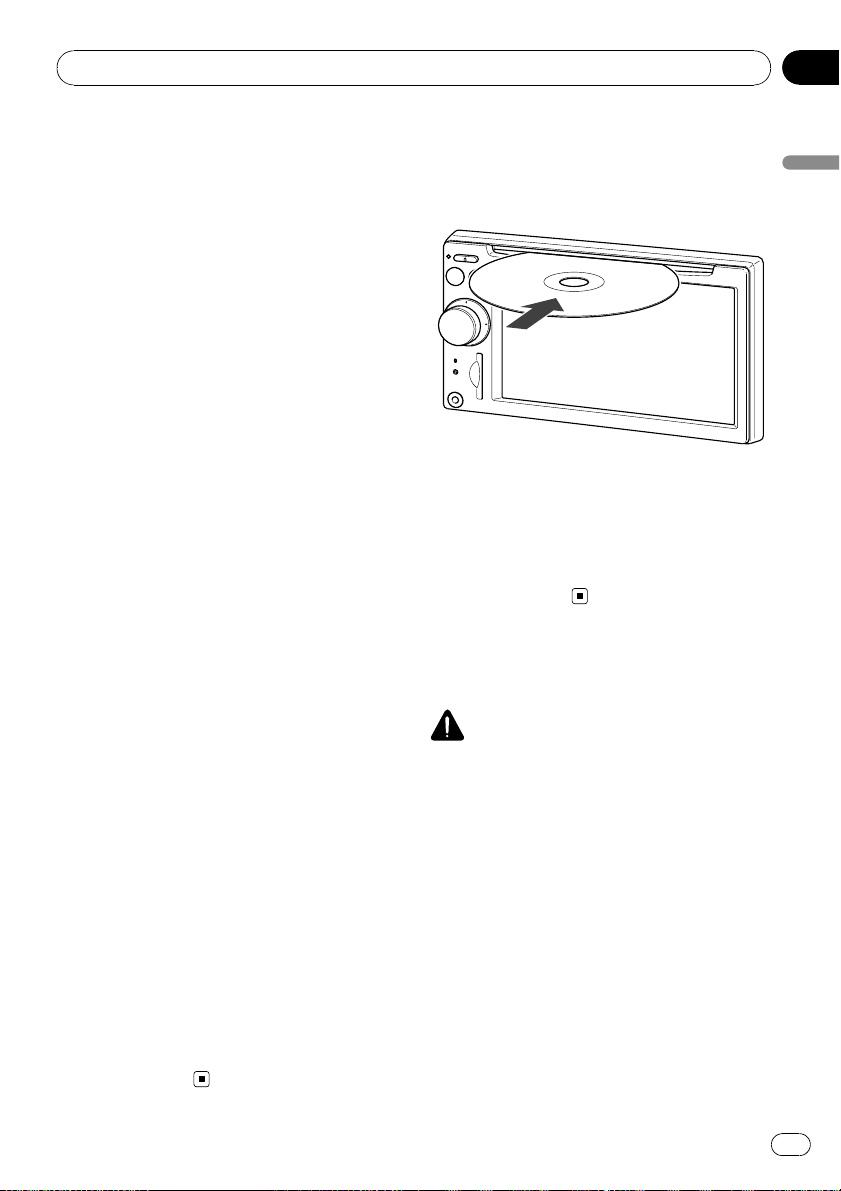
Basic operation
Chapter
02
Keep moving upward or downward;
Changes the map scale continuously.
p This operation is available only while the
map screen is displayed.
Moving MULTI-CONTROL to the left or
right;
Allows you to change the frequency one
step at a time; operates track search controls.
Keep moving MULTI-CONTROL to the
left or right;
Allows you to perform manual seek tuning,
fast forward or reverse.
Pressing the center of MULTI-CONTROL;
Enables you to start the voice operation
when “English” is selected in “Program lan-
guage:”. (When a language other than
“English” is selected, pressing the center al-
lows you to hear the previous route guidance.)
p When your phone is paired to the naviga-
tion system, press the center of MULTI-
CONTROL to answer an incoming call or
end the phone call.
Keep pressing the center of MULTI-CONTROL;
Mutes the AV (Audio and Video) source. To
cancel the muting, press and hold it again.
8 Bluetooth connection status indicator
Lights up when your phone is paired to the
navigation system by Bluetooth wireless
technology.
9 “AV2” input jack
This is the “AV2” input terminal. Use the
CD-RM10 (sold separately) to connect the
external video component.
p To connect your iPod by using USB inter-
face cable for iPod (CD-IU230V), use
“AV1” input (RCA) on the back of the
unit.
Inserting and ejecting a disc
Inserting a disc
% Insert a disc into the disc loading slot.
p Do not insert anything other than a disc
into the disc loading slot.
Ejecting a disc
% Press the EJECT button.
The disc is ejected.
Inserting and ejecting an
SD memory card
CAUTION
! Keep the dummy SD card out of the reach of
small children to prevent them from accidentally swallowing it.
! To prevent data loss and damage to the sto-
rage device, never remove it from this navigation system while data is being transferred.
! If data loss or corruption occurs on the sto-
rage device for any reason, it is usually not
possible to recover the data. Pioneer accepts
no liability for damages, costs or expenses
arising from data loss or corruption.
Basic operation
a SD card slot
= For more detailed information, refer to In-
serting and ejecting an SD memory card
on this page.
En
29
Page 30
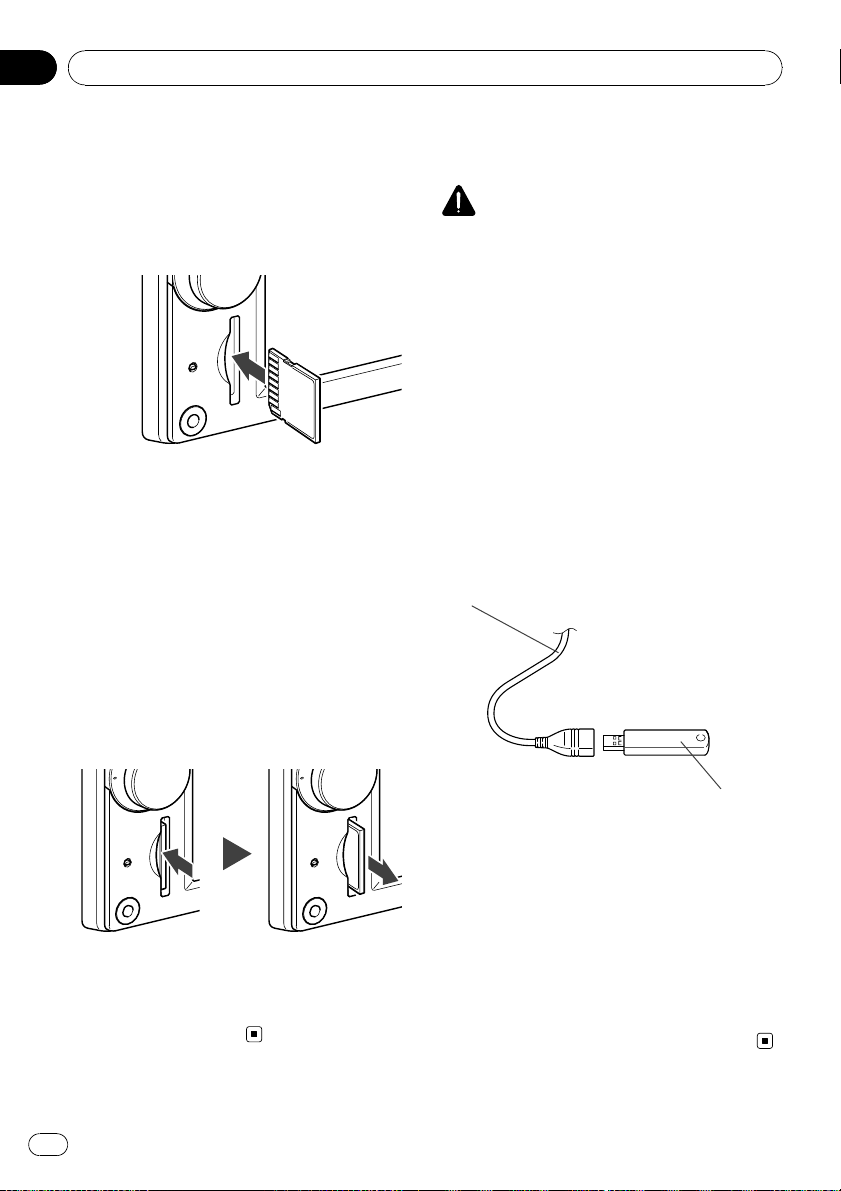
Chapter
02
Basic operation
Inserting an SD memory card
% Insert an SD memory card into the SD
card slot.
Insert it with the contact surface facing to the
left and press the card until it clicks and completely locks.
p This system is not compatible with Multi
Media Card (MMC).
p Compatibility with all SD memory cards is
not guaranteed.
p This unit may not achieve optimum perfor-
mance with some SD memory cards.
p Do not insert anything other than SD mem-
ory cards or dummy SD cards into the SD
card slot.
Ejecting an SD memory card
1 Press the SD memory card until it clicks.
The SD memory card is ejected.
Plugging and unplugging a
USB storage device
CAUTION
! To prevent data loss and damage to the sto-
rage device, never remove it from this navigation system while data is being transferred.
! If data loss or corruption occurs on the sto-
rage device for any reason, it is usually not
possible to recover the data. Pioneer accepts
no liability for damages, costs or expenses
arising from data loss or corruption.
! Never remove the USB storage device immedi-
ately after plugging it. It may cause that the
navigation system cannot recognize the external storage device (USB, SD).
Plugging in a USB storage device
% Plug a USB storage device into the USB
connector.
USB connector
2 Pull out the SD memory card.
p Insert the dummy SD card to keep the SD
card slot free of dust when the SD memory
card is not inserted.
30
En
USB storage device
p Compatibility with all USB storage device is
not guaranteed.
This navigation system may not achieve optimum performance with some USB storage devices.
p Connection via USB hub is not possible.
Unplugging a USB storage device
% Pull out the USB storage device after
checking that no data is being accessed.
Page 31

Basic operation
Chapter
02
Connecting and
disconnecting an iPod
CAUTION
! To prevent data loss and damage to the sto-
rage device, never remove it from this navigation system while data is being transferred.
! If data loss or corruption occurs on the sto-
rage device for any reason, it is usually not
possible to recover the data. Pioneer accepts
no liability for damages, costs or expenses
arising from data loss or corruption.
Connecting your iPod
Using the USB interface cable for iPod enables you to connect your iPod to the navigation system.
p A USB interface cable for iPod (CD-IU230V)
(sold separately) is required for connection.
1 Pull out the USB storage device after
checking that no data is being accessed.
To AV input on the back of the navigation system
Disconnecting your iPod
% Pull out the USB interface cable for iPod
after checking that no data is being accessed.
Flow from startup to
termination
CAUTION
For safety reasons, the rear view camera function
is not available until the navigation system boots
up completely.
1 Start the engine to boot up the system.
After a short pause, the navigation splash
screen comes on for a few seconds.
2 Turn off the vehicle engine to terminate the system.
The navigation system is also turned off.
On first-time startup
When you use the navigation system for the
first time, select the language that you want to
use.
1 Start the engine to boot up the system.
After a short pause, the navigation splash
screen comes on for a few seconds.
2 Touch the language that you want to
use on the screen.
Basic operation
USB connector USB interface cable for
p For more details about iPod compatibility
with this navigation system, refer to the information on our website.
p Connection via USB hub is not possible.
2 Connect your iPod.
iPod
En
31
Page 32

Chapter
02
Basic operation
3 Touch the language that you want to
use for the voice guidance.
The navigation system will now restart.
4 Touch [Destination] to display Destination menu.
Regular startup
CAUTION
For safety reasons, the rear view camera function
is not available until the navigation system boots
up completely.
% Start the engine to boot up the system.
After a short pause, the navigation splash
screen comes on for a few seconds.
p The screen shown will differ depending on
the previous conditions.
p If the navigation screen was shown pre-
viously, the disclaimer appears.
Read the disclaimer carefully, checking its
details, and then touch [OK] if you agree to
the conditions.
p If other screens were shown previously, the
disclaimer screen will be skipped.
p If the anti-theft function is activated, you
must enter your password. After unlocking
the navigation system, the “Top Menu” ap-
pears. If you enter the navigation screen
first, the disclaimer screen will appear.
Read the disclaimer carefully, checking its
details, and then touch [OK] if you agree to
the conditions.
The disclaimer appears. Read the disclaimer
carefully, checking its details, and then touch
[OK] if you agree to the conditions.
The “Destination Menu” appears.
p When the system boots up, the vehicle’s an-
tenna may extend or turn on depending on
the setting. To retract the antenna, turn the
ignition switch off.
= For details, refer to Switching the auto an-
tenna setting on page 165.
32
En
Page 33

Basic operation
Chapter
02
Basic operation
En
33
Page 34
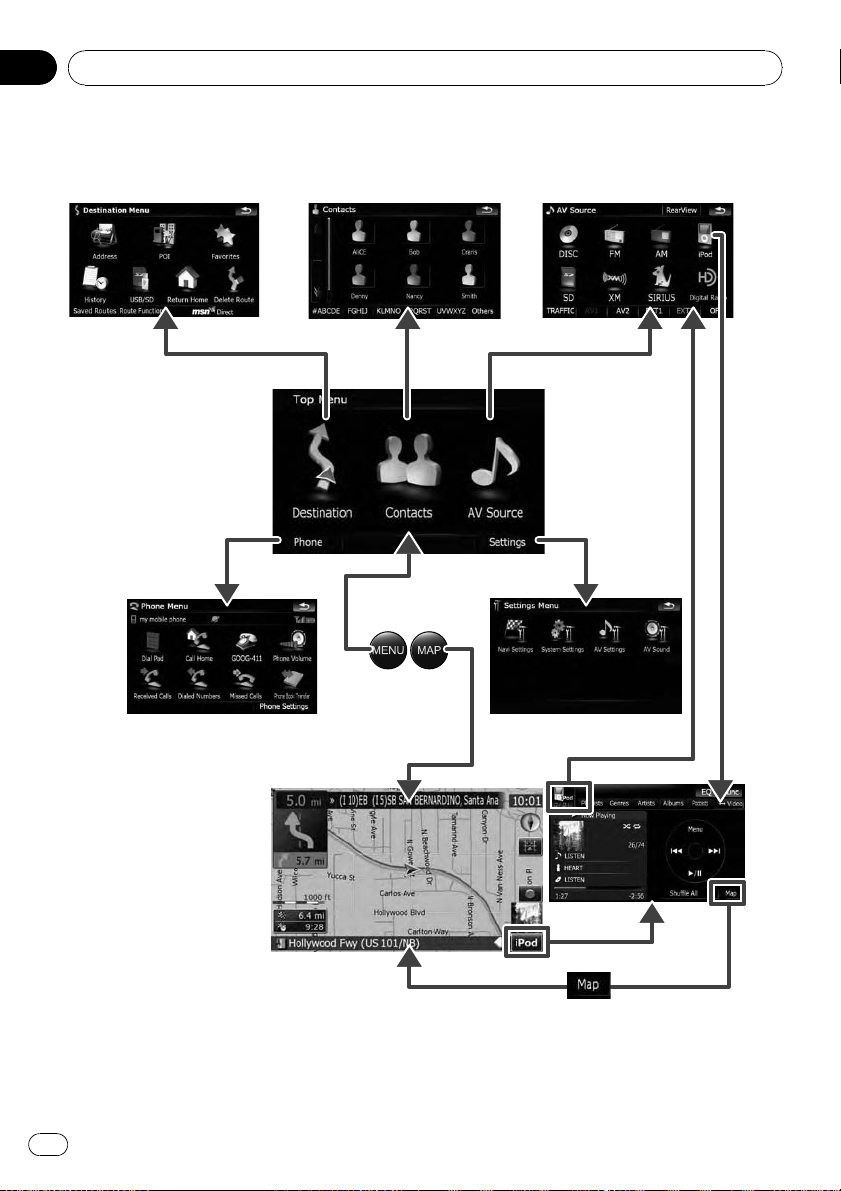
Chapter
02
Basic operation
How to use the navigation menu screens
Screen switching overview
2
5
3
1
7
4
6
8
34
En
Page 35

Basic operation
Chapter
02
What you can do on each menu
1 Top Menu
Press the MENU button to display the “Top
Menu”.
This is the starting menu to access the desired
screens and operate the various functions.
2 Destination Menu
You can search for your destination on this
menu. You can also check or cancel your set
route from this menu.
p [MSN Direct] is available for AVIC-
X9115BT only.
3 Contacts screen
You can access the list of contacts to call up
an entry.
= For details, refer to Using hands-free
phoning.
4 AV Source menu
You can access the screen for selecting the
audio and visual source to play.
5 Phone Menu
You can access the screen that is related to
hands-free phoning to see call histories and
change the settings on the Bluetooth wireless
technology connection.
6 Settings Menu
You can access the screen to customize settings.
7 Map screen
Press the MAP button to display the navigation map screen.
8 AV operation screen
This is the screen that normally appears when
you play the AV source. Touching the icon on
the top left corner displays the “AV Source”
menu.
p To return to the previous screen, touch
.
= For details, refer to Setting the rear view
camera on page 157.
1 Press the MENU button to display the
“Top Menu”, and then touch [Settings].
2 Touch [System Settings] and then touch
[Back Camera].
3 Touch [On] next to “Camera” to activate the camera setting.
4 Press the MENU button to display the
“Top Menu” and then touch [AV Source].
5 Touch [RearView] on the “AV Source”
menu.
Basic operation
Displaying the rear view
camera image
[RearView] can be displayed the full-screen
rear view camera image. [RearView] is useful
if you want to monitor an attached trailer, etc.
En
35
Page 36

Chapter
02
Basic operation
How to use the map
Most of the information provided by your navigation system can be seen on the map. You need to become familiar with how information appears on the map.
How to read the map screen
This example shows an example of a 2D map screen.
1
h
g
f
23 4
p Information with the mark (*) appears only
when the route is set.
p Depending on the conditions and settings,
some items may not be displayed.
1 Next direction of travel*
When you approach a guidance point, this appears in green. Touching this item enables
you to hear the previous guidance again.
p For more information about the direc-
tion symbol, refer to Supplemental infor-
mation about directions on page 191.
2 Distance to the guidance point*
Shows the distance to the next guidance
point.
3 Name of the street to be used (or next gui-
dance point)*
4 Current time
5
6
7
8
9
a
bcde
5 Compass
The red arrow indicates north.
6 Map mode selector
= For details, refer to Switching the map
mode on page 38.
7 Shortcut to the
“Map Confirmation Screen”
Touching this shortcut enables the screen to
switch to the “Map Confirmation Screen” directly with the current position or the cursor
position centered.
= For details, refer to What you can do with
the “Map Confirmation Screen” on page
54.
8 Stop key for the dummy run
36
En
Page 37

Basic operation
Chapter
02
This key will be displayed while you activate
the dummy run (“Fly over” or “Demo
Mode”). Touch the key to cancel the dummy
run.
= For details, refer to Demo Mode on
page 150.
= For details, refer to Playing simulated tra-
vel at high speed on page 60.
9 Album artwork on iPod
If you connect your iPod to this navigation system, the artwork for the album that is playing
appears.
a Shortcut to the AV operation screen
The AV Source currently selected is shown.
Touching the indicator displays the AV operation screen of the current source directly.
b Extension tab for the AV information bar
Touching this tab opens the AV information
bar and enables you to briefly view the current
status on the AV source. Touching it again retracts the bar.
c Current route*
The route currently set is highlighted in bright
color on the map. If a waypoint is set on the
route, the route after the next waypoint is
highlighted in another color.
d Current position
Indicates the current location of your vehicle.
The apex of the triangular mark indicates your
orientation and the display moves automatically as you drive.
p The apex of the triangular mark is the
proper current position.
e Street name (or city name) that your vehi-
cle is traveling along
f Multi-Info window
Shows the value on the items selected on
“Displayed Info”. Touching this area allows
you to display the “Route Information”
screen.
= For details, refer to Displayed Info on
page 147.
= For details, refer to Checking the current
route conditions on page 59.
p This item is not shown when “Full
Screen Map” is set to “On”.
= For details, refer to Map Settings on
page 146.
p The estimated time of arrival is an ideal
value that the navigation system computes internally as the route is calculated. The estimated time of arrival
should be read just as a reference value,
and does not guarantee arrival at the
time indicated.
g Map scale
The scale of the map is indicated by distance.
h Second Maneuver Arrow*
Shows the turning direction after next and the
distance to there.
p This item is not shown when “Full
Screen Map” is set to “On”.
= For details, refer to Map Settings on
page 146.
Meaning of guidance flags
: Destination
The checkered flag indicates your
destination.
: Waypoint
The yellow flags indicate your waypoints.
: Start point
The bright green flag indicates
your start point.
Signpost and recommended lane
Signposts will appear together with the recommended lane where multi-lane roads exist
when you are driving on your route. The highlighted lane indicates the recommended lane.
Basic operation
En
37
Page 38

Chapter
02
Basic operation
p This information is based on the map data-
base. Thus, the information may differ from
actual conditions. Use it as just a directional reference for your driving.
Note regarding the route highlighted
in purple
p A route highlighted in purple on the map
indicates that your route includes a road
not matching your preference on the following settings in “Route”; “Unpaved
Roads”, “Highways”, “Ferries”, “U-turns”,
“Permit Needed”, “Toll Roads”.
For your safety, please review and obey all
local traffic rules along the highlighted
route.
Switching the map mode
There are a number of map displays.
Touching the map mode selector allows you to
change the map display.
When “Heading up” mode is selected, is
displayed.
2D map screen (North up mode)
The map display always has north at the top of
the screen.
When “North up” mode is selected,
played.
3D map screen
When the 3D map screen is selected, is
displayed.
is dis-
Map mode selector
2D map screen (Heading up mode)
The map display always shows the vehicle’s direction as proceeding toward the top of the
screen.
38
En
1 Press the MAP button to display the navigation map screen.
2 Touch the map mode selector to switch
the map display.
Each touch of the map mode selector changes
the map display as follows:
2D map screen (Heading up mode) — 2D map
screen (North up mode) — 3D map screen
Changing the scale of the map
1 Press the MAP button to display the navigation map screen.
Page 39
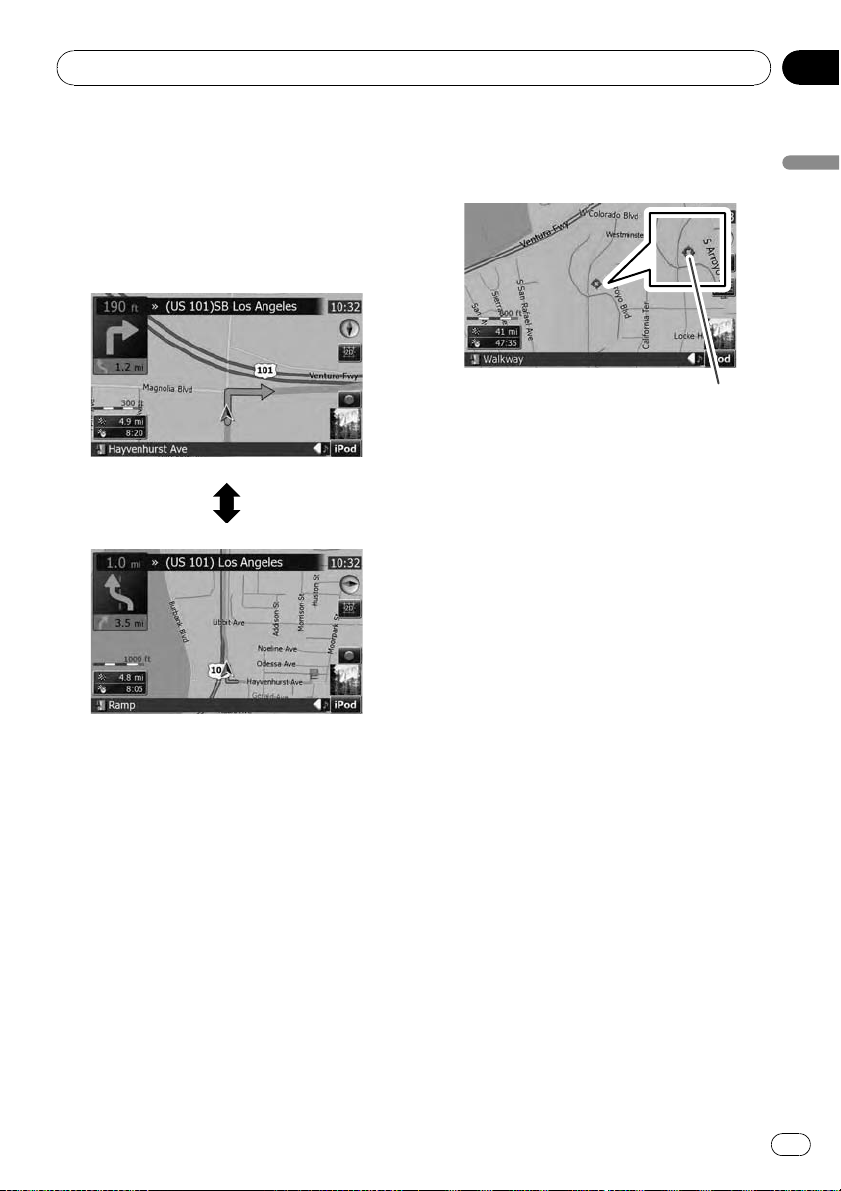
Basic operation
Chapter
02
2 Move MULTI-CONTROL down or up to
zoom in or out.
Moving MULTI-CONTROL upward or downward once allows you to change the map
scale one step at a time. Holding MULTI-CON-
TROL while moving it up or down allows you
to change the scale sequentially.
3 Touch the map briefly.
Briefly touching the position on the map that
you want to see positions the cursor there.
Cursor
Positioning the cursor to the desired location
results in a brief informational overview about
the location being displayed at the bottom of
screen, with street name and other information for this location being shown. (The information shown varies depending on the
position.)
4 Touch and drag the map in the desired
direction to scroll.
Dragging the map scrolls it. The scrolling increment depends on your dragging length.
p Pressing the MAP button returns the map
to the current position.
Basic operation
p Zooming out will reduce the size of the icon
and further zooming out will hide it. However, the pin-shaped icon is not resized and
keeps displayed.
p Further zooming out hides the lines of traf-
fic information.
Scrolling the map to the
position you want to see
1 Press the MAP button to display the navigation map screen.
2 Switch to the 2D map screen.
= For details, refer to Switching the map mode
on the previous page.
Changing the tilt and rotation
angle of the map
On the 3D map screen, briefly touching the
map shows the tilt controls and rotation angle.
1 Press the MAP button to display the navigation map screen.
2 Switch to the 3D map screen.
= For details, refer to Switching the map mode
on the previous page.
En
39
Page 40

Chapter
02
Basic operation
3 Touch anywhere on the map briefly to
show the tilt controls and rotation angle.
Controls for tilt and rotation angle
p Touching hides the tilt controls and rota-
tion angle.
4 Touch the controls to adjust the tilt and
rotation angle.
The basic flow of creating
your route
1 Park your vehicle in a safe place, and apply
the parking brake.
j
2 Display the “Destination Menu”.
j
3 Select the method of searching for your
destination.
j
4 Enter information about the destination
and narrow down candidates to one.
j
5 Touch [Go Here Now] on the “Map Confir-
mation Screen”.
j
6 The navigation system calculates the route
to your destination, and then shows the
route on the map.
j
7 After releasing the parking brake, drive in
accordance with navigation guidance.
40
En
Operating list screens (e.g.
city list)
2
1
45
1 Screen title
The screen title appears.
3
Page 41

Basic operation
Chapter
02
2 Current page/total pages
3
Returns the previous screen.
4
Touching or on the scroll bar scrolls
through the list and allows you to view the remaining items.
5 Listed items
Touching an item on the list allows you to narrow down the options and proceed to the next
operation.
Operating the on-screen
keyboard
12 3456
789a
1 Text box
Displays the characters that are entered. If
there is no text in the box, an informative
guide with text appears.
2 Screen title
The screen title appears.
3 Keyboard
Touch the keys to enter the characters.
4 Number of possible choices
5
Returns the previous screen.
:
6
Deletes the input text one letter at a time, beginning at the end of the text. Continuing to
touch the button deletes all of the text.
7 Caps lock control
Switches the keyboard between lowercase letters and uppercase letters.
Each touch of [aA] changes the setting as follows:
— enables you to capitalize the first
letter of a word.
— enables you to enter letters in
lower-case. (When a space is entered, it
switches
— enables you to enter letters with
capitals (caps) lock.
8 [@/!]:
Displays the key to enter special characters,
such as [!].
automatically.)
p The appearance of this key and typeable
characters change according to the current keyboard layout.
9 [Keys]
Switches the on-screen keyboard layout.
a [Done]
Confirms the entry and allows you to proceed
to the next step.
Basic operation
En
41
Page 42

Chapter
03
Searching for and selecting a location
CAUTION
For safety reasons, these route-setting functions
are not available while your vehicle is in motion.
To enable these functions, you must stop in a
safe place and put on the parking brake before
setting your route.
p Some information regarding traffic regula-
tions depends on the time when the route
calculation is performed. Thus, the information may not correspond with a certain
traffic regulation when your vehicle actually
passes through the location in question.
Also, the information on the traffic regulations provided will be for a passenger vehicle, and not for a truck or other delivery
vehicles. Always follow the actual traffic
regulations when driving.
Searching for a location by
address
The most frequently used function is [Address], in which the address is specified and
the destination is searched.
1 Touch [Destination] on the “Top Menu”.
2 Touch [Address].
3 Touch the key next to “Country:” to display the country list.
4 Touch one of the items on the list to set
the country as search area.
42
The screen returns to the previous screen.
En
Page 43

Searching for and selecting a location
Chapter
03
5 Touch the key next to “State:” and
touch the desired state, province, or territory on the list.
The screen returns to the previous screen.
6 Touch the key next to “City:” to enter
the city name.
7 Enter the city name or Zip code.
8 Touch the desired city name.
Searching for and selecting a location
! When a city is already set, touching [City
Center] allows you to select the representa-
tive location of the city and proceed to the
“Map Confirmation Screen”.
9 Enter the street name and touch the desired one from the list.
! When a street is already set, touching
[Street Center] allows you to select the representative point of the street and proceed
to the “Map Confirmation Screen”.
! When a street is already set, touching [In-
tersection] allows you to search for an in-
tersection. After entering the second street
name and selecting the desired intersection, the “Map Confirmation Screen” appears. This is useful when you don’t know
the house number or cannot input the
house number of the selected street.
! When the options are narrowed down to six
or less, those are automatically listed.
! If you want to list the options matching to
the current information entered, touch
[Done].
! Touching [History] displays the list of cities
that you selected before.
10 Enter the house number and then
touch [Done].
! If the house number you have entered is
not found, a message appears. In that case,
a house number near entered one is selected after touching [OK].
En
43
Page 44

Chapter
03
Searching for and selecting a location
11 Touch one of the options at the bottom
of the “Map Confirmation Screen” to select
the next operation.
Touch [Route...] then [Go Here Now] to set
your selected position as your destination and
calculate the route up that point.
= For details of other operations on the
“Map Confirmation Screen”, refer to What
you can do with the
“Map Confirmation Screen” on page 54.
If only one option is appropriate for your entry,
the screen will jump to the
“Map Confirmation Screen” directly and the process of entering the street name or house number will be skipped. If you do not want that
location, touch
dress.
to retry with another ad-
2 Touch [Around Cursor].
3 Drag the map to move the cursor to the
desired position and touch [OK].
The number of nearby POIs will appear at the
bottom of the screen.
4 Touch the category you want.
Searching for the vicinity
Points of Interest (POI)
Information about various facilities (Points Of
Interest - POI), such as gas stations, parking
lots or restaurants, is available. You can
search for a POI by selecting the category (or
entering the POI Name).
Searching for POIs around the
cursor
1 Touch [Destination] on the “Top Menu”,
and then touch [POI].
44
En
If there are more detailed categories within the
selected category, repeat this step as many
times as necessary.
Touch [Search] to search for a POI by entering
the POI name in the selected category.
Touching [All] lists all POIs that are included
in the categories currently displayed.
Page 45

Searching for and selecting a location
Chapter
03
5 Touch the POI you want.
! Touching the [Name] tab sorts the options
in the list in alphabetical order.
! Touching the [Distance] tab sorts the op-
tions in the list in order by distance.
p Icons are helpful for quickly telling the cate-
gory of facilities with the same name.
6 Touch one of the options at the bottom
of the “Map Confirmation Screen” to select
the next operation.
Touch [Route...] then [Go Here Now] to set
your selected position as your destination and
calculate the route up that point.
= For details of other operations on the
“Map Confirmation Screen”, refer to What
you can do with the
“Map Confirmation Screen” on page 54.
p Searching for a spot and touching [Info]on
the “Map Confirmation Screen” also allows
you to search for nearby POIs around the
cursor.
= For details, refer to Viewing information
about a specified location on page 56.
Searching for a nearby POI
1 Touch [Destination] on the “Top Menu”,
and then touch [POI].
2 Touch [Around Current GPS Location].
The list of POI categories appears.
= For the subsequent operations, refer to
Searching for POIs around the cursor on the
previous page.
Searching for POIs along the
current route
p This function is available when the route is
set.
1 Touch [Destination] on the “Top Menu”,
and then touch [POI].
2 Touch [Along Route].
The list of POI categories appears.
= For the subsequent operations, refer to
Searching for POIs around the cursor on the
previous page.
Searching for POIs around the
destination
p This function is available when the route is
set.
1 Touch [Destination] on the “Top Menu”,
and then touch [POI].
2 Touch [Around Destination].
The list of POI categories appears.
= For the subsequent operations, refer to
Searching for POIs around the cursor on the
previous page.
Searching for POIs around the
address
1 Touch [Destination] on the “Top Menu”,
and then touch [POI].
Searching for and selecting a location
2 Touch [Around entered address].
En
45
Page 46

Chapter
03
Searching for and selecting a location
3 Enter the address you want.
= For details, refer to Searching for a location
by address on page 42.
4 Touch the category you want.
= For the subsequent operations, refer to
Searching for POIs around the cursor on
page 44.
Using “Saved Criteria”
Storing your selection sequence
You can store the selected search method and
one of the categories as a shortcut to recall it
later. It allows you to search for a POI in the
same way as you did before. You can also delete the shortcuts.
1 Touch [Destination] on the “Top Menu”,
and then touch [POI].
2 Touch [Register Search Criteria].
4 Touch the search method that you
want to put into memory.
The list of POI categories appears.
5 Touch the category that you want to
put into memory.
If there are more detailed categories within the
selected category, select the desired category
from the list repeatedly until your desired category appears.
3 Touch one of the items on the list.
! Selecting an item that has already been
stored allows you to overwrite it.
46
En
Your selection sequence is shown on the top
of the screen.
6 Recheck the sequence and touch [Save
Criteria] to put it into memory.
Page 47

Searching for and selecting a location
Chapter
03
! Touching [Save Criteria] without selecting
a category allows you to store only your selected search method including all categories.
! If there aren’t any more detailed categories,
a blank list appears. In that case, touching
[Save Criteria] allows you to store it as the
currently selected category. Check the current sequence at the top of the screen.
7 Enter the name and then touch [Done]
to complete the entry.
The storing process is complete and the shortcut is available on “Saved Criteria”.
Searching for POIs by using the
memorized sequence
You can search for POIs with using the prestored shortcut.
1 Touch [Destination] on the “Top Menu”,
and then touch [POI].
2 Touch [Saved Criteria].
3 Touch one of the items on the list.
4 Touch the POI you want.
Searching for and selecting a location
5 Touch one of the options at the bottom
of the “Map Confirmation Screen” to select
the next operation.
Touch [Route...] then [Go Here Now] to set
your selected position as your destination and
calculate the route up that point.
= For details of other operations on the
“Map Confirmation Screen”, refer to What
you can do with the
“Map Confirmation Screen” on page 54.
Deleting memorized sequence
1 Touch [Destination] on the “Top Menu”,
and then touch [POI].
2 Touch [Saved Criteria].
En
47
Page 48

Chapter
03
Searching for and selecting a location
3 Touch [Delete] on the right of the item
that you want to delete.
Searching for POIs by using
the data on external
storage devices (USB, SD)
Creating a customized POI is possible by
using the utility program “AVIC FEEDS” which
is available separately, on your PC. (“AVIC
FEEDS” will be available on our website.) Storing the customized POI properly and connecting the external storage device (USB, SD)
enables the system to use the data for
searches.
1 Connect the USB device or insert the SD
card.
4 Touch the folder you want on the list.
5 Touch one of the items on the list.
6 Touch one of the options at the bottom
of the “Map Confirmation Screen” to select
the next operation.
2 Touch [Destination] on the “Top Menu”,
and then touch [USB/SD].
3 Touch the storage that you want to
load from.
48
En
Touch [Route...] then [Go Here Now] to set
your selected position as your destination and
calculate the route up that point.
= For details of other operations on the
“Map Confirmation Screen”, refer to What
you can do with the
“Map Confirmation Screen” on page 54.
Page 49

Searching for and selecting a location
Chapter
03
Searching for a location by
coordinates
Entering a latitude and longitude pinpoints
the location.
1 Touch [Destination] on the “Top Menu”,
and then touch [Route Function].
2 Touch [Coordinate].
4 Touch
and enter the desired coordinate.
! Touching [N/S]or[E/W] changes the hemi-
sphere.
5 Touch [Done].
The screen returns to the previous screen.
Touch the other key that you have not entered
yet, enter the latitude or longitude and then
touch [Done] to finish the entry.
6 Touch [OK].
to delete the current value
Searching for and selecting a location
3 Touch either the latitude key or the
longitude key, whichever you want to
enter.
The values on the latitude key or longitude key
shows the coordinates on the cursor just before entering this screen.
The “Map Confirmation Screen” appears.
7 Touch one of the options at the bottom
of the “Map Confirmation Screen” to select
the next operation.
En
49
Page 50

Chapter
03
Searching for and selecting a location
Touch [Route...] then [Go Here Now] to set
your selected position as your destination and
calculate the route up that point.
= For details of other operations on the
“Map Confirmation Screen”, refer to What
you can do with the
“Map Confirmation Screen” on page 54.
Selecting a location you
searched for recently
The places that you have searched for in the
past are automatically stored in “History”.
Selecting an item from the list provides an
easy way to specify the position.
p “History” can store up to 32 locations. If
the entries reach the maximum, the new
entry overwrites the oldest one.
1 Touch [Destination] on the “Top Menu”,
and then touch [History].
2 Touch the entry you want.
Touch [Route...] then [Go Here Now] to set
your selected position as your destination and
calculate the route up that point.
= For details of other operations on the
“Map Confirmation Screen”, refer to What
you can do with the
“Map Confirmation Screen” on page 54.
Deleting an entry in “History”
Items in “History” can be deleted. All entries
in “History” can also be deleted at once.
1 Touch [Destination] on the “Top Menu”,
and then touch [History].
2 Touch [Delete] on the right of the item
that you want to delete.
3 Touch [Yes].
A message will appear asking you to confirm
the deletion.
p Touching [Clear History] allows you to de-
lete all the entries.
p Because deleted data cannot be restored,
take extra care not to mistakenly delete
items.
3 Touch one of the options at the bottom
of the “Map Confirmation Screen” to select
the next operation.
50
En
Selecting a location stored
in “Favorites”
Storing locations you visit frequently saves
time and effort.
Selecting an item from the list provides an
easy way to specify the position.
p “Favorites” can store up to 30 locations.
1 Touch [Destination] on the “Top Menu”,
and then touch [Favorites].
Page 51

Searching for and selecting a location
Chapter
03
2 Touch the entry you want.
3 Touch one of the options at the bottom
of the “Map Confirmation Screen” to select
the next operation.
Touch [Route...] then [Go Here Now] to set
your selected position as your destination and
calculate the route up that point.
= For details of other operations on the
“Map Confirmation Screen”, refer to What
you can do with the
“Map Confirmation Screen” on page 54.
Deleting an entry in “Favorites”
All entries in “Favorites” can be deleted at
once.
1 Touch [Destination] on the “Top Menu”,
and then touch [Favorites].
3 Touch [Yes].
p Because deleted data cannot be restored,
take extra care not to mistakenly delete
items.
Searching for and selecting a location
Setting up a route to your
home
If your home location is stored, the route
home can be calculated by touching a single
key.
% Touch [Destination] on the “Top Menu”,
and then touch [Return Home].
When the route is not set, route calculation
starts immediately.
When a route has already been set, a message
will appear asking you to cancel it. Touch [Yes ]
to start the route calculation.
p If the home location has not been stored
yet, set the location first.
= For details, refer to Setting your home po-
sition on page 155.
Setting a route by recalling
a saved route
Saving a route enables you to recall the same
route. Selecting a saved item from a list is an
easy way to set a saved route.
Selecting an item from the list provides an
easy way to specify the position.
! If there are no entries on the list, save a
route first.
= For details concerning other operations,
refer to Storing the current route on page
62.
2 Touch [Clear All].
A message will appear asking you to confirm
the deletion.
1 Touch [Destination] on the “Top Menu”,
and then touch [Saved Routes].
En
51
Page 52

Chapter
03
Searching for and selecting a location
2 Touch the entry you want.
If no route has been set yet, the saved route is
recalled and the guidance will start immediately.
Searching for a location by
scrolling the map
Specifying a location after scrolling the map
enables you to set the position as an operable
target in the “Map Confirmation Screen”.
1 Press the MAP button to display the navigation map screen.
2 Touch and drag the screen to scroll the
map to the position you want.
4 Touch one of the options at the bottom
of the “Map Confirmation Screen” to select
the next operation.
Touch [Route...] then [Go Here Now] to set
your selected position as your destination and
calculate the route up that point.
= For details of other operations on the
“Map Confirmation Screen”, refer to What
you can do with the
“Map Confirmation Screen” on page 54.
3 Touch to display the
“Map Confirmation Screen”.
The “Map Confirmation Screen” appears.
52
En
Page 53

Searching for and selecting a location
Chapter
03
Searching for and selecting a location
En
53
Page 54

Chapter
04
After the location is decided (Map Confirmation Screen)
What you can do with the “Map Confirmation Screen”
Under most conditions after searching for a location, the “Map Confirmation Screen” appears, so you
can select the next operation. The options shown below are available on this screen:
Map
Shows a full-screen 2D map centered on the
cursor position.
Save as...
Places a map pin, and saves the position.
= For more details of the operation, refer to
Save as... on the next page.
Route...
Sets the destination, waypoints, and starting
point positions.
= For more details of the operation, refer to
Route... on this page.
Info
Shows detailed information about the location
of the cursor position.
= For more details of the operation, refer to
Viewing information about a specified location on page 56.
Call
Enables you to call the POI that has a telephone number. (Pairing with cellular phone
featuring Bluetooth wireless technology is required.)
= For more details of the operation, refer to
Dialing a phone number of the POI on page
79.
Route...
Go Here Now
Calculates the new route by setting the cursor
position as the new destination.
= For more details of the operation, refer to
Setting the location as a new destination on
the next page.
Add Via
Recalculates the route by adding the cursor
position as a waypoint.
= For more details of the operation, refer to
Setting the location as a waypoint on the
next page.
Continue
Recalculates the route by setting the cursor
position as the new destination. The previous
destination becomes a waypoint.
54
En
Page 55

After the location is decided (Map Confirmation Screen)
Chapter
04
= For more details of the operation, refer to
Replacing the location as the new final destination on this page.
Starting Point
Sets the location as a starting point.
= For more details of the operation, refer to
Setting the location as the start point on
this page.
Save as...
Add Pin
Puts a map pin at the cursor position as a
mark up.
= For details, refer to Placing a map pin on the
location on the next page.
Add POI
Stores the cursor position as a POI.
= For details, refer to Registering the location
as a customized POI on page 57.
Add Favorite
Stores the cursor position as one of the “Fa-
vorites”.
= For details, refer to Storing the location in
“Favorites” on page 58.
Setting the location as a
new destination
1 Touch [Route...] on the
“Map Confirmation Screen”.
2 Touch [Go Here Now].
When the route is not set, route calculation
starts immediately.
When a route has already been set, a message
will appear asking you to cancel it. Touch [Yes ]
to start the route calculation.
p When the cursor overlaps with a destina-
tion that has already been set, touch [Re-
move Dest.] to cancel the current route or
recalculate the route by setting one of the
remaining waypoints as the destination.
Setting the location as a
waypoint
1 Touch [Route...] on the
“Map Confirmation Screen”.
2 Touch [Add Via].
p When the cursor overlaps a waypoint al-
ready set, touch [Remove Via] to delete the
waypoint and recalculate the route.
Replacing the location as
the new final destination
1 Touch [Route...] on the
“Map Confirmation Screen”.
2 Touch [Continue].
p Recalculates the route by setting the cursor
position as the new destination. The previous destination becomes a waypoint.
Setting the location as the
start point
When there is no route, only the starting point
can be set. Otherwise, the new route from the
starting point to the current destination will be
recalculated.
1 Touch [Route...] on the
“Map Confirmation Screen”.
After the location is decided (Map Confirmation Screen)
En
55
Page 56

Chapter
04
After the location is decided (Map Confirmation Screen)
2 Touch [Starting Point].
p When the cursor overlaps with a starting
point already set, it changes to [Remove
Start]. All waypoints already set are
deleted.
Viewing information about
a specified location
Locating the cursor to your desired position
enables you to view detailed information about
the location by using the
“Map Confirmation Screen”.
1 Press the MAP button to display the navigation map screen.
2 Touch and drag the screen to scroll the
map to the position you want.
3 Touch to display the
“Map Confirmation Screen”.
The “Map Confirmation Screen” appears.
4 Touch [Info] at the bottom of the
“Map Confirmation Screen”.
The “Point Info” screen appears.
1
2
1 The address and coordinates
2 Information about a nearby POI
p Up to 300 nearby POIs will be listed.
5 Touch or to scroll the nearby POI list
and then touch the desired POI.
Touching one of the listed POIs enables you to
view more detailed information about the POI.
6 Touch [OK].
If you touch [OK], the
“Map Confirmation Screen” appears with a
focus on the selected POI.
Placing a map pin on the
location
The pin-shaped icons called “map pins” can
be used just like markers. Placing the colored
pins on the map makes the position stand out
and helps you to find the position easily later.
56
En
Page 57

After the location is decided (Map Confirmation Screen)
Chapter
04
1 Search for a location or position the
cursor on the desired area by scrolling the
map and displaying the
“Map Confirmation Screen”.
2 Touch [Save as...] on the
“Map Confirmation Screen”.
3 Touch [Add Pin].
The pin icon is placed on the map and the
screen returns to the map screen.
p The color of the pin icon is assigned auto-
matically within predefined colors when
you set it up.
Removing a map pin
When the cursor overlaps a map pin that has
already been set, you can remove the map pin.
1 Locate the cursor at the pin icon and
display the “Map Confirmation Screen”.
2 Touch [Save as...] on the
“Map Confirmation Screen”.
3 Touch [Remove Pins].
The pin icon is removed and the screen returns to the map screen.
4 Touch the desired category to which
the location is to be assigned.
After the location is decided (Map Confirmation Screen)
If there are more detailed categories within the
selected category, repeat this step as many
times as necessary.
5 Touch [Add here] when the desired category list appears to add the item to it.
If there aren’t any more detailed categories,
the blank list appears. In such case, touching
[Add here] allows you to add the item and
register it as an item belonging to the category
that you selected on the previous screen.
p Touching [Add here] without selecting any
category is invalid.
6 Enter the name and then touch [Done]
to complete the entry.
Registering the location as
a customized POI
If a new business has opened, it may not be
found in the database. Registering the location as a new POI allows you to use the item
just like a preinstalled POI.
1 Search for a location or position the
cursor on the desired area by scrolling the
map and displaying the
“Map Confirmation Screen”.
2 Touch [Save as...] on the
“Map Confirmation Screen”.
3 Touch [Add POI].
The list of POI categories appears.
The registration is now complete and the item
is available as a customized POI.
p You can edit the stored POI later in “POI
Settings”.
= For more details of the operation, refer to
Editing your customized POI on page 153.
En
57
Page 58

Chapter
04
After the location is decided (Map Confirmation Screen)
Storing the location in
“Favorites”
Storing your favorite locations as “Favorites”
provides you with the opportunity to save the
time and effort of re-entering this information.
Stored items can be made available on “Fa-
vorites” later.
= For more details of the operation, refer to
Selecting a location stored in “Favorites” on
page 50.
p “Favorites” can store up to 30 locations.
1 Search for a location or position the
cursor on the desired area by scrolling the
map and displaying the
“Map Confirmation Screen”.
2 Touch [Save as...] on the
“Map Confirmation Screen”.
3 Touch [Add Favorite].
4 Touch the entry you want.
1 Touch [Destination] on the “Top Menu”,
and then touch [Favorites].
2 Touch [Clear All].
A message will appear asking you to confirm
the deletion.
3 Touch [Yes].
p Because deleted data cannot be restored,
take extra care not to mistakenly delete
items.
Selecting an item that has already been stored
allows you to overwrite it.
5 Enter the name and then touch [Done]
to complete the entry.
Storage is complete and the item is available
as a preset entry on “Favorites”.
Deleting an entry in
“Favorites”
All entries in “Favorites” can be deleted at
once.
58
En
Page 59

Checking the current route
Chapter
05
Checking the current route
conditions
The “Route Information” screen provides you
with various detailed information about the
current route.
This is an example showing a route with two
waypoints.
p This function is available only when the
route is set and your vehicle position is on
the route.
p You can also display the “Route Informa-
tion” screen by touching “Multi-Info window” on the map screen.
= For details, refer to Multi-Info window
on page 37.
1 Touch [Destination] on the “Top Menu”,
and then touch [Route Function].
2 Touch [Route info].
The “Route Information” screen appears.
13 4
1 Starting point
2 Current position
3 Waypoint
4 Destination
5 Time and distance up to the point currently
shown
The remaining distance and time, as well as
the estimated time of arrival are displayed.
6 “Method:” is the route calculation method
that is currently set
= For details, refer to Route on page 148.
7 Point currently shown and information re-
garding the point
8 The route conditions up to the point cur-
rently shown
Touching the icon enables you to check the
details. If there are five or more icons, touch
2
5
6
7
8
to show the next four icons.
Checking the current route
En
59
Page 60

Chapter
05
Checking the current route
3 Touch [Dest.] to switch to the first waypoint screen.
The “Route Information (to via)” screen appears.
4 Touch [Via] to switch to the second
waypoint screen.
The “Route Information (to via)” screen for
next waypoint appears.
5 Touch [Via] to return to the screen for
whole route.
The “Route Information” screen appears.
p If three or more waypoints are set, each
touch of [Via] shows the screen for the next
waypoint.
Playing simulated travel at
high speed
This function allows you to play the simulated
navigation function at high speed without
voice guidance. This function is useful if you
want to browse how the current route will be
navigated.
Checking the entire route
overview on the map
You can check the entire outline of the current
route.
1 Touch [Destination] on the “Top Menu”,
and then touch [Route Function].
2 Touch [Route info].
The “Route Information” screen appears.
3 Touch [Fit to Screen].
A 2D map screen will appear with the current
overall route fitted onto the screen.
Checking the current itinerary
You can check the route details.
p This function is available only when the
route is set and your vehicle position is on
the route.
1 Touch [Destination] on the “Top Menu”,
and then touch [Route Function].
2 Touch [Itinerary].
3 Touch
Scroll the list as necessary.
or to scroll the list.
1 Touch [Destination] on the “Top Menu”,
and then touch [Route Function].
2 Touch [Route info].
The “Route Information” screen appears.
3 Touch [Fly over].
The simulation will start.
p If you want to stop the simulation, touch
on the map.
60
En
1
1 Turning direction
2 Driving distance
3 Names of the streets you are driving
through
4 Touch [Mode].
Each touch of [Mode ] changes the list mode.
3
2
Page 61

Checking the current route
Alternative options:
! Detailed Instructions
All turning points, passed streets and other
information is shown.
! Instructions
All turning points (where voice guidance is
given) are shown.
! Road List
Displays the turning points in the most simplified form (duplicated route names are
merged into one).
p When a long distance route is calculated,
your navigation system may not be able to
list all roads. (In this case, the remaining
roads will be shown in the list as you drive
on.)
Chapter
05
Checking the current route
En
61
Page 62

Chapter
06
Editing waypoints and the destination
Editing waypoints
You can edit waypoints (locations you want to
visit on the way to your destination) and recalculate the route so that is passes through
these locations.
Adding a waypoint
1 Search for a location.
= For more details, refer to the descriptions
from page 42 to page 52.
2 Touch [Route...] on the
“Map Confirmation Screen”.
3 Touch [Add Via].
= For more details of the operation, refer to
Sorting waypoints on this page.
p When you set waypoints in the route to your
destination, the route up to the next waypoint will appear in light green. The rest of
the route will appear in light blue.
Sorting waypoints
You can sort waypoints and recalculate the
route.
Touching [Optimize] sorts the waypoints automatically so that the route will compromise
the least time and distance.
4 Touch [Done].
The route is recalculated and the map of the
current position appears.
Deleting a waypoint
You can delete waypoints from the route and
then recalculate the route. (You can delete
waypoints successively.)
1 Touch [Destination] on the “Top Menu”,
and then touch [Route Function].
2 Touch [Edit Route].
The “Edit Route” screen appears.
3 Touch [Delete] on the right of the waypoint that you want to delete.
The waypoint will be deleted from the list.
4 Touch [Done].
The route is recalculated and the map of the
current position appears.
1 Touch [Destination] on the “Top Menu”,
and then touch [Route Function].
2 Touch [Edit Route].
The “Edit Route” screen appears.
3 Touch [i]or[j] to move the waypoint
or destination.
Put them in the desired order.
62
En
Storing the current route
Storing the current route allows you to recall
and set the stored route.
p This function is available only when the
route is set and your vehicle position is on
the route.
1 Touch [Destination] on the “Top Menu”,
and then touch [Route Function].
2 Touch [Save Route].
Page 63

Editing waypoints and the destination
3 Enter the name and then touch [Done]
to complete the entry.
The previous screen appears.
p Saved route can be recalled later.
= For details, refer to Setting a route by recal-
ling a saved route on page 51.
Deleting the entry in “Saved
Routes”
1 Touch [Destination] on the “Top Menu”,
and then touch [Saved Routes].
2 Touch [Delete] on the right of the item
that you want to delete.
p Because deleted data cannot be restored,
take extra care not to mistakenly delete
items.
Chapter
06
Editing waypoints and the destination
Deleting the current route
If you no longer need to travel to your destination, follow the steps below to delete the current route and cancel the route guidance.
1 Touch [Destination] on the “Top Menu”,
and then touch [Delete Route].
A message confirming the cancellation of the
current route appears.
2 Touch [Yes].
En
63
Page 64

Chapter
07
Browsing information on MSN Direct
If you have an active subscription to
MSN Direct service, you can check and
browse various information on your navigation
system, such as gas prices, movie times,
weather conditions and traffic information.
The information will be updated periodically.
— This function is available for AVIC-X9115BT
only.
To receive MSNâDirect on an MSN Direct-ready
device, you must be within an MSN Direct coverage area; see http://www.msndirect.com/pioneer
for current coverage maps. Coverage areas are affected by reception limitations of the FM network
as well as other factors, which may affect the
ability to receive FM broadcasts. Coverage areas
are subject to change. Not all content is available
in all coverage areas.
© 2009 Microsoft Corporation. All rights reserved.
Microsoft, MSN, and the MSN logo are trademarks of the Microsoft group of companies.
Notice about MSN Direct
Pioneer is not responsible for the accuracy of the
MSN Direct content. The MSN Direct content
may not be current or available at times, and is
subject to change without notice.
General flow chart:
1 Check your product key.
You have to know your product key for the
subscription.
(Refer to Checking your product key on this
page.)
j
2 Make an online subscription to MSN Direct
service using your PC.
(Refer to Subscribing to the MSN Direct ser-
vice on the next page.)
j
3 Activate the MSN Direct service on this pro-
duct.
(Refer to Activating the MSN Direct function
on the next page.)
j
4 Activation is complete.
Checking your product key
The product key that you can find here is used
in the online subscription.
1 Touch [Destination] on the “Top Menu”,
and then touch [MSN Direct].
The “MSN Direct” screen appears.
Activating the service
You have to activate MSN Direct first.
p A web-connected computer is required for
the online subscription.
p If you have difficulty for the online subscrip-
tion, please call toll-free 1-866-658-7032.
64
En
2 Touch [Status].
3 Write your product key down in the following box;
Page 65

Browsing information on MSN Direct
Chapter
07
Subscribing to the MSN Direct
service
Within two days of completing the subscription,
execute Activating the MSN Direct function.
1 Access the following URL and read the
description.
http://www.msndirect.com/pioneer
2 Be sure to check the coverage area and
other availabilities of MSN Direct on the
web page.
3 Go to the page for activation and enter
your product key.
4 Follow the directions on the web page
to complete the subscription.
Activating the MSN Direct function
After the online subscription, complete the activation so that the navigation system can receive the information.
This operation must be performed under the
following conditions
— You are currently in the coverage area of
MSN Direct.
— The signal strength (
screen is not weak.
)on“MSN Direct”
Browsing gas prices
Recent gas prices of nearby gas stations are
displayed in a list.
Although the MSN Direct service regularly updates gas price information, the information
provided may not necessarily correspond to actual gas prices. Please refer to Notice about
MSN Direct on the previous page.
It may take up to 24 hours for all the data to become available under the following conditions:
! When you use MSN Direct for the first time.
! When you have not performed this function
previously around the current area.
! After the navigation system has been
turned off for a few days.
1 Touch [Destination] on the “Top Menu”,
and then touch [MSN Direct].
The “MSN Direct” screen appears.
2 Touch [Gas Prices].
Browsing information on MSN Direct
1 Boot-up your navigation system.
2 Touch [Destination] on the “Top Menu”,
and then touch [MSN Direct].
The “MSN Direct” screen appears.
Check the signal strength. If the signal is
weak, move to another location where a stronger signal can be received.
3 Touch [Status].
4 Wait until the activation status changes
to “Active”.
It may take approximately 20 or 30 minutes to
complete the activation.
After activation is complete, the information
will be available on each menu.
3 Touch the desired tab to change the
sort order.
Available options;
En
65
Page 66

Chapter
07
Browsing information on MSN Direct
! [Distance] (default):
Sorts the items in the list in order by distance from the vehicle position.
! [Name]:
Sorts the items in the list alphabetically.
! [Price]:
Sorts the items in the list by price.
4 Touch on the item that you want to
view in detail.
1 23
1 The names of gas stations
2 Gas prices
The information in ( ) shows how current
the information is.
3 Distance from the current position
5 Touch one of the options at the bottom
of the “Map Confirmation Screen” to select
the next operation.
= For details of other operations on the
“Map Confirmation Screen”, refer to What
you can do with the
“Map Confirmation Screen” on page 54.
Although the MSN Direct service regularly updates movie information, the information provided may not necessarily correspond to actual
movie information. Please refer to Notice
about MSN Direct on page 64.
It may take up to 6 hours for all the data to become available under the following conditions:
! When you use MSN Direct for the first time.
! When you have not performed this function
previously around the current area.
! After the navigation system has been
turned off for a few days.
Searching for a theater by
selecting a movie title
1 Touch [Destination] on the “Top Menu”,
and then touch [MSN Direct].
2 Touch [Movie Times].
3 Touch [All Movie Titles].
The movie titles now showing are displayed.
4 Touch the desired movie title.
The theaters that are currently showing the selected movie are displayed.
Browsing movie times
Nearby theaters can be displayed on a list.
Switching the screen allows you to see the
movie title now showing.
66
En
Page 67

Browsing information on MSN Direct
Chapter
07
5 Touch the desired tab to change the
sort order.
Available options;
! [Distance] (default):
Sorts the items in the list in order by distance from the vehicle position.
! [Name]:
Sorts the items in the list alphabetically.
6 Touch on the item that you want to
view in detail.
12
1 The names of theaters and their locations
2 Distance from the current position
7 Touch one of the options at the bottom
of the “Map Confirmation Screen” to select
the next operation.
= For details of other operations on the
“Map Confirmation Screen”, refer to What
you can do with the
“Map Confirmation Screen” on page 54.
Searching for a movie title by
selecting a theater
1 Touch [Destination] on the “Top Menu”,
and then touch [MSN Direct].
2 Touch [Movie Times].
The nearby theaters are displayed.
3 Touch the desired tab to change the
sort order.
Browsing information on MSN Direct
Available options;
! [Distance] (default):
Sorts the items in the list in order by distance from the vehicle position.
! [Name]:
Sorts the items in the list alphabetically.
4 Touch the desired theater.
The movie titles currently shown on the selected theater are displayed.
5 Touch on the item that you want to
view in detail.
6 Touch one of the options at the bottom
of the “Map Confirmation Screen” to select
the next operation.
= For details of other operations on the
“Map Confirmation Screen”, refer to What
you can do with the
“Map Confirmation Screen” on page 54.
En
67
Page 68

Chapter
07
Browsing information on MSN Direct
Browsing weather
information
Local weather information can be displayed
on a list. Switching the screen allows you to
see worldwide weather conditions.
Although the MSN Direct service regularly updates weather information, the information
provided may not necessarily correspond to actual weather conditions. Please refer to Notice
about MSN Direct on page 64.
Checking the local weather
information
1 Touch [Destination] on the “Top Menu”,
and then touch [MSN Direct].
2 Touch [Weather].
The local weather information is displayed.
The area name, distance and direction from
current position are displayed on the list. The
items on the list are sorted by distance.
3 Touch the desired area.
Detailed information is displayed.
2 Touch [Weather].
The local weather information is displayed.
3 Touch [Worldwide].
Worldwide weather conditions are displayed.
The area name, distance and direction from
current position are displayed on the list. The
list is sorted alphabetically by the area name.
4 Touch the desired area.
Detailed information is displayed.
Using traffic information
You can view current traffic conditions and information. When the navigation system receives updated traffic information, it will
overlay the traffic information on your map
and also display detailed text information
when available.
In the default setting, the navigation system
takes into account traffic information and tries
to avoid traffic congestions and suggest better
routes. Also, when you are traveling along a
route and the system finds another better
route for avoiding the traffic congestion, the
current route will be recalculated automatically.
The term “traffic congestion” in this section indicates the following types of traffic conditions:
— Stop-and-go traffic
— Stopped traffic
— Closed/blocked roads
Touching [Forecast] displays the weather forecasts for these three days.
Checking worldwide weather
conditions
1 Touch [Destination] on the “Top Menu”,
and then touch [MSN Direct].
68
En
Viewing the traffic event
Traffic Information is displayed on a screen in
the form of a list. This allows you to check how
many traffic incidents have occurred, their location and their distance from your current position.
Page 69

Browsing information on MSN Direct
Although the MSN Direct service regularly updates traffic information, the information provided may not necessarily correspond to actual
traffic conditions. Please refer to Notice about
MSN Direct on page 64.
1 Touch [Destination] on the “Top Menu”,
and then touch [MSN Direct].
2 Touch [Traffic].
A list with traffic information that has been received is shown. The list is sorted by distance
from your current position.
Places (street names) where incidents have
occurred are displayed on the list.
1 2 3
45
1 Event-related icon
2 Street or location and direction
3 Distance to the location and event
4 Switching to traffic flow list
= For more details concerning the opera-
tion, refer to Viewing the traffic flow on
this page.
5 Touch to change the settings of traffic infor-
mation.
= For more details concerning the opera-
tion, refer to Setting the traffic informa-
tion on the next page.
3 Touch the item you want to check its
position on the map.
The traffic event information displayed on the
map is as follows.
! with yellow line:
Heavy traffic
!
Traffic jam
!
Closed/blocked roads
!
Accidents, constructions, etc.
Viewing the traffic flow
Traffic Information is displayed on a screen in
the form of a list. This allows you to check how
many traffic incidents have occurred, their location and their distance from your current position.
Although the MSN Direct service regularly updates traffic information, the information provided may not necessarily correspond to actual
traffic conditions. Please refer to Notice about
MSN Direct on page 64.
1 Touch [Destination] on the “Top Menu”,
and then touch [MSN Direct].
2 Touch [Traffic].
3 Touch [Traffic Flow].
A list with traffic event information that has
been received is shown.
Places (street names) where incidents have
occurred are displayed on the list.
Traffic event icon and line
with red line:
with black line:
etc.:
Chapter
07
Browsing information on MSN Direct
En
69
Page 70

Chapter
07
Browsing information on MSN Direct
1 2 3
45
1 Flow-related icon
2 Street or location and direction
3 Distance to the location and event
4 Switching to traffic event list
= For more details concerning the opera-
tion, refer to Viewing the traffic event on
page 68.
5 Touch to change the settings of traffic infor-
mation.
= For more details concerning the opera-
tion, refer to Setting the traffic informa-
tion on this page.
4 Touch the item you want to check its
position on the map.
The traffic event information displayed on the
map is as follows.
Traffic flow icon and line
! Red: average speed in this area is slower
than 15 mph (24 km/h)
! Yellow: average speed in this area is be-
tween 15 mph to 45 mph (24 km/h to 72 km/
h)
! Green: average speed in this area is faster
than 45 mph (72 km/h) (An icon without a
line will be displayed)
Setting the traffic information
Preferred functions related to traffic information can be set.
1 Touch [Destination] on the “Top Menu”,
and then touch [MSN Direct].
2 Touch [Traffic] and then touch [Settings].
The “Traffic Settings” screen appears.
Available options;
! “Recalculate route avoiding traffic”
[Enabled]:
Calculates the new route with the traffic
congestion taken into account when rerouting.
[Disabled]:
Calculates the new route without taking
traffic jam into account when rerouting.
! “Sort events by”
[Distance]:
Sorts the traffic event items in the list by
distance.
[Type]:
Sorts the traffic event items in the list by
event type.
! “Use traffic information”
[On]:
Calculates the route with the traffic congestion taken into account in the initial calculation.
[Off]:
Calculates the route without taking traffic
jam into account in the initial
calculation.
70
En
Page 71

Browsing information on MSN Direct
Chapter
07
Browsing news headlines
Recent news headlines are displayed in a list.
Although the MSN Direct service regularly updates news headlines, the information provided may not necessarily correspond to
current news headlines. Please refer to Notice
about MSN Direct on page 64.
1 Touch [Destination] on the “Top Menu”,
and then touch [MSN Direct].
2 Touch [News Headlines].
3 Touch the desired news headline.
Further details about the news are displayed.
4 Touch
or to scroll the list.
Although the MSN Direct service regularly updates local event information, the information
provided may not necessarily correspond to actual local event conditions. Please refer to No-
tice about MSN Direct on page 64.
1 Touch [Destination] on the “Top Menu”,
and then touch [MSN Direct].
2 Touch [Local Events].
The recent local events are displayed in a list.
3 Touch the desired event to display detailed information of the event.
Available options;
! [Name]:
Sorts the items in the list alphabetically.
! [Distance]:
Sorts the items in the list in order by distance from the vehicle position.
! [Time]:
Sorts the items in the list in order by the
time when the event is opened.
4 Touch [Select] to display there with the
map.
Browsing information on MSN Direct
Browsing local events
The nearby events to be held in the next few
days are displayed on a list, and you can see
the detail event information.
The “Map Confirmation Screen” appears.
En
71
Page 72

Chapter
07
Browsing information on MSN Direct
5 Touch one of the options at the bottom
of the “Map Confirmation Screen” to select
the next operation.
= For details of other operations on the
“Map Confirmation Screen”, refer to What
you can do with the
“Map Confirmation Screen” on page 54.
Browsing stock quotes
Recent stock quotes are displayed in a list.
Although the stock quote displayed onscreen
is updated about 40 minutes (approx.), these
prices are not realtime values.
It may take up to 20 minutes for all the data to
become available under the following conditions:
! When you use MSN Direct for the first time.
! When you have not performed this function
previously around the current area.
! After the navigation system has been
turned off for a few days.
= Please refer to Notice about MSN Direct on
page 64.
Selecting stock symbols
1 Touch [Destination] on the “Top Menu”,
and then touch [MSN Direct].
2 Touch [Stock Quotes].
p The blank list appears when no symbols are
selected.
3 Touch [Select Stocks].
p Arrow in the left of each item indicates the
stock price movement. If there is no stock
price movements than previous close, “—”
is displayed.
4 Touch the stock symbol that you want
to add.
When you touch the symbol, a check mark appears indicating that it is selected.
p To cancel the selection, remove the check
mark by touching the item again.
5 Touch .
Viewing the detailed stock quotes
1 Touch [Destination] on the “Top Menu”,
and then touch [MSN Direct].
2 Touch [Stock Quotes].
3 Touch the desired stock quote.
Detailed stock quote information is displayed.
72
En
Page 73

Using hands-free phoning
Chapter
08
Hands-free phoning overview
CAUTION
For your safety, avoid talking on the phone as
much as possible while driving.
If your cellular phone features Bluetooth
technology, this navigation system can be connected to your cellular phone wirelessly. Using
this hands-free function, you can operate the
navigation system to make or receive phone
calls. You can also transfer the phone book
data stored in your cellular phone to the navigation system. This section describes how to
set up a Bluetooth connection and how to operate a cellular phone featuring Bluetooth
technology on the navigation system.
For more information about the connectivity
with the cellular phone featuring Bluetooth
wireless technology, refer to the information
on our website.
®
Preparing communication
devices
This navigation system has a built-in function
to use cellular phones featuring Bluetooth
wireless technology.
While your cellular phone featuring Bluetooth
wireless technology is connected, the Bluetooth connection status indicator lights.
= For details, refer to Notes for hands-free
phoning on page 84.
p When the navigation system is turned off,
the Bluetooth connection is also disconnected. When the system restarts, the system automatically attempts to reconnect
the previously-connected cellular phone.
Even when the connection is severed for
some reason, the system automatically reconnects the specified cellular phone (except when the connection is severed due to
cellular phone operation).
Displaying the Phone Menu
Use the “Phone Menu” if you connect the cellular phone to the navigation system for utilization.
1 Press the MENU button to display the
“Top Menu”.
2 Touch [Phone].
1
4
1 : Network name of the cellular phone
company
: Reception status of the cellular phone
2
: Battery status of the cellular phone
3
: Name of connected cellular phone
4
2
3
Registering your cellular
phone
You need to register your cellular phone featuring Bluetooth wireless technology when you
connect it for the first time. A total of three
phones can be registered. Three registration
methods are available:
! Searching for nearby phones
! Searching for a specified phone
! Pairing from your cellular phone
p The default device name displayed on the
cellular phone is “Pioneer Navi”. The PIN
code is “1111”.
Using hands-free phoning
En
73
Page 74

Chapter
08
Using hands-free phoning
Searching for nearby phones
The system searches for available cellular
phones near the navigation system, displays
them in a list, and registers them for connection.
1 Activate the Bluetooth wireless technology on your cellular phone.
For some cellular phones, no specific action is
necessary to activate Bluetooth wireless technology. For details, refer to the instruction
manual of your cellular phone.
2 Touch [Phone Settings] on the “Phone
Menu”.
= For details, refer to Displaying the Phone
Menu on the previous page.
3 Touch [Connection].
4 Touch [Add Device], and then [Search
devices].
The system searches for cellular phones featuring Bluetooth technology that are waiting
for the connection and displays them in the
list if the device has found.
p Up to 10 cellular phones will be listed in the
order that the cellular phone is found.
5 Wait until your cellular phone appears
in the list.
p If you cannot find the cellular phone you
want to connect, check that the cellular
phone is waiting for the Bluetooth wireless
technology connection.
6 Touch the cellular phone name you
want to register.
A message prompting you to enter a PIN code
appears.
7 Enter the PIN code “1111” using the cellular phone.
When a connection is successfully established, a connection complete message appears, the screen returns to the “ Phone
Settings” menu by touching [OK].
Searching for a specified phone
If you cannot connect your phone using
[Search devices] and [Pair from the mobile
phone], try this method if your phone is found
in the list.
1 Activate the Bluetooth wireless technology on your cellular phone.
For some cellular phones, no specific action is
necessary to activate Bluetooth wireless technology. For details, refer to the instruction
manual of your cellular phone.
2 Touch [Phone Settings] on the “Phone
Menu”.
= For details, refer to Displaying the Phone
Menu on the previous page.
74
3 Touch [Connection].
4 Touch [Add Device], and then [Select
specific devices].
En
Page 75

Using hands-free phoning
Chapter
08
5 Touch the model name of the cellular
phone to be connected.
The system searches for cellular phones featuring Bluetooth technology that are waiting
for the connection and displays them in the
list if the device has found.
p If you cannot find the desired model name
on the list, touch [Other phones] to search
the cellular phones available nearby.
6 Select the cellular phone you want to
register from the list.
A message prompting you to enter a PIN code
appears.
7 Enter the PIN code “1111” using the cellular phone.
1 Activate the Bluetooth wireless technology on your cellular phone.
For some cellular phones, no specific action is
necessary to activate Bluetooth wireless technology. For details, refer to the instruction
manual of your cellular phone.
2 Touch [Phone Settings] on the “Phone
Menu”.
= For details, refer to Displaying the Phone
Menu on page 73.
3 Touch [Connection].
4 Touch [Add Device], and then [Pair from
the mobile phone].
The navigation system waits for a Bluetooth
wireless technology connection.
5 Register the navigation system on your
cellular phone.
If your cellular phone asks you to enter a password, enter the PIN code (password) of the navigation system.
After the registration is completed, the following screen appears.
Using hands-free phoning
When a connection is successfully established, a connection complete message appears, the screen returns to the “ Phone
Settings” menu by touching [OK].
Pairing from your cellular phone
You can register the cellular phone by setting
the navigation system to standby mode and requesting connection from the cellular phone.
p If registration fails repeat the procedure
from the beginning.
En
75
Page 76

Chapter
08
Using hands-free phoning
Connecting a registered
cellular phone
The navigation system automatically connects
the cellular phone selected as the target of
connection. However, connect the cellular
phone manually in the following cases:
! Two or more cellular phones are registered,
and you want to manually select the cellular phone to be used.
! You want to reconnect a disconnected cel-
lular phone.
! Connection cannot be established automa-
tically for some reason.
If you start connection manually, carry out the
following procedure. You can also connect the
phone by having the navigation system detect
it automatically.
= For details, refer to Setting automatic con-
nection on page 83.
1 Activate the Bluetooth wireless technology on your cellular phone.
For some cellular phones, no specific action is
necessary to activate Bluetooth wireless technology. For details, refer to the instruction
manual of your cellular phone.
2 Touch [Phone Settings] on the “Phone
Menu”.
= For details, refer to Displaying the Phone
Menu on page 73.
When a connection is successfully established, a connection complete message appears, the screen returns to the “ Phone
Settings” menu by touching [OK].
p To cancel the connection to your cellular
phone, touch [Cancel].
p If connection fails, check to see whether
your cellular phone is waiting for a connection and then retry.
Disconnecting a cellular phone
1 Touch [Phone Settings] on the “Phone
Menu”.
= For details, refer to Displaying the Phone
Menu on page 73.
2 Touch [Connection].
3 Touch [Disconnect] next to the cellular
phone name.
Deleting a registered phone
If you no longer need to use a registered
phone with the navigation system, you can delete it from the registration assignment to free
this spot up for another phone.
p If a registered phone is deleted, all the
phone book entries and call history lists
that correspond to the phone will be also
cleared.
3 Touch [Connection].
4 Touch the name of the cellular phone
that you want to connect.
Connection starts.
76
En
1 Touch [Phone Settings] on the “Phone
Menu”.
= For details, refer to Displaying the Phone
Menu on page 73.
2 Touch [Connection].
3 Touch [Delete] next to the cellular
phone name.
The registration is canceled.
Page 77

Using hands-free phoning
Receiving a phone call
You can perform hands-free answering by
using the navigation system.
Answering an incoming call
The system informs you that it is receiving a
call by displaying a message and producing a
ring sound.
If [Auto Answer Preference] is set to [Off],
answer the call manually. Answering is available if any screen is displayed, such as the
map screen or the setting screen.
p You can set this navigation system to auto-
matically answer incoming calls.
= For details, refer to Answering a call
automatically on page 82.
1 When a call comes in, the answering
operation menu appears on the bottom of
the screen.
2 To answer an incoming call, touch
.
3 Touch to end the call.
The call ends.
p When there is an incoming call, pressing
MULTI-CONTROL answers the call. During
the call, pressing MULTI-CONTROL gets
you off the phone.
p If the voice on the other end of the call is
too quiet to hear, you can adjust the volume
of the received voice.
= For more details about “Phone Vo-
lume”, refer to Setting the phone volume
on page 82.
p You may hear a noise when you hang up
the phone.
Chapter
08
Using hands-free phoning
When there is an incoming call, you can reject
it by touching
p You can adjust volume when you are talk-
ing. To adjust volume, touch [Vol –] and
[Vol +] displayed on the screen (like below)
when you are talking.
.
Rejecting an incoming call
You can reject an incoming call.
= For details, refer to Setting the automatic re-
jection function on page 83.
% When a call comes in, touch
The call is rejected.
p The rejected call is recorded in the missed
call history list.
= For details, refer to Dialing from the history
on the next page.
.
Making a phone call
You can make a phone call in many different
ways.
En
77
Page 78

Chapter
08
Using hands-free phoning
Direct dialing
1 Touch [Dial Pad] on the “Phone Menu”.
= For details, refer to Displaying the Phone
Menu on page 73.
The direct dial screen appears.
2 Touch the number keys to enter the
phone number.
The phone number that was input is displayed.
Input number
:
The input number is deleted a digit at a time
from the end of the number. Continuing to
press this deletes all of the digits.
:
Return to the previous screen.
3 Touch
p To cancel the call after the system starts
4 Touch to end the call.
to make a call.
dialing, touch
.
1 Touch [Dialed Numbers] on the “Phone
Menu”.
= For details, refer to Displaying the Phone
Menu on page 73.
2 If you touch an entry on the list, dialing
starts.
p If you touch [Detail], you can check the de-
tails of the party before making a phone
call.
p To cancel the call after the system starts
dialing, touch
.
3 Touch to end the call.
Making a phone call using the
received call history
The received call history saves 30 calls per registered cellular phone. If the number of calls
exceeds 30, the oldest entry will be deleted.
1 Touch [Received Calls] on the “Phone
Menu”.
= For details, refer to Displaying the Phone
Menu on page 73.
2 If you touch an entry on the list, dialing
starts.
p If you touch [Detail], you can check the de-
tails of the party before making a phone
call.
p To cancel the call after the system starts
dialing, touch
.
3 Touch to end the call.
Dialing from the history
The most recent calls made (dialed), received
and missed are stored in the call history list.
You can browse the call history list and call
numbers from it.
Making a phone call using the dialed
number history
The dialed number history saves 30 calls per
registered cellular phone. If the entries exceed
30, the oldest one will be deleted.
78
En
Making a phone call using missed
call history
The missed call history saves 20 calls per registered cellular phone. If the number of calls
exceeds 20, the oldest entry will be deleted.
1 Touch [Missed Calls] on the “Phone
Menu”.
= For details, refer to Displaying the Phone
Menu on page 73.
Page 79
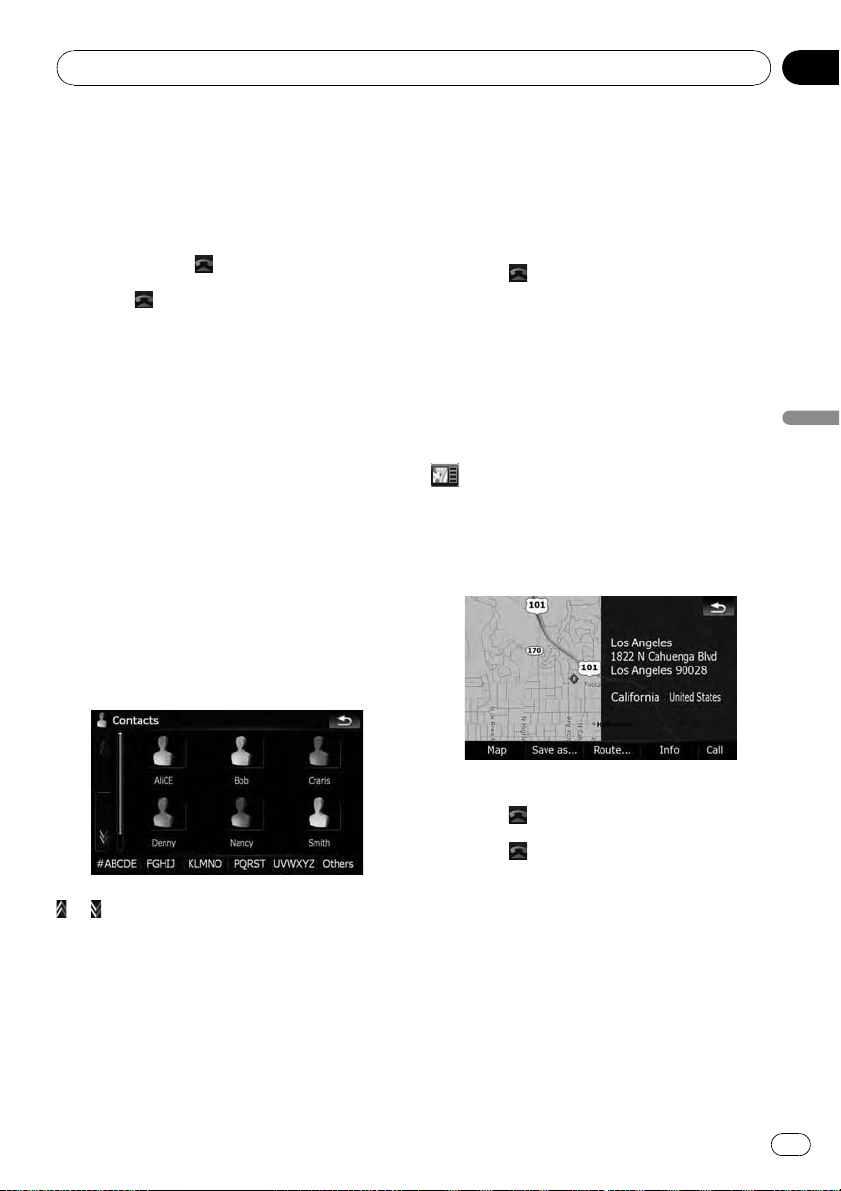
Using hands-free phoning
Chapter
08
2 If you touch an entry on the list, dialing
starts.
p If you touch [Detail], you can check the de-
tails of the party before making a phone
call.
p To cancel the call after the system starts
dialing, touch
3 Touch to end the call.
.
Calling a number in the
“Contacts” screen
After finding the entry you want to call in the
“Contacts” screen, you can select the number
and make the call.
1 Press the MENU button to display the
“Top Menu”.
2 Touch [Contacts].
The “Contacts” screen appears.
3 Switch the page of the list to display
the desired entry.
If you touch an alphabet tab, you can jump to
the first page of the contacts whose names
start with that letter.
Touching [Others] displays the page including
entries that are not assigned to any of the
other tabs.
4 Touch the desired entry on the list to
make a call.
5 Touch
to end the call.
Dialing a phone number of the POI
You can make a call to the POI that has a telephone number.
1 To display the
“Map Confirmation Screen”, search for a
locations or moves the cursor and touch
.
2 Touch [Info] and select the POI that has
a telephone number.
3 Touch [Call] to make a call.
Using hands-free phoning
or :
Shows the next or previous page.
Alphabet tabs
Makes the screen jump to the beginning of
the page including the entry whose names
start with any of selected alphabets.
Touching [#ABCDE] also displays the page including the entry whose names start with primary symbols or numbers.
To cancel the call after the system starts dialing, touch
4 Touch
.
to end the call.
Making a call home easily
You can call home without taking the time to
enter the phone number if the phone number
has been registered.
% Touch [Call Home] on the “Phone
Menu”.
Dialing home starts.
= For details, refer to Displaying the Phone
Menu on page 73.
En
79
Page 80

Chapter
08
Using hands-free phoning
p If you have not registered your home num-
ber, a message appears. Touch [Ye s ]to
start registration.
= For more details about “Set Home”,
refer to Setting your home position on
page 155.
Dialing GOOG-411
CAUTION
Local and/or long distance charges for making a
phone call may apply.
You can dial GOOG-411 to dial the free business listing service of Googleä with one
touch.
1 Touch [GOOG-411] on the “Phone
Menu”.
= For details, refer to Displaying the Phone
Menu on page 73.
Dialing GOOG-411 starts.
2 You can now use the GOOG-411 phone
service.
For details about GOOG-411 service and availability, contact Googleä.
Announcing incoming
short mails
While the cellular phone and the navigation
system are connected, the following notice is
displayed when you get a new SMS message.
“New mail from: (sender ’s name)” is displayed and the notice disappears after eight
seconds.
p Touch anywhere on the screen to clear the
announcement message.
p If the voice language with TTS is currently
used, the audible message can be output.
= For details, refer to Selecting the lan-
guage on page 156.
Transferring the phone book
You can transfer the numbers in a registered
user phone’s address book into the phone
book.
p With some cellular phones, it may not be
possible to transfer the entire phone book
at once. In this case, transfer addresses
one at a time from your phone book using
your cellular phone.
p The maximum 400 entries can be trans-
ferred per cellular phone. If the entries exceed 400, the extra entries will not be
transferred. If more than one number is registered for one person, such as work place
and home, each number is counted separately.
p Each entry can hold up to 3 phone num-
bers.
80
En
Page 81

Using hands-free phoning
Chapter
08
p Depending on the cellular phone that is
connected to this navigation system via
Bluetooth technology, this navigation system may not be able to display the phone
book correctly. (Some characters may be
garbled.)
p If the phone book in the cellular phone con-
tains image data, the phone book may not
be correctly transferred.
1 Connect the cellular phone that has the
phone book to transfer.
= For details, refer to Connecting a registered
cellular phone on page 76.
2 Touch [Phone Book Transfer] on the
“Phone Menu”.
The confirmation messages appear.
3 Check the messages and touch [OK].
p If there is a phone book already transferred,
a message asking whether you can accept
the data replacement appears.
4 Check that the following screen is displayed, and operate your cellular phone to
transfer the phone book entries.
p The transferred data can not be edited on
the navigation system.
5 When the completion message appears, check the message and touch [OK].
Transfer ends.
Clearing memory
You can clear the memory of each item that
corresponds to the connected cellular phone:
phone book, dialed/received/missed call history list and preset dials.
1 Touch [Phone Settings] on the “Phone
Menu”.
= For details, refer to Displaying the Phone
Menu on page 73.
2 Touch [Clear Memory].
Using hands-free phoning
Transfer starts. It may take time depending on
how many entries will be transferred.
p You can send the phone book entries re-
peatedly before touching [OK]. If your cellular phone supports one-by-one transfer
only, send all the entries that you want to
transfer before touching [OK].
p If your phone has a capability for automatic
transfer of phone book, this screen is
skipped and transfer will start.
On this screen, you can select the following
items:
Contacts:
You can clear the registered phone book.
Received Calls List:
You can clear the received call history list.
Dialed Calls List:
You can clear the dialed call history list.
Missed Calls List:
You can clear the missed call history list.
p Touching [Clear] displays the confirmation
message for clearing the memory.
p Touching [Clear All] clears all the data that
correspond to the connected cellular
phone.
En
81
Page 82

Chapter
08
Using hands-free phoning
3 Touch [OK].
Data on the selected item is cleared from this
navigation system’s memory.
p If you do not want to clear memory that you
have selected, touch [Cancel].
Setting the phone
Setting the phone volume
The volume level for hands-free phoning can
be adjusted.
1 Touch [Phone Volume] on the “Phone
Menu”.
= For details, refer to Displaying the Phone
Menu on page 73.
2 Adjust volume to touch the sliders of
[Phone Ringtone] and [Phone Voice].
[Phone Ringtone]:
This setting controls the incoming ring tone
volume.
[Phone Voice]:
This setting controls the incoming voice volume.
p Phone volume varies depending on the in-
coming caller's phone, volume setting and
other conditions.
= For details concerning operations, refer
to Answering an incoming call on page
77.
Stopping Bluetooth wave
transmission
You can stop transmission of electric waves by
turning off the Bluetooth function. If you do
not use the Bluetooth wireless technology, we
recommend selecting [Off].
1 Touch [Phone Settings] on the “Phone
Menu”.
= For details, refer to Displaying the Phone
Menu on page 73.
2 Touch [Off] next to “Bluetooth On/Off”.
Touching [Bluetooth On/Off] switching between [On] and [Off].
Answering a call automatically
The navigation system automatically answers
incoming calls to the cellular phone, so you
can answer a call while driving without taking
your hands off the steering wheel.
1 Touch [Phone Settings] on the “Phone
Menu”.
= For details, refer to Displaying the Phone
Menu on page 73.
2 Touch the key next to [Auto Answer
Preference].
Auto Answer Preference selection appears.
3 Touch the desired option.
[Off]: No automatic response. Respond manually
[Immediately]: Answers immediately
[After 3 seconds]: Answers after three seconds
82
En
Page 83

Using hands-free phoning
Chapter
08
[After 6 seconds]: Answers after six seconds
[After 10 seconds]: Answers after ten seconds
Setting the automatic rejection
function
If this function is on, the navigation system
automatically rejects all incoming calls.
1 Touch [Phone Settings] on the “Phone
Menu”.
= For details, refer to Displaying the Phone
Menu on page 73.
2 Touch the key next to “Refuse All
Calls”.
Touching the key activates or deactivates the
function.
p If both “Refuse All Calls” and “Auto An-
swer Preference” are activated, “Refuse
All Calls” takes priority and all incoming
calls are automatically rejected.
Echo canceling and noise reduction
When you are operating hands-free phoning
in the vehicle, you may hear an undesirable
echo. This function reduces the echo and
noise while you are using hands-free phoning,
and maintains a certain sound quality.
1 Touch [Phone Settings] on the “Phone
Menu”.
= For details, refer to Displaying the Phone
Menu on page 73.
of the processes for establishing a connection.
p With some cellular phones, it may not be
possible to perform automatic connection.
1 Touch [Phone Settings] on the “Phone
Menu”.
= For details, refer to Displaying the Phone
Menu on page 73.
2 Touch [Auto Connect].
Touching [Auto Connect] switches between
[On] and [Off].
p Automatic connection is performed in the
registration number order.
p Some cellular phones do not support auto-
matic connection.
Editing the device name
You can change the device name to be displayed on your cellular phone. (Default is
[Pioneer Navi].)
1 Touch [Phone Settings] on the “Phone
Menu”.
= For details, refer to Displaying the Phone
Menu on page 73.
2 Touch [Edit Name].
The keyboard to enter the name appears.
3 Touch
and enter the new name by using the keyboard.
to delete the current name,
Using hands-free phoning
2 Touch [Echo Cancel].
Touching [Echo Cancel] switches between
[On] and [Off].
Setting automatic connection
When automatic connection is active, the navigation system will automatically establish a
connection with a registered phone when it
comes into range. Using this feature avoids all
4 Touch [Done].
The name is changed.
En
83
Page 84

Chapter
08
Using hands-free phoning
p Up to 30 characters can be entered for a de-
vice name.
Notes for hands-free phoning
General notes
! Connection to all cellular phones featuring
Bluetooth wireless technology is not guar-
anteed.
! The line-of-sight distance between this na-
vigation system and your cellular phone
must be 10 meters or less when sending
and receiving voice and data via Bluetooth
technology. However, the actual transmis-
sion distance may be shorter than the esti-
mated distance, depending on the usage
environment.
! With some cellular phones, the speakers of
the system may not produce a ring sound.
! If private mode is selected on the cellular
phone, hands-free phoning may be dis-
abled.
! The cellular phone used must be compati-
ble with the profile of this navigation sys-
tem.
! When using Bluetooth wireless technology,
this navigation system may not be able to
operate all of the functions on the cellular
phone.
Registration and connection
! Cellular phone operations vary depending
on the type of cellular phone. Refer to the
instruction manual that came with your cel-
lular phone for detailed instructions.
! With cellular phones, phone book transfer
may not work even though your phone is
paired with the navigation system. In that
case, disconnect your phone, perform pair-
ing again from your phone to the naviga-
tion system, and then perform the phone
book transfer.
Making and receiving calls
! You may hear a noise in the following situa-
tions:
— When you answer the phone by using
the button on the phone.
— When the person on the other end of
line hangs up the phone.
! If the person on the other end of the phone
call cannot hear the conversation due to an
echo, decrease the volume level for handsfree phoning. This may reduce the echo.
! With some cellular phones, even if you
press the accept button on the cellular
phone when a call comes in, hands-free
phoning may not be performed.
! The registered name appears if the phone
number of the received call is already registered in the phone book. When one phone
number is registered under different
names, the name that comes first alphabetically is displayed.
! If the phone number of the received call is
not registered in the phone book, the
phone number of the received call appears.
! During incoming and outgoing calls or talk-
ing on a phone, you can only do the following operations:
— Touching
— Press the MAP button.
— Scrolling the map and changing the
map scale.
The received call history and the dialed
number history
! Calls made or editing performed only on
your cellular phone will not be reflected to
the dialed number history or phone book in
the navigation system.
! You cannot make a call to the entry of an
unknown user (no phone number) in the received call history.
! History data will be recorded into the navi-
gation system only when your cellular
phone is pairing with the navigation system.
Phone book transfers
! If there are more than 400 phone book en-
tries on your cellular phone, all entries may
not be able to be downloaded completely.
, ,[Vol +], and [Vol –].
84
En
Page 85

Using hands-free phoning
! With some cellular phones, it may not be
possible to transfer all items in the phone
book at one time. In this case, transfer
items one by one from your cellular phone.
! Depending on the cellular phone, this navi-
gation system may not display the phone
book correctly. (Some characters may be
garbled, or first name and last name may
be in reverse order.)
! If the phone book in the cellular phone con-
tains image data, the phone book may not
be transferred correctly. (Image data cannot be transferred from the cellular phone.)
! Depending on the cellular phone, phone
book transfer may not be available.
Updating the Bluetooth
wireless technology software
Update files will be available for download in
the future. You will be able to download the latest update from an appropriate website to
your PC.
p Before you download the files and install
the update, read through the instructions
on the website. Follow the instructions on
the website for steps until [Software Up-
date] becomes active.
p Registered phones that are listed on [Con-
nection] are cleared by the software up-
date.
Chapter
08
3 Touch [Software Update].
Update starts.
Using hands-free phoning
1 Touch [Phone Settings] on the “Phone
Menu”.
= For details, refer to Displaying the Phone
Menu on page 73.
2 Touch [Bluetooth Software Update].
The current version is displayed.
En
85
Page 86
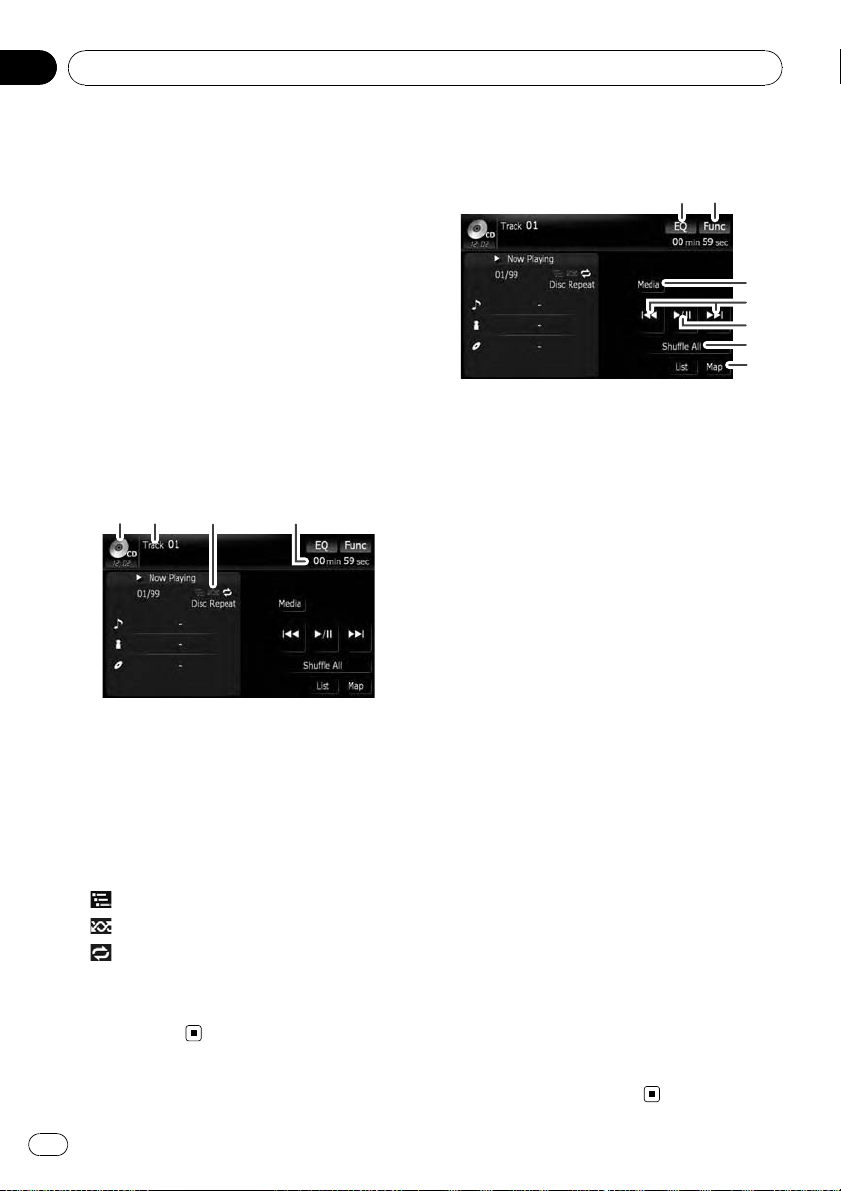
Chapter
09
Playing audio CDs
You can play a normal music CD using the
built-in drive of the navigation system. This
section describes how.
1 Insert the disc you want to play into
disc-loading slot.
Playback starts from the first track of the CD.
2 Touch [DISC] on the “AV Source” menu
to display the “CD” screen.
= For details concerning operations, refer to
Screen switching overview on page 34.
3 Use the touch panel keys on the screen
to control the disc.
Reading the screen
1 2
1 Source icon
Shows which source has been selected.
2 Track number indicator
Shows the number of the track currently play-
ing.
3 Scan/Random/Repeat indicator
The marks shown below indicate the current
playback status.
: Scan
: Random
and repeat range: Displays the current
repeat range
4 Play time indicator
Shows the elapsed playing time within the
current track.
34
Using the touch panel keys
Touch panel keys
12
3
4
5
6
7
1 Recall equalizer curves
= For details, refer to Recalling equalizer
curves on page 161.
2 Display the “Function” menu
= For details, refer to Using the
“Function” menu on the next page.
3 Switch the media file type played
= For details, refer to Switch the media
file type played on page 88.
4 Skip the track forward or backward
Touching [p] skips to the start of the next
track. Touching [o] once skips to the start
of the current track. Touching it again will skip
to the previous track.
Fast reverse or forward
Touch and hold [o]or[p] to fast rewind
or fast forward.
p Fast reverse is canceled when it reaches
the beginning of the first track on the
disc.
p Moving MULTI-CONTROL left or right
enables you to perform the equivalent
operations.
5 Playback and Pause
Touching [f] switches between “playback”
and “pause”.
6 Shuffle All
All of the songs in the disc can be played at
random by touching only one key.
p [Shuffle All] is not available for AVIC-
X7115BT.
p To cancel random play, switch [Ran-
dom]to[Off] on the “Function” menu.
7 Display the map screen
86
En
Page 87

Playing audio CDs
Chapter
09
Selecting a track from the list
The list lets you see the list of track titles, file
names or folder names on a disc and select
one of them to play.
1 Touch [List].
2 Touch the track you want to play.
The track currently playing is highlighted.
Touching
next or previous page in the list.
p The “–” mark is displayed if there is no cor-
3 To return to the previous screen, touch
[Detail].
or switches the selection to the
responding information.
Each touch of [Repeat] changes the setting
as follows:
! Disc — Repeats the current disc
! Track — Repeats just the current track
p If you perform track search or fast for-
ward/rewind, repeat play is automatically canceled.
2 Play tracks in a random order
Touching [Random] switches between [On]
and [Off].
3 Scan tracks of a CD
Touching [Scan] switches between [On]
and [Off]. Scan play lets you hear the first
10 seconds of each track on the CD. When
you find the track you want, touch [Scan]to
turn scan play off.
p After scanning is finished, normal play-
back of the tracks will begin again.
Playing audio CDs
Using the “Function” menu
1 Touch [DISC] on the “AV Source” menu
to display the “CD” screen.
= For details concerning operations, refer to
Screen switching overview on page 34.
2 Touch [Func].
12 3
1 Repeating play
En
87
Page 88

Chapter
10
Playing music files on ROM
You can play a disc that contains compressed
audio files using the built-in drive of the navigation system. This section describes these
operations.
p In the following description, the MP3,
WMA, AAC, WAV files are collectively re-
ferred to as “Compressed audio file”.
p AVIC-X9115BT cannot play WAV files.
1 Insert the disc you want to play into
disc-loading slot.
Playback starts from the first file of the ROM.
2 Touch [DISC] on the “AV Source” menu
to display the “ROM” screen.
= For details concerning operations, refer to
Screen switching overview on page 34.
3 Use this ROM screen to play the disc.
= For details, refer to Using the touch panel
keys on this page.
Reading the screen
2
1
7
8
9
a
b
3
456
and repeat range: Displays the current
repeat range
5 File type indicator
Shows the type of audio file currently playing.
6 Play time indicator
Shows the elapsed playing time within the
current track.
7 Folder name indicator
Shows the folder name currently playing.
8 Song number indicator
Shows the number of the song playing in the
selected list.
9 Song title indicator
Shows the title of the current song.
a Artist name indicator
Shows the artist name for the current song.
b Album title indicator
Shows the title of the album for the current
song.
Using the touch panel keys
1
32
4
5
6
7
8
1 Source icon
Shows which source has been selected.
2 Folder number indicator
Shows the folder number currently playing.
3 Track indicator
Shows the track number currently playing.
4 Scan/Random/Repeat indicator
The marks shown below indicate the current
playback status.
: Scan
: Random
88
En
1 Switch the media file type played
When playing a disc containing a mixture of
various media file types, you can switch between media files types to play.
Touch [Media] repeatedly to switch between
the following media file types:
CD (audio data (CD-DA)) — ROM (compressed audio file) — DivX (DivX video files)
p This touch panel key appears only when
playing a disc containing a mixture of
various media file types.
2 Recall equalizer curves
Page 89
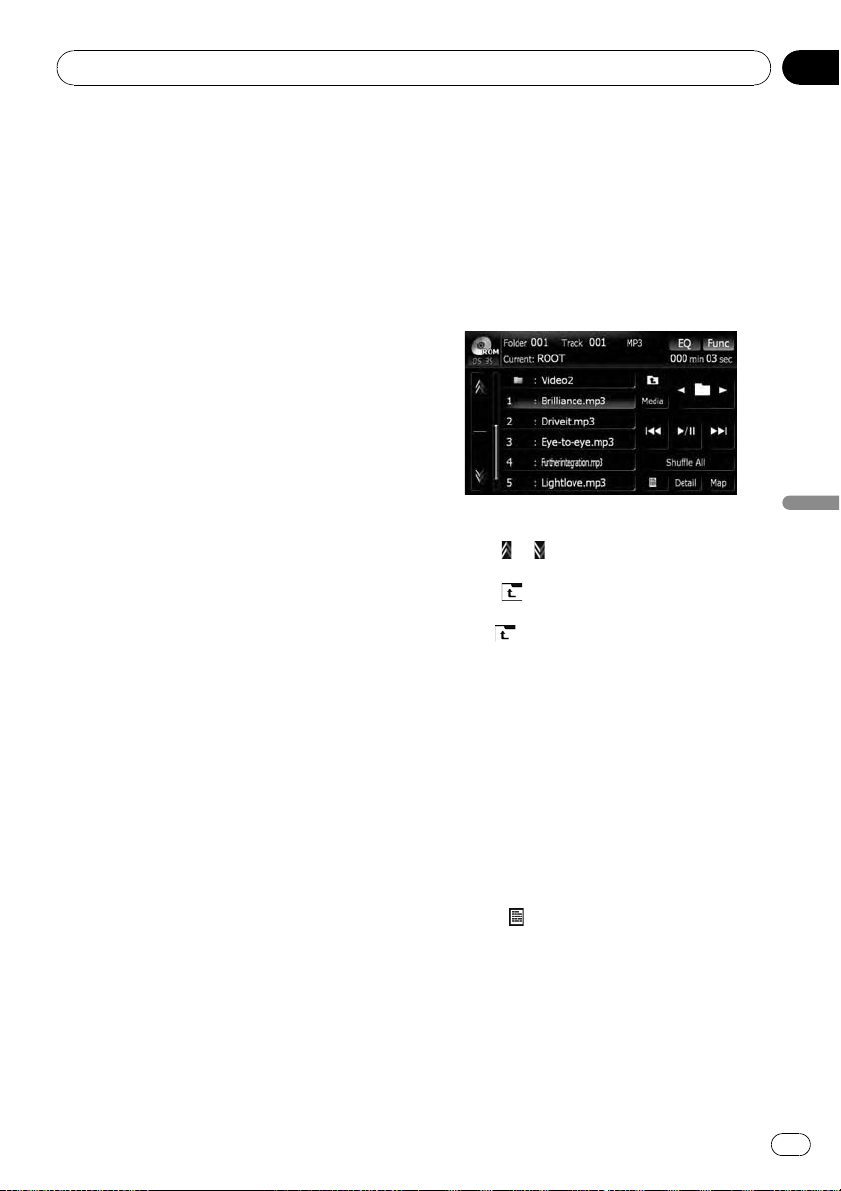
Playing music files on ROM
Chapter
10
= For details, refer to Recalling equalizer
curves on page 161.
3 Display the “Function” menu
= For details, refer to Using the
“Function” menu on the next page.
4 Select the previous or next folder
p Touching these keys enables you to se-
lect the previous or next folder and playback the first track on the folder. You
cannot select a folder that does not
have a compressed audio file.
5 Skip the track forward or backward
Touching [p] skips to the start of the next
track. Touching [o] once skips to the start
of the current track. Touching it again will skip
to the previous track.
Fast reverse or forward
Touch and hold [o]or[p] to fast rewind
or fast forward.
p Fast rewind stops when it reaches the
beginning of the first file on the repeat
range.
p In the case of compressed audio files,
there is no sound on fast rewind or forward.
p Moving MULTI-CONTROL left or right
enables you to perform the equivalent
operations.
6 Playback and Pause
Touching [f] switches between “playback”
and “pause”.
7 Shuffle All
All of the songs in the disc can be played at
random by touching only one key.
p If the disc contains a mixture of various
media file types, all tracks within the
current part (“CD” or “ROM”) are played
randomly.
p [Shuffle All] is not available for AVIC-
X7115BT.
p To cancel random play, switch [Ran-
dom]to[Off] on the “Function” menu.
8 Display the map screen
Selecting a track from the list
The list lets you see the list of track titles or
folder names on a disc. Touch a folder on the
list to view its contents. You can play a track
on the list by touching it.
1 Touch [List].
2 Touch the folder that you want to view.
The track currently playing is highlighted.
Touching
or switches the selection to the
next or previous page in the list.
Touching
displays the content of the upper
folder (parent folder). If the uppermost folder
is listed,
p If the selected folder does not contain any
cannot be used.
playable track, the track list is not displayed.
3 Touch the track you want to play.
p To cancel the list screen, touch [Detail].
Browsing embedded text
information
Text information recorded in a compressed
audio file disc can be displayed.
% Touch
The next piece of information is displayed.
! Album Title : (album title)*
! Track Title : (track title)*
! Folder Title : (folder title)
! File Name : (file name)
! Artist Name : (artist name)*
If no information has been recorded for the
item, none can be displayed.
.
Playing music files on ROM
En
89
Page 90

Chapter
10
Playing music files on ROM
p For WAV files, only the information marked
with (*) can be displayed.
p If you operate no functions for about 30 sec-
onds, the display automatically returns to
the ordinary display.
Using the “Function” menu
1 Touch [DISC] on the “AV Source” menu
to display the “ROM” screen.
= For details concerning operations, refer to
Screen switching overview on page 34.
2 Touch [Func].
12 3
1 Repeating play
Each touch of [Repeat] changes the setting
as follows:
! Disc — Repeats all compressed audio
files
! Track — Repeats just the current track
! Folder — Repeats the current folder
p If you select another folder during repeat
play, the repeat play range changes to
[Disc].
p If you perform fast forward/rewind dur-
ing [Track], the repeat play range
changes to [Folder].
p When [Folder] is selected, it is not pos-
sible to play back a subfolder of that
folder.
p When playing discs with compressed
audio files and audio data (CD-DA), repeat play is performed within the currently playing data session even if [Disc]
is selected.
2 Play tracks in a random order
Touching [Random] switches between [On]
and [Off]. When using ROM, the tracks in
the current repeat play range are randomly
played.
p If you turn [Random]to[On] when the
repeat play range is set to [Track], the repeat play range changes to [Folder]
automatically.
3 Scan folders and tracks
Scan play lets you hear the first 10 seconds
of each track. Scan play is performed in the
current repeat play range.
Touching [Scan] switches between [On]
and [Off]. When you find the track you
want, touch [Scan] to turn scan play off.
p After completion of track or folder scan-
ning, normal playback of the tracks will
begin again.
p If you turn [Scan]to[On] when the re-
peat play range is set to [Track], the repeat play range changes to [Folder]
automatically.
p If you turn [Scan]to[On] while the re-
peat play range is set to [Disc], scan
play is performed for only the first tracks
of each folder.
90
En
Page 91

Playing a DVD-Video
Chapter
11
You can play a DVD-Video using the built-in
drive of the navigation system. This section describes operations for playing a DVD-Video.
p AVIC-X7115BT cannot play DVDs.
Reading the screen
2
3
1
a
5
4
1 Source icon
Shows which source has been selected.
2 Audio track indicator
Shows the audio track number and audio language currently selected.
3 Title number indicator
Shows the title number currently playing.
4 Audio channel indicator
Shows the current audio channel type, such
as “Mch” (Multi-channel).
5 Chapter number indicator
Shows the chapter currently playing.
6 Subtitle language indicator
Shows the subtitle language currently selected.
7 Digital sound format indicator
Shows which digital sound format (surround
sound format) has been selected.
8 Play time indicator
Shows the elapsed playing time within the
current title.
9 Viewing angle indicator
Shows what viewing angle has been selected.
a Subtitle number indicator
Shows the subtitle number currently
selected.
8
7
6
9
Using the touch panel keys
Playback screen (page1)
12
3
4
5
6
7
8
a
b9
Playback screen (page2)
21
c
d
e
6
7
f
bg9
Playback screen (page3)
12
h
i
j
k
6
7
8
b9
p With some discs, the icon 9 may be dis-
played, meaning that the operation is not
valid.
1 Recall equalizer curves
= For details, refer to Recalling equalizer
curves on page 161.
2 Display the “Function” menu
Playing a DVD-Video
En
91
Page 92

Chapter
11
Playing a DVD-Video
= For details, refer to Using the
“Function” menu on page 94.
3 Display the DVD menu
You can display the menu by touching [Menu]
or [TOP M.] while a disc is playing. Touching
either of these keys again lets you start playback from the location selected from the
menu. For details, refer to the instructions provided with the disc.
4 Skip forward or backward
Touching [p] skips to the start of the next
chapter. Touching [o] once skips to the
start of the current chapter. Touching it again
will skip to the previous chapter.
p Moving MULTI-CONTROL left or right
enables you to perform the equivalent
operations.
5 Playback and Pause
Touching [f] switches between “playback”
and “pause”.
6 Switch the display
Touching [Disp] changes the indication on the
information plate as follows:
Disc information display — Repeat range and
L/R select display
7 Display the map screen
8 Display the DVD menu keypad
= For details, refer to Using DVD menu by
touch panel keys on page 94.
9 Switch next page of touch panel keys
a Stop playback
b Hide the touch panel keys
Touching [Hide] hides the touch panel keys.
Touch anywhere on the LCD screen to display
the touch panel keys again.
c Skip the title forward or backward
Touching [d] skips to the start of the next title.
Touching [c] skips to the start of the previous
title.
d Frame-by-frame playback (or slow-motion
playback)
= For details, refer to Frame-by-frame play-
back on page 94.
= For details, refer to Slow motion playback
on page 94.
e Fast reverse or forward
Touch [m]or[n] to perform fast reverse or
forward.
If you touch and hold [m]or[n] for five
seconds, fast reverse/fast forward continues
even if you release either of these keys. To resume playback at a desired point, touch
[f], [m]or[n].
f Searching for a desired scene and starting
playback from a specified time
p For details, refer to Searching for a speci-
fic scene and starting playback from a
specified time on the next page.
g Perform an operation (such as resuming)
that is stored on the disc
When using a DVD that has a point recorded
that indicates where to return to, the DVD returns to the specified point and begins playback from that point.
h Change the subtitle (Multi-subtitle)
Each touch of [S.Title] switches between the
subtitle languages.
i Change the viewing angle (Multi-angle)
Each touch of [Angle] switches between viewing angles.
p During playback of a scene shot from
multiple angles, the angle icon
is
displayed. Turn the angle icon display
on or off using the “DVD Setup” menu.
= For details, refer to Setting the angle icon
display on page 104.
j Change audio language and audio sys-
tems (Multi-audio)
Each touch of [Audio] switches between
audio languages and audio systems.
p DTS audio cannot be output, so select
an audio setting other than DTS.
p Display indications such as MPEG-A
and Mch indicate the audio system recorded on the DVD. Depending on the
setting, playback may not use the same
audio system as that indicated.
k Entering the numerical commands
= For details, refer to Direct number search
on the next page.
92
En
Page 93

Playing a DVD-Video
Chapter
11
Resuming playback (Bookmark)
The Bookmark function lets you resume playback from a selected scene the next time the
disc is loaded.
Touching [B.Mark]:
You can bookmark one point for each of up to
five discs. If you try to memorize another point
for the same disc, the oldest bookmark will be
overwritten by the newest one.
p To clear the bookmark on a disc, touch and
hold [B.Mark] during playback.
Press and hold down the EJECT button:
You can also bookmark a point for one disc by
pressing and holding down the EJECT button.
The next time you load the same disc, playback will resume from the bookmarked point.
When you newly bookmark a point with this
method, any previously bookmarked point(s)
will be overwritten.
p For playback, the point bookmarked
with this method is given priority over
the point bookmarked by using
[B.Mark].
Searching for a specific scene
and starting playback from a
specified time
You can search for the scene you want by specifying a title or a chapter, and the time.
p Chapter search and time search are not
possible when disc playback has been
stopped.
1 Touch [Search] and then touch [Title]
(title), [Chapter] (chapter), [Time] (time).
2 Touch the keys to input the target number or time and then touch [Enter].
For titles, chapters
! To select 3, touch [3] and [Enter] in order.
! To select 10, touch [1] and [0] and [Enter]in
order.
For time (time search)
! To select 5 minutes 03 seconds, touch [5],
[0], [3] and [Enter] in order.
! To select 71 minutes 00 seconds, touch [7],
[1], [0], [0] and [Enter] in order.
p To cancel the input numbers, touch [Clear].
Direct number search
You can use this function when you need to
enter a numerical command during DVD playback.
1 Touch [0-9].
2 Touch [0] to [9] to input the desired
number.
3 While the input number is displayed,
touch [Enter].
Operating the DVD menu
You can operate the DVD menu by touching
the menu item on the screen directly.
p This function may not work properly with
some DVD disc content. In that case, use
touch panel keys to operate the DVD menu.
1 Touch the screen to display the touch
panel keys.
2 Touch [TOP M.] or [Menu] to display
touch panel keys to operate the DVD
menu.
Playing a DVD-Video
En
93
Page 94

Chapter
11
Playing a DVD-Video
3 Touch the desired menu item.
Using DVD menu by touch panel keys
If items on the DVD menu appear at the bottom of the screen, the touch panel keys may
overlay them. If so, select an item using those
touch panel keys.
1 Touch [a], [b], [c]or[d] to select the
desired menu item.
Play All
Chapter
Staff / Cast
p If the touch panel keys for DVD menu selec-
tion disappear, touching anywhere on the
screen, then touching
again.
Audio
Subtitle
Angle
displays them
2 Touch [Enter].
Playback starts from the selected menu item.
The way to display the menu differs depending
on the disc.
p To return to normal playback, touch [f].
2 Touch [q]or[r] to adjust playback
speed during slow motion playback.
Each time you touch [q]or[r] it changes
the speed in four steps in the following order:
1/16 f 1/8 f 1/4 f 1/2
p There is no sound during slow motion play-
back.
p With some discs, images may be unclear
during slow motion playback.
p Reversed slow motion playback is not possi-
ble.
Using the “Function” menu
1 Touch [DISC] on the “AV Source” menu
to display the “DVD-V” screen.
= For details concerning operations, refer to
Screen switching overview on page 34.
2 Touch the screen to display the touch
panel keys.
3 Touch [Func].
Frame-by-frame playback
This lets you move ahead one frame at a time
during playback.
% Touch [r] during playback.
Each time you touch [r], you move ahead
one frame.
To return to normal playback, touch [f].
p With some discs, images may be unclear
during frame-by-frame playback.
Slow motion playback
This lets you slow down playback speed.
1 Touch and hold [r] until
played during playback.
The icon
is displayed, and forward slow
motion playback begins.
94
En
is dis-
12 3
1 Repeating play
Each touch of [Repeat] changes the setting
as follows:
! Title — Repeats just the current title
! Chapter — Repeats just the current
chapter
! Disc — Plays throughout the current
disc
p If you perform chapter (title) search, fast
forward/rewind or slow motion playback,
the repeat play range changes to [Disc].
2 Selecting audio output
Page 95
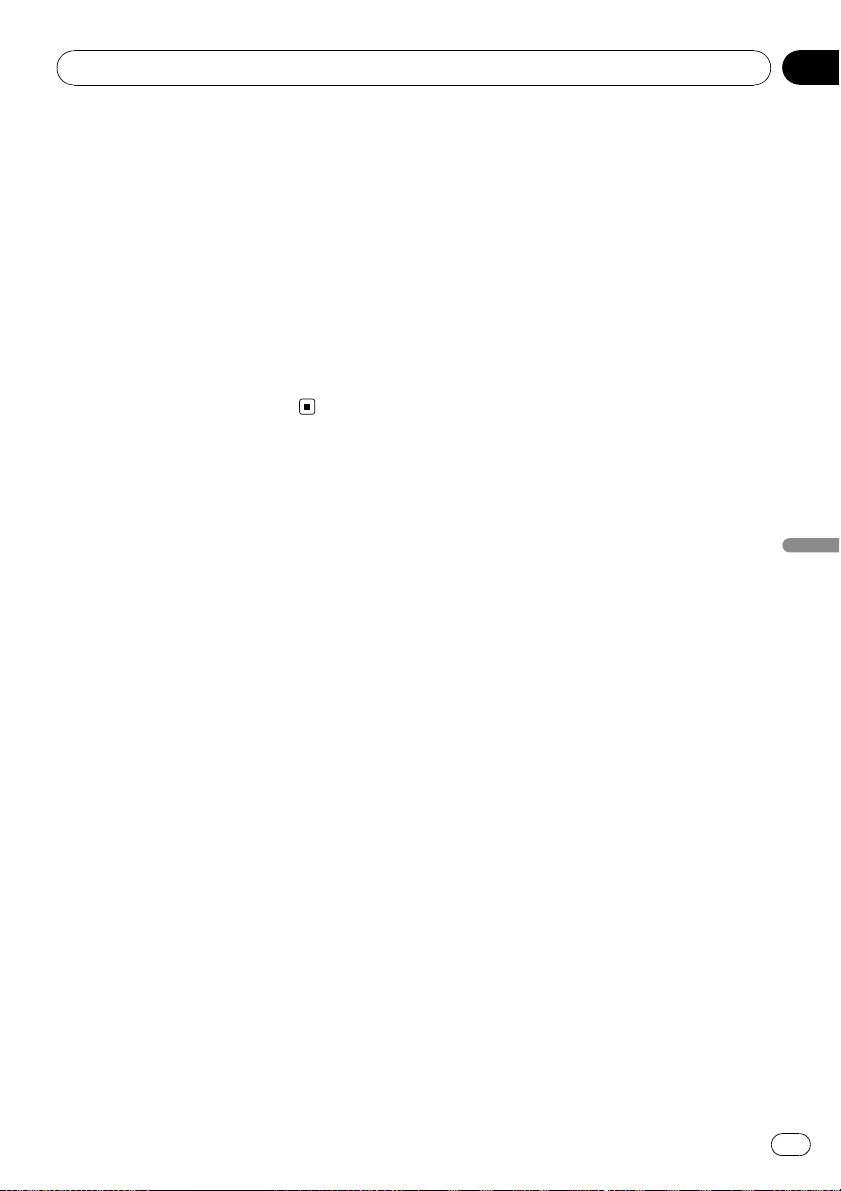
Playing a DVD-Video
When playing DVDs recorded with LPCM
audio, you can switch the audio output.
Touch [L/R Select] repeatedly until the desired audio output appears in the display.
Each touch of [L/R Select] changes the settings as follows:
! L+R — Left and right
! L — Left
! R — Right
! Mix — Mixing left and right
p This function is not available when disc
playback has been stopped.
3 DVD setup adjustments
= For details, refer to Displaying DVD
Setup menu on page 103.
Chapter
11
Playing a DVD-Video
En
95
Page 96

Chapter
12
Playing a DVD-VR disc
You can play a DVD-VR (DVD Video Recording
Format) disc using the built-in drive of the navigation system. This section describes operations for DVD-VR discs.
p AVIC-X7115BT cannot play DVD-VR discs.
Reading the screen
2
1
4
5
3
1 Source icon
Shows which source has been selected.
2 Audio track indicator
Shows the audio track number currently selected.
3 Title number indicator
Shows the title number currently playing.
4 Audio channel indicator
Shows the current audio channel type, such
as “Mch” (Multi-channel).
5 Chapter number indicator
Shows the chapter currently playing.
6 Play mode indicator
Shows the current play mode.
= For details, refer to Switch the play-
back mode on page 98.
7 Digital sound format indicator
Shows which digital sound format (surround
sound format) has been selected.
8 Play time indicator
Shows the elapsed playing time within the
current title.
9 Mixing condition indicator
Shows the current mixing condition.
8
7
6
9
Using the touch panel keys
Playback screen (page1)
12
3
4
5
6
7
8
a
9bc
Playback screen (page2)
12
d
e
f
g
h
7
8
ia c
p With some discs, the icon 9 may be dis-
played, meaning that the operation is not
valid.
1 Recall equalizer curves
= For details, refer to Recalling equalizer
curves on page 161.
2 Display the “Function” menu
= For details, refer to Using the
“Function” menu on page 99.
3 c CM Back/CM Skip d
= For details, refer to Using the short-
time skip function on page 98.
4 Switch the playback mode
= For details, refer to Switch the play-
back mode on page 98.
5 Skip forward or backward
Touching [p] skips to the start of the next
chapter. Touching [o] once skips to the
start of the current chapter. Touching it again
will skip to the previous chapter.
96
En
Page 97

Playing a DVD-VR disc
Chapter
12
p Moving MULTI-CONTROL left or right
enables you to perform the equivalent
operations.
6 Playback and Pause
Touching [f] switches between “playback”
and “pause”.
7 Switch the display
Touching [Disp] changes the information as
follows:
Disc information display — Repeat range display
8 Display the map screen
9 Display the title list
Displays the title list recorded on the disc.
a Switch next page of touch panel keys
b Stop playback
c Hide the touch panel keys
Touching [Hide] hides the touch panel keys.
Touch anywhere on the LCD screen to display
the touch panel keys again.
d Change audio tracks (Multi-audio)
Each touch of [Audio] switches between
audio tracks.
p Display indications such as MPEG-A
and Mch indicate the audio system recorded on the DVD. Depending on the
setting, playback may not use the same
audio system as that indicated.
e Skip the title forward or backward
Touching [d] skips to the start of the next title.
Touching [c] skips to the start of the previous
title.
f Change the subtitle (Multi-subtitle)
Each touch of [S.Title] switches between the
subtitle languages.
g Frame-by-frame playback (or slow-motion
playback)
= For details, refer to Frame-by-frame play-
back on the next page.
= For details, refer to Slow motion playback
on the next page.
h Fast reverse or forward
Touch [m]or[n] to perform fast reverse or
forward.
If you touch and hold [m]or[n] for five
seconds, fast reverse/fast forward continues
even if you release either of these keys. To resume playback at a desired point, touch
[f], [m]or[n].
i Searching for a desired scene and starting
playback from a specified time
= For details, refer to Searching for a speci-
fic scene and starting playback from a
specified time on this page.
Searching for a specific scene
and starting playback from a
specified time
You can search for the scene you want by specifying a title or a chapter, and the time.
p Chapter search and time search are not
possible when disc playback has been
stopped.
1 Touch [Search] and then touch [Title]
(title), [Chapter] (chapter), [Time] (time).
Playing a DVD-VR disc
2 Touch the keys to input the target number or time and then touch [Enter].
For titles, chapters
! To select 3, touch [3] and [Enter] in order.
! To select 10, touch [1] and [0] and [Enter]in
order.
For time (time search)
! To select 5 minutes 03 seconds, touch [5],
[0], [3] and [Enter] in order.
En
97
Page 98

Chapter
12
Playing a DVD-VR disc
! To select 71 minutes 00 seconds, touch [7],
[1], [0], [0] and [Enter] in order.
p To cancel the input numbers, touch [Clear].
Switch the playback mode
You have two methods for playing DVD-VR
discs; Original (original) and Playlist (playlist).
p Titles created with DVD recorders are
called original. Those based on original, rearranged titles are called playlist. Playlists
are created on DVD-R/-RW discs.
% Touch [Mode Change] to switch the
play mode.
If the play mode is changed, playback starts
from the beginning of the selected play mode.
Using the short-time skip function
This function enables you to skip over your
specified interval on the video playback. This
is useful to skip commercials on your recorded
DVD-VR disc.
% To skip progressively backward or forward, touch [c CM Back] or [CM Skip d].
Each touch of [c CM Back]or[CM Skip d]
changes steps in the following order:
c CM Back
5 sec. — 15 sec. — 30 sec. — 1 min. — 2 min.
— 3 min. — 0 sec.
CM Skip d
30 sec. — 1 min. — 1.5 min. — 2 min. — 3 min.
— 5 min. — 10 min. — 0 sec.
Playing by selecting from the
title list
You can select and play the title you want from
the list.
1 Touch [List] on the playback screen.
2 Touch the title to play from the list.
p Touching or switches the selection to
the next or previous page in the list.
3 To return to the previous screen, touch
[List].
Frame-by-frame playback
This lets you move ahead one frame at a time
during playback.
% Touch [r] during playback.
Each time you touch [r], you move ahead
one frame.
To return to normal playback, touch [f].
p With some discs, images may be unclear
during frame-by-frame playback.
Slow motion playback
This lets you slow down playback speed.
1 Touch and hold [r] until
played during playback.
The icon
motion playback begins.
p To return to normal playback, touch [n]
2 Touch [r] to adjust playback speed
during slow motion playback.
Each touch of [r ] changes the speed in four
steps as below:
1/16 d 1/8 d 1/4 d 1/2
p There is no sound during slow motion play-
p With some discs, images may be unclear
p Reversed slow motion playback is not possi-
is displayed, and forward slow
or [m], etc.
back.
during slow motion playback.
ble.
is dis-
98
En
Page 99

Playing a DVD-VR disc
Using the “Function” menu
1 Touch [DISC] on the “AV Source” menu
to display the “DVD-VR” screen.
= For details concerning operations, refer to
Screen switching overview on page 34.
2 Touch the screen to display the touch
panel keys.
3 Touch [Func].
Function menu
12 3
1 Repeating play
Each touch of [Repeat] changes the setting
as follows:
! Title — Repeats just the current title
! Chapter — Repeats just the current
chapter
! Disc — Plays throughout the current
disc
p If you perform chapter (title) search, fast
forward/rewind or slow motion playback,
the repeat play range changes to [Disc].
2 Selecting audio output
When playing DVDs recorded with LPCM
audio, you can switch the audio output.
Touch [L/R Select] repeatedly until the desired audio output appears in the display.
! L+R — Left and right
! L — Left
! R — Right
! Mix — Mixing left and right
p This function is not available when disc
playback has been stopped.
3 DVD setup adjustments
= For details, refer to Displaying DVD
Setup menu on page 103.
Chapter
12
Playing a DVD-VR disc
En
99
Page 100

Chapter
13
Playing a DivX video
You can play a DivX disc using the built-in
drive of the navigation system. This section describes that operations.
p AVIC-X7115BT cannot play DivX files.
Reading the screen
6
5
1
4
3
1 Source icon
Shows which source has been selected.
2 Audio track indicator
Shows the audio track number currently selected.
3 Folder number indicator
Shows the folder number currently playing.
4 Audio channel indicator
Shows the current audio channel type, such
as “Mch” (Multi-channel).
5 File number indicator
Shows the file number currently playing.
6 Subtitle number indicator
Shows the subtitle number currently selected.
7 Digital sound format indicator
Shows the digital sound format (surround
sound format) currently selected.
8 Play time indicator
Shows the elapsed playing time of the current
file.
9 Repeat range indicator
Shows which repeat range has been
selected.
7
8 2
9
Using the touch panel keys
Playback screen (page1)
12
3
4
5
6
7
89 ab
Playback screen (page2)
21
c
3
d
e
f
6
7
b9g
p With some discs, the icon 9 may be dis-
played, meaning that the operation is not
valid.
1 Recall equalizer curves
= For details, refer to Recalling equalizer
curves on page 161.
2 Display the “Function” menu
= For details, refer to Using the
“Function” menu on page 102.
3 Select the previous or next folder
Touch [c]or[d] to select the desired folder.
4 Skip forward or backward
Touching [p] skips to the start of the next
file. Touching [ o] once skips to the start of
the current file. Touching again will skip to the
previous file.
p Moving MULTI-CONTROL left or right
enables you to perform the equivalent
operations.
5 Playback and Pause
Touching [f] switches between “playback”
and “pause”.
100
En
