Philips Zeppelin Toolbox User manual

Philips Medical Systems Nederland B.V
Zeppelin Toolbox
User Manual
Page1of 31

PHILIPS MEDICAL SYSTEMS |
Zeppelin User Manual |
Document Details
Document number |
ZEP-TIO-2004-002 |
|
|
Version |
10.0 |
|
|
Status |
Final |
|
|
Document date |
25 Aug 2006 |
|
|
Number of pages |
31 |
|
|
Document Management:
Version |
Date |
Description |
Author |
||
|
|
|
|
|
|
0.1 |
08 |
- Mar - 2004 |
Created for Toolbox, Q2- |
Ravi Parvati |
|
|
|
|
2004 |
|
|
1.0 |
19 |
- Mar - 2004 |
Incorporated review |
Ravi Parvati |
|
|
|
|
comments |
|
|
2.0 |
14 |
June 2004 |
Changes for Toolbox Q3- |
Sukanta Das |
|
|
|
|
2004 |
Release |
|
|
|
|
|
|
|
3.0 |
21 |
Sep 2004 |
Changes for Toolbox Q4- |
Ravi Parvati |
|
|
|
|
2004 |
Release |
|
4.0 |
02 |
Dec 2004 |
Changes for Toolbox Q1- |
Muhammad Azhar. A |
|
|
|
|
2005 |
Release |
|
|
|
|
|
|
|
5.0 |
15 |
Mar 2005 |
Changes for Toolbox Q2- |
Sukanta Das |
|
|
|
|
2005 |
Release (Supports |
|
|
|
|
Windows XP) |
|
|
6.0 |
27 |
June 2005 |
Changes for Toolbox Q3- |
Muhammad Azhar. A |
|
|
|
|
2005 |
Release (Supports |
|
|
|
|
Windows XP) |
|
|
|
|
|
|
|
|
7.0 |
03 |
October 2005 |
Changes for Toolbox Q4- |
Sukanta Das |
|
|
|
|
2005 |
Release (Supports |
|
|
|
|
Windows XP) |
|
|
|
|
|
|
|
|
8.0 |
16 |
February 2006 |
Changes for Toolbox Q2- |
Sudheeshkumar.M |
|
|
|
|
2006 |
Release (Supports |
|
|
|
|
Windows XP) |
|
|
9.0 |
18 |
May 2006 |
Changes for Toolbox Q3- |
Sukanta Das |
|
|
|
|
2006 |
Release (Supports |
|
|
|
|
Windows XP) |
|
|
|
|
|
|
|
|
10.0 |
25 |
Aug 2006 |
Changes for Toolbox Q4- |
Sudheeshkumar.M |
|
|
|
|
2006 |
Release (Supports |
|
|
|
|
Windows XP) |
|
|
|
|
|
|
|
|
Page 2 of 31

PHILIPS MEDICAL SYSTEMS |
Zeppelin User Manual |
|||
|
|
|
Table of Contents |
|
1 |
Introduction............................................................................................................................... |
4 |
||
|
1.1 |
Abbreviations and Terminologies...................................................................................... |
4 |
|
|
1.1.1 |
Abbreviations ............................................................................................................. |
4 |
|
|
1.1.2 |
Terminologies ............................................................................................................ |
4 |
|
|
1.2 |
Objective ........................................................................................................................... |
5 |
|
|
1.3 |
Who Should Read This Document.................................................................................... |
5 |
|
|
1.4 |
System Requirements....................................................................................................... |
5 |
|
|
1.5 |
What’s New ....................................................................................................................... |
5 |
|
2 |
Toolbox Installation Procedure................................................................................................. |
6 |
||
|
2.1 |
Introduction ....................................................................................................................... |
6 |
|
|
2.2 |
Uninstalling Fabric Application.......................................................................................... |
6 |
|
|
2.3 |
Cardman USB ................................................................................................................... |
7 |
|
|
2.3.1 |
Cardman USB 6020 – Version Detection and Installation......................................... |
7 |
|
|
2.3.2 |
Cardman USB 6121 – Installation ............................................................................. |
7 |
|
|
2.4 |
Using Zeppelin Toolbox .................................................................................................... |
8 |
|
|
2.4.1 |
User Manual............................................................................................................... |
9 |
|
|
2.4.2 |
Application Information .............................................................................................. |
9 |
|
|
2.4.3 |
Install Applications ..................................................................................................... |
9 |
|
2.4.3.1 |
Step 1: Toolbox Introduction Screen ................................................................ |
10 |
|
2.4.3.2 |
Step 2: Scanning for the Installed Applications ................................................ |
11 |
|
2.4.3.3 |
Step 3: Original / Incompatible Applications Display (Optional) ....................... |
12 |
|
2.4.3.4 |
Step 4: Selection of Applications for Installation / Uninstallation) .................... |
14 |
|
2.4.3.5 |
Step 5: Installation Sequence........................................................................... |
18 |
|
2.4.3.6 |
Step 6: Installation In Progress Screen ............................................................ |
19 |
|
2.4.3.7 |
Step 7: Final status Screen .............................................................................. |
20 |
|
2.3.3.8 |
Shortcuts for Installed applications.................................................................. |
21 |
|
2.4.4 |
Install Admin Patch .................................................................................................. |
22 |
|
2.4.5 |
Zeppelin Compliance Test ....................................................................................... |
22 |
|
3 Toolbox FAQ |
.......................................................................................................................... |
23 |
|
Page 3 of 31

PHILIPS MEDICAL SYSTEMS |
Zeppelin User Manual |
1Introduction
1.1Abbreviations and Terminologies
1.1.1Abbreviations
CODE- |
Common Operating Desktop Environment |
|
TIO |
- |
Test and Integration Office |
FSE |
- |
Field Service Engineer |
1.1.2Terminologies
 - Note
- Note
 - Important
- Important
 - Alert
- Alert
Fabric Application – Unscripted Application released directly by Business Unit to field by any means (eg. web site).
(Un)Install – Install / Uninstall
Page 4 of 31
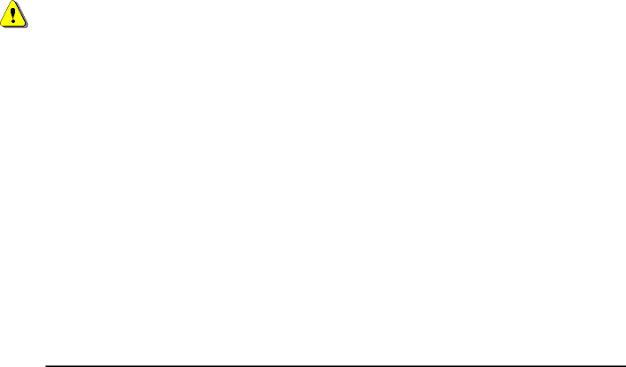
PHILIPS MEDICAL SYSTEMS |
Zeppelin User Manual |
1.2 Objective
The objective of this document is to educate the users about the various features available in the Zeppelin Toolbox. This document explains how the Toolbox Installer can be used to install Zeppelin applications.
1.3 Who Should Read This Document
This document is intended to help the users to install Zeppelin applications on a Zeppelin approved hardware platforms using the Zeppelin Toolbox. FSEs can use the Toolbox CDs to install new and update existing applications with very little effort.
1.4 System Requirements
The Zeppelin Toolbox has been verified on the Dell C610, Dell C810, Dell D600 & D610 Laptops installed with Windows 2000 & XP Images released by Zeppelin. Zeppelin approved hardware and OS configurations may be found at http://pww.zeppelin.philips.com.
1.5 What’s New
This Toolbox release supports both “Windows 2000” and “Windows XP” Operating System. It also detects any earlier released application that is not compatible with Windows XP and shows as incompatible when run in Windows XP. Then the user may select the application to uninstall and install again using the same toolbox. This will install a compatible version with Windows XP.
Installing Zeppelin Toolbox applications on Platform configurations not supported by Zeppelin may lead to unexpected behavior.
Page 5 of 31
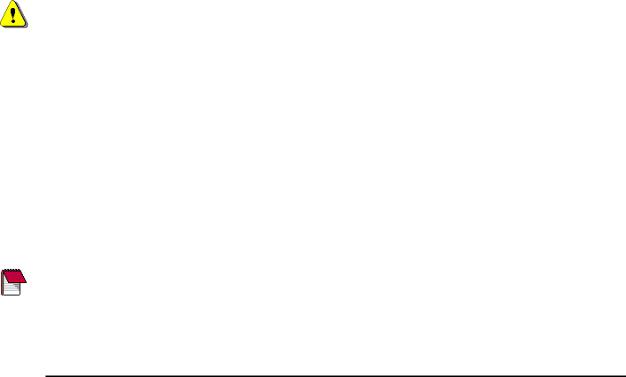
PHILIPS MEDICAL SYSTEMS |
Zeppelin User Manual |
2 Toolbox Installation Procedure
2.1 Introduction
The Toolbox Installer is used to install the Zeppelin applications. The following features are provided by the Zeppelin installer:
1.Admin Patch: Some applications require Local Administrator rights for installation. Since some users may not have local administrator rights, the Admin patch allows the applications to be installed even when logged in with user rights.
2.Zepcom: This feature helps the user to check the Zeppelin compliancy of the laptop. This also displays a report and updates a central database that helps Zeppelin to provide better service to the end user. Please note that no personnel information is retrieved from the database.
3.The primary goal of a zeppelin installer is to provide a convenient method to manage the (un)installation of applications.
For ease of use, the applications displayed in the Toolbox Installer Screen are grouped into the Zeppelin Basic Toolbox and different Business Units.
2.2 Uninstalling Fabric Application
To uninstall fabric application, please follow the steps below :
1.Goto Start -> Control Panel.
2.Double click on “Add Remove Programs”. Here you will find all the applications installed via Windows Installer Technology.
3.Please select the application you want to un-install and click on the Remove / Change button.
Applications that have been installed using Zeppelin Installer shouldn’t be un-installed from “Add/Remove Programs”. Please use Toolbox to un-install these applications. Please contact Zeppelin@philips.com if you require any assistance. The latest applications can also be downloaded from Zeppelin Web Site.
Please note the following applications are referred by different names in the Toolbox and in Add Remove Program.
|
Sl. |
|
|
Name as in Toolbox |
|
|
Name as in “Add Remove Programs” |
|
|
No. |
|
|
|
|
|
||
|
|
|
|
|
|
|
|
|
|
01 |
|
Hardware Key driver |
|
Sentinel System Driver |
|
||
|
02 |
|
Security Toolbox |
|
PMSSec Security Toolbox |
|
||
|
03 |
|
CCM Support Tool M2300A 2.05 |
|
M2300A |
|
||
|
04 |
|
IST |
|
|
Philips IST x.x.x.xxxx |
|
|
“Cardman API” is listed in the Control Panel as “SafeGuard Smart Card
Provider”. “SafeGuard Smart Card Provider” is the upgraded version of “Cardman API”.
Page 6 of 31
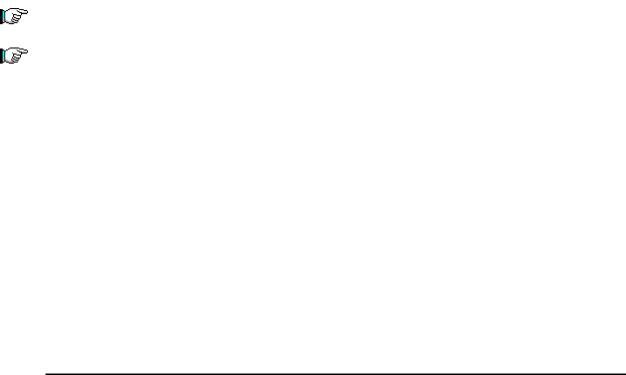
PHILIPS MEDICAL SYSTEMS |
Zeppelin User Manual |
2.3 Cardman USB
2.3.1 Cardman USB 6020 – Version Detection and Installation
To check, the version of Cardman USB 6020 that is already installed in your machine and to install the latest version, please perform the following steps.
Open Explorer and browse the Toolbox CD. Goto the “Cardman_USB” directory. You will find DetectCardmanUSB.exe file.
Execute the “DetectCardmanUSB.exe” by double clicking on it and follow the onscreen instructions to install / migrate to the new version of Cardman USB (3.7.3.12).
2.3.2 Cardman USB 6121 – Installation
Omnikey has released new USB dongle, which is 6121. This requires a new driver, which is available in the toolbox.
Installation preparation:
Check if Cardman API is installed, please un-install this using the uninst.exe (if it was scripted by Zeppelin) or from “Add Remove Programs” (if fabric application was installed) and restart the system.
If you are replacing your Cardman 6020 Key with Cardman 6121 Key, then Uninstall the Cardman 6020 driver and restart the system.
Now browse the toolbox CD and goto Cardman_USB -> Cardman_USB_6121_11032 -> wxpw2k_ze_10 directory and double click on install.exe. This will install the 6121 driver. Restart the system (this is mandatory). Incase the Cardman API was un-installed (as in first step), install the latest version of SGSCP by running the toolbox.
Insert the Dongle in the USB port and open “Safeguard SmartCard Provider” from the “Control Panel”. Select Cardman 6121 and assign device A.
This driver is not an upgrade for 6020 version and it requires the new 6121 dongle.
If SGSCP is already installed, please uninstall and reinstall it. Else the dongle may not be recognized.
Page 7 of 31
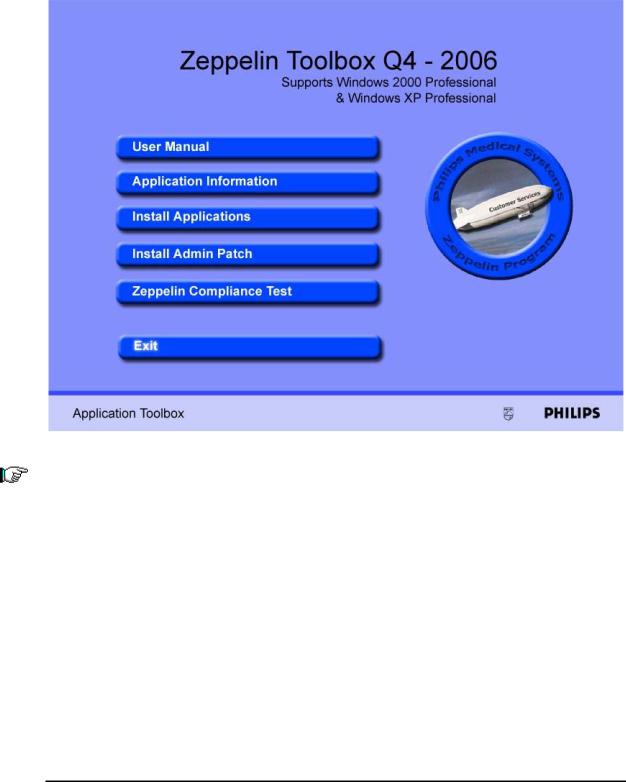
PHILIPS MEDICAL SYSTEMS |
Zeppelin User Manual |
2.4 Using Zeppelin Toolbox
To install Zeppelin Toolbox Applications, insert the Zeppelin Software Release CD. The Menu will start automatically.
If the menu doesn’t run automatically, browse to CD directory, and double-click on - StartToolboxInstaller.EXE
The menu will open, showing the various options the user can select. The following are the Menu Options :
User Manual
Application Information
Install Applications
Install Admin Patch
Zeppelin Compliance Test
Page 8 of 31
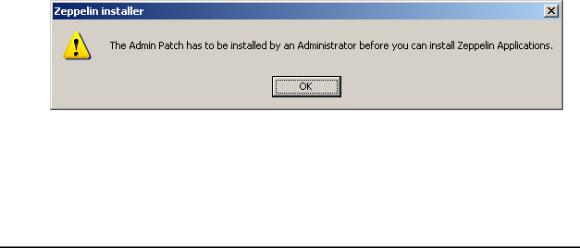
PHILIPS MEDICAL SYSTEMS |
Zeppelin User Manual |
2.4.1 User Manual
The “User Manual” (This Document) explains about the various features available in the Zeppelin Toolbox.
2.4.2 Application Information
The “Application Information” opens an HTML file, which lists the applications that are contained in the CD. The Application Name, Toolbox (Basic / Optional), Business Unit, and the CD in which the application exe exists. Each of the application is provided with a hyperlink, which will open the Readme file of that application.
Important Points to Note before actually running the Zeppelin Toolbox Installer are also displayed.
2.4.3 Install Applications
To (un)install applications click on “Install Applications”.
The Toolbox Installer involves the following steps.
Step 1 |
Toolbox Introduction Screen |
Step 2 |
Scanning for the Installed Applications |
Step 3 |
Original / Incompatible Applications Display (Optional) |
Step 4 |
Selection of Applications for Installation / Uninstallation |
Step 5 |
Installation Sequence |
Step 6 |
Installation Progress Screen |
Step 7 |
Final status Screen |
If the FSE has only user rights on the laptop and the admin patch is not installed, the user should contact the administrator to install the admin patch. For details refer section 2.3.4
If the user doesn’t have admin rights, the installer quits after displaying the following message.
If the user has admin patch installed or the user is an administrator, the user will not be prompted for admin patch installation. Toolbox Installer will continue loading.
Page 9 of 31
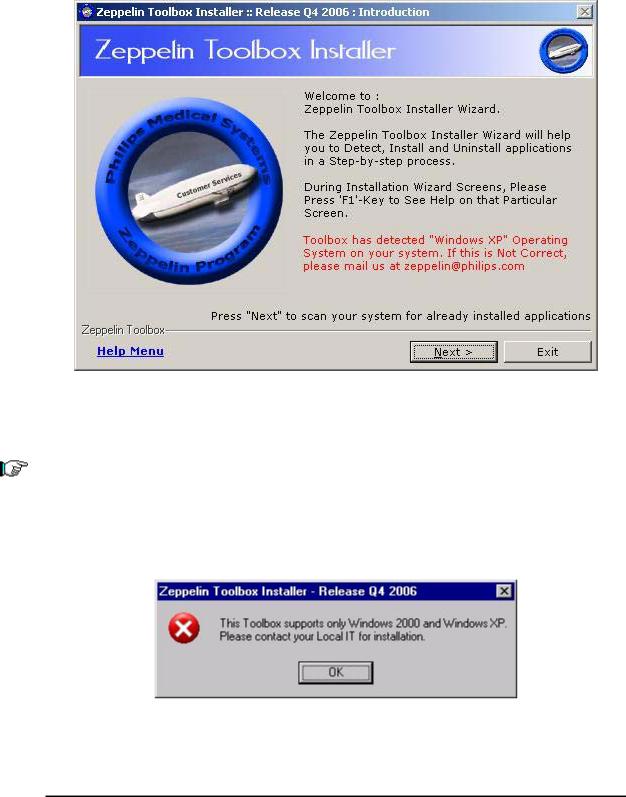
PHILIPS MEDICAL SYSTEMS |
Zeppelin User Manual |
2.4.3.1Step 1: Toolbox Introduction Screen
This screen will have a brief description about the Toolbox Installer.
Click ‘Next’ to proceed with the installation. The ‘Next’ button can also be pressed by using the Shortcut Key – (Alt + N).
This screen also displays the Operating System it has detected. If the displayed information is not correct, the user is requested to mail to zeppelin@philips.com
If the detected Operating system is neither Windows 2000 nor Windows XP, the following screen is displayed.
Page 10 of 31
