Panasonic NV-G45 User Manual
Operating
Instructions
n HQ
PAL
Video Cassette Recorder
NV-G45 Series
Panasonic
Before attempting to connect, operate or adjust this product, please read these instructions completely.
VQT2570

CONTENTS
Page
3FEATURES
4CONTROLS AND COMPONENTS
6 INFRA-RED REMOTE CONTROLLER AND DIGITAL SCANNER
8INSTALLATION, TUNING THE TV SET TO THE VIDEO PLAYBACK CHANNEL
9SETTING THE CLOCK TO THE PRESENT TIME
10 SETTING THE TUNER IN THE VTR
12 THE VIDEO CASSETTE
13 PLAYBACK
16 RECORDING FROM A TV BROADCAST SIGNAL
17SUPER OTR FUNCTION (ONE-TOUCH TIMER RECORDING)
18TIMER RECORDING
23TIME SEARCH
24CAMERA RECORDING
25DUBBING (COPYING)
26BEFORE REQUESTING SERVICE
28CAUTIONS
29SPECIFICATIONS
> «
IMPORTANT
Your attention is drawn to the fact that recording of pre-recorded tapes or discs or other published or broadcast material may infringe copyright laws.
I 4
# t
*■ ' WARNING
TO PREVENT FIRE OR SHOCK HAZARD, DO NOT EXPOSE THIS EQUIPMENT TO RAIN OR MOISTURE.
NV-G45A: Australian model
NV-G45EA: New Zealand model
FOR YOUR SAFETY
■ DO NOT REMOVE OUTER COVER.
To prevent electric shock, do not remove cover. No user serviceable parts inside. Refer servicing to qualified service personnel.
is the safety information.
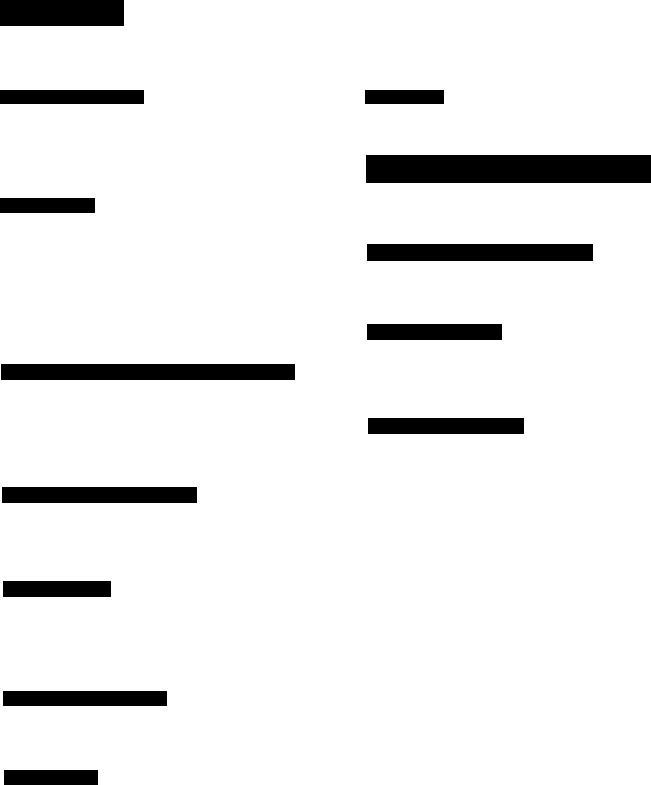
FEATURES
1-Month Calendar Timer
The clock/timer of the VTR is programmed with the calendar up to the end of 2002, so it knows exactly what day of the week it is on any given date. Programming of as many as 8 timer recordings is possible up to one month in advance.
Auto Operation
The extremely convenient Auto Operation functions of this VTR include Auto Start and Auto Play when a recorded cassette is inserted, Auto Eject which indicates that an inserted cassette is not suitable for recording, VTR-Off Eject for ejecting a cassette even with the VTR off, and Auto Rewind at the end of a tape. If the VTR On/Off Switch is pressed during the rewind mode including Auto Rewind, the VTR will eject the cassette and turn itself off when rewinding is completed.
Super OTR Function (One-Touch Timer Recording)
This convenient function makes it possible to easily programme the VTR for recording of TV programmes with immediate start or with start within 24 hours by precisely setting the starting time and ending time to the desired
1
minute. When the recording ends, the VTR will automatical ly turn itself off.
HQ (High Quality) Picture System
Video recorders carrying the HQ symbol mark feature the new VHS High Quality Picture System. This system assures complete compatibility with VTRs that use the conventional VHS system.
Lap Time Counter
The new Lap Time Counter is a great improvement over the approximate counter systems of conventional VTRs. It gives you an exact reading of the elapsed tape time in hours, minutes and seconds, and makes it easy to calculate the tape time left on a cassette.
Infra-red Remote Controller
The Infra-red Remote Controller unit allows operation of various functions from the comfort of your favourite viewing position.
Digital Scanner
This Digital Scanner makes it posible to programme timer recordings by tracing the corresponding bar codes on the supplied Programming Sheet. The traced programming data can be confirmed on the built-in Bar Code Reader Display before they are transmitted to the VTR at the push of a button.
Time Search
It is possible to locate the desired scene directly by inputting the hour, minute and second of that scene.
Super Still, Super Still Advance and Double Super Fine Slow Playback
Super Still, Super Still Advance and Double Super Fine Slow Playback are possible with superb picture quality free from noise and jitter.
Slim Design and Front Loading System
This highly functional design allows loading the video cassette from the front, thus minimizing the space required for the placement.
Multi-Function Display
Whenever an operation button is pressed, the activated function is immediately indicated on this easy-to-see display. It shows you at a glance, in what operation mode the VTR is functioning.
Picture Sharpness Control
With this control, the contours of the playback picture can be made sharper or softer.

CONTROLS AND COMPONENTS
FRONT
No. Description |
Page |
No. Description |
Page |
|
|
|
|
Q Eject Button (^) |
12 |
d) Multi-Function Display |
5 |
|
|
|
|
@ Rewind ◄◄/Review©Button |
13 |
Infra-red Remote Control Receiver Window |
6 |
|
|
|
|
^ Play Button (►) |
14 |
Timer Controls |
9 |
|
|
|
|
O Fast Forward ►►/Cue © Button |
13 |
^ Clock Button |
9 |
|
|
|
|
0 Stop Button (■) |
14 |
0 Tuner Set-up Controls |
10 |
|
|
|
|
O Pause/Still Button (11) |
14 |
0 Cassette Compartment |
12 |
|
|
|
|
O Record Button (•) |
16 |
0 Edit Switch |
25 |
|
|
|
|
@ Reset Button |
13 |
0 Picture Sharpness Control |
14 |
|
|
|
|
@ Memory/Search Lock Button |
13 |
0 Slow Tracki ng Contro I |
15 |
|
|
|
|
(0 VTR/TV Selector |
8 |
0 Tracking Control |
14 |
|
|
|
|
Channel Selection Up and Down Buttons |
10 |
0 VTR On/Off Switch with Indicator |
8 |
|
|
|
|
OTR On Buttons |
17 |
0 Cassette-in Indicator |
12 |
|
|
|
|
OTR Off Buttons |
17 |
|
|
Multi-Function Display
@ ® ® ® |
|
2 3i”4 5 |
@ |
|
|
||
—fra PE |
8 8-8 gpm#6 7 W |
||||||
EIHI |
SU MO TU WE TH FR |
||||||
|
I8~B Is 8 |
|
|
|
|
|
|
|
|
|
|
|
|
|
|
|
|
|
|
|
|
|
|
|
|
s / u - f H |
|
|
U . t j u |
||
|
|
T /°- O ■ © |
|
|
• o o c |
||
© @ @ |
® ® ^ d ~ |
|
|
|
|
||
|
|||||||
|
|
|
|
|
When dew forms: |
||
|
|
|
|
|
Dew Indicator |
||
No. Description |
Page |
No. Description |
Page |
|
|
|
|
(T) Tape Running Display |
13 |
O Audio Input Socket |
24 |
|
|
|
|
Double Speed Indicator |
15 |
0 Video Input Socket |
24 |
|
|
|
|
(3) Memory Indicator |
13 |
0 Audio Output Socket |
25 |
|
|
|
|
(4) Tape Counter Mode Indicator |
13 |
0 Video Output Socket |
25 |
|
|
|
|
(5) Search Lock Indicator |
13 |
0 RF Input Socket |
8 |
|
|
|
|
@ Lap Time Counter Display |
13 |
0 RF Signal Level Switch |
8 |
|
|
|
|
(J) Timer Programme Number |
9 |
0 AC Mains Lead Socket |
8 |
|
|
|
|
(8) Timer Recording Indicator |
18 |
0 Video Playback Channel Selector |
6 |
|
|
|
|
OTR Indicator |
17 |
0 RF Output Socket |
8 |
|
|
|
|
@ Clock Display |
9 |
0 Test Signal Switch |
8 |
|
|
|
|
^ Date Display |
9 |
0 Synchro Edit Socket |
25 |
|
|
|
|
Channel Display |
10 |
|
|
|
|
|
|
@ VTR Mode Indicator |
8 |
|
|
|
|
|
|
@ Recording Indicator |
16 |
|
|
|
|
|
|

INFRA-RED REMOTE CONTROLLER AND DIGITAL SCANNER
Part Number: VEQ0685
O VTR On/Off Button
^Memory/Search Lock Button
©Reset Button
^Programme Position (Channel) Selector Buttons
select channel |
press button |
1-9 Q—CD respective channel
10
20 s-CD-ra
11-32 for example 32
If more than 5 seconds pass between the first, second and third push, the channel will not be changed normally.
0 Record Buttons (•)
0 Pause/Still Button (II)
0 Rewind ^^/Review @ Button
0 Slow Buttons
0 Reverse Play Button
Double Speed Playback Button (x2) <D Fast Forward ^ > /C u e @ Button
Play Button (^)
0 Still Advance Button (!!►)
<D Stop Button (■)
Time Search Button <D +/- Button
<D VTR/TV Selector
(T) Transmit Button
Bar Code Reading Section
@Digital Scanner On/Off Switch
@Bar Code Reader Display
0 Date Display
© Start Time Display
e End Time Display
O Channel Display
0 Check Indicator
@ Transmitting Section
How to operate the Digital Scanner
Set the Digital Scanner On/Off Switch to “ON”.
•If no operation is performed for more than 25 seconds, the scanner wiil automaticaliy switch over to the power-saving standby condition and the iamp wili go off. (in this case, if bar codes have already been read but not yet transmitted
to the VTR, the data will be cancelled.)
•When the Digital Scanner On/Off Switch is set to “ON” but the lamp is not lit, set the switch to “OFF” and then to “ON” again.
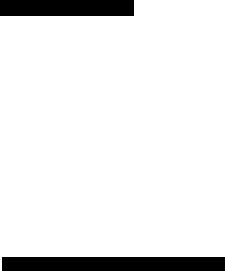
Tracing the Bar Codes
@ Place the digital Scanner vertically on the Small Box.
(§) Trace the bar code quickly in the direction of the arrow.
Cleaning Brush for the Digital Scanner
If the sensor in the tip of the Digital Scanner becomes clogged with dirt, it may become impossible to read the bar codes. Clean the tip from time to time with the supplied brush as illustrated below.
Keep this brush in the storage case of the Digital Scanner.
Cleaning Brush
•Move the brush several times over the tip so that the hair enters the hole.
•Treat the Programming Sheet with care. If the sheet gets dirty or scratched, the bar code reading may become impossible.
•Protect the Digital Scanner from strong shocks and vibration. Keep it away from water and places with high temperature and humidity.
•If the bar code is traced slowly, it cannot be read correctly.
•When there is no “Beep” sound, the reading of the bar code is incomplete. Trace the bar code again,
•When using the Programming Sheet, put it on flat surface. Reading the bar codes while holding it in your hand or bending it, may result in incorrect operation.
•Do not deviate from the bar code, nor stop tracing halfway.
•Do not slant the scanner to trace the bar code.
Power Source for the Remote Controller (Digital Scanner)
■The Remote Controller is powered by two lEC “R6” (Digital Scanner: 4 lEC “R03”) size batteries. The life of the batteries is about one year, however, it depends on the frequency of use. Inspect and if necessary, replace the batteries once a year.
CAUTION FOR BATTERY REPLACEMENT
•Load the new batteries with their polarities (© and 0) aligned correctly.
•Do not apply heat to batteries, or internal short-circuit may occur.
•If you do not intend to use the Remote Controller or Digital Scanner for a long period of time, remove the batteries and store them in a cool and dry place.
•Remove spent batteries immediately and dispose of them. •Do not use an old and a new batteries together. (Also
never use an alkaline battery with a manganese battery.)
Load the batteries as follows;
O Remove the battery compartment lid.
o Place two batteries in the battery compartment as indicated inside the battery compartment.
Note:
•The infra-red beam should be transmitted directly at the Infra-red Remote Control Receiver on the front of the VTR.
•Direct sunlight may interfere with the beam.
•The lightsensing angle of the Infra-red Remote Control Receiver window in the VTR is about 60°.
•The unit should be used within a range of about 7 meters from the front of the VTR.
Recommendation
To save battery power, make sure to set the Digital Scanner On/Off Switch to “OFF” after using the Digital Scanner. When the batteries are exhausted, the bar code reading can no longer be performed.

INSTALLATION, TUNING THE TV SET TO THE VIDEO PLAYBACK CHANNEL
1 1 ,s ; I ....................................... . |
................... .......................................... |
|
•NV-G45A: |
|
|
FOR YOUR SAFETY |
|
|
. Install any external aerial to AS 1417.1.^ |
|
|
* *i, # i. * T * » "L. |
4S, |
i. |
Video Playback Channel Selector
This switch is used to select the Video Playback channel which is not occupied with any TV station. [NV-G45A: 0 or 1; NV-G45EA: 2 or 3].
Connection to a TV Set
O Connect the external aerial to the RF Input Socket on the VTR.
@Connect the aerial terminal on your TV set to the RF Output Socket on the VTR with the supplied DIN-DIN Coaxial Cable.
o Connect the AC Mains Lead to the AC Mains Socket of the VTR to the mains outlet.
Video Playback Channel
O Turn the TV set on.
^ Press the VTR On/Off Switch to turn the VTR On.
(FRONT SIDE)
VTR
•The corresponding indicator lights up.
0 Set the VTR/TV Selector Switch to “VTR”.
(FRONTSIDE)
/■
VTR/TV
►VTR Mode Indicator will appear in the Multi-Function Display.
RF Signal Level Switch:
Used to attenuate the reception of the VHF and/or UHF aerial signals.
If the reception is normal, set to “HIGH”. If the signal is strong (stripes appear in the upper part of the picture), set to “LOW”.
Q Set the Test Signal Switch to “On”.
OFF' \T]-ON
TEST
SIGNAL
Tune the selected programme position (channel) of the TV set to the VHF channel shown below for your model. Confirm on the TV set that the received test pattern is as shown below.
NV-G45A |
VHF channel 0 or 1* |
NV-G45EA |
VHF channel 2 or 3 |
|
NV-G45A only |
|
’In some areas chan |
|
nel 0 may be used |
|
by local TV station. |
|
In this case switch to |
|
channel 1. |
^ Set the Test Signal Switch to “Off”. Your TV is now ready to receive the RF output signal from the VTR.
OFF-[T] -ON
TEST
SIGNAL
0 To check, play back pre-recorded tape and readjust Fine Tuning of TV if necessary.
8
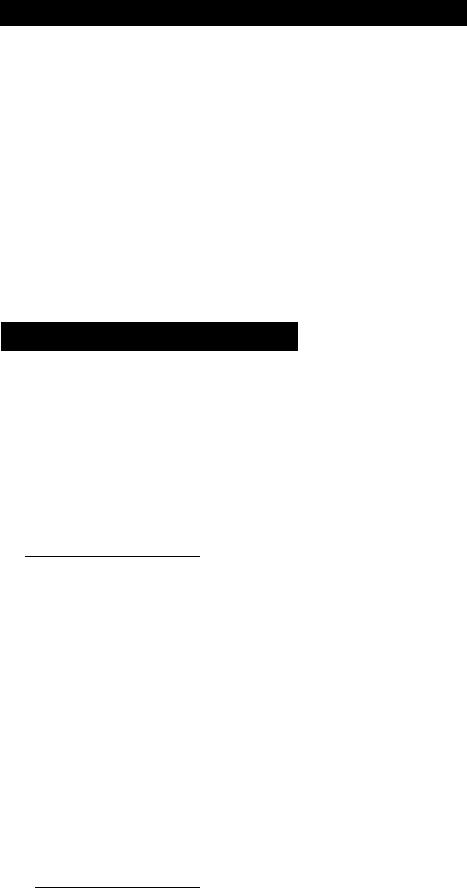
SETTING THE CLOCK TO THE PRESENT TIME
The built-in digital clock employs the 24-hour system.
o □ S B D
CLOCK PROG |
NEXT |
For Example: Set the clock for Sunday, October 10, 1999,9:10.
•Connect the VTR to the mains outlet.
•Press the VTR On/Off Switch to turn the VTR On.
O When connecting this VTR to the mains or after a long power failure, both the date and time indications flash.
\k k k i i k k k k k k k k i ^ ^
;o o
JJ U U ‘ Lf Lf>
^rMTTMTOTfTTT^
0 Press the Clock Button to start the date and time setting.
|
f |
n • |
n |
FR |
o |
|
|
||||||
|
|
|||||
|
yj Ll^ |
n |
||||
|
u • u |
|
IJ |
CLOCK |
||
|
|
|
|
|
|
|
|
|
|
|
|||
0 Press the “-I-” or Button to set the year. |
|
|||||
|
|
|
FR |
E 0 |
||
|
|
u * u u |
n |
|||
|
|
n • |
n |
|
||
//4X^L_
0 Press the Next Button.
0 Press the “ + ” or Button to set the month.
|
FR |
E 0 |
i 1 n ^ |
n • n n |
|
- 1 U ^ |
IJ • IJ IJ |
0 Press the “-F” or Button to set the date.
su
/ / ■ / / n E E
u • u u
O Press the Next Button.
0 Press the “ + ” or Button to set the hour.
su
I 1 1 |
u I II |
B E |
* U D |
J •LI u |
Press the Next Button.
<D Press the “+" or Button to set the minute.
|
su |
|
B E |
I n |
U / |
ll^ |
|
I U D |
J *^1 |
|
Press the Clock Button when the present time be comes exactly 9;10'00".
|
su |
O |
I n |
O ■ I i~i |
|
I U D |
J ■ I u':--. |
CLOCK |
At every push of the Next Button, the flashing indication changes in the following order.
YEAR^ MONTH-^ DATE^ HOUR^MINUTE
r.The timer back-up system maintains the clock operation for about 60 minutes in case of a power
failure. However, it takes more than 60 minutes for the back-up circuit to become operational, after the VTR is connected to the mains.
•The Timer Record Function should be set to “Off”, otherwise the VTR cannot be operated normally. In this case, the Timer Record Indicator will flash to warn you.
•During date setting, the corresponding day is simultaneously set.
0 Press the Next Button.

SETTING THE TUNER IN THE VTR
The tuner in the VTR makes it possible to receive TV broadcasts and to record these programmes without having to turn on the TV set.
O Press the or Button until the picture of the desired station on your TV is satisfactory.
•If the (+) or (-) Button is pressed while pressing the Next Button, the stations will change more quickly.
|
vTTTTnTuTTTTi>\ |
||
During the station search |
tt z O . 'u • |
i r |
|
(The position indication |
|
|
|
flashes on and off.) |
/ |
|
|
|
u |
|
|
T uned condition |
0 |
- |
|
|
1 |
U |
|
b
o 0
Preparation
•Turn the TV set on and select the programme position (channel) which you have tuned to the video playback channel.
•Press the VTR On/Off Switch to turn the VTR on. •Press the VTR/TV Selector to “VTR” position.
o Press the Preset/Fine/Normal Button.
The indication on the Multi-Function Display changes from the clock indication to the position indication.
ePress the Channel Up or Down Button to select a programme position (channel) which you want to tune
to a TV station.
@Press the Band/AFC Button to select the “I”, “HT’ or
“U” position.
^ Display of the programme positions 1-32 |
^ |
0-
1O
Indication of the |
Selection of the |
selected TV band |
programme position |
|
|
VHF |
UHF |
|
|
|
|
|
|
|
I |
|
III |
U |
|
|
|
|
|
NV-G45A |
0-5 |
|
5 A-11 |
21-69 |
|
|
|
|
|
NV-G45EA |
1-3 |
|
4-11 |
21-69 |
|
|
|
|
|
The tuner in the VTR can be preset with up to 32 stations.
•The tuned station is automatically memorized.
Repeat steps 0-0 for each channel you want to tune to a station.
^ Press the Preset/Fine/Normal Button twice.
The indication on the Multi-Function Display changes to the clock indication.
10
