Panasonic NV-FS1 User Manual
n
O
vus
Panasonic
Video Cassette Recorder NV-FS1
Series
VHS |
Operating Instructions |
PAL |
Before attempting to connect, operate or adjust this product, please read these instructions completely. |
625

CONTENTS
Page
3CAUTIONS
4CONTROLS AND COMPONENTS
7 PROGRAMMABLE REMOTE CONTROLLER AND DIGITAL SCANNER
9 S-VHS FORMAT
10S (SEPARATE)-VIDEO SOCKET, INSTALLATION
10INSTALLATION
11TUNING THE TV SET TO THE VIDEO PLAYBACK CHANNEL
12SETTING THE TUNER IN THE VTR
14SETTING THE CLOCK TO THE PRESENT TIME
15THE VIDEO CASSETTE
16PLAYBACK
19 RECORDING FROM A TV BROADCAST SIGNAL
21HI-FI AUDIO SYSTEM
22USING THE VTR AS A HI-FI AUDIO RECORDER
23SUPER OTR FUNCTION (ONE-TOUCH TIMER RECORDING)
24TIMER RECORDING
29VHS INDEX SEARCH SYSTEM
30INTRO SCAN FUNCTION
31CAMERA RECORDING
32DUBBING (COPYING)
33INSERT EDITING
34AUDIO DUBBING
35BEFORE REQUESTING SERVICE 37 SPECIFICATIONS
IMPORTANT
Your attention is drawn to the fact that recording of pre-recorded tapes or discs or other published or broadcast material may Infringe copyright laws.
WARNING
TO PREVENT FIRE OR SHOCK HAZARD,
DO NOT EXPOSE THIS EQUIPMENT TO
RAIN OR MOISTURE.
I NV-FS1A: Australian model |
|
NV-FS1EA: New Zealand model |
O |
; FOR YOUR SAFETY |
|
; ■ DO NOT REMOVE OUTER COVER. |
1 |
To prevent electric shock, do not remove M cover. No user serviceable parts inside. Refer !| servicing to qualified service personnel.
1111 is the safety information.
HQ (High Quality) Picture System
Video recorders carrying the HQ symbol mark feature the o new VHS High Quality Picture System. This system assures complete compatibility with VTRs that use the conventional VHS system.
HQ
O
[n]n°(FD

Please read these cautions before you operate this VTR.
Avoid Sudden Changes in Temperature
If the VTR is suddenly moved from a cold place to a warm place, moisture may form on the tape and inside the VTR. In this case, the Dew Indicator “ d ” will flash on and off and the VTR will not operate.
Humidity and Dust
Avoid places where there is high humidity or much dust, which may cause damage to internal parts.
Do Not Obstruct the Ventilation Holes
1The ventilation holes prevent abnormal increase in temper ature. Do not block or cover these holes. Especially avoid covering the holes with soft materials such as cloth or paper.
|
|
Keep away from High Temperature |
|
|||||
|
Keep the VTR away from extreme direct heat such as direct |
|||||||
|
sunlight, heating radiators, or closed automobiles. |
|||||||
|
|
|
|
|
|
|
|
|
|
|
Keep Magnets away |
||||||
n |
Never bring a magnet or magnetized object near the VTR |
|||||||
because it will adversely affect the performance of the VTR. |
||||||||
|
|
|
|
|
|
|
||
|
|
No Fingers or Other Objects Inside |
|
|||||
|
Touching internal parts of this VTR is dangerous, and may |
|||||||
|
cause serious damage to the VTR. Do not attempt to |
|||||||
|
disassemble the VTR. There are no user serviceable parts |
|||||||
|
inside. |
|||||||
|
|
|
|
|
|
|
||
|
|
Keep Water away |
||||||
|
Keep the VTR away from flower vases, tubs, sinks, etc. |
|||||||
|
CAUTION: If liquids are spilled into the VTR, serious |
|||||||
|
damage could occur. If you spill any liquid into the VTR, |
|||||||
|
consult qualified service personnel. |
|||||||
|
|
|
|
|
|
|||
|
|
Cleaning the VTR |
||||||
|
Wipe the VTR with a clean, dry cloth. Never use cleaning |
|||||||
|
fluid, or other chemicals. And do not use compressed air to |
|||||||
|
remove dust. |
|||||||
|
|
|
|
|
||||
|
|
Stacking |
||||||
|
Place the VTR in a horizontal position, and do not place |
|||||||
|
anything heavy on it. |
|||||||
|
|
|
|
|||||
|
|
Lightning |
||||||
|
To avoid damage by lightning, disconnect the aerial plug |
|||||||
|
from the VTR. |
|||||||
Video Cassette
Do not attempt to change a standard VHS tape to S-VHS format. The tape material is different and so if you record on S-VHS VTR using a modified VHS tape the picture quality will be inferior to that of a S-VHS video cassette.
Video Head Clogging
The video heads are the means by which the recorder places picture signals on the tape during recording, and reads picture signals from the tape during playback. If these heads become dirty and clogged from long use, the signals can no longer be recorded correctly, and the playback picture will be distorted accordingly. This is the case, for example, during the playback of a tape, the sound is reproduced normally, but no picture is seen, or the picture is greatly distorted. When such a symptom case occurs have the recorder checked by qualified service personnel.
If Dew Condensation Forms in the VTR
Condensation may form in the VTR if:
•The VTR is in a room where the heater has just been turned on.
•The VTR is in a room with steam or high humidity.
•The VTR is brought from cold surroundings into a well-heated room.
•The VTR is suddenly brought from cool surroundings, such as an air-conditioned room or car, to a place which is hot and humid.
When dew forms in the VTR: (Refer to page 6)
The Dew Indicator “ d ” on the Multi-Function Display will flash on and off and all the function buttons are made non-operational to protect the tape and the video heads.
When the Dew Indicator flashes, wait until this indicator disappears.
•If dew condensation forms inside the VTR while the VTR On/Off Switch is off, it will turn on automatically and the Dew Indicator will flash on and off. As soon as the dew condensation has been dissolved, the VTR will turn itself off again.
•If the Dew Indicator continues to stay on, have the recorder checked by qualified service personnel.

CONTROLS AND COMPONENTS
FRONT
No. Description |
Page |
No. Description |
Page |
|
|
|
|
O VTR On/Off Switch with Indicator |
11 |
0 Audio Level Meter |
20 |
|
|
|
|
0 Infra-red Remote Control Receiver |
7 |
0 Audio Recording Mode Indicators (NV-FS1 A) |
21 |
|
|
|
|
^ S-VHS Indicator |
9 |
0 Audio Rec Level Controls |
20 |
|
|
|
|
O Control Panel Open Button |
15 |
0 Audio Dubbing Indicator |
34 |
|
|
|
|
^ Cassette-in Indicator |
15 |
0 Insert Editing Indicator |
33 |
|
|
|
|
O Headphones Socket |
22 |
0 VTR/TV Selector |
11 |
|
|
|
|
^ Microphone Input Socket |
34 |
0 Audio Playback Mode Selector |
21 |
|
|
|
|
^ Multi-Function Display |
6 |
0 Audio Dubbing Button |
34 |
|
|
|
|
^ Eject Button (^) |
15 |
0 Insert Editing Button |
33 |
|
|
|
|
0 Cassette Compartment |
15 |
0 Record Button (•) |
19 |
|
|
|
|
0 Headphones Output Level Control |
22 |
0 Memory/Search Button |
16 |
|
|
|
|
0 Tracking Control |
17 |
0 Reset/Index Button |
16 |
|
|
|
|
0 Slow Tracking Control |
18 |
0 Rewind ◄◄/Review @ Button |
16 |
|
|
|
|
0 Picture Sharpness Control |
17 |
© Play Button {►) |
17 |
|
|
|
|
0 S-VHS Selector |
9 |
© Fast Fonward ►►/Cue Q Button |
16 |
|
|
|
|
0 Image Selector |
16 |
0 Stop Button (■) |
17 |
|
|
|
|
0 Tape Speed Selector |
20 |
0 Pause/Still Button (11) |
17 |
|
|
|
|
0 MPX Filter Switch |
22 |
0 Channel Selection Up and Down Buttons |
12 |
|
|
|
|
0 Audio Level Meter Selector |
17 |
0 Clock Button |
14 |
|
|
|
|
0 Audio Rec Level Control Selector |
20 |
0 OTR On Buttons |
23 |
|
|
|
|
0 Simulcast Switch |
21 |
0 Timer Controls |
24 |
|
|
|
|
0 Input Signal Selector |
12 |
0 OTR Off Buttons |
23 |
|
|
|
|
0 Timer Record Button |
24 |
0 Tuner Set-up Controls |
12 |
|
|
|
|
0 Audio Playback Mode Indicators |
21 |
|
|
|
|
|
|
0 Simulcast Indicator |
21 |
|
|
|
|
|
|
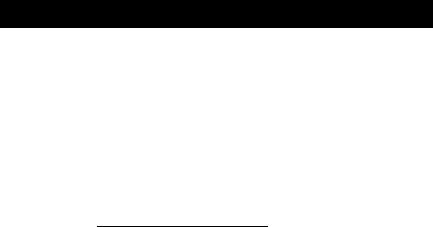
CONTROLS AND COMPONENTS (CONT’D)
Multi-Function Display REAR
© @ ® © |
|
|
|
© |
|
|
|
© |
|
|
|
|
|
|
|
|
|
|
|
|
|
||
|
ISP LPj/~SU WO TU WE TH FR SAj |
|
|
|
|||||||
|
WEW:t 8 8:8 8. |
|
|
|
|
|
|
/ |
|||
4EES |
|
fi 5 a 4 c £ i rjT--------------------------- |
|||||||||
|
|||||||||||
|
|
1 2 3 |
4 |
5 6 |
|
7 |
W |
1 “ |
|||
|
|
COUNT tjl |
• |
tji |
• |
* |
I I |
f |
|
|
|
|
|
I s |
/ |
U |
|
®FBI • o. c |
|||||
|
|
|
|
|
|
|
|
|
|
|
|
|
When dew forms: |
|
|
No. Description |
Dew Indicator |
|
|
Page |
No. Description |
Page |
|
|
|
|
|
© Tape Running Display |
16 |
O AC Mains Lead Socket |
10 |
|
|
|
|
@ Double Speed Indicator |
18 |
^ Comb Filter/Test Signal Switch |
11 |
|
|
|
|
© Memory indicator |
16 |
^ S-Video Input Socket |
32 |
|
|
|
|
© Tape Counter Indicator |
16 |
Q S-Video Output Socket |
10 |
|
|
|
|
© Search Indicator |
16 |
^ RF Signal Level Switch |
11 |
|
|
|
|
© Lap Time Counter |
16 |
^ RF Input Socket |
10 |
|
|
|
|
© Timer Programme Number |
24 |
O RF Output Socket |
10 |
|
|
|
|
© Timer Recording Indicator |
24 |
^ Video Playback Channel Selector |
11 |
|
|
|
|
© OTR Indicator |
23 |
0 Video Output Socket |
32 |
|
|
|
|
© Clock Display |
14 |
0 Audio Output Sockets |
10 |
|
|
|
|
© Date Display |
14 |
0 Video Input Socket |
31 |
|
|
|
|
© Tape Speed Indicator |
19 |
0 Audio Input Sockets |
10 |
|
|
|
|
© Channel Display |
12 |
|
|
|
|
|
|
© VTR Indicator |
11 |
|
|
|
|
|
|
© Recording indicator |
19 |
|
|
|
|
|
|

PROGRAMMABLE REMOTE CONTROLLER AND DIGITAL SCANNER
Part Number: VEQ 0915
O VTR On/Off Button
Q Audio Select Button
e Memory/Search Button
O Reset/Index Button
0 Programme Position (Channel) Selector Buttons
select channel |
press button |
1-9 |
[T] — HE] respective channel |
10
20
11-32
for example 32
If more than 5 seconds pass between the first, second and third push, the channel will not be changed.
©Record Buttons (•)
Both buttons must be depressed together to activate the Record function.
e Pause/Still Button (II)
©Rewind ^-^/Review @ Button
©Slow Buttons
©Intro Scan Button
1© Double Speed Playback Button (X2)
©Fast Forward b^^/Cue @ Button
©Play Button (b-)
©Still Advance Button (lb)
w © Stop Button (■)
(i)Transmit Button
Bar Code Reading Section
@Digital Scanner On/Off Switch ® Bar Code Reader Display
0 Date Display
0 Start Time Display
0 End Time Display
0 Channel Display
0Check Indicator
(5)Transmitting Section
How to Operate the Digital Scanner
Set the Digital Scanner On/Off Switch to “ON”.
•If no operation is performed for more than 25 seconds, the scanner will automatically switch over to the power-saving standby condition and the lamp will go off. (In this case, if bar codes have already been read but not yet transmitted to the VTR, the data will be cancelled.)
•When the Digital Scanner On/Off Switch is set to "ON” but the lamp is not lit, set the switch to “OFF” and then to “ON” again.
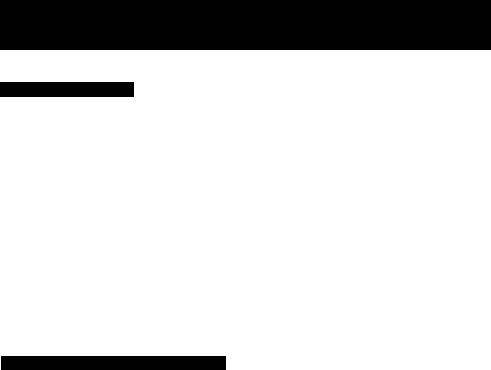
PROGRAMMABLE REMOTE CONTROLLER AND DIGITAL SCANNER (CONT’D)
Tracing the Bar Codes
® Place the Digital Scanner vertically on the Small Box.
(§) Trace the bar code quickly in the direction of the arrow.
Cleaning Brush for the Digital Scanner
If the sensor in the tip of the Digital Scanner becomes clogged with dirt, it may become impossible to read the bar codes. Clean the tip from time to time with the supplied brush as illustrated below.
Keep this brush in the storage case of the Digital Scanner.
Power Source for the Remote Controller (Digital Scanner)
■The Remote Controller is powered by two lEC “R6" (Digital Scanner: 41 EC “R03") size batteries. The life of
the batteries is about one year, however, it depends on the frequency of use. Inspect and replace if necessary. Check the batteries regularly for leakage.
CAUTION FOR BATTERY REPLACEMENT
•Load the new batteries with their polarities (© and 0) aligned correctly,
•Do not apply heat to batteries, or internal short-circuit may occur.
•If you do not intend to use the Remote Controller or Digital Scanner for a long period of time, remove the batteries and store them in a cool and dry place.
•Remove spent batteries immediately and dispose of them. •Do not use old and new batteries together. (Also never
use an alkaline battery with a manganese battery.)
Load the batteries as follows:
O Remove the battery compartment lid.
Cleaning Brush
•Move the brush several times over the tip so that the hair e Uers the hole.
•Treat the Programming Sheet with care. If the sheet gets dirty or scratched, the bar code reading may become impossible.
•Protect the Digital Scanner from strong shocks and vibration. Keep it away from water and places with high temperature and humidity.
•If the bar code is traced slowly, it cannot be read correctly.
•When there is no “Beep” sound, the reading of the bar code is incomplete. Trace the bar code again.
•When using the Programming Sheet, put it on flat surface. Reading the bar codes while holding it in your hand or bending it, may result in incorrect operation.
•Do not deviate from the bar code, nor stop tracing halfway.
•Do not slant the scanner to trace the bar code.
0 Place the batteries in the battery compartment as indicated inside the battery compartment.
•The infra-red beam should be transmitted directly at the Infra-red Remote Control Receiver on the front of the VTR.
•Direct sunlight may interfere with the beam.
•The lightsensing angle of the Infra-red Remote Control Receiver in the VTR is about 30'’ for each side from the centre.
•The unit should be used within a range of about 7 meters from the front of the VTR.
Recommendation
To save battery power, make sure to set the Digital Scanner On/Off Switch to “OFF" after using the Digital Scanner. When the batteries are exhausted, the bar code reading can no longer be performed.

S-VHS FORMAT
This VTR uses the S-VHS format that makes it possible to obtain high resolution and high picture quality by using the high-performance S-VHS video cassette tapes.
When making a recording on an S-VHS cassette tape, select the desired recording format with the S-VHS Selector.
S-VHS-Selector
AUTO: The recording will be made in the S-VHS format. •The S-VHS Indicator lights up.
OFF; The recording will be made in the VHS format. •The S-VHS indicator does not light up.
(It is possible to make a recording on an S-VHS cassette tape in the VHS format, for example, in order to play back the tape on another VHS VTR.)
Using VHS Cassettes
The recording is made in the VHS format irrespective of the position to which the S-VHS Selector is set.
T |
|
Playback of S-VHS and VHS Cassettes |
|
|
It is not necessary to operate the S-VHS Selector. |
||||
|
||||
|
•Cassette tapes recorded in the S-VHS format are auto |
|||
|
|
matically played back in the S-VHS format and tapes |
||
|
|
recorded in the VHS format are automatically played back |
||
|
|
in the VHS format. |
||
|
|
When an S-VHS tape which was recorded in the VHS |
||
|
|
format is played back, the S-VHS Indicator does not light |
||
|
|
up. |
||
|
|
When a tape which was recorded in the S-VHS |
||
|
|
format is played back on a conventional VHS VTR, it |
||
|
|
is not possible to obtain playback picture. |
||
VHS
-S-VHS Indication
hole.
S-VHS tapes have an identification hole on the underside of the cassette to distinguish them from VHS tapes.
When recording Panasonic’s S-VHS VTR detects this hole to allow it to switch automatically between VHS and S-VHS modes, eliminating the need for manual switching.

S (SEPARATE)-VIDEO SOCKET, INSTALLATION
The conventional video sockets of VTRs output {input) a combination of the luminance signal (Y) and color signal (C) which are recorded on the video tape. The new S (Separate)-Video Socket allows separatp transmission of these two signals to a TV set or separate input of these two signals in order to obtain clearer pictures.
The connection with the S-Video Cable can also be used for playback of a tape that was recorded in the conventional VMS system. The “S” in the “S-Video Socket” stands for “SEPARATED Y/C” not for “S-VHS”.
Connection to a TV Set with S-Video Socket
O Connect the external aerial to the RF Input Socket on the VTR.
Q Connect the aerial terminal on your TV set to the RF Output Socket on the VTR with the supplied DIN-DIN Coaxial Cable.
0 Connect the S-Video Output Socket on the VTR with the S-Video Input Socket on the TV set, and the Audio Output Sockets on the VTR with the Audio Input Sockets on the TV set.
O Connect the AC Mains Lead to the AC Mains Socket of the VTR, and a mains outlet.
Comb Filter/Test Signal Switch
•To achieve higher resolution, the Comb Filter/Test Signal Switch can be set to the “On” position for recording.
Note: When recording via the S-VIDEO Input Socket, this switch does not function.
INSTALLATION
■FS1A:
FOR YOUR SAFETY ^
Install any external aerial to AS 1417. 1. ^
O Connect the external aerial to the RF Input Socket on the VTR.
Q Connect the aerial terminal on your TV set to the RF Output Socket on the VTR with the supplied DIN-DIN Coaxial Cable.
e Connect the AC Mains Lead to the AC Mains Socket of the VTR to the mains outlet.
Connection to a Stereo Amplifier
AUDIO IN |
AUDIO OUT |
Stereo Amplifier |
Optional |
O Connect the Audio Input Sockets on the VTR to the REC OUT Sockets on the Stereo Amplifier.
Q Connect the Audio Output Sockets on the VTR to the PLAYBACK Sockets on the Stereo Amplifier.

TUNING THE TV SET TO THE VIDEO PLAYBACK CHANNEL
video Playback Channel Selector [NV-FS1A, EA]
This switch is used to select the Video Playback channel
If the reception is normal, set to “HIGH”. If the signal is strong (stripes appear in the upper part of the picture), set to “LOW”.
•When using an RF connection to a Stereo TV, the 'I programme will be only displayed as a mono audio reception on a Stereo TV set, as the RF modulator
in the VTR is only mono audio.
•To gain full Stereo effect of your VTR, the separate Audio/Video Output Sockets should be used or the Audio signal should be supplied to your Hi-Fi System.
Turn the TV set on and select the AV programme position or another programme position that is not occupied by any TV station.
Press the VTR On/Off Switch to turn the VTR On.
(FRONT SIDE)
□
•The corresponding indicator lights up.
© Press the VTR/TV Selector to “VTR” position.
(FRONT SIDE)
VTR/TV
L
V_
•VTR Indicator will appear in the Multi-Function Display.
O Set the Comb Filter/Test Signal Switch to “TEST”.
COMB
FILTER/TEST SIGNAL
—OFF- [T] TEST
—ON-="—
Tune the selected programme position (channel) of the TV set to the VHF channel shown below for your model. Confirm on the TV set that the received test pattern is as shown below.
NV-FS1A |
VHF channel 0 or r |
NV-FS1EA |
VHF channel 2 or 3 |
|
NV-FS1A only |
|
In some areas chan |
|
nel 0 may be used |
|
by local TV station. |
|
In this case switch to |
|
channel 1. |
0 Set the Comb Filter/Test Signal Switch to “Off”. Your TV is now ready to receive the RF output signal from the VTR.
COMB
FILTER/TEST SIGNAL
—OFF' [T] -TEST -ON-
O To check, play back a pre-recorded tape and confirm picture quality.
^ In some cases, further fine tuning is required in order to get optimum colour and sound. Note that the test signal
ic nnlw Q nilirlo

SETTING THE TUNER IN THE VTR
The tuner in the VTR makes it possible to receive TV broadcasts and to record these programmes without having to turn on the TV set.
liiyniVIHL
O
e
Preparation
•Turn the TV set on and select the programme position (channel) which you have tuned to the video playback channel.
•Press the VTR On/Off Switch to turn the VTR on. •Set the Input Signal Selector to “Tuner”.
•Press the VTR/TV Selector to “VTR” position.
O Press the Preset/Fine/Normal Button.
The indication on the Multi-Function Display changes from the clock indication to the position indication.
^Press the Channel Up or Down Button to select a programme position (channel) which you want to tune to a TV station.
^Presee the Band/AFC Button to select the “I”, “HI” or “U” position.
Display of the programme positions 1-32
|
I V I I |
Indication of the |
Selection of the |
selected TV band |
programme position |
If' 1 ^
0-5 |
5 A-11 |
21-69 |
1-3 4-11 21-69
The tuner in the VTR can be preset with up to 32 programme positions.
O Press the “-I-” or Button.
VlUiilllllillly.
During the station search (The position indication flashes on and off.)
T uned condition
\Po: Iz
b: I
♦
P o - /
b‘ }
•When the tuning of the station is completed, the indication stops flashing and the tuned station is automatically memorized.
•At every push of the “-I-” or Button, the station will be tuned automatically.
Repeat steps 0-0 for each TV station you want to tune to a desired programme position.
0 Press the Preset/Fine/Normal Button twice.
The indication on the Multi-Function Display changes to the clock indication,
- ^
•If a strong interference signal exists, the VTR may tune to this signal although no picture may be present. If this condition occurs, press the “-I-” or
Button to continue searching.
