Panasonic NV-FJ600 User Manual

Video Cassette Recorder
NV-FJ600 Series
Operating Instructions
G-CODE g
VQT8766
Before attempting to connect, operate or adjust this product, please read these instructions completely.

Dear Customer
May we take this opportunity to thank you for purchasing this Panasonic Video Cassette Recorder.
We would particularly advise that you carefully study the Operating Instructions before attempting to operate the unit and that you note the listed precautions.
G-Code Programming System
Programming is now easier than ever; simply enter the G-Code number found in the programme scheduling pages of newspapers and magazines.
¡G-CODE is a registered trademark of Gemstar Development Corporation.The G-CODE system is manufactured under license from Gemstar Development Corporation.
Plug in Auto Tuning (NV-FJ600EA only)
Setting image illustration
Aerial |
TV |
1 Connect the |
2 Connect the |
aerial cable. |
mains lead. |
3 Press the POWER
button 1.
All broadcasting stations that can be received in the area are automatically tuned and stored in memory.
≥ Do not turn off the VCR halfway. (See page 8.)
On Screen Display
AUTO TUNING |
Plug in Auto |
IN PROGRESS, |
Tuning is |
PLEASE WAIT. |
|
CH 22 SEARCH µ |
completed |
21 |
END: MENU
2

Positions of Controls and Components
Keep this page open as you read through the Operating Instructions. Refer to it for the control and component names and numbers which appear in the text.
1 |
X |
P 9 Y Z |
POWER Í/I |
|
|
|
< EJECT |
|
|
|
X W |
|
OFF TIMER Á |
|
|
|
|
|
|
|
|
|
|
STOP |
PLAY |
|
DIRECT REC |
CVC |
TIMER REC ¥ REC/OTR |
SEARCH |
/REW |
FF/ |
|
|
|
|
6 |
5 |
|
|
Á |
|
|
|
|
|
|
|
[ \ 6 ] |
^ _ D ` 4 8 H |
||
|
|
|
b c |
|
|
|
|
|
|
|
IN (AV1) OUT |
|||
|
|
|
|
|
|
|
|
|
IN |
|
|
|
|
|
|
|
|
|
VIDEO |
|
|
|
|
|
|
|
|
|
|
L |
RF |
|
AC IN~ |
|
|
|
|
|
|
|
AUDIO |
||
SECTEUR~ |
|
|
|
|
|
|
||||
|
|
|
|
|
|
R |
OUT |
|||
|
|
|
|
|
|
|
|
|||
a |
|
|
|
|
|
|
d |
e f |
||
|
|
|
|
|
S |
|
|
|
|
|
|
|
|
|
|
R |
|
|
|
|
|
|
|
|
|
|
Q |
POWER |
|
|
|
|
|
POWER |
VCR |
TV |
INPUT SELECT |
|
VCR |
TV |
INPUT SELECT |
||
|
|
P |
|
|||||||
|
Í |
|
|
J |
Í |
|
|
J |
||
1 |
1 |
2 |
3 |
O |
1 |
2 |
3 |
|||
4 |
5 |
6 |
I |
N |
4 |
5 |
6 |
I |
||
|
||||||||||
|
7 |
8 |
9 |
VOLUME |
|
7 |
8 |
9 |
VOLUME |
|
|
i |
M |
i |
|||||||
2 |
|
|
|
N |
L |
|
0 |
/ |
N |
|
AV |
0 |
/ |
j |
AV |
j |
|||||
|
SEARCH |
OSD |
DISPLAY G-CODE |
K |
SEARCH |
OSD |
DISPLAY |
G-CODE |
||
3 |
DIRECT REC |
INDEX |
REC |
J |
DIRECT REC |
INDEX |
REC |
|||
4 |
|
K |
L |
|
I |
|
K |
L |
|
|
;/D |
MENU |
ENTER |
PICTURE MODE |
;/D |
MENU |
ENTER |
PICTURE MODE |
|||
5 |
|
|
|
|
H |
|
|
|
|
|
6 |
|
|
|
|
G |
|
|
|
|
|
7 |
6 |
|
|
6 |
F |
6 |
|
|
6 |
|
|
|
|
|
|
|
|
|
|
||
8 |
|
|
|
|
E |
|
|
|
|
|
9 |
CH |
DATE |
ON |
OFF |
D |
CH |
DATE |
ON |
OFF |
|
J |
i |
i |
i |
J |
i |
i |
i |
|||
|
1 |
2 |
3 |
4 |
C |
1 |
2 |
3 |
4 |
|
: |
I |
j |
j |
j |
I |
j |
j |
j |
||
PROG./CHECK CANCEL |
SPEED TIMER REC |
|
PROG./CHECK CANCEL |
SPEED TIMER REC |
||||||
o |
|
|
|
Á |
B |
|
|
|
Á |
|
RESET |
AUDIO OUT |
|
VCR/TV |
RESET |
AUDIO OUT |
|
VCR/TV |
|||
|
|
|
||||||||
p |
REPEAT |
|
|
|
A |
REPEAT |
|
|
|
|
= |
|
|
|
|
|
|
|
|
|
|
> |
|
|
|
|
|
|
|
|
|
|
? |
|
|
|
|
|
|
|
|
|
|
@ |
|
|
|
|
|
|
|
|
|
|
g
V
U W
T
3

As this equipment gets hot during use, operate it in a well ventilated place; do not install this equipment in a confined space such as a book case or similar unit.
Contents |
|
Before Use |
|
Positions of Controls and Components ............................. |
3 |
Introduction to Controls and Components ......................... |
5 |
Preparing the Remote Control ............................................ |
5 |
IMPORTANT
Your attention is drawn to the fact that the recording of pre-recorded tapes or discs or other published or broadcast material may infringe copyright laws.
WARNING
TO REDUCE THE RISK OF FIRE OR SHOCK HAZARD, DO NOT EXPOSE THIS EQUIPMENTTO RAIN OR MOISTURE.
FOR YOUR SAFETY
ªDO NOT REMOVE OUTER COVER.
To prevent electric shock, do not remove cover. There are no user serviceable parts inside. Refer all servicing to qualified service personnel.
NV-FJ600A: Australian model
NV-FJ600EA: New Zealand model
Press the POWER button 1 to switch the VCR from on to standby mode or vice versa. In the standby mode, the VCR is still connected to the mains.
Setting Up |
|
Setting the Remote Control to OperateYour TV ................ |
6 |
Connections ......................................................................... |
7 |
Tuning theTV to Your VCR.................................................... |
8 |
Language Setting of the On Screen Display .................... |
12 |
Setting the Clock ofYour VCR ........................................... |
12 |
Preparations for G-Code Programming ........................... |
13 |
Settings Using the On Screen Display ............................. |
14 |
≥ Option Setting ............................................................... |
16 |
Basic Operations |
|
Playback ............................................................................. |
18 |
Manual Recording .............................................................. |
20 |
≥ To Immediately Record the Same Scenes of |
|
Programme That You Are Viewing on the TV |
|
(Direct Recording) ........................................................ |
21 |
≥ To Select the Recording Duration and |
|
Perform Timer Recording (OTR Recording) ................. |
22 |
Advanced Operations |
|
Timer Recording................................................................. |
23 |
≥ 4-Key Programming...................................................... |
23 |
≥ G-Code Programming .................................................. |
26 |
Search Functions ............................................................... |
27 |
≥ Searching Timer-Recorded Programmes |
|
(Programme List Search) ............................................. |
27 |
≥ To Find the Beginning of Each Recording |
|
(VHS Index Search System) ......................................... |
28 |
≥ Searching while Checking the Video Cassette |
|
Contents (Intro-Jet Scan) .............................................. |
28 |
Making a Copy .................................................................... |
29 |
≥ Copying ........................................................................ |
29 |
Helpful Hints |
|
Before Requesting Service ............................................... |
30 |
≥ Adjusting the Playback Picture ..................................... |
31 |
Usage Precautions ............................................................ |
32 |
Specifications ..................................................................... |
33 |
4
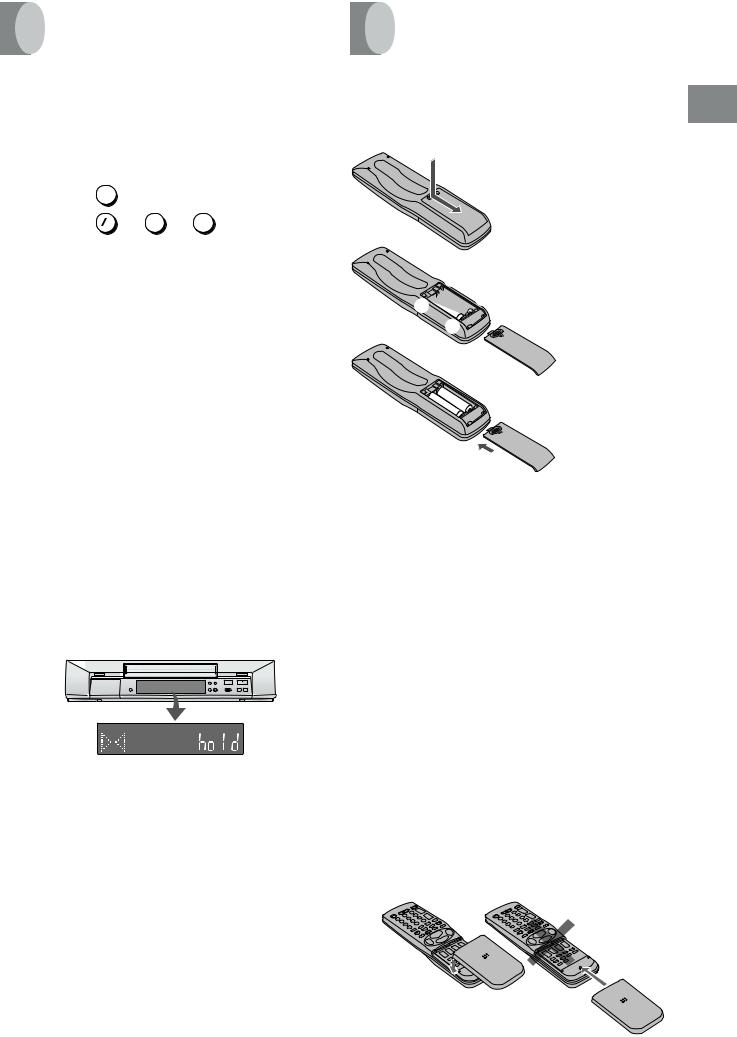
Introduction to Controls and Components
VCR Operation
When you want to operate the VCR, set the VCR/TV switch R to “VCR”.
2Numeric buttons
To select the programme positions (1–99) of the VCR. Example:
9:9
19: 

 1
1  9
9
To enter a G-Code number.
To enter numbers for various settings.
=RESET button
To reset the tape counter (elapsed time) to “0:00.00”.
≥The tape counter is automatically reset to “0:00.00” when a video cassette is inserted.
@ No function
BVCR/TV button
This button does not operate on this VCR.
C No function
S Infra-red transmitter
WChild Lock Function buttons
(Convenient function to prevent unauthorized use)
This function deactivates all buttons on the VCR and the remote control. Use this function, when you do not want other people to operate the VCR.
To Activate the Child Lock Function:
1Hold down the ENTER and the OFF (i) buttons W simultaneously until the “!" hold” indication appears in the VCR display.
≥If you press a button while the Child Lock function is on, the “!" hold” indication appears in the VCR display to inform you that no operation is possible.
VCR display
Indication when the Child Lock function is activated
To Cancel the Child Lock Function:
1 Hold down the ENTER and the OFF (i) buttons W simultaneously until the “!" hold” indication disappears.
X Cassette compartment
] Infra-red Remote Control Receiver window
^CVC (Crystal View Control) Indicator
The crystal view control function ensure that you always obtain the optimum picture quality so that you get the best picture automatically.
While the VCR is turned on, the CVC indication ^ is always displayed to show that the Crystal View Control is activated.
_VCR display
Preparing the Remote
Control
Inserting Remote Control Batteries
1 |
1 |
BeforeUse |
Slide off the battery cover. |
||
2 |
2 |
Insert the batteries with the |
|
||
|
|
polarity (+ and -) correctly |
|
- |
aligned. |
+ +
+
-
3
3 Replace the battery cover.
Notes for Battery Replacement:
≥The service life of the batteries is approximately 1 year. However, it varies considerably depending on the frequency of use.
≥When they are exhausted, replace them with two AA, UM3, or R6 size batteries.
≥When the batteries are exhausted, remove them immediately and dispose of them correctly.
≥Make sure that the batteries are inserted with the polarity (+ and -) correctly aligned.
≥Do not mix old battery with new battery.
≥Do not mix different battery types, i.e. Alkaline and Manganese.
≥Do not use rechargeable (Ni-Cd) batteries.
≥Do not heat or short-circuit the batteries.
≥When you do not use the remote control for a long time, take out the batteries and store them in a cool, dry place.
If the Sliding Cover of the Remote Control Becomes Detached
If the sliding cover of the remote control becomes detached accidentally, fit it securely in place by placing it on the top of the remote control at the position shown in the illustration below, and pushing it down until it clicks into position.
≥It is not possible to fit the sliding cover in place by pushing or sliding it on from the bottom end of the remote control.
Correct |
Wrong |
5

 Setting the Remote Control to Operate Your TV
Setting the Remote Control to Operate Your TV
TV Operation
The explanations below show you what functions individual buttons have when the VCR/TV switch R is set to “TV”.
1POWER button
To switch the TV on from standby mode (OFF) or vice versa.
On some TVs it is only possible to switch the TV to standby mode (OFF) with this button, but not on. In this case, try to turn the TV on with one of the following buttons:
Numeric buttons 2 AV button 3 Channel button P
2Numeric buttons
To select the programme positions (1–99) on the TV.
3AV button
To select the desired AV input on the TV.
OVOLUME button
To adjust the volume of the TV.
PChannel button
To select the desired programme position (TV station) on the TV.
You can operate the TVs of the manufacturers listed below with the remote controller after setting it.
This setting procedure allows you to operate the TVs of some manufacturers using the supplied remote controller.
Preparation
≥ Set the VCR/TV switch R to “TV”.
Operations
1 Find the manufacturer number of your TV while
referring to the following table.
2 While holding down the POWER button 1 , use the
Numeric buttons 2 to enter the manufacturer number.This completes the settings for the TV manufacturer.
≥ Be sure to enter the number in two digits. Example: 1 jjN 01
3 To confirm the correct settings were made, check
whether theTV can be operated properly.
≥When a manufacturer has multiple numbers in the following table, try entering other numbers if the TV operations cannot be performed properly, and then select the optimal number.
Notes:
≥If you are using a Panasonic TV, this setting has already been made, and so you do not need to perform the above setting procedure. However, this remote controller may not work with some Panasonic TVs.
≥Some TV models cannot be operated using this remote controller (including all TVs non-remote compatible).
01 |
Panasonic/National |
02 |
Panasonic/National |
03 |
Panasonic/National |
04 |
Panasonic/National |
05 |
SONY |
06 |
TOSHIBA |
07 |
JVC |
08 |
HITACHI |
09MITSUBISHI
10MITSUBISHI
11SHARP
12PHILIPS, SAMSUNG
13NEC
14SANYO
15GOLDSTAR/LG
16GOLDSTAR/LG
17SAMSUNG
18SAMSUNG
19SANYO
6
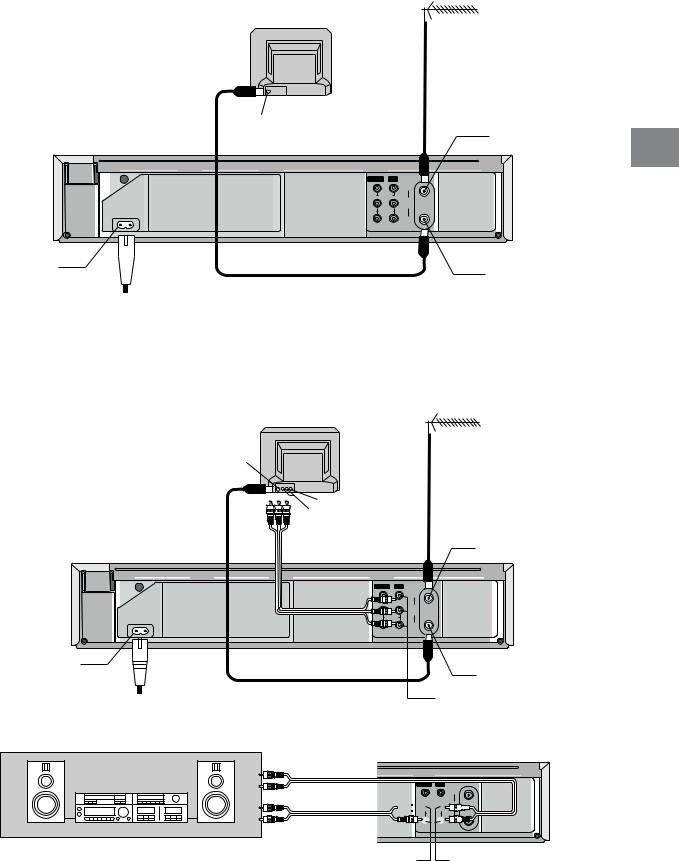
 Connections
Connections
This section shows you how to connect the VCR to an aerial, TV, etc.
When the VCR is turned on after |
|
|
unpacking and connecting the aerial |
|
|
cable and the mains lead, Plug in Auto |
|
Aerial (Not supplied) |
Tuning starts automatically. |
|
|
(NV-FJ600EA only) |
TV Set (Not supplied) |
|
|
|
|
Basic Connections |
|
1 |
The following connections are required to |
|
|
record and play back the video cassette |
2 |
|
through the TV. |
|
|
|
Aerial Connector |
|
|
|
Aerial Input socket f |
|
IN (AV1) |
OUT |
|
|
IN |
|
VIDEO |
|
|
L |
RF |
AC IN~ |
AUDIO |
|
SECTEUR~ |
R |
OUT |
|
||
|
|
|
|
|
|
|
|
|
|
|
|
|
|
|
|
|
|
AC Input socket a |
|
|
|
|
|
|
Aerial Output socket g |
|
|
|
|
|
|
|
|||
|
|
|
|
|
||||
3 |
|
|||||||
|
|
|||||||
To mains supply |
|
|
||||||
Setting Up
Connections to a TV using the Audio/Video Input Sockets
Set the RF output channel of the VCR to “ss” (RF OFF) when the VCR is connected to the TV via the Audio/Video cable.
(See page 9.)
Aerial Connector
2
TV Set (Not supplied)
VIDEO IN
AUDIO IN
3 (Supplied)
Aerial (Not supplied)
1
Aerial Input socket f
IN (AV1) OUT
IN

 VIDEO
VIDEO 
|
L |
RF |
AC IN~ |
AUDIO |
|
SECTEUR~ |
R |
OUT |
|
AC Input socket a
|
|
4 |
|
Aerial Output socket g |
|
|
|
||
To mains supply |
|
AUDIO OUT e / VIDEO OUT c |
||
|
|
|||
|
|
|
||
Connection to a Stereo Amplifier |
|
|
PLAYBACK |
|
(Not supplied) |
AC IN~ |
|
SECTEUR~ |
|
Stereo Amplifier (Not supplied) |
REC |
|
IN (AV1) OUT
IN
 VIDEO
VIDEO 
 L
L 
 RF
RF 











AUDIO
 R
R  OUT
OUT



AUDIO IN d |
AUDIO OUT e |
7
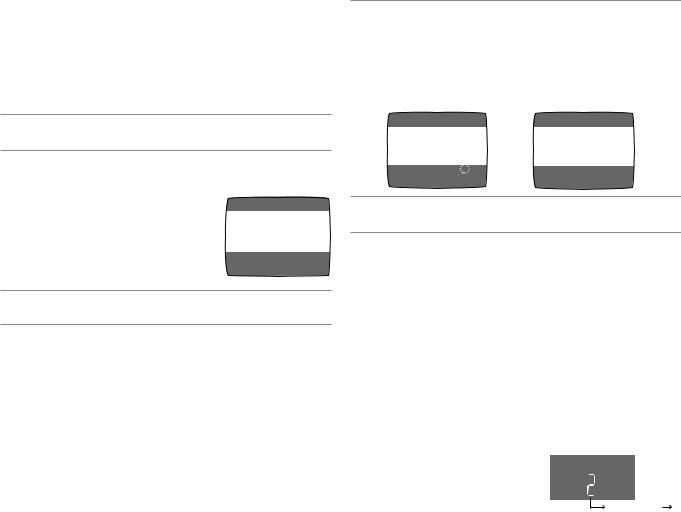
 Tuning the TV to Your VCR
Tuning the TV to Your VCR
The VCR supplies a signal to the TV via the RF coaxial cable on channel AU28-69, or NZ21-69.
It is possible to view the video picture on your TV in the same way that you watch TV broadcasts.
If you have connected the VCR to the TV through the Audio/ Video input sockets, then you do not need to follow the procedure below.
Pre-programmed TV Channels (NV-FJ600A/Australia)
The local TV broadcast channels 2, 7, 9, 10 and 28 are factory-preset in this VCR.
That is, if you can receive television broadcasts on VHF channels 2, 7, 9, 10 and UHF channel 28, these are already tuned on the programme positions with the matching numbers. However, it is possible to cancel these settings and tune the local TV broadcast channels to any desired programme position.
Preparations
≥ Turn on the TV and the VCR.
Operation
1 Hold down MENU button V for 5 seconds or more.
2 Set theTV to an unused position which you wish to use for your video playback.
≥ Tune the TV until the display |
|
|
|
|
|
|
|
|
shown on the right appears on |
Panasonic VCR |
|||||||
the screen. (Please refer to the |
|
|
|
|
|
|
|
|
|
|
|
|
|
|
|
|
|
TV manufacturers operating |
|
|
|
|
|
|
|
|
RF SELECT |
|
|
|
BG I ≥DK |
||||
instructions regarding tuning.) |
RF SELECT: |
|
|
|
END:MENU |
|||
|
|
|||||||
|
|
|
|
|
|
|
|
|
3 Press the MENU button V.
Plug in Auto Tuning (NV-FJ600EA/New Zealand)
When the VCR is turned on after connecting the aerial cable and the mains lead, Auto Tuning starts.
Auto tuning searches for TV stations from VHF minimum to UHF maximum and memorizes every tuned programme position.
≥If you turn the VCR off during Auto Tuning, Auto Tuning will stop halfway.
≥If the VCR starts playback during Auto Tuning, Auto Tuning will stop halfway.
Preparations
≥ Turn on the TV and the VCR.
Operations
1 Set theTV to an unused position which you wish to
use for your video playback.
≥Tune the TV until the display shown below appears on the screen. (Please refer to the TV manufacturers operating instructions regarding tuning.)
During Plug in Auto Tuning |
After Plug in Auto Tuning |
||||
AUTO TUNING |
AUTO TUNING IS |
||||
IN PROGRESS, |
COMPLETED. |
||||
PLEASE WAIT. |
|
|
|
|
|
|
RF SELECT |
|
|
BG I ¡DK |
|
CH 22 SEARCH µ 21 |
RF SELECT: |
|
|
|
END: MENU |
|
|
||||
END: MENU |
|
|
|
|
|
2 Press the MENU button V.
Notes:
≥If the VCR is turned on with the aerial not connected, all channels are skipped. Therefore, firmly connect the aerial and then turn the VCR off and on again to execute Plug in Auto Tuning.
≥Auto Tuning takes five or more minutes to complete its search.
To Cancel AutoTuning Mid-Operation:
Press the MENU button V during Auto Tuning. Auto Tuning is cancelled.
To Restart Plug in AutoTuning:
1Press the EJECT button Y and remove the video cassette.
VCR display
2 Keep the Channel buttons P I (j) and J (i) on the VCR pressed simultaneously for 3 seconds or more during the VCR on.
≥The channel displayed on the VCR display disappears for a moment then changes to 1.
3Disconnect the mains lead and then reconnect it.
4Turn off the VCR and then turn it on. ≥ Auto Tuning commences.
If AutoTuning stops halfway by turning the VCR off, playback or a power failure:
1Disconnect the mains lead and then reconnect it.
2Turn off the VCR and then turn it on. ≥ Auto Tuning commences.
8
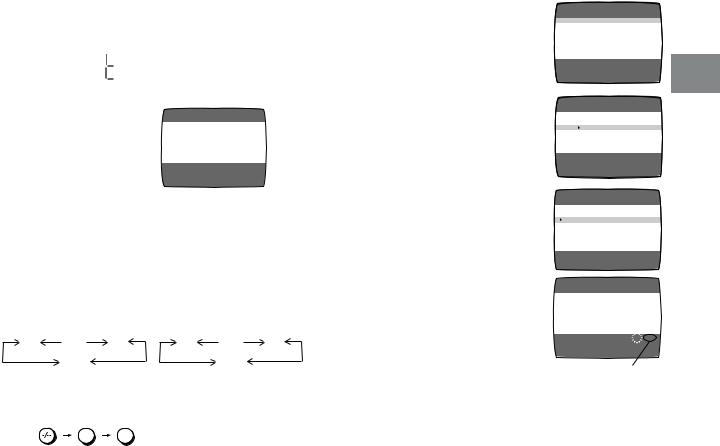
To Change the RF Output Channel
In some rare cases after tuning the TV to your VCR, interference may be visible on the picture. To get rid of this interference, you can manually adjust the RF output channel a few channels up and down from the current setting. The procedure is described below.
Operations
1Hold down MENU button V for 5 seconds or more.
≥The VCR display changes as shown below and the VCR picture on the TV displays this pattern.
Example for NV-FJ600A |
Example for NV-FJ600EA |
||
|
|
|
|
|
|
|
|
Panasonic VCR
|
|
|
|
|
|
|
|
|
|
|
|
|
|
|
|
RF SELECT |
|
|
|
BG I ≥DK |
|||
RF SELECT: |
|
|
|
END:MENU |
|||
|
|
||||||
2Enter the desired channel number (AU28-69, NZ21-69) by the Numeric buttons 2 or the Channel button P.
≥Ensure that the VCR/TV switch R is set to “VCR”.
≥Set the RF output channel of the VCR to “ss” (RF OFF) when the VCR is connected to the TV via the Audio/ Video cable.
Press the Channel button P to display “ss”.
|
For NV-FJ600A |
For NV-FJ600EA |
|||
28 |
… |
69 |
21 |
… |
69 |
|
ss |
|
|
ss |
|
|
(RF OFF) |
|
|
(RF OFF) |
|
Example: |
|
|
|
|
|
28: |
2 |
8 |
|
|
|
3Press the MENU button V to finish the setting mode.
4Retune your TV to the new RF channel for the VCR.
Note:
≥Even if the RF output channel has been changed, it is not necessary to perform Auto Tuning.
Auto Tuning Using the On Screen Display
The VCR is tuned automatically by the operations on page 8. However, Auto Tuning using the On Screen Display should be performed according to the following method if necessary.
Preparations
≥Confirm that the TV is on and the VCR viewing channel is selected.
≥Turn on the VCR and select any programme position except A1 or A2.
Operations
1Press the MENU button V to display the Main menu on the TV screen.
2Press the Cursor buttons (34) T to select “TUNER PRESET” then press the ENTER button U.
3Press the Cursor buttons (34) T to select “AUTO TUNE” then press the Cursor buttons (2 1) T to start the Auto Tuning.
≥When Auto Tuning is completed, the On Screen Display disappears and programme position 1 is selected.
MENU
 LANGUAGE
LANGUAGE
CLOCK SET
TUNER PRESET
CH ADD&DELETE
G-CODE CH SET
SYSTEM
OPTION
SELECT : ,ENTER
,ENTER
END :MENU
|
|
MENU |
Up |
||||
LANGUAGE |
|
||||||
CLOCK SET |
|
||||||
TUNER PRESET |
Setting |
||||||
CH ADD&DELETE |
|||||||
G-CODE CH SET |
|||||||
SYSTEM |
|
|
|
|
|||
OPTION |
|
|
|
|
|||
SELECT |
: |
|
,ENTER |
|
|||
END |
:MENU |
|
|||||
TUNER PRESET |
|
||||||
CH 1 |
|
|
|
|
|||
CLEAR |
|
|
(OFF) |
|
|||
AUTO TUNE |
|
|
|
|
|||
SEARCH |
(3) |
|
|||||
FINE |
|
|
|
|
|||
SELECT: |
|
|
|
|
|
END :MENU |
|
|
|
|
|
|
|
||
AUTO TUNING
IN PROGRESS,
PLEASE WAIT.
CH 1 |
SEARCH µ 100 |
|
END: MENU |
The number displayed here is the number of channels still to be auto tuned.
Channels that can be Received
|
VHF |
CATV |
UHF |
|
|
|
|
NV-FJ600A |
0 –12 |
45–470MHz |
28 –69 |
|
|
|
|
NV-FJ600EA |
1 –11 |
45–470MHz |
21 –69 |
|
|
|
|
Note:
≥If the VCR is not correctly tuned by Auto Tuning, follow the procedure on the next page.
9
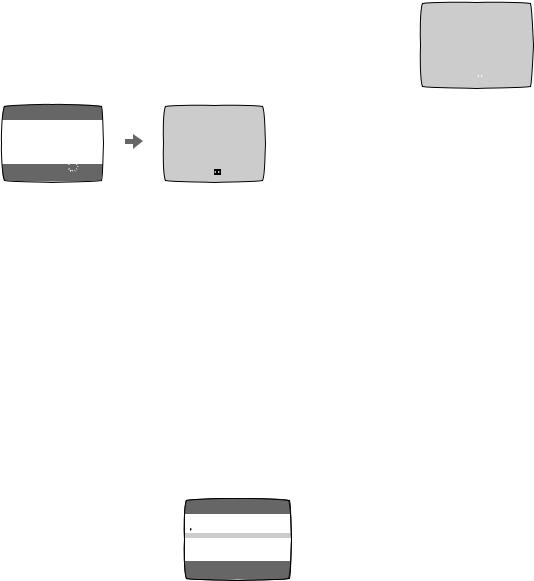
Preparations
≥Confirm that the TV is on and the VCR viewing channel is selected.
≥Turn on the VCR and select any programme position except A1 or A2.
≥Set the VCR/TV switch R to “VCR”.
Manual Tuning Procedure
1Press the MENU button V to display the Main menu on the TV screen.
2Press the Cursor buttons (34) T to select “TUNER PRESET” then press the ENTER button U.
3Press the Cursor buttons (34) T to select “CH” then select the channel number you want to tune by pressing the Cursor buttons (2 1) T.
4Confirm that “CLEAR” is set to “OFF”.
5Press the Cursor buttons (34) T to select “SEARCH” then press the Cursor buttons (2 1) T to start the Manual Tuning.
On Screen Display
Fine Tuning Procedure
1Press the MENU button V to display the Main menu on the TV screen.
2Press the Cursor buttons (34) T to select “TUNER PRESET” then press the ENTER button U.
3Press the Cursor buttons (34) T to select “CH” then select the channel number you want to tune by pressing the Cursor buttons (2 1) T.
4Press the Cursor buttons (34) T to select “FINE” then press the Cursor buttons (2 1) T to obtain the best tuning condition.
≥Press the ENTER button U to return the tuning to its former state.
CH2 |
|
AFC: ENTER |
FINE µ ∂/µ: |
|
END: MENU |
5 Press the MENU button V to exit the On Screen Display.
CH 2 |
SEARCH |
µ |
CH 2 |
SEARCH 74 |
|
|
END: MENU |
|
∂/µ: |
END: MENU |
|
6If the desired TV station has not been tuned, press the Cursor buttons (2 1) T again.
≥Press the MENU button V and repeat steps 3–5 for each programme position you want to tune to a station.
7Press the MENU button V three times to exit the On Screen Display.
Direct Tuning Procedure
1Press the MENU button V to display the Main menu on the TV screen.
2Press the Cursor buttons (34) T to select “TUNER PRESET” then press the ENTER button U.
3Press the Cursor buttons (34) T to select “CH” then select the channel number you want to tune by pressing the Cursor buttons (2 1) T.
4Confirm that “CLEAR” is set to “OFF”.
5 Press the Cursor buttons (34) T |
TUNER PRESET |
|
CH 1 |
|
|
to select “SEARCH”. |
|
|
CLEAR |
(OFF) |
|
AUTO TUNE |
|
|
|
SEARCH |
(90) |
|
FINE |
|
6 Press the Numeric buttons 2 to
enter the number of the desired SELECT:

 programme position.
programme position.
For the 5A and 9A channels, input the following numbers: 90 for CH-5A, 91 for CH-9A. (Example for NV-FJ600A.)
≥For other channels that require tuning, repeat steps 3–6.
7Press the MENU button V twice to exit the On Screen Display.
Blanking of Unused Programme Positions
1Press the MENU button V to display the Main menu on the TV screen.
2Press the Cursor buttons (34) T to select “TUNER PRESET” then press the ENTER button U.
3Press the Cursor buttons (34) T to select “CH” then select the channel number you want to tune by pressing the Cursor buttons (2 1) T.
4Press the Cursor buttons (34) T to select “CLEAR” then press the Cursor buttons (2 1) T to select “ON”.
≥Repeat steps 3–4 for other unused programme positions to skip during the selection of programme positions.
≥To cancel the blanking of a programme position select that programme position then select “CLEAR” is “OFF”.
5Press the MENU button V twice to exit the On Screen Display.
10
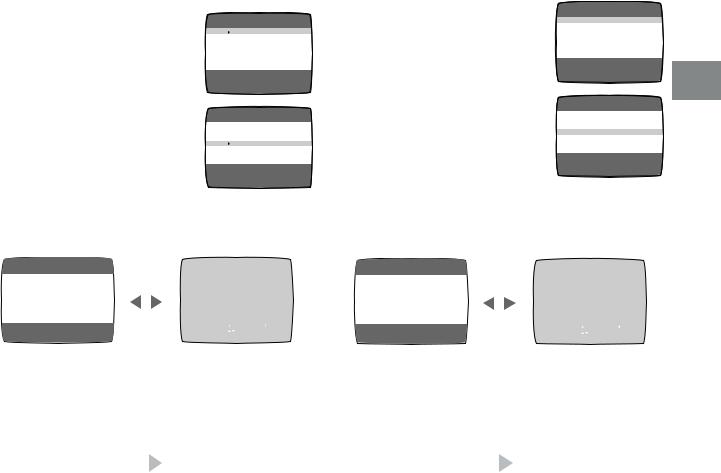
To Add and Delete the Channel
Preparations
≥Confirm that the TV is on and the VCR viewing channel is selected.
≥Turn on the VCR and select any programme position except A1 or A2.
Example:
If you want to add a new channel between Channel 4 and Channel 6,
1 Press the MENU button V to |
MENU |
|||||
display the Main menu on the |
LANGUAGE |
|||||
TUNER PRESET |
||||||
|
CLOCK SET |
|||||
TV screen. |
CH ADD&DELETE |
|||||
G-CODE CH SET |
||||||
|
SYSTEM |
|
|
|
|
|
|
OPTION |
|
|
|
|
|
|
SELECT |
: |
|
,ENTER |
||
|
END |
:MENU |
||||
2 Press the Cursor buttons (34) T |
MENU |
|||||
to select “CH ADD&DELETE” then |
||||||
LANGUAGE |
||||||
press the ENTER button U. |
CLOCK SET |
|||||
TUNER PRESET |
||||||
CH ADD&DELETE |
||||||
|
G-CODE CH SET |
|||||
|
SYSTEM |
|
|
|
|
|
|
OPTION |
|
|
|
|
|
|
SELECT |
: |
|
|
,ENTER |
|
|
END |
:MENU |
||||
3Press the Cursor buttons (34) T to select the desired programme position (example CH3) then press the Cursor button (1) T to select “ADD”.
CH 3 |
|
|
|
|
|
|
CH 3 |
|
|
|
|
CH ADD&DELETE |
|
CH ADD&DELETE |
|||||||||
ADD: |
|
|
DELETE: |
|
|
|
ADD: |
DELETE: |
|
|
|
|
|
|
|
|
|
|
|||||
|
|||||||||||
CH SELECT: |
|
|
|
END: MENU |
|
CH SELECT: |
END: |
|
MENU |
||
Example:
If you want to delete Channel 6,
1Press the MENU button V to display the Main menu on the TV screen.
2Press the Cursor buttons (34) T to select “CH ADD&DELETE” then press the ENTER button U.
MENU
 LANGUAGE
LANGUAGE
CLOCK SET TUNER PRESET CH ADD&DELETE G-CODE CH SET SYSTEM
OPTION
SELECT : ,ENTER END :MENU
,ENTER END :MENU
MENU
LANGUAGE
CLOCK SET TUNER PRESET
 CH ADD&DELETE
CH ADD&DELETE
G-CODE CH SET SYSTEM OPTION
SELECT : ,ENTER END :MENU
,ENTER END :MENU
3Press the Cursor buttons (34) T to select the desired programme position (example CH3) then press the Cursor button (2) T to select “DELETE”.
CH 3 |
|
|
|
|
|
|
CH 3 |
|
|
|
|
CH ADD&DELETE |
|
CH ADD&DELETE |
|||||||||
ADD: |
|
|
DELETE: |
|
|
|
ADD: |
DELETE: |
|
|
|
|
|
|
|
|
|
|
|||||
|
|||||||||||
CH SELECT: |
|
|
|
END: MENU |
|
CH SELECT: |
END: |
|
MENU |
||
Setting Up
Programme |
Channel |
|
|
Programme |
Channel |
Position |
|
|
|
Position |
|
|
|
|
|
|
|
1 |
2 |
|
|
1 |
2 |
2 |
4 |
|
|
2 |
4 |
|
|
|
|
|
|
3 |
6 |
|
|
3 |
– |
4 |
8 |
|
|
4 |
6 |
|
|
||||
|
|
|
|
|
|
5 |
10 |
|
|
5 |
8 |
6 |
12 |
|
|
6 |
10 |
7 |
– |
|
7 |
12 |
|
8 |
– |
|
8 |
– |
|
≥Adding a channel shifts the programme positions of Channel 6 to Channel 12 up, as shown in the list above.
≥The list of the programme positions do not appear on the On Screen Display.
4After adding, tune the added channel. (See steps 3–5 in
Manual Tuning on page 10.)
≥Press the MENU button V twice and repeat steps 3–4 for each of the other programme positions.
5Press the MENU button V four times to exit the On Screen Display.
Programme |
Channel |
|
|
|
|
Programme |
Channel |
Position |
|
|
|
|
|
Position |
|
|
|
|
|
|
|
|
|
1 |
2 |
|
|
1 |
2 |
||
2 |
4 |
|
|
2 |
4 |
||
3 |
6 |
3 |
8 |
||||
4 |
8 |
|
|
|
4 |
10 |
|
|
|||||||
|
|
|
|
|
|
|
|
5 |
10 |
|
|
5 |
12 |
||
6 |
12 |
6 |
– |
||||
|
|
|
|
|
|
|
|
7 |
– |
|
|
7 |
– |
||
8 |
– |
|
|
8 |
– |
||
≥Deleting a channel shifts the programme positions of Channel 8 to Channel 12 down, as shown in the list above.
≥The list of the programme positions do not appear on the On Screen Display.
≥Repeat step 3 for each of the other programme positions.
4Press the MENU button V twice to exit the On Screen Display.
11
