Panasonic NV-HD 630 User Manual
Paiasonic
Video Cassette Recorder
NV-HD630 Series
Operating Instructions
|
vus |
SUPBRMtVB |
G'CODE® |
MUiTi-immiooiT cotmot M |
|
PAL NTSC |
|
|
VQT8153 |
Before attempting to connect, operate or adjust this |
|
|
product, please read these instructions completely. |
|
Dear Customer
Thank you for purchasing this Panasonic Video Cassette Recorder.
We strongiy suggest that you carefuily study the Operating Instructions before attempting to operate the VCR, and that you note the listed precautions.
G-Code Programming System
Programming is now easier than ever; simply enter the G- Code number found in the programme scheduling pages of newspapers and magazines.
•G-COOE is a registered trademark of Gemstar Development Corporation. The G-CODE system is manufactured under license from Gemstar Development Corporation.
Plug in Auto Tuning (NV-HD630EA only)
----------------------- Setting image illustration---------------------
Aerial
0 Connect the
mains lead.
Press “POWER (!>/] button.
All broadcasting stations that can be received in the area are automatically tuned and stored in memory.
^ Do not turn off the VCR halfway. (See page 12.)___________
MTOTUMNO
MPfKXtlffiSS.
PLEASEWJUr.
Plug In Auto Tuning is completed.
As this equipment gets hot during use, operate it in well ventilated place; do not install this equipment in a confined space such as a book case or similar unit.
FOR YOUR SAFETY
■ DO NOT REMOVE OUTER COVER.
To prevent electric shock, do not remove cover.
No user serviceable parts inside. Refer servicing to qualified service personnel.
WARNING
TO REDUCE THE RISK OF FIRE OR SHOCK
HAZARD, DO NOT EXPOSE THIS EQUIPMENT TO RAIN OR MOISTURE.
IMPORTANT
Your attention is drawn to the fact that recording of pre-recorded tapes or discs or other published or broadcast material may infringe copyright laws.
NV-HD630A: Australian model
NV-HD630EA: New Zealand model
Contents |
|
Controls and Connection Sockets |
|
Infra-red Remote Controller.......... |
|
Remote Controller Setup.............. |
|
Connections............................................... |
..9 |
Tuning the TV to your VCR......................... |
10 |
Storing TV Broadcasts In your VCR............. |
12 |
Setting the Remote Controller |
|
for Operation of your TV............................ |
16 |
Language Setting of the On Screen Display |
17 |
Setting the Clock of your VCR..................... |
18 |
Preparations for G-Code Programming...... |
19 |
Settings Using the On Screen Display........ |
21 |
•Option Setting...................................................... |
22 |
Playback................................. |
24 |
Manual Recording.................. |
26 |
•One-Touch Recording (OTR) |
28 |
Timer Recording.................. |
29 |
•4-Key Programming................ |
29 |
•G-Code Programming............ |
32 |
Search Functions................. |
33 |
•Programme List Search......... |
33 |
•VHS Index Search System. |
34 |
• Intro-Jet Scan......................... |
34 |
Making a copy....... .............. |
35 |
•Copying................................... |
35 |
Other Functions.................. . |
36 |
•Child Lock Function............... |
36 |
•NTSC Playback....................... |
36 |
•Other Automatic Functions. |
36 |
Before Requesting Service....................................... |
37 |
Usage Precautions................................................... |
39 |
Specifications............................................ |
Back Cover |
HControls and Connection Sockets
This section describes in detail the function of each button, switch and connection socket.
Set VCR—TV switch to VCR for using POWER Cb and the \/ and buttons.
FRONT
1POWER Cb/1 (POWER 6)
Press to switch the VCR from on to standby mode or vice versa. In standby mode, the VCR is still connected to the mains.
Set VCR—TV switch to VCR for using POWER (!) of remote controller.
2A EJECT
Ejects a video cassette.
3Cassette Compartment
Insert a video cassette here.
4REW (REWIND) «
|
In the stop mode; |
Rewinds the tape. |
|
In the playback mode: |
Searches back. |
|
In the rewind mode: |
Obtains high speed picture. |
|
“<K]" is lit. |
|
5 |
SEARCH |
|
|
Searches a recorded programme using the programme |
|
|
list search after timer recording and using the intro-jet |
|
|
scan functions. |
|
6 |
FF (FAST FORWARD) |
|
|
In the stop mode: |
Fast forwards the tape. |
|
In the playback mode: |
Searches forward, |
|
in the fast forward mode: |
Obtains high speed picture, |
|
is lit. |
|
7 VIDEO (N (AV2)
Connects a video cable from a movie camera or another unit.
8 AUDIO IN (AV2)
Connects an audio cable from a movie camera or another unit.
9Infra-red Remote Control Receiver Window
10CVC (Crystal View Control) Indicator
This indicator is lit when the VCR is on.
11 Dispiay
12
Selects the required programme position (TV station) of the VCR.
For tracking adjustment and vertical locking adjustment. •For manual tracking adjustment
The V and ^ buttons are used to adjust the tracking when, for example, noise bars on the picture during normal playback are better removed manually than by automatic digital tracking control. To return to automatic digital tracking control, press both buttons together.
• For slow tracking adjustment
When noise bars appear during still or slow playback, switch over to slow playback and adjust with the s/ or
button to reduce the noise bars.
• For vertical locking adjustment
Use the v and /N buttons to minimize any vertical jitter during still picture playback.
Set VCR/TV switch to VCR for using the V and buttons of remote controller.
13 • REC/OTR
Starts recording.
For One-Touch Recording (OTR).
14 TIMER REC El
Turns the timer recording function on and off. El is lit or not lit.
Once you operate the timer recording function, normal VCR operation is not possible unless you press this button again and release the VCR from the timer recording standby mode.
15 STOP ■ (0)
Stops playback or recording. Ejects the video cassette.
16 PLAY/OFF El ►
Starts playback. “O" is tit.
For the Play-Off Timer function.
|
0) |
REAR |
g) |
17 VIDEO IN (AVI) |
vP |
^ |
Connects a video cable from a movie camera or another QQ unit.
18 VIDEO OUT
Connects a video cable to a TV or another unit.
19 RFIN
Connects the external aerial.
20 AC IN-
Connects the main power supply.
21 AUDIO IN (AVI)
Connects an audio cable from a movie camera or another unit.
22 AUDIO OUT
Connects an audio cable to a TV or another unit.
23 RF OUT
Connects the aerial terminal on a TV.
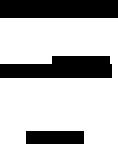
infra-red Remote Controller
The remote control unit tor this VCR is a universal remote controller. As such, some of its buttons are not used to operate this VCR.
VCR OPERATION
Set VCR/TV switch to VCR for using the numeric buttons and the G-CODE button.
f.--
Infra-red Transmitter
Numeric Buttons
Selects programme positions (1-99) of the VCR. •Ensure that VCR—TV switch is set to VCR.
9:©
19:© — ©—'©
Programmes G-Code numbers.
•Ensure that VCR—TV switch is set to VCR.
30SD
For the On Screen Display Function.
4RESET
Resets the tape counter (elapsed time) to ‘‘0:00.00^ •The tape counter is automatically reset to "0:00.00"
when a video cassette is inserted
5ll/►(PAUSE/SLOW) During playback:
•By pressing: Stiti picture. “ OD" 'S •By pressing for 2 seconds or more;
Slow pia>tiack." 0>" is lit. During recording: Interrupts recording.
6On Screen Display Menu Operation Buttons
MENU:
Makes the on screen display main menu appear on the TV screen.
ENTER:
Confirms the selection, or stores.
O:
Makes selections from the on screen display. •These buttons can also be used for playback, stop,
rewind and fast forward mode.
7Timer Recording Operation Buttons
CH, DATE, ON, OFF: Programmes a timer recording.
PROG./CHECK:
Sets and checks timer programmes.
CANCEL:
Cancels the settings made for timer recording.
SPEED:
Selects the desired tape speed for recording. SP gives the best picture quality.
LP (EP) gives the longest recording time.
•The indicator (SP, LP or EP) corresponding to the selected tape speed now appears on the VCR display or on screen display.
LP: This appears when PAUMESECAM signals are input or output.
EP:This appears when NTSC signals are input or output.
TIMER REC Et:
Turns the timer recording function on and oft. [9 is lit or not lit.
Once you operate the timer recording function, norma! VCR operation is not possible unless you press this button again and release the VCR from the timer recording standby mode.
8AUDIO OUT
This button is not used to operate this VCR.
9 No function.
This button is not used to operate this VCR.
10 VCR—TV switch
VCR: |
Selects the VCR operation mode. |
TV: |
Selects the TV operation mode. |
|
CD |
TV OPERATION |
S |
|
|
Set VCR—TV switch to TV for using POWER the v |
vS |
CD |
|
and y\ buttons and the numeric buttons. |
11 INPUT SELECT
Selects the A1 or A2 external recording source.
12 DISPLAY
Changes the indication on the VCR display or on screen display as follows.
pCIock-*Counter-»Remaining Tape Time—j
13 G-CODE
Used for G-Code programming.
•Ensure that VCR—TV switch is set to VCR.
14 INDEX
Used for the index search kjnction.
15 REC«
Starts recording.
16 Child Lock Function Buttons
ENTER, OFF (+):
Deactivates all buttons on the VCR and the remote control by holding down ENTER and OFF (+) simultaneously until the "X hold” indication appears in the VCR display.
17 REPEAT
For the repeat playback function.
18 >(PLAY)
Starts pfaybadt. is lit.
For the repeat playback function.
19VCR/TV
This button is not used to operate this VCR.
20 POWER Ci)
Press to switch the TV from on to standby mode or vice versa. In standby mode, the TV is still connected to the mains.
•With some TV models, it may only be possible to switch the TV to the standby mode using this button. In this case, use AV or the v/ and /s, buttons to switch the TV on.
•Ensure that VCR—TV switch is set to TV.
21 Numeric Buttons
Selects programme positions (1-99) of the TV. •Ensure that VCR—TV switch is set to TV,
22 AV
Selects TV input or AV input.
23
Selects the required programme position (TV station) of the TV.
•Ensure that VCR—TV switch is set to TV.
24 VOLUME
Adjusts the volume of the TV.
Remote Controller Setup
Installing the Batteries
1To remove the cover, slide it in the direction of the arrow while pressing down.
2 Load the batteries with their polarity (© and ©) aligned correctly.
3 Slide the cover back on.
Power Source for the Remote Controller
The remote controller is powered by 2 “AA", "UM3" or '*R6’' size batteries. The life of the batteries is about one year, although this depends on the frequency of use.
Precautions for Battery Replacement
•Load the new batteries with their polarity (© and ©) aligned correctly.
•Do not apply heat to the batteries, or an internal short circuit may occur.
•If you do not intend to use the remote controller for a long period of time, remove the batteries and store them in a cool and dry place.
•Remove spent batteries immediately and dispose of them.
•Do not use an old and a new battery together, and never use an alkaline battery with a manganese battery.
•Do not use rechargeable batteries.
If the Sliding Cover of the Remote Controller becomes Detached
If the sliding cover of remote controller becomes detached by mistake, fit it securely in place by putting it on top of the remote controller and pushing it down until it clicks into position, as shown in the figure below.
•It is not possible to fit the sliding cover in place by pushing it from the bottom end of the remote controller.
Do not attempt to do this.
Connections
This section shows you how to connect the VCR to an aerial, TV, etc*
Aerial (Not supplied)
When the VCR is turned on after unpacking and connecting the aeriai cable and the mains lead, Plug in Auto Tuning starts automatically.
(NV-HD630EA only)
TV Set (Not supplied)
1
Basic Connections
The following connections are required to record and play back the video cassette through the TV.
cc
To mains supply
Connection to a TV using the AudioA/ideo Input Sockets
Set the RF output channel of the VCR to “—" (RF OFF) when the VCR is connected to the TV via the AUDIO VIDEO cable.
Aerial (Not supplied)
TV Set (Not supplied)
Aerial Connector
To mains supply
Connection to a Stereo Amplifier

Tuning the TV to your VCR
The VCR supplies a signal to the TV via the RF coaxial cable on channel AU28-69, or NZ21-69.
It is possible to view the video picture on your TV in the same way that you watch TV broadcasts.
If you have connected the VCR to the TV through the video and audio input sockets, then you do not need to follow the procedure below.
When the VCR Is turned on after unpacking and connecting the aerial cable and the mains lead, Plug in Auto Tuning starts automatically.
(NV-HD630EA only)
Notes:
•It tfie VCR is turned on with the aerial not connected, all channels are skipped. Therefore, firmly connect the aerial and then turn the VCR off and on again to execute Auto Tuning.
Operations
1 |
POWER |
|
® |
|
For NV-HD630A |
For NV-HD630EA |
On Screen Display |
||
AUmnJMNO I |
|
AVroTUMNQA |
|
|
|
||
M MOQRESS, |
|
CQtiPLETBk |
|
FLU« WATT. |
|
|
|
|
|
|
|
(During Plug in Auto Tuning) (After Plug in Auto Tuning)
•When Auto Tuning is cancelled halfway, Auto Tuning is not executed even if the VCR is turned off and then turned on again. In this case, see page 12 ‘To restart Plug in Auto Tuning". (NV-HD630EAonly)
Turn on the TV and the VCR.
Set the TV to an unused position which you wish to use for your video playback.
For NV-HD630A
•Tune the TV until the TV programme screen appears. (Please refer to the TV manufacturers operating instructions regarding tuning.)
For NV-HD630EA
•Tune the TV until the display shown on the left appears on the screen. (Please refer to the TV manufacturers operating instructions regarding tuning.)
Press MENU.
•This operation is not necessary for NV-HD630A.
JO

To Change the RF output Channel
In some rare cases after tuning the TV to your VCR, interference may be visible on the picture. To get rid of this interference, you can manually adjust the RF output channel a few channels up and down from the current setting. The procedure is described below.
Operations
1Hold down MENU for 5 seconds or more.
•The VCR display changes as shown below and the VCR picture on the TV displays this pattern.
Example for |
Example for |
NV-HD630A |
NV-HD630EA |
I L |
3 |
|
1 L 3 0 |
I I I |
J |
|
III 3 u |
|
|
|
|
2Enter the desired channel number (AU28-69, NZ21-69) by using the numeric buttons or the V' and buttons.
> Ensure that VCR—TV switch is set to VCR.
t Set the RF output channel of the VCR to “—" (RF
OFF) when the VCR is connected to tiie TV via the AUDIO VIDEO cable.
Press the v and |
buttons to display “—". |
|
|
For NV-HD630A |
|
For NV-HD630EA |
|
-+28*- -^69«- |
] C |
*21 |
69«- |
|
|
|
|
(RF OFF) |
|
(RF OFF) |
|
Example:
28: 0-^0 —@
N/
3Press MENU to finish the setting mode.
4Retune your TV to the new RF channel for the VCR.
Note:
Even if the RF output channel has been changed, it is not necessary to perform Auto Tuning.
storing TV Broadcasts in your VCR
The VCR is fitted with its own tuner (just like a normai TV) and can be preset to receive up to 99 TV broadcast stations.
Pre-programmed TV Channels (NV-HD630A oniy)
The local TV broadcast channels 2,7,9,10 and 28 are factory-preset in this VCR.
That Is, if you can receive television broadcasts on VHP channels 2, 7, 9,10 and UHF channel 28, these are already tuned on the programme positions with the matching numbers. However, it is possible to cancel these settings and tune the local TV broadcast channels to any desired programme position.
For alternative settings and tuning of additional TV broadcast channels, follow the Tuning Operations.
Plug in Auto Tuning
(NV-HD630EA only)
When the VCR is turned on after connecting the aerial cable and the mains lead, Auto Tuning starts.
On Screen Display
AUTOTUNINO
IN PROGRESS,
PLEAKWAir.
Auto Tuning searches for TV stations from VHF minimum to UHF maximum and memorizes every tuned programme position.
•If you turn the VCR off during Auto Tuning, Auto Tuning will stop halfway.
•If the VCR starts playback during Auto Tuning, Auto Tuning will stop halfway.
To Cancel Auto Tuning Mid-Operation;
Press MENU during Auto Tuning. Auto Tuning is cancelled.
To restart Plug In Auto Tuning;
If Auto Tuning Is cancelled by pressing MENU:
1Press A EJECT and remove the video cassette.
2Keep the v and /s buttons on the VCR pressed simultaneously for 3 seconds or more during the VCR on.
r-m-j
•The channel displayed on the VCR display disappears for a moment then changes to 1.
Display Symbol
► Disappears -* 1
3Disconnect the mains lead and then reconnect it.
4Turn off the VCR and then turn it on.
•Auto Tuning commences.
If Auto Tuning stops halfway by turning the VCR off, playback or a power failure:
1Disconnect the mains lead and ttien reconnect it.
2Turn off the VCR and then turn it on.
•Auto Tuning commences.
12
