Panasonic NV-GS60GN User Manual

LSQT1174ENG.book 1 ページ 2007年1月29日 月曜日 午後1時28分
Operating Instructions
Digital Video Camera
Model No. NV-GS60GN
Before use, please read these instructions completely.
LSQT1174 A
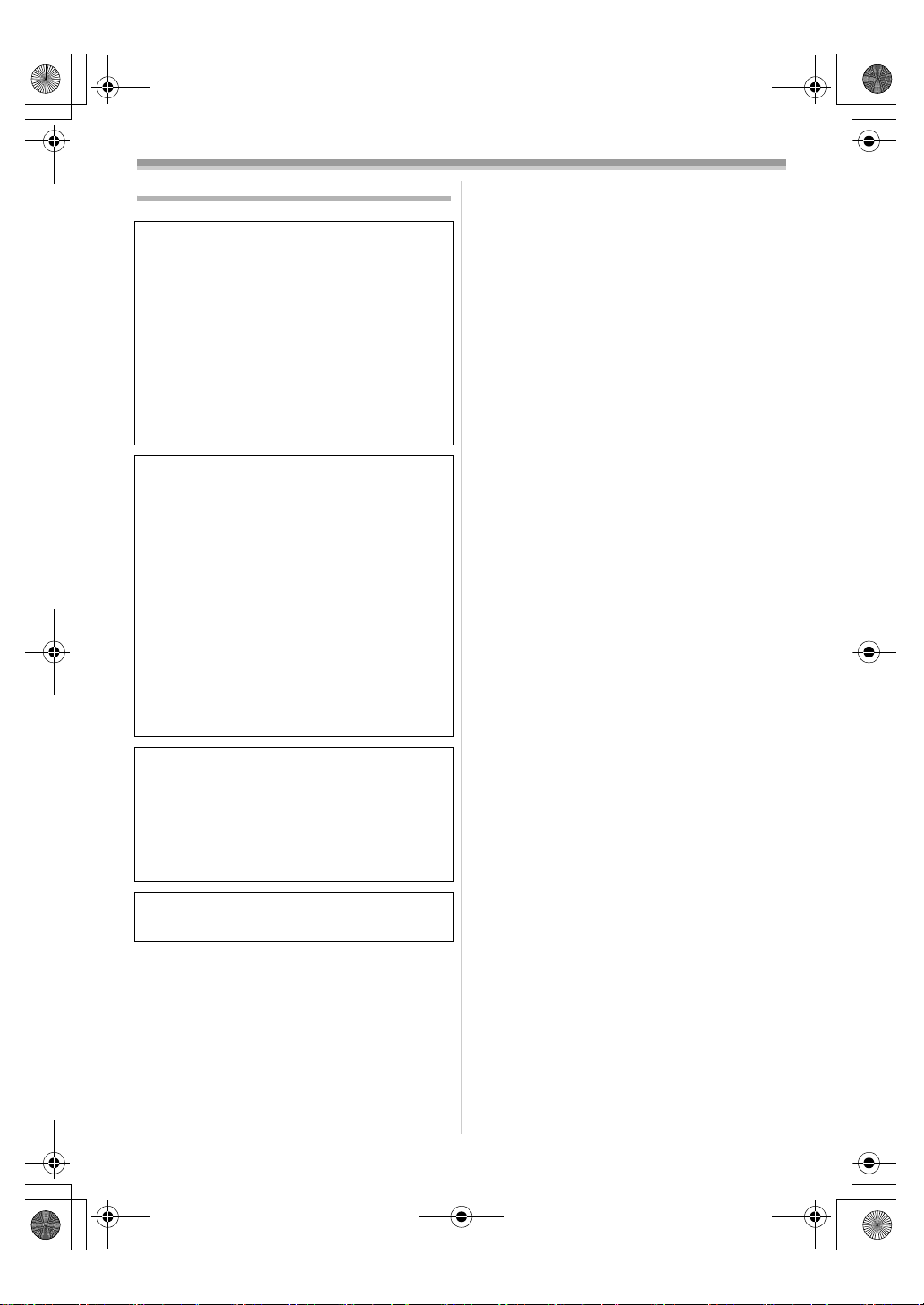
LSQT1174ENG.book 2 ページ 2007年1月29日 月曜日 午後1時28分
Information for your safety
WARNING:
TO REDUCE THE RISK OF FIRE, ELECTRIC
SHOCK OR PRODUCT DAMAGE,
≥ DO NOT EXPOSE THIS APPARATUS TO RAIN,
MOISTURE, DRIPPING OR SPLASHING AND
THAT NO OBJECTS FILLED WITH LIQUIDS,
SUCH AS VASES, SHALL BE PLACED ON THE
APPARATUS.
≥ USE ONLY THE RECOMMENDED
ACCESSORIES.
≥ DO NOT REMOVE THE COVER (OR BACK);
THERE ARE NO USER SERVICEABLE PARTS
INSIDE. REFER SERVICING TO QUALIFIED
SERVICE PERSONNEL.
CAUTION!
≥ DO NOT INSTALL OR PLACE THIS UNIT IN A
BOOKCASE, BUILT-IN CABINET OR IN
ANOTHER CONFINED SPACE. ENSURE THE
UNIT IS WELL VENTILATED. TO PREVENT RISK
OF ELECTRIC SHOCK OR FIRE HAZARD DUE
TO OVERHEATING, ENSURE THAT CURTAINS
AND ANY OTHER MATERIALS DO NOT
OBSTRUCT THE VENTILATION VENTS.
≥ DO NOT OBSTRUCT THE UNIT’S VENTILATION
OPENINGS WITH NEWSPAPERS,
TABLECLOTHS, CURTAINS, AND SIMILAR
ITEMS.
≥ DO NOT PLACE SOURCES OF NAKED
FLAMES, SUCH AS LIGHTED CANDLES, ON
THE UNIT.
≥ DISPOSE OF BATTERIES IN AN
ENVIRONMENTALLY FRIENDLY MANNER.
The socket outlet shall be installed near the
equipment and easily accessible.
The mains plug of the power supply cord shall
remain readily operable.
To completely disconnect this apparatus from
the AC Mains, disconnect the power supply
cord plug from AC receptacle.
Product Identification Marking is located on the
bottom of units.
ª Carefully read the Operating
Instructions and use the Movie
Camera correctly.
≥Injury or material damage resulting from any
kind of use that is not in accordance with the
operating procedures explained in these
Operating Instructions are the sole
responsibility of the user.
Try out the Movie Camera.
Be sure to try out the Movie Camera before
recording your first important event and check
that it records properly and functions correctly.
The manufacturer is not liable for loss of
recorded contents.
The manufacturer shall in no event be liable for
the loss of recordings due to malfunction or defect
of this Movie Camera, its accessories or
cassettes.
Carefully observe copyright laws.
Recording of pre-recorded tapes or discs or other
published or broadcast material for purposes
other than your own private use may infringe
copyright laws. Even for the purpose of private
use, recording of certain material may be
restricted.
≥The Movie Camera uses copyright-protected
technologies and is protected by the patented
technologies and intellectual properties of
Japan and the U.S. To use these
copyright-protected technologies, authorization
of the Macrovision Company is required. It is
prohibited to disassemble or modify the Movie
Camera.
≥All other company and product names in the
operating instructions are trademarks or
registered trademarks of their respective
corporations.
Pages for reference
Pages for reference are indicated by dashes
either side of a number, for example:
The menu operation flow is indicated by >> in the
description.
-00-
2
LSQT1174
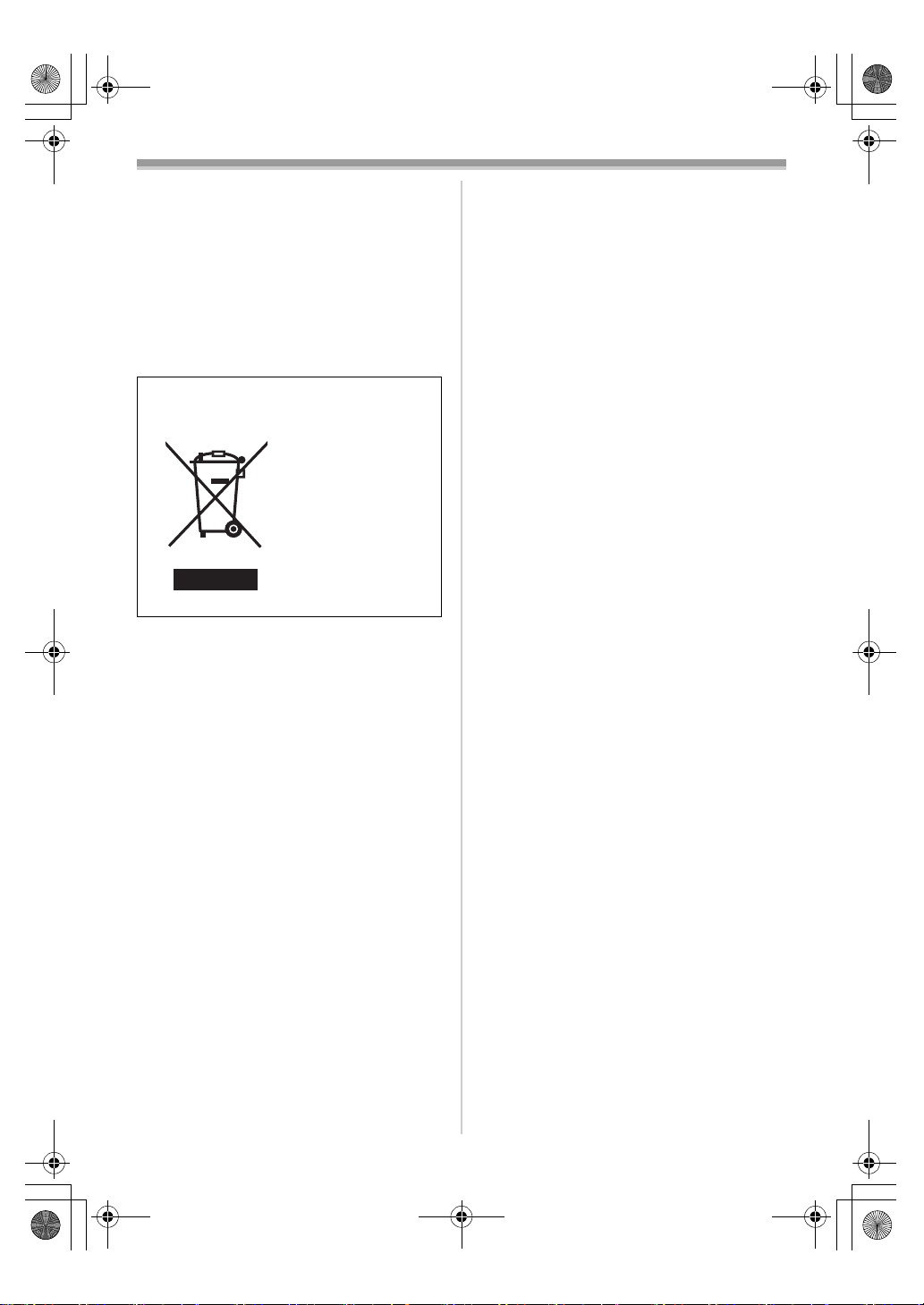
LSQT1174ENG.book 3 ページ 2007年1月29日 月曜日 午後1時28分
IF THE POWER CORD OF THIS EQUIPMENT IS
DAMAGED, IT MUST BE REPLACED WITH AN
ELECTRICALLY APPROVED POWER CORD.
Use only the recommended accessories.
≥Do not use any other AV cables except the
supplied one.
≥When you use the cable which are sold
separately, please make sure to use the one
whose length is less than 3 metres.
-If you see this symbol-
Information on Disposal in other
Countries outside the European Union
This symbol is only
valid in the European
Union.
If you wish to discard
this product, please
contact your local
authorities or dealer
and ask for the
correct method of
disposal.
3
LSQT1174
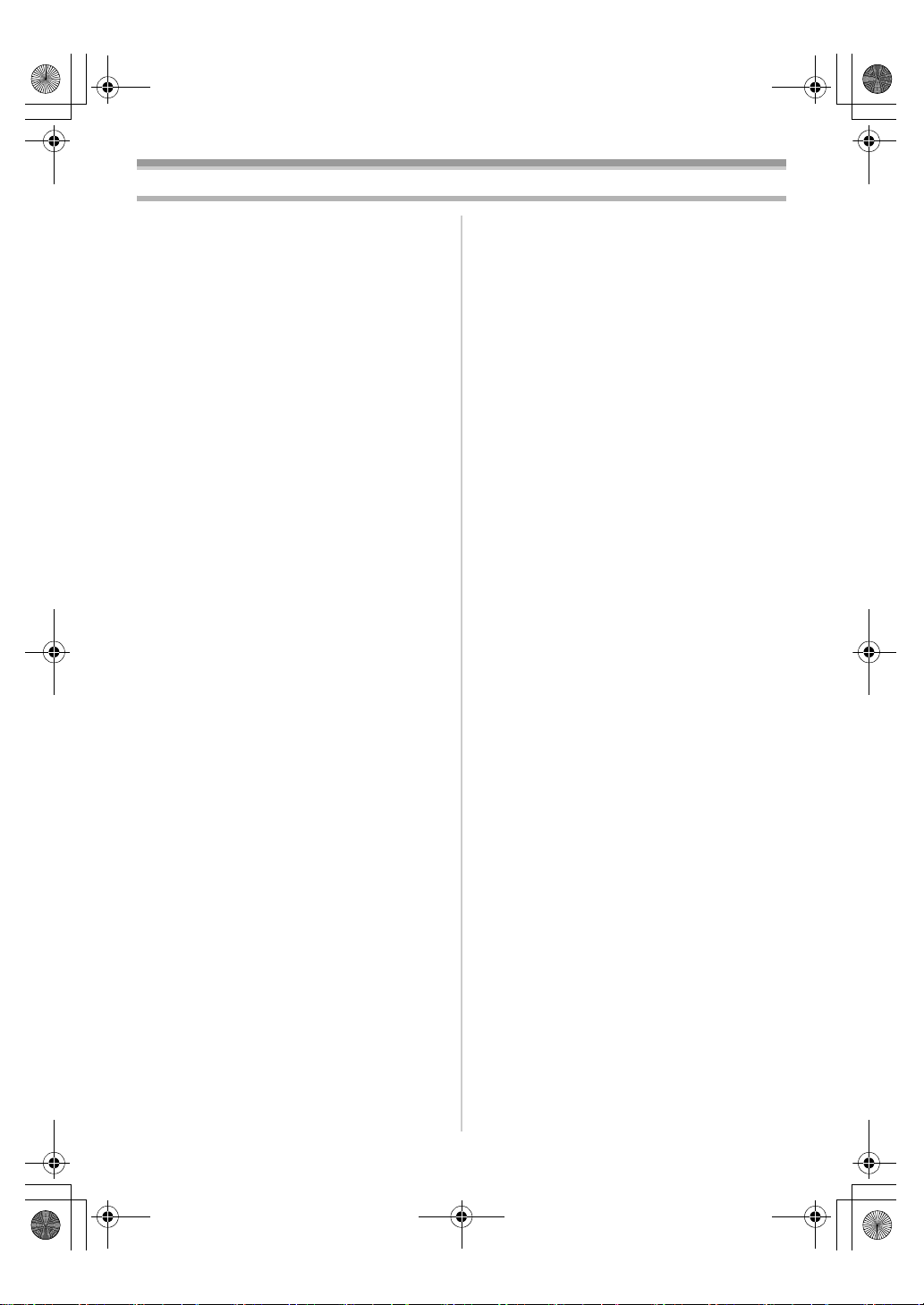
LSQT1174ENG.book 4 ページ 2007年1月29日 月曜日 午後1時28分
Contents
Information for your safety ............................... 2
Before using
Accessories ..................................................... 5
Optional ........................................................... 5
Parts identification and handling...................... 5
Fitting the lens cap .......................................... 7
The grip belt..................................................... 7
Power supply ................................................... 8
Charging time and recordable time.................. 9
Turning the camera on..................................... 9
Setting date and time..................................... 10
Using the LCD monitor .................................. 11
Using the viewfinder ...................................... 11
Quick start...................................................... 12
Inserting/removing a cassette........................ 13
Selecting a mode........................................... 14
How to use the joystick .................................. 14
Help mode ..................................................... 15
Switching the language.................................. 16
Using the menu screen.................................. 16
Adjusting LCD monitor/viewfinder.................. 17
Record mode
Check before recording ................................. 18
Recording on a tape ...................................... 19
Recording check............................................ 19
Blank search function .................................... 20
Recording a still picture on a tape
(Photoshot).................................................. 20
Zoom in/out function...................................... 21
Recording yourself......................................... 21
Backlight compensation function ................... 22
Colour Night view function ............................. 22
Soft skin mode............................................... 23
Fade in/fade out function ............................... 23
Wind noise reduction function........................ 24
Recording images for wide-screen TVs......... 24
Image stabilizer function ................................ 25
Recording in various situations
(Scene mode).............................................. 25
Recording in natural colours
(White balance)........................................... 26
Manual focus adjustment............................... 27
Manual shutter speed/
aperture adjustment .................................... 28
Playback mode
Playing back tape.......................................... 29
Frame-by-frame playback ............................. 30
Playback on TV ............................................. 30
Edit mode
Copying onto a DVD recorder or a VCR
(Dubbing) .................................................... 31
Using the DV Cable for Recording
(Digital Dubbing) ......................................... 31
Using the movie camera as a Web Camera
(Windows XP SP2) ..................................... 32
Using on Macintosh....................................... 33
Menu
Menu list ........................................................ 35
Menus related to taking pictures ................... 36
Menus related to playback ............................ 37
Other menus.................................................. 37
Others
Indications ..................................................... 38
Warning/alarm indications ............................. 38
Functions cannot be used simultaneously .... 39
Before requesting repair
(Problems and solutions) ............................ 40
Cautions for Use............................................ 42
Explanation of terms...................................... 46
Specifications
Specifications ................................................ 47
4
LSQT1174

LSQT1174ENG.book 5 ページ 2007年1月29日 月曜日 午後1時28分
Before using
Before using
Accessories
The followings are the accessories supplied with
this product.
1)
2)
3)
1) AC adaptor, DC input lead, AC mains lead
-8-
2) Battery pack -8-
3) AV cable -31-
4) Digital video head cleaner -43-
Optional
1) AC adaptor (VW-AD11GN)
2) Battery pack (lithium/CGR-DU06/640 mAh)
3) Battery pack (lithium/CGA-DU07/680 mAh)
4) Battery pack (lithium/CGA-DU12/1150 mAh)
5) Battery pack (lithium/CGA-DU14/1360 mAh)
6) Battery pack (lithium/CGA-DU21/2040 mAh)
7) Wide conversion lens (VW-LW3007E)
8) Tele conversion lens (VW-LT3014E)
9) ND filter (VW-LND30E)
10) MC protector (VW-LMC30E)
11) Tripod (VW-CT45E)
12) DV cable (VW-CD1E)
≥Some optional accessories may not be
available in some countries.
4)
Parts identification and handling
ª Camera
(3)
(1)
(2)
(1) White balance sensor -27-
Grip belt -7-
(2)
(3)
Lens
≥Fit the MC protector (VW-LMC30E;
optional), the ND filter (VW-LND30E;
optional), the tele conversion lens
(VW-LT3014E; optional) or the wide
conversion lens (VW-LW3007E; optional) in
front of the lens. Do not fit the other
accessories. (except for the lens cap)
(4) Microphone (built-in, stereo) -21-, -24-
Audio-video output terminal [A/V] -31-
(5)
≥Use the supplied AV cable only, otherwise
audio may not be played back normally.
(8)
DV
(4)
(5)
(6) (7)
(9) (10)
(6) Speaker -29-
Cassette eject lever [OPEN/EJECT] -13-
(7)
Cassette holder -13-
(8)
(9)
DV terminal [DV] -31-
USB terminal [ ]
(10)
5
LSQT1174
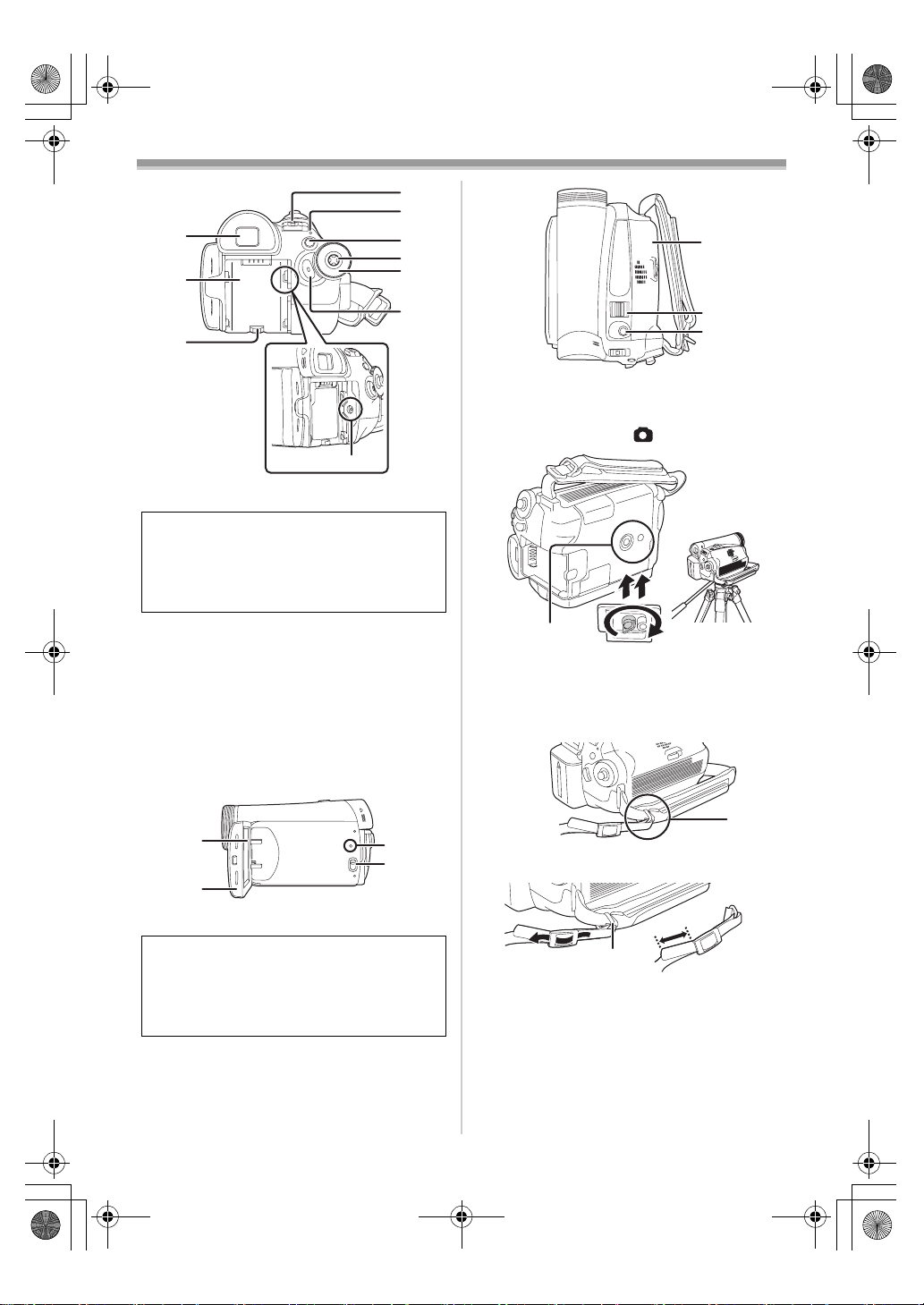
LSQT1174ENG.book 6 ページ 2007年1月29日 月曜日 午後1時28分
Before using
(15)
(16)
(11)
(12)
(17)
(18)
(19)
(25)
(13)
(14)
(11) Viewfinder -11-, -45-
Due to limitations in LCD production
technology, there may be some tiny bright or
dark spots on the Viewfinder screen.
However, this is not a malfunction and does
not affect the recorded picture.
(12)
Battery holder -8-
(13)
Battery release lever
[BATTERY RELEASE]
DC input terminal [DC/C.C.IN] -8-
(14)
Power switch [OFF/ON] -9-
(15)
Status indicator -9-
(16)
Menu button [MENU] -1 6-
(17)
(18)
Joystick -14-
Mode dial -14-
(19)
Recording start/stop button -19-
(20)
(21)
(22)
LCD monitor -11-, -45-
(21)
-8-
(23)
(24)
Due to limitations in LCD production
technology, there may be some tiny bright or
dark spots on the LCD monitor screen.
However, this is not a malfunction and does
not affect the recorded picture.
(22) LCD monitor open part [OPEN] -11-
(23)
Reset button [RESET] -39-, -42-
Mode select switch
(24)
[AUTO/MANUAL/FOCUS]
-18-, -25-, -28-
(20)
(26)
(27)
(25)
Cassette cover -13-
Zoom lever [W/T] -21-
(26)
Volume lever [sVOLUMEr] -29-
Photoshot button [ ] -20-
(27)
(28)
Tripod receptacle
(28)
This is a hole for attaching the camera to optional
tripod/VW-CT45E. (Please carefully read the
operating instructions for how to attach the tripod
to the camera.)
(29)
(29) Shoulder strap fixture
3
1
2
≥Put the strap (optional) through the fixture 1
and through the stopper 2 so it will not come
off. Extend part 3 by at least 2 cm.
≥Fit the other end of the belt similarly.
6
LSQT1174
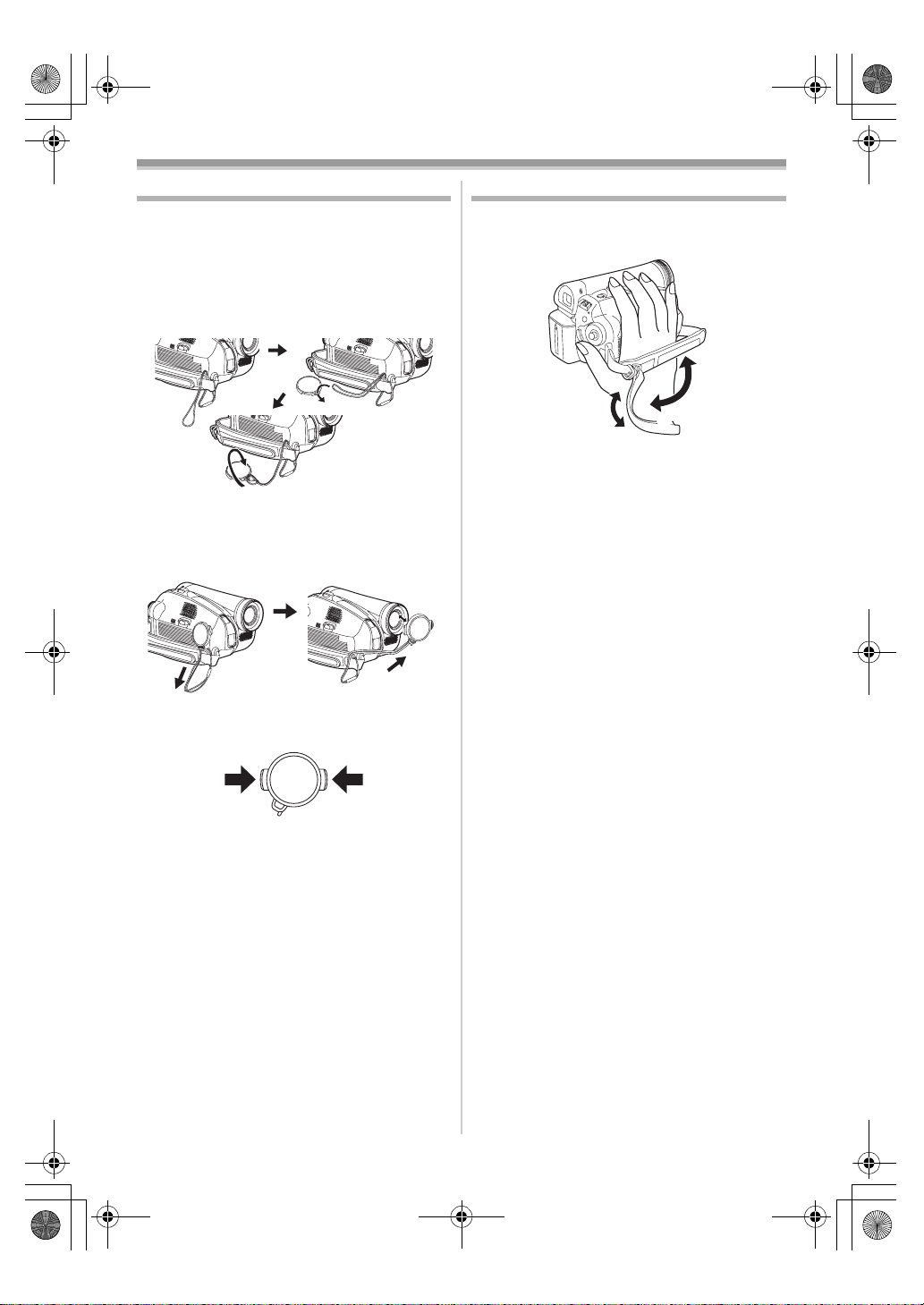
LSQT1174ENG.book 7 ページ 2007年1月29日 月曜日 午後1時28分
Before using
Fitting the lens cap
Fit the lens cap to protect the surface of the lens.
1 The lens cap and lens cap cord comes
preattached to the grip belt.
Pass the end of the lens cap cord through
the attached eye on the lens cap. Then pass
the lens cap through the loop made by itself
and pull tight.
≥When not using the lens cap, pull the lens cap
cord in the direction of the arrow. 1
≥When you are not recording, be sure to cover
the lens with the lens cap for protection.
1
2
2
The grip belt
Adjust the belt length so it fits your hand.
1 Adjust the belt length.
3
2
1 Flip the belt.
2 Adjust the length.
3 Fix the belt.
1
≥When you remove the lens cap, press the knobs
firmly.
7
LSQT1174
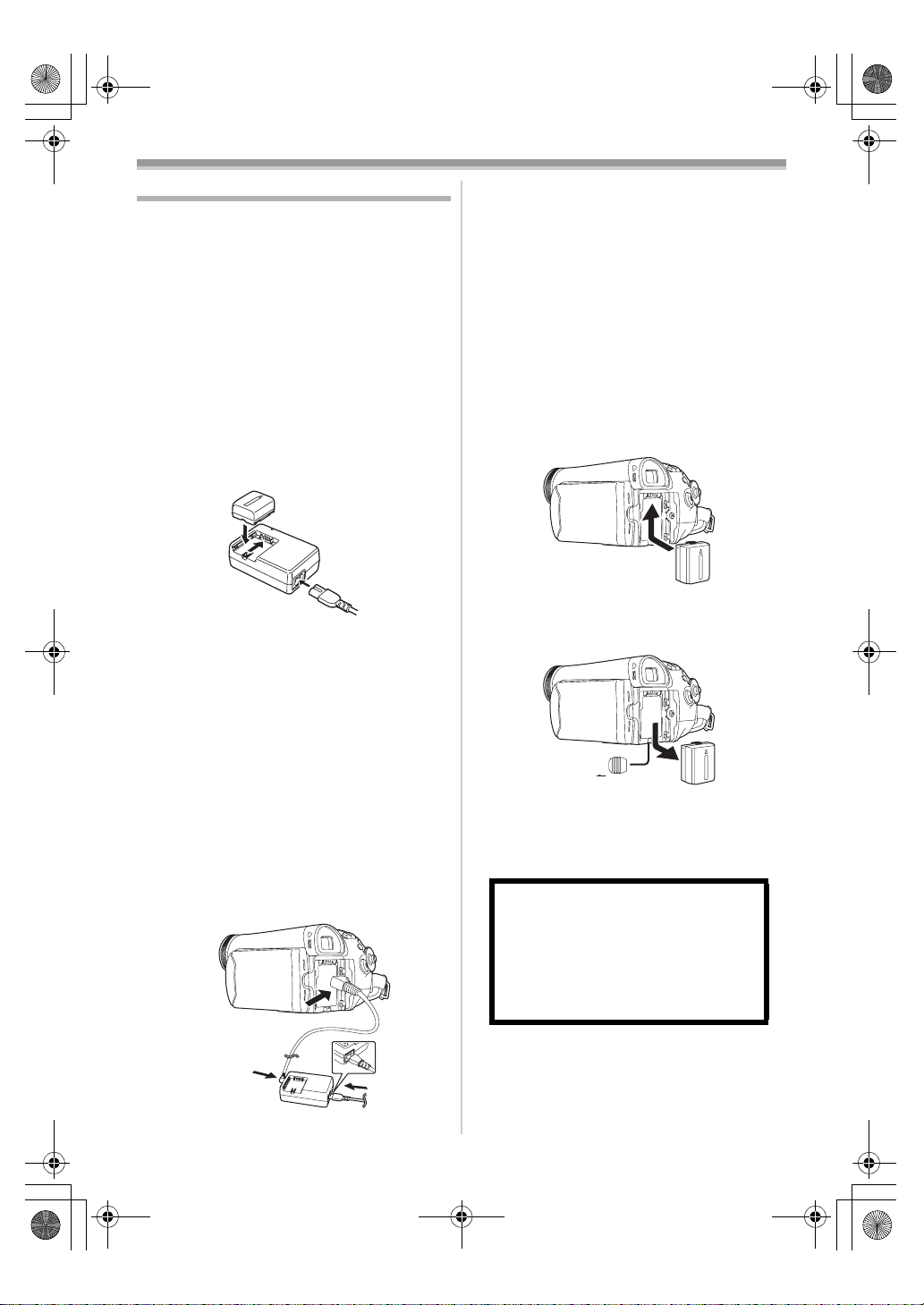
LSQT1174ENG.book 8 ページ 2007年1月29日 月曜日 午後1時28分
Before using
Power supply
ª Charging the battery
When this product is purchased, the battery is not
charged. Charge the battery before using this
product.
≥Battery charging time (
≥We recommend using Panasonic batteries. (
≥If you use other batteries, we cannot guarantee
the quality of this product.
≥If the DC input lead is connected to the AC
adaptor, then the battery will not get charged.
Remove the DC input lead from the AC adaptor.
1 Connect the AC mains lead to the AC
adaptor and the AC mains socket.
2 Put the battery on the battery mount by
aligning the mark, and then securely plug it
in.
Charging lamp
ª
Lights up: Charging
Goes off: Charging completed
Flashing: The battery is over discharged
ª
The unit is in the standby condition when the AC
adaptor is connected. The primary circuit is
always “live” as long as the AC adaptor is
connected to an electrical outlet.
(discharged excessively). In a while,
the lamp will light up and normal
charging will start.
When the battery temperature is
excessively high or low, the
[CHARGE] lamp flashes and the
charging time will be longer than
normal.
Connecting to the AC outlet
-9-)
-5-)
1 Connect the AC mains lead to the AC
adaptor and the AC mains socket.
2 Connect the DC input lead to the AC
adaptor.
3 Connect the DC input lead to this product.
≥The output plug of the AC mains lead is not
completely connected to the AC adaptor
socket. As shown in 1, there is a gap.
≥Do not use the power cord for other
equipment since the power cord is exclusively
designed for the movie camera. Or do not use
the power cord of other equipment for the
movie camera.
Fitting the battery
ª
Push the battery against the battery holder and
slide it until it clicks.
ª
Removing the battery
While sliding the [BATTERY RELEASE] lever,
slide the battery to remove it.
BATTERY
RELEASE
≥Hold the battery with your hand so it does not
fall.
≥Before removing the battery, be sure to set the
[OFF/ON] switch to [OFF].
CAUTION
Danger of explosion if battery is
incorrectly replaced. Replace only with
the same or equivalent type
recommended by the manufacturer.
Dispose of used batteries according to
the manufacturer’s instructions.
8
LSQT1174
1

LSQT1174ENG.book 9 ページ 2007年1月29日 月曜日 午後1時28分
Before using
Charging time and recordable time
The times shown in the table below show the
times at a temperature of 25 oC and a humidity of
60%. This is just a guide. If the temperature is
higher or lower than the specified value, the
charging time will become longer.
Supplied
battery/
CGR-DU06
(7.2 V/
640 mAh)
CGA-DU12
(7.2 V/
1150 mAh)
CGA-DU14
(7.2 V/
1360 mAh)
CGA-DU21
(7.2 V/
2040 mAh)
CGA-DU07
(7.2 V/
680 mAh)
A Charging time
B Maximum continuously recordable time
C Intermittent recordable time
(The intermittent recordable time refers to
recordable time when the recording and stopping
operations are repeated.)
“1 h 40 min” indicates 1 hour 40 minutes.
≥The battery CGR-DU06 is supplied.
≥The times shown in the table are rough
estimates. The times indicate the recordable
times when the viewfinder is used. The times in
parentheses indicate the recordable times when
the LCD monitor is used.
≥We recommend the Battery Pack CGA-DU12,
CGA-DU14 and CGA-DU21 for long time
recording (2 hours or more for continuous
recording, 1 hour or more for intermittent
recording).
A 1 h 40 min
B 1 h 50 min
(1 h 25 min)
C 55 min
(45 min)
A 2 h 25 min
B 3 h 15 min
(2 h 40 min)
C 1 h 40 min
(1 h 20 min)
A 2 h 45 min
B 3 h 50 min
(3 h)
C 1 h 55 min
(1 h 30 min)
A 3 h 55 min
B 5 h 45 min
(4 h 30 min)
C 2 h 55 min
(2 h 15 min)
A 1 h 30 min
B 1 h 55 min
(1 h 30 min)
C 1 h
(45 min)
≥The recordable time will become shorter in the
following cases:
≥When you use both the viewfinder and the
LCD monitor simultaneously while rotating
the LCD monitor frontward to record yourself
etc.
≥The batteries heat up after use or charging. The
main unit of the movie camera being used will
also heat up. This is normal.
≥Along with the reduction of the battery capacity,
the display will change: # #
# # . If the battery
discharges, then ( ) will flash.
Turning the camera on
When the camera is turned on with the lens cap
fitted, the automatic white balance adjustment
may not function properly. Please turn the camera
on after removing the lens cap.
How to turn on the power
ª
1 While pressing the button 1, set the
[OFF/ON] switch to [ON].
1
OFF
ON
≥The status indicator lights red and the power
turns on.
≥If the LCD monitor is closed and the
viewfinder is retracted while the [OFF/ON]
switch is set to [ON] in the Tape Recording
Mode, the power turn off.
How to turn off the power
ª
While pressing the button 1, set the
1
[OFF/ON] switch to [OFF].
1
OFF
ON
≥Set the [OFF/ON] switch to [OFF] when not
using the camera.
≥The status indicator goes off when the power
turns off.
9
LSQT1174
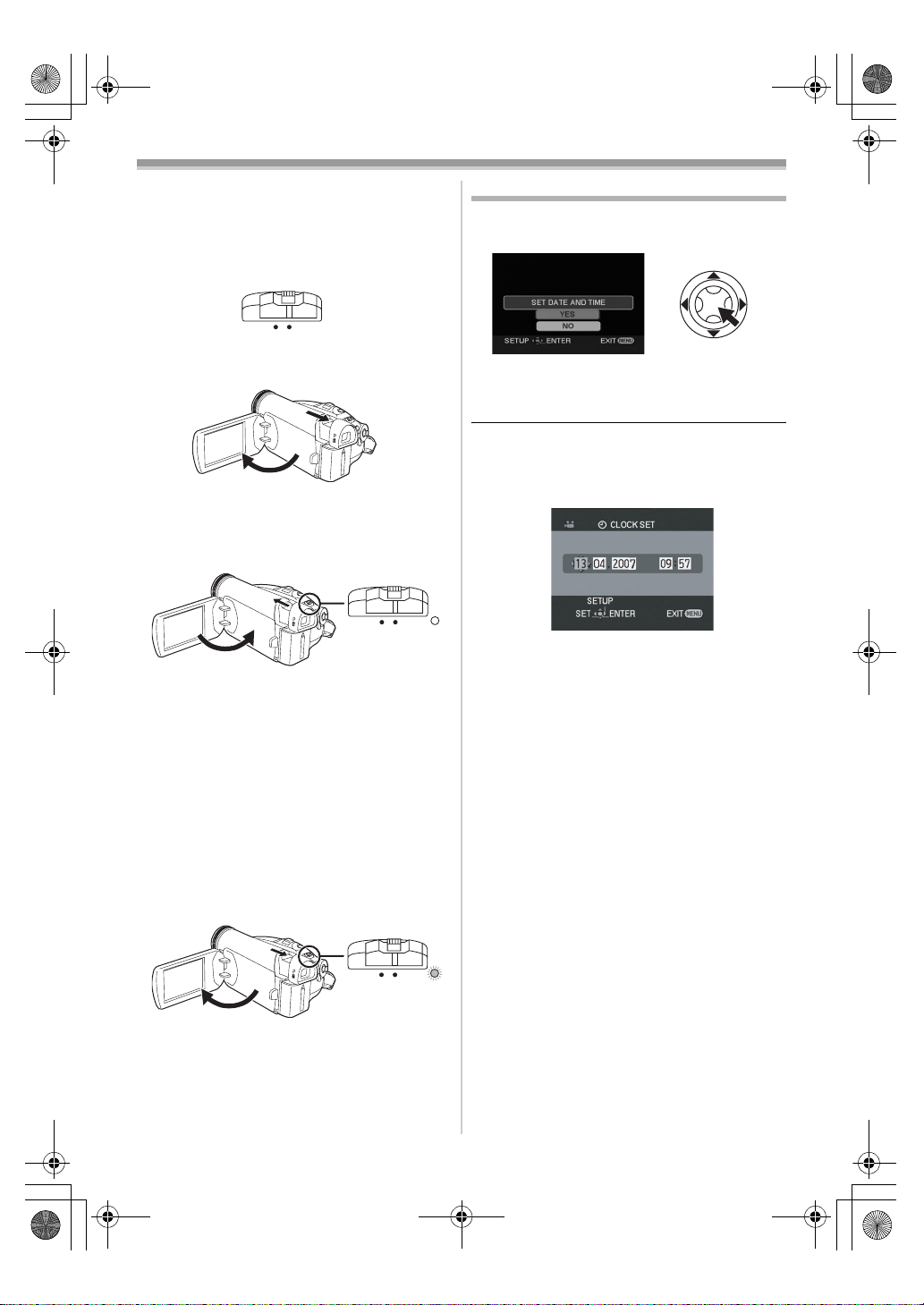
LSQT1174ENG.book 10 ページ 2007年1月29日 月曜日 午後1時28分
Before using
ª How to turn the power on and off with
the LCD monitor/viewfinder
When the power switch is set to [ON], the power
can be turned on and off with the LCD monitor
and the viewfinder when the unit is in Tape
Recording Mode.
OFF
ON
1 Open the LCD monitor out or extend the
viewfinder to use. (
≥The LCD monitor or the viewfinder will be
activated.
-11-)
2 Close the LCD monitor and retract the
viewfinder.
OFF
ON
≥The power will not turn off unless the LCD
monitor is closed and the viewfinder is
retracted.
≥The status indicator automatically goes off
and the power turns off. (If quick start is set to
-12-), the unit goes into quick start
[ON] (
standby mode and the status indicator lights
green.)
≥The power does not turn off even if the LCD
monitor is closed and the viewfinder is
retracted while recording on a tape.
3 Open the LCD monitor or extend the
viewfinder to turn the power on and use the
movie camera again.
OFF
ON
≥The status indicator lights red and the power
turns on.
Setting date and time
When the movie camera is turned on for the first
time, [SET DATE AND TIME] will appear.
≥Select [YES] and press the centre of the
joystick. Do steps 2 and 3 below to set the date/
time.
If the screen shows the incorrect date/time, then
adjust it.
≥Set to Tape Recording Mode.
1 Set [BASIC] >> [CLOCK SET] >> [YES]. (-16-)
2 Move the joystick left or right in order to
select the item to be set. Then move the
joystick up or down to set the desired value.
≥The year will change as follows:
2000, 2001, ..., 2089, 2000, ...
≥The 24-hour clock is used.
3 Press the joystick to determine the setting.
≥The clock function starts at [00] seconds.
About date/time
ª
≥The date and time function are driven by a
built-in lithium battery.
≥Make sure to check the time before recording
because the built-in clock is not very accurate.
Recharging the built-in lithium battery
ª
≥If [0] or [--] is appears when the camera is
turned on, then the built-in lithium battery has
run down. Use the steps below to charge the
battery. When turn on the power for the first time
after charging, [SET DATE AND TIME] will
appear. Select [YES] and set the date and time.
Connect the AC adaptor to the camera or attach
the battery to the camera, and the built-in lithium
battery will be recharged. Leave the camera as
is for approx. 24 hours, and the battery will drive
the date and time for approx. 6 months. (Even if
the [OFF/ON] switch is set to [OFF], the battery
is still being recharged.)
10
LSQT1174
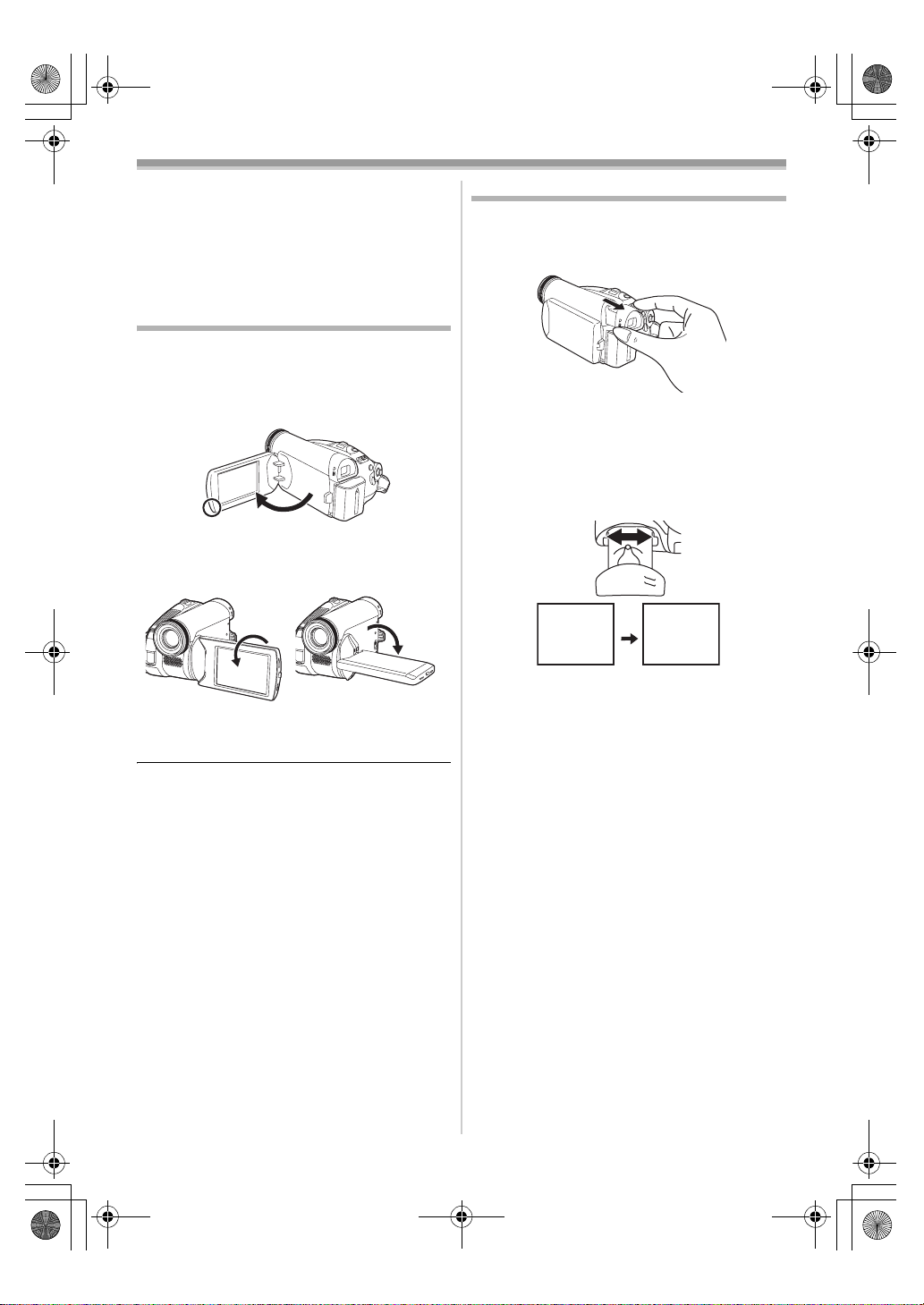
LSQT1174ENG.book 11 ページ 2007年1月29日 月曜日 午後1時28分
Before using
WARNING
THE LITHIUM BATTERY IN THIS UNIT MUST
ONLY BE REPLACED BY QUALIFIED
PERSONNEL. IF THIS IS NECESSARY,
CONTACT THE PANASONIC CUSTOMER
CARE CENTRE ON 132600 FOR YOUR
NEAREST AUTHORIZED SERVICE CENTRE.
Using the LCD monitor
You can record the image while viewing it on the
opened LCD monitor.
1 Put a finger on the LCD monitor open part
and open the LCD monitor out in the
direction of the arrow.
≥It can open up to 90o.
2 Adjust the angle of the LCD monitor as you
prefer.
1180o 2 90o
≥It can rotate up to 180o 1 towards the lens or
90o 2 towards the viewfinder.
Using the viewfinder
ª Extending the viewfinder
1 Pull out the viewfinder. Extend it by
pinching the extension knob.
≥The viewfinder will be activated. (If the LCD
monitor is opened, the viewfinder will be
deactivated.)
Adjusting the field of view
ª
1 Adjust the focus by sliding the eyepiece
corrector knob.
12:30:4512:30:4512:30:45
1.4. 20071.4. 20071.4. 2007
≥You can adjust the brightness of the viewfinder
from the menu.
12:30:45
1.4. 2007
≥The brightness and colour level of the LCD
monitor can be adjusted from the menu.
≥If it is forcibly opened or rotated, the camera
may be damaged or fail.
≥If the LCD monitor is rotated by 180o towards
the lens and the viewfinder is extended (when
recording yourself), the LCD monitor and the
viewfinder simultaneously light.
11
LSQT1174

LSQT1174ENG.book 12 ページ 2007年1月29日 月曜日 午後1時28分
Before using
To cancel Quick Start
Quick start
When quick start is on the battery power is still
being consumed, even when the LCD monitor
and the viewfinder are closed.
The camera will resume recording/pause mode
about 1.7 seconds after the LCD monitor or the
viewfinder is reopened.
≥Please note in quick start mode approximately
half the pause recording power is being
consumed. Using quick start mode will reduce
the battery recording/playback time.
≥This is only activated in the following cases.
≥While using the battery
A tape is inserted, while the Tape Recording
Mode is set.
≥While using the AC adaptor
Quick Start can be used even if a tape is not
inserted.
≥Set to Tape Recording Mode.
1 Set [SETUP] >> [QUICK START] >> [ON].
(
-16-)
2 While the [OFF/ON] switch is still set to
[ON], close the LCD monitor and retract the
viewfinder.
OFFONOFF
ON
≥The status indicator lights green and the unit
goes into quick start standby mode.
≥The movie camera will not go into quick start
standby unless the LCD monitor is closed and
the viewfinder is retracted.
ª
1 Set [SETUP] >> [QUICK START] >> [OFF].
-16-)
(
≥If the [OFF/ON] switch is set to [OFF] while the
unit is in quick start standby, the power turns off.
≥If the standby continues for approx. 30 minutes,
then the status indicator will go off and the
camera will be completely turned off.
≥In the following cases, quick start is cancelled
and the power turns off.
≥When the Mode dial is moved.
≥When the battery or AC adaptor is removed.
≥When the tape is removed while using the
battery in Tape Recording Mode.
≥When the camera is quick-started with the white
balance on automatic, it may take some time
until the white balance is adjusted if the scene
being recorded has a light source different from
the scene last recorded. (When the colour night
view function is used, however, the white
balance of the scene last recorded is retained.)
≥If the power is turned on in quick start standby,
the zoom magnification becomes 5k and the
picture size may differ from what it was before
quick start standby.
≥If [POWER SAVE] (
and the unit automatically goes into quick start
standby mode, set the [OFF/ON] switch to
[OFF], then to [ON] again. Also, close the LCD
monitor and retract the viewfinder and then
open the LCD monitor or extend the viewfinder
again.
3 Open the LCD monitor or extend the
viewfinder.
-36-) is set to [5 MINUTES]
OFF
≥The status indicator lights red and the camera
is put into recording pause approx.
1.7 seconds after it is turned on.
12
LSQT1174
ON

LSQT1174ENG.book 13 ページ 2007年1月29日 月曜日 午後1時28分
Before using
Inserting/removing a cassette
1 Fit the AC adaptor or the battery and turn on
the power.
2 Slide the [OPEN/EJECT] lever and open the
cassette cover.
OPEN/
EJECT
≥When the cover is fully opened, the cassette
holder will come out.
3 After the cassette holder is opened, insert/
remove the cassette.
≥When inserting a cassette, orient it as shown
in the figure, and then securely insert it as far
as it goes.
≥When removing, pull it straight out.
4 Push the [PUSH] mark 1 in order to close
the cassette holder.
≥The cassette holder is housed.
≥When inserting a previously recorded cassette,
use the blank search function to find the position
where you want to continue recording. If you are
overwriting a previously recorded cassette, be
sure to find the position where you want to
continue recording.
≥Close the cassette cover tightly.
≥When closing the cassette cover, do not get
anything, such as a cable, caught in the cover.
≥After use, be sure to rewind the cassette
completely, remove it and put it in a case. Store
the case in an upright position. (
-45-)
≥If the indicator of the condensation does not
display on the LCD monitor and/or the
viewfinder and you notice condensation on the
lens or the main unit, do not open the cassette
cover otherwise condensation may be formed
on the heads or the cassette tape. (
ª
When the cassette holder does not
-42-)
come out
≥Close the cassette cover completely, and then
open it again completely.
≥Check if the battery has run down.
≥Check if the cassette compartment cover is in
contact with grip belt as shown below. If so, be
sure the grip belt stays clear of the cover when
opening.
1
PUSH
Caution:
Take care not to trap your fingers under the
cassette holder when closing it.
5 Only after the cassette holder is completely
housed, close the cassette cover by
pressing the mark 2.
2
When the cassette holder cannot be
ª
housed
≥Set the [OFF/ON] switch to [OFF], then to [ON]
again.
≥Check if the battery has run down.
Accidental erasure prevention
ª
If the accidental erasure prevention slider 1 of a
cassette is opened (slide in the direction of the
[SAVE] arrow), the cassette cannot be recorded.
When recording, close the accidental erasure
prevention slider of the cassette (slide in the
direction of the [REC] arrow).
1
R E C
SAVE
13
LSQT1174
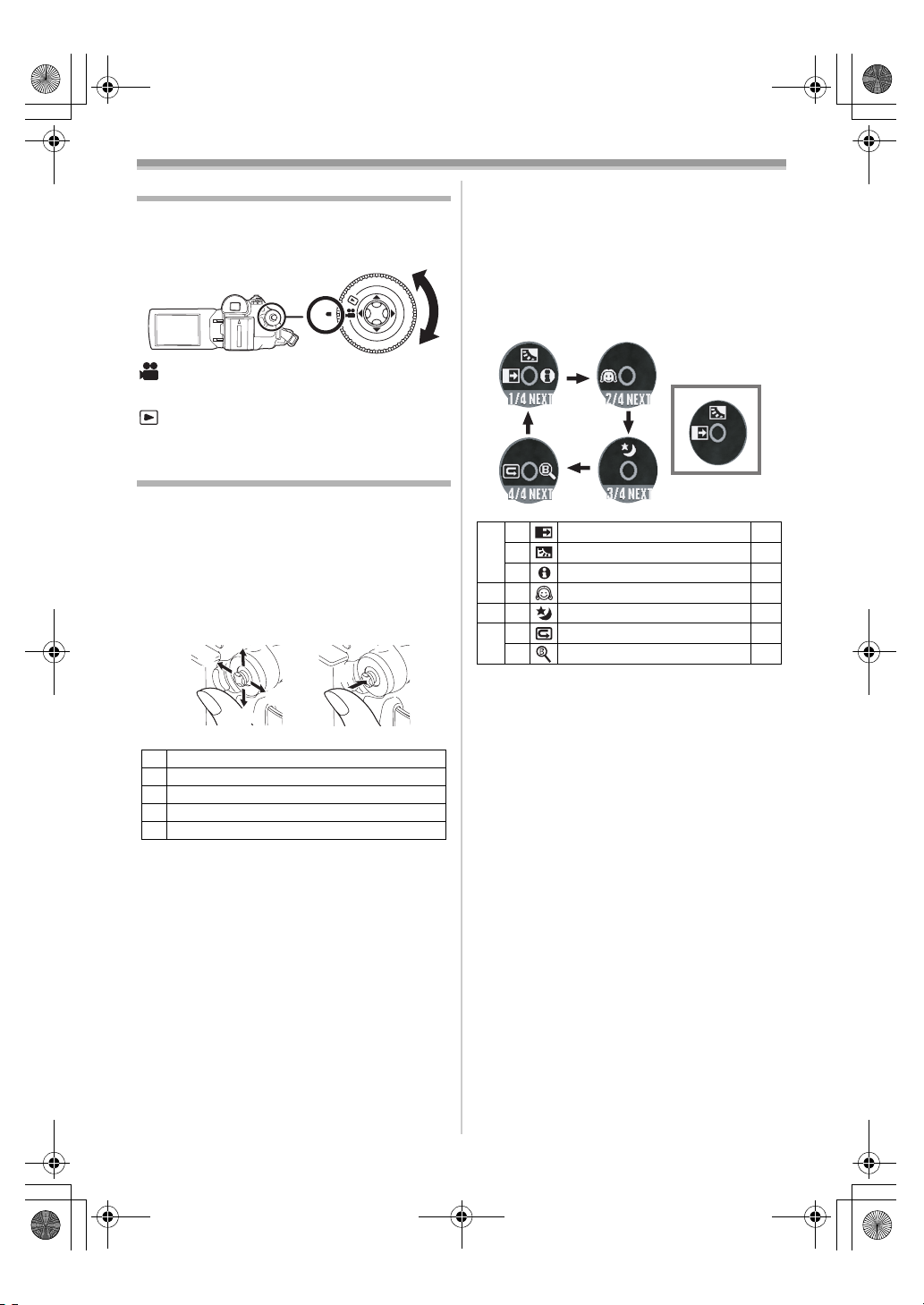
LSQT1174ENG.book 14 ページ 2007年1月29日 月曜日 午後1時28分
Before using
Joystick and screen display
Selecting a mode
Rotate the mode dial to select the desired mode.
1 Rotate the mode dial.
≥Set your desired mode to 1.
1
: TAPE RECORDING MODE
Use this when you record the image on a tape.
: TAPE PLAYBACK MODE
Use this to play back a tape.
ª
Push the centre of the joystick, and icons will be
displayed on the screen. Each time the joystick is
moved down, the indication changes.
(In the Tape Playback Mode, the icons will be
automatically displayed on the screen.)
1) Tape Recording Mode
([AUTO/MANUAL/FOCUS] switch is set to
[AUTO])
How to use the joystick
ª Basic joystick operations
Operations on the menu screen and selection
of files to be played back on the multi-image
display
Move the joystick up, down, left or right to select
an item or file, and then push in the centre to set
it.
1
3
5
4
2
2 Fade
3 Backlight compensation -2 2-
1/4
1 Help mode -15-
2 Soft skin mode
2/4
3 Colour night view
3/4
2 Recording check
4/4
1 Blank search -20-
≥1 is displayed while recording on a tape.
1
-23-
-23-
-22-
-19-
1 Select by moving up.
2 Select by moving down.
3 Select by moving left.
4 Select by moving right.
5 Determine by pushing the centre.
14
LSQT1174

LSQT1174ENG.book 15 ページ 2007年1月29日 月曜日 午後1時28分
Before using
2) Tape Recording Mode
([AUTO/MANUAL/FOCUS] switch is set to
[MANUAL])
2
1
2 Iris or gain value
3 White balance -26-
5/5
1 Shutter speed -28-
2
6/6
≥1 is displayed while recording on a tape.
≥2 is displayed only when the [AUTO/
MANUAL/FOCUS] switch is set to [FOCUS].
3) Tape Playback Mode
Manual focus adjustment -27-
1
Help mode
Select an icon for an explanation of the function.
≥Set to Tape Recording Mode.
1 Press the joystick to display the icon during
the recording pause. Move the joystick
down until icon 1 appears.
2 Move the joystick right to select the Help
mode icon [ ].
2
≥The help mode explains the operation icons
displayed when the [AUTO/MANUAL/
-28-
FOCUS] switch is set to [AUTO] in Tape
Recording Mode.
3 Move the joystick up, left, or right to select
the desired icon.
1
3 Playback/pause
4 Stop -29-
2 Rewind (review playback) -29-
1 Fast forward (cue playback) -29-
≥An explanation of the selected icon is
displayed on the screen.
≥Each time the joystick is moved down, the
indication changes.
To exit the Help mode
ª
-29-
Select [EXIT] or press the [MENU] button.
≥When the Help mode is used, it is not possible
to record or set the functions.
15
LSQT1174
