Olympus xcellence User Manual [ru]

Imaging Software
Life Science Microscopy
User Manual

Imaging Software for Life Science Microscopy
Software Manual for  Imaging Stations
Imaging Stations
Version 1.1
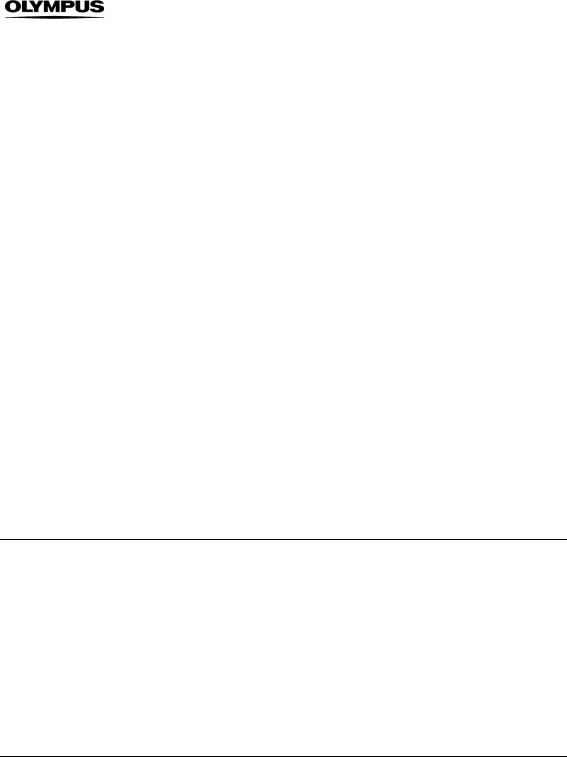
Imaging Excellence
We at Olympus Soft Imaging Solutions GmbH have tried to make the information in this manual as accurate and reliable as possible. Nevertheless, Olympus Soft Imaging Solutions GmbH disclaims any warranty of any kind, whether expressed or implied, as to any matter whatsoever relating to this manual, including without limitation the merchantability or fitness for any particular purpose. Olympus Soft Imaging Solutions GmbH will from time to time revise the software described in this manual and reserves the right to make such changes without obligation to notify the purchaser. In no event shall Olympus Soft Imaging Solutions GmbH be liable for any indirect, special, incidental, or consequential damages arising out of purchase or use of this manual or the information contained therein.
No part of this document may be reproduced or transmitted in any form or by any means, electronic or mechanical, for any purpose, without the prior permission of Olympus Soft Imaging Solutions GmbH.
© 2003 – 2010 by Olympus Soft Imaging Solutions GmbH. All rights reserved.
OLYMPUS SOFT IMAGING SOLUTIONS GMBH
Rupert-Mayer-Strasse 44 D-81379 München
Tel: +49 89 - 89 55 805 660
Fax +49 89 - 89 55 805 6606 Email: info@olympus-sis.com
www.olympus-sis.com

LICENSE AGREEMENT between END USER and OLYMPUS SOFT IMAGING SOLUTIONS regarding the OSIS  SOFTWARE PRODUCT.
SOFTWARE PRODUCT.
IMPORTANT-READ CAREFULLY: Below you will find the contractual agreements governing the use of the OSIS  SOFTWARE PRODUCT. These conditions apply to you, the user, and to OLYMPUS SOFT IMAGING SOLUTIONS. With any of the following actions you explicitly agree to be bound by the conditions of this contract: purchasing the software, opening the package, breaking of one of the seals or using the software.
SOFTWARE PRODUCT. These conditions apply to you, the user, and to OLYMPUS SOFT IMAGING SOLUTIONS. With any of the following actions you explicitly agree to be bound by the conditions of this contract: purchasing the software, opening the package, breaking of one of the seals or using the software.
In case you do not agree with any of the conditions of this contract, please return all parts of the product including manuals and the software protection key before using and without delay. Remove all software installations of the product from any computer you might have installed it on. Return all electronic media of the product or completely destroy all electronic media of the product and send proof that this has been accomplished. For a refund, please return everything to where you purchased the product.
§ 1. Scope
(1) This License agreement explicitly covers only the software diskettes or other media you received with the purchase and the software stored on these media, the manuals, as far as they were developed and produced by OLYMPUS SOFT IMAGING SOLUTIONS.
§ 2. User rights
(1)OLYMPUS SOFT IMAGING SOLUTIONS permits the User, for the duration of this contract, to use the software on a single computer and a single terminal on that computer. This license is explicitly nonexclusive, i.e., the User does not have an exclusive right to use the software. As a licensed user you can copy the software from one computer to another by using a computer network or other storage devices, as long as it is assured, that the software can only be used on a single computer or terminal at any time and that the conditions set forth under § 4 are observed.
(2)The User has the right to produce a copy of the software only for backup purposes.
§ 3. Additional user rights
Only if OLYMPUS SOFT IMAGING SOLUTIONS provides the User with permission in written form the User can incorporate parts of the software into other software developed by the User. A distribution of the software can only be made in compiled form as part of the software developed by the User under strict observation of the conditions set forth in the written permission to the User. The User must include the OSIS  SOFTWARE PRODUCT copyright notification with the User's software. The User has to make sure, that OLYMPUS SOFT IMAGING SOLUTIONS cannot be held liable for any damages or injuries resulting from the use of the User's software, that include parts of the OSIS
SOFTWARE PRODUCT copyright notification with the User's software. The User has to make sure, that OLYMPUS SOFT IMAGING SOLUTIONS cannot be held liable for any damages or injuries resulting from the use of the User's software, that include parts of the OSIS  SOFTWARE PRODUCT.
SOFTWARE PRODUCT.
§ 4. Copyright
(1) OLYMPUS SOFT IMAGING SOLUTIONS or its subsidiaries remain owners of the software and it's documentation. With the purchase, the User obtains ownership of the diskettes or other physical storage
devices (excluding the software and other data contained thereon), the manuals, and the software protection key.
(2)OLYMPUS SOFT IMAGING SOLUTIONS reserves the right to all publications, duplication, editing, and marketing of the software and the software documentation.
Without prior written permission the User may not:
– change, translate, de-compile or de-assemble the software,
– copy any of the written or printed documentation of the software,
– rent, lease, or license the software to a third party,
– use the software protection different than described in this contract.
(3)The license, property, and user rights to the OLYMPUS SOFT IMAGING SOLUTIONS software, disks, and manuals may only be sold or transferred to a third party on a permanent basis, if the third party agrees to abide by the conditions in this contract.
(4)OLYMPUS SOFT IMAGING SOLUTIONS is the legal owner of all copyrights and trademarks of the OSIS  SOFTWARE PRODUCT and documentation. Copyrights and trademarks are protected by national and international law. OLYMPUS SOFT IMAGING SOLUTIONS reserves all rights, which are not explicitly expressed in written form.
SOFTWARE PRODUCT and documentation. Copyrights and trademarks are protected by national and international law. OLYMPUS SOFT IMAGING SOLUTIONS reserves all rights, which are not explicitly expressed in written form.
§ 5. Warranty
(1)OLYMPUS SOFT IMAGING SOLUTIONS guarantees for the period of 12 months after the date of purchase, that the software works in all major aspects according to the descriptions in the manuals. OLYMPUS SOFT IMAGING SOLUTIONS, as the producer of the software, provides this warranty. It does not replace or restrict other warranties or liabilities provided to the User by local or other sales people or organizations. OLYMPUS SOFT IMAGING SOLUTIONS does not guarantee that the software is defect free; that the software fulfills the specific requirements of the User, or that the OBS  SOFTWARE PRODUCT works with other software provided by the User.
SOFTWARE PRODUCT works with other software provided by the User.
(2)OLYMPUS SOFT IMAGING SOLUTIONS further guarantees, that the software storage devices (floppy disks, CD-ROMs, etc.) and the manuals are free of material defects. Defective storage devices or manuals will be replace free of charge, if they are returned to OLYMPUS SOFT IMAGING SOLUTIONS within 90 days of purchase and accompanied by a proof of purchase.
§ 6. Liability
(1) OLYMPUS SOFT IMAGING SOLUTIONS or their sales organizations cannot be held liable for damages or injuries resulting from the use of the software or the lack of capabilities of the software, unless the User can show gross negligence on the part of OLYMPUS SOFT IMAGING SOLUTIONS. This applies, without exceptions, also to losses of productivity or profit, interruptions in the flow of business or manufacture, loss of information, and other financial losses. Without exceptions the possible liability of OLYMPUS SOFT IMAGING SOLUTIONS is limited to the amount that the User paid for the product. These limitations on the liability do not influence claims for reasons of product liability.
§ 7. Contract duration, legal consequences of violating the license
(1) The contract is deemed to be in force for an unspecified period. The User rights are automatically terminated if one of the conditions of the contracts has been violated.

(2) In case of a contract violation the User has to return the original storage devices and all copies thereof including all modified copies, all printed and written documentation, and the software protection key to OLYMPUS SOFT IMAGING SOLUTIONS, or the User has to destroy these items.
(3) In addition OLYMPUS SOFT IMAGING SOLUTIONS reserves the right to file a lawsuit to claim reparations for damages, noncompliance, or removal of the software in case of license violations. The following laws and/or conditions are in effect: the conditions of this contract, copyright laws, and the laws of the civil code.
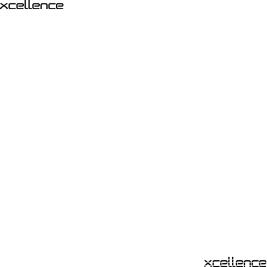
Software Manual |
Contents |
Contents
Chapter 1
Imaging stations for life science experiments
Chapter 2
A system chart and a list of all components
Chapter 3
Getting you started – a quick guide through the main features of the imaging stations and how to use them
Chapter 4
Simple ways to take images, how to control the hardware modules and which parameters to set
Chapter 5
Beyond snapshots: setting up simple and complex experiments in an intuitive, graphical way
1 |
Introduction .................................................................................. |
1 |
2 |
System Overview.......................................................................... |
3 |
2.1 |
System Chart.................................................................................... |
4 |
2.2 |
Hardware .......................................................................................... |
5 |
2.2.1 |
Motorized Microscope Modules....................................................... |
5 |
2.3 |
Software ........................................................................................... |
6 |
3 |
Brief Introduction to the Software and First Steps................... |
7 |
3.1 |
The User Interface ......................................................... |
8 |
3.1.1 |
The Image Manager.......................................................................... |
9 |
3.1.2 |
The Viewport Manager ................................................................... |
10 |
3.1.3 |
The Viewport................................................................................... |
10 |
3.2 |
Simple Image Acquisition ............................................................... |
12 |
3.3 |
Saving Images – The Database ...................................................... |
13 |
3.4 |
Loading Images .............................................................................. |
14 |
3.5 |
Conducting Experiments with the Experiment Manager................ |
14 |
3.6 |
Displaying Multi-Color Images ....................................................... |
16 |
3.7 |
Displaying Sequences .................................................................... |
17 |
4 |
Image Acquisition and Hardware Control .............................. |
19 |
4.1 |
Simple Image Acquisition ............................................................... |
20 |
4.1.1 |
Snapshot and Live View ................................................................. |
20 |
4.1.2 |
AVI Recorder .................................................................................. |
21 |
4.2 |
Camera Control .............................................................................. |
21 |
4.3 |
Illumination Control......................................................................... |
25 |
4.4 |
Microscope Control........................................................................ |
26 |
4.5 |
Motorized Stage Control ................................................................ |
29 |
4.5.1 |
Defining a Positions List ................................................................. |
29 |
4.5.2 |
Correcting a Positions List ............................................................. |
30 |
4.5.3 |
Calibrating the Motorized Stage..................................................... |
32 |
4.6 |
Autofocus ....................................................................................... |
34 |
4.6.1Autofocus options…....................................................................... 35
4.6.2 |
Executing an Autofocus Scan ........................................................ |
36 |
5 |
Experiment Manager.................................................................. |
37 |
5.1 |
A Graphical Tool ............................................................................. |
38 |
5.2 |
Concept of Usage .......................................................................... |
39 |
5.2.1 |
Experiment Manager Components ................................................ |
39 |
5.2.2 |
Arrangement and Customization.................................................... |
40 |
5.3 |
Setting Up Experiment Plans ......................................................... |
42 |
5.3.1 |
Types of Graphical Icons and the General Principles of Usage..... |
42 |
5.3.2 |
The Command Symbols and Their Properties Pages .................... |
43 |

Contents
Chapter 6
Touching up the image display by brightness, contrast and color adjustment and navigation through multidimensional image sets
Chapter 7
Basic processing routine like size calibration, overlay drawings, extraction and conversion of image sets
5.3.3 |
Types of Experiments ..................................................................... |
61 |
5.4 |
Conducting Experiments / Data Acquisition .................................. |
70 |
5.4.1 |
Opening a Database ....................................................................... |
70 |
5.4.2 |
Executing an Experiment ................................................................ |
71 |
5.4.3 |
Data Storage and Preferences........................................................ |
75 |
6 |
Image Display and Navigation................................................... |
77 |
6.1 |
The Viewport .................................................................................. |
78 |
6.2 |
Image Display................................................................................. |
80 |
6.2.1 |
General............................................................................................ |
80 |
6.2.2Adjust Display…..............................................................................80
6.2.3 |
Auto Adjust...................................................................................... |
84 |
6.2.4 |
White Balance ................................................................................. |
84 |
6.2.5 |
Black Balance ................................................................................. |
85 |
6.2.6 |
Gray Scale....................................................................................... |
85 |
6.2.7 |
Fluorescence Color ......................................................................... |
86 |
6.2.8 |
Edit Fluorescence Color… .............................................................. |
86 |
6.2.9 |
False-Color… .................................................................................. |
87 |
6.2.10 |
Edit False-Color…...........................................................................89 |
|
6.3 |
Image Navigation ........................................................................... |
95 |
6.3.1 |
General............................................................................................ |
95 |
6.3.2 |
Multi-Color Images.......................................................................... |
95 |
6.3.3 |
Displaying Different Color Bands in the Tile View Mode................. |
96 |
6.3.4 |
Time-Lapse Sequences .................................................................. |
96 |
6.3.5 |
Z-Stacks.......................................................................................... |
98 |
6.3.6 |
Multi-dimensional Sequences......................................................... |
98 |
6.3.7 |
Parallel Navigation in Multiple Viewports........................................ |
99 |
6.4 |
Projections and Extended Focal Imaging ...................................... |
99 |
6.4.1 |
Projections Along the Z and Time Axes.......................................... |
99 |
6.4.2 |
EFI – Extended Focal Imaging ...................................................... |
100 |
6.5 |
Fluorescence and Transmission Image Overlay .......................... |
101 |
6.6 |
Intensity Modulated Display......................................................... |
102 |
7 |
Image Data Handling................................................................ |
103 |
7.1 |
Calibrate Images .......................................................................... |
104 |
7.1.1 |
Why Calibrate Images? ................................................................. |
104 |
7.1.2 |
Calibrating the Camera Channel................................................... |
104 |
7.1.3 |
XY-Calibration ............................................................................... |
106 |
7.1.4 |
Z-Calibration ................................................................................. |
108 |
7.2 |
Scale Bar...................................................................................... |
109 |
7.2.1 |
General.......................................................................................... |
109 |
7.2.2 |
Setting the Scale Bar Properties................................................... |
109 |
7.2.3 |
Show in Viewport .......................................................................... |
110 |
7.2.4 |
Draw into Overlay.......................................................................... |
110 |
7.3 |
Show Markers, Time and Z Information....................................... |
111 |
7.4Grid…........................................................................................... 111
7.5 |
Overlays ....................................................................................... |
113 |

Software Manual |
Contents |
Chapter 8
Data changing tools to improve the image quality, for example, by increasing the contrast or reducing the noise
7.5.1 |
General ......................................................................................... |
113 |
7.5.2 |
Activating the Overlay Toolbar ..................................................... |
113 |
7.5.3 |
Creating and Editing Overlays...................................................... |
114 |
7.6 |
Separate ....................................................................................... |
118 |
7.7Extract….......................................................................................118
7.8Combine…....................................................................................119
7.8.1 |
General ......................................................................................... |
119 |
7.8.2 |
Combining Data Sets ................................................................... |
120 |
7.9 |
Convert Image .............................................................................. |
121 |
7.9.1 |
General ......................................................................................... |
121 |
7.9.2 |
To 8-Bit......................................................................................... |
121 |
7.9.3 |
To 16-Bit....................................................................................... |
122 |
7.9.4 |
To RGB (3x8-Bit) .......................................................................... |
122 |
7.9.5 |
Invert............................................................................................. |
122 |
7.10 |
Image Information......................................................................... |
123 |
7.10.1 |
The General Tab ........................................................................... |
124 |
7.10.2 |
The Dimensions and Markers Tabs.............................................. |
125 |
7.11 |
Image Statistics ............................................................................ |
126 |
8 |
Image Processing .................................................................... |
127 |
8.1 |
Shading Correction....................................................................... |
129 |
8.1.1 |
General ......................................................................................... |
129 |
8.1.2 |
Define Shading Correction ........................................................... |
129 |
8.1.3 |
Executing a Shading Correction................................................... |
132 |
8.2 |
Bleaching Correction.................................................................... |
133 |
8.3 |
Thresholds and Binarization ......................................................... |
135 |
8.3.1 |
Set Thresholds.............................................................................. |
135 |
8.3.2 |
Set Color Thresholds.................................................................... |
140 |
8.3.3 |
Binarize......................................................................................... |
144 |
8.4 |
Filters ............................................................................................ |
145 |
8.4.1 |
General ......................................................................................... |
145 |
8.4.2 |
Sharpen I ...................................................................................... |
148 |
8.4.3 |
Sharpen II ..................................................................................... |
149 |
8.4.4 |
Differentiate X ............................................................................... |
149 |
8.4.5 |
Differentiate Y ............................................................................... |
149 |
8.4.6 |
Laplace I ....................................................................................... |
150 |
8.4.7 |
Laplace II ...................................................................................... |
150 |
8.4.8 |
Mean............................................................................................. |
151 |
8.4.9 |
Median.......................................................................................... |
151 |
8.4.10 |
Pseudo Filter................................................................................. |
152 |
8.4.11 |
Sobel ............................................................................................ |
153 |
8.4.12 |
Roberts ......................................................................................... |
153 |
8.4.13 |
Reimer .......................................................................................... |
154 |
8.4.14 |
User Filter ..................................................................................... |
154 |
8.4.15 |
NxN............................................................................................... |
156 |
8.4.16 |
Lowpass ....................................................................................... |
157 |
8.4.17 |
Edge Enhance .............................................................................. |
157 |

Contents
Chapter 9
The software contains a host of measuring tools in a special measurement environment
8.4.18 |
Rank .............................................................................................. |
158 |
8.4.19 |
Sigma ............................................................................................ |
159 |
8.4.20 |
DCE – Differential Contrast Enhancement .................................... |
160 |
8.4.21 |
Separator ...................................................................................... |
161 |
8.5 |
Morphological Filters.................................................................... |
164 |
8.5.1 |
Define Morphological Filter... ........................................................ |
165 |
8.5.2 |
Erosion .......................................................................................... |
167 |
8.5.3 |
Dilation .......................................................................................... |
168 |
8.5.4 |
Morph. Open................................................................................. |
169 |
8.5.5 |
Morph. Close................................................................................. |
169 |
8.5.6 |
Gradient ........................................................................................ |
170 |
8.5.7 |
Top Hat Bright............................................................................... |
170 |
8.5.8 |
Top Hat Dark................................................................................. |
171 |
8.5.9 |
Distance Bright.............................................................................. |
171 |
8.5.10 |
Distance Dark................................................................................ |
172 |
8.5.11 |
Ultimate Erode Bright.................................................................... |
172 |
8.5.12 |
Ultimate Erode Dark...................................................................... |
173 |
8.5.13 |
Skeleton ........................................................................................ |
173 |
8.5.14 |
Separate Particles......................................................................... |
174 |
8.6Arithmetic Operations…............................................................... 175
8.7 |
Image Geometry .......................................................................... |
177 |
8.7.1 |
Resize............................................................................................ |
177 |
8.7.2 |
Rotate............................................................................................ |
178 |
8.7.3 |
Mirror............................................................................................. |
180 |
8.7.4 |
Align .............................................................................................. |
180 |
8.7.5 |
Auto Align Z................................................................................... |
181 |
8.7.6 |
Shift Correction ............................................................................. |
181 |
8.8 |
Deblurring and Deconvolution ..................................................... |
182 |
8.8.1 |
General.......................................................................................... |
182 |
8.8.2 |
Edit Image Parameters.................................................................. |
182 |
8.8.3 |
No Neighbor.................................................................................. |
184 |
8.8.4 |
Nearest Neighbors ........................................................................ |
185 |
8.8.5 |
Wiener Filter .................................................................................. |
186 |
8.8.6 |
3-D AMLE Deconvolution: Advanced Maximum Likelihood ......... |
187 |
9 |
Measurements .......................................................................... |
189 |
9.1 |
Measurements Toolbar ................................................................ |
190 |
9.2 |
Drawing Tools for Length and Area Measurements .................... |
191 |
9.2.1 |
Point .............................................................................................. |
191 |
9.2.2 |
Touch Count ................................................................................. |
191 |
9.2.3 |
Length ........................................................................................... |
192 |
9.2.4 |
Angle ............................................................................................. |
194 |
9.2.5 |
Area............................................................................................... |
195 |
9.3 |
Magic Wand ................................................................................. |
200 |
9.3.1 |
Magic Wand Options .................................................................... |
201 |
9.4 |
Results ......................................................................................... |
202 |
9.4.1 |
Move Origin................................................................................... |
202 |

Software Manual |
|
Contents |
9.4.2 |
Create Measurement Sheet.......................................................... |
203 |
9.4.3 |
Deleting Measurement Results..................................................... |
204 |
9.4.4 |
Image Link .................................................................................... |
205 |
9.4.5 |
Show/Hide Statistic ...................................................................... |
205 |
9.4.6 |
Select Measurements................................................................... |
205 |
9.4.7 |
Define Statistics............................................................................ |
207 |
9.4.8 |
The Preferences Measure Tab................................................... |
208 |
9.4.9 |
Measurement Sheets: Statistics................................................... |
208 |
Chapter 10
Sophisticated analyses of fluorescence intensities, mostly for time sequences and Z-stacks
10 |
Intensity Analyses .................................................................... |
211 |
|
10.1 |
|
Pixel Value .................................................................................... |
212 |
10.2 |
|
Histogram ..................................................................................... |
213 |
10.3 |
|
Line Profiles: Intensity .................................................................. |
214 |
10.3.1 |
|
Horizontal Line Profile................................................................... |
214 |
10.3.2 |
|
Vertical Line Profile....................................................................... |
215 |
10.3.3 |
|
Arbitrary Line Profile ..................................................................... |
215 |
10.3.4 |
|
Average Intensity of Neighboring Pixels....................................... |
216 |
10.4 |
|
Regions of Interest – ROIs............................................................ |
217 |
10.4.1 |
|
General ......................................................................................... |
217 |
10.4.2 |
|
Drawing ROIs................................................................................ |
217 |
10.4.3 |
|
ROI Measurements (2-D) .............................................................. |
220 |
10.5 |
|
Background Subtraction... ........................................................... |
221 |
10.5.1 |
|
General ......................................................................................... |
221 |
10.5.2 |
|
Subtracting the Image Background ............................................. |
221 |
10.6 |
|
Intensity Kinetics in Time and Z ................................................... |
223 |
10.7 |
|
DeltaF / F (∆F/F) Analysis ............................................................. |
224 |
10.7.1 |
|
General ......................................................................................... |
224 |
10.7.2 |
|
Generating a (∆F/F) sequence ...................................................... |
224 |
10.8 |
|
Ratio Analysis ............................................................................... |
226 |
10.8.1 |
|
General ......................................................................................... |
226 |
10.8.2 |
|
Generating a Ratio Sequence ...................................................... |
227 |
10.9 |
|
Spectral Unmixing ........................................................................ |
228 |
10.9.1 |
|
Application.................................................................................... |
228 |
10.9.2 |
|
The Problem ................................................................................. |
229 |
10.9.3 |
|
The Solution.................................................................................. |
230 |
10.9.4 |
|
How Does it Work?....................................................................... |
231 |
10.9.5 |
|
Spectral Unmixing with .............................................. |
232 |
10.9.6 |
|
Calibration .................................................................................... |
233 |
10.9.7 |
|
Unmixing....................................................................................... |
234 |
10.9.8 |
|
Unmixing of Color Camera Images .............................................. |
236 |
10.10 |
|
Phase Color Coding and Analysis ................................................ |
237 |
10.10.1 |
Phase Color Coding ..................................................................... |
237 |
|
10.10.2 |
Phase Analysis ............................................................................. |
238 |
|
10.11 |
|
Colocalization ............................................................................... |
238 |
10.12 |
|
The FRET Software Module ......................................................... |
240 |
10.12.1 |
Image Acquisition ......................................................................... |
240 |
|
10.12.2 |
FRET Image Correction Factors ................................................... |
242 |
|

Contents
|
10.12.3 FRET Analysis ............................................................................... |
245 |
|
|
10.13 |
Kymogram.................................................................................... |
251 |
Chapter 11 |
11 |
Graph Display and Graph Analysis ......................................... |
253 |
Analyses of intensity |
11.1 |
Graph Documents........................................................................ |
254 |
kinetics of fluorescence |
11.2 |
The Graph Window ...................................................................... |
255 |
image time series |
11.2.1 |
The Cursor: Changing the XY Scaling in the Diagram .................. |
255 |
|
11.2.2 |
The Cursor: Measuring Individual Graph Points ........................... |
256 |
|
11.2.3 |
The Graphs Button Bar ................................................................. |
256 |
|
11.3 |
The Graph Menu .......................................................................... |
260 |
|
11.3.1 |
Markers and Labels....................................................................... |
260 |
|
11.3.2 |
Protecting and Deleting a Graph .................................................. |
263 |
|
11.3.3 |
Graph Information... ...................................................................... |
263 |
|
11.3.4 |
Sheet ............................................................................................. |
264 |
Chapter 12
Images generated during an experiment are automatically stored in structured databases – analytical data can be added
12 |
Database ................................................................................... |
269 |
12.1 |
Directories for Data Storage ........................................................ |
270 |
12.2 |
Open Database... ......................................................................... |
271 |
12.3 |
New Database.............................................................................. |
272 |
12.4 |
The Database Features ................................................................ |
273 |
12.4.1 |
General Remarks .......................................................................... |
273 |
12.4.2 |
The Database Window.................................................................. |
274 |
12.4.3 |
Adjusting the Database Window................................................... |
275 |
12.5 |
Working with the Database.......................................................... |
278 |
12.5.1 |
Loading Documents...................................................................... |
278 |
12.5.2 |
Inserting Documents ..................................................................... |
278 |
12.5.3 |
Query............................................................................................. |
280 |
12.5.4 |
Administration: Defining Organizational and Database Fields...... |
281 |
Chapter 13
Setting personal preferences of the software user interface
13 |
The Special Menu and the Window Menu ............................. |
283 |
13.1 |
Macros ......................................................................................... |
284 |
13.1.1 |
General.......................................................................................... |
284 |
13.1.2 |
Record Macro ............................................................................... |
284 |
13.1.3 |
Executing Macros ......................................................................... |
285 |
13.1.4 |
Stop Macro Recorder ................................................................... |
287 |
13.1.5 |
Run Macro..................................................................................... |
287 |
13.1.6 |
Single Step.................................................................................... |
287 |
13.1.7 |
Reset Interpreter ........................................................................... |
288 |
13.1.8 |
Set as Default-Macro .................................................................... |
289 |
13.1.9 |
Define Macros............................................................................... |
289 |
13.2 |
Add-In Manager... ........................................................................ |
291 |
13.3Define Menu Bar…....................................................................... 292
13.4 |
GUI Configuration ........................................................................ |
295 |
13.4.1 |
Reset ............................................................................................. |
296 |
13.4.2 |
Load... ........................................................................................... |
296 |
13.4.3 |
Save... ........................................................................................... |
297 |
13.5 |
Preferences... ............................................................................... |
298 |

Software Manual |
Contents |
Chapter 14
A complete, integrated development environment for macros based on the programming language Imaging C
13.5.1 |
The Preferences |
Image Tab....................................................... |
298 |
13.5.2 |
The Preferences |
View Tab ......................................................... |
300 |
13.5.3 |
The Preferences |
File Tab ........................................................... |
302 |
13.5.4 |
The Preferences |
Measure Tab................................................... |
307 |
13.5.5 |
The Preferences |
Module Tab..................................................... |
309 |
13.5.6 |
The Preferences |
Graph Tab....................................................... |
311 |
13.5.7 |
The Preferences |
Database Tab ................................................. |
312 |
13.6 |
Window......................................................................................... |
|
313 |
13.6.1 |
Minimize All................................................................................... |
|
313 |
13.6.2 |
Close All........................................................................................ |
|
313 |
13.6.3 |
Document Manager… .................................................................. |
313 |
|
13.6.4 |
Viewport Manager |
........................................................................ |
315 |
13.6.5 |
Image Manager............................................................................. |
|
315 |
13.6.6 |
Status Bar..................................................................................... |
|
316 |
13.6.7 |
Command Window....................................................................... |
316 |
|
14 |
Imaging C.................................................................................. |
|
319 |
14.1 |
General ......................................................................................... |
|
320 |
14.2 |
New Module... .............................................................................. |
|
321 |
14.3 |
Open Module................................................................................ |
|
327 |
14.4 |
Add to Module.............................................................................. |
|
328 |
14.5 |
Save Module Configuration .......................................................... |
329 |
|
14.6 |
Edit Module... ............................................................................... |
|
330 |
14.7 |
Build Module ................................................................................ |
|
331 |
14.8 |
Close Module ............................................................................... |
|
332 |
14.9 |
About Module ............................................................................... |
|
332 |
14.10 |
Module Manager... |
....................................................................... |
333 |
14.10.1 The Define Search Path for Modules Dialog Box ......................... |
336 |
||
14.11 |
Browser... ..................................................................................... |
|
337 |
14.12 |
Find Symbol.................................................................................. |
|
338 |
14.13 |
Goto Definition.............................................................................. |
|
339 |
14.14 |
Quick Watch... .............................................................................. |
|
340 |
14.15 |
Watch Variables............................................................................ |
|
341 |
14.16 |
Toggle Breakpoint |
........................................................................ |
342 |
14.17 |
Edit Breakpoints ........................................................................... |
|
344 |
Chapter 15
Telling the software which hardware modules are available and what the current installation is, for example, what filters are loaded
15 |
Configuration........................................................... |
347 |
15.1 |
The Illumination System MT20 / MT10......................................... |
348 |
15.1.1 |
Configuring the Excitation Filters ................................................. |
348 |
15.1.2 |
Burner Configuration .................................................................... |
350 |
15.1.3 |
Using MT20 / MT10 without the Imaging Software...................... |
351 |
15.2 |
Configuring the Microscope ......................................................... |
351 |
15.2.1 |
General Configuration .................................................................. |
351 |
15.2.2 |
Z-Drive Configuration ................................................................... |
353 |
15.2.3 |
Configuration of the Objectives.................................................... |
354 |
15.2.4 |
Configuration of the Fluorescence Filter Turret............................ |
355 |
15.2.5 |
Configuration of the Transmission Contrast Inserts..................... |
356 |

Contents
|
15.2.6 |
Configuration of the Filters of a Filter Wheel................................. |
357 |
|
15.3 |
Definition of Image Types ............................................................ |
358 |
|
15.4 |
Configuration of Additional Shutters............................................ |
360 |
|
15.5 |
Configuration of the PIFOC.......................................................... |
361 |
|
15.6 |
Configuration of the Motorized Stage.......................................... |
362 |
|
15.7 |
The UCB Control Box Light Panel ............................................... |
363 |
|
15.8 |
Parfocality Correction of Objectives ............................................ |
364 |
|
15.9 |
Configuration of the DV2/Dual-View™ Micro-Imager.................. |
365 |
|
15.9.1 |
Configuring the Emission Filters ................................................... |
366 |
|
15.9.2 |
Configuring the Image Types........................................................ |
367 |
Chapter 16 |
16 |
Installing the Software ........................................... |
369 |
The details to take care |
16.1 |
Updating the Software............................................... |
370 |
of when installing a new |
16.2 |
Updating the Hardware Control ................................ |
372 |
software version |
16.3 |
Selecting the Camera................................................................... |
373 |
|
16.4 |
Single-User Systems (Administrator Users)................................. |
374 |
|
16.5 |
Multi-User Systems...................................................................... |
375 |
|
16.6 |
PC-to-Controller Network Connection ........................................ |
377 |

Software Manual |
Chapter 1 – Introduction 1 |
1 Introduction
Thank you very much for purchasing Olympus' state of art  Imaging Station and for your confidence in our products and service. It is Olympus' main objective to provide you with solutions able to meet your experimental demands and thus pave the way to your scientific success.
Imaging Station and for your confidence in our products and service. It is Olympus' main objective to provide you with solutions able to meet your experimental demands and thus pave the way to your scientific success.

2 Chapter 1 – Introduction
Introduction
The concept and technology of  introduces the next generation of imaging workstations.
introduces the next generation of imaging workstations.
 is designed as a modular imaging system for a broad range of life science experiments that supports the Olympus microscopes of the IX and BX series.
is designed as a modular imaging system for a broad range of life science experiments that supports the Olympus microscopes of the IX and BX series.  1.1 is the immediate successor of the cell^M /cell^R Imaging Software 3.3.
1.1 is the immediate successor of the cell^M /cell^R Imaging Software 3.3.
Hallmarks of the systems are:
•The unique all-in-one Illumination System MT10 or MT20 for fast wavelength switch and attenuation to meet the experimental requirements for fast real-time acquisition by highly sensitive digital cameras.
•The Real-Time Controller of  real-time systems, a hyper-precision control board to synchronize the all the hardware devices and modules. This additional independent plug-in CPU board assures highest accuracy in experiment timing (temporal resolution: 1 ms; precision < 0.01 ms). In practice this ensures that illumination of the specimen can be strongly limited to the acquisition of the image. As a consequence bleaching and photo damage of the specimen can be minimized.
real-time systems, a hyper-precision control board to synchronize the all the hardware devices and modules. This additional independent plug-in CPU board assures highest accuracy in experiment timing (temporal resolution: 1 ms; precision < 0.01 ms). In practice this ensures that illumination of the specimen can be strongly limited to the acquisition of the image. As a consequence bleaching and photo damage of the specimen can be minimized.
•The System Coordinator of  professional systems, a control board to synchronize the all the hardware devices and modules (temporal resolution: 1 ms). It carries out all the tasks that the Real-Time Controller does, but lacks its timing precision and ability to run all tasks in parallel.
professional systems, a control board to synchronize the all the hardware devices and modules (temporal resolution: 1 ms). It carries out all the tasks that the Real-Time Controller does, but lacks its timing precision and ability to run all tasks in parallel.
•The sophisticated  imaging software is a powerful all-embracing platform that features an intuitive and user-friendly graphical drag-and-drop interface, the Experiment Manager, for setting up and executing even the most complex experiments in a convenient and concise way. A structured database for multi-dimensional data handling (xyz, time, color) is also in-
imaging software is a powerful all-embracing platform that features an intuitive and user-friendly graphical drag-and-drop interface, the Experiment Manager, for setting up and executing even the most complex experiments in a convenient and concise way. A structured database for multi-dimensional data handling (xyz, time, color) is also in-
cluded, as well as tools for image processing, image analyses, and more complex analysis, like rationing, ∆F/F, FRET, and spectral unmixing. The integrated Imaging C Module and Macro Recorder give the opportunity for advanced users to customize applications and automate functions.
This manual is the complete documentation necessary for using the Olympus imaging station  correctly and efficiently.
correctly and efficiently.
Special care has been undertaken for this manual to guarantee correct and accurate information, although this is subject to changes due to further development of the  imaging station. Thus, the manufacturer cannot assume liability for any possible errors. We would appreciate reports of any mistakes as well as suggestions or criticism.
imaging station. Thus, the manufacturer cannot assume liability for any possible errors. We would appreciate reports of any mistakes as well as suggestions or criticism.
If you find any information missing in this manual or you need additional support, please contact your local Olympus dealer.
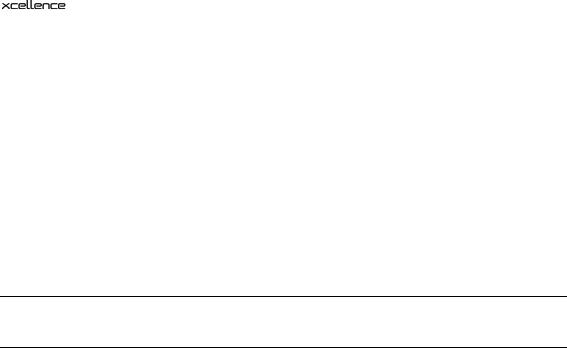
Software Manual |
Chapter 2 – System Overview 3 |
2 System Overview
The following chapter gives you a short overview of the basic  system components (without additional peripherals). The system consists of different hardware and software devices, which are full, integrated.
system components (without additional peripherals). The system consists of different hardware and software devices, which are full, integrated.

4 Chapter 2 – System Overview
2.1System Chart
The system chart shown exemplifies the different components of a standard  system and how they are interconnected.
system and how they are interconnected.

Software Manual |
Chapter 2 – System Overview 5 |
2.2Hardware
The hardware devices of the  imaging station are listed below:
imaging station are listed below:
•Olympus microscope of the IX or BX series, according to your specification.
•CCD camera (Olympus XM10T, Hamamatsu ORCA-R2 or other) or EMCCD camera (Hamamatsu C9100-13, Andor iXon or other)
•Illumination System, typically MT10 / MT20 bearing the arc burner (150W Xe or 150W Xe/Hg), the motorized filter wheel (8 positions), attenuator and shutter.
•System Coordinator / Real-Time Controller for multi-task acquisition: bears an I/O panel with seven BNC plugs to trigger peripherals, RS-232 socket to integrate external devices such as motorized stages, analog OUT for piezo objective or nosepiece movers (PIFOC) and an Olympus Device Bus (ODB) interface for fast filter wheels, mirror unit turret and transmission shutter.
•Computer: latest generation PC with all standard features, modified for hardware control and peripherals integration, monitor.
•System-specific accessories (filter sets etc.).
2.2.1Motorized Microscope Modules
 supports the following motorized IX2 and BX2 microscope components:
supports the following motorized IX2 and BX2 microscope components:
•z-drive
•fluorescence filter turret
•transmission condenser
•nosepiece
•ocular-to-camera switch
•bottom-to-side port switch
•observation filter wheel
•transmission shutter

6Chapter 2 – System Overview
2.3 Software
•ObsConfig Configuration Software to configure the Illumination System MT10 / MT20.
• Imaging Software integrating the Experiment Manager for planning and executing experiments, Viewport, Viewport Manager, and Image Manager for managing and displaying the images on the desktop, Image and Graph Analysis tools to analyze the acquired data, and a database for storing and archiving the images.
Imaging Software integrating the Experiment Manager for planning and executing experiments, Viewport, Viewport Manager, and Image Manager for managing and displaying the images on the desktop, Image and Graph Analysis tools to analyze the acquired data, and a database for storing and archiving the images.
• software updates only: Update Software for the System Coordinator / Real-time Controller and the MT10 / MT20 electronics
software updates only: Update Software for the System Coordinator / Real-time Controller and the MT10 / MT20 electronics

Software Manual |
Chapter 3 – Brief Introduction and First Steps 7 |
3Brief Introduction to the Software and First Steps
The following sections explain the basic  features and functions. They also introduce the most important terms used in the software and in this manual and thus should help you to get started.
features and functions. They also introduce the most important terms used in the software and in this manual and thus should help you to get started.
For you to follow the contents of this chapter it is necessary that the system (hardware and software) has been installed and properly configured. For a detailed description of the system installation and configuration read Chapter 15,  Configuration, of this manual carefully as well as the Hardware Manual, especially Chapter 7, System Assembly and Adjustment.
Configuration, of this manual carefully as well as the Hardware Manual, especially Chapter 7, System Assembly and Adjustment.
3.1 |
The User Interface .......................................................... |
8 |
3.1.1 |
The Image Manager.......................................................................... |
9 |
3.1.2 |
The Viewport Manager ................................................................... |
10 |
3.1.3 |
The Viewport................................................................................... |
10 |
3.2 |
Simple Image Acquisition ............................................................... |
12 |
3.3 |
Saving Images – The Database ...................................................... |
13 |
3.4 |
Loading Images .............................................................................. |
14 |
3.5 |
Conducting Experiments with the Experiment Manager................ |
14 |
3.6 |
Displaying Multi-Color Images ....................................................... |
16 |
3.7 |
Displaying Sequences .................................................................... |
17 |

8 Chapter 3 – Brief Introduction and First Steps
3.1The  User Interface
User Interface
Viewport |
|
|
|
Viewport |
|
Manager |
|
|
|
|
|
|
|
|
Operands Box
Image
Manager
Image
Buffer Box
Document
Area
Double-click the  icon on your desktop to start the
icon on your desktop to start the  software or open it via Start Programs
software or open it via Start Programs  . The screenshot below shows the program's graphical user interface (GUI). It is composed of:
. The screenshot below shows the program's graphical user interface (GUI). It is composed of:
aMenu bar: access to pull-down menus with assorted commands.
bTool bar: direct access to the most important commands for image acquisition, processing and analysis.

Software Manual |
Chapter 3 – Brief Introduction and First Steps 9 |
cStatus bar: shows the connected CCD camera and displays information depending on the active functions.
dViewport Manager (top left below button bars): shows a thumbnail of the active image; a red rectangle indicates the current zoomed-in sector of the image in the Viewport. The rectangle can be mouse-dragged across the thumbnail to bring a different area into display.
eImage Manager (underneath the Viewport Manager): consists of two parts:
—the Operand Box, an operational area to determine source and destination buffers for image processing
—the Image Buffer Box listing the currently loaded images or graphs. Four tabs are available:
1 The List View that lists the names, the XY size and the bit depth of the images. 2 The Gallery View that shows thumbnails of the images.
3 The Graph View that shows thumbnails of loaded graphs.
4 The Measurement View that lists the results of area and length measurements in images.
fDocuments Area which always contains:
gViewport: displays the active image or a selection of currently loaded images.
hGraph document: the currently active graph (if a corresponding analysis has been carried out). It is minimized when  is started.
is started.
iAdditionally the Documents Area may contain:
jDatabase Documents
kData Sheets
lText Documents and Macros
3.1.1The Image Manager
In the Image Manager different image types, like single color images, multi-color images, or the various image sequences (z-stack; time-lapse, etc.), are represented by different symbols.
The highlighted image frame in the Image Manager field is active and displayed in the Viewport Manager and the Viewport.
single-color image |
multi-color image |
Z-stack |
multi-color Z-stack |
single-color time-lapse |
multi-color time-lapse |
single-color Z-stacks in time-lapse |
multi-color Z-stacks in time-lapse |
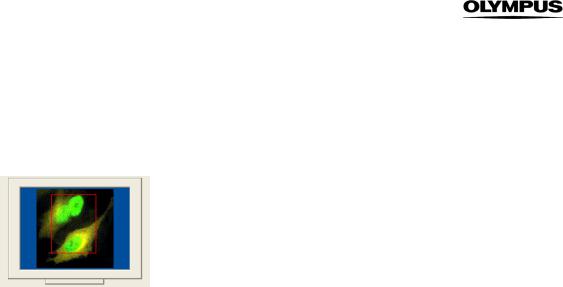
10 Chapter 3 – Brief Introduction and First Steps
3.1.2 The Viewport Manager
The image in the Viewport Manager in the top left corner of the  window shows a red rectangle. It represents the region of the image currently displayed in the Viewport – if the image is zoomed to an extent that is larger than the Viewport. The rectangle is interactive: It can be freely moved within the Viewport Manager to display different areas in the Viewport. It can also be resized by mouse drag to change the zoom factor in the Viewport display.
window shows a red rectangle. It represents the region of the image currently displayed in the Viewport – if the image is zoomed to an extent that is larger than the Viewport. The rectangle is interactive: It can be freely moved within the Viewport Manager to display different areas in the Viewport. It can also be resized by mouse drag to change the zoom factor in the Viewport display.
3.1.3The Viewport
The Viewport window allows displaying one image or a number of images at the same time. The number of Viewports to be displayed and their arrangement can be set using the Arrange Viewports button in the toolbar of the Image window. Just mark the columns and rows by moving the mouse cursor over the schematic Viewport, which opens with 4x4 image icons symbolizing independent image areas. The maximum number of images that can be shown at one time is 16 (4x4) by default.
This setting can be increased to 5x5 as maximum via the Display Properties. Right-click on the Viewport Manager to open the Display Properties window and change the Viewport limit entry accordingly.
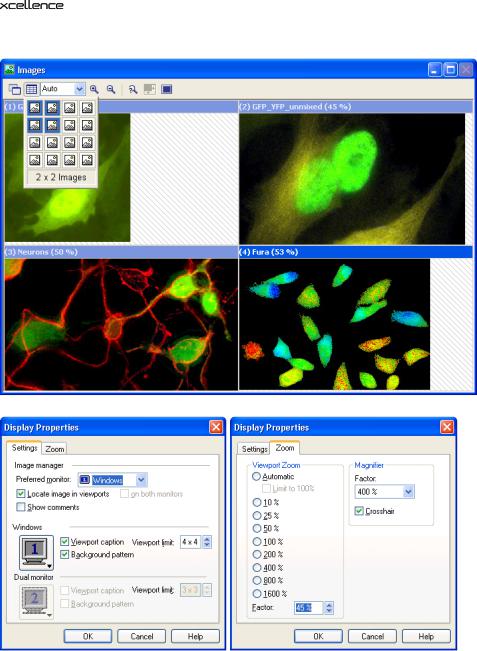
Software Manual |
Chapter 3 – Brief Introduction and First Steps 11 |

12 Chapter 3 – Brief Introduction and First Steps
3.2Simple Image Acquisition
 Live View,
Live View,  Snapshot,
Snapshot,  Camera Control,
Camera Control,  Illumination Settings
Illumination Settings
The most important tools for simple image acquisition are the Live View and Snapshot buttons and the control boxes that are opened by the Camera Control and Illumination Settings buttons; all can be found in the Acquisition toolbar.
In the following a typical procedure for the acquisition of a fluorescence image will briefly be described. For detailed explanations, see Chapter 4, Image Acquisition and Illumination Control.
Make sure to select the correct objective and fluorescence filter and place your sample on the stage. The usage of the microscope will not be explained here.
1. Click Illumination Settings to open the Illumination system MT20 / MT10 control box.
2.Click Main switch / Burner ON to ignite the burner. (For a stable light output, wait about 10 min.)
3.Click on one of the Excitation filter buttons to select an illumination color.
4. Click Camera Control to open the corresponding window. Reasonable starting settings are:
–Binning 2x2
–Exposure time 50 ms
–Brightness adjustment automatic
These settings have to be adjusted in the course of the working session.
5.Direct the light path of the microscope to the camera. (Of course, focusing can be done via the ocular, but this will not be explained here.)
6.Click Shutter in the Illumination System MT20 / MT10 control box to illuminate the specimen.
7. Click Acquire in the Acquisition toolbar or the Camera Control window. The following happens:
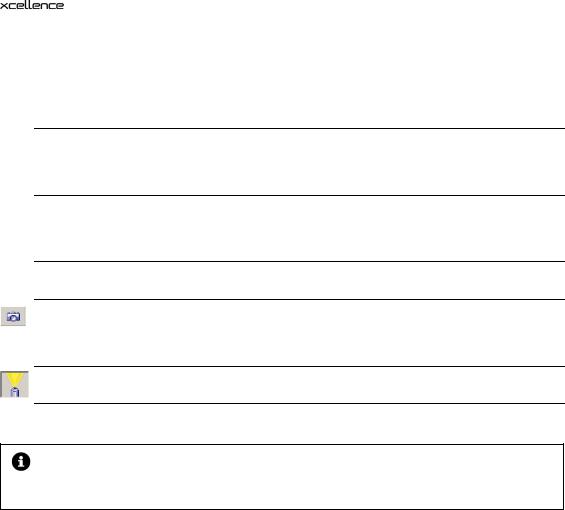
Software Manual |
Chapter 3 – Brief Introduction and First Steps 13 |
–The camera starts acquiring images at maximal speed. None is stored; instead, the newest image overwrites the previous one in the temporary buffer.
–The current image is displayed in the active Viewport.
–A single image icon appears in the Image Buffer Box.
8.Focus your sample with the microscope Z-drive. (Even if the optional PIFOC is available for focus change, its total range may be too narrow to find the focus at the beginning. For this reason it is usually better to start with the Z-drive.)
9.If necessary, change the Binning factor in the Camera Control window: 1x1 in order to get highest spatial resolution, larger factors increase the signal intensity at the cost of resolution.
10.Adjust the Exposure time for a good signal-to-noise ratio.
11. Click Snapshot in the Acquisition toolbar or the Camera Control window to stop the Live View. The very last image is being stored as a Snapshot in the Image Buffer Box and displayed in the Viewport.
12. Click Shutter in the MT20 / MT10 control box to stop the illumination.
13. Save your image as described in the next chapter.
Select an empty buffer in the Image Manager if you want to acquire a new image, otherwise the current image will be overwritten and lost: snapshots are only stored temporarily and need to be saved.
3.3Saving Images – The Database
To save a snapshot in the most basic way select File Save from the menu bar or use the short cut <Ctrl + s>. The snapshot will be stored in a 16-bit tiff format by default. Other data types can be chosen as usual in the Save Image As window. As with other files, you have to give a name and select the destination (path) of the storage.
 features a database module for the storage of images and entire experiments including Experiment Plans, data sets, analyses and so on. The module is explained in detail in Chapter 12,
features a database module for the storage of images and entire experiments including Experiment Plans, data sets, analyses and so on. The module is explained in detail in Chapter 12,
Database.

14 Chapter 3 – Brief Introduction and First Steps
The command Open Database… to load an existing one can be found redundantly in the menus File, Acquisition and Database. Database files carry the extension *.apl. New databases can be created with the command New Database…, to be found in the same menus.
In order to be able to store your images in the database, first you have to create an experiment folder via Database Insert Experiment… (or use an existing one). To store an image in the database just drag it from the Image Buffer Box into the experiment folder. You will be asked in a dialog box to give it a name.
Images acquired via the Experiment Manager will be stored automatically in a database.
3.4Loading Images
To load images that are not stored in a database and to display them in the Viewport use the command File Open (short-cut <Ctrl + o>) or click on the Open button in the toolbar. As usually you have to navigate to the storage folder of the file and select it.
Open the experiment folder in the database to load an image or an image sequence from it (see previous chapter 3.3). In the Structure Strip on the left hand side of the database window you will find the Image Icon and in the Gallery Field – the Image Thumbnail. Drag either the icon or the thumbnail into the Viewport or the Image Manager to load the image set.
3.5Conducting Experiments with the Experiment Manager
 Experiment Manager
Experiment Manager
In general, most imaging applications in life science are rather complex and go beyond taking simple snapshots, for example, multi-color imaging, time-lapse imaging, ion imaging with ratiometric fluorescence dyes, multi-dimensional imaging, etc. The  Imaging Software includes the Experiment Manager, an easy-to-use and intuitive tool to plan, configure and execute even the
Imaging Software includes the Experiment Manager, an easy-to-use and intuitive tool to plan, configure and execute even the
