Olympus WS-210S User Manual
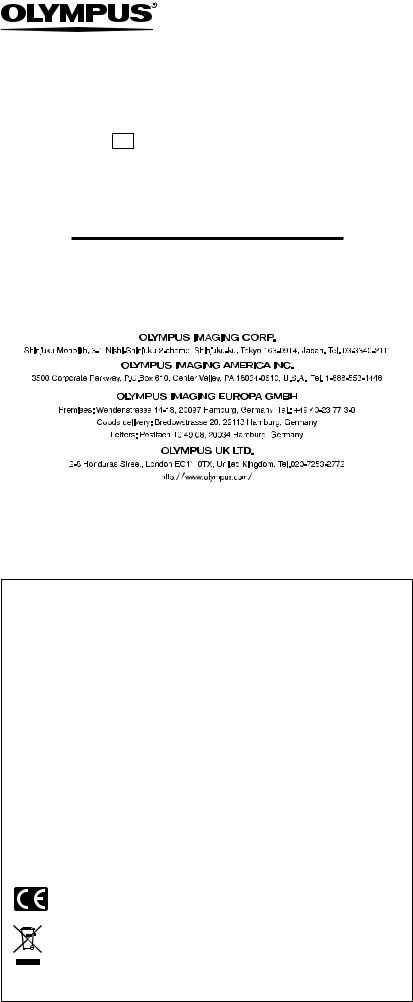
DIGITAL VOICE RECORDER
WS-110/WS-210S
EN INSTRUCTIONS
Thank you for purchasing an Olympus Digital Voice Recorder.
Please read these instructions for information about using the product correctly and safely.
Keep the instructions handy for future reference.
To ensure successful recordings, we recommend that you test the record function and volume before use.
For customers in North and South America
USA RFI
This equipment has been tested and found to comply with the limits for a Class B digital device, pursuant to part 15 of the FCC Rules. These limits are designed to provide reasonable protection against harmful interference in a residential installation. This equipment generates, uses and can radiate radio frequency energy and, if not installed and used in accordance with the instructions, may cause harmful interference to radio communications. However, there is no guarantee that interference will not occur in a particular installation. If this equipment does cause harmful interference to radio or television reception, which can be determined by turning the equipment off and on, the user is encouraged to try to correct the interference by one or more of the following measures:
•Reorient or relocate the receiving antenna.
•Increase the separation between the equipment and receiver.
•Connect the equipment into an outlet on a circuit different from that to which the receiver is connected.
•Consult the dealer or an experienced radio/TV technician for help.
Canadian RFI
This digital apparatus does not exceed the Class B limits for radio noise emissions from digital apparatus as set out in the Radio Interference Regulations of the Canadian Department of Communications.
Cet appareil numérique ne dépasse pas les limites de la Catégorie B pour les émissions de bruit radio émanant d’appareils numériques, tel que prévu dans les Règlements sur l’Interférence Radio du Département Canadien des Communications.
For customers in Europe
“CE” mark indicates that this product complies with the European requirements for safety, health,environment and customer protection.
This symbol [crossed-out wheeled bin WEEE Annex IV] indicates separate collection of waste electrical and electronic equipment in the EU countries. Please do not throw the equipment into the domestic refuse. Please use the return and collection systems available in your country for the disposal of this product.
Applicable Product : WS-110/WS-210S
U1-BS0001-01
AP0707
- 1 -
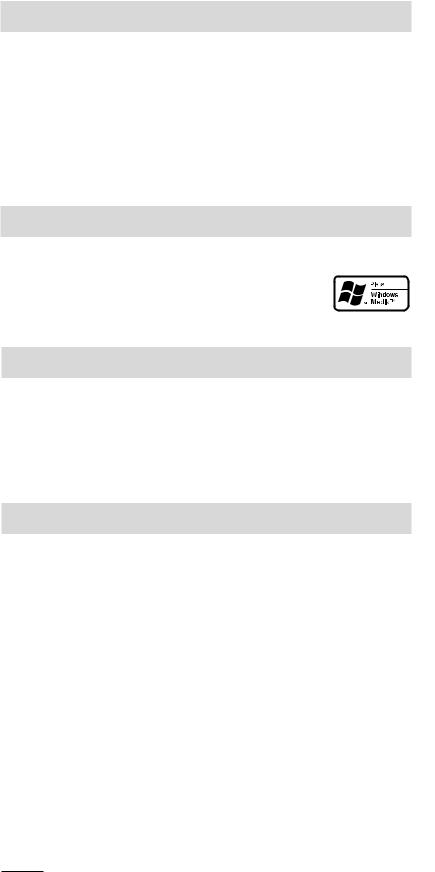
Introduction
●The contents of this document may be changed in the future without advanced notice. Contact our Customer Support Center for the latest information relating to product names and model numbers.
●The utmost care has been taken to ensure the integrity of the contents of this document. In the unlikely event that a questionable item, error, or omission is found, please contact our Customer Support Center.
●Any liability for passive damages or damage of any kind occurred due to data loss incurred by a defect of the product, repair performed by the third party other than Olympus or an Olympus authorized service station, or any other reasons is excluded from the Olympus’s liability.
Trademarks
IBM and PC/AT are the trademarks or registered trademarks of International Business Machines Corporation.
Microsoft, Windows and Windows Media are registered trademarks of Microsoft Corporation.
Macintosh is a trademark of Apple computer Inc.
Safe and Proper Usage
Before using your new recorder, read this manual carefully to ensure that you know how to operate it safely and correctly. Keep this manual in an easily accessible location for future reference.
•The warning symbols indicate important safety related information. To protect yourself and others from personal injury or damage to property, it is essential that you always read the warnings and information provided.
General Precautions
●Do not leave the recorder in hot, humid locations such as inside a closed automobile under direct sunlight or on the beach in the summer.
●Do not store the recorder in places exposed to excessive moisture or dust.
●Do not use organic solvents such as alcohol and lacquer thinner to clean the unit.
●Do not place the recorder on top of or near electric appliances such as TVs or refrigerators.
●Avoid recording or playing back near cellular phones or other wireless equipment, as they may cause interference and noise. If you experience noise, move to another place, or move the recorder further away from such equipment.
●Avoid sand or dirt. These can cause irreparable damage.
●Avoid strong vibrations or shocks.
●Do not disassemble, repair or modify the unit yourself.
●Do not operate the unit while operating a vehicle (such as a bicycle, motorcycle, or gocart).
●Keep the unit out of the reach of children.
<Warning regarding data loss>
Recorded content in memory may be destroyed or erased by operating mistakes, unit malfunction, or during repair work.
It is recommended to back up and save important content to other media such as a computer hard disk.
Any liability for passive damages or damage of any kind occurred due to data loss incurred by a defect of the product, repair performed by the third party other than Olympus or an Olympus authorized service station, or any other reasons is excluded from the Olympus’s liability.
Battery
 Warning
Warning
•Under no circumstances insert any other parts than the main unit into the battery compartment. This may result in battery leakage, overheating, fire or explosion.
•Battery should never be exposed to flame, heated, short-circuited or disassembled.
•Do not attempt to recharge alkaline, lithium or any other non-rechargeable battery.
•Never use any battery with a torn or cracked outer cover.
•Keep battery out of the reach of children.
•If you notice anything unusual when using this product such as abnormal noise, heat, smoke, or a burning odor:
1remove the battery immediately while being careful not to burn yourself, and; 2call your dealer or local Olympus representative for servicing.
-2 -
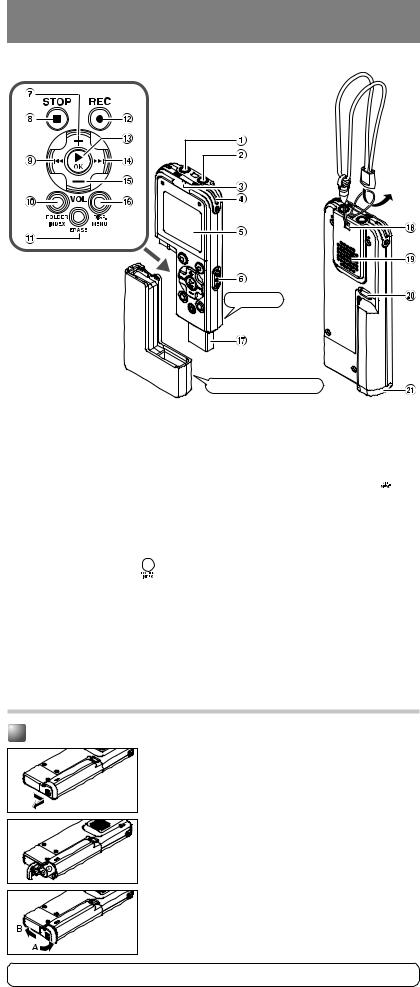
Getting Started
 Identification of Parts
Identification of Parts
1EAR (Earphone) jack
2MIC (Microphone) jack
3Record/Play indicator light
4Built-in Microphone*
5Display (LCD panel)
6HOLD switch
7VOL (+) button
8STOP button (5)
9REW (Rewind) button (0)
0FOLDER/INDEX button ( )
)
!ERASE button (1)
Main unit |
Battery compartment
@REC (Record) button (4)
#PLAY/OK button (t)
$FF (Fast Forward) button (9)
%VOL (–) button
^DISP.(Display)/MENU button ( )
)
&USB terminal
*Strap hole
(Built-in speaker
)Release button
-Battery cover
*The microphone built in the WS-110 is located only on one side, and the sound will be recorded with mono.
sThe battery compartment can be detached from the main unit.
sThe main unit can be connected to a PC USB port or a USB hub. sStrap is not supplied. Use the optional accessory.
Note
Under no circumstances insert any other parts than the main unit into the battery compartment. This may result in battery leakage, overheating, fire or explosion.
Inserting a Battery
1 |
2 |
Lightly press down on the arrow and slide the battery cover open.
Insert size-AAA alkaline battery, observing the correct polarity.
3 Close the battery cover completely by pressing to the direction A, then sliding to the direction B.
When the HOLD switch is set to the direction of the arrow, the display is turned off after “HOLD” is displayed. Follow the next step without regard to it.
An optional Ni-MH Rechargeable battery (BR401) from Olympus can be used for the recorder.
Replacing the Battery
When
 appears on the display, replace the battery as soon as possible. Size-AAA alkaline battery is recommended. When the battery is depleted,
appears on the display, replace the battery as soon as possible. Size-AAA alkaline battery is recommended. When the battery is depleted,  appears on the display, and the recorder shuts off.
appears on the display, and the recorder shuts off.
sTo replace the battery, make sure that you set the HOLD switch to the opposite direction of the arrow before replacing.
sIf it takes longer than 15 minutes to replace the dead battery, you may have to reset the time when you load a fresh battery.
- 3 -
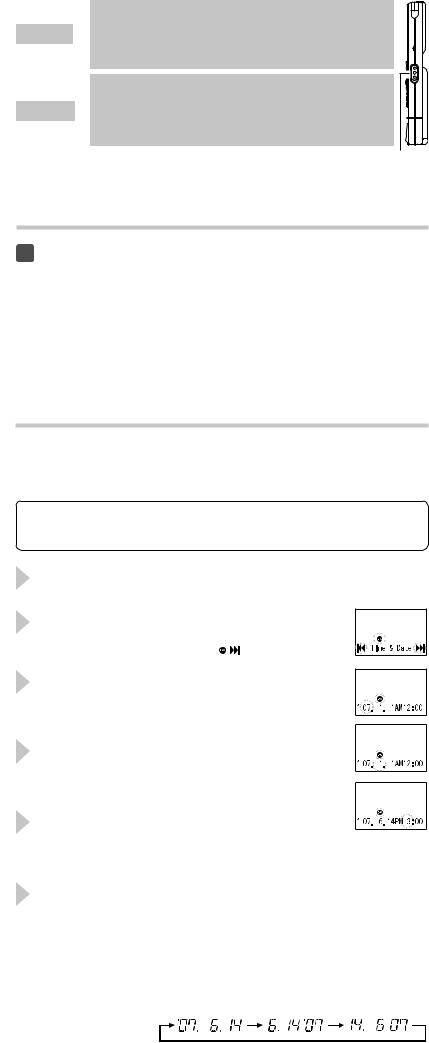
 Power Supply
Power Supply
Power ON
Power OFF
Slide the HOLD switch in the direction opposite that indicated by the arrow.
The display will turn on and the power will be turned on.
The resume function will bring the recorder back to the stop position in memory before power was turned off.
Slide the HOLD switch in the direction indicated by the arrow while the recorder is not in operation.
The display shuts off and the power will be turned off.
The resume function remembers the stop position before the power is turned off.
HOLD
HOLD switch
Standby Mode and Display Shut Off
If the recorder is stopped for 5 minutes or longer during recording or playing, it goes into Standby (power-save) mode, and the display shuts off. To exit Standby mode and turn on the display, press any button.
 Hold
Hold
Setting the HOLD switch to the direction of the arrow holds the current status, and all button operations are disabled. This feature is useful when the recorder is carried in a handbag or pocket. Remember to release the HOLD switch to use the recorder.
Notes
sSetting the HOLD switch to the direction of the arrow during playback will turn off the display at the time when playback of the current file ends.
sSetting the HOLD switch to the direction of the arrow during recording will turn off the display and finish recording at the time when the remaining recording time reaches to zero.
 Setting Time/Date (Time & Date)
Setting Time/Date (Time & Date)
If you have set the time and date, information as to when a sound file was recorded is stored automatically with that file.
When using the recorder for the first time, or after the battery has been taken out for a log period of time, the “year” indication will flash. In such a case, be sure to set the time and date by following steps 4 through 6 described below.
1 |
Press and hold the 2(MENU) for 1 second or |
|
longer to go to the mainmenu. |
|
|
2 |
Press the 9 or 0 to select the “Sub |
|
Menu”, and press t. |
|
|
|
“Time & Date” is displayed, and |
flashes. |
3
4
Press the 9 or 0 button to select the item to set.
Select the item from “year”, “month”, “day”, “hour” and “minute” with a flashing point.
Press the + or – button to set.
Follow the same steps by pressing the 9 or 0 button to elect the next item, and press the + or – button to set.
5 |
Press the t button to complete the setup |
screen. |
|
|
The clock will start from the set date and time. |
6 |
Press the t button according to the time signal. |
Press the 5 button to close the menu mode. |
|
This completes the time/date setup procedure. |
sYou can choose between 12 and 24 hour display by pressing the 2(DISP.) button while setting the hour and minute.
sYou can change the order of the date indication by pressing the 2(DISP.) button while you are setting the year, month, or day.
sIf you leave the battery compartment disconnected from the recorder for a longer period of time or if you remove the battery compartment repeatedly at short intervals, you may have to reset the time.
(Example: June 14, 2007)
- 4 -
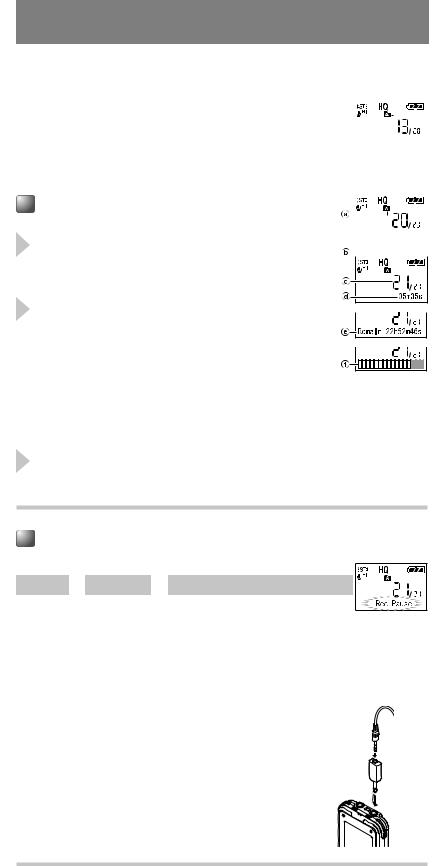
Recording
 Notes on the Folders
Notes on the Folders
The recorder provides five folders, ABCDE. |
Current folder |
|||||||
To change the folder selection, press the 2(FOLDER) button while |
|
|
|
|
|
|
||
|
|
|
|
|
|
|||
the recorder is stopped. Each recorded file is stored in a folder. Using |
|
|
|
|
|
|
||
|
|
|
|
|
|
|||
folders to classify files makes it convenient to find files you want to |
|
|
|
|
|
|
||
access later. Up to 200 messages can be recorded per folder. |
|
|
|
|
|
|
||
|
|
|
|
|
|
|||
|
|
|
|
|
|
|
|
|
Recording |
|
|
|
|
|
|
||
|
|
|
|
|
|
|||
1 |
|
|
|
|
|
|
|
|
Press the 2 (FOLDER) button to choose a |
|
|
|
|
|
|
||
|
|
|
|
|
|
|||
folder. |
|
|
|
|
|
|
||
|
|
|
|
|
|
|||
2 |
Press the 4 button to start recording. |
The record/play indicator light turns red, and |
recording starts.
sIf you start recording after inserting the earphone into the earphone jack on the recorder, you can hear the sound being recorded. The sound volume on the recording monitor can be adjusted by pressing the VOL (+) or VOL (–) button.
a Current folder
bCurrent recording mode
c Current file number d Recording time
e Remaining recording
3 |
Press the 5 button to stop recording. |
New recordings are saved as the last file in the folder. |
time (Remain)
f Record level meter
To Pause Recording
To Pause Press the 4. “Rec Pause” appears on the display.
|
|
|
Recording will resume at the point of |
|
To Resume Recording |
|
Press the 4. |
|
|
|
|
|
|
interruption. |
|
|
|
|
|
|
|
|
|
|
 Recording from External Microphone or Other Devices
Recording from External Microphone or Other Devices
The external microphone and other devices can be connected and the sound can be recorded.
sTo connect the recorder to an external device, use the optional connecting cord KA333, and the stereo/monaural converting plug adapter supplied with KA333.
sWhen the external microphone is connected to the microphone jack of the recorder, the built-in microphone will not operate. sWhen connecting an external microphone or other external equipment to the microphone jack, choose adequate equipment,
such as a mono microphone (optional).
To audio input terminal of other devices
Converting plug adapter of KA333
Notes
sIf “Folder FULL” or “Memory FULL” appears on the display, you cannot record. In such a case, erase unnecessary files or download to PC.
sIf the recorder is placed directly on a table when recording a meeting, it tends to pick up table vibrations. Put a notebook or other item between the table and the recorder for clearer recording. sEven if you press the 2 (DISP.) button, the display will not change to current recording time if
the remaining recording time is 1 minute or less.
sA beep will sound when remaining recording time reaches 60 seconds, 30 seconds, and 10 seconds while recording.
sWhen remaining recording time is less than 60 seconds, the record/play indicator light starts flashing in red. When the recording time is decreasing to 30 or 10 seconds, the light flashes faster.
sThe recorder will enter Stop mode if it has been left paused for 60 minutes or longer.
sIn case of difficult acoustic conditions or low speaker’s voice, recording in Stereo XQ, Stereo HQ, Stereo SP or HQ is recommended. Also, usage of an external microphone (sold separately) could improve the quality of recordings.
sThe input level cannot be adjusted on this recorder. When you connect the recorder to an external device, execute a test recording and adjust the output level of the external device.
- 5 -
