
Model OTOHP-NMS Network Management System
Software User Guide
24926 Highway 108
Sierra Village, CA 95346
Phone: (800) 545-1022
Fax: (209 586-1022
Rev. X1 E-Mail: sales@olsontech.com
11/15/2010
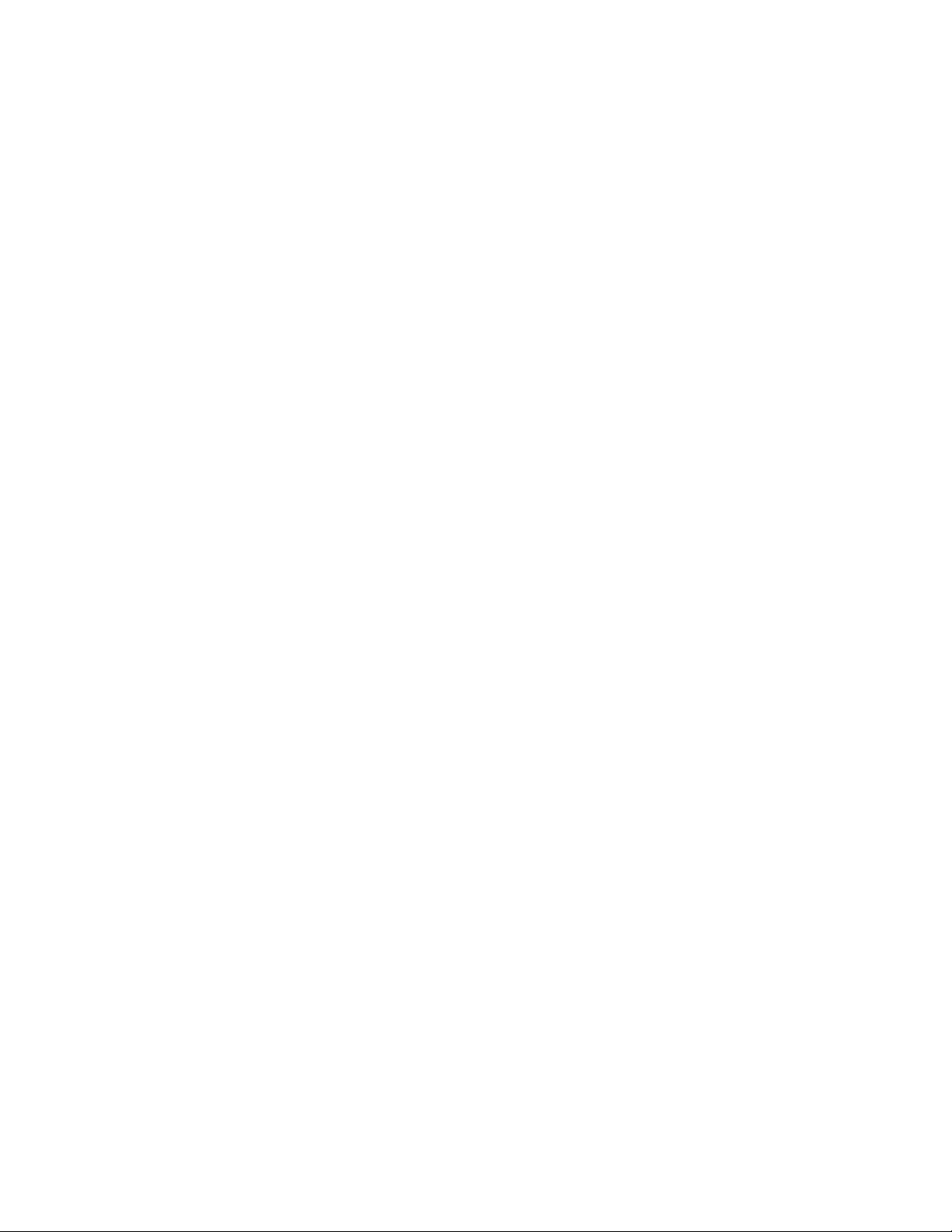
TABLE OF CONTENTS
INSTALLATION .........................................................................................................................................................4
System Requirements ............................................................................................................................................4
Installing the Software ............................................................................................................................................4
GETTING STARTED..................................................................................................................................................7
Start the Program ...................................................................................................................................................7
Language Selection................................................................................................................................................7
Adding a Device to the IP Manager........................................................................................................................8
MENUS AND WINDOWS...........................................................................................................................................9
View the MIB Browser ............................................................................................................................................9
Loading/Unloading MIB Files................................................................................................................................10
Setting SNMP Parameters....................................................................................................................................10
Google Map..........................................................................................................................................................11
Ping Tool...............................................................................................................................................................12
Log Viewer Tool....................................................................................................................................................13
Query Database Tool............................................................................................................................................14
Check for Updates Tool........................................................................................................................................16
Options Tools........................................................................................................................................................17
User Manager.......................................................................................................................................................19
Plug-in Manager ...................................................................................................................................................19
Personal Web Server............................................................................................................................................19
Firmware Update Wizard......................................................................................................................................20
DEVICE IP MANAGER ............................................................................................................................................21
SNMP Entities Setup............................................................................................................................................22
Polling Queue .......................................................................................................................................................22
Receive Trap ........................................................................................................................................................23
3RU SERIES DEVICE..............................................................................................................................................25
Adding Tool Tips...................................................................................................................................................25
OTOHP-NMS Network Management System Module .........................................................................................26
OTOHP-RRX-04 Quad Reverse Return Path Receiver Module..........................................................................27
OTOHP-RRX-02 Dual Reverse Return Path Receiver Module............................................................................28
OTOHP-FTX Forward Path CATV Transmitter Module .......................................................................................29
OTOHP-FRX Forward Path Receiver Module......................................................................................................30
OTOHP-EDFA Module .........................................................................................................................................31
OTOHP-RFG Quad RFoG Receiver Module........................................................................................................32
OTOHP-PS Power Supply Module.......................................................................................................................33
1RU SERIES DEVICE..............................................................................................................................................34
1RU Transmitter ...................................................................................................................................................34
Four-Port Optical Node.........................................................................................................................................35
EOC MEDIA CONVERTERS...................................................................................................................................36
NMC......................................................................................................................................................................36
1000EAS...............................................................................................................................................................36
Model OTOHP-NMS User Guide, Rev. X1 www.olsontech.com
2

EOC SWITCH...........................................................................................................................................................37
Chassis.................................................................................................................................................................37
Ports......................................................................................................................................................................37
ATTACHING A DATABASE FILE TO SQL SERVER.............................................................................................38
SQL Server 2000..................................................................................................................................................38
SQL Server 2005..................................................................................................................................................38
Model OTOHP-NMS User Guide, Rev. X1 www.olsontech.com
3
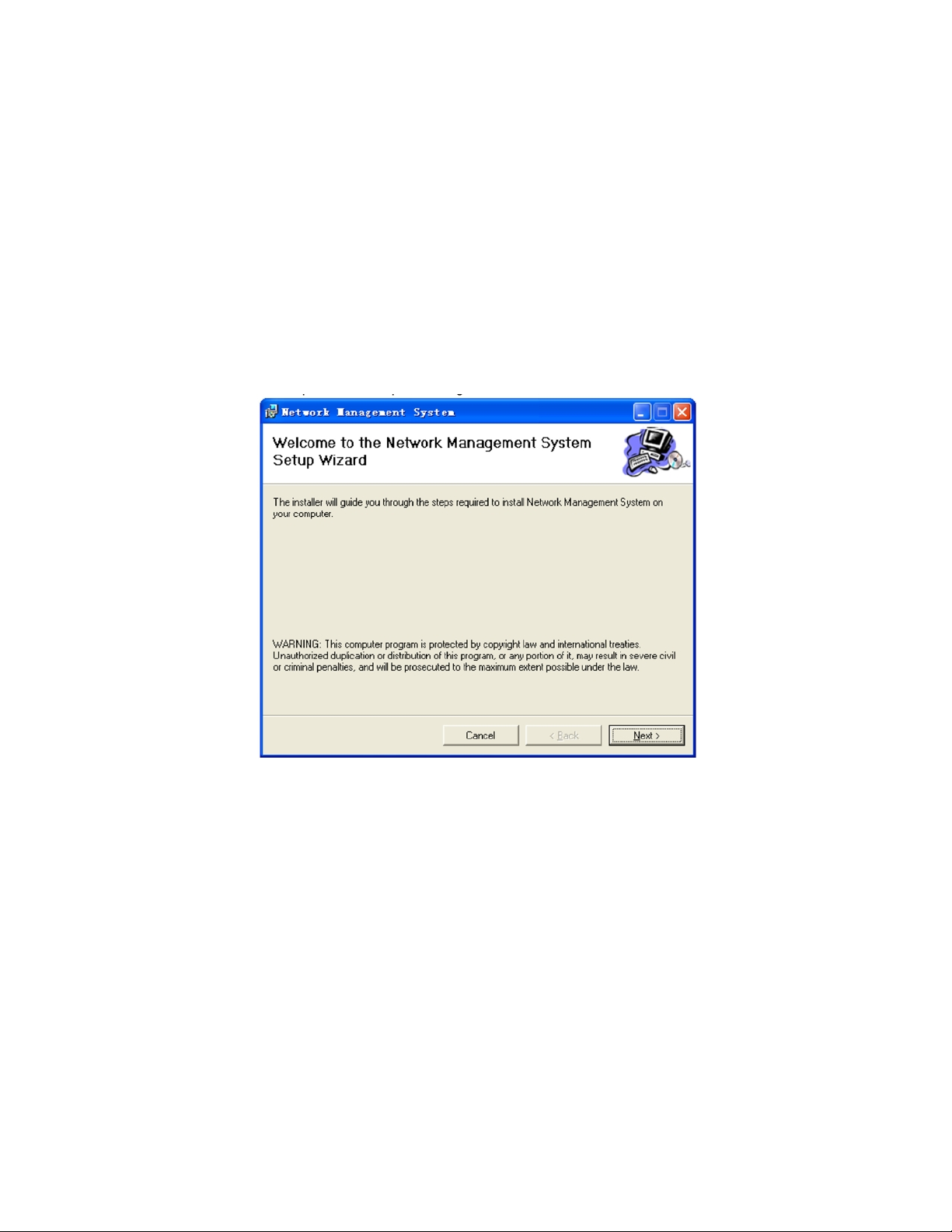
INSTALLATION
System Requirements
• Supported Operating Systems: Windows 7; Windows Server 2008; Windows Vista; Windows Server 2003;
Windows XP
• Processor: 400 MHz Pentium processor or equivalent (Minimum); 1GHz Pentium processor or equivalent
(Recommended)
• RAM:96Mb (Minimum); 256Mb (Recommended)
• Hard Disk: Up to 500Mb of available space may be required
• Display: 800 x 600, 256 colors (Minimum); 1024 x 768 high color, 32-bit (Recommended)
Installing the Software
1) Launch “setup.exe” to begin the installation. Click “Next” to go to the next step.
2) Select the desired folder where the software will be installed. To install in default folder, click “Next.” To install to a
different folder, enter the name of the folder or click “Browse” and navigate to the desired folder.
Model OTOHP-NMS User Guide, Rev. X1 www.olsontech.com
4

3) Click “Next” to confirm the installation settings. The software will begin to install.
4) When the “Installation Complete” screen appears, click close to exit the installation. The software is now ready to be
configured.
Model OTOHP-NMS User Guide, Rev. X1 www.olsontech.com
5
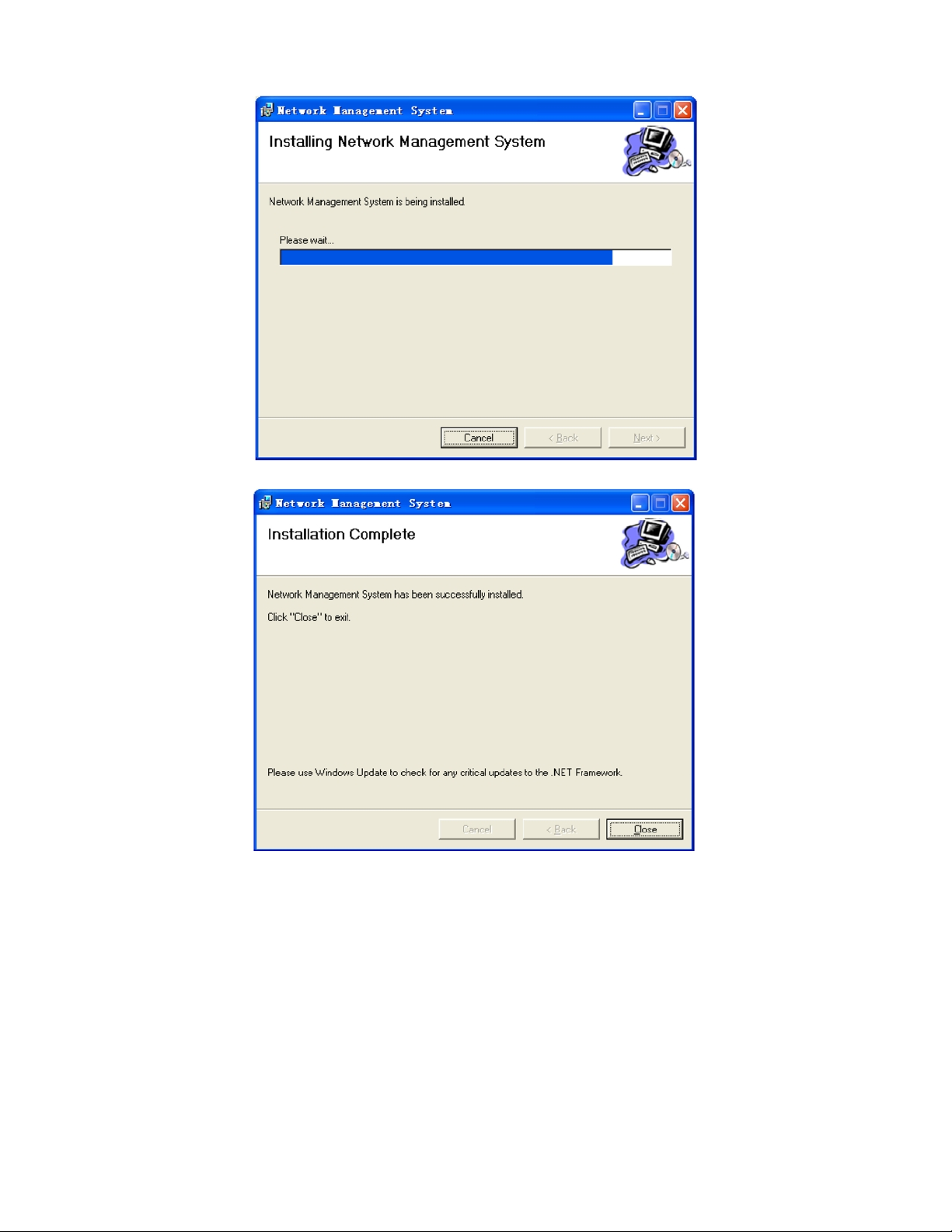
Model OTOHP-NMS User Guide, Rev. X1 www.olsontech.com
6
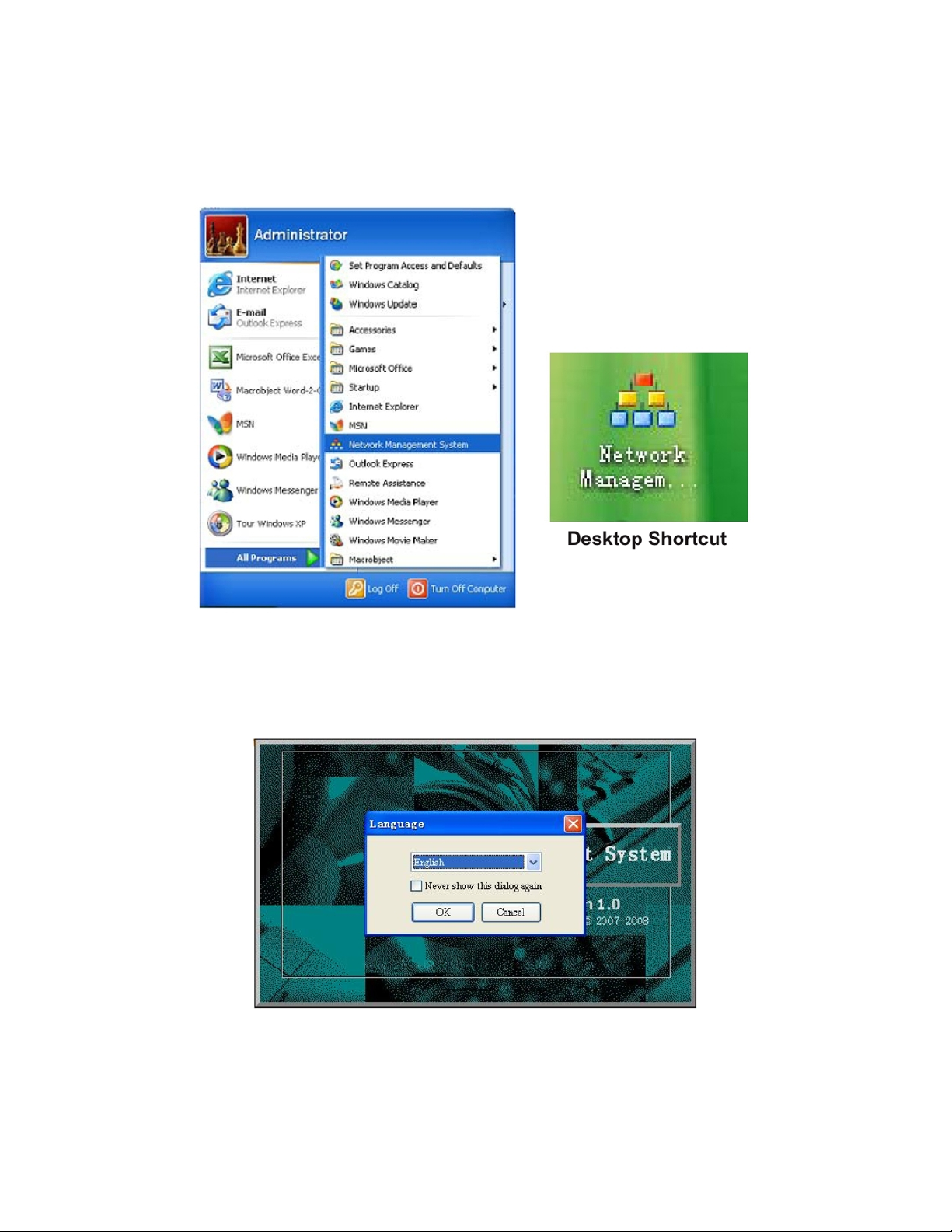
GETTING STARTED
Start the Program
Select “start” -> “Programs” -> Network Management System, or click desktop shortcut.
Language Selection
Select the preferred language for the program. The default language is English. Select “Never show this dialog again” to
remember the selection. The software will launch using this language.
Model OTOHP-NMS User Guide, Rev. X1 www.olsontech.com
7
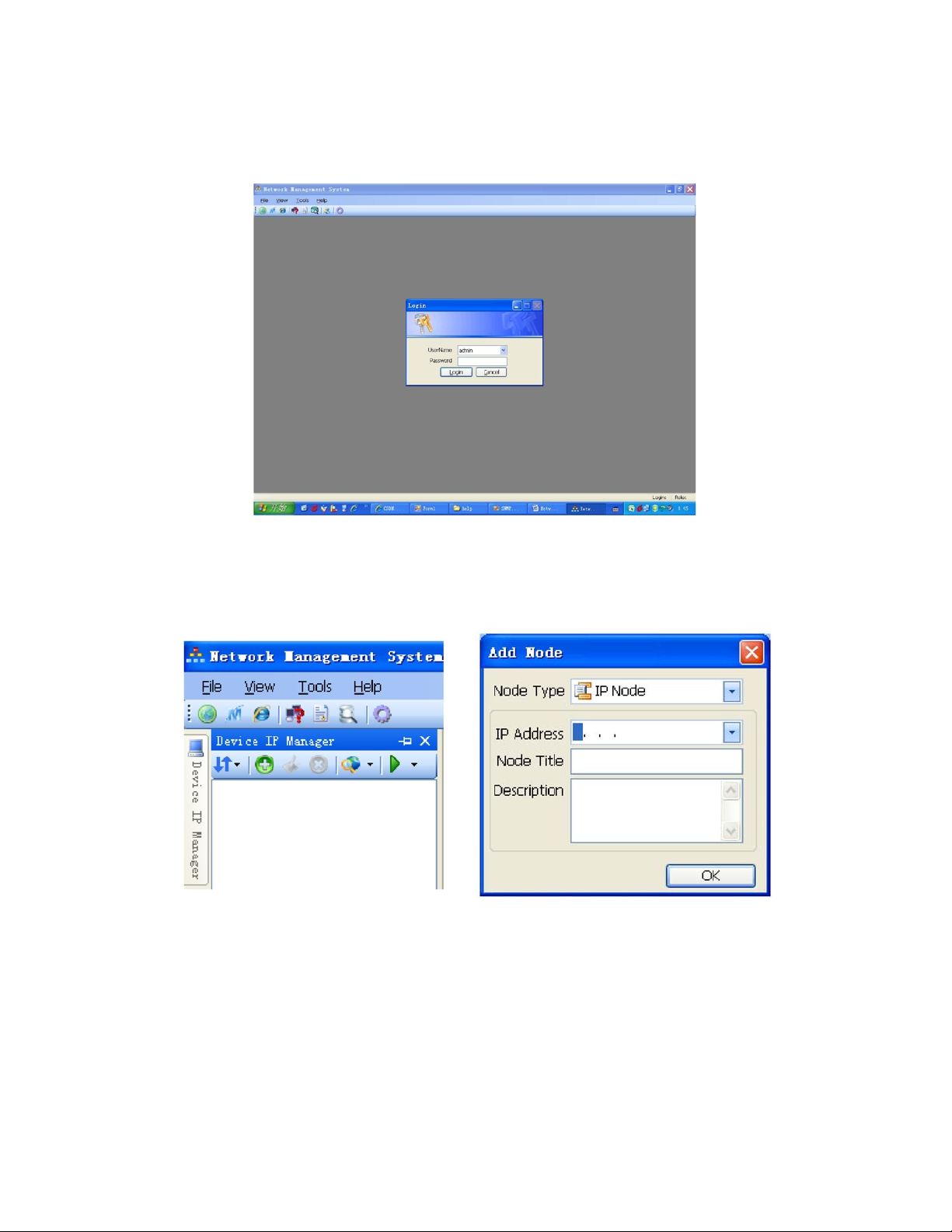
Setting the Login Information
The program requires a username and password to be used. By default, the username is “admin” and the password is also
“admin”.
Adding a Device to the IP Manager
Click the green “+” button on the tool bar to open the “Add A Node” window. Type in the IP address of the device to be
added as well as a title and brief description of the device. Click “OK” to continue
Click on the green arrow on the right side of the tool bar to poll the newly added device.
Model OTOHP-NMS User Guide, Rev. X1 www.olsontech.com
8
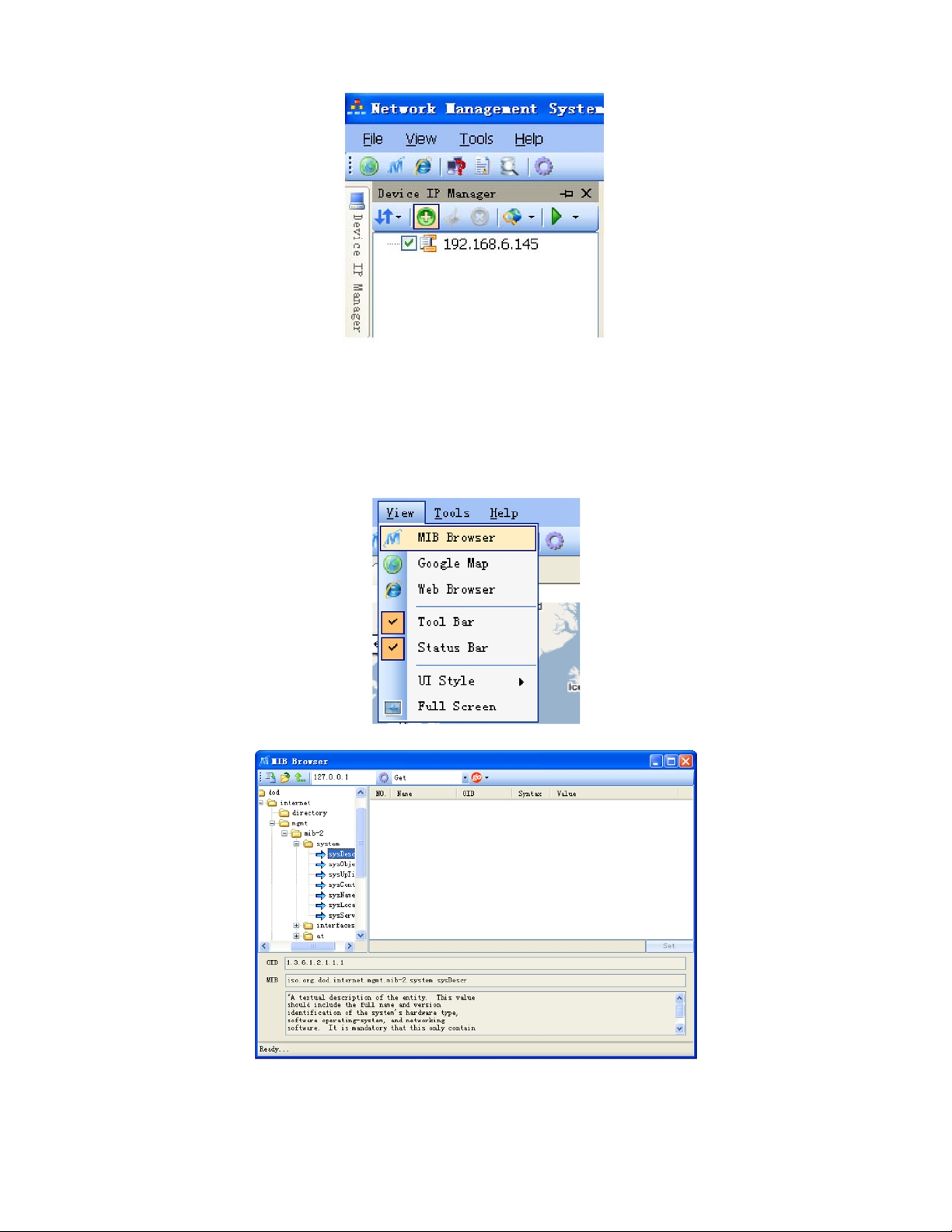
MENUS AND WINDOWS
View the MIB Browser
The MIB browser allows the user to load or unl oad an MIB file . The soft ware sup ports SNM P v1, v2c and v3 protocols and
can send the following SNMP commands: get, getnext, set, walk, getbulk.
Model OTOHP-NMS User Guide, Rev. X1 www.olsontech.com
9
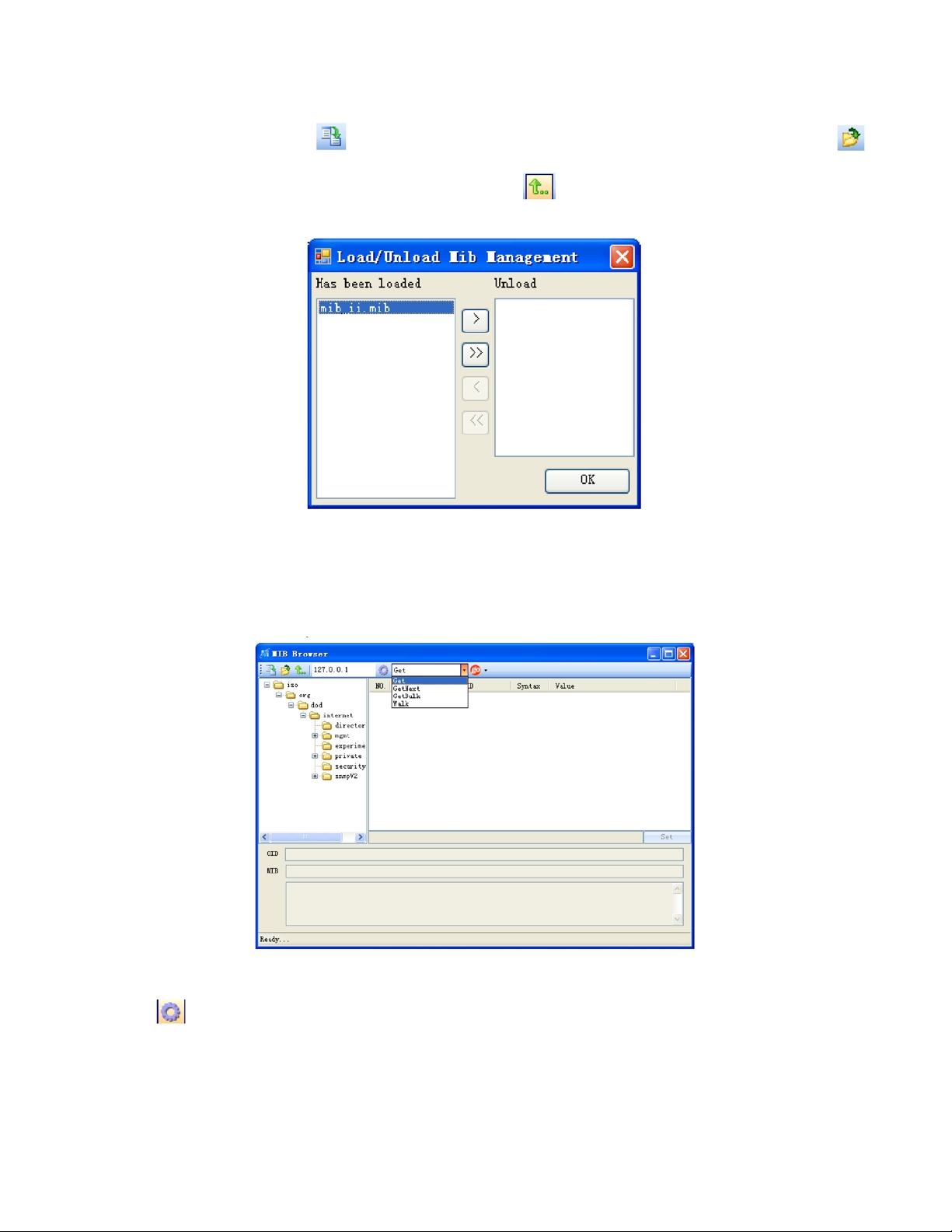
Loading/Unloading MIB Files
To load a single MI B f ile, us e th e
icon to browse to the directory that contains the MIB files. Use the
icon on the MIB browser window. To select more than one MIB file, use the
icon to unload MIB files from the system.
The list of files on the left shows the MIB files that have been uploaded. The list of files on the right side shows the files that
are not loaded. Use the left arrow and right arrow to select the file( s) you wish to load/unload. Press “O K” to confirm the
action. You m ay also select a node of the M IB tree. Use the dr op do wn menu t o select o ne of c ommands . Clic k “go” t o sen d
your command.
Setting SNMP Parameters
Use the
Model OTOHP-NMS User Guide, Rev. X1 www.olsontech.com
icon to access the screen that allows you to set the SNMP parameters.
10
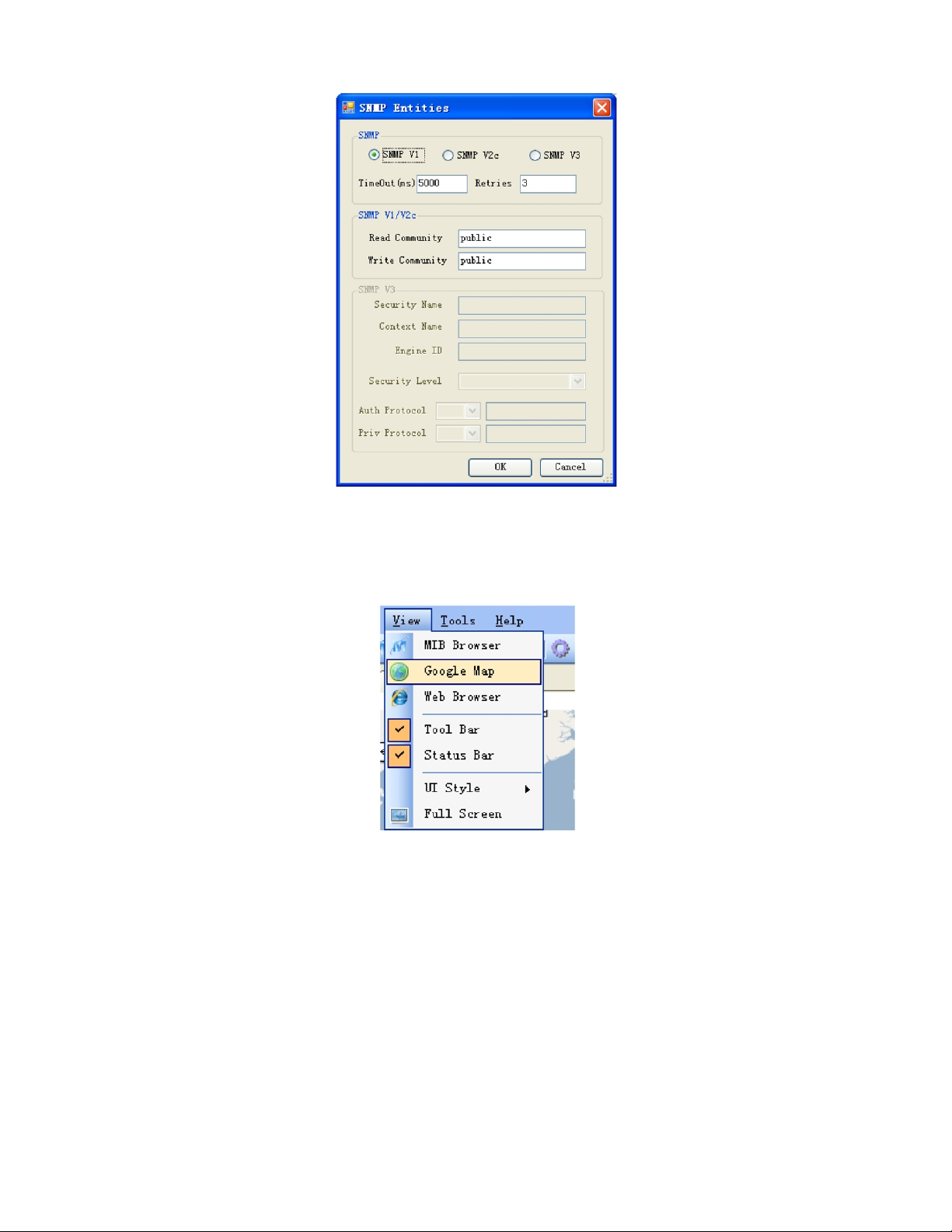
Google Map
The Google Map is available from the View drop down menu. This feature allows the user to view the location of all the
devices that have been added to the interface.
Model OTOHP-NMS User Guide, Rev. X1 www.olsontech.com
11
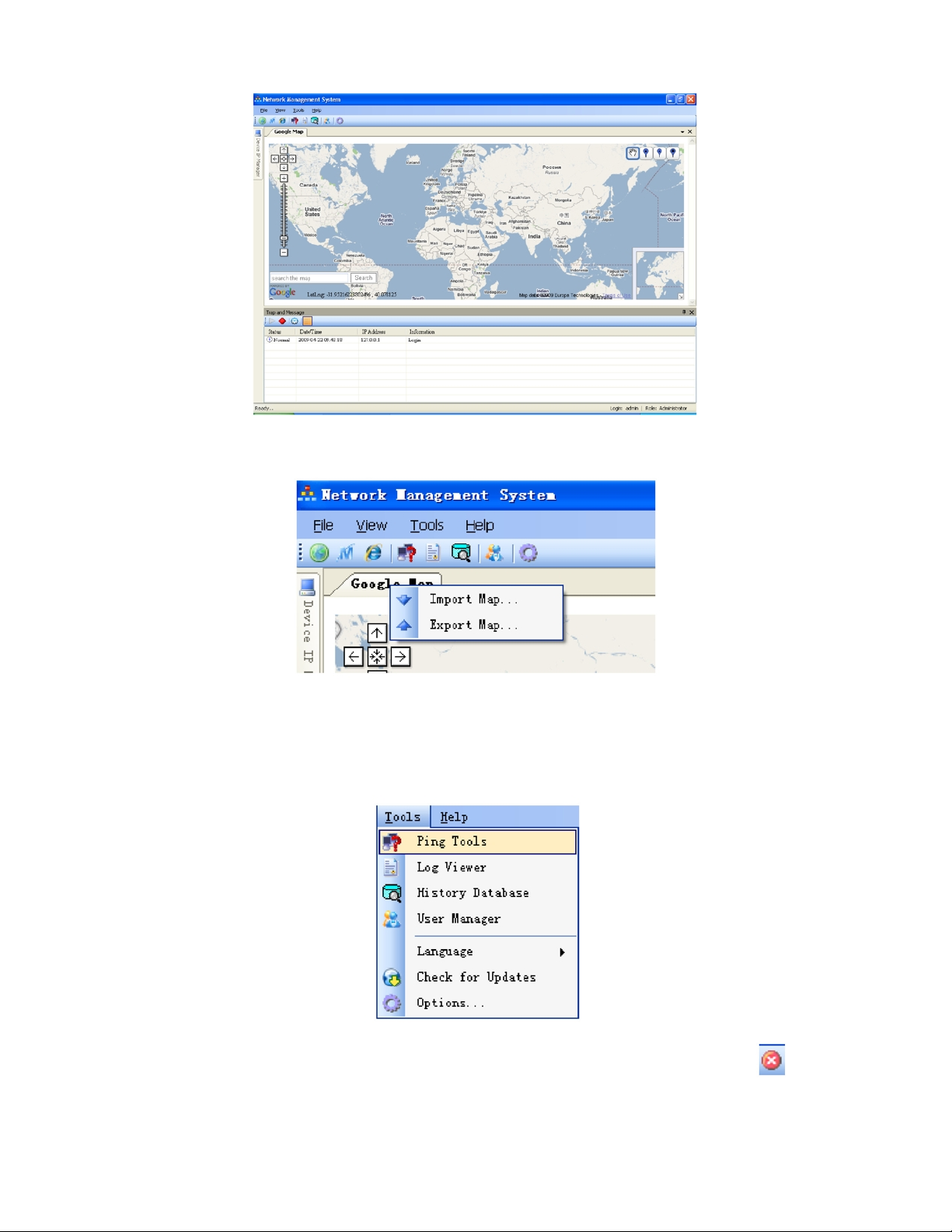
Use the Google Map Import/Export feature to import a new map or export the existing map.
Ping Tool
The ping tool is accessed from the Tools menu. The Ping tool functions like a Windows “ping.exe” command. It is used to
verify that the computer can connect to other host devices.
Enter the IP address or domain of the device you wish to pint then click “go” to ping the device. Use the
the ping.
Model OTOHP-NMS User Guide, Rev. X1 www.olsontech.com
icon to stop
12
