Nokia N73 User Manual
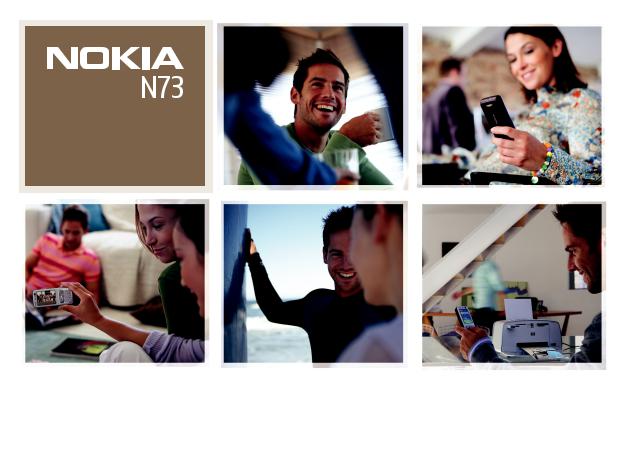
Additional applications
Nokia N73-1

ABOUT ADD-ON APPLICATIONS FOR YOUR NOKIA N73
In the memory of your device and on the CD-ROM supplied with the device you will find additional applications from Nokia and third-party developers.
NO WARRANTY
The third party applications provided with your device may have been created and may be owned by persons or entities that are not affiliated with or related to Nokia. Nokia does not own the copyrights and/or intellectual property rights to these third-party applications. As such, Nokia does not take responsibility for any end-user support, functionality of the applications, or the information in the applications or these materials. Nokia does not provide any warranty for the thirdparty applications. YOU ACKNOWLEDGE THE SOFTWARE AND/OR APPLICATIONS (COLLECTIVELY, THE "SOFTWARE") ARE PROVIDED AS IS WITHOUT WARRANTY OF ANY KIND EXPRESS OR IMPLIED AND TO THE MAXIMUM EXTENT PERMITTED BY APPLICABLE LAW. NEITHER NOKIA NOR ITS AFFILIATES MAKE ANY REPRESENTATIONS OR WARRANTIES, EXPRESS OR IMPLIED, INCLUDING BUT NOT LIMITED TO WARRANTIES OF TITLE, MERCHANTABILITY OR FITNESS FOR A PARTICULAR PURPOSE OR THAT THE SOFTWARE WILL NOT INFRINGE ANY THIRD PARTY PATENTS, COPYRIGHTS, TRADEMARKS, OR OTHER RIGHTS.
© 2007 Nokia. All rights reserved.
Nokia and Nokia Connecting People, Nseries, and N73 are registered trademarks of Nokia Corporation. Other product and company names mentioned herein may be trademarks or trade names of their respective owners.
Nokia operates a policy of ongoing development. Nokia reserves the right to make changes and improvements to any of the products described in this document without prior notice.
TO THE MAXIMUM EXTENT PERMITTED BY APPLICABLE LAW, UNDER NO CIRCUMSTANCES SHALL NOKIA OR ANY OF ITS LICENSORS BE RESPONSIBLE FOR ANY LOSS OF DATA OR INCOME OR ANY SPECIAL, INCIDENTAL, CONSEQUENTIAL OR INDIRECT DAMAGES HOWSOEVER CAUSED.
THE CONTENTS OF THIS DOCUMENT ARE PROVIDED "AS IS". EXCEPT AS REQUIRED BY APPLICABLE LAW, NO WARRANTIES OF ANY KIND, EITHER EXPRESS OR IMPLIED, INCLUDING, BUT NOT LIMITED TO, THE IMPLIED WARRANTIES OF MERCHANTABILITY AND FITNESS FOR A PARTICULAR PURPOSE, ARE MADE IN RELATION TO THE ACCURACY, RELIABILITY OR CONTENTS OF THIS DOCUMENT.
NOKIA RESERVES THE RIGHT TO REVISE THIS DOCUMENT OR WITHDRAW IT AT ANY TIME WITHOUT PRIOR NOTICE.
The availability of particular products and applications for these products may vary by region. Please check with your Nokia dealer for details, and availability of language options.
Some operations and features are SIM card and/or network dependent, MMS dependent, or dependent on the compatibility of devices and the content formats supported. Some services are subject to a separate charge.
ISSUE 2 EN, 9247693
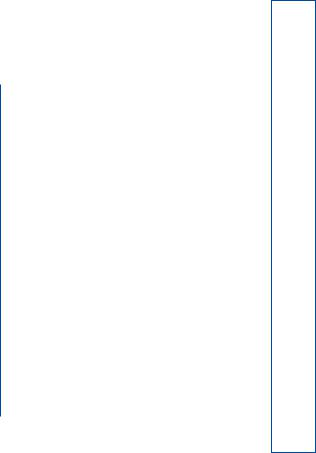
Contents |
|
Introduction ............................................... |
4 |
Network services.................................................................... |
4 |
Support..................................................................................... |
4 |
Connectivity ............................................... |
5 |
Push to talk ............................................................................ |
5 |
Download! .............................................. |
10 |
Settings for Download!...................................................... |
10 |
Applications............................................. |
12 |
F-Secure Mobile Security ................................................. |
12 |
Tools ......................................................... |
14 |
Settings wizard .................................................................... |
14 |
Mobile Search ........................................ |
16 |
For your PC.............................................. |
17 |
Nokia Lifeblog .................................................................... |
17 |
Nokia PC Suite .................................................................... |
20 |
Adobe Photoshop Album Starter Edition ..................... |
21 |

Introduction
4
Introduction
Model number: Nokia N73-1
Hereinafter referred to as Nokia N73.
Your Nokia N73 is a powerful, intelligent multimedia device. There are various applications provided by Nokia and different third-party software developers to help you do more with your Nokia N73.
Some of the applications provided are in the device memory, and some are on the CD-ROM supplied with the device.
The availability of the applications described in this guide may vary according to your country or sales area, and the applications may only be available in a limited number of languages.
To use some applications, you must accept the applicable license terms.
Throughout this document, icons indicate if the application is available in the device memory (  ) or on the CD-ROM (
) or on the CD-ROM (  ).
).
Refer to the user guide for other important information about your device.
You must install the applications on the CD-ROM to a compatible PC before using them.
Network services
To use the phone you must have service from a wireless service provider. Many of the features require special network features. These features are not available on all networks; other networks may require that you make specific arrangements with your service provider before you can use the network services. Your service provider can give you instructions and explain what charges will apply. Some networks may have limitations that affect how you can use network services. For instance, some networks may not support all language-dependent characters and services.
Support
Applications provided by third-party software developers are supported by these developers. If you experience problems with an application, obtain support from the relevant Web site. See the Web links at the end of each application in this guide.
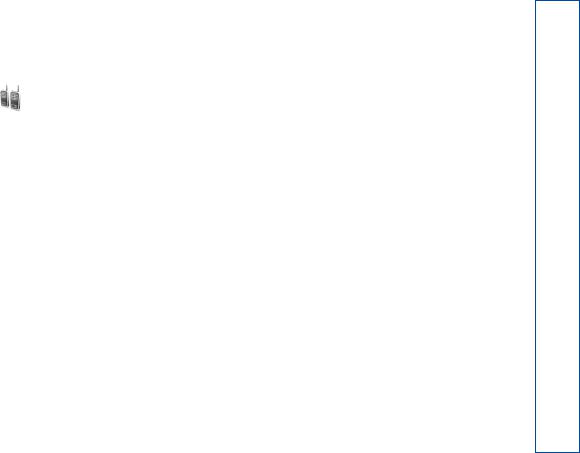
Connectivity
Push to talk 
Push to talk (PTT) (network service) is a real-time voice over IP service implemented over a packet data network. Push to talk provides direct voice communication connected with the push of a key. Use push to talk to have a conversation with one person or with a group of people.
Before you can use push to talk, you must define the push-to-talk access point and push-to-talk settings. You may receive the settings in a special text message from the service provider that offers the push-to-talk service. You can also use the Settings wizard application for configuration, if supported by your network operator. See ‘Settings wizard’, p. 14.
Press  , and select Tools > PTT.
, and select Tools > PTT.
In push-to-talk communication, one person talks while the others listen through the built-in loudspeaker. Speakers take turns responding to each other. Because only one group member can talk at any time, the maximum duration of a speech turn is limited. The maximum duration is usually set to 30 seconds. For details of the speech turn
duration for your network, contact your network operator or service provider.
 Warning: Do not hold the device near your ear when the loudspeaker is in use, because the volume may be extremely loud.
Warning: Do not hold the device near your ear when the loudspeaker is in use, because the volume may be extremely loud.
Phone calls always take priority over push-to-talk activities.
Define a push-to-talk access point
Many service providers require you to use an Internet access point (IAP) for your default access point. Other service providers allow you to use a WAP access point. Contact your service provider for more information.
If you do not have a WAP connection, you may need to contact your service provider for assistance with the first-time connection or visit www.nokia.com/phonesettings.
Push-to-talk settings
Press  , and select Tools > PTT > Options > Settings. Select User settings, and enter the following information:
, and select Tools > PTT > Options > Settings. Select User settings, and enter the following information:
Connectivity
5

Connectivity
6
Incoming PTT calls—Select Notify if you want to see a notification of incoming calls. Select Auto-accept if you want PTT calls to be answered automatically. Select Not allowed if you want PTT calls to be rejected automatically.
PTT call alert tone—Select Set by profile if you want the incoming call alert setting for push to talk to be the same as the incoming call alert tone defined in the prevailing active profile.
Callback request tone—Select a tone for callback requests.
Application start-up—Select if you want to log in to the push-to-talk service when you switch on your device.
Default nickname—Enter your default nickname that is displayed to other users. Your service provider may have disabled the editing of this option in your device.
Show my PTT address—Select In 1 to 1 calls, In group calls, In all calls, or Never. Your service provider may have disabled some of these options in your device.
Show my login status—Select Yes if you want your status to be shown or No if you want your status to be hidden.
Select Connection settings, and enter the following information:
Domain—Enter the domain name obtained from your service provider.
Access point name—Enter the push-to-talk access point name. The access point name is needed to establish a connection to the GSM/GPRS network.
Server address—Enter the IP address or domain name of the push-to-talk server obtained from your service provider.
User name—Enter your user name obtained from your service provider.
Password—Enter a password, if required, to make a data connection. The password is usually provided by the service provider and is often case-sensitive.
Log in to push to talk
Press  , and select Tools > PTT. Push to talk automatically logs in to the service when started.
, and select Tools > PTT. Push to talk automatically logs in to the service when started.
When log in is successful, push to talk automatically connects to channels that were active when the application was last closed. If the connection is lost, the device automatically tries to log back in until you choose to exit push to talk.
Exit push to talk
Press  , and select Tools > PTT > Options > Exit. Switch Push to talk off after exiting application? is displayed. Select Yes to log out and close the service. Select No if you
, and select Tools > PTT > Options > Exit. Switch Push to talk off after exiting application? is displayed. Select Yes to log out and close the service. Select No if you
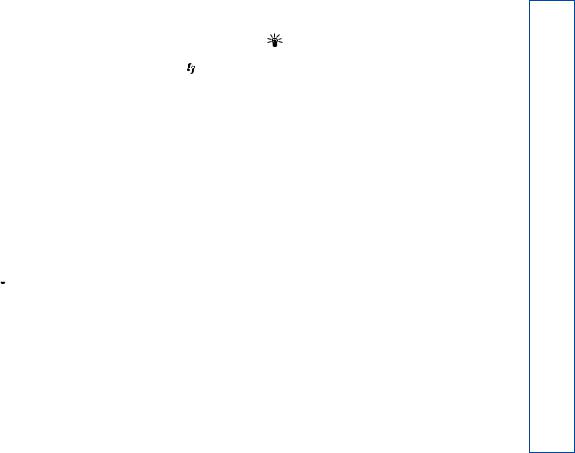
want to keep the application active in the background. If |
Tip! You can make a one-to-one or group call also |
|
several applications are open and you want to switch from |
from Contacts. Select Options > PTT Options > Create |
|
one application to another, press and hold |
. |
1 to 1 call or Create group call. |
Make a one-to-one call
Select Options > PTT contacts.
Select the contact you want to talk to from the list and select Options > Talk 1 to 1.
Press and hold  the entire time you are talking. When you have finished talking, release
the entire time you are talking. When you have finished talking, release  .
.
You can talk to the contact by pressing and holding  also in other views in the Push to talk application, for example, the contacts view. To make a new phone call, first end the one-to-one call. Select Disconnect or press
also in other views in the Push to talk application, for example, the contacts view. To make a new phone call, first end the one-to-one call. Select Disconnect or press  .
.
 Tip! Remember to hold the device in front of you during a push-to-talk call so you can see the display. Speak towards the microphone, and do not cover the loudspeaker with your hands.
Tip! Remember to hold the device in front of you during a push-to-talk call so you can see the display. Speak towards the microphone, and do not cover the loudspeaker with your hands.
Answer a one-to-one call
Press  to start a one-to-one call or
to start a one-to-one call or  to dismiss the call.
to dismiss the call.
Make a group call
To call a group, select Options > PTT contacts, mark the contacts you want to call, and select Options > Make PTT group call.
Subscribe to login status of others
To subscribe or unsubscribe to the push-to-talk login status of others, select Options > PTT contacts, the contact, and Options > Show login status or Hide login status.
Send a callback request
In PTT contacts, scroll to the desired name, and select
Options > Send callback request.
Respond to a callback request
When someone sends you a callback request, 1 new callback request is displayed in the standby mode. Select Show to open Callback inbox. Select a contact and Options > Talk 1 to 1 to start a one-to-one call.
Connectivity
7

Connectivity
8
Channels
You can join public preconfigured channels. Public channels are open to anyone who knows the URL for the channel.
When you are connected to a channel and talk, all members joined to the channel hear you talking. Up to five channels can be active at the same time. When more than one channel is active, use Swap to change the channel you want to talk to.
Select Options > PTT channels.
To connect to a public preconfigured channel for the first time, select Options > New channel > Add existing. When you join a preconfigured channel, you must fill in a URL for the channel.
Create your own channels
To create a new preconfigured channel, select Options >
New channel > Create new.
You can create your own public channels, choose your own channel name, and invite members. Those members can invite more members to the public channel.
You may also set up private channels. Only users invited by the host are allowed to join and use private channels.
For each channel, define the following: Channel name,
Channel privacy, Nickname in channel, and Channel thumbnail (optional).
When you have successfully created a channel, you are asked if you want to send channel invitations. Channel invitations are text messages.
Talk to a channel
To talk to a channel after you log in to the push-to-talk service, press  . You hear a tone indicating that access is granted.
. You hear a tone indicating that access is granted.
Continue to press and hold  the entire time you are talking. When you finish talking, release
the entire time you are talking. When you finish talking, release  .
.
If you try to respond to a channel by pressing  while another member is talking, Wait is displayed. Release
while another member is talking, Wait is displayed. Release  , wait for the other person to finish talking, and press
, wait for the other person to finish talking, and press  again when the speaker has finished. Alternatively, keep
again when the speaker has finished. Alternatively, keep  pressed and wait for Talk to be displayed.
pressed and wait for Talk to be displayed.
When you are talking in a channel, the first person to press  when someone stops talking talks next.
when someone stops talking talks next.
When you have finished the push-to-talk call, select
Disconnect or press  .
.
To view currently active members of a channel when you have an active call to the channel, select Options > Active members.
