Nokia Steel Instruction Manual

Nokia Steel
Activity Tracker - Sleep Analyzer
Installation and Operating Instructions
Nokia Steel
v4.0 | November, 2017
EN - 1

Table of Contents
Minimum Requirements...................................................................................... |
4 |
Internet Access 4 Smartphone or Device 4 OS Version 4 Nokia Health Mate® App Version 4
Description 5
Overview 5 Box Contents 6
Setting Up the Nokia Steel 7
Installing the Nokia Health Mate® App 7 Installing my Nokia Steel 7 Setting the Time 15
Tracking my activity 16
Overview 16 Checking my progress 16 Changing my activity goal 17 Tracking my swimming sessions 18
Tracking my sleep 19
Overview 19 Retrieving my sleep data 19 Setting an Alarm 20
Getting more active 23
Competing with my friends 23 Competing with myself 24
Syncing your Data 26 Dissociating your Nokia Steel 27 Cleaning and Maintenance 29
Cleaning your Nokia Steel 29 Replacing the Battery 29
Nokia Steel
v4.0 | November, 2017
EN - 2

Replacing the Wristband 29 Calibrating the Hands 30 Updating the Firmware Version 32
User Guide Copyright 33
Legal Notice.......................................................................................................... |
33 |
Personal Data |
33 |
Safety Instructions.............................................................................................. |
35 |
Use and Storage 35 Water Resistance 35 Leather Wristband 35 Service and Maintenance 35
Specifications 36 Document Release Overview 37 Warranty 38 Regulatory Statements 39
Nokia Steel
v4.0 | November, 2017
EN - 3
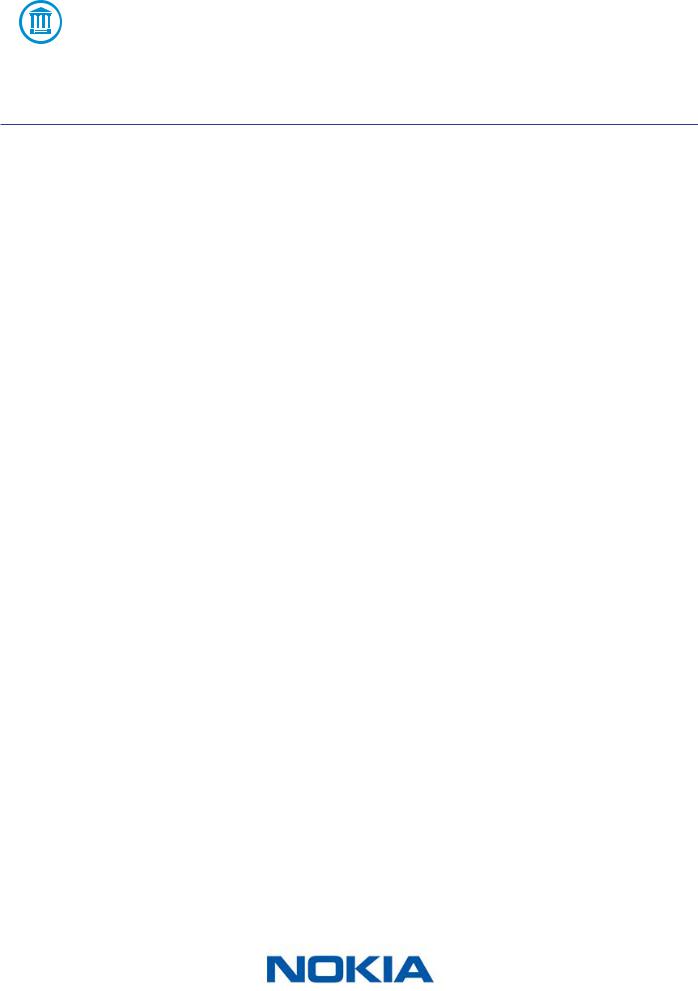
Important Notice
By using your Nokia Steel you expressly agree to the Nokia Services Terms and Conditions available on our website.
Minimum Requirements
Internet Access
Access to the Internet is required to:
•Download the Nokia Health Mate® app,
•Set up your Nokia Steel,
•Upgrade the firmware of your Nokia Steel.
For more details, refer to “Specifications” on page 35.
Smartphone or Device
An iOS device or an Android device (with operational Bluetooth Low Energy and Wi-Fi or
3G/4G) is required to:
•Set up your Nokia Steel,
•Retrieve data from your Nokia Steel,
•Interact with your Nokia Steel,
•Interact with people.
For more details, refer to “Specifications” on page 35.
OS Version
You need iOS 8 (or higher) or Android 5 (or higher) on your device to install and run the
Nokia Health Mate® App.
For any device, BLE (Bluetooth Low Energy) compatibility is required to install and use your Nokia Steel.
Nokia Health Mate® App Version
You always need the latest version of the Nokia Health Mate® app to have all the latest features available.
Nokia Steel
v4.0 | November, 2017
EN - 4
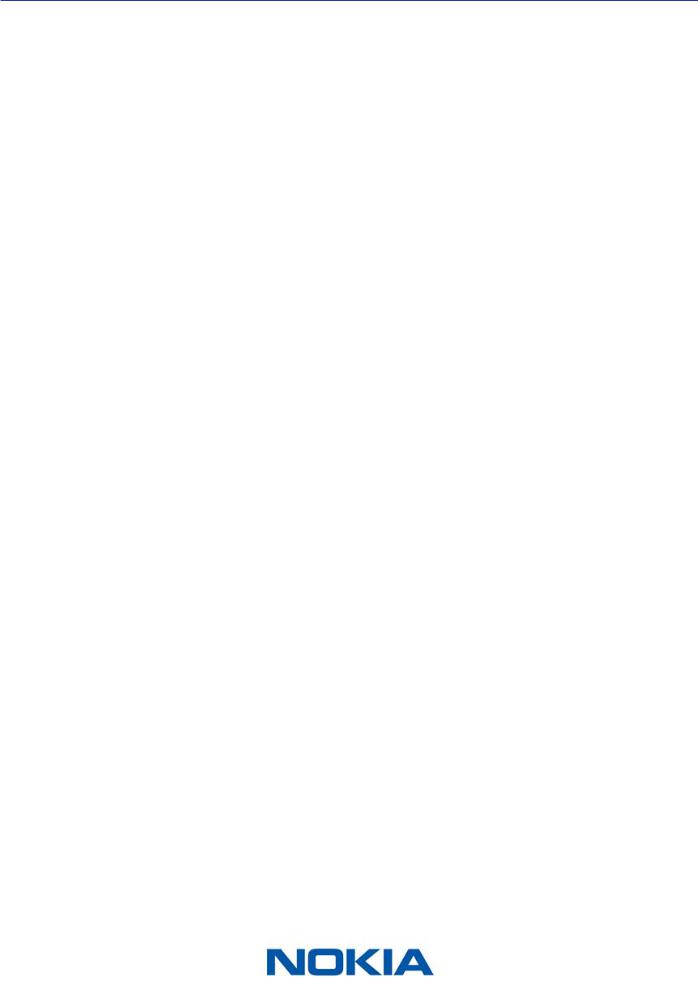
Description
Overview
The Nokia Steel ist the first truly wearable activity trackers. It can track your activity and your sleep, while still managing to look like a beautiful watch. It is also water-resistant up to 5ATM and allow you to track your swimming sessions.
You can easily check your activity by taking a look at the activity hand which goes from
0% up to 100% when you reach your daily step goal. By default, the daily step goal is 10,000 steps. You can, however, change that goal anytime you want through the
Nokia Health Mate® app. Whenever you go above your daily step goal, the activity hand goes back to the 0% mark and starts moving toward the 100% mark all over again.
Contrary to most activity trackers, the Nokia Steel does not require that you charge it thanks to its replaceable cell battery. It has an estimated battery life of up to 8 months, meaning that you won’t have to worry about charging it every other day.
The Nokia Steel also allows you through the Nokia Health Mate® app to set an alarm that vibrates to wake you up smoothly, without waking up your sleeping partner. You can easily check your alarm time by double-tapping your Nokia Steel: the hands move on their own to the time that was set for your alarm and then go back to the current time. Note that you need to stabilize your Nokia Steel for 5 seconds before double-tapping the glass.
Because your Nokia Steel is set up using your iOS or Android device, you never have to worry about setting the time, not even when you change time zones or for daylight
savings. All you have to do is open the Nokia Health Mate® app so that it can automatically retrieve the correct time when it syncs with your phone.
Last but not least, the data coming from your Nokia Steel is fully integrated in the Nokia Health Mate® app, allowing you to follow your progress and your history from a single location.
Your Nokia Steel also offers motivation in several forms. You can compete with your friends through the leaderboard available in the Nokia Health Mate® app. You can also compete with yourself thanks to virtual badges that you get when you achieve certain distances or a certain number of steps.
Nokia Steel
v4.0 | November, 2017
EN - 5
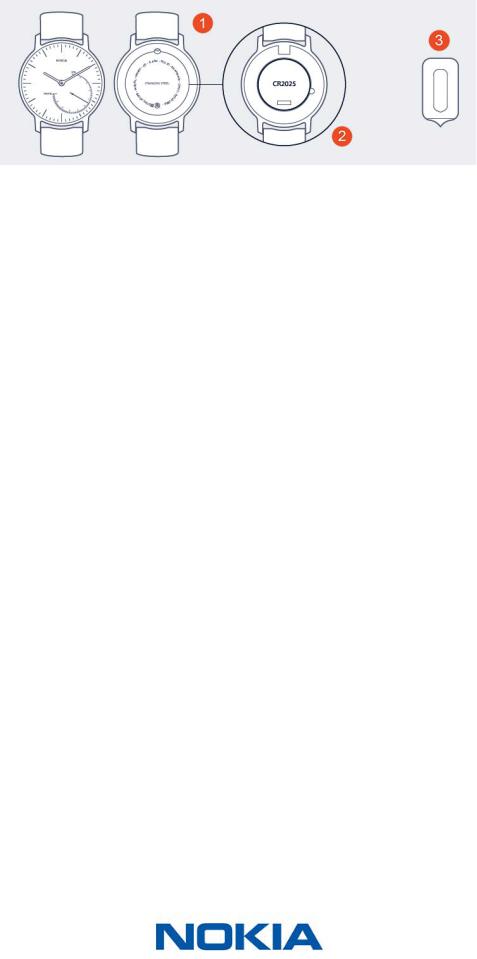
Box Contents
Nokia Steel
(1) Nokia Steel |
(2) CR2025 battery (already inserted) (3) Tool to reset the watch |
Nokia Steel
v4.0 | November, 2017
EN - 6
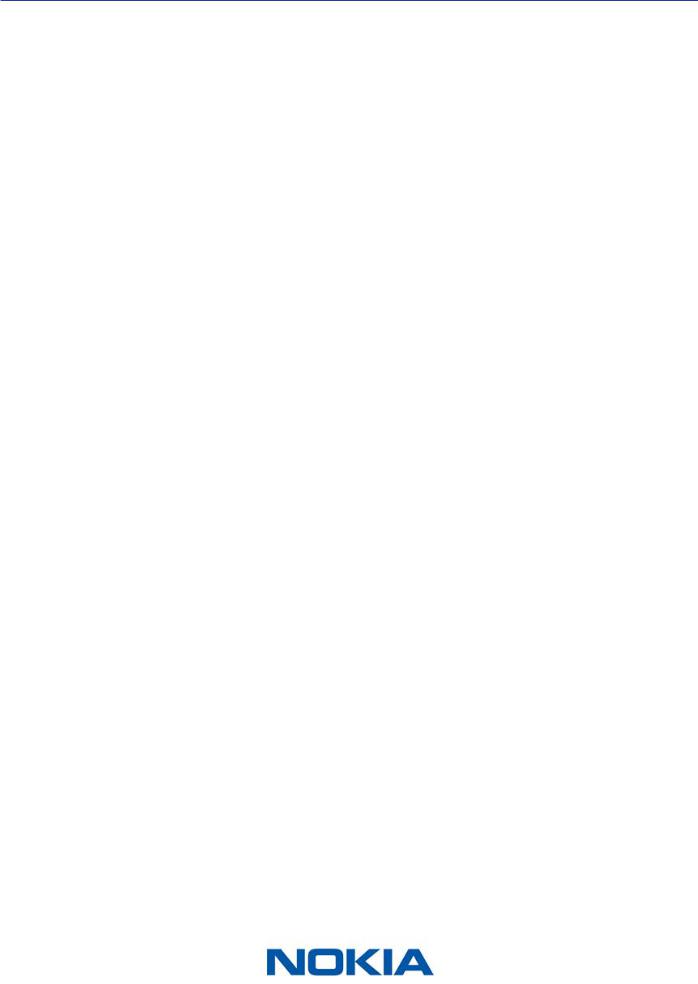
Setting Up the Nokia Steel
Installing the Nokia Health Mate® App
If the Nokia Health Mate® app is not already installed on your device, perform the following steps:
1.Type healthapp.nokia.com in your device’s web browser.
2.Tap Download on the App Store or on the Play Store.
3.Tap Get.
The installation process starts.
Installing my Nokia Steel
I’m new to Nokia®
If you don’t already have a Nokia® account, you have to create one in order to set up and use your Nokia Steel.
If you already have an account, refer to “I already have a Nokia® account” on page 11.
To install your Nokia Steel, perform the following steps 1. Open the Nokia Health Mate® app.
Nokia Steel
v4.0 | November, 2017
EN - 7

2. Tap Get started.
3. Tap Start installing my device.
4. Tap Watches.
5. Tap your watch model:
Nokia Steel |
EN - 8 |
|
v4.0 | November, 2017 |
||
|

6. Tap Install.
7.Push the reset button located at the back of your Nokia Steel using the tool it came with.
Your Nokia Steel vibrates once.If it doesn’t vibrate, try changing the angle of the tool when you push the reset button.
8.Put your Nokia Steel close enough to your mobile device. Tap Next.
You may need to press the reset button again if your device cannot detect your Nokia Steel on its own.
9.Enter your email address, password and then confirm your password. Tap Next.
10.Enter your first name, surname and birthday. Tap Next.
11.Select your gender and enter your height and weight. Tap Create.
Nokia Steel
v4.0 | November, 2017
EN - 9

12.When prompted to, slide your finger on the wheel displayed in the app until the minute hand reaches the 0 mark. Tap Next.
13.Slide your finger on the wheel displayed in the app until the hour hand reaches the 0 mark. Tap Next.
Nokia Steel
v4.0 | November, 2017
EN - 10

14.Slide your finger on the wheel displayed in the app until the activity hand reaches the 0 mark. Tap Next.
15.Tap Close.
16.Tap and slide the daily step goal up or down to select the goal you want.
The range for your goal is between 3,000 and 15,000 steps a day.
17.Tap OK.
I already have a Nokia® account
If you already have a Nokia® account, you can get started on the installation process. To do so, perform the following steps:
1.Open the Nokia Health Mate® app.
2.Tap My devices.
Nokia Steel
v4.0 | November, 2017
EN - 11

3. Tap +.
4. Tap Watches.
5. Tap your watch model.
Nokia Steel
v4.0 | November, 2017
EN - 12
