Nokia N79 User Manual

Nokia N79 User Guide
Issue 1

© 2008 Nokia. All rights reserved.
DECLARATION OF CONFORMITY
Hereby, NOKIA CORPORATION declares that this RM-348 product is in compliance with the essential requirements and other relevant provisions of Directive 1999/5/EC. A copy of the Declaration of Conformity can be found at http:// www.nokia.com/phones/declaration_of_conformity/.
Nokia, Nokia Connecting People, Nseries, N79, N-Gage, Navi and Visual Radio are trademarks or registered trademarks of Nokia Corporation. Nokia tune is a sound mark of Nokia Corporation. Other product and company names mentioned herein may be trademarks or tradenames of their respective owners.
Reproduction, transfer, distribution, or storage of part or all of the contents in this document in any form without the prior written permission of Nokia is prohibited.
This software is based in part of the work of the FreeType Team. This product is covered by one or more of the following patents: United States Patent 5,155,805, United States Patent 5,325,479, United States Patent 5,159,668, United States Patent 2232861 and France Patent 9005712.
US Patent No 5818437 and other pending patents. T9 text input software Copyright © 1997-2008. Tegic Communications, Inc. All rights reserved.
 This product includes software licensed from Symbian Software Ltd ©1998-2008. Symbian and Symbian OS are trademarks of Symbian Ltd.
This product includes software licensed from Symbian Software Ltd ©1998-2008. Symbian and Symbian OS are trademarks of Symbian Ltd.
 Java and all Java-based marks are trademarks or registered trademarks of Sun Microsystems, Inc. Portions of the Nokia Maps software are ©1996-2008 The FreeType Project. All rights reserved.
Java and all Java-based marks are trademarks or registered trademarks of Sun Microsystems, Inc. Portions of the Nokia Maps software are ©1996-2008 The FreeType Project. All rights reserved.
This product is licensed under the MPEG-4 Visual Patent Portfolio License (i) for personal and noncommercial use in connection with information which has been encoded in compliance with the MPEG-4 Visual Standard by a consumer engaged in a personal and noncommercial activity and (ii) for use in connection with MPEG-4 video provided by a licensed video provider. No license is granted or shall be implied for any other use. Additional information, including that related to promotional, internal, and commercial uses, may be obtained from MPEG LA, LLC. See http://www.mpegla.com
Nokia operates a policy of ongoing development. Nokia reserves the right to make changes and improvements to any of the products described in this document without prior notice.

TO THE MAXIMUM EXTENT PERMITTED BY APPLICABLE LAW, UNDER NO CIRCUMSTANCES SHALL NOKIA OR ANY OF ITS LICENSORS BE RESPONSIBLE FOR ANY LOSS OF DATA OR INCOME OR ANY SPECIAL, INCIDENTAL, CONSEQUENTIAL OR INDIRECT DAMAGES HOWSOEVER CAUSED.
THE CONTENTS OF THIS DOCUMENT ARE PROVIDED "AS IS". EXCEPT AS REQUIRED BY APPLICABLE LAW, NO WARRANTIES OF ANY KIND, EITHER EXPRESS OR IMPLIED, INCLUDING, BUT NOT LIMITED TO, THE IMPLIED WARRANTIES OF MERCHANTABILITY AND FITNESS FOR A PARTICULAR PURPOSE, ARE MADE IN RELATION TO THE ACCURACY, RELIABILITY OR CONTENTS OF THIS DOCUMENT. NOKIA RESERVES THE RIGHT TO REVISE THIS DOCUMENT OR WITHDRAW IT AT ANY TIME WITHOUT PRIOR NOTICE.
Reverse engineering of any software in the Nokia device is prohibited to the extent permitted by applicable law. Insofar as this user guide contains any limitations on Nokia's representations, warranties, damages and liabilities, such limitations shall likewise limit any representations, warranties, damages and liabilities of Nokia's licensors.
The availability of particular products and applications and services for these products may vary by region. Please check with your Nokia dealer for details, and availability of language options.
Export controls
This device may contain commodities, technology or software subject to export laws and regulations from the US and other countries. Diversion contrary to law is prohibited.
FCC/INDUSTRY CANADA NOTICE
Your device may cause TV or radio interference (for example, when using a telephone in close proximity to receiving equipment). The FCC or Industry Canada can require you to stop using your telephone if such interference cannot be eliminated. If you require assistance, contact your local service facility. This device complies with part 15 of the FCC rules. Operation is subject to the following two conditions: (1) This device may not cause harmful interference, and (2) this device must accept any interference received, including interference that may cause undesired operation. Any changes or modifications not expressly approved by Nokia could void the user's authority to operate this equipment.
Issue 1
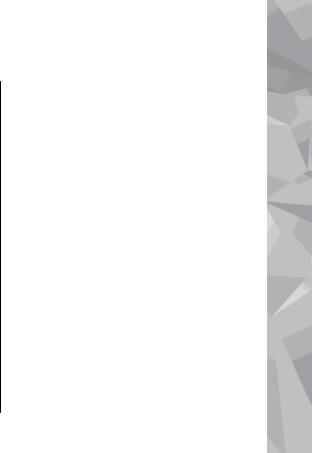
Contents |
|
Safety......................................................... |
10 |
About your device......................................................... |
10 |
Network services........................................................... |
11 |
Get started................................................. |
13 |
Keys and parts (front)................................................... |
13 |
Keys and parts (back and sides).................................. |
14 |
Insert SIM card and battery.......................................... |
14 |
Switch the device on..................................................... |
15 |
Charge the battery........................................................ |
16 |
Attach wrist strap.......................................................... |
16 |
Antenna locations......................................................... |
16 |
Get connected............................................ |
18 |
Find help.................................................... |
19 |
Instructions inside - In-device help............................. |
19 |
Get started..................................................................... |
19 |
Nokia support and contact information..................... |
19 |
Additional applications................................................ |
20 |
Software updates.......................................................... |
20 |
Application Update....................................................... |
21 |
Settings.......................................................................... |
21 |
Access codes.................................................................. |
21 |
Prolong battery life....................................................... |
22 |
Free memory................................................................. |
23 |
Your device................................................. |
25 |
Welcome........................................................................ |
25 |
Nokia Switch.................................................................. |
25 |
Transfer content......................................................... |
25 |
Synchronise, retrieve, or send content.................... |
26 |
Display indicators.......................................................... |
27 |
Shortcuts........................................................................ |
29 |
Lock the keypad............................................................ |
29 |
Navi™ wheel.................................................................. |
29 |
Multimedia menu.......................................................... |
30 |
Mobile Search................................................................ |
31 |
Headset.......................................................................... |
32 |
Volume and loudspeaker control................................ |
32 |
Offline profile................................................................. |
33 |
Fast downloading......................................................... |
34 |
Web browser.............................................. |
35 |
Browse the web............................................................ |
35 |
Browser toolbar............................................................ |
37 |
Navigate pages.............................................................. |
37 |
Web feeds and blogs.................................................... |
37 |
Widgets.......................................................................... |
38 |
Content search............................................................... |
38 |
Download and purchase items.................................... |
38 |
Bookmarks..................................................................... |
39 |
Empty the cache............................................................ |
40 |
End the connection....................................................... |
40 |
Contents
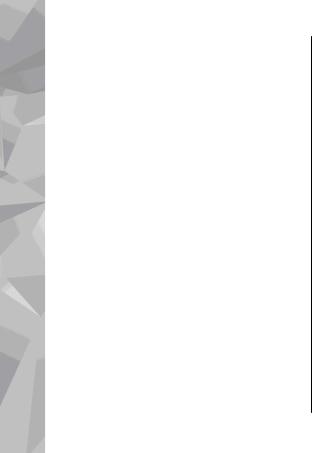
Contents
Contents |
|
Connection security...................................................... |
40 |
Web settings.................................................................. |
41 |
Connections................................................ |
43 |
Wireless LAN.................................................................. |
43 |
About WLAN................................................................ |
43 |
WLAN connections...................................................... |
43 |
WLAN wizard............................................................... |
44 |
WLAN internet access points..................................... |
45 |
Operating modes........................................................ |
45 |
Connection manager.................................................... |
45 |
Active data connections............................................. |
45 |
Available WLAN networks.......................................... |
46 |
Bluetooth connectivity................................................. |
46 |
About Bluetooth connectivity................................... |
46 |
Settings....................................................................... |
47 |
Security tips................................................................ |
47 |
Send data using Bluetooth connectivity.................. |
47 |
Pair devices................................................................. |
48 |
Receive data using Bluetooth connectivity............. |
49 |
Block devices............................................................... |
49 |
Remote SIM mode...................................................... |
49 |
USB.................................................................................. |
50 |
PC connections.............................................................. |
51 |
Personalise your device............................. |
52 |
Change the look of your device................................... |
52 |
Changeable back cover................................................. |
53 |
Audio themes................................................................ |
53 |
Set tones in Profiles...................................................... |
54 |
3-D tones........................................................................ |
54 |
Modify the standby mode............................................ |
55 |
Modify the main menu................................................. |
56 |
Positioning (GPS)........................................ |
57 |
About GPS....................................................................... |
57 |
Assisted GPS (A-GPS)..................................................... |
58 |
Hold your device correctly............................................ |
58 |
Tips on creating a GPS connection.............................. |
59 |
Position requests.......................................................... |
59 |
Landmarks..................................................................... |
60 |
GPS data......................................................................... |
60 |
Route guidance.......................................................... |
61 |
Retrieve position information.................................. |
61 |
Trip meter................................................................... |
62 |
Maps........................................................... |
63 |
About Maps.................................................................... |
63 |
Browse maps................................................................. |
64 |
Download maps............................................................ |
65 |
Find a place.................................................................... |
66 |
Extra services for Maps................................................. |
67 |
Navigation................................................................... |
68 |
Traffic information..................................................... |
69 |
Guides.......................................................................... |
70 |
Music folder................................................ |
71 |
Music player................................................................... |
71 |
Play a song or a podcast episode............................. |
71 |
Music menu................................................................. |
72 |
Playlists....................................................................... |
72 |
Podcasts...................................................................... |
73 |
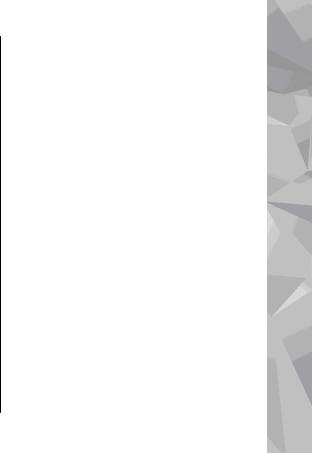
Home network with music player............................ |
73 |
Transfer music to your device................................... |
74 |
Transfer music from PC........................................... |
74 |
Transfer with Windows Media Player.................... |
75 |
Nokia Music Store.......................................................... |
76 |
FM transmitter............................................................... |
76 |
About the FM transmitter.......................................... |
76 |
Play a song using FM transmitter............................. |
77 |
FM transmitter settings............................................. |
77 |
Nokia Podcasting.......................................................... |
78 |
Podcasting settings.................................................... |
78 |
Search podcasts.......................................................... |
79 |
Directories................................................................... |
79 |
Downloads.................................................................. |
80 |
Play and manage podcasts........................................ |
80 |
Radio applications........................................................ |
81 |
FM radio ...................................................................... |
81 |
Listen to the radio................................................... |
82 |
View visual content................................................. |
82 |
Saved stations.......................................................... |
83 |
FM radio settings..................................................... |
83 |
Nokia Internet Radio.................................................. |
83 |
Listen to internet radio stations............................ |
84 |
Favourite stations.................................................... |
84 |
Search for stations................................................... |
85 |
Station directory...................................................... |
85 |
Internet radio settings............................................ |
85 |
Camera....................................................... |
87 |
About the camera......................................................... |
87 |
Activate the camera...................................................... |
87 |
|
Contents |
Image capture............................................................... |
88 |
Still image camera indicators................................... |
88 |
Active toolbar............................................................. |
88 |
Capture images........................................................... |
89 |
Location information................................................. |
90 |
After taking a picture................................................. |
90 |
Flash............................................................................. |
91 |
Scenes.......................................................................... |
91 |
Capture images in a sequence.................................. |
92 |
You in the picture—self-timer.................................. |
92 |
Tips on taking good photographs............................ |
93 |
Video recording............................................................. |
94 |
Video capture indicators........................................... |
94 |
Record videos............................................................. |
94 |
After recording a video.............................................. |
95 |
Camera settings............................................................. |
95 |
Still image camera settings....................................... |
96 |
Colour and lighting settings...................................... |
96 |
Video settings............................................................. |
97 |
Photos........................................................ |
99 |
About Photos................................................................. |
99 |
View images and videos............................................... |
99 |
View and edit file details........................................... |
100 |
Organise images and videos...................................... |
101 |
Active toolbar.............................................................. |
101 |
Albums......................................................................... |
101 |
Tags.............................................................................. |
102 |
Slide show.................................................................... |
102 |
TV-out mode................................................................ |
103 |
Edit images.................................................................. |
104 |
Contents
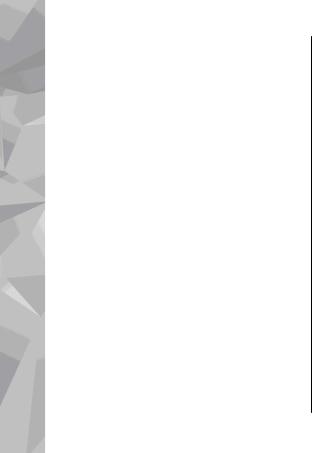
Contents
Contents |
|
Image editor............................................................. |
104 |
Crop image................................................................ |
104 |
Reduce red-eye......................................................... |
104 |
Useful shortcuts........................................................ |
105 |
Edit videos................................................................... |
105 |
Print images................................................................ |
105 |
Image print............................................................... |
105 |
Printer selection.................................................... |
106 |
Print preview......................................................... |
106 |
Print settings......................................................... |
106 |
Print online............................................................... |
106 |
Share images and videos online .............................. |
107 |
Gallery...................................................... |
108 |
Main view..................................................................... |
108 |
Sounds.......................................................................... |
108 |
Streaming links........................................................... |
109 |
Presentations.............................................................. |
109 |
Home network......................................... |
110 |
About home network................................................. |
110 |
Important security information................................ |
111 |
Settings for home network........................................ |
111 |
Set sharing on and define content............................ |
112 |
View and share media files........................................ |
113 |
Copy media files.......................................................... |
114 |
Home synchronisation................................................ |
114 |
Synchronise media files........................................... |
114 |
Synchronisation settings......................................... |
114 |
Define incoming files............................................... |
115 |
Define outgoing files............................................... |
115 |
Nokia Video Centre.................................. |
116 |
View and download video clips................................. |
116 |
Video feeds.................................................................. |
117 |
My videos..................................................................... |
118 |
Transfer videos from your PC..................................... |
118 |
Video centre settings.................................................. |
118 |
N-Gage...................................................... |
120 |
About N-Gage.............................................................. |
120 |
N-Gage views............................................................... |
120 |
Get started................................................................... |
121 |
Create a player name............................................... |
121 |
Start a game............................................................. |
122 |
Track your progress................................................. |
122 |
Play with friends...................................................... |
122 |
Play and manage games............................................ |
122 |
Edit profile details....................................................... |
123 |
Connect with other players........................................ |
123 |
Find and add friends................................................ |
123 |
View friend information.......................................... |
124 |
Sort the friends list.................................................. |
124 |
Rate a player............................................................. |
124 |
Send messages......................................................... |
124 |
N-Gage settings........................................................... |
125 |
Messaging................................................ |
126 |
Messaging main view................................................. |
126 |
Write text..................................................................... |
127 |
Traditional text input.............................................. |
127 |
Predictive text input................................................ |
127 |
Tips on text input..................................................... |
128 |
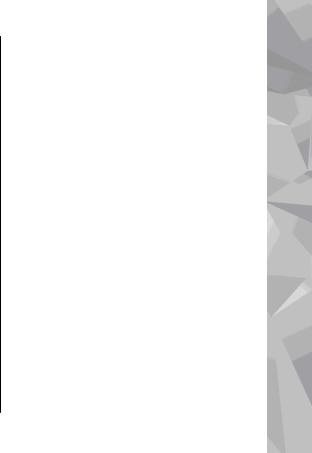
Change the writing language................................. |
128 |
Edit text and lists...................................................... |
128 |
Write and send messages.......................................... |
129 |
Messaging inbox......................................................... |
131 |
Receive messages.................................................... |
131 |
Multimedia messages.............................................. |
131 |
Data, settings, and web service messages............ |
131 |
Message reader........................................................... |
132 |
Mailbox......................................................................... |
132 |
Define the e-mail settings....................................... |
132 |
Open the mailbox..................................................... |
132 |
Retrieve e-mail messages....................................... |
133 |
Delete e-mail messages........................................... |
134 |
Disconnect from the mailbox.................................. |
134 |
View messages on a SIM card.................................... |
134 |
Messaging settings..................................................... |
134 |
Text message settings............................................. |
135 |
Multimedia message settings................................. |
135 |
E-mail settings.......................................................... |
136 |
Manage mailboxes................................................ |
136 |
Connection settings.............................................. |
136 |
User settings.......................................................... |
137 |
Retrieval settings.................................................. |
138 |
Automatic retrieval settings................................ |
138 |
Web service message settings................................ |
138 |
Cell broadcast settings............................................. |
139 |
Other settings........................................................... |
139 |
Make calls................................................. |
140 |
Voice calls ................................................................... |
140 |
Options during a call................................................... |
140 |
|
Contents |
Voice and video mailboxes........................................ |
141 |
Answer or decline a call............................................. |
141 |
Make a conference call............................................... |
141 |
Speed dial a phone number....................................... |
142 |
Call waiting.................................................................. |
142 |
Voice dialling............................................................... |
143 |
Make a video call......................................................... |
143 |
Options during a video call........................................ |
144 |
Answer or decline a video call................................... |
145 |
Video sharing.............................................................. |
145 |
Video sharing requirements................................... |
145 |
Settings..................................................................... |
146 |
Share live video or video clips................................ |
147 |
Accept an invitation................................................. |
148 |
Log................................................................................ |
148 |
Recent calls............................................................... |
148 |
Call duration............................................................. |
148 |
Packet data............................................................... |
149 |
Monitor all communication events........................ |
149 |
Internet calls............................................ |
150 |
About internet calls.................................................... |
150 |
Activate internet calls................................................. |
150 |
Make internet calls ..................................................... |
150 |
Blocked contacts......................................................... |
151 |
Manage internet call services.................................... |
151 |
Internet call settings.................................................. |
151 |
Contacts (phonebook).............................. |
153 |
Save and edit names and numbers........................... |
153 |
Manage names and numbers.................................... |
153 |
Contents
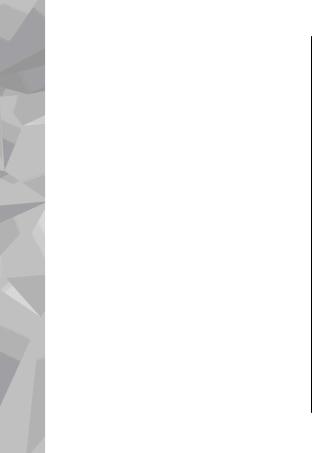
Contents
Contents |
|
Default numbers and addresses |
................................153 |
Add ringing tones for contacts.................................. |
154 |
Copy contacts.............................................................. |
154 |
SIM services.................................................................. |
155 |
SIM contacts.............................................................. |
155 |
Fixed dialling............................................................ |
155 |
Manage contact groups.............................................. |
155 |
Media folder............................................. |
157 |
RealPlayer ................................................................... |
157 |
Play video clips......................................................... |
157 |
Stream content over the air.................................... |
157 |
RealPlayer settings................................................... |
158 |
Adobe Flash Player...................................................... |
158 |
Licences........................................................................ |
158 |
Recorder....................................................................... |
160 |
Time management................................... |
161 |
Clock ............................................................................ |
161 |
Alarm clock................................................................ |
161 |
World clock............................................................... |
161 |
Calendar....................................................................... |
162 |
Create a calendar entry............................................ |
162 |
Calendar views......................................................... |
162 |
Manage calendar entries......................................... |
163 |
Office folder.............................................. |
164 |
Quickoffice................................................................... |
164 |
Quickword................................................................. |
164 |
Quicksheet................................................................ |
164 |
Quickpoint................................................................. |
165 |
Quickmanager.......................................................... |
165 |
Notes............................................................................ |
165 |
Adobe reader............................................................... |
165 |
Converter..................................................................... |
166 |
Zip manager................................................................ |
166 |
Applications folder................................... |
168 |
Calculator..................................................................... |
168 |
Application manager.................................................. |
168 |
Install applications and software .......................... |
169 |
Remove applications and software........................ |
170 |
Settings..................................................................... |
171 |
Tools folder.............................................. |
172 |
File manager................................................................ |
172 |
About File manager.................................................. |
172 |
Find and organise files............................................ |
172 |
Edit memory card..................................................... |
172 |
Back up files on a memory card.............................. |
172 |
Voice commands......................................................... |
173 |
Sync.............................................................................. |
173 |
Device manager.......................................................... |
174 |
Speech ......................................................................... |
174 |
Settings.................................................... |
176 |
General settings.......................................................... |
176 |
Personalisation settings.......................................... |
176 |
Enhancement settings............................................. |
177 |
Navi wheel settings................................................. |
178 |
Sensor settings......................................................... |
178 |
Security settings....................................................... |
179 |

|
|
|
|
Contents |
Phone and SIM |
179 |
|
Battery and charger information |
198 |
|
||||
Certificate management....................................... |
180 |
|
Nokia battery authentication guidelines................. |
199 |
Security module..................................................... |
181 |
|
Authenticate hologram........................................... |
200 |
Restore original settings......................................... |
181 |
|
What if your battery is not authentic?................... |
200 |
Positioning settings................................................. |
182 |
|
Care and maintenance |
201 |
Phone settings............................................................ |
182 |
|
||
Call settings............................................................... |
182 |
|
Additional safety information |
203 |
Call divert.................................................................. |
183 |
|
||
Call barring................................................................ |
184 |
|
Small children.............................................................. |
203 |
Network settings...................................................... |
184 |
|
Operating environment.............................................. |
203 |
Connection settings.................................................... |
185 |
|
Medical devices........................................................... |
203 |
Data connections and access points...................... |
185 |
|
Implanted medical devices..................................... |
204 |
Access points............................................................ |
186 |
|
Hearing aids.............................................................. |
204 |
Create a new access point.................................... |
186 |
|
Vehicles........................................................................ |
204 |
Create access point groups................................... |
186 |
|
Potentially explosive environments......................... |
205 |
Packet data access points..................................... |
187 |
|
Emergency calls........................................................... |
205 |
WLAN internet access points................................ |
188 |
|
CERTIFICATION INFORMATION (SAR)........................... |
206 |
Packet data settings................................................ |
189 |
|
Index |
208 |
Wireless LAN settings.............................................. |
190 |
|
||
SIP settings............................................................... |
190 |
|
|
|
Configurations.......................................................... |
190 |
|
|
|
Access point name control...................................... |
190 |
|
|
|
Application settings.................................................... |
191 |
|
|
|
Troubleshooting...................................... |
192 |
|
|
|
Nokia original enhancements................. |
196 |
|
|
|
Enhancements............................................................. |
196 |
|
|
|
Battery.......................................................................... |
196 |
|
|
|
Battery and charger information............. |
198 |
|
|
|
Contents
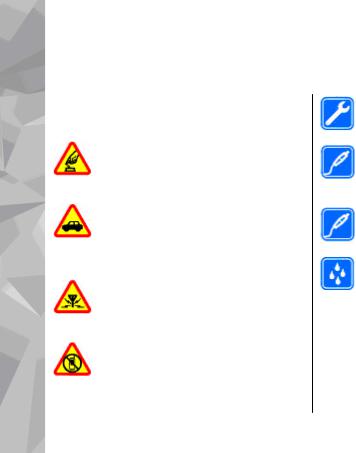
Safety
10
Safety
Read these simple guidelines. Not following them may be dangerous or illegal. Read the complete user guide for further information.
SWITCH ON SAFELY
Do not switch the device on when wireless phone use is prohibited or when it may cause interference or danger.
ROAD SAFETY COMES FIRST
Obey all local laws. Always keep your hands free to operate the vehicle while driving. Your first consideration while driving should be road safety.
INTERFERENCE
All wireless devices may be susceptible to interference, which could affect performance.
SWITCH OFF IN RESTRICTED AREAS
Follow any restrictions. Switch the device off in aircraft, near medical equipment, fuel, chemicals, or blasting areas.
QUALIFIED SERVICE
Only qualified personnel may install or repair this product.
ENHANCEMENTS AND BATTERIES
Use only approved enhancements and batteries. Do not connect incompatible products.
ENHANCEMENTS
Use only approved enhancements. Do not connect incompatible products.
WATER-RESISTANCE
Your device is not water-resistant. Keep it dry.
About your device
The wireless device described in this guide is approved for use on the (E)GSM 850, 900, 1800,1900, and UMTS 900, 2100 MHz networks. Contact your service provider for more information about networks.
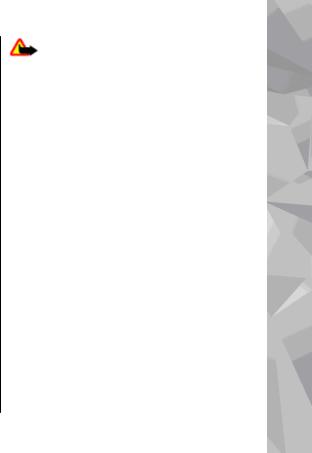
When using the features in this device, obey all laws and respect local customs, privacy and legitimate rights of others, including copyrights.
Copyright protection may prevent some images, music, and other content from being copied, modified, or transferred.
Your device supports several methods of connectivity. Like computers, your device may be exposed to viruses and other harmful content. Exercise caution with messages, connectivity requests, browsing, and downloads. Only install and use services and other software from trustworthy sources that offer adequate security and protection against harmful software, such as applications that are Symbian Signed or have passed the Java Verified™ testing. Consider installing antivirus and other security software on your device and any connected computer.
Your device may have preinstalled bookmarks and links for third-party internet sites. You may also access other third-party sites through your device. Third-party sites are not affiliated with Nokia, and Nokia does not endorse or assume liability for them. If you choose to access such sites, you should take precautions for security or content.
Safety
Warning: To use any features in this device, |
Safety |
other than the alarm clock, the device must be |
|
switched on. Do not switch the device on when |
|
wireless device use may cause interference or danger. |
|
The office applications support common features of |
|
Microsoft Word, PowerPoint, and Excel (Microsoft Office |
|
2000, XP, and 2003). Not all file formats can be viewed |
|
or modified. |
|
Remember to make back-up copies or keep a written |
|
record of all important information stored in your |
|
device. |
|
When connecting to any other device, read its user |
|
guide for detailed safety instructions. Do not connect |
|
incompatible products. |
|
The images in this guide may differ from your device |
|
display. |
|
Network services
To use the device you must have service from a wireless service provider. Many of the features require special network features. These features are not available on all networks; other networks may require that you make specific arrangements with your service provider before you can use the network services. Using
11

Safety
Safety
network services involves transmission of data. Check with your service provider for details about fees in your home network and when roaming on other networks. Your service provider can give you instructions and explain what charges will apply. Some networks may have limitations that affect how you can use network services. For instance, some networks may not support all language-dependent characters and services.
Your service provider may have requested that certain features be disabled or not activated in your device. If so, these features will not appear on your device menu. Your device may also have a special configuration such as changes in menu names, menu order, and icons.
Contact your service provider for more information.
This device supports WAP 2.0 protocols (HTTP and SSL) that run on TCP/IP protocols. Some features of this device, such as MMS, web browsing, and e-mail, require network support for these technologies.
12
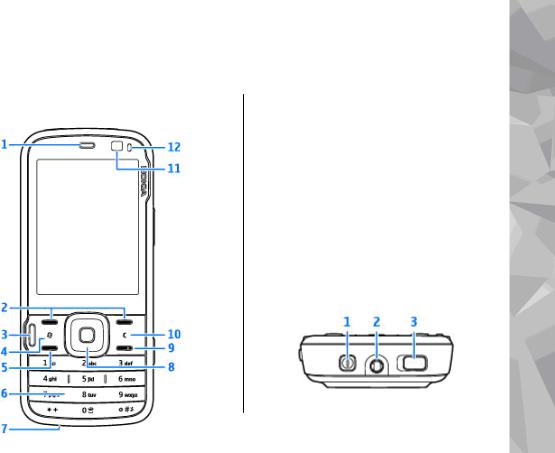
Get started
Keys and parts (front)
1 — Earpiece
2 — Selection keys
3 — Multimedia key
4 — Menu key 
5 — Call key
6 — Numeric keypad
7 — Microphone
8 — Navi™ wheel; hereafter referred to as the scroll key.
9 — End key
10 — Clear key C
11 — Secondary camera
12 — Light sensor
1 — Power key
Get started
13
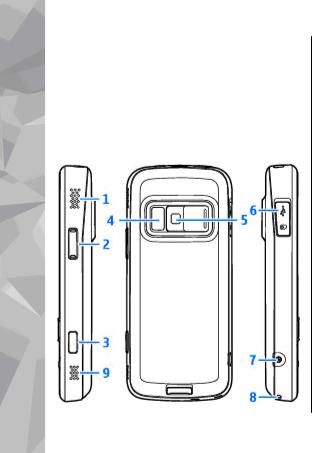
Get started
14
Get started
2 — Nokia AV Connector for compatible headsets and headphones
3 — Key lock switch for locking and unlocking the keys
Keys and parts (back and sides)
1 and 9 — Stereo speaker with 3-D sound effect 2 — Zoom/Volume key
3 — 2-stage capture key for auto-focus, still image capture, and video recording
4 — Flash and video light
5 — Main camera for high resolution (up to 5 megapixels) image capture and video recording
6 — Memory card slot for a compatible microSD card and Micro USB connector to connect to a compatible PC
7 — Charger connector
8 — Hole for a wrist strap
Insert SIM card and battery
Always switch the device off and disconnect the charger before removing the battery.
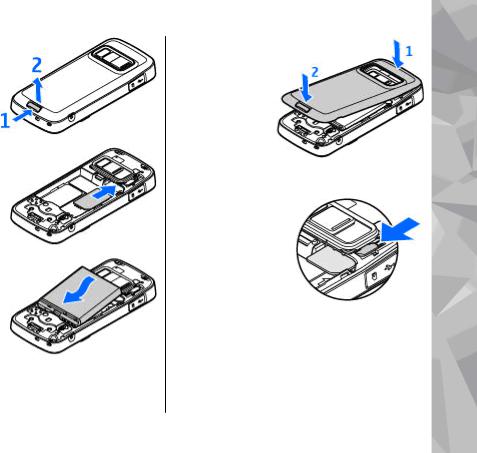
1.With the back of the device facing you, press and hold the release button and lift up the cover.
2.Insert the SIM card into the card holder.
Ensure that the contact area on the card is facing down.
3.Insert the battery.
|
Get started |
top locking |
started |
4. To replace the |
|
cover, direct the |
|
catch toward its |
Get |
slot, and press |
|
down until the |
|
cover locks into |
|
place. |
|
Remove SIM card
To remove the SIM
card, slide the latch to the direction of the arrow.
Switch the device on
1. Press and hold the power key.
15
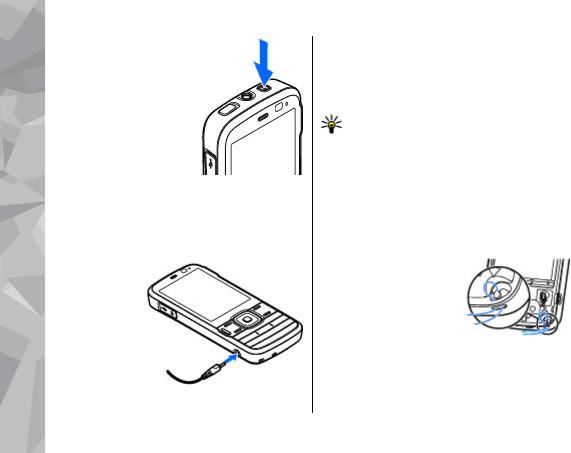
Get started
16
Get started
2.If the device asks for a PIN code or lock code, enter it, and press the left selection key. The factory setting for the lock code is 12345. If you forget the code and your device is locked, your device will require service and additional charges may apply. For more
information, contact a Nokia Care point or your device dealer.
Charge the battery
1.Connect a compatible charger to a wall outlet.
2.Connect the power cord to the device. If the battery is completely discharged, it
may take a while before the charging indicator starts scrolling.
3.When the battery is fully charged, the charging indicator stops scrolling. Disconnect the charger from the device, then from the wall outlet.
Tip: Disconnect the charger from the wall outlet when the charger is not in use. A charger that is connected to the outlet consumes power even when it is not connected to the device.
Attach wrist strap
1.Remove the back cover.
2.Thread a wrist strap, and tighten it.
3.Replace the cover.
Antenna locations
Your device may have internal and external antennas. As with any radio transmitting device,
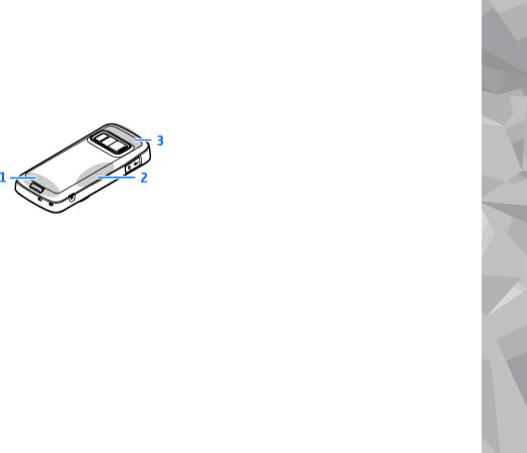
avoid touching the antenna area unnecessarily while the antenna is transmitting or receiving. Contact with such an antenna affects the communication quality and may cause the device to operate at a higher power level than otherwise needed and may reduce the battery life.
1 — Cellular antenna
2 — FM transmitter antenna
3 — Bluetooth and wireless LAN antenna, and GPS receiver
Get started
Get started
17
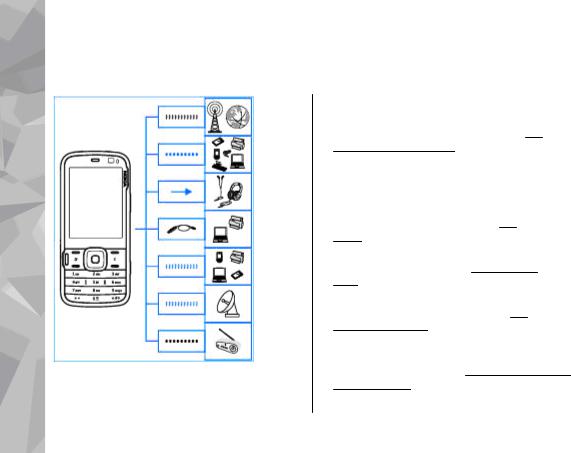
connectedGet |
Get connected |
|
Your device supports the following connectivity methods:
18
●2G and 3G networks
●Bluetooth connectivity — to transfer files and connect to compatible enhancements. See "Bluetooth connectivity", p. 46.
●Nokia AV connector (3.5 mm) — to connect to compatible headsets, headphones, or home stereo sets
●USB data cable — to connect to compatible devices, such as printers and PCs. See "USB", p. 50.
●Wireless LAN (WLAN) — to connect to the internet and WLAN enabled devices. See "Wireless
LAN", p. 43.
●GPS — to receive transmissions from GPS satellites to measure your location. See "Positioning (GPS)", p. 57.
●FM transmitter — to listen to songs in your device through compatible FM receivers, such as car radios or home stereo sets. See "Play a song using FM transmitter", p. 77.
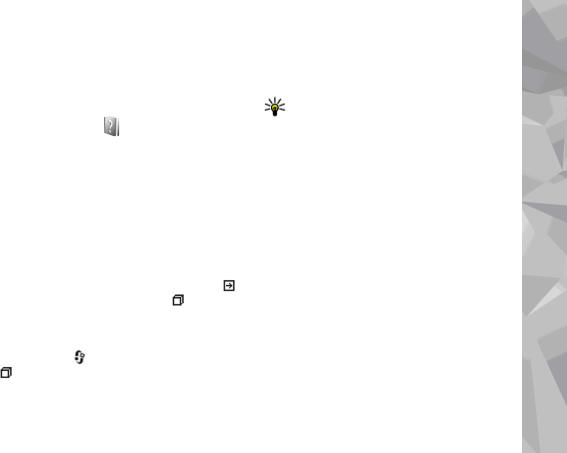
Find help
Instructions inside - In- |
|
Tip: To place Help in the main menu, select |
|||
|
|||||
|
Tools > |
Utilities, highlight Help, and select |
|||
device help |
|
|
Options |
> Move to folder and the main |
|
Your device contains instructions to help you use it. |
|
menu. |
|
||
|
Get started |
||||
When an application is open, to access the help text |
|
||||
for the current view, select Options |
> Help. To |
|
|||
open help from the main menu, select Tools > |
|
See the get started guide for keys and parts |
|||
Utilities > Help, and the relevant application. |
|
information, instructions for setting up the device |
|||
You can find links to related topics at the end of the |
|
and for other essential information. |
|||
help text. To make the instructions easier to read, |
|
Nokia support and contact |
|||
you can change the size of the text. If you click on |
|
||||
an underlined word, a short explanation is |
|
||||
displayed. Help uses the following indicators: |
|
information |
|||
shows a link to a related help topic. |
shows a link |
|
|||
to the application being discussed. When you are |
|
Check www.nokia-asia.com/support or your local |
|||
|
Nokia website for the latest guides, additional |
||||
reading the instructions, to switch between help |
|
||||
and the application that is open in the background, |
|
information, downloads, and services related to |
|||
press and hold |
, or select the application link |
|
your Nokia product. You may also download free |
||
|
configuration settings such as MMS, GPRS, e-mail, |
||||
( ). |
|
|
|
||
|
|
|
and other services for your device model at |
||
|
|
|
|
www.nokia-asia.com/phonesettings. |
|
|
|
|
|
|
|
Find help
19
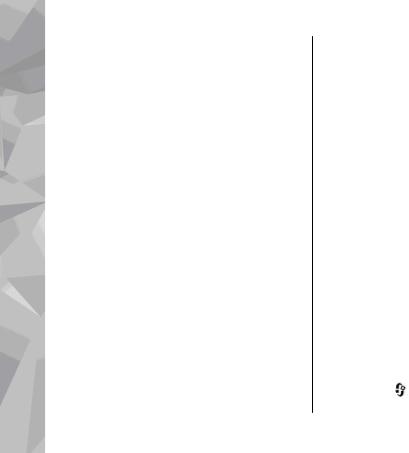
Find help
20
Find help
If you need to contact customer service, check the list of local Nokia Care contact centres at www.nokia-asia.com/contactus.
For maintenance services, check your nearest Nokia Care point at www.nokia-asia.com/repair.
Additional applications
There are various applications provided by Nokia and different third-party software developers that help you do more with your device. These applications are explained in the guides that are available on the product support pages of the Nokia website.
Software updates
Nokia may produce software updates that offer new features, enhanced functions, and improved performance. You may be able to request these updates through the Nokia Software Updater PC application. Software updates may not be available for all products or their variants. Not all operators may endorse the latest software versions available.
To update the device software, you need the Nokia Software Updater application and a compatible PC
with Microsoft Windows 2000, XP, or Vista operating system, broadband internet access, and a compatible data cable to connect your device to the PC.
 Warning: If you install a software update, you cannot use the device, even to make emergency calls, until the installation is completed and the device is restarted. Be sure to back up data before accepting installation of an update.
Warning: If you install a software update, you cannot use the device, even to make emergency calls, until the installation is completed and the device is restarted. Be sure to back up data before accepting installation of an update.
The size of a software update is approximately 5-10 MB using your device and 100 MB using a PC.
The download and installation may take up to 20 minutes with Device manager and up to 30 minutes with Nokia Software Updater.
To get more information and to download the Nokia Software Updater application, visit www.nokia- asia.com/softwareupdate or your local Nokia website.
If software updates over the air are supported by your network, you may also be able to request updates through the device.
Your device may be able to periodically check for new software updates with Nokia Software Checker. Press , and select Tools > SW checker.
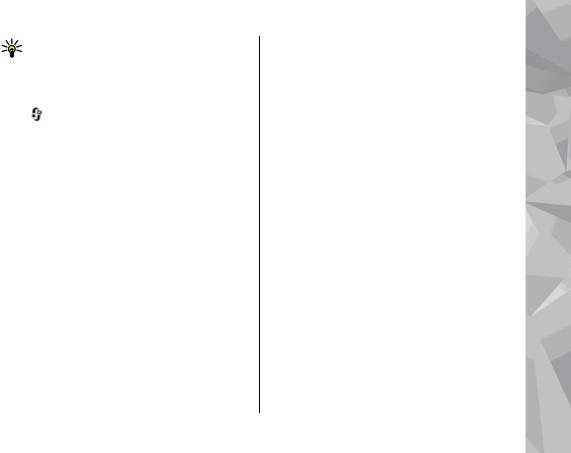
Tip: To check the software version in your device, enter *#0000# in the standby mode.
Application Update
Press |
, and select Applications > App. |
update. |
|
With Application Update, you can check the available updates for applications and download them to your device.
After updating your device software using Application Update, the instructions in the user guide or the helps may not be up to date.
To download the available updates, select
Options > Start update.
To unmark updates, scroll to them, and press the scroll key.
To view information on an update, select Options >
View details.
To change the settings, select Options >
Settings.
Find help
Settings |
help |
|||
Find |
||||
Your device normally has MMS, GPRS, streaming, and |
||||
mobile internet settings automatically configured, |
||||
based on your network service provider |
|
|||
information. You may have settings from your |
|
|||
service providers already installed in your device, or |
|
|||
you may receive or request the settings from the |
|
|||
network service providers as a special message. |
|
|||
You can change the general settings in your device, |
|
|||
such as language, standby mode, display, and |
|
|||
keypad lock settings. See "Settings", p. 176. |
|
|||
|
|
|
|
|
Access codes |
|
|||
If you forget any of the access codes, contact your |
|
|||
service provider. |
|
|||
●Personal identification number (PIN) code — This code protects your SIM card against unauthorised use. The PIN code (4 to 8 digits) is usually supplied with the SIM card. After three consecutive incorrect PIN code entries, the code is blocked, and you need the PUK code to unblock it.
●UPIN code — This code may be supplied with the USIM card. The USIM card is an enhanced version
21
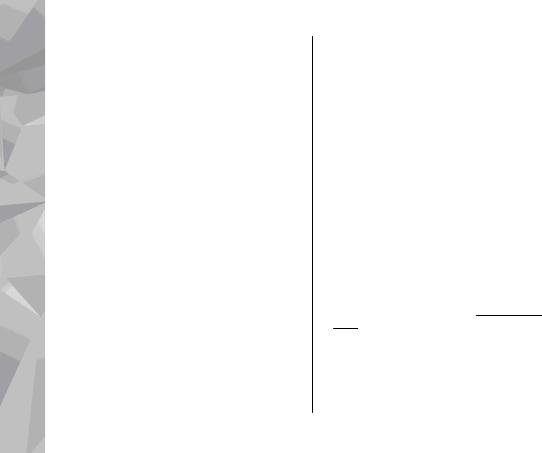
Find help
22
Find help
of the SIM card and is supported by UMTS mobile phones.
● PIN2 code — This code (4 to 8 digits) is supplied with some SIM cards, and is required to access some functions in your device.
● Lock code (also known as security code) — The lock code helps you to protect your device against unauthorised use. You can create and change the code, and set the device to request the code. Keep the new code secret and in a safe place separate from your device. If you forget the code and your device is locked, your device will require service and additional charges may apply. For more information, contact a Nokia Care point or your device dealer.
● Personal unblocking key (PUK) code and PUK2 code — These codes (8 digits) are required to change a blocked PIN code or PIN2 code, respectively. If the codes are not supplied with the SIM card, contact the operator whose SIM card is in your device.
● UPUK code — This code (8 digits) is required to change a blocked UPIN code. If the code is not supplied with the USIM card, contact the operator whose USIM card is in your device.
Prolong battery life
Many features in your device increase the demand on battery power and reduce the battery life time. To save battery power, note the following:
●Features that use Bluetooth technology, or allowing such features to run in the background while using other features, increase the demand on battery power. Turn Bluetooth technology off when you do not need it.
●Features that use wireless LAN (WLAN), or allowing such features to run in the background while using other features, increase the demand on battery power. WLAN on your Nokia device switches off when you are not trying to connect, not connected to an access point, or not scanning for available networks. To further reduce battery consumption, you can specify that your device does not scan, or scans less often, for available networks in the background.See "Wireless LAN", p. 43. When Scan for networks is set to Never, the WLAN availability icon is not shown in the standby mode. However, you can still manually scan for available WLAN networks and connect to WLAN networks as usual.
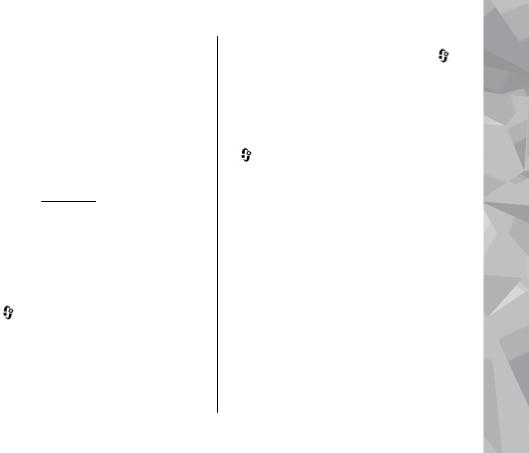
●If you have set Packet data connection to
When available in connection settings, and there is no packet data coverage (GPRS), the device periodically tries to establish a packet data connection. To prolong the operating time of your device, select Packet data connection > When needed.
●The Maps application downloads new map information when you scroll to new areas on the map, which increases the demand on battery power. You can prevent the automatic download of new maps. See "Maps", p. 63.
●If the signal strength of the cellular network varies much in your area, your device must scan for the available network repeatedly. This increases the demand on battery power.
If the network mode is set to dual mode in the network settings, the device searches for the UMTS network. To only use the GSM network, press , and select Tools > Settings >
Phone > Network > Network mode > GSM.
●The backlight of the display increases the demand on battery power. In the display settings, you can change the time-out after which the backlight is switched off, and adjust
|
Find help |
help |
the light sensor that observes lighting conditions |
||
and adjusts the display brightness. Press |
, and |
Find |
select Tools > Settings > General > |
|
|
Personalisation > Display and Light time- |
||
out or Brightness. |
|
|
●Leaving applications running in the background increases the demand on battery power. To close the applications you do not use, press and hold C. , scroll to an application in the list, and press
Pressing C does not close Music player. To close Music player, select it from the list and Options >
Exit.
●To turn on the power save mode, press the power key, and select Activate power saving. To turn off the power save mode, press the power key, and select Deactivate power saving. You may not be able to change the settings of certain applications when the power save mode is turned on.
Free memory
To view how much memory different data types consume, press  , and select Tools > File mgr.,
, and select Tools > File mgr.,
23

Find help
Find help
the desired memory, and Options > Details >
Memory.
To remove data you no longer need, use File manager or go to the respective application. You can remove the following:
●Messages in the folders in Messaging and retrieved e-mail messages from the mailbox
●Saved web pages
●Contact information
●Calendar notes
●Applications shown in Application manager that you do not need
●Installation files (.sis or .sisx) of applications you have installed. Transfer the installation files to a compatible PC.
●Images and video clips in Photos. Back up the files to a compatible PC using Nokia Nseries PC Suite.
24
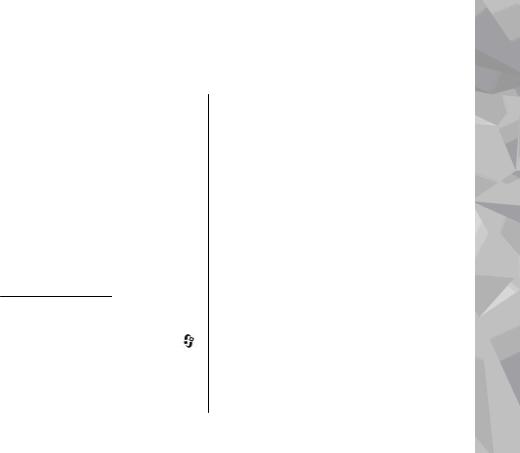
Your device
Welcome 
When you switch on your device for the first time, the Welcome application is displayed.
Select from the following:
●Sett. wizard — to configure various settings, such as e-mail. For more information on the Settings wizard application, see the guides available at the Nokia product support pages or your local Nokia website.
●Switch — to transfer content, such as contacts and calendar entries, from a compatible Nokia device. See "Transfer content", p. 25.
There may also be a demonstration about your device available in the Welcome application.
To access the Welcome application later, press , and select Tools > Utilities > Welcome. You can also access the individual applications from their menu locations.
Nokia Switch 
Transfer content
You can use the Switch application to copy content such as phone numbers, addresses, calendar items, and images from your previous Nokia device to your Nokia N79 using Bluetooth connectivity.
The type of content that can be transferred depends on the model of the device from which you want to transfer content. If that device supports synchronisation, you can also synchronise data between the devices. Your Nokia N79 notifies you if the other device is not compatible.
If the other device cannot be switched on without a SIM card, you can insert your SIM card in it. When your Nokia N79 is switched on without a SIM card, the offline profile is automatically activated, and transfer can be done.
Transfer content for the first time
1.To retrieve data from the other device for the first time, on your Nokia N79, select Switch in
Your device
25
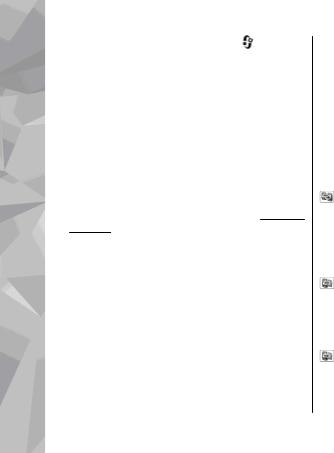
Your device
26
Your device |
|
|
|
the Welcome application, or press |
, and |
||
select Tools |
> |
Utilities > Switch. |
|
2.Select the connection type you want to use to transfer the data. Both devices must support the selected connection type.
3.If you select Bluetooth, connect the two devices. To have your device search for devices with Bluetooth connectivity, select Continue. Select the device from which you want to transfer content. You are asked to enter a code on your Nokia N79. Enter a code (1-16 digits), and select OK. Enter the same code on the other device, and select OK. The devices are now paired. See "Pair devices", p. 48.
Some earlier Nokia devices may not have the Switch application. In this case, the Switch application is sent to the other device as a message. To install the Switch application on the other device, open the message, and follow the instructions on the display.
4.From your Nokia N79, select the content you want to transfer from the other device.
When the transfer has started, you can cancel it and continue later.
Content is transferred from the memory of the other device to the corresponding location in your Nokia N79. The transfer time depends on the amount of data to be transferred.
Synchronise, retrieve, or send content
After the first transfer, select from the following to start a new transfer, depending on the model of the other device:
to synchronise content between your Nokia N79 and the other device, if the other device supports synchronisation. The synchronisation is two-way. If an item is deleted in one device, it is deleted in both. You cannot restore deleted items with synchronisation.
to retrieve content from the other device to your Nokia N79. With retrieval, content is transferred from the other device to your Nokia N79. You may be asked to keep or delete the original content in the other device, depending on the device model.
to send content from your Nokia N79 to your other device
If Switch cannot send an item, depending on the type of the other device, you can add the item to the
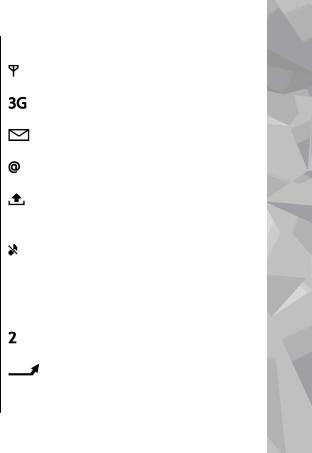
Nokia folder to C:\Nokia or E:\Nokia in your Nokia N79. When you select the folder to transfer, the items are synchronised in the corresponding folder in the other device, and vice versa.
Use shortcuts to repeat a transfer
After a data transfer, you can save a shortcut with the transfer settings to the main view to repeat the same transfer later.
To edit the shortcut, scroll to it, and select
Options > Shortcut settings. You can, for example, create or change the name of the shortcut.
A transfer log is shown after every transfer. To view the log of the last transfer, scroll to a shortcut in the main view, and select Options > View log.
Handle transfer conflicts
If an item to be transferred has been edited in both devices, the device attempts to merge the changes automatically. If this is not possible, there is a transfer conflict. Select Check one by one, Priority to this phone, or Priority to other phone to solve the conflict. For further instructions, select
Options > Help.
Your device
Display indicators
The device is being used in a GSM network (network service).
The device is being used in a UMTS network (network service).
You have one or more unread messages in the Inbox folder in Messaging.
You have received new e-mail in the remote mailbox.
There are messages waiting to be sent in the Outbox folder.
 You have missed calls.
You have missed calls.
The ringing type is set to silent, and the message alert tone and e-mail alert tone are set to off.
 A timed profile is active.
A timed profile is active.
 The device keypad is locked.
The device keypad is locked.
 A clock alarm is active.
A clock alarm is active.
The second phone line is being used (network service).
All calls to the device are diverted to another number (network service). If you have two phone lines, a number indicates the active line.
Your device
27

Your device
28
Your device
Your phone is connected to a network via wireless LAN or UMTS (network service) and ready for an internet call.
 A compatible microSD card is in the device.
A compatible microSD card is in the device.
 A compatible headset is connected to the device.
A compatible headset is connected to the device.
FM transmitter is active but not transmitting.  FM transmitter is active and transmitting.
FM transmitter is active and transmitting.
A compatible TV out cable is connected to the device.
A compatible text phone is connected to the device.
 A data call is active (network service).
A data call is active (network service).
A GPRS packet data connection is active (network service). indicates the connection is on hold and  that a connection is available.
that a connection is available.
A packet data connection is active in a part of the network that supports EGPRS (network service). indicates the connection is on hold and that a connection is available. The icons indicate that EGPRS is available in the network, but your device is not necessarily using EGPRS in the data transfer.
A UMTS packet data connection is active (network service). indicates the connection is on hold and  that a connection is available.
that a connection is available.
High-speed downlink packet access (HSDPA) is supported and active (network service). indicates the connection is on hold and that a connection is available. See "Fast downloading", p. 34.
You have set the device to scan for wireless LANs, and a wireless LAN is available (network service). See "About WLAN", p. 43.
A wireless LAN connection is active in a network that has encryption.
A wireless LAN connection is active in a network that does not have encryption.
Bluetooth connectivity is on. See "Bluetooth connectivity", p. 46.
Data is being transmitted using Bluetooth connectivity. When the indicator is blinking, your device is trying to connect with another device.
 A USB connection is active.
A USB connection is active.  Synchronisation is in progress.
Synchronisation is in progress.
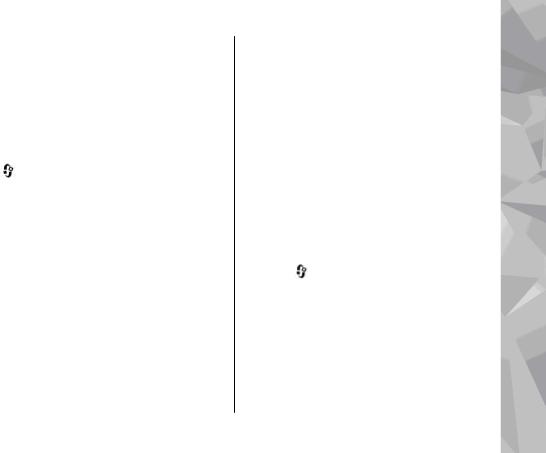
Shortcuts
When in the menus, instead of using the scroll key, you can use the number keys, #, and * to quickly access the applications. For example, in the main menu, press 2 to open Messaging or # to open the application or folder in the corresponding location in the menu.
To switch between open applications, press and hold . Leaving applications running in the background increases the demand on battery power and reduces the battery life.
To view your multimedia content, press the multimedia key.
To start a web connection (network service), in the standby mode, press and hold 0.
In many applications, to view the most common option items ( ), press the scroll key.
), press the scroll key.
To change the profile, press the power key, and select a profile.
To switch between the General and Silent profiles, in the standby mode, press and hold #.
To call your voice mailbox (network service), in the standby mode, press and hold 1.
|
Your device |
device |
|
mode, press the call key. |
|
||
To open a list of last dialled numbers, in the standby |
|
||
To use voice commands, in the standby mode, press |
Your |
||
and hold the right selection key. |
|
||
|
|
||
To remove an application from the menu, select it, |
|
||
and press C. Some applications may not be removed. |
|
||
Lock the keypad |
|
|
|
When the device or keypad is locked, calls may be |
|
||
possible to the official emergency number |
|
|
|
programmed into your device. |
|
|
|
To lock and unlock the keys, use the lock switch at |
|
||
the top of the device, next to the power key. |
|
|
|
To set the keypad to lock automatically after a time- |
|
||
out, press |
, and select Tools > Settings > |
|
|
General > |
Security > Phone and SIM card |
> |
|
Keypad autolock period. |
|
|
|
To illuminate the keypad in low-light conditions, briefly press the power key.
Navi™ wheel
Hereafter referred to as scroll key.
29
