Nokia 6080 User Manual
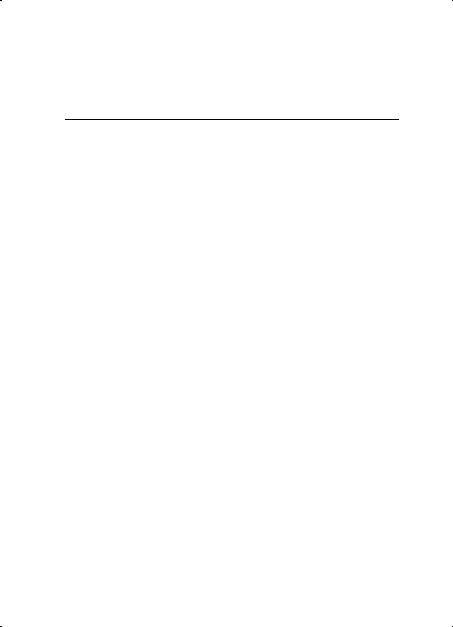
Nokia 6080 User Guide
9253006
Issue 1

DECLARATION OF CONFORMITY
Hereby, NOKIA CORPORATION declares that this RM-166 product is in compliance with the essential requirements and other relevant provisions of Directive 1999/5/EC.
A copy of the Declaration of Conformity can be found at http://www.nokia.com/phones/declaration_of_conformity/.

 0434
0434
The crossed-out wheeled bin means that within the European Union the product must be taken to separate collection at the product end-of life. This applies to your device but also to any enhancements marked with this symbol. Do not dispose of these products as unsorted municipal waste. For more information, see product EcoDeclaration or country specific information at www.nokia.com.
Copyright © 2006 Nokia. All rights reserved.
Reproduction, transfer, distribution or storage of part or all of the contents in this document in any form without the prior written permission of Nokia is prohibited.
Nokia, Nokia Connecting People, Xpress-on, and Pop-Port are trademarks or registered trademarks of Nokia Corporation. Other product and company names mentioned herein may be trademarks or tradenames of their respective owners.
Nokia tune is a sound mark of Nokia Corporation.
US Patent No 5818437 and other pending patents. T9 text input software Copyright (C) 1997-2006. Tegic Communications, Inc. All rights reserved.
Includes RSA BSAFE cryptographic or security protocol software from RSA Security.
Java is a trademark of Sun Microsystems, Inc.
This product is licensed under the MPEG-4 Visual Patent Portfolio License (i) for personal and noncommercial use in connection with information which has been encoded in compliance with the MPEG-4 Visual Standard by a consumer engaged in a personal and noncommercial activity and (ii) for use in connection with MPEG-4 video provided by a licensed video provider. No license is granted or shall be implied for any other use. Additional information, including that related to promotional, internal, and commercial uses, may be obtained from MPEG LA, LLC. See <http://www.mpegla.com>.
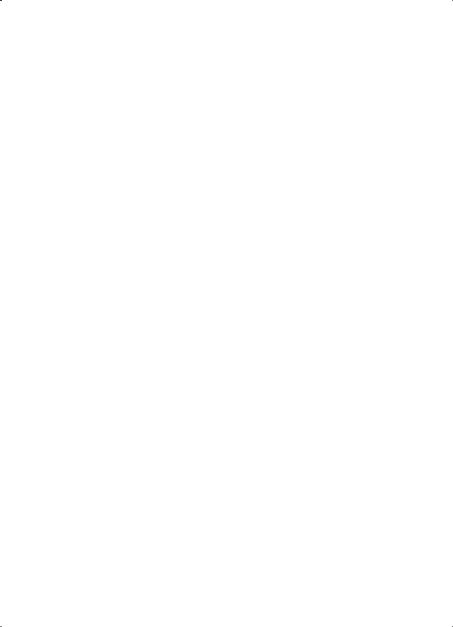
Nokia operates a policy of continuous development. Nokia reserves the right to make changes and improvements to any of the products described in this document without prior notice.
This Nokia device complies with Directive 2002/95/EC on the restriction of the use of certain hazardous substances in electrical and electronic equipment.
Under no circumstances shall Nokia be responsible for any loss of data or income or any special, incidental, consequential or indirect damages howsoever caused.
The contents of this document are provided "as is". Except as required by applicable law, no warranties of any kind, either express or implied, including, but not limited to, the implied warranties of merchantability and fitness for a particular purpose, are made in relation to the accuracy, reliability or contents of this document. Nokia reserves the right to revise this document or withdraw it at any time without prior notice.
The availability of particular products may vary by region. Please check with the Nokia dealer nearest to you.
This device may contain commodities, technology or software subject to export laws and regulations from the US and other countries. Diversion contrary to law is prohibited.
9253006/Issue 1
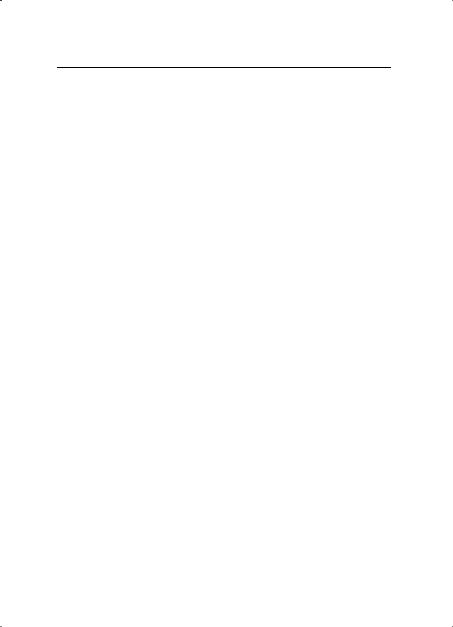
Contents
For your safety.......................... |
6 |
General information................. |
9 |
Overview of functions........................... |
9 |
Access codes............................................ |
9 |
Configuration settings service ........ |
10 |
Download content and applications 11 |
|
Nokia support and |
|
contact information ........................... |
11 |
1. Get started ......................... |
12 |
Install the SIM card and battery .... |
12 |
Charge the battery.............................. |
13 |
Switch the phone on and off........... |
14 |
Antenna ................................................. |
14 |
Wrist strap ............................................ |
15 |
2. Your phone......................... |
16 |
Keys and parts...................................... |
16 |
Standby mode ...................................... |
17 |
Keypad lock (keyguard) ..................... |
19 |
3. Call functions..................... |
20 |
Make a call ........................................... |
20 |
Answer or reject a call....................... |
20 |
Options during a call.......................... |
21 |
4. Write text........................... |
22 |
Settings.................................................. |
22 |
Predictive text input .......................... |
22 |
Traditional text input......................... |
23 |
Flash messages .................................... |
31 |
Nokia Xpress audio messaging........ |
31 |
Instant messaging (IM) ..................... |
32 |
E-mail application .............................. |
37 |
Voice messages.................................... |
39 |
Info messages ...................................... |
39 |
Service commands.............................. |
39 |
Delete messages .................................. |
39 |
Message settings................................. |
40 |
Message counter................................. |
42 |
7. Contacts.............................. |
43 |
Search for a contact .......................... |
43 |
Save names and phone numbers.... |
43 |
Save numbers, items, or an image . 43 |
|
Copy contacts ...................................... |
44 |
Edit contact details ............................ |
44 |
Delete contacts or contact details. 44 |
|
Business cards...................................... |
45 |
My presence ......................................... |
45 |
Subscribed names ............................... |
46 |
Settings.................................................. |
47 |
Groups.................................................... |
47 |
Voice dialing......................................... |
48 |
Speed dials............................................ |
49 |
Info, service, and my numbers ........ |
49 |
8. Log ...................................... |
50 |
Recent calls lists.................................. |
50 |
Counters and timers........................... |
50 |
5. Navigate the menus .......... |
24 |
9. Settings ............................. |
51 |
6. Messages |
25 |
Profiles ................................................... |
51 |
Themes ................................................... |
51 |
||
Text messages (SMS).......................... |
25 |
Tones....................................................... |
51 |
Multimedia messages (MMS) .......... |
27 |
Lights...................................................... |
52 |
Memory full .......................................... |
29 |
My shortcuts ........................................ |
52 |
Folders .................................................... |
30 |
Display.................................................... |
52 |
Postcards ............................................... |
30 |
Time and date ...................................... |
53 |
4

Call........................................................... |
54 |
Phone ...................................................... |
54 |
Connectivity.......................................... |
55 |
Enhancements ...................................... |
57 |
Configuration........................................ |
58 |
Security .................................................. |
59 |
Restore factory settings..................... |
59 |
10. Operator menu ................ |
60 |
11. Gallery.............................. |
61 |
12. Media ............................... |
62 |
Camera ................................................... |
62 |
Radio ....................................................... |
62 |
Recorder ................................................. |
64 |
13. Organizer.......................... |
65 |
Alarm clock............................................ |
65 |
Calendar ................................................. |
65 |
To-do list................................................ |
66 |
Notes....................................................... |
67 |
Synchronization ................................... |
67 |
Calculator .............................................. |
68 |
Stopwatch ............................................. |
69 |
Countdown timer ................................ |
70 |
14. Applications..................... |
71 |
Games ..................................................... |
71 |
Collection............................................... |
71 |
15. Push to talk ..................... |
73 |
Push to talk menu ............................... |
73 |
Connect to and disconnect PTT ....... |
74 |
Make and receive a PTT call ............. |
74 |
Callback requests................................. |
76 |
Add a one-to-one contact................ |
78 |
Create and set up channels .............. |
78 |
PTT settings ........................................... |
80 |
16. Web................................... |
81 |
Set up browsing ................................... |
81 |
Connect to a service ........................... |
81 |
Browse pages........................................ |
82 |
Appearance settings ........................... |
83 |
Cookies ................................................... |
84 |
Scripts over secure connection ....... |
84 |
Bookmarks ............................................. |
84 |
Download files...................................... |
85 |
Service inbox ........................................ |
85 |
Cache memory...................................... |
86 |
Browser security .................................. |
86 |
Positioning information..................... |
88 |
17. SIM services ..................... |
90 |
18. PC connectivity................ |
91 |
Nokia PC Suite...................................... |
91 |
Packet data, HSCSD, and CSD.......... |
91 |
Data communication applications . 91 |
|
19. Battery information......... |
92 |
Charging and discharging ................. |
92 |
Nokia battery authentication |
|
guidelines............................................... |
92 |
Care and maintenance ........... |
95 |
Additional safety information 96 |
|
Index..................................... |
100 |
5

F o r y o u r s a f e t y
For your safety
Read these simple guidelines. Not following them may be dangerous or illegal. Read the complete user guide for further information.
SWITCH ON SAFELY
Do not switch the phone on when wireless phone use is prohibited or when it may cause interference or danger.
ROAD SAFETY COMES FIRST
Obey all local laws. Always keep your hands free to operate the vehicle while driving. Your first consideration while driving should be road safety.
INTERFERENCE
All wireless phones may be susceptible to interference, which could affect performance.
SWITCH OFF IN HOSPITALS
Follow any restrictions. Switch the phone off near medical equipment.
SWITCH OFF IN AIRCRAFT
Follow any restrictions. Wireless devices can cause interference in aircraft.
SWITCH OFF WHEN REFUELING
Do not use the phone at a refueling point. Do not use near fuel or chemicals.
SWITCH OFF NEAR BLASTING
Follow any restrictions. Do not use the phone where blasting is in progress.
USE SENSIBLY
Use only in the normal position as explained in the product documentation. Do not touch the antenna unnecessarily.
QUALIFIED SERVICE
Only qualified personnel may install or repair this product.
ENHANCEMENTS AND BATTERIES
Use only approved enhancements and batteries. Do not connect incompatible products.
6
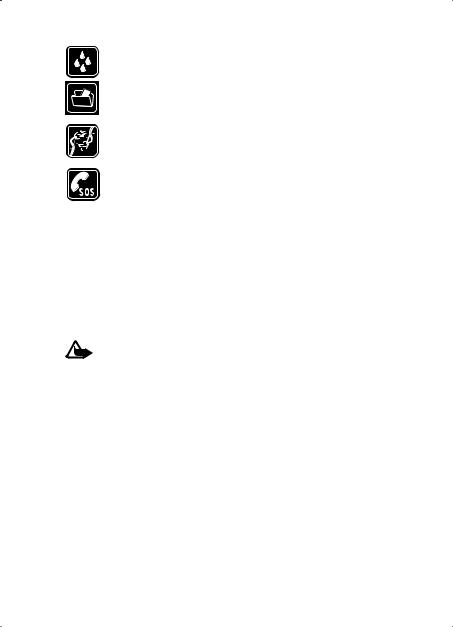
F o r y o u r s a f e t y
WATER-RESISTANCE
Your phone is not water-resistant. Keep it dry.
BACK-UP COPIES
Remember to make back-up copies or keep a written record of all important information stored in your phone.
CONNECTING TO OTHER DEVICES
When connecting to any other device, read its user guide for detailed safety instructions. Do not connect incompatible products.
EMERGENCY CALLS
Ensure the phone is switched on and in service. Press the end key as many times as needed to clear the display and return to the start screen. Enter the emergency number, then press the call key. Give your location. Do not end the call until given permission to do so.
■ About your device
The wireless device described in this guide is approved for use on the EGSM 900 and GSM 1800 and 1900 networks. Contact your service provider for more information about networks.
When using the features in this device, obey all laws and respect the privacy and legitimate rights of others, including copyrights.
Warning: To use any features in this device, other than the alarm clock, the device must be switched on. Do not switch the device on when wireless device use may cause interference or danger.
■ Network services
To use the phone you must have service from a wireless service provider. Many of the features in this device depend on features in the wireless network to function. These network services may not be available on all networks or you may have to make specific arrangements with your service provider before you can utilize network services. Your service provider may need to give you additional instructions for their use and explain what charges will apply. Some networks may have limitations that affect how you can use network services. For instance, some networks may not support all language-dependent characters and services.
Your service provider may have requested that certain features be disabled or not activated in your device. If so, they will not appear on your device menu. Your device may also have been specially configured for your network provider. This
7
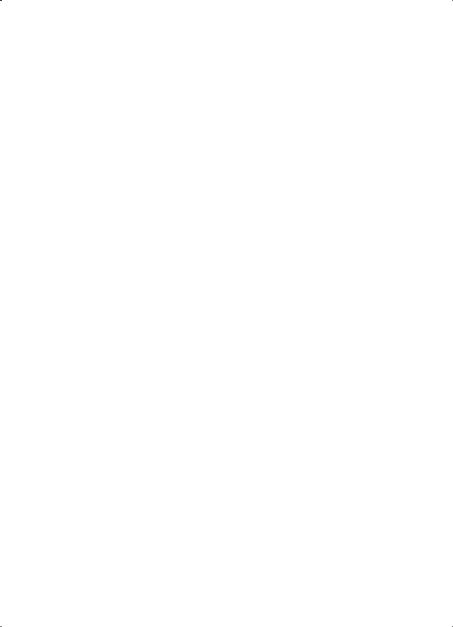
F o r y o u r s a f e t y
configuration may include changes in menu names, menu order, and icons. Contact your service provider for more information.
This device supports WAP 2.0 protocols (HTTP and SSL) that run on TCP/IP protocols. Some features of this device, such as text messages, multimedia messages, audio messages, instant messaging service, e-mail, presence enhanced contacts, mobile Internet services, content and application download, and synchronization with a remote Internet server, require network support for these technologies.
■ Shared memory
The phone has two memories. The following features may share the first memory: contacts, text messages, multimedia messages (but no attachments), audio messages, instant messaging, groups, voice commands, calendar, and to-do notes. The second shared memory is used by files stored in Gallery, attachments of multimedia messages, e-mail, and JavaTM applications. Use of one or more of these features may reduce the memory available for the remaining features sharing memory. For example, saving many Java applications may use all of the available memory. Your device may display a message that the memory is full when you try to use a shared memory feature. In this case, delete some of the information or entries stored in the shared memory features before continuing. Some of the features, such as text messages, may have a certain amount of memory specially allotted to them in addition to the memory shared with other features.
■ Enhancements
A few practical rules about accessories and enhancements:
•Keep all accessories and enhancements out of the reach of small children.
•When you disconnect the power cord of any accessory or enhancement, grasp and pull the plug, not the cord.
•Check regularly that enhancements installed in a vehicle are mounted and are operating properly.
•Installation of any complex car enhancements must be made by qualified personnel only.
8

G e n e r a l i n f o r m a t i o n
General information
■ Overview of functions
Your phone provides many functions that are practical for daily use, such as a calendar, a clock, an alarm clock, a radio, and a built-in camera. Your phone also supports the following functions:
•Enhanced data rates for GSM evolution (EDGE). See “Packet data (EGPRS),” p. 56.
•Extensible hypertext markup language (XHTML). See “Web,” p. 81.
•Audio messaging. See “Nokia Xpress audio messaging,” p. 31.
•Instant messaging. See “Instant messaging (IM),” p. 32.
•E-mail application. See “E-mail application,” p. 37.
•Push to talk. See “Push to talk,” p. 73.
•Presence-enhanced contacts. See “My presence,” p. 45.
•Java 2 Platform, Micro Edition (J2METM). See “Applications,” p. 71.
•Synchronization and file transfer with PC Suite. See “Nokia PC Suite,” p. 91.
■ Access codes
Security code
The security code (5 to 10 digits) helps to protect your phone against unauthorized use. The preset code is 12345. To change the code, and to set the phone to request the code, see “Security,” p. 59.
PIN codes
The personal identification number (PIN) code and the universal personal identification number (UPIN) code (4 to 8 digits) help to protect your SIM card against unauthorized use. See “Security,” p. 59.
The PIN2 code (4 to 8 digits) may be supplied with the SIM card and is required for some functions.
9
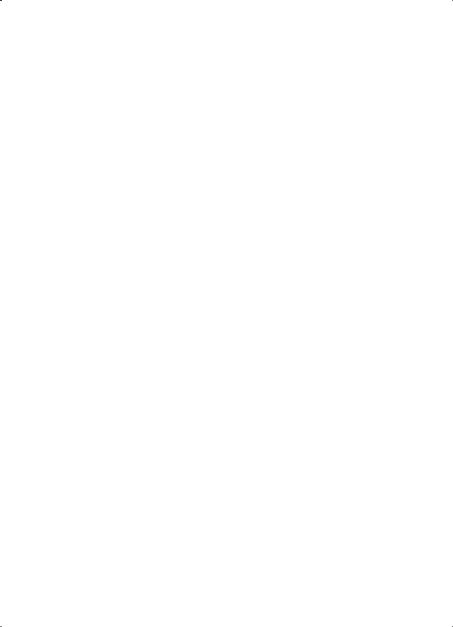
G e n e r a l i n f o r m a t i o n
The module PIN is required to access the information in the security module. See “Security module,” p. 86.
The signing PIN is required for the digital signature. See “Digital signature,” p. 88.
PUK codes
The personal unblocking key (PUK) code and the universal personal unblocking key (UPUK) code (8 digits) are required to change a blocked PIN code and UPIN code, respectively. The PUK2 code (8 digits) is required to change a blocked PIN2 code. If the codes are not supplied with the SIM card, contact your local service provider for the codes.
Barring password
The barring password (4 digits) is required when using the Call barring service. See “Security,” p. 59.
■ Configuration settings service
To use some of the network services, such as mobile Internet services, MMS, Nokia Xpress audio messaging, or remote Internet server synchronization, your phone needs the correct configuration settings. You may be able to receive the settings directly as a configuration message. After receiving the settings, you need to save them on your phone. The service provider may provide a PIN that is needed to save the settings. For more information on availability, contact your network operator, service provider, nearest authorized Nokia dealer, or visit the support area on the Nokia Web site at www.nokia.com/support.
When you have received a configuration message Configuration sett. received is displayed.
To save the settings, select Show > Save. If the phone requests Enter settings' PIN:, enter the PIN code for the settings, and select OK. To receive the PIN code, contact the service provider that supplies the settings. If no settings are saved yet, these settings are saved and set as default configuration settings. Otherwise, the phone asks Activate saved configuration settings?.
10
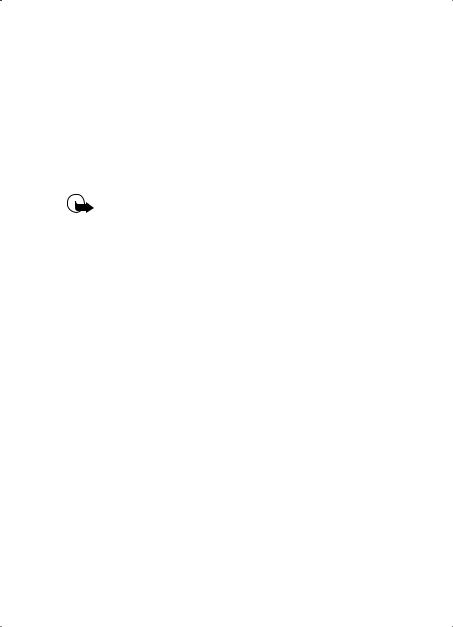
G e n e r a l i n f o r m a t i o n
To discard the received settings, select Exit or Show > Discard.
To edit the settings, see “Configuration,” p. 58.
■ Download content and applications
You may be able to download new content (for example, themes) to the phone (network service). Select the download function (for example, in the Gallery menu). To access the download function, see the respective menu descriptions. For the availability of different services, pricing, and tariffs, contact your service provider.
Important: Use only services that you trust and that offer adequate security and protection against harmful software.
■ Nokia support and contact information
Check www.nokia.com/support or your local Nokia Web site for the latest version of this guide, additional information, downloads, and services related to your Nokia product.
On the Web site, you can get information on the use of Nokia products and services. If you need to contact customer service, check the list of local Nokia contact centers at www.nokia.com/customerservice.
For maintenance services, check your nearest Nokia service center at www.nokia.com/repair.
11
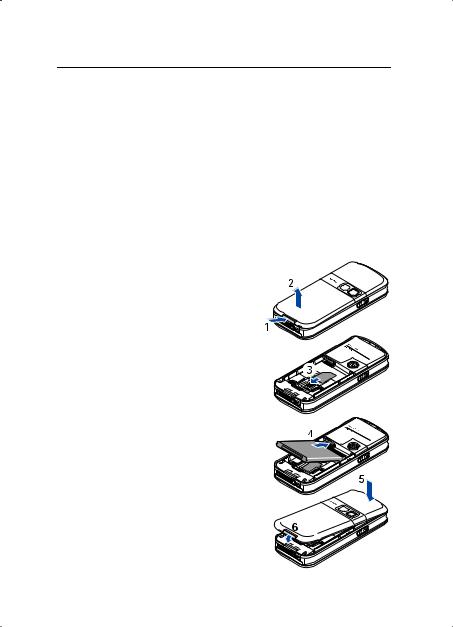
G e t s t a r t e d
1. Get started
■ Install the SIM card and battery
Always switch the device off and disconnect the charger before removing the battery.
Keep all SIM cards out of the reach of small children.
For availability and information on using SIM card services, contact your SIM card vendor. This may be the service provider, network operator, or other vendor.
This device is intended for use with the BL-5B battery.
The SIM card and its contacts can easily be damaged by scratches or bending, so be careful when handling, inserting, or removing the card.
To remove the back cover of the phone, press the release button (1), and lift the back cover (2).
Ensure that the gold-colored contact area on the SIM card is facing downwards, and insert the SIM card into the SIM card holder until it snaps into position (3).
Insert the battery (4). Observe the battery contacts. Always use original Nokia batteries. See “Nokia battery authentication guidelines,” p. 92.
Align the top of the back cover with the top of the phone (5), and press the bottom of the back cover to lock it (6).
12

G e t s t a r t e d
To remove the battery, lift the lower end of the battery out of the compartment (7).
To remove the SIM card, press the SIM card release (8), and slide the SIM card towards the top of the phone (9).
■ Charge the battery
Warning: Use only batteries, chargers, and enhancements approved by Nokia for use with this particular model. The use of any other types may invalidate any approval or warranty, and may be dangerous.
Check the model number of any charger before use with this device. This device is intended for use when supplied with power from an AC-3, AC-4, and DC-4 charger, and from an LCH-9 charger when used with the CA-44 charger adapter.
For availability of approved enhancements, please check with your dealer. When you disconnect the power cord of any enhancement, grasp and pull the plug, not the cord.
1. Connect the charger to a wall socket.
2. Connect the lead from the charger to the socket on the bottom of your phone.
If the battery is completely discharged, it may take a few minutes before the charging
indicator appears on the display or before any calls can be made.
The charging time depends on the charger and the battery used. For example, charging a BL-5B battery with the AC-3 charger takes about 1 hour and 10 minutes while the phone is in the standby mode.
13
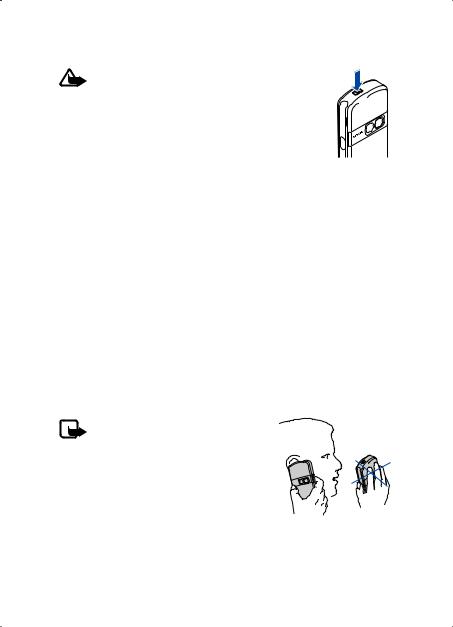
G e t s t a r t e d
■ Switch the phone on and off
Warning: Do not switch the phone on when wireless phone use is prohibited or when it may cause interference or danger.
To switch the phone on, press and hold the power key.
If the phone asks for a PIN or a UPIN code, enter the code (displayed as ****), and select OK.
To switch the phone off, press and hold the power key.
Set the time, time zone, and date
Enter the local time, select the time zone of your location in terms of the time difference with respect to Greenwich Mean Time (GMT), and enter the date. See “Time and date,” p. 53.
Plug and play service
When you switch on your phone for the first time, and the phone is in the standby mode, you are asked to get the configuration settings from your service provider (network service). Confirm or decline the query. See "Connect to service provider support ," p. 58 and “Configuration settings service,” p. 10.
■ Antenna
Your device has an internal antenna.
Note: As with any other radio transmitting device, do not touch the antenna unnecessarily when the device is switched on. Contact with the antenna affects call quality and may cause the device to operate at a higher power level than otherwise needed. Avoiding contact with the antenna area when operating the device optimizes the antenna performance and the battery life.
14
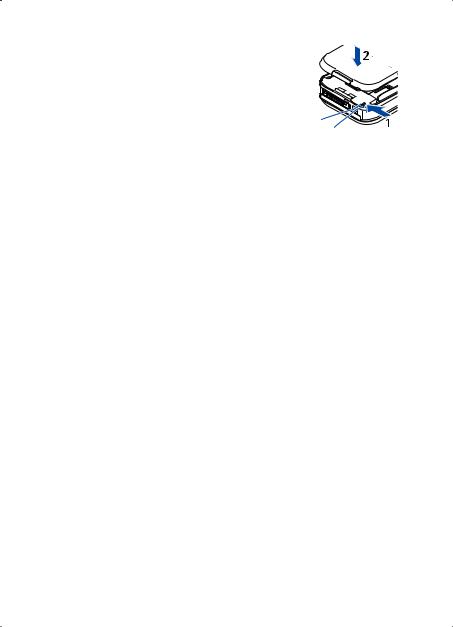
G e t s t a r t e d
■ Wrist strap
To attach a wrist strap to the bottom of the phone, open the back cover. Thread the lace around the hook (1) as shown in the picture. Hold the lace in its position and close the back cover (2).
15

Y o u r p h o n e
2. Your phone
■ Keys and parts
•Power key (1)
•Earpiece (2)
•Loudspeaker (3)
•Display (4)
•Volume up and
push to talk (PTT) key (5)
•Volume down and voice command key (6)
•Infrared (IR) port (7)
•Middle selection key (8)
•4-way navigation key (9)
•Left selection key (10)
•Right selection key (11)
•Call key (12)
•End key (13)
•Keypad, may vary by region (14)
•Charger connector (15)
•Microphone (16)
•Pop-PortTM connector (17)
•Camera lens (18)
16
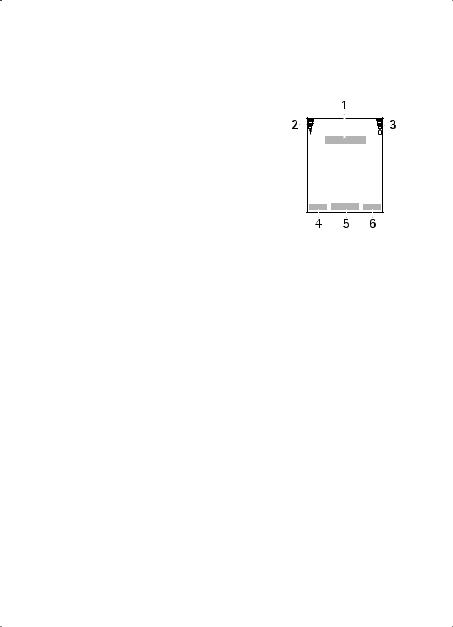
Y o u r p h o n e
■ Standby mode
When the phone is ready for use, and you have not entered any characters, the phone is in the standby mode.
1 Name of the network or operator logo
2 Signal strength of the cellular network
3 Battery charge level
4Left selection key (Go to)
5Middle selection key (Menu)
6Right selection key (Names)
The right selection key may be another shortcut to a function that you selected. See
“My shortcuts,” p. 52. Operator variants may have an operator-specific name to access an operator-specific Web site.
Personal shortcut list
The left selection key is Go to. To view the functions in the personal shortcut list, select Go to. To activate a function, select it.
To view a list with available functions, select Go to > Options > Select options. To add a function to the shortcut list, select Mark. To remove a function from the list, select Unmark.
To rearrange the functions on your personal shortcut list, select Go to > Options > Organise. Select the desired function, Move, and the place where you want to move the function.
Shortcuts in standby mode
•To access the list of dialed numbers, press the call key once. Scroll to a number or name; to call the number, press the call key.
•To open the Web browser, press and hold 0.
•To call your voice mailbox, press and hold 1.
•Use the navigation key as a shortcut. See “My shortcuts,” p. 52.
17
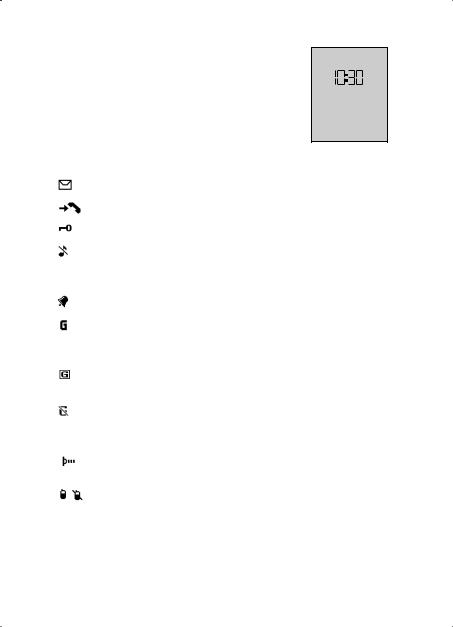
Y o u r p h o n e
Power saving
A digital clock view overwrites the display when no function of the phone has been used for a certain period of time. To activate the power saver, see Power saver in “Display,” p. 52. To deactivate the screen saver, press any key.
Indicators
You have unread messages.
The phone registered a missed call. See “Log,” p. 50.
The keypad is locked. See “Keypad lock (keyguard),” p. 19.
The phone does not ring for an incoming call or text message when Incoming call alert and Message alert tone are set to Off. See “Tones,” p. 51.
The alarm clock is set to On. See “Alarm clock,” p. 65.
If the packet data connection mode Always online is selected, the packet data service is available. See “Packet data (EGPRS),” p. 56.
A packet data connection is established. See “Packet data (EGPRS),” p. 56 and “Browse pages,” p. 82.
The packet data connection is suspended (on hold), for example, if there is an incoming or outgoing call during a packet data dial-up connection.
When the infrared connection is activated, the indicator is shown continuously.
Push to talk connection is active or suspended. See “Push to talk,” p. 73.
18
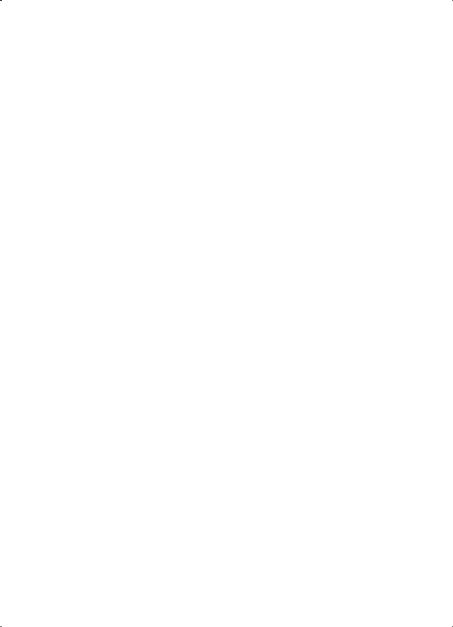
Y o u r p h o n e
■ Keypad lock (keyguard)
To prevent the keys from being accidentally pressed, select Menu, and press * within 3.5 seconds to lock the keypad.
To unlock the keypad, select Unlock, and press * within 1.5 seconds. If the Security keyguard is set On, enter the security code if requested.
To answer a call when the keyguard is on, press the call key. When you end or reject the call, the keypad automatically locks.
For Automatic keyguard and Security keyguard, see “Phone,” p. 54.
When the keyguard is on, calls still may be possible to the official emergency number programmed into your device.
19
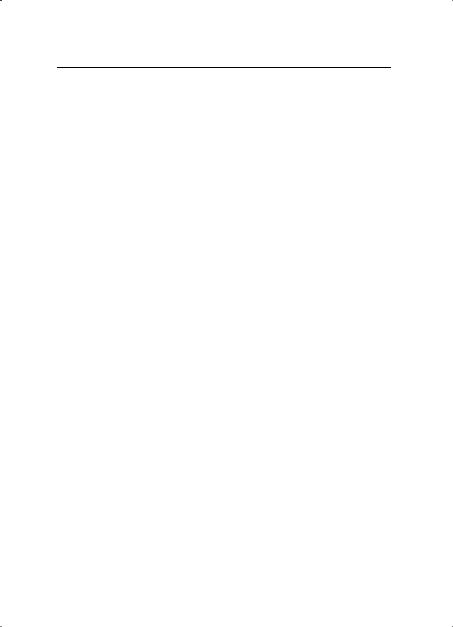
C a l l f u n c t i o n s
3. Call functions
■ Make a call
1.Enter the phone number, including the area code.
For international calls, press * twice for the international prefix (the + character replaces the international access code), then enter the country code, the area code without the leading 0, if necessary, and the phone number.
2.To call the number, press the call key.
3.To end the call or to cancel the call attempt, press the end key.
To make a call using names, search for a name or phone number in Contacts. See “Search for a contact,” p. 43.
Press the call key to call the number.
To access the list of up to 20 dialed numbers, press the call key once in the standby mode. To call the number, select a number or name, and press the call key.
Speed dialing
Assign a phone number to one of the speed-dialing keys, 2 to 9. See “Speed dials,” p. 49. Call the number in either of the following ways:
•Press a speed-dialing key, then press the call key.
•If Speed dialling is set to On, press and hold a speed-dialing key until the call begins. See Speed dialling in “Call,” p. 54.
■ Answer or reject a call
To answer an incoming call, press the call key. To end the call, press the end key.
To reject an incoming call, press the end key.
To mute the ringing tone, select Silence.
20
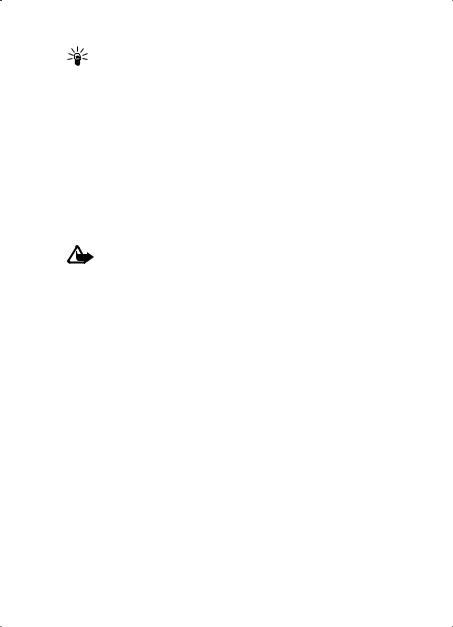
C a l l f u n c t i o n s
Tip: If the Divert if busy function is activated to divert the calls (for example, to your voice mailbox), rejecting an incoming call also diverts the call. See “Call,” p. 54.
If a compatible headset with a headset key is connected to the phone, to answer and end a call, press the headset key.
Call waiting
To answer the waiting call during an active call, press the call key. The first call is put on hold. To end the active call, press the end key.
To activate the Call waiting function, see “Call,” p. 54.
■ Options during a call
Warning: Do not hold the device near your ear when the loudspeaker is in use, because the volume may be extremely loud.
Many of the options that you can use during a call are network services. For availability, contact your network operator or service provider.
During a call, select Options and from the following options:
Call options are Mute or Unmute, Contacts, Menu, Auto volume on or Auto volume off, Record, Lock keypad, Loudspeaker, or Handset.
Network services options are Answer and Reject, Hold or Unhold, New call, Add to conference, End call, End all calls, and the following:
Send DTMF — to send tone strings
Swap — to switch between the active call and the call on hold
Transfer — to connect a call on hold to an active call and disconnect yourself
Conference — to make a conference call that allows up to five persons to take part in a conference call
Private call — to discuss privately in a conference call
21
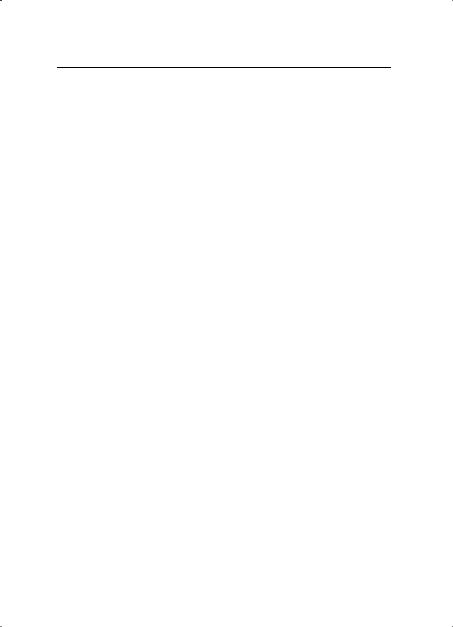
W r i t e t e x t
4. Write text
You can enter text (for example, when writing messages) using traditional or predictive text input. When using traditional text input, press a number key, 1 to 9, repeatedly until the desired character appears. In predictive text input you can enter a letter with a single keypress.
When you are writing text, predictive text input is indicated by  and traditional text input by
and traditional text input by  at the top left of the display.
at the top left of the display.  ,
,
 , or
, or  appear next to the text input indicator, indicating the character case.
appear next to the text input indicator, indicating the character case.
To change the character case and the text input mode, press #.  indicates number mode. To change from the letter to number
indicates number mode. To change from the letter to number
mode, press and hold #, and select Number mode. To insert a special character, press and hold *.
■ Settings
To set the writing language, select Options > Writing language. Predictive text input is only available for the languages listed.
Select Options > Prediction on to set the predictive text input or Prediction off to set traditional text input.
■ Predictive text input
Predictive text input is based on a built-in dictionary to which you can add new words.
1.Start writing a word using the 2 to 9 keys. Press each key only once for a single letter. The word changes after each keypress.
2.When you have finished writing the word and it is correct, to confirm it, press 0 to add a space, or scroll in any direction. Press a navigation key to move the cursor.
If the word is not correct, press * repeatedly, or select Options > Matches. Select the correct word and Use.
22
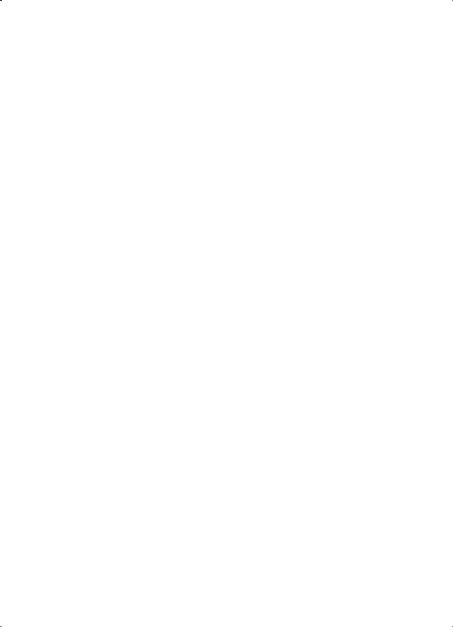
W r i t e t e x t
If ? is displayed after the word, the word you intended to write is not in the dictionary. To add the word to the dictionary, select Spell. Enter the word (traditional text input is used), and select Save.
To enter a full stop, press 1.
3. Start writing the next word.
Write compound words
Enter the first part of the word, and scroll right to confirm it. Write the last part of the word, and confirm the word.
■ Traditional text input
Press a number key, 1 to 9, repeatedly until the desired character appears. Not all characters available under a number key are printed on the key. The characters available depend on the writing language. See “Settings,” p. 22.
If the next letter you want is located on the same key as the present one, wait until the cursor appears, or press any of the navigation keys and enter the letter.
The most common punctuation marks and special characters are available under the 1 key.
23
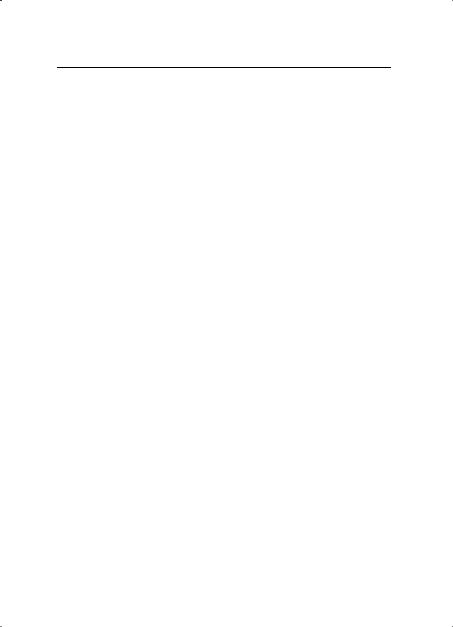
N a v i g a t e t h e m e n u s
5. Navigate the menus
The phone offers you an extensive range of functions, which are grouped into menus.
1.To access the menu, select Menu. To change the menu view, select
Options > Main menu view > List or Grid.
2.Scroll through the menu, and select a submenu (for example,
Settings).
3.If the menu contains submenus, select the one that you want (for example, Call).
4.If the selected menu contains further submenus, select the one that you want (for example, Anykey answer).
5.Select the setting of your choice.
6.To return to the previous menu level, select Back. To exit the menu, select Exit.
24
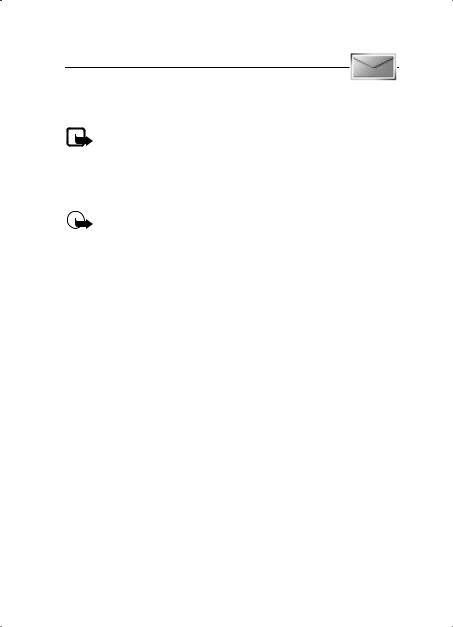
M e s s a g e s
6. Messages
The message services can only be used if they are supported by your network or your service provider.
Note: When sending messages, your phone may display Message sent. This is an indication that the message has been sent by your device to the message center number programmed into your device. This is not an indication that the message has been received at the intended destination. For more details about messaging services, check with your service provider.
Important: Exercise caution when opening messages. Messages may contain malicious software or otherwise be harmful to your device or PC.
Only devices that have compatible features can receive and display messages. The appearance of a message may vary depending on the receiving device.
■ Text messages (SMS)
Using the short message service (SMS) you can send and receive multipart messages made of several ordinary text messages (network service) that can contain pictures.
Before you can send any text, picture, or e-mail message, you must save your message center number. See “Message settings,” p. 40.
To check SMS e-mail service availability and to subscribe to the service, contact your service provider.
Your device supports the sending of text messages beyond the character limit for a single message. Longer messages will be sent as a series of two or more messages. Your service provider may charge accordingly. Characters that use accents or other marks, and characters from some language options like Chinese, take up more space limiting the number of characters that can be sent in a single message.
25
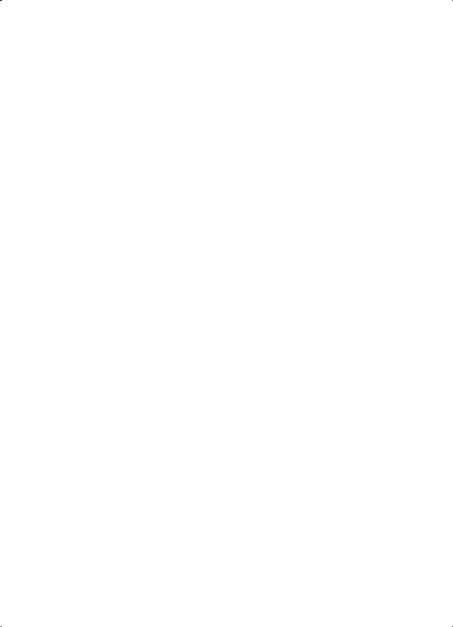
M e s s a g e s
Write and send an SMS message
1.Select Menu > Messaging > Create message > Text message.
2.Enter a message. See “Write text,” p. 22.
At the top of the display, the message length indicator tracks the number of available characters. For example, 10/2 means that you can still add 10 characters for the text to be sent as two messages. To insert text templates or a picture into the message, see “Templates,” p. 27. Each picture message comprises several text messages. Sending one picture or multipart message may cost more than sending one text message.
3.To send the message, select Send > Recently used, To phone number, To many, or To e-mail address. To send a message using a predefined message profile, select Via sending profile. For the message profile, see “Text and SMS e-mail,” p. 40. Select or enter a phone number or e-mail address, or select a profile.
Read and reply to an SMS message
 is shown when you received an SMS message or an SMS e-mail. The blinking
is shown when you received an SMS message or an SMS e-mail. The blinking  indicates that the message memory is full. Before you can receive new messages, delete some of your old messages in the Inbox folder.
indicates that the message memory is full. Before you can receive new messages, delete some of your old messages in the Inbox folder.
1.To view a new message, select Show. To view it later, select Exit.
To read the message later, select Menu > Messaging > Inbox. If more than one message is received, select the message that you want to read.  indicates an unread message.
indicates an unread message.
2.While reading a message, select Options and delete or forward the message; edit the message as a text message or an SMS e-mail; rename the message you are reading or move it to another folder; or view or extract message details. You can also copy text from the beginning of the message to your phone calendar as a reminder note. To save the picture in the Templates folder when reading a picture message, select Save picture.
3.To reply as a message, select Reply > Text message, Multimedia msg., Flash message, or Audio message. Enter the reply message. When
26
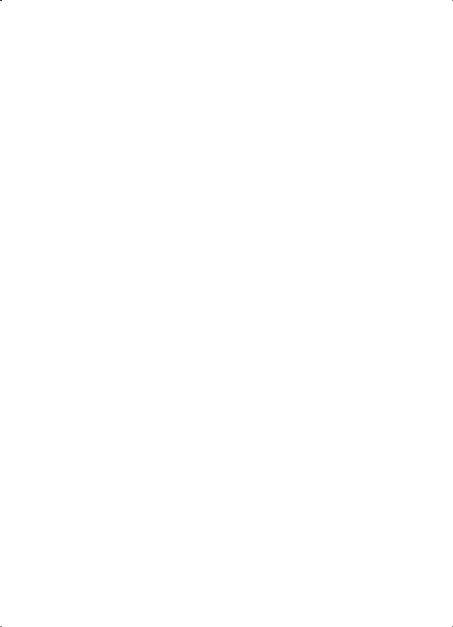
M e s s a g e s
replying to an e-mail, first confirm or edit the e-mail address and subject.
4. To send the message to the displayed number, select Send > OK.
Templates
Your phone has text templates  and picture templates
and picture templates  that you can use in text, picture, or SMS e-mail messages.
that you can use in text, picture, or SMS e-mail messages.
To access the template list, select Menu > Messaging > Saved items >
Text messages > Templates.
■ Multimedia messages (MMS)
A multimedia message can contain text, sound, a picture, a calendar note, a business card, or a video clip. If the message is too large, the phone may not be able to receive it. Some networks allow text messages that include an Internet address where you can view the multimedia message.
You cannot receive multimedia messages during a call, a game, another Java application, or an active browsing session over GSM data. Because delivery of multimedia messages can fail for various reasons, do not rely solely upon them for essential communications.
Write and send an MMS message
To set the settings for multimedia messaging, see “Multimedia,” p. 40. To check availability and to subscribe to the multimedia messaging service, contact your service provider.
Copyright protections may prevent some images, music (including ringing tones), and other content from being copied, modified, transferred or forwarded.
1.Select Menu > Messaging > Create message > Multimedia msg..
2.Enter a message. See “Write text,” p. 22.
To insert a file, select Options > Insert and from the following options:
Image, Sound clip, or Video clip — to insert a file from Gallery New image — to take a new image to be added to the message
27

M e s s a g e s
New sound clip — to make a new recording to be added to the message
Business card or Calendar note — to insert a business card or a calendar note in the message
Slide — to insert a slide to the message. Your phone supports multimedia messages that contain several pages (slides). Each slide can contain text, one image, a calendar note, a business card, and one sound clip. To open a desired slide if the message contains several slides, select Options > Previous slide, Next slide, or Slide list. To set the interval between the slides, select Options > Slide timing. To move the text component to the top or bottom of the message, select Options > Place text first or Place text last.
The following options may also be available: Delete to delete an image, slide, or sound clip from the message, Clear text, Preview, or Save message. In More options the following options may be available: Insert contact, Insert number, Message details, and Edit subject.
3.To send the message, select Send > Recently used, To phone number,
To e-mail address, or To many.
4.Select the contact from the list, or enter the recipient’s phone number or e-mail address, or search for it in Contacts. Select OK. The message is moved to the Outbox folder for sending.
While the multimedia message is being sent, the animated indicator
 is displayed and you can use other functions on the phone. If the sending fails, the phone tries to resend it a few times. If this fails, the
is displayed and you can use other functions on the phone. If the sending fails, the phone tries to resend it a few times. If this fails, the
message remains in the Outbox folder, and you can try to resend it later.
If you select Save sent messages > Yes, the sent message is saved in the Sent items folder. See “Multimedia,” p. 40. When the message is sent, it is not an indication that the message has been received at the intended destination.
28
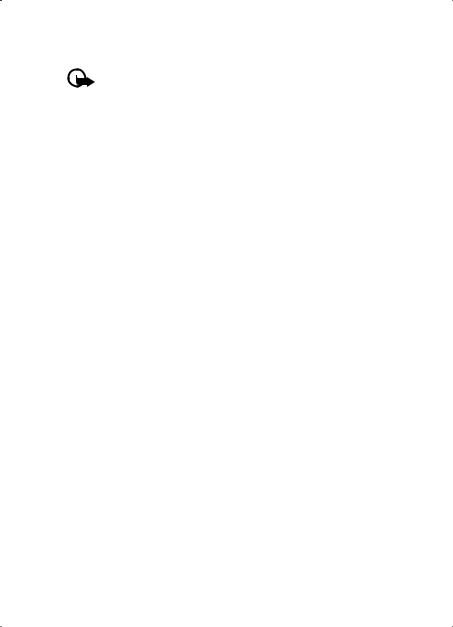
M e s s a g e s
Read and reply to an MMS message
Important: Exercise caution when opening messages. Multimedia message objects may contain malicious software or otherwise be harmful to your device or PC.
When your phone receives a multimedia message, the animated  is displayed. When the message has been received,
is displayed. When the message has been received,  and the text
and the text
Multimedia message received are shown.
1.To read the message, select Show. To view it later, select Exit.
To read the message later, select Menu > Messaging > Inbox. In the list of messages,  indicates an unread message. Select the message that you want to view.
indicates an unread message. Select the message that you want to view.
2.The function of the middle selection key changes according to the currently displayed attachment in the message.
To view the whole message if the received message contains a presentation, a sound clip, or a video clip, select Play.
Select Options to access Attachments (for example, a business card) and Objects (for example, images).
3.To reply to the message, select Options > Reply > Text message,
Multimedia msg., Flash message, or Audio message. Enter the reply message, and select Send.
Select Options to access available options.
■ Memory full
When you have received a new text message and the message memory is full,  blinks and Text msgs. memory full. Delete msgs. is shown. Select No, and delete some messages from a folder. To discard the waiting message, select Exit > Yes.
blinks and Text msgs. memory full. Delete msgs. is shown. Select No, and delete some messages from a folder. To discard the waiting message, select Exit > Yes.
When you have a new multimedia message waiting and the memory for the messages is full,  blinks and Multimedia memory full. View waiting msg. is shown. To view the waiting message, select Show. Before you can save the waiting message, delete old messages to free memory space. To save the message, select Save. To discard the waiting message, select Exit > Yes. If you select No, you can view the message.
blinks and Multimedia memory full. View waiting msg. is shown. To view the waiting message, select Show. Before you can save the waiting message, delete old messages to free memory space. To save the message, select Save. To discard the waiting message, select Exit > Yes. If you select No, you can view the message.
29
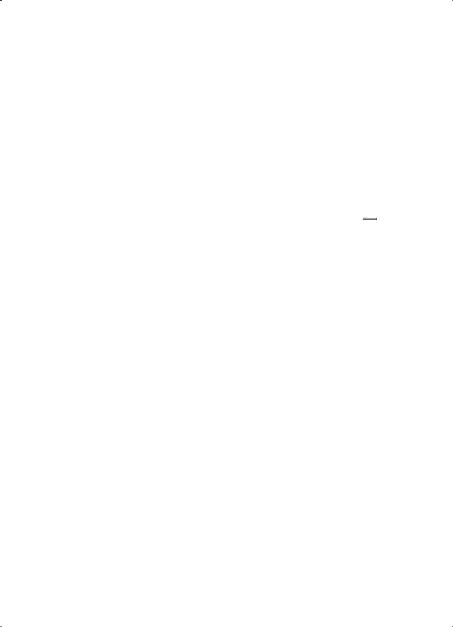
M e s s a g e s
■ Folders
The phone saves received text and multimedia messages in the Inbox folder.
Multimedia messages that have not yet been sent are moved to the Outbox folder.
If you have selected Message settings > Text messages > Save sent messages > Yes, and Message settings > Multimedia msgs. > Save sent messages > Yes, the sent messages are saved in the Sent items folder.
To save the text message that you are writing and wish to send later in the Saved items folder, select Options > Save message > Saved text msgs.. For multimedia messages, select the option Save message. 

 indicates unsent messages.
indicates unsent messages.
To organize your text messages, you can move some of them to My folders or add new folders for your messages. Select Messaging > Saved items > Text messages > My folders.
To add a folder, select Options > Add folder. If you have not saved any folders, select Add.
To delete or rename a folder, scroll to the desired folder, and select
Options > Delete folder or Rename folder.
■ Postcards
With the postcard messaging service you can create and send postcards that may contain an image and a greeting text. The postcard is sent to the service provider using multimedia messaging. The service provider prints the post card, and sends it to the postal address given with the message. The Multimedia messaging service must be activated before this service can be used. This feature may not be available, depending on your phone.
Before you can use the postcard service, you must subscribe to the service. To check the availability and costs, and to subscribe to the service, contact your network operator or service provider.
30
